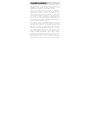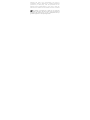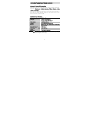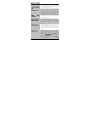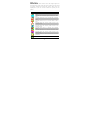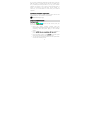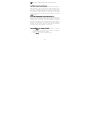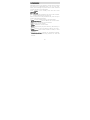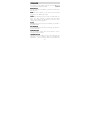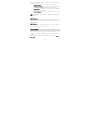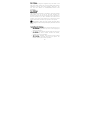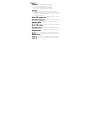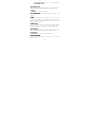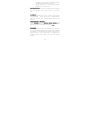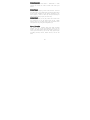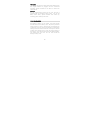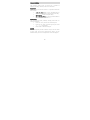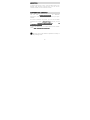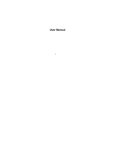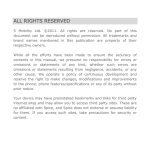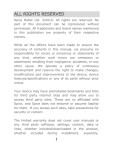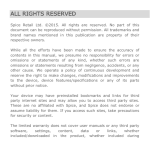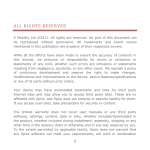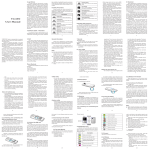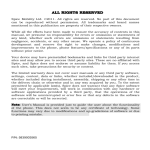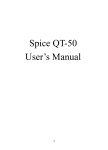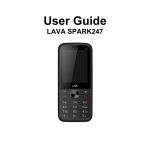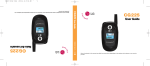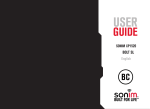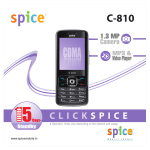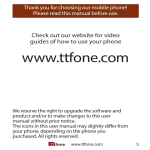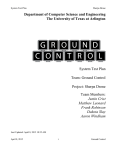Download Spice M-5115 User`s Manual
Transcript
Spice M-5115 User’s Manual ALL RIGHTS RESERVED S Mobility Ltd. ©2011. All rights are reserved. No part of this document can be reproduced without permission. All trademarks and brand names mentioned in this publication are property of their respective owners. While all the efforts have been made to ensure the accuracy of contents in this manual, we presume no responsibility for errors or omissions or statements of any kind, whether such errors are omissions or statements resulting from negligence, accidents, or any other cause. We operate a policy of continuous development and reserve the right to make changes, modifications and improvements to the phone, phone features/specifications or any of its parts without prior notice. Your device may have preinstalled bookmarks and links for third party internet sites and may allow you to access third party sites. These are no affiliated with Spice, and Spice does not endorse or assume liability for them. If you access such sites, take precautions for security or content. The limited warranty does not cover user manuals or any third party software, settings, content, data or links, whether included/downloaded in the product, whether included during installment, assembly, shipping or any other time in the delivery chain or otherwise and in any way acquired by you. To the extent permitted by applicable law(s), Spice does not warrant that any Spice software will meet your requirements, will work in combination with any hardware or software applications provided by a third party, that the operations of the software will be uninterrupted or error free or that any defects in the software are correctable or will be corrected. User’s Manual is provided just to guide the user about the functionality of the phone. This does not seem to be any certificate of technology. Some functions may vary due to modifications and up gradations of software or due to printing mistake. TABLE OF CONTENTS SAFETY PRECAUTIONS………………………………………….1 UNDERSTANDING YOUR PHONE……………………………3 General Phone Information…………………………………….3 PHONE OVERVIEW………………………………………………..4 Status Icons…………………………………………………………….6 GETTING STARTED……………………………………………….7 Charging the Battery……………………………………………….8 Switch On/Off the Phone…………………………………………8 Automatic Customer Registration…………………………..9 Basic Operations……………………………………………………..9 Installing SIM Card and Battery……………………………..7 Installing Memory Card…………………………………………..7 MAIN MENU…………………………………………………………11 Call Logs………………………………………………………………..14 Settings………………………………………………………………….16 Fun Spice……………………………………………………………….22 Mutimedia………………………………………………………………23 File Manager…………………………………………………………..25 Organizer……………………………………………………………….26 Phonebook…………………………………………………………….12 Messages……………………………………………………………….13 Services…………………………………………………………………26 SUPPORT AND CONTACT……………………………………27 SAFETY PRECAUTIONS Please read the following safety guidelines before using the phone. • • • • • Do not use the phone while you are driving. Do not place magnetic storage media near your phone. Radiation from the phone may erase the information stored on them. Keep your phone and its accessories away from children. Mobile phones can interfere with the functioning of medical devices such as hearing aids or pacemakers. Keep at least 20 cm (9 inches) between the phone and pacemaker. Permanent hearing loss may occur if you use earphones or headphones at high volume. Notice: • • • Do not dismantle the device or accessories otherwise, manufacturer is not liable to pay for damages as the device and accessories are not covered by warranty. Use only original batteries and charging devices. Please back up your important data timely and keep them properly. The company is not liable for any 1 • • • • • failure to call or loss of data due to mis-operation, poor signal or power cut, etc. All the screens in this manual are for reference only, and some contents actually displayed may depend upon the presetting of the service provider or the network operator, or the SIM card. If any functions referred to in this manual are different from those of your phone, please follow your phone. Improper use will invalidate the guarantee! These safety instructions also apply to original accessories. Do not put your phone in a high-temperature place or use it in a place with flammable gas such as a petrol pumps. Do not touch the charger, power cable or socket with wet hands. This may cause an electric shock. Do not use the phone in an environment of extremely high or low temperature, or an environment of high humidity. The temperature recommended for using the phone is 5-35Ԩ. If your phone or any of its accessories do not function normally, then please visit your nearest authorized service facility. The qualified personnel will assist you, and if necessary, will arrange for the service. 2 UNDERSTANDING YOUR PHONE General Phone Information Spice M-5115 is a multi SIM phone that encloses features, such as Bluetooth, Digital Camera, Video Player, Audio Player, FM radio etc. This phone is provided with two SIM slots for two different SIM cards. The SIM card inserted in the slot1 is called Master SIM, and the other one in the slot2 is known as Slave SIM. Technical Specifications Battery 1000 mAh Charger Input: AC100-240V Output: DC5.0V-500mA 107mm×45mm Dimensions Weight Screen Standby Time* Maximum Talk Time* SAR Level 44.77g (without battery) Size: 4.5 cm, Resolution: 128*160, Screen: TFT 500 hours 240 minutes LB 0.861;HB 0.26 The standby time and maximum talk time depend upon the network signals and settings. 3 PHONE OVERVIEW Position of Keys 1. Display Screen 2. LSK/Slave SIM/Menu Key 3. One Touch Video Player 5. Numeric Keypad 4. Master SIM/Call Key 6. Ok Key/One Touch Audio Player 8. One Touch Torch 10. Navigation Keys 12. Earpiece 7. RSK/Right Soft Key 9. End/Power Key 11. Camera 4 Function of Keys Keys Description Master SIM/Call Key End/Power Key Right Key(RSK) Soft Slave SIM/ Left Soft Key (LSK) Navigation Keys Numeric Keys To make/answer a call from Master SIM. In the standby mode, press this key to view Call Logs. End an ongoing call. Press and hold this key to turn on or off the mobile phone. In the menu mode, press this key to quit the current menu and return back to the standby mode. Use the RSK to execute the functions indicated at the right of the prompt bar on the screen. In the standby mode, press this key to access Main Menu. Press the left soft key to make a call from Slave SIM after entering the phone number. In the editing mode, use the keys to choose the desired operation. In the standby mode, press the keys to access the function assigned to these keys. Use to enter numbers, letters and special characters. In the standby mode, press and hold # key to activate Meeting Mode. In the edit mode, press # key to switch among the input methods, press the * key to enter symbols. 5 Status Icons The table below lists various icons that might appear on the status bar while using the phone. Apart from the icons for signal strength level and the power, other icons are displayed as per the current mode and priority of the phone. Icon Description Indicates the network signal strength of Master SIM. Indicates the network signal strength of Slave SIM. Indicates that there is an unread SMS in Master SIM. Indicates that there is an unread SMS in Slave SIM. Indicates that the current profile mode is the General mode. Indicates that the current profile mode is the Meeting mode. Indicates that there is a missed call in Master SIM. Indicates that there is a missed call in Slave SIM. Indicates that the current profile mode is the Silent mode. Indicates that the current alarm clock is set as activated. Indicates the current keypad-locked state. 6 GETTING STARTED Please switch off your phone before inserting or removing the battery/SIM card or memory card. Installing SIM Card and Battery Your phone is provided with two SIM slots for two different SIM cards. The SIM card inserted in the slot1 is called Master SIM, and the other one in the slot2 is known as Slave SIM. • Remove the back cover of the phone • Hold the phone with the front facing downwards; pull the battery cover • Insert the SIM cards in the phone. • Attach the battery. • Push the battery cover until it clicks into place. Installing Memory Card The phone supports T-Flash card, which is a multimedia memory card used to multiply the memory of the phone. The T-flash card is small and should be pulled out and installed carefully and prudently in order to avoid any kind of damage. • Switch off your phone. • Remove the battery cover. • Slide the T-Flash card into the slot. • Attach the battery. 7 • Push the battery cover until it clicks into place. Charging the Battery The phone prompts a warning tone and message stating insufficient battery when the battery power of your phone is low. Please follow the instructions mentioned below to charge your phone: • Plug the connector of the charger into the jack of the phone. • Plug the charger into a standard AC wall outlet. When is shown on the screen, it indicates that there is not enough power and you should now charge your phone. When charging is complete, the battery icon will stop flashing. Charging……. Fully Charged……. You must fully charge the battery before using the phone for the first time. It is recommended to charge the battery for four hours before using the phone for the first time. If the phone is turned on during charging, you can still make or answer calls, but this will consume battery power, thus will extend the charging time of the phone. Switch On/Off the Phone To turn on/off the phone, press and hold the Power Key. 8 If you have enabled the SIM Lock function then enter the PIN code (the 4 to 8 digits secret code of your SIM card). It is preconfigured and provided to you by your network operator or retailer. If you enter an incorrect PIN code 3 times in succession, your SIM card will be locked. To unlock it, you must obtain a code from your network operator. Automatic Customer Registration After 4 hours of usage a SMS from the phone will be sent automatically for the customer registration. Standard SMS charges apply. BASIC OPERATIONS To Make Calls If the icon / appears on the screen, then you can make or receive calls. • Input the phone number (should affix the international/national/regional code or district code if necessary) and then press [M/S] in the standby mode. • Press M/Call key to access the call logs and dial a phone number listed in the recent list. • Press and hold numeric keys [2]-[9] to dial the speed dial number assigned to the numeric keys. • You can select a contact number from the phonebook and call the contact person. 9 The signal strength may influence the quality of connection. To Dial International Number The phone supports dialing the international emergency phone number, such as 112 and 911. With the phone, you can dial an emergency call in any country or region under the normal situation regardless of SIM card inserted when the phone is located within the coverage of the GSM network. Input the emergency phone number and press [M/S] to dial. In the idle mode, press * key twice to input “+”. The phone will select the main network automatically after powered on if it is located within the coverage of the main network. The phone can use other network, called as roaming, if the phone is not located within the coverage of the main network when the network operator protocol permits. You can dial or answer a call when the symbol of the network operator appears on the screen. Answer/Reject an Incoming Call • • Press [M/S] to receive the incoming call. You can use the earphone to answer the call when the generic headset is inserted in the phone. Press [End] to reject an incoming call. 10 Options During a Call Press <Options> to use the following functions during the call: • Sound recorder: record the current call. • Hold single call: temporarily hold the current call. • End single call: end the current call. • New call: call the opposite party to build a Call to Many. • Phonebook: enter in the phonebook menu. • Call history: view call logs. • Messages: enter in the SMS menu. • Mute: open or close the mute mode. • DTMF: open or close the DTMF function during the call. MAIN MENU Menu guides you to the various features, applications and services available in your phone. Press the Menu/LSK/Left Soft Key in the idle mode to access the main menu. Press the Navigation Keys Up/Down/Left/Right to choose the desired operation and press Ok to enter the selected operation. Phonebook Messages Call Logs Settings File Manager Fun Spice Organizer Multimedia Services 11 PHONEBOOK Phonebook refers to the directory wherein all the contacts are stored in an alphabetical order. You can view, edit, delete, send message and perform various other functions on each contact of your phonebook. Press <Menu> in the standby mode and then select Phonebook. Search Contact • Input the first characters of a name to be searched. • Select a desired entry from the list. Select a contact from the phonebook and press ok key to perform the following functions: • View: view the detailed info of a selected contact. • Send text message: send an SMS to the current contact. • Call: make a call with the current contact. • Edit: edit the current contact. • Delete: delete the current contact. • Copy: Copy the entry to phone memory, SIM memory or to a file. • Move: Move the entry from phone to SIM or vice-versa. • Mark several: mark several contacts to delete, or send message. • Phonebook settings: manage the phonebook settings, such as speed dial, move/copy contacts etc with this function. 12 MESSAGES Press <Menu> in the standby mode and then select Messages to create/send/read/delete a SMS. Write message You can create and send SMS to a particular contact using this sub-menu. Inbox Inbox sub-menu enables you to view all the messages received on your Master/Slave SIM. Drafts The created messages can be saved to drafts folder for future use. After selecting a message from the Drafts folder, select Options to edit/delete or send the saved message from the desired SIM. Outbox The messages that are not sent successfully get stored in the Outbox folder. Sent messages All the messages that are sent successfully get stored in the Sent Messages. Delete messages You can select to delete inbox, draft, outbox or all the messages using this option. Broadcast message This network service enables you to receive all kind of text messages, such as weather reports or transportation information. There are several networks who afford this 13 service in this world. Please consult your network operator for more reference. • Receive Mode: Turn on or off the Cell Broadcast. • Channel Settings: You can choose Select, Add, Edit or Delete to receive the Broadcast information. • Languages: Select the desired language to display the broadcast message. • Read Message: Scroll the Up/Down Key to select the message. Your network operator decides whether the language is supported or not. SMS Templates Your phone is provided with some commonly used predefined messages. These messages can be edited and send instantly. SMS Settings You can change the SMS settings, such as profile, voicemail server, delivery report etc. CALL LOGS Call Logs sub-menu lets you view the call details i.e. the missed, received & dialled call logs and change the call settings. In the standby mode, press left soft key to access Menu > Call Logs. 14 Call History Scroll up/down using the navigation keys to select a call and then select options to view the details and perform operations, such as call, send message, delete etc. You can view the details of missed/dialled/received calls separately. Call Settings Smart Divert The smart divert function is provided to avoid the missed calls. When you are in call on the first number, the incoming call from the second number will be diverted to the first number if you have activated the smart divert function. The phone will remind you to check the smart divert status each time when you power on the phone. This function is based on service provider and smart divert function might not work on some provider if they do not have not such service. Master/Slave Call Settings • Call Waiting: Activate, the network will notify you of a new incoming call while you have a call in progress (Net work Service). • Call Divert: This network service allows you to divert your incoming calls to anther number. For details, contact your service provider. • Call Barring: Activate, this network service allows you to restrict incoming calls from your phone. For details, contact your service provider. 15 Advance Settings • Auto Redial: On, the phone will automatically redial the last called number after a while if you fail to connect to the number. The times for auto redial are up to 10 times. Press Abort to end Auto Redial. • Auto Record: If is this option is set to “on”, your all calls will be automatically recorded. • Call Time Reminder: This function prompts you to end the call in time to save the call cost. You can select Off, Single, or Periodic. • Reject by SMS: you can auto send a SMS if you reject a call and you can also edit the SMS. • Answer mode: you can select Any key or Auto answer when headset mode. SETTINGS In the standby mode, press left soft key to access Menu > Settings. User Profiles The phone provides seven pre-defined user profiles that allow the operations of the phone to best suit the environment you are in. The profiles are General, Silent, Meeting, Outdoor, My style, Power Saver and Flight mode. The phone will automatically enter the headset profile if you connect the headset to your phone. General Activate 16 Customize • Alert Type: • Ring only: Just ringing, no vibration. • Vib. only: Just Vibrating, no ringing. • Vib. and ring: Ringing and vibration. • Vib. then ring: Ringing after vibration. • Ring Type: • Beep once: Rings once when a call is coming. • Repeat: Rings continuously when a call is coming. • Ascending: Rings continuously and the volume increases gradually. • Master SIM incoming call: select an audio file as Master card incoming call ring tone. • Slave SIM incoming call: select an audio file as Slave card incoming call ring tone. • Ringtone volume: The volume of ringtone degree is from 1 to 7. • Master SIM message:select an audio file as Master card message tone. • Slave SIM message:select an audio file as Slave card message tone. • Message volume: The volume of message degree is from 1 to 7. • Keypad: you can select Click or Tone as keypad tone. • Keytone volume: The volume of keypad degree is from 1 to 7. • Power on: you can set a ring tone as power on tone. • Power off: you can set a ring tone as power off tone. 17 • System alert: you can turn on or off. Silent Select Activate to enable this mode. Meeting Select Activate to enable this mode. Press and hold the # key to enable or cancel the silent mode. Outdoor Please refer to “General” for more details. My Style Please refer to “General” for more details. Power Saving This is a special profile which increases the usage time of the phone. In this profile only important functions of the phone will work so the power consumption of the phone will minimize. Flight Mode Please set it on, when you board an airplane. Multi SIM settings You can choose one mode as per your desire. Phone Settings Time and date • Set home city: Select the desired time zone. • Set time / date: Enter the current time and date. • Set format: Select a time and a date format. 18 • Auto Update Time: Set it on, to automatically update the time. Auto Power on / off You can set the time for auto power on /off. Do turn the status on before using that function, and then the time. Language M-5115 supports English language. Pref. Input Methods Select the desired input method for the default input method. Display With this function you can configure the basic status of display characteristics including Wallpaper, Screen Saver, Power on display, Power off display, Show date and time, and Show owner number. Dedicated Key You can configure short cut functions for the Up, Down, Left and Right key respectively. In the standby mode, press any one of them to access the appointed function. UART Settings When using this phone for GPRS, select different UART port to decide whether Master /Slave SIM to be used. Misc. Settings LCD backlight: You can set the LCD backlight. Network Settings Please contact the network operator for the following network service. 19 Master/Slave SIM Network setup Network Selection You can choose Automatic or Manual to select the network (Auto is recommended). When you select Automatic, the phone will make the preferential selection according to the network where the SIM card belongs. When you select Manual, you are required to select the same network as the registered network with the network operator by SIM card for your use. Preferences Select the Preferred Networks. The default network is the network where the SIM card belongs. Security Settings Master/Slave SIM Security Settings • PIN lock: You will be asked to input the PIN. It can be configured if the PIN is correct. If SIM card is set on, you will need to input the PIN every time you switch on the power. • Change PIN: You can change Master SIM/Slave SIM PIN2. • Change PIN2: You can change Master SIM/Slave SIM PIN2. Phone Security • Phone Lock: You can lock or unlock the phone. Enter the password to activate or deactivate the phone lock. When the phone is locked, you will be asked to enter the phone password. 4-8 20 numbers can be used for the phone password. The default phone password is 1122. • Change password: You can change the phone password by select this menu. Auto Keypad Lock You can lock/unlock the phone keyboard and set the Key Lock Time to None, 5 sec, 10sec, 30 sec, 1 min, and 5 min. Bluetooth You can transfer data, such as music to other device using Bluetooth. Search the device and accept/transfer data. The received data is automatically stored in the directory. Restore Factory Settings Access Settings to select Restore Factory Settings, and press OK. All settings can be restored to factory settings with this function. The default password is 1122. Shortcuts You can set shortcuts for those functions you often use. You can edit, delete/add and set the order of the shortcut list members. In the shortcut list, press the up and down direction keys or the number keys to designate the function menus, select options to edit the selected shortcut. 21 Fun Spice Mobile Tracker Now be sure of your mobile phones with MTracker offered by Spice Mobiles. This feature allows users to track their phone if it is lost or stolen. Switch on MTracker application and whenever a new SIM is inserted in your phone you will receive a SMS on pre defined numbers. You need to input the phone password when you want to enter the Mobile Tracker settings screen. The preset phone password is 1122. You can set a “receive” number and activate the mobile tracker function. So, if a new UIM card is inserted in your phone, the phone will send a message to the “receive” number. Privacy Protection You can select to lock your messages, call logs, phonebook and file manager using privacy protection. The default password is 1122. Panic Button When you’re in trouble, your phone will automatically send message to the numbers you have saved in Recipient Number. Step1: Switch on Panic Button mode Step2: Enter the message that you would like to go at the time of Panic or Emergency. 22 Step3: Add the Mobile Number(s) which will receive the message (you defined in Step2) at the press of Panic Button. The total numbers cannot exceed 5 In case of any emergency long press 5 key to send a message to the mobile numbers defined by you. MULTIMEDIA This menu is specifically designed for the entertainment purpose of the user. To enter this menu, go to the main menu and select media center. Camera The phone is provided with digital camera, which supports the photographing and video shooting functions. Pictures are saved in the file system of the phone or the memory card. Image Viewer Pictures taken can be accessed quickly in Image Viewer. Go to Menu > Multimedia > Image viewer. All the images available in the storage selected by you will be displayed. Select an image to view OR press options to change browse style, rename, delete all files etc. 23 Video Recorder In standby mode, select Menu > Multimedia > Video recorder to launch the video recorder and shoot your videos. Video Player M-5115 supports playing various video formats. To access the Video Player, go to Main Menu and select Video Player. All the videos available on the storage selected by you, will be played. Select a video clip and press OK key to open it. Press OK key to play the video clip. Audio Player Audio Player allows you to play audio files. Please save your audio files in the My Music folder of the T-Flash memory card. You can stop, pause, play and switch to the next/previous song using the navigation keys. Sound Recorder The mobile phone supports WAV and AMR recording formats. You can record conversations, which may be saved to the Audio folder under File Manager. If there is a record, press left soft key you can do: Play, Append (only for AMR), Rename, Delete, Delete All files, Use As and Send. 24 FM Radio You can use your phone to listen to FM radio stations once the original Headset is plugged into the accessories connector. Select FM Radio in the Menu to access the radio controls. Games For the entertainment purpose of the user, M-5115 is provided with an interesting game Copter. You can set BGM, sound effect, games vibration and volume by accessing games settings sub-menu. FILE MANAGER File Manager enables you to browse, open and manage the data saved in the Memory card. The phone provides a certain space for users to manage files and supports the T-Flash card. You can use the file manager to conveniently manage various directories and files on the phone and the T-Flash card. Choose Files to enter the root directory of the memory. The root directory will list the default folders, new folders and user files. You can also format the storage memory card. 25 ORGANIZER The organizer menu gives you access to a number of features including calendar, alarm and calculator. Calendar You can view and edit the memo of a specified date with this function. • Jump to date: Skip to the specified date to view or edit the daily arrangements of the day. • Go to today: select to skip to today. • Go To Weekly View: Go to the specified date to check which week/Month it is. Calculator The calculator can add, subtract, multiply and divide. To use the calculator: • Press the # key to enter the decimal point • Press the up, down, left and right key to select +, -, ×, ÷ respectively. • Press Clear to delete the figure. Alarm The mobile phone provides 5 alarms and you can set them as your need. If you have configured an alarm, an icon indicated that you have configured the alarm will appear. 26 SERVICES To access the Services menu, enter the Main Menu in the standby mode and then select Services. You can use the network-related services with this function. SUPPORT AND CONTACT You can visit www.spice-mobile.com for additional information, downloads and services related to your Spice handset. For further assistance or queries, you can call on SPICE customer care number 1800-300-77423 (toll free) or mail at [email protected] or [email protected]. To know the address of your nearest Spice service station please SMS- SPICE SERVICE to 56300. After sales service of the handset is confined to the country in which the purchasing is done. 27 S Mobility Ltd.S Global Knowledge park,19A&19B,Sector-125, Noida-201301 U.P www.spice-mobile.com Spice Toll Free no.:1800-300-77423 For service support,SMS SPICE SERVICE to 56300 28