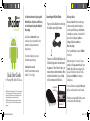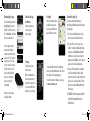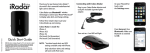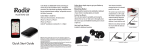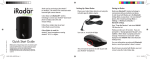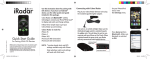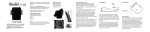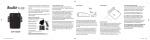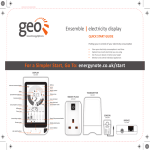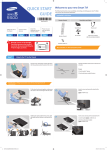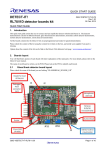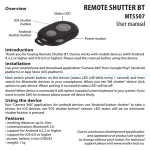Download Quick Start Guide - Cobra Electronics
Transcript
For Android™ Use this instruction sheet for pairing with Android devices. If you have an iOS device, use the other quick start guide included in this package. Connecting with Cobra iRadar Plug in your Cobra iRadar detector unit using the included cigarette lighter adapter. Cobra iRadar uses Bluetooth® wireless technology to connect your Android™- based smartphone to display radar alerts and change settings. Follow these simple steps to get your Cobra iRadar up and running. Quick Start Guide Printed in China Part No. 480-779-P Version A For Pairing With Android™ Devices NOTE: This device complies with part 15 of FCC rules: Operation is subject to the following two conditions: (1) This device may not cause harmful interference, and (2) This device must accept any interference received including interference that may cause undesired operation. CAUTION: Modifications or parts not approved by Cobra Electronics Corporation may violate FCC Rules and void authority to operate this equipment. iRADR200_ANDROID_QSG.indd 1 Cobra iRadar is made for Android™ based smartphones running Android™ OS 2.1 or higher. Turn unit on. A red LED will light. Make sure the iOS/Android toggle switch is switched towards the green circle. This will allow the unit to communicate with your Android smartphone. When switched toward the white circle, your iRadar will only communicate with iOS devices. Pairing to iRadar iRadar uses Bluetooth® wireless technology to communicate with your Android smart phone. In order to pair with iRadar, go to the Bluetooth Settings Menu on your phone. On most Android™ phones, this is found by pressing; Menu -> Settings -> Wireless & networks -> Bluetooth settings. Press “Scan for Devices” and select iRADAR from the list. Pairing can take up to 30 seconds. If you are prompted to “Accept password to pair” press Confirm. When iRadar is properly paired, the message “Paired but not connected” will be displayed under iRADAR in the Bluetooth Settings menu. For more information on pairing with Bluetooth devices, consult your phone’s owner’s manual. iOS/Android Mode Toggle Switch Power/Volume Wheel Now that your are paired with iRadar, you must connect using the Cobra iRadar App. 3/28/12 2:21 PM Downloading the App To download the App from the Google Play Store on your Android™ SmartPhone, search for “Cobra iRadar” and follow the onscreen instructions. Once the app is launched, the phone will attempt to communicate with the iRadar detector unit. This connection may take up to 30 seconds. Once the connection is made the LED on the front of the detector unit will turn blue and an icon on the App’s home screen will say “connected”. Now you’re ready to enjoy using Cobra iRadar! iRADR200_ANDROID_QSG.indd 2 Cobra iRadar App Dashboard Displays speedometer, compass and car battery voltage. View Map Shows user-marked locations, red light camera locations in your area and GPS-based speed & direction of travel. Settings Configure your Cobra iRadar settings. Note: All radar/laser/red light camera detector settings will be inactive if you are not paired with Cobra iRadar or are out of range. For more detailed information on iRadar App features, view the tutorial, which can be found at the bottom of the map legend page. For more information on iRadar accessories, go to: www.cobrairadar.com. Bluetooth Pairing Tips If you are having trouble initializing or maintaining your Bluetooth connection take the following steps: 1) Turn off your Cobra iRadar detector device, wait 30 seconds, and then turn it back on. 2) If you are still not connected, go to your Android™ smartphone’s Bluetooth settings menu, press and hold iRadar under Bluetooth devices to unpair it, press Scan for devices and select iRadar. Once the device is paired, re-enter the Cobra iRadar App. 3) If you are still having problems, completely shut off your smartphone and the iRadar detector unit, wait 30 seconds and turn them back on. Also, consult your Android™ Smartphone’s user manual for Bluetooth troubleshooting tips. 4) If iRADAR still does not appear, switch the unit into iOS mode and then back to Android mode. 3/28/12 2:21 PM