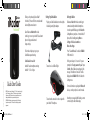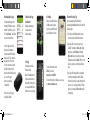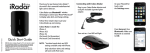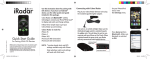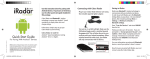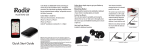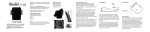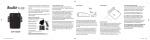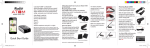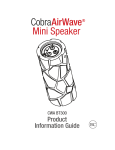Download Cobra Electronics 105A Quick Start Guide
Transcript
Thank you for purchasing Cobra iRadar™ for Android™, the world’s first connected radar/ laser/red light camera detector. Printed in China Part No. 480-702-P Version B For Android™ Setting Up Cobra iRadar Plug in your Cobra iRadar detector unit using the included cigarette lighter adapter. Cobra iRadar uses Bluetooth® wireless technology to connect your Android™-based smartphone to display radar alerts and change settings. iRADR_QSG_ANDROID.indd 1 iRadar uses Bluetooth® wireless technology to communicate with your Android smart phone. In order to pair with iRadar, go to the Bluetooth Settings Menu on your phone. On most Android™ phones, this is found by pressing; Menu -> Settings -> Wireless & networks -> Bluetooth settings. Follow these simple steps to get your Cobra iRadar up and running. Press “Scan for Devices” and select iRADAR 105 from the list. Cobra iRadar is made for Android™ based smartphones running Android™ OS 2.1 or higher. Pairing can take up to 30 seconds. If you are prompted to “Accept password to pair” press Confirm. When iRadar is properly paired, the message “Paired but not connected” will be displayed under iRADAR 105 in the Bluetooth Settings menu. Turn unit on. A red LED will light. Quick Start Guide NOTE: This device complies with part 15 of FCC rules: Operation is subject to the following two conditions: (1) This device may not cause harmful interference, and (2) This device must accept any interference received including interference that may cause undesired operation. CAUTION: Modifications or parts not approved by Cobra Electronics Corporation may violate FCC Rules and void authority to operate this equipment. Pairing to iRadar For more information on pairing with Bluetooth devices, consult your phone’s owner’s manual. The unit must be turned on in order to pair with your Android™ Smartphone. Now that your are paired with iRadar, you must connect using the Cobra iRadar App. 2/11/11 3:36 PM Downloading the App To download the App, enter the Android™ Market on your Android™ SmartPhone, search for “Cobra iRadar” and follow the onscreen instructions. Once the app is launched, the phone will attempt to communicate with the iRadar detector unit. This connection may take up to 30 seconds. Once the connection is made the LED on the front of the detector unit will turn blue and an icon on the App’s home screen will say “connected”. Now you’re ready to enjoy using Cobra iRadar! iRADR_QSG_ANDROID.indd 2 Cobra iRadar App Dashboard Displays speedometer, compass and car battery voltage. View Map Shows user-marked locations, red light camera locations in your area and GPS-based speed & direction of travel. Settings Configure your Cobra iRadar settings. Note: All radar/laser/red light camera detector settings will be inactive if you are not paired with Cobra iRadar or are out of range. For more information about AURA™, please visit: www.cobra.com/AURA. For more information on iRadar accessories, go to: www.cobrairadar.com. Bluetooth Pairing Tips If you are having trouble initializing or maintaining your Bluetooth connection take the following steps: 1) Turn off your Cobra iRadar detector device, wait 30 seconds, and then turn it back on. 2) If you are still not connected, go to your Android™ smartphone’s Bluetooth settings menu, press and hold iRadar 105 under Bluetooth devices to unpair it, press Scan for devices and select iRadar 105. Once the device is paired, re-enter the Cobra iRadar App. 3) If you are still having problems, completely shut off your smartphone and the iRadar detector unit, wait 30 seconds and turn them back on. Also, consult your Android™ Smartphone’s user manual for Bluetooth troubleshooting tips. 2/11/11 3:36 PM