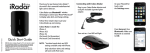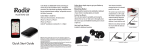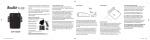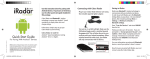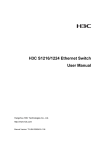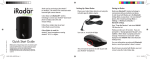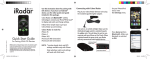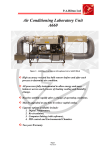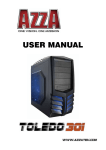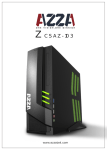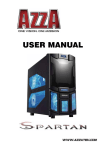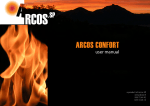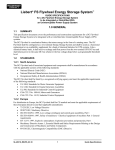Download Cobra Radar Detectors User Manual
Transcript
S120R For iPhone Thank you for purchasing the Cobra iRadar S120R for iPhone, the world’s first connected radar/laser detector. iRadar S120R uses Bluetooth® wireless technology to connect your iPhone®/iPod Touch® to display radar, laser and speed camera alerts. Follow these simple steps to get your iRadar S120R up and running. Cobra iRadar is made for iPod touch (5th Generation) iPod touch (4th Generation) iPhone 5 iPhone 4S iPhone 4 User Guide NOTE: This device complies with part 15 of FCC rules: Operation is subject to the following two conditions: (1) This device may not cause harmful interference, and (2) This device must accept any interference received including interference that may cause undesired operation. CAUTION: Modifications or parts not approved by Cobra Electronics Corporation may violate FCC Rules and void authority to operate this equipment. NOTE: Location-based alerts and GPS settings available only with iPhone. Only radar/laser alerts and settings will work with iPod touch. What’s in the box? Cobra iRadar S120R Mounting bracket Screw, nut & bolt pack Cable-tie fasteners Setting Up iRadar S120R The S120R has been designed to be mounted under the hood, behind the vehicle’s grille or within an air intake at the front of the vehicle if appropriate using the ’L’ shaped bracket and screw pack provided. Find a suitable mounting position for the detector, ensuring that the front of the unit has a clear view of the road ahead and is unobstructed by any metallic objects and that there is a sufficient mounting area to attach the ’L’ shaped fixing bracket. The S120R needs to be mounted in as horizontal a position as possible so that it is looking directly down the road ahead. We recommend that you mount the detector either behind the vehicle’s grille (if the openings of the grille are at least 10mm in diameter) or within an air intake at the front of the vehicle. The S120R can be mounted anywhere at the front of the vehicle, but for optimum performance we suggest you mount it as close as possible to the license plate of the vehicle. Typical Fitting Typical Fitting Typical Fitting 10mm Minimum Typical Fitting When you have found a suitable location, using the ’L’ shaped mounting bracket as a template, drill between 2 and 4 pilot holes into the selected mounting surface for attaching the bracket using either the self-tapping screws or the nuts and bolts provided. You will need to attach the bracket using at least 2 screws or 2 nuts and bolts to ensure that the bracket is well secured. Remember that there is a lot of vibration within the engine compartment so it isFitting very important that the S120R mounting Typical bracket is secured correctly. Mounting Notes When mounting and connecting the power cables of the S120R ensure that you mount the unit and cables away from any moving parts such as aircooling fans or the fan belt. Position the unit so that device and power cables do not interfere with any moving parts within the engine compartment or interfer with any part of the vehicle that could endanger you or your passengers. Please check that all surfaces are safe to drill through before beginning any work. Connecting the iRadar S120R The S120R is powered by wiring it directly to your vehicles 12V electrical system using the cable supplied. Connect the red (positive) wire to a switched 12V ignition supply, this will power on the detector when the ignition is switched On, and Off when the ignition is Off. Connect the black (negative) wire to a chassis ground or battery ground. In many cases, this wire can be attached to any metal portion of the vehicle frame. The LED will blink red if the power connection has been completed successfully. This LED can be located near to the point where the power cable enters the rear of the device. It is not advisable to connect the S120R directly to the vehicle battery as after long periods of vehicle inactivity the vehicle battery may become discharged. COBRA LASER DETECTORS Pairing iRadar S120R iRadar S120R uses Bluetooth® wireless technology to communicate with your iPhone. On your iPhone/iPod touch, enter the Settings menu. Press Bluetooth and make sure Bluetooth is switched to ON. iRADAR should appear under Devices. Note: Your iPhone/iPod touch may take 30 seconds to one minute to recognize the device. It will initially appear as “Headset” and will then turn into iRADAR. If you cannot see the device, try restarting both iRadar and your iPhone/ iPod touch and re-do steps 1 through 5. Press iRADAR, then press Pair. The LED on the detector unit will flash blue. When pairing has been completed, it will turn solid blue. Bluetooth Pairing Tips If you are having trouble initializing or maintaining your Bluetooth connection take the following steps: 1) Turn off your Cobra iRadar detector device, wait 30 seconds, and then turn it back on. On your iPhone/ iPod Touch, turn Bluetooth Off and then On again. 2) If you are still not connected, go to the Bluetooth Settings menu on your iPhone/iPod Touch. Press the button to the right of iRadar and then press “Forget this Device”. Wait approximately 30 seconds for iRadar to appear under Devices and then press iRadar to reinitialize pairing. 3) If iRadar does not appear under Devices or you experience an intermittent Bluetooth connection, completely turn off both your iPhone/iPod Touch and iRadar detector unit, wait 30 seconds, and then turn them back on. Now that you are paired with iRadar S120R, you must connect using the IRadar App. Note that the S120R will not function if the App is not running. If the App is not running you are not protected. Downloading the App To download the app you must enter the iTunes Store and search for “Cobra iRadar”. Follow the onscreen instructions to download and install the Cobra iRadar app. Cobra iRadar App The iRadar app is what separates Cobra from any other detectors out there. Make sure to check out the Tutorial for a full explanation of app features. The Tutorial automatically is displayed the first time you launch the app and then subsequently can be accessed from the Menu. Information on specific settings and explanations of radar bands can be found by pressing the buttons in the settings menus. iRadar Community When you, or any other iRadar user, detects a radar or laser signal the alert information is anonymously sent to Cobra’s cloud servers. Within seconds, that information is processed and displayed on your map as part of a Threat Area. As you approach a specific Threat Area you will hear a short beep and then the app will indicate the Cobra’s assessment of the reliability of the threat. High-Threat Area means multiple reports have confirmed a legitimate threat in the area recently. Medium or Low-Threat Area means signals have been detected but have either not been confirmed or have not been reported lately. Paying attention to threat areas will allow you to be warned of potential threats before you enter radar detection range. Community Radar/Laser alert sharing means that you have an entire network of users working to keep you and your wallet safe. GPS RADAR DETECTOR