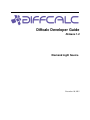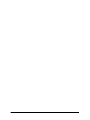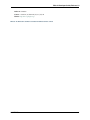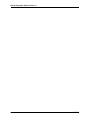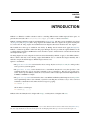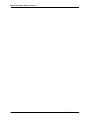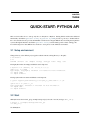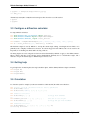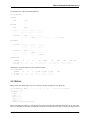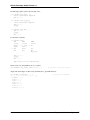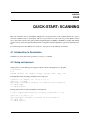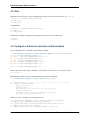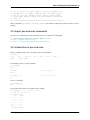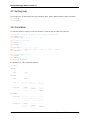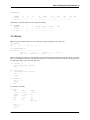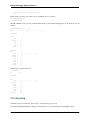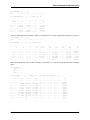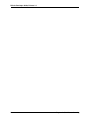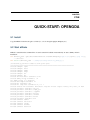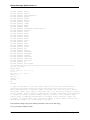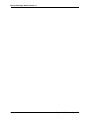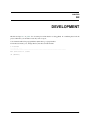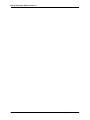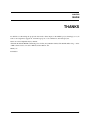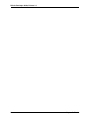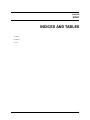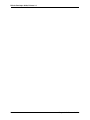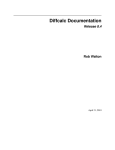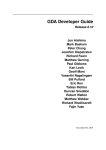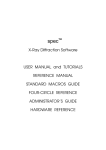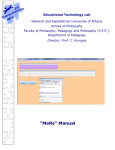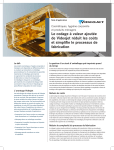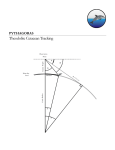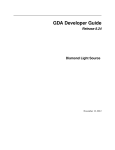Download Letter - OpenGDA
Transcript
Diffcalc Developer Guide
Release 1.0
Diamond Light Source
December 10, 2015
CONTENTS
1
Introduction
3
2
Project Files & Directories
5
3
Quick-Start: Python API
3.1 Setup environment . . . . . . . .
3.2 Start . . . . . . . . . . . . . . . .
3.3 Configure a diffraction calculator
3.4 Getting help . . . . . . . . . . .
3.5 Orientation . . . . . . . . . . . .
3.6 Motion . . . . . . . . . . . . . .
.
.
.
.
.
.
.
.
.
.
.
.
.
.
.
.
.
.
.
.
.
.
.
.
.
.
.
.
.
.
.
.
.
.
.
.
.
.
.
.
.
.
.
.
.
.
.
.
.
.
.
.
.
.
.
.
.
.
.
.
.
.
.
.
.
.
.
.
.
.
.
.
.
.
.
.
.
.
.
.
.
.
.
.
.
.
.
.
.
.
.
.
.
.
.
.
.
.
.
.
.
.
.
.
.
.
.
.
.
.
.
.
.
.
.
.
.
.
.
.
.
.
.
.
.
.
.
.
.
.
.
.
.
.
.
.
.
.
.
.
.
.
.
.
.
.
.
.
.
.
.
.
.
.
.
.
.
.
.
.
.
.
.
.
.
.
.
.
.
.
.
.
.
.
7
7
7
8
8
8
9
Quick-Start: Scanning
4.1 Introduction to Scannables . . . . . . . . . . . .
4.2 Setup environment . . . . . . . . . . . . . . . .
4.3 Start . . . . . . . . . . . . . . . . . . . . . . . .
4.4 Configure a diffraction calculator and Scannables
4.5 Import pos and scan commands . . . . . . . . .
4.6 Introduction to pos and scan . . . . . . . . . . .
4.7 Getting help . . . . . . . . . . . . . . . . . . .
4.8 Orientation . . . . . . . . . . . . . . . . . . . .
4.9 Motion . . . . . . . . . . . . . . . . . . . . . .
4.10 Scanning . . . . . . . . . . . . . . . . . . . . .
.
.
.
.
.
.
.
.
.
.
.
.
.
.
.
.
.
.
.
.
.
.
.
.
.
.
.
.
.
.
.
.
.
.
.
.
.
.
.
.
.
.
.
.
.
.
.
.
.
.
.
.
.
.
.
.
.
.
.
.
.
.
.
.
.
.
.
.
.
.
.
.
.
.
.
.
.
.
.
.
.
.
.
.
.
.
.
.
.
.
.
.
.
.
.
.
.
.
.
.
.
.
.
.
.
.
.
.
.
.
.
.
.
.
.
.
.
.
.
.
.
.
.
.
.
.
.
.
.
.
.
.
.
.
.
.
.
.
.
.
.
.
.
.
.
.
.
.
.
.
.
.
.
.
.
.
.
.
.
.
.
.
.
.
.
.
.
.
.
.
.
.
.
.
.
.
.
.
.
.
.
.
.
.
.
.
.
.
.
.
.
.
.
.
.
.
.
.
.
.
.
.
.
.
.
.
.
.
.
.
.
.
.
.
.
.
.
.
.
.
.
.
.
.
.
.
.
.
.
.
.
.
.
.
.
.
.
.
.
.
.
.
.
.
.
.
.
.
.
.
.
.
.
.
.
.
.
.
.
.
.
.
.
.
.
.
.
.
.
.
.
.
.
.
.
.
.
.
.
.
11
11
11
12
12
13
13
14
14
15
16
5
Quick-start: OpenGDA
5.1 Install . . . . . . . . . . . . . . . . . . . . . . . . . . . . . . . . . . . . . . . . . . . . . . . . . . .
5.2 Start diffcalc . . . . . . . . . . . . . . . . . . . . . . . . . . . . . . . . . . . . . . . . . . . . . . .
19
19
19
6
Development
23
7
Thanks
25
8
Indices and tables
27
4
Bibliography
.
.
.
.
.
.
.
.
.
.
.
.
.
.
.
.
.
.
.
.
.
.
.
.
.
.
.
.
.
.
.
.
.
.
.
.
.
.
.
.
.
.
29
i
ii
Diffcalc Developer Guide, Release 1.0
Author Rob Walton
Contact rob.walton (at) diamond (dot) ac (dot) uk
Website http://www.opengda.org/
Diffcalc: A diffraction condition calculator for diffractometer control
CONTENTS
1
Diffcalc Developer Guide, Release 1.0
2
CONTENTS
CHAPTER
ONE
INTRODUCTION
Diffcalc is a diffraction condition calculator used for controlling diffractometers within reciprocal lattice space. It
performs the same task as the fourc, sixc, twoc, kappa, psic and surf macros from SPEC.
Diffcalc’s standard calculation engine is an implementation of [You1999] . The first versions of Diffcalc were based
on [Vlieg1993] and [Vlieg1998] and a ‘Vlieg’ engine is still available. The ‘You’ engine is more generic and the plan
is to remove the old ‘Vlieg’ engine once beamlines have been migrated. New users should use the ‘You’ engine. 1
The foundations for this type of calculation were laid by by Busing & Levi in their classic paper [Busing1967].
Diffcalc’s orientation algorithm is taken from this paper. Busing & Levi also provided the original definition of the
coordinate frames and of the U and B matrices used to describe a crystal’s orientation and to convert between Cartesian
and reciprical lattice space.
Geometry plugins are used to adapt the six circle model used internally by Diffcalc to apply to other diffractometers.
These contain a dictionary of the ‘missing’ angles which Diffcalc uses to constrain these angles internally, and a
methods to map from external angles to Diffcalc angles and visa versa.
Options to use Diffcalc:
• The Quick-Start: Python API section describes how to run up only the core in Python or IPython. This provides
a base option for system integration.
• The Quick-Start: Scanning section describes how to start Diffcalc in Python in a way that provides a scan
command and that also exposes user-level commands to the root namespace. This does not provide motor
control, but does provide dummy software motor objects that could be easily replaced with real implementations
for EPICS or TANGO for example.
• The Quick-start: OpenGDA section describes how to start Diffcalc within the Jython interpreter of an OpenGDA
server. OpenGDA provides a scan command, a system for controlling motors and also a way to ‘alias’ user-level
commands so that brackets and commas need not be typed, e.g typing:
>>> addref [1 0 0]
calls from the root namespace:
>>> addref([1, 0, 0])
Diffcalc will work with Python 2.5 or higher with numpy, or with Jython 2.5 of higher with Jama.
1 The very small ‘Willmott’ engine currently handles the case for surface diffraction where the surface normal is held vertical [Willmott2011].
The ‘You’ engine handles this case fine, but currently spins nu into an unhelpful quadrant. We hope to remove the need for this engine soon.
3
Diffcalc Developer Guide, Release 1.0
4
Chapter 1. Introduction
CHAPTER
TWO
PROJECT FILES & DIRECTORIES
diffcalc The main source package.
test Diffcalcs unit-test package (use Nose to run them).
numjy A very minimal implentation of numpy for jython. It supports only what Diffcalc needs.
doc The documentation is written in reStructuredText and can be compiled into html and pdf using Python’s Sphinx.
With Sphinx installed use make clean all from within the user and developer guide folders to build the
documentation.
doc/references Includes links to relevant papers.
example Example startup scripts.
model Vrml models of diffractometers and a hokey script for animating then and controlling them from diffcalc.
5
Diffcalc Developer Guide, Release 1.0
6
Chapter 2. Project Files & Directories
CHAPTER
THREE
QUICK-START: PYTHON API
This section describes how to run up only the core in Python or IPython. Starting diffcalc without the additional
functionality described in Quick-Start: Scanning or Quick-start: OpenGDA provides a good way to understand how
the code is structured. It also provides an API which could be used to integrate Diffcalc into an existing data acquisition
system; although the interface described in Quick-Start: Scanning would normally provide a better starting point.
For a full description of what Diffcalc does and how to use it please see the ‘Diffcalc user manual’.
3.1 Setup environment
Change directory to the diffcalc project (python adds the current working directory to the path):
$ cd diffcalc
$ ls
COPYING diffcalc
doc
example
mock.py
mock.pyc
model
numjy
test
If using Python make sure numpy and diffcalc can be imported:
$ Python 2.7.2+ (default, Oct 4 2011, 20:06:09)
[GCC 4.6.1] on linux2
Type "help", "copyright", "credits" or "license" for more information.
>>> import numpy
>>> import diffcalc
If using Jython make sure Jama and diffcalc can be imported:
$ jython -Dpython.path=<diffcalc_root>:<path_to_Jama>/Jama-1.0.1.jar
Jython 2.2.1 on java1.5.0_11
Type "copyright", "credits" or "license" for more information.
>>> import Jama
>>> import diffcalc
3.2 Start
With Python start the sixcircle_api.py example startup script (notice the -i and -m) and type demo_all():
$ python -i -m example/startup/sixcircle_api
>>> demo_all()
Or with IPython:
7
Diffcalc Developer Guide, Release 1.0
$ ipython -i example/startup/sixcircle_api.py
>>> demo_all()
Alternatively start Python or IPython and cut and paste lines from the rest of this tutorial:
$ python
$ ipython
3.3 Configure a diffraction calculator
To setup a Diffcalc calculator:
>>> from diffcalc.hkl.you.geometry import SixCircle
>>> from diffcalc.hardware import DummyHardwareAdapter
>>> from diffcalc.diffcalc_ import create_diffcalc
>>> hardware = DummyHardwareAdapter((’mu’, ’delta’, ’nu’, ’eta’, ’chi’, ’phi’))
>>> dc = create_diffcalc(’you’, SixCircle(), hardware)
The hardware adapter is used by Diffcalc to read up the current angle settings, wavelength and axes limits. It is
primarily used to simplify commands for end users. It could be dropped for this API use, but it is also used for the
important job of checking axes limits while choosing solutions.
Geometry plugins are used to adapt the six circle model used internally by Diffcalc to apply to other diffractometers.
These contain a dictionary of the ‘missing’ angles which Diffcalc internally uses to constrain these angles, and a
methods to map from external angles to Diffcalc angles and visa versa.
3.4 Getting help
To get help for the orientation phase, the angle calculation phase, and the dummy hardware adapter commands:
>>> help(dc.ub)
>>> help(dc.hkl)
>>> help(hardware)
3.5 Orientation
To orient the crystal for example (see the user manual for a fuller tutorial) first find some reflections:
>>> # Create a new ub calculation and set lattice parameters
>>> dc.ub.newub(’test’)
>>> dc.ub.setlat(’cubic’, 1, 1, 1, 90, 90, 90)
>>>
>>>
60.
>>>
>>>
# Add 1st reflection
dc.ub.c2th([1, 0, 0])
# energy from hardware
hardware.position = 0, 60, 0, 30, 0, 0
dc.ub.addref([1, 0, 0])
# mu del nu eta chi phi
# energy and pos from hardware
>>> # Add 2nd reflection
>>> dc.ub.addref([0, 1, 0], [0, 60, 0, 30, 0, 90], en)
Calculating UB matrix.
8
Chapter 3. Quick-Start: Python API
Diffcalc Developer Guide, Release 1.0
To check the state of the current UB calculation:
>>> dc.ub.ub()
UBCALC
name:
test
CRYSTAL
name:
cubic
a, b, c:
1.00000
90.00000
1.00000
90.00000
1.00000
90.00000
6.28319
0.00000
-0.00000
6.28319
-0.00000
-0.00000 0.00000
U matrix:
1.00000
-0.00000
0.00000
0.00000
1.00000
0.00000
0.00000
0.00000
1.00000
UB matrix:
6.28319
-0.00000
0.00000
-0.00000
6.28319
0.00000
-0.00000
-0.00000
6.28319
B matrix:
0.00000 6.28319
UB MATRIX
REFLECTIONS
ENERGY
1 12.398
2 12.398
H
1.00
0.00
K
0.00
1.00
L
0.00
0.00
MU
DELTA
0.0000 60.0000
0.0000 60.0000
NU
ETA
0.0000 30.0000
0.0000 30.0000
CHI
PHI
0.0000 0.0000
0.0000 90.0000
TAG
And finally to check the reflections were specified acurately:
>>> dc.checkub()
ENERGY
H
1 12.3984 1.00
2 12.3984 0.00
K
0.00
1.00
L
0.00
0.00
H_COMP
1.0000
0.0000
K_COMP
0.0000
1.0000
L_COMP
0.0000
0.0000
TAG
3.6 Motion
Hkl positions and virtual angles can now be read up from angle settings (the easy direction!):
>>> dc.angles_to_hkl((0., 60., 0., 30., 0., 0.))
((1., 0.0, 0.0),
{’alpha’: 0.0,
’beta’: 0.0,
’naz’: 0.0,
’psi’: 90.0,
’qaz’: 90.0,
’tau’: 90.0,
’theta’: 29.999999999999996})
# energy from hardware
Before calculating the settings to reach an hkl position (the trickier direction) hardware limits must be set and combination of constraints chosen. The constraints here result in a four circle like mode with a vertical scattering plane and
3.6. Motion
9
Diffcalc Developer Guide, Release 1.0
incident angle ‘alpha’ equal to the exit angle ‘beta’:
!
!
>>> dc.hkl.con(’qaz’, 90)
2 more constraints required
qaz: 90.0000
>>> dc.hkl.con(’a_eq_b’)
1 more constraint required
qaz: 90.0000
a_eq_b
>>> dc.hkl.con(’mu’, 0)
qaz: 90.0000
a_eq_b
mu: 0.0000
To check the constraints:
>>> dc.hkl.con()
DET
REF
SAMP
======
======
======
delta --> a_eq_b --> mu
alpha
eta
--> qaz
beta
chi
naz
psi
phi
mu_is_nu
qaz: 90.0000
a_eq_b
mu: 0.0000
Type ’help con’ for instructions
Limits can be set to help Diffcalc choose a solution:
>>> hardware.set_lower_limit(’delta’, 0)
# used when choosing solution
Angles and virtual angles are then easily determined for a given hkl reflection:
>>> dc.hkl_to_angles(1, 0, 0)
((0.0, 60.0, 0.0, 30.0, 0.0, 0.0),
{’alpha’: -0.0,
’beta’: 0.0,
’naz’: 0.0,
’psi’: 90.0,
’qaz’: 90.0,
’tau’: 90.0,
’theta’: 30.0})
10
# energy from hardware
Chapter 3. Quick-Start: Python API
CHAPTER
FOUR
QUICK-START: SCANNING
This section describes how to start Diffcalc in Python in a way that provides a scan command and that also exposes
user-level commands to the root namespace. This does not provide motor control, but does provide dummy software
motor objects that could be easily replaced with real implementations for EPICS or TANGO for example. The dummy
software objects operate through a Scannable interface compatable with the OpenGDA’s. gda.device.Scannable interface.
For a full description of what Diffcalc does and how to use it please see the ‘Diffcalc user manual’.
4.1 Introduction to Scannables
Scannables are objects that can be operated by a scan or pos command.
4.2 Setup environment
Change directory to the diffcalc project (python adds the current working directory to the path):
$ cd diffcalc
$ ls
COPYING diffcalc
doc
example
mock.py
mock.pyc
model
numjy
test
If using Python make sure numpy and diffcalc can be imported:
$ Python 2.7.2+ (default, Oct 4 2011, 20:06:09)
[GCC 4.6.1] on linux2
Type "help", "copyright", "credits" or "license" for more information.
>>> import numpy
>>> import diffcalc
If using Jython make sure Jama and diffcalc can be imported:
$ jython -Dpython.path=<diffcalc_root>:<path_to_Jama>/Jama-1.0.1.jar
Jython 2.2.1 on java1.5.0_11
Type "copyright", "credits" or "license" for more information.
>>> import Jama
>>> import diffcalc
11
Diffcalc Developer Guide, Release 1.0
4.3 Start
With Python start the sixcircle_api.py example startup script (notice the -i and -m) and type demo_all():
$ python -i -m example/startup/sixcircle
>>> demo_all()
>>> demo_scan()
Or with IPython:
$ ipython -i example/startup/sixcircle.py
>>> demo_all()
>>> demo_scan()
Alternatively start Python or IPython and cut and paste lines from the rest of this tutorial:
$ python
$ ipython
4.4 Configure a diffraction calculator and Scannables
Create some dummy motor Scannables and an energy Scannable:
>>>
>>>
>>>
>>>
>>>
>>>
>>>
from diffcalc.gdasupport.minigda.scannable import SingleFieldDummyScannable
mu = SingleFieldDummyScannable(’mu’)
delta = SingleFieldDummyScannable(’delta’)
nu = SingleFieldDummyScannable(’nu’)
eta = SingleFieldDummyScannable(’eta’)
chi = SingleFieldDummyScannable(’chi’)
phi = SingleFieldDummyScannable(’phi’)
>>> en = SingleFieldDummyScannable(’en’)
Increase the priority of the energy scnannable so that it will be moved before hkl in scans (see below).
>>> en.level = 3
Build a Diffcalc calculator and associated Scannables and user-level commands:
>>> from diffcalc.gdasupport.factory import create_objects
>>> virtual_angles = (’theta’, ’qaz’, ’alpha’, ’naz’, ’tau’, ’psi’, ’beta’)
>>> _objects = create_objects(
engine_name=’you’,
geometry=’sixc’,
axis_scannable_list=(mu, delta, nu, eta, chi, phi),
energy_scannable=en,
hklverbose_virtual_angles_to_report=virtual_angles,
simulated_crystal_counter_name=’ct’)
Add these to the root namespace for easy interactive use:
>>>
>>>
>>>
>>>
>>>
12
from diffcalc.gdasupport.factory impor add_objects_to_namespace
add_objects_to_namespace(_objects, globals())
===============================================================
Added objects/methods to namespace:
addref, alpha, beta, c2th, calcub, checkub, chi_par, con,
Chapter 4. Quick-Start: Scanning
Diffcalc Developer Guide, Release 1.0
>>>
>>>
>>>
>>>
>>>
>>>
ct, dc, delref, delta_par, editref, eta_par, h, hardware, hkl,
hklverbose, k, l, listub, loadub, mu_par, naz, newub, nu_par,
phi_par, psi, qaz, saveubas, setcut, setlat, setmax, setmin,
setu, setub, showref, sigtau, sim, sixc, swapref, trialub, ub,
uncon, wl
===============================================================
(This is equivilent to globals().extend(_objects) but checks for namespace collisions and does some reporting.)
4.5 Import pos and scan commands
To create a pos command for moving Scannables and a scan command for scannig them:
>>> from diffcalc.gdasupport.minigda import command
>>> pos = command.Pos(globals())
>>> scan = command.Scan(command.ScanDataPrinter())
4.6 Introduction to pos and scan
The pos command can be used to check the position of all scannables:
>>> pos()
sixc:
mu: 0.0 delta: 0.0 nu: 0.0 eta: 0.0 chi: 0.0 phi: 0.0
alpha:
Error: alpha
...
To check the position of a single scannable:
>>> pos(phi)
phi: 0.0
>>> phi
phi: 0.0
# alternatively
>>> phi() + 100
100
# call to get number
To move a scannable:
>>> pos(phi, 5)
phi:
5.0000
To perform a basic (and not very useful) scan for example:
>>> scan(phi, 0, 50, 10, chi, 5, eta)
Fri Mar 16 10:02:37 2012
================
phi
delta
------- ------0.0000 0.0000
0.0000 0.0000
20.0000 0.0000
30.0000 0.0000
40.0000 0.0000
================
4.5. Import pos and scan commands
13
Diffcalc Developer Guide, Release 1.0
4.7 Getting help
To get help for the orientation phase, the angle calculation phase, and the dummy hardware adapter commands:
>>> help(ub)
>>> help(hkl)
4.8 Orientation
To orient the crystal for example (see the user manual for a fuller tutorial) first find some reflections:
>>> # Create a new ub calculation and set lattice parameters
>>> newub(’test’)
>>> setlat(’cubic’, 1, 1, 1, 90, 90, 90)
>>> # Add 1st reflection
>>> pos(wl, 1)
>>> c2th([1, 0, 0])
60.
>>> pos(sixc, [0, 60, 0, 30, 0, 0])
sixc:
mu: 0.0 delta: 60.0 nu: 0.0 eta: 30.0 chi: 0.0 phi: 0.0
>>> addref([1, 0, 0])
>>> # Add 2nd reflection
>>> pos(phi, 90)
>>> addref([0, 1, 0])
Calculating UB matrix.
To check the state of the current UB calculation:
>>> ub()
UBCALC
name:
test
CRYSTAL
name:
a, b, c:
cubic
1.00000
90.00000
1.00000
90.00000
1.00000
90.00000
6.28319
0.00000
0.00000
0.00000
6.28319
0.00000
0.00000
0.00000
6.28319
U matrix:
1.00000
0.00000
0.00000
0.00000
1.00000
0.00000
0.00000
0.00000
1.00000
UB matrix:
6.28319
0.00000
0.00000
0.00000
6.28319
0.00000
0.00000
0.00000
6.28319
B matrix:
UB MATRIX
14
Chapter 4. Quick-Start: Scanning
Diffcalc Developer Guide, Release 1.0
REFLECTIONS
ENERGY
1 12.398
2 12.398
H
1.00
0.00
K
0.00
1.00
L
0.00
0.00
MU
DELTA
0.0000 60.0000
0.0000 60.0000
NU
ETA
0.0000 30.0000
0.0000 30.0000
CHI
PHI
0.0000 0.0000
0.0000 90.0000
TAG
And finally to check the reflections were specified acurately:
>>> checkub()
ENERGY
H
1 12.3984 1.00
2 12.3984 0.00
K
0.00
1.00
L
0.00
0.00
H_COMP
1.0000
0.0000
K_COMP
0.0000
1.0000
L_COMP
0.0000
0.0000
TAG
4.9 Motion
Hkl positions and virtual angles can now be read up from angle settings (the easy direction!):
>>> pos(hkl)
hkl:
h: 0.00000 k: 1.00000 l: 0.00000
>>> pos(hklverbose)
hklverbose: h: 0.00000 k: 1.00000 l: 0.00000
theta: 30.00000 qaz: 90.00000 alpha: -0.00000 naz: 0.00000
tau: 90.00000 psi: 90.00000 beta: 0.00000
Before calculating the settings to reach an hkl position (the trickier direction) hardware limits must be set and combination of constraints chosen. The constraints here result in a four circle like mode with a vertical scattering plane and
incident angle ‘alpha’ equal to the exit angle ‘beta’:
>>> con(qaz, 90)
!
2 more constraints required
qaz: 90.0000
>>> con(a_eq_b)
!
1 more constraint required
qaz: 90.0000
a_eq_b
>>> con(mu, 0)
qaz: 90.0000
a_eq_b
mu: 0.0000
To check the constraints:
>>> con()
DET
REF
SAMP
======
======
======
delta --> a_eq_b --> mu
alpha
eta
--> qaz
beta
chi
naz
psi
phi
mu_is_nu
qaz: 90.0000
a_eq_b
mu: 0.0000
4.9. Motion
15
Diffcalc Developer Guide, Release 1.0
Type ’help con’ for instructions
Limits can be set to help (or in somfe cases alow) Diffcalc choose a solution:
>>> setmin(delta, 0)
>>> setmin(chi, 0)
The hkl scannable can now be moved which will in turn move sixc and the underlying motors mu, delta, nu, eta, chi
and phi:
>>> pos(hkl,dd [1, 0, 0])
hkl:
h: 1.00000 k: 0.00000 l: 0.00000
>>> sixc
sixc:
mu
delta
nu
eta
chi
phi
:
:
:
:
:
:
0.0
60.0
0.0
30.0
0.0
0.0
>>> hkl
hkl:
hkl
alpha
beta
naz
psi
qaz
tau
theta
:
:
:
:
:
:
:
:
1.0000
0.0
0.0
0.0
90.0
90.0
90.0
30.0
0.0000
0.0000
Alternatively h, k and l can moved:
>>> pos(k, 1)
k:
1.00000
>>> hkl
hkl:
hkl
alpha
beta
naz
psi
qaz
tau
theta
:
:
:
:
:
:
:
:
1.0000
-0.0
0.0
0.0
90.0
90.0
90.0
45.0
1.0000
0.0000
4.10 Scanning
Scannables can be moved in very generic ways to construct many types of scan.
Scan delta through hkl=100 while counting a counter timer, ct, for 1s and reporting the resulting hkl position:
16
Chapter 4. Quick-Start: Scanning
Diffcalc Developer Guide, Release 1.0
>>> pos(hkl, [1, 0, 0])
hkl:
h: 1.00000 k: 0.00000 l: 0.00000
>>> scan(delta, 40, 80, 10, hkl, ct, 1)
------delta
------40.0000
50.0000
60.0000
70.0000
80.0000
------- ------h
k
------- ------0.67365 0.11878
0.84202 0.07367
1.00000 0.00000
1.14279 -0.09998
1.26604 -0.22324
------l
------0.00000
0.00000
0.00000
0.00000
0.00000
------ct
------0.00959
0.87321
3.98942
0.87321
0.00959
Scan h from hkl=010 to hkl=110 while counting a counter timer for 1s and reporting h and l and all the axes postions:
>>> pos(hkl, [0, 1, 0])
hkl:
h: -0.00000 k: 1.00000 l: 0.00000
>>> scan(h, 0, 1, .2, k, l, sixc, ct, 1)
-------h
-------0.00000
0.20000
0.40000
0.60000
0.80000
1.00000
------k
------1.00000
1.00000
1.00000
1.00000
1.00000
1.00000
------l
------0.00000
0.00000
0.00000
0.00000
0.00000
0.00000
-----mu
-----0.0000
0.0000
0.0000
0.0000
0.0000
0.0000
------delta
------60.0000
61.3146
65.1654
71.3371
79.6302
90.0000
-----nu
-----0.0000
0.0000
0.0000
0.0000
0.0000
0.0000
------eta
------30.0000
30.6573
32.5827
35.6685
39.8151
45.0000
-----chi
-----0.0000
0.0000
0.0000
0.0000
0.0000
0.0000
------phi
------90.0000
78.6901
68.1986
59.0362
51.3402
45.0000
------ct
------3.98942
0.53991
0.00134
0.00134
0.53991
3.98942
Rotate about the hkl=101 reflection while counting a counter timer for .1s and reporting the three unconstraied sample
angles:
>>> con(psi)
qaz: 90.0000
!
psi: --mu: 0.0000
>>> scan(psi, 0, 90, 10, hkl, [1, 0, 1], eta, chi, phi, ct, .1)
psi
------0.00000
10.00000
20.00000
30.00000
40.00000
50.00000
60.00000
70.00000
80.00000
90.00000
eta
-----0.0000
0.4385
1.7808
4.1066
7.5463
12.2676
18.4349
26.1183
35.1489
45.0000
4.10. Scanning
chi
------90.0000
82.9470
76.0046
69.2952
62.9660
57.2022
52.2388
48.3589
45.8640
45.0000
phi
------90.0000
82.8929
75.5672
67.7923
59.3179
49.8793
39.2315
27.2363
14.0019
0.0000
h
------1.00000
1.00000
1.00000
1.00000
1.00000
1.00000
1.00000
1.00000
1.00000
1.00000
k
------0.00000
0.00000
0.00000
0.00000
0.00000
0.00000
0.00000
0.00000
0.00000
0.00000
l
------1.00000
1.00000
1.00000
1.00000
1.00000
1.00000
1.00000
1.00000
1.00000
1.00000
ct
------0.39894
0.39894
0.39894
0.39894
0.39894
0.39894
0.39894
0.39894
0.39894
0.39894
17
Diffcalc Developer Guide, Release 1.0
18
Chapter 4. Quick-Start: Scanning
CHAPTER
FIVE
QUICK-START: OPENGDA
5.1 Install
Copy the Diffcalc folder into the gda root folder (i.e. so it sits alongside plugins, thirdparty etc.)
5.2 Start diffcalc
Diffcalc is started from the command line or it can be started in localStation automatically. To start a dummy sixcircle
installation:
>>> diffcalc_path = gda.data.PathConstructor.createFromProperty("gda.root").split(’/plugins’)[0]
+ ’/diffcalc’
>>> execfile(diffcalc_path + ’/example/startup/sixcircle_dummy.py’)
/scratch/ws/8_4/diffcalc added to GDA Jython path.
================================================================================
Created DummyPD: alpha
Created DummyPD: delta
Created DummyPD: gamma
Created DummyPD: omega
Created DummyPD: chi
Created DummyPD: phi
Created diffractometer scannable: sixc
Created dummy energy scannable: en
Set dummy energy to 1 Angstrom
Created wavelength scannable: wl
Created hkl scannable: hkl
Created hkl component scannables: h, k & l
Created verbose hkl scannable: hklverbose. Reports virtual angles: 2theta, Bin, Bout, azimuth
Created parameter scannable: phi_par
Created parameter scannable: alpha_par
Created parameter scannable: oopgamma
Created parameter scannable: betaout
Created parameter scannable: azimuth
Created parameter scannable: betain
Created parameter scannable: blw
Aliased command: addref
Aliased command: autosector
Aliased command: calcub
Aliased command: checkub
Aliased command: dcversion
19
Diffcalc Developer Guide, Release 1.0
Aliased command: delref
Aliased command: editref
Aliased command: handleInputError
Aliased command: helphkl
Aliased command: helpub
Aliased command: hklmode
Aliased command: listub
Aliased command: loadub
Aliased command: mapper
Aliased command: newub
Aliased command: raiseExceptionsForAllErrors
Aliased command: saveubas
Aliased command: sector
Aliased command: setcut
Aliased command: setlat
Aliased command: setmax
Aliased command: setmin
Aliased command: setpar
Aliased command: setu
Aliased command: setub
Aliased command: showref
Aliased command: sigtau
Aliased command: sim
Aliased command: swapref
Aliased command: trackalpha
Aliased command: trackgamma
Aliased command: trackphi
Aliased command: transforma
Aliased command: transformb
Aliased command: transformc
Aliased command: ub
Aliased command: diffcalcdemo
================================================================================
Try the following:
newub ’cubic’
setlat ’cubic’ 1 1 1 90 90 90
pos wl 1
pos sixc [0 90 0 45 45 0]
addref 1 0 1
pos phi 90
addref 0 1 1
checkub
ub
hklmode
Or type ’diffcalcdemo’ to run this script (Caution, will move the diffractometer!)
================================================================================
Added objects/methods to namespace: gamma, trackalpha, phi, diffcalc_object, editref,
transformc, newub, setub, setpar, transforma, setu, off, autosector, dcversion, betaout,
sector, swapref, showref, setmin, trackgamma, ub, oopgamma, transformb, handleInputError,
l, listub, chi, manual, helpub, helphkl, azimuth, wl, setlat, sim, trackphi, alpha,
sigtau, omega, raiseExceptionsForAllErrors, saveubas, delref, hklmode, calcub, blw,
k, setcut, en, diffcalcdemo, sixc, hklverbose, addref, h, delta, betain, setmax, auto,
checkub, hkl, mapper, on, loadub, phi_par, alpha_par
Notice that this example script creates dummy scannables for the six axes and energy.
To use preexisting scannables modify:
20
Chapter 5. Quick-start: OpenGDA
Diffcalc Developer Guide, Release 1.0
diffcalcObjects = createDiffcalcObjects(
dummyAxisNames = (’alpha’, ’delta’, ’gamma’, ’omega’, ’chi’, ’phi’),
dummyEnergyName = ’en’,
geometryPlugin = ’sixc’,
hklverboseVirtualAnglesToReport=(’2theta’,’Bin’,’Bout’,’azimuth’),
demoCommands = demoCommands
)
to::
diffcalcObjects = createDiffcalcObjects(
axisScannableList = (alpha, delta, gamma, omega, chi, phi),
energyScannable = en,
geometryPlugin = ’sixc’,
hklverboseVirtualAnglesToReport=(’2theta’,’Bin’,’Bout’,’azimuth’),
demoCommands = demoCommands
)
Check out the user manual doc/user/manual.html . Also type diffcalcdemo to run the example session displayed above.
5.2. Start diffcalc
21
Diffcalc Developer Guide, Release 1.0
22
Chapter 5. Quick-start: OpenGDA
CHAPTER
SIX
DEVELOPMENT
The files are kept here on github. See bootcamp for an introduction to using github. To contribute please fork the
project. Otherwise you can make a read-only clone or export.
Code format should follow pep8 guidelines. PyDev has a good pep8 checker.
To run the tests install _nose, change directory into the test folder and run:
$ nosetests
.......... ...
---------------------------------------------------------------------Ran 3914 tests in 9.584s
OK (SKIP=15)
23
Diffcalc Developer Guide, Release 1.0
24
Chapter 6. Development
CHAPTER
SEVEN
THANKS
I would like to acknowledge the people who have made a direct impact on the Diffcalc project, knowingly or not, in
terms of encouragement, suggestions, criticism, bug reports, code contributions, and related projects.
Names are ordered alphabetically by surname.
Allesandro Bombardi, Mark Booth, Busing, Steve Collins, Levy, Martin Lohmier, Chris Nicklin, Elias Vlieg — writer
of DIF software used as a model for Diffcalc, Robert Walton, You.
Thank you!
Rob Walton
25
Diffcalc Developer Guide, Release 1.0
26
Chapter 7. Thanks
CHAPTER
EIGHT
INDICES AND TABLES
• genindex
• modindex
• search
27
Diffcalc Developer Guide, Release 1.0
28
Chapter 8. Indices and tables
BIBLIOGRAPHY
[You1999] H. You. Angle calculations for a ‘4S+2D’ six-circle diffractometer. J. Appl. Cryst. (1999). 32, 614-623.
(pdf link).
[Busing1967] W. R. Busing and H. A. Levy. Angle calculations for 3- and 4-circle X-ray and neutron diffractometers.
Acta Cryst. (1967). 22, 457-464. (pdf link).
[Vlieg1993] Martin Lohmeier and Elias Vlieg. Angle calculations for a six-circle surface x-ray diffractometer. J. Appl.
Cryst. (1993). 26, 706-716. (pdf link).
[Vlieg1998] Elias Vlieg. A (2+3)-type surface diffractometer: mergence of the z-axis and (2+2)-type geometries. J.
Appl. Cryst. (1998). 31, 198-203. (pdf link).
[Willmott2011] C. M. Schlepütz, S. O. Mariager, S. A. Pauli, R. Feidenhans’l and P. R. Willmott. Angle calculations
for a (2+3)-type diffractometer: focus on area detectors. J. Appl. Cryst. (2011). 44, 73-83. (pdf link).
29