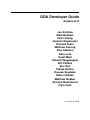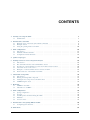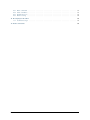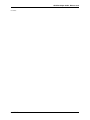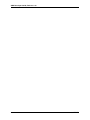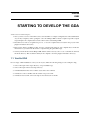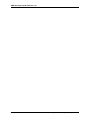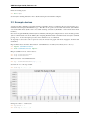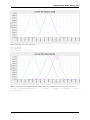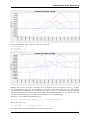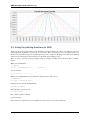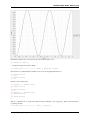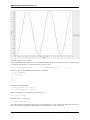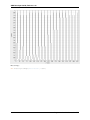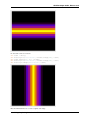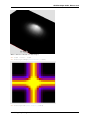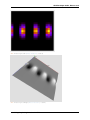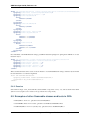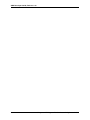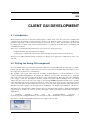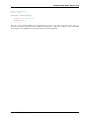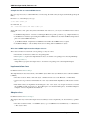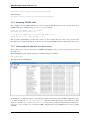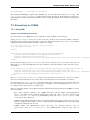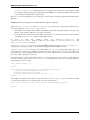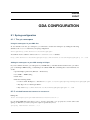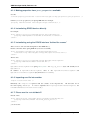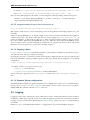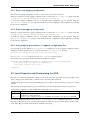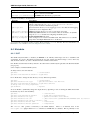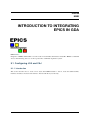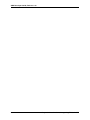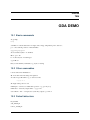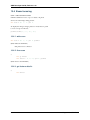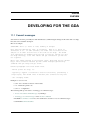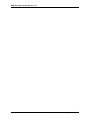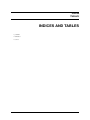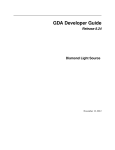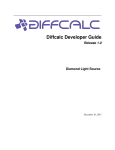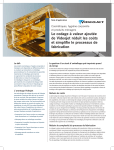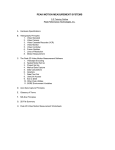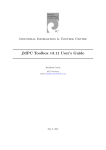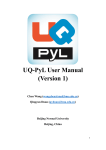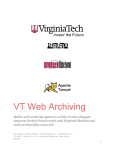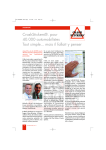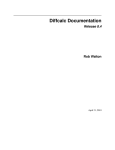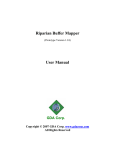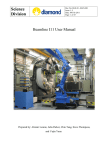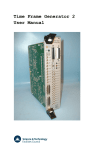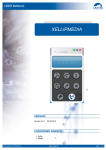Download GDA Developer Guide
Transcript
GDA Developer Guide
Release 8.10
Jun Aishima
Mark Basham
Peter Chang
Joachim Diepstraten
Richard Fearn
Matthew Gerring
Paul Gibbons
Karl Levik
Geoff Mant
Vasanthi Nagalingam
Bill Pulford
Eric Ren
Tobias Richter
Duncan Sneddon
Robert Walton
Matthew Webber
Richard Woolliscroft
Fajin Yuan
December 06, 2010
CONTENTS
1
Starting to develop the GDA
1.1 Vanilla GDA . . . . . . . . . . . . . . . . . . . . . . . . . . . . . . . . . . . . . . . . . . . . .
3
3
2
Introduction to the GDA
2.1 Example usage of the main Jython GDA commands . . . . . . . . . . . . . . . . . . . . . . . .
2.2 Example devices . . . . . . . . . . . . . . . . . . . . . . . . . . . . . . . . . . . . . . . . . . .
2.3 Using the plotting functions in GDA . . . . . . . . . . . . . . . . . . . . . . . . . . . . . . . . .
5
5
6
10
3
GDA configuration
3.1 Introduction . . . . . . . . . . . . . . . . . . . . . . . . . . . . . . . . . . . . . . . . . . . . .
3.2 Installation Folder Structure . . . . . . . . . . . . . . . . . . . . . . . . . . . . . . . . . . . . .
3.3 Configuration Folder Structure . . . . . . . . . . . . . . . . . . . . . . . . . . . . . . . . . . . .
21
21
21
22
4
Jython Script types
23
5
Writing new Device classes in Jython and Java
5.1 Introduction . . . . . . . . . . . . . . . . . . . . . . . . . . . . .
5.2 The Scannable interface and ScannableBase classes . . . . . . . .
5.3 Description of the Scannable properties and relations between them
5.4 Add a new device to the server . . . . . . . . . . . . . . . . . . . .
5.5 Examples of other Scannable classes and tests in GDA . . . . . . .
5.6 Demonstrate use of Scannable in terminal . . . . . . . . . . . . . .
.
.
.
.
.
.
.
.
.
.
.
.
.
.
.
.
.
.
.
.
.
.
.
.
.
.
.
.
.
.
.
.
.
.
.
.
.
.
.
.
.
.
.
.
.
.
.
.
.
.
.
.
.
.
.
.
.
.
.
.
.
.
.
.
.
.
.
.
.
.
.
.
.
.
.
.
.
.
.
.
.
.
.
.
.
.
.
.
.
.
.
.
.
.
.
.
25
25
25
26
27
28
29
Client GUI development
6.1 Introduction . . . . . . . . . . . . . . . . . .
6.2 Writing the Swing GUI component . . . . . .
6.3 Adding the new component to the GDA client
6.4 CORBAising the object . . . . . . . . . . . .
.
.
.
.
.
.
.
.
.
.
.
.
.
.
.
.
.
.
.
.
.
.
.
.
.
.
.
.
.
.
.
.
.
.
.
.
.
.
.
.
.
.
.
.
.
.
.
.
.
.
.
.
.
.
.
.
.
.
.
.
.
.
.
.
31
31
31
32
32
7
Remoting
7.1 CORBA in the GDA . . . . . . . . . . . . . . . . . . . . . . . . . . . . . . . . . . . . . . . . .
7.2 Alternatives to CORBA . . . . . . . . . . . . . . . . . . . . . . . . . . . . . . . . . . . . . . .
35
35
39
8
GDA configuration
8.1 Spring configuration . . . . . . . . . . . .
8.2 Logging . . . . . . . . . . . . . . . . . . .
8.3 Java Properties and Customising the GDA .
8.4 Metadata . . . . . . . . . . . . . . . . . .
8.5 Access Control . . . . . . . . . . . . . . .
.
.
.
.
.
41
41
44
45
46
47
Introduction to integrating EPICS in GDA
9.1 Configuring JCA and CAJ . . . . . . . . . . . . . . . . . . . . . . . . . . . . . . . . . . . . . .
49
49
6
9
10 GDA Demo
.
.
.
.
.
.
.
.
.
.
.
.
.
.
.
.
.
.
.
.
.
.
.
.
.
.
.
.
.
.
.
.
.
.
.
.
.
.
.
.
.
.
.
.
.
.
.
.
.
.
.
.
.
.
.
.
.
.
.
.
.
.
.
.
.
.
.
.
.
.
.
.
.
.
.
.
.
.
.
.
.
.
.
.
.
.
.
.
.
.
.
.
.
.
.
.
.
.
.
.
.
.
.
.
.
.
.
.
.
.
.
.
.
.
.
.
.
.
.
.
.
.
.
.
.
.
.
.
.
.
.
.
.
.
.
.
.
.
.
.
.
.
.
.
.
.
.
.
.
.
.
.
.
.
.
.
.
.
.
.
.
.
.
.
.
.
.
.
.
.
.
.
.
.
.
.
.
.
.
.
.
.
.
.
51
i
10.1
10.2
10.3
10.4
.
.
.
.
51
51
51
52
11 Developing for the GDA
11.1 Commit messages . . . . . . . . . . . . . . . . . . . . . . . . . . . . . . . . . . . . . . . . . .
53
53
12 Indices and tables
55
ii
Basic commands
Other scannables
Default detectors
Beam focusing .
.
.
.
.
.
.
.
.
.
.
.
.
.
.
.
.
.
.
.
.
.
.
.
.
.
.
.
.
.
.
.
.
.
.
.
.
.
.
.
.
.
.
.
.
.
.
.
.
.
.
.
.
.
.
.
.
.
.
.
.
.
.
.
.
.
.
.
.
.
.
.
.
.
.
.
.
.
.
.
.
.
.
.
.
.
.
.
.
.
.
.
.
.
.
.
.
.
.
.
.
.
.
.
.
.
.
.
.
.
.
.
.
.
.
.
.
.
.
.
.
.
.
.
.
.
.
.
.
.
.
.
.
.
.
.
.
.
.
.
.
.
.
.
.
.
.
.
.
.
.
.
.
.
.
.
.
.
.
.
.
.
.
.
.
.
.
.
.
GDA Developer Guide, Release 8.10
Contents:
CONTENTS
1
GDA Developer Guide, Release 8.10
2
CONTENTS
CHAPTER
ONE
STARTING TO DEVELOP THE GDA
A few notes for new developers...
1. Once you have a version of the GDA source, and a beamline or example configuration downloaded/checked
out you may compile by either opening the source in an Eclipse IDE or run the compile script. The compile
script will place the compiled classes in the same location as the Eclipse IDE.
2. The GDA server runs as a regular Java process, so uses the compiled classes located in the projects in the
plugins and features directories.
3. However the client is an RCP ‘product’ and once compiled runs using its own compiled classes inside the
client directory (created when the client is compiled using the gda-build script).
4. You may run the client from the Eclipse IDE, and this will not use any source code or other files from inside
the client directory. This would run entirely from compiled code in the plugins and features directory.
1.1 Vanilla GDA
For an ‘empty’ GDA installation to add your own objects, make the following changes to the example-config:
1. remove all scripts in the scripts directory, except localStation.py
2. remove all scripts in the users/scripts directory
3. in xml/client/client.xml, remove all the objects below the comment
4. in xml/server, remove all files and sub-folders except server.xml
5. in xml/server/server.xml, remove the imports near the bottom of the file
3
GDA Developer Guide, Release 8.10
4
Chapter 1. Starting to develop the GDA
CHAPTER
TWO
INTRODUCTION TO THE GDA
For general background and detailed description of GDA, first read the ‘GDA Users’ Manual’ (in documentation/docs). This includes: an introduction to GDA, the GDA scripting environment, a description of scanning
(data acquisition), advanced plotting techniques, and data analysis techniques.
A more detailed description of developing new components in GDA in Jython is provided in the ‘GDA Jython
training course’ (in documentation/docs). This has practical examples of developing new components in Jython,
scanning them, and plotting and analysing their output.
Here, we describe further examples of user-defined scannables in Jython, and scanning and manipulating them
from the Jython terminal.
2.1 Example usage of the main Jython GDA commands
List all scannable objects:
>>> pos
Help:
>>> help
List all devices:
>>> ls
List all scannable devices (devices that implement the Scannable interface):
>>> ls Scannable
Import demo scannable definitions:
>>> import scannableClasses
>>> from scannableClasses import *
Make a new instance of SimpleScannable:
>>> simple = SimpleScannable(’simple’, 0.0)
Scan simple from 0 to 1 in steps of 0.01:
>>> scan simple 0.0 1.0 0.01
Get current position of simple:
>>>pos simple
Move simple to 0.5:
>>>pos simple 0.5
5
GDA Developer Guide, Release 8.10
Delete an existing object:
>>> del simple
See the Jython training manual for more detailed descriptions and further examples.
2.2 Example devices
A Jython module containing several demonstration scannable objects is contained in the user scripts folder (‘documentation/users/scripts/scannableClasses.py’. This file can be opened, viewed and edited in the Jython Editor
view in the GDA client. (If this view is not visible at startup, select the ‘JythonEditor’ view from the View menu
in GDA.)
New users can gain familiarity with the Jython terminal by following the examples below. Users should type in the
Jython commands below from the GDA Jython Scripting Terminal. Each command follows the Jython terminal
prompt ‘>>>’. A short description precedes each command or set of commands.
To superimpose successive scans on previous scans, the ‘Create new graph’ and ‘Clear old graphs’ should be left
unchecked.
Import all the classes from the demonstration ‘scannableClasses’ module (if not already done so above):
>>> import scannableClasses
>>> from scannableClasses import *
Help is available for most of these classes:
>>> help ScannableGaussian
>>> help ScannableSine
Make an instance of ScannableGaussian:
>>> sg = ScannableGaussian(’sg’, 0.0)
Scan it from -2 to 2 in steps of 0.02:
>>> scan sg -2.0 2.0 0.02
Change its centre to -1 and rescan:
>>> sg.centre = -1
>>> scan sg -2.0 2.0 0.02
6
Chapter 2. Introduction to the GDA
GDA Developer Guide, Release 8.10
Move again, add some noise, and rescan:
>>> sg.centre = 0.5
>>> sg.noise = 0.2
>>> scan sg -2.0 2.0 0.02
Make a new instance of ScannableGaussian, setting values for its additional optional properties, and scan it:
>>> sg2 = ScannableGaussian(’sg2’, 0.0, centre=0.75, width=1.54, height=2.0, noise=0.1)
>>> scan sg2 -2.0 2.0 0.02
2.2. Example devices
7
GDA Developer Guide, Release 8.10
Make an instance of a ScannableSine class and scan it:
>>> ss = ScannableSine(’ss’, 0.0)
>>> scan ss -2.0 2.0 0.02
Change the period and phase of ss and rescan:
>>> ss.period = 0.2
>>> ss.phase = 1.0
>>> scan ss -2.0 2.0 0.02
8
Chapter 2. Introduction to the GDA
GDA Developer Guide, Release 8.10
Change the magnitude, phase, and noise, of the sine, and rescan:
>>>
>>>
>>>
>>>
ss.magnitude = 2.0
ss.phase = 0.5
ss.noise = 0.2
scan ss -2.0 2.0 0.02
Multiple scans can also be nested to an arbitrary level. To illustrate a nested scan with two levels, i.e. an inner
scan nested within an outer scan, we can define the outer scan to set the value of the inner scan. The example
class ScannableGaussianWidth in the scannableClasses module (in directory documention/users/scripts) takes an
existing ScannableGaussian instance, and sets the width of the scannableGaussian to its own current value. The
enclosed scannableGaussian can be scanned at each width across a user-defined range.
Instantiate a new ScannableGaussianWidth object:
>>> sgw = ScannableGaussianWidth(’sgw’, 0.0, scannableGaussian0)
Perform the nested scan:
>>> scan sgw 1. 10. 1 scannableGaussian0 0. 100. 10
The results of this scan in the Terminal plot window are shown below:
2.2. Example devices
9
GDA Developer Guide, Release 8.10
2.3 Using the plotting functions in GDA
Apart from the basic plotting window in the Terminal view which displays the current scan, GDA also has some
advanced plotting capabilities for previously-recorded scans. These are designed for post-scan analysis and visualisation. For a detailed description of advanced plotting, refer to ‘Chapter 6. Plotting’ in the GDA Users’ Manual,
and Section 6 ‘Data analysis and visualisation’ in the GDA Jython training course.
Here, we show a few basic plotting examples using the example Scannable classes in the module ‘scannableClasses’.
Make new ScannableSine:
>>> del ss
>>> ss = ScannableSine(’ss’, 0.0, period=0.5)
Scan a scannable:
>>> scan ss -4.0 4.0 0.05
Make a new ScanFileHolder object (delete first, if already have ‘data’ object):
>>> del data
>>> data = ScanFileHolder()
Read the last scan into the ScanFileHolder:
>>> data.loadSRS()
Print information about the scan:
>>> data.info()
Plot column 1 against column 0:
>>>data.plot(0,1)
The plot and associated functions are available in the ‘Data Vector’ view in the GDA client.
10
Chapter 2. Introduction to the GDA
GDA Developer Guide, Release 8.10
Individual columns of the scan can be accessed from the complete scan:
>>> dataset1 = data[1]
... and plotted against other data columns:
>>> Plotter.plot(’Data Vector’, data[0], dataset1)</nowiki>
Characteristics of individual data columns can be accessed using different functions:
>>> dataset1.min()
-0.9999
>>> dataset1.max()
0.9999
Datasets can be transformed:
>>> dataset1 -= dataset1.min()
>>> dataset1.min()
0.0
>>> dataset1.max()
1.998
>>> dataset1 /= dataset1.max()
>>> dataset1.min()
0.0
>>> dataset1.max()
1.0
The two commands above result in the dataset being normalised to the range [0,1]. This is demonstrated by
re-plotting the data:
>>> Plotter.plot(’Data Vector’, data[0], dataset1)
2.3. Using the plotting functions in GDA
11
GDA Developer Guide, Release 8.10
Generate double nested scan data:
Scan scannableGaussian1 within a scan of scannableGaussian0. Both scans range from -2.0 to +2.0, with a step
of 0.2. Both scans therefore consist individually of 11 data points:
>>> scan scannableGaussian0 -2.0 2.0 0.2 scannableGaussian1 -2.0 2.0 0.2
Read the scan into a ScanFileHolder, and print its information:
>>> data.loadSRS()
>>> data.info()
0 x
1 y
2 x
3 y
4 .....
Plot each scan independently:
>>> data.plot(data[0], data[1])
>>> data.plot(data[2], data[3])
Extract the signal (‘y’, i.e. Gaussian) from the first scan:
>>> test1 = data[1]
Resize the data to a square grid:
>>> test1.resize([21,21])
Note: The dimension arguments must correspond to the dimensions of the nested scan. Both the inner and our
scans are from -2.0 to 2.0 in steps of 0.2; therefore each dimension consists of 21 points.
12
Chapter 2. Introduction to the GDA
GDA Developer Guide, Release 8.10
Plot the outer scan data over the range of the combined scan. This consists of 441 (21x21) points. The value of
the outer scan increments every 21 points:
>>> data.plot(DataSet.arange(441), data[1])
Plot the inner scan data over the range of the combined scan. This consists of 441 (21x21) points. The inner scan
data consist of 21 adjacent Gaussians:
>>> data.plot(DataSet.arange(441), data[3])
2.3. Using the plotting functions in GDA
13
GDA Developer Guide, Release 8.10
Plot an image:
>>> Plotter.plotImage(’Data Vector’, test1)
14
Chapter 2. Introduction to the GDA
GDA Developer Guide, Release 8.10
Do the same for the second scan:
>>>
>>>
>>>
>>>
>>>
test2 = data[3]
Plotter.plot(’Data Vector’, DataSet.arange(121), test2)
test2.resize([11, 11]) </nowiki>
Plotter.plot(’Data Vector’, DataSet.arange(121), test1)
Plotter.plotImage(’Data Vector’, test2)
Plot the individual data sets over the complete scan range:
2.3. Using the plotting functions in GDA
15
GDA Developer Guide, Release 8.10
>>>
>>>
>>>
>>>
data.plot(DataSet.arange(121),
data.plot(DataSet.arange(121),
data.plot(DataSet.arange(121),
data.plot(DataSet.arange(121),
data[0])
data[1])
data[2])
data[3])
Alternative plotting command using Plotter:
>>>
>>>
>>>
>>>
Plotter.plot(’Data
Plotter.plot(’Data
Plotter.plot(’Data
Plotter.plot(’Data
Vector’,
Vector’,
Vector’,
Vector’,
DataSet.arange(121),
DataSet.arange(441),
DataSet.arange(121),
DataSet.arange(441),
data[0])
data[1])
data[0])
data[3])
Make a new data set, the product of test1 and test2, and plot (resulting in a 2D Gaussian), both as flat image (heat
map), and as (rotatable) 3D:
>>> test3 = test1 * test2
>>> Plotter.plotImage(’Data Vector’, test3)
>>> Plotter.plot3D(’Data Vector’, test3)
16
Chapter 2. Introduction to the GDA
GDA Developer Guide, Release 8.10
Make a different combination of data and plot:
>>> test4 = test1 + test2
>>> Plotter.plotImage(’Data Vector’, test4)
>>> Plotter.plot3D(’Data Vector’, test4)
2.3. Using the plotting functions in GDA
17
GDA Developer Guide, Release 8.10
Plot the expanded / resized data sets:
>>> Plotter.plot(’Data Vector’, DataSet.arange(121), data[1])
>>> Plotter.plot(’Data Vector’, DataSet.arange(121), data[3])
Do a nested scan of an outer Gaussian containing an inner sine:
>>>
>>>
>>>
>>>
>>>
>>>
>>>
>>>
>>>
18
scan scannableGaussian0 -2.0 2.0 0.2 scannableSine -2.0 2.0 0.2
data.loadSRS()
test1 = data[1]
test2 = data[3]
test1.resize([21,21])
test2.resize([21,21])
test3 = test1 * test2
test4 = test1 + test2
Plotter.plotImage(’Data Vector’, test3)
Chapter 2. Introduction to the GDA
GDA Developer Guide, Release 8.10
>>> Plotter.plot3D("Data Vector", test3)
>>> Plotter.plotImage("Data Vector", test4)
2.3. Using the plotting functions in GDA
19
GDA Developer Guide, Release 8.10
>>> Plotter.plot3D("Data Vector", test4)
20
Chapter 2. Introduction to the GDA
CHAPTER
THREE
GDA CONFIGURATION
3.1 Introduction
This section will outline the GDA installation and the various ways in which the GDA is configured.
3.2 Installation Folder Structure
Following the Quick Start guide and using the example downloadable from the opengda website, the directory
structure will have the folders:
builder Contains scripts to compile the source and to build the client and the CORBA java code from the IDL
source.
documentation Contains the documentation source. Compile this by running make all. The compiled documentation in various forms will be placed in a sub-folder called build.
example-config Contains the example configuration. Configuartion folder have a standard structure which will
be explained below.
features Standard Eclipse Java IDE workspace directory. Contains the features projects.
licenses Licensing information of the third-party software used in the GDA.
plugins Standard Eclipse Java IDE workspace directory. Contains the plugins projects.
thirdparty Contains some third-party software required to compile the GDA. This software is referenced by
the GDA build target which should be set when compiling the source code from an Eclipse IDE. This is
referenced automatically by the build scripts.
For new developers, the folder of most interest will probably be the example-config where the beamline-specific
configuration will need be defined.
3.2.1 Adding new or existing plugins
When creating a new plugin, the plugin project must be located in the plugins directory or the build and startup
scripts will not work properly.
Existing plugins can be imported into the workspace from the Eclipse IDE by running the import wizard: File>Import...->General->Existing Projects. Ensure that the Copy Into Workspace checkbox is selected. Once the
project has been imported, if it has not been placed into the plugins folder, perform a Refactor->Move... to
relocate the new plugin project.
21
GDA Developer Guide, Release 8.10
3.3 Configuration Folder Structure
The example-config follows the standard folder structure. This structure needs to be adhered to as the locations of
the sub-folders in the directory are assumed from the java property gda.config.
The contents of the configuration directory is:
css Configuration files for the CSS synoptic perspective. (RCP client only)
lookupTables Location of lookup tables for the Scannable objects which use them.
properties Java, Jacorb and JCA (EPICS API) properties files. The Jacorb file has to be placed in a sub-folder
named ‘etc’.
scripts Location of beamline-specific Jython scripts
users For the example-config, contains log files, user scripts and is where data will be written to. It is likely that
these files will want to be placed in other locations. Use Java properties to define the directories where these
types of files are to be located. See the later section for more information about these Java properties.
var For files which are changed whilst the GDA is running.
xml The XML files which define the contents of the ObjectServer processes.
It is likely that for new developers, when starting out with the GDA, the items of most interest will be the
java.properties file to customise folder locations etc. and the ObjectServer xml files to customise the objects
representing hardware.
3.3.1 File permissions
The var and users directory are likely to require broader permissions from the rest of the GDA installation to allow
processes run by any user to edit the files in those directories.
It is recommended in a production environment to use a var directory outside of the GDA installation as some of
the files kept there may need to be used consistent across different versions of the GDA. This make upgrading to
new GDA versions easier.
22
Chapter 3. GDA configuration
CHAPTER
FOUR
JYTHON SCRIPT TYPES
There are three different ‘types’ of Jython scripts which may be written. As their purposes are different it is helpful
to place them in different directories, and to even have different permissions on those directories.
Core Scripts Located in plugins/uk.ac.gda.core/scripts
These are general purpose scripts to be shared by all beamlines. They are not intended to be edited by users
or beamline staff. Scripts should be placed within the gdascripts folder to clearly show that the modules are
not Java classes which have a gda top-level directory.
Beamline scripts Located in ${gda.config}/scripts
These are beamline specific scripts. These will be data collection or analysis utilities which are not expected
to be edited by users. They may be written by beamline staff.
localStation.py is located in this directory and run by the JythonServer object when it is started to customise
the Jython environment for that beamline.
User scripts Located in a folder defined by the java property ${gda.jython.userscriptdir}. This is exampleconfig/users/scripts in the example.
These are script written by users for their experiment. This is a separate folder from the other types of
scripts as this directory may want to be emptied at the end of an experiment.
23
GDA Developer Guide, Release 8.10
24
Chapter 4. Jython Script types
CHAPTER
FIVE
WRITING NEW DEVICE CLASSES IN
JYTHON AND JAVA
5.1 Introduction
New devices can be written using core classes in GDA. These can be written in either Jython or Java.
For both Jython and Java:
1. Define new devices in code
2. Load onto server (object server)
For Jython:
1. Define classes in Jython scripts that extend ScannableMotionBase
2. Load them into the object server by importing the Jython module, and make instances of the Jython-defined
devices
For Java:
1. Write new devices in Java implementing different device interfaces. Here we illustrate by writing new
Scannable devices
2. Import instances of the classes defined in Spring beans configuration files
To illustrate the process of developing new devices in Java, and incorporating them into GDA, we describe the
process of developing several new devices that implement the Scannable interface. These devices are then included
in the system by editing configuration files which are read by the server at startup. The devices can then be scanned
and manipulated in GDA from the Jython terminal.
Developing software for new devices for GDA is a likely requirement at each site using GDA, to accommodate
specific beamline components into the GDA software framework.
Users should first read “Chapter 5: Scanning” in the GDA Users manual for an introduction to the basic data
acquisition techniques used in GDA. Below, we describe developing new classes which implement the Scannable
interface. This will likely be required development at each site using GDA in order to accommodate specific
beamline components into the GDA software framework.
5.2 The Scannable interface and ScannableBase classes
All Scannable classes implement the Scannable interface. A core base class implementing the Scannable interface
is available in GDA as the class gda.devive.scannable.ScannableBase. New user-defined Scannable implementations should extend ScannableBase. Instances of these will then be visible in the GDA terminal after issuing the
command ‘ls Scannable’.
The most important methods for a Scannable to implement are:
25
GDA Developer Guide, Release 8.10
• getPosition()
• asynchronousMoveTo()
• isBusy()
Other fields in the Scannable that must be defined are:
• name
• initial position
• inputNames
• extraNames
• outputFormats
• units
A full description of the parameters available in a Scannable implementation is available in ‘Chapter 5: Scanning’
of the GDA Users Manual.
A test class that has static methods for constructing instances of several different types of ‘dummy’
or testable software Scannables is available in the documentation configuration src directory:
org.myls.gda.device.scannable.ScannableClassGenerator. It has methods:
• genarateScannableGaussian()
• generateScannableGaussian(Gaussian)
• generateScannableSine()
• generateScannableSine(SineWave)
This generator constructs instances of the two Scannable classes ScannableGaussian, and ScannableSine. These
scannables classes differ in the value returned by getPosition(). For ScannableGaussian, the method returns the
value of a Gaussian of the specified position, width and height 1, with additional noise if defined, at the specified
x value:
@Override
public Object getPosition() throws DeviceException {
// we assume the position is a double - it is only for testing
double x = (Double) super.getPosition();
double x2 = x - centre;
double sigma = 0.425 * width // FWHM -> sd
double noiseVal = height * (Math.random() * noise;
double y = Math.exp(-(x2 * x2) / (sigma * sigma)) + noiseVal;
return new Double[] { x, y };
}
5.3 Description of the Scannable properties and relations between
them
(This material is derived from ‘Chapter 5: Scanning’ in the GDA Users’ manual; it is repeated here for convenience)
It is obligatory to set the values of several fields in the constructor of all Scannables. These obligatory fields are:
• name
• inputNames
• extraNames
• outputFormat
26
Chapter 5. Writing new Device classes in Jython and Java
GDA Developer Guide, Release 8.10
• currentPosition
The fields ‘inputNames’, ‘outputNames’, and ‘outputFormat’ together define what numbers this Scannable represents, what they are called, and the format for printing their values out to file or console.
The ‘’‘inputNames’‘’ array defines the size of the array that this Scannable’s rawAsynchronousMoveTo expects.
Each element of the inputNames array is a label for that element which is used in file headers etc. Note that this
array can be empty (size 0) if required.
The ‘’‘extraNames’‘’ array is used in a similar manner to the inputNames array, but lists additional elements in
the array returned by the Scannable’s rawGetPosition() method, i.e. the array returned by getRawPosition() may
be larger than the array required by rawAsynchronousMoveTo(). This allows for the possibility that a Scannable
may hold and return more information than it needs in order to move pr perform whatever operation it does inside
its rawAsynchronousMoveTo() method. This array is normally empty (size 0).
The ‘’‘outputFormat’‘’ array lists the formatting strings for the elements of both the inputNames and extraNames
arrays. It is used when printing the output from the rawGetPosition() method to the console and logfiles.
Note: It is an absolute requirement that the length of the outputFormat array is the sum of the lengths of the
inputNames and outputNames arrays for the Scannable to work properly.’‘’
5.4 Add a new device to the server
The new device is added to the server by defining it as a bean in a Spring beans configuration file. In the distribution, this file is ‘server_beans.xml’ in the ‘xml’ directory. This file can be consulted for the syntax used to define
new object instances as beans in the Spring beans configuration file. The beans defined in this file are loaded into
the object server at server startup, and can be accessed and manipulated by the GDA client.
Both getter and constructor dependency injection can be used. Each object on the server must have a ‘name’
property, which is its unique identifier in the server object namespace. As an example, we define several instances
of the ScannableGaussian class using different bean definitions:
• scannableGaussian0 — all properties set in the bean definition
• scannableGaussian1 — only the properties of the Gaussian are set in the bean. Other properties such as
input and extra names, and output formats are set to defaults in the Java constructor
• scannableGaussian2 — the scannable is defined using a constructor argument which is a test Gaussian bean
defijned in the Spring configuration file. This demonstrates constructor dependency injection by Spring
• scannableGaussian3 — no properties or constructor arguments are defined in the bean. The scannable is
constructed using the default no argument constructor. All necessary properties are set to defaults in the
Java class.
Similar examples are provided by several instances of the scannableSine class in the Spring configuration file:
• scannableSine0 — the name and properties of the sine are set in the bean definition. Default values for other
properties, such as input and extra names, and output formats, are defined in the Java class.
• scannableSine1 — the properties of the sine are assigned to the object by a test sine bean defined in the bean
configuration file (‘testSineWave’ bean)
• scannableSine2 — no properties other than the name are defined in the bean definition. All other properties
are set in the zero-argument constructor in the Java class.
5.4.1 Example: ScannableGaussian with setter injection
Fields of the ScannableGaussian are set as properties in the Spring beans configuration file, and default values
defined. Atomic fields are defined with ‘name’ and ‘value’ attributes fields; array fields are defined using the ‘list’
tag:
5.4. Add a new device to the server
27
GDA Developer Guide, Release 8.10
<bean id=’scannableGaussian1’ class=’org.myls.gda.device.scannable.ScannableGaussian’>
<property name=’name’ valuew=’simpleScannable1’/>
<property name=’position’ value=’0.0’/>
<property name=’inputNames’>
<list>
<value>x</value>
</list>
</property>
<property name=’extraNames’>
<list>
<value>y</value>
</list>
</property>
<property name=’level’ value=’3’/>
<property name=’outputFormat’>
<list>
<value>%5.5G</value>
<value>%5.5G</value>
</list>
</property>
<property name=’units’>
<list>
<value>mm</value>
<value>counts</value>
</list>
</property>
</bean>
Now instantiate a ScannableGaussian using a predefined Gaussian Spring bean. Spring beans definition of a test
Gaussian object:
<bean id=’testGaussian’ class=’org.myls.gda.device.scannable.Gaussian’>
<property name=’testGaussian’ value=’testGaussian’/>
<property name=’centre’ value=’0.0’/>
<property name=’width’ value=’1.0’/>
<property name=’height’ value=’1.0’/>
<property name=’noise’ value=’0.1’/>
</bean>
This test Gaussian bean can be used to create an instance of a ScannableGaussian using constructor injection with
the test Gaussian as a constructor argument:
<bean id=’scannableGaussian2>
<property name=’name’ value=’scannableGassian2’/>
<constructor-arg ref=’testGaussian’/>
</bean>
5.4.2 Exercise
Start with an empty server_beans.xml file, add Scannable components one by one, and test them in the GDA
Jython console (requires server restart to incorporate the new components).
5.5 Examples of other Scannable classes and tests in GDA
• DummyMotor: from core: gda.device.motor.DummyMotor
• ScannableMotorTest: from core/test: gda.device.scannable.ScannableMotorTest
• TotalDummyMotor from core (used by test): gda.device.motor.TotalDummyMotor
28
Chapter 5. Writing new Device classes in Jython and Java
GDA Developer Guide, Release 8.10
5.6 Demonstrate use of Scannable in terminal
The new components are now available to be controlled from the GDA client.
5.6.1 Scan 1D
The example scanabbles can be scanned and manipulated from the Jython terminal in the GDA GUI.
Scan the example scannable scannableGaussian0 from -2 to 2 in steps of 0.01:
>>> scan scannableGaussian0 -2.0 2.0 0.1
Change the width of scannableGaussian0 from 1 to 2, and rescan:
>>> scannableGaussian0.setWidth(2)
>>> scan scannableGaussian0 -2.0 2.0 0.1
Change the centre of scannableGaussian0 to -1.0 and rescan:
>>> scannableGaussian0.setCentre(-1)
>>> scan scannableGaussian0 -2.0 2.0 0.1
5.6.2 Nested scan
Import the demo scannable classes defined in the user‘q demonstration module scannableClasses.py (located in
‘documentation/users/scripts’, and viewable from from the JythonEditor view):
>>>
>>>
>>>
>>>
import scannableClasses
from scannableClasses import *
sgw = ScannableGaussianWidth(’sgw’, scannableGaussian0)
scan sgw 0.2 2.0 0.2 scannableGaussian0 -1.0 1.0 0.02
This nested scan has an outer scan which sets the width of the contained scannable Gaussian to different values
from 0.2 to 2.0 in steps of 0.2. The inner scannable is then plotted for each width from -1.0 to 1.0 in steps of 0.02
5.6. Demonstrate use of Scannable in terminal
29
GDA Developer Guide, Release 8.10
30
Chapter 5. Writing new Device classes in Jython and Java
CHAPTER
SIX
CLIENT GUI DEVELOPMENT
6.1 Introduction
Having written new devices in Java and created instances of them on the server, they can now be examined and
controlled from the interactive Jython interpreter. However, the GDA also allows developers to build custom
graphical components for direct interaction with the server-side devices. These custom GUI components can
be added to the core GDA client. This mechanism allows for a much more flexible means of examining and
controlling new devices.
The process of extending the GDA client in this way requires two development steps:
• Writing the GUI component (currently in Swing)
• Setting up the communication between the client-side GUI component and the server-side device
These processes will be illustrated using an example of a simple power supply device, which has two states: ‘On’
and ‘Off’.
6.2 Writing the Swing GUI component
All custom GDA GUI components must extend the GDA class AcqusitionPanel (in the uk.ac.gda.core plugin,
package gda.gui). This enables correct behaviour of the new component in the GDA client, and enables some of
the components of client-server communication.
The example power supply GUI component extending AcquisitionPanel is in the documentation src tree,
org.myls.gda.gui.PowerSupplyPanel. It comprises two JButtons, ‘On’ and ‘Off’. Its behaviour is to toggle the
state of the server-side power supply between the two states using the buttons. When the state of the underlying
power supply is ‘Off’, the ‘Off’ button is disabled, and the ‘On’ button enabled. Clicking on the ‘On’ button
changes the state of the server-side power supply to ‘On’ through CORBA-implemented client-server communication. The GUI component is registered as an observer of the power supply, and responds to any changes in state
of the server-side device. In this example, the state of the server-side power supply has been changed by the user.
The GUI component responds to the changed state by disabling the ‘On’ JButton, and enabling the ‘Off’ button.
This behaviour is implemented in GDA using the Observer and Observable interfaces. The PowerSupplyPanel
registers itself as on Observer of the server-side power supply, which sends changes in state back to the PowerSupplyPanel.
A
standalone
application
which
wraps
the
PowerSupplyPanel
component
org.myls.gda.gui.PowerSupplyTestFrame, and can be run from the command line or from within Eclipse.
is
Appearance of the PowerSupplyPanel when the power supply is in state ‘Off’:
31
GDA Developer Guide, Release 8.10
Clicking the ‘On’ button changes the state of the remote power supply to ‘On’. This change is detected by the
client-side panel, which updates to the stet below:
6.3 Adding the new component to the GDA client
The new GUI component is added to the GDA client by defining an instance of it the Spring beans configuration
file ‘client_beans.xml’ in the documentation/xml directory. This configuration file is for including custom (noncore GDA) components to the GDA client. (Another client configuration file, ‘client.xml’, is used to define which
of the predefined GDA graphical components to include in the client.)
The ‘client_beans.xml’ configuration file is a Spring beans container, and follows the Spring beans XML schema.
The bean definition for the PowerSupplyPanel is:
<bean id=’powerSupplyPanel’ class=’org.myls.gda.gui.PowerSupplyPanel’>
<property name=’name’ value=’gdaPowerSupplyPanel1’/>
<property name=’psuName’ value=’gdaPowerSupply1’/>
</bean>
The new view appears in the GDA client as the panel ‘gdaPowerSupplyPanel1’.
6.4 CORBAising the object
See the corba manual next to this file for more specifics.
6.4.1 Writing the CORBA classes for GUI–server communication
Several generic CORBA classes are provided which external developers can extend. These include CORBA
adaptors, Impl classes, and base classes.
6.4.2 Creating CORBA proxies for client-server communication
The new device is now available on the server and can be controlled from the Jython interpreter in the Scripting
Terminal view. For example, scannable objects can be scanned, and the result of the scan displayed automatically
in plot window.
However, it may the case that specialised GUI panel needs to be developed to control and simply the new device.
In that case, communication must be set up between the client (GUI) and the object on the server. In GDA, this
communication is CORBA-based.
CORBA proxies for custom devices are built using the Ant target ‘make-corba-jar’. This target calls ‘compilecorba-classes’, which in turn calls ‘compile-idl-definitions’. This invokes a CORBA idl2java compiler, in this case
org.jacorb.idl.parser’.
Therefore, for each custom device that has been written, it is also necessary to define an IDL for that class.
An example of an IDL for a simple power supply device is:
Module
Module
Module
Module
32
org {
myls {
gda {
device {
Chapter 6. Client GUI development
GDA Developer Guide, Release 8.10
Module powersupply {
Module corba {
interface CorbaPowerSupply
{
void setOn(in Boolean on);
boolean getOn();
};};};};};};};
The name of the resulting CORBA proxy implementation is based on the name of the device class. The convention is new name = old name, lowercased apart from first letter + ‘Impl’. For example a device class called
‘PowerSupply’ has a CORBA proxy generated with name ‘PowersupplyImpl’.
6.4. CORBAising the object
33
GDA Developer Guide, Release 8.10
34
Chapter 6. Client GUI development
CHAPTER
SEVEN
REMOTING
7.1 CORBA in the GDA
7.1.1 Introduction
This section describes how to create a new object and CORBA-enable it - that is, create the additional files,
interfaces and classes needed for the clients to interact with the object remotely.
7.1.2 Writing the Java code
Create the Java interface for the object
External hyperlinks, like gda.device.detector.Phantom.
Write an implementation of your interface
For example gda.device.detector.phantom.PhantomV73.
Note that if the interface is some.package.Xxx, the implementation should be in some.package.xxx.SomeClass.
In the case of the Phantom, the PhantomV73 class fits into the Device/Scannable/Detector hierarchy, but an object
implementing the IPhantomV73Controller interface is used to actually interact with the hardware (or a simulation
of it).
7.1.3 Creating CORBA-specific files
Create an IDL that matches the Java interface
For example, phantom.idl
A few points:
• Note that whereas the Java interface is called Phantom, the CORBA interface is called CorbaPhantom.
• Java and CORBA types are different; for example, a Java int corresponds to a CORBA long.
• Input parameters must be prefixed with in; for example: double getDemandVoltage(in long electrodeNumber) raises (device::corba::CorbaDeviceException);
35
GDA Developer Guide, Release 8.10
Compile the IDL to create CORBA classes
(It is no longer necessary to add the IDL file to an Ant script; the make-corba-jar target automatically picks up all
IDLs.)
From the root of the GDA project, type:
$ ant make-corba-jar
Or if this fails, try:
ant -f build-classic.xml make-corba-jar
which will create a new gda-corba.jar that will include new classes for your object. For Phantom these classes
include:
• CorbaPhantomOperations - interface containing the Phantom-specific operations (e.g. setupForCollection)
• CorbaPhantom - interface representing the CORBA version of Phantom; extends CorbaPhantomOperations
plus some other CORBA interfaces
• _CorbaPhantomStub - implements CorbaPhantom and makes the CORBA remote requests
• CorbaPhantomHelper - various utility methods for working with CorbaPhantom objects
Write the CORBA implementation/adapter classes
These classes must be located in the correct package so they are found.
• The interface for the device will be in some.package.Xxx.
• The ImplFactory requires the implementation class to be named some.package.xxx.corba.impl.XxxImpl.
• The AdapterFactory
AdapterFactory] requires the adapter class to be named some.package.xxx.corba.impl.XxxAdapter.
Implementation class
For Phantom, this is PhantomImpl.
The implementation class must extend your CORBA object’s POA class (for Phantom, this is called CorbaPhantomPOA).
• The class needs two fields: * The real object - a Phantom in the case of the Phantom. * A POA field.
• You need a 2-arg constructor which takes the “real” object and the POA. ImplFactory will use this constructor.
• Each method that you implement should delegate to the “real” object; any exceptions must be converted
into CORBA-specific exceptions (e.g. DeviceException to CorbaDeviceException). See PhantomImpl for
examples of how to implement these methods.
Adapter class
For Phantom, this is PhantomAdapter.
The adapter class may extend other adapter classes but always needs to implement your Java interface (e.g. Phantom).
• The class needs three fields: * A CORBA object (e.g. a CorbaPhantom for the Phantom). * A NetService.
* The object’s name.
36
Chapter 7. Remoting
GDA Developer Guide, Release 8.10
• You need a 3-arg constructor which takes a CORBA object, the object’s name, and a NetService. AdapterFactory will use this constructor.
• Each method that you implement should delegate to the CORBA object; any CORBA exceptions must be
converted into corresponding non-CORBA exceptions (e.g. CorbaDeviceException to DeviceException).
See PhantomAdapter for examples of how to implement these methods.
7.1.4 How the remote call works
Once the CORBA work has been done, the object can be used like this:
MyObject myObject = Finder.getInstance().find("My_Object_Name");
myObject.myMethod("foobar");
The way this is handled is as follows:
• myObject.myMethod(“foobar”) calls the corresponding method in the adapter.
• The adapter calls the CORBA stub.
• The CORBA stub makes the remote call across the network.
• On the server, the corresponding method in the implementation class is called by CORBA.
• The implementation class calls the “real” object.
7.1.5 Reference
Phantom.idl:
#ifndef _PHANTOM_IDL_
#define _PHANTOM_IDL_
#include <detector.idl>
module
module
module
module
module
gda {
device {
detector {
phantom {
corba {
/**
* An interface for a distributed motor class
*/
interface CorbaPhantom : device::detector::corba::CorbaDetector
{
void setUpForCollection(in long numberOfFrames, in long framesPerSecond, in long width, in long
raises (device::corba::CorbaDeviceException);
any retrieveData(in long cineNumber, in long start, in long count) raises (device::corba::Corba
string command(in string commandString) raises (device::corba::CorbaDeviceException);
};
};};};};};
#endif
ImplFactory:
gda.factory.corba.util.ImplFactory
AdaptorFactory:
gda.factory.corba.util.AdaptorFactory
PhantomImpl:
7.1. CORBA in the GDA
37
GDA Developer Guide, Release 8.10
gda.device.detector.phantom.corba.impl.PhantomImpl
PhantomAdaptor:
gda.device.detector.phantom.corba.impl.PhantomAdaptor
7.1.6 Validating CORBA JARs
The compiled code in a CORBA JAR can get out of sync with the IDL file that was used to generate the code. A
CORBA JAR can be validated using gda-build.py. For example:
# validate the CORBA JAR in all plugins
gda-build.py corba-validate-jar
# validate the CORBA JAR in the specified plugins only
gda-build.py -i core corba-validate-jar
This recompiles the IDL file to produce Java source code, then compiles the Java source code to produce class
files. The newly-compiled class files are compared to those inside the CORBA JAR. Any mismatches are reported.
7.1.7 Viewing objects bound in the name server
After a GDA object server has been started, JacORB’s NameManager can be used to view the objects bound in
the name server.
The NameManager can be started using the gda launcher using the command:
gda namemanager
This will launch the NameManager:
By default the gda launcher will try to automatically determine the location of the JacORB configuration directory, which contains the etc/jacorb.properties file that specifies the location of the name server. (This
directory is typically $GDA_CONFIG/properties.) If the directory cannot be determined automatically for
any reason, or if you want to use a specific JacORB configuration file, the JacORB directory can be specified
manually:
38
Chapter 7. Remoting
GDA Developer Guide, Release 8.10
gda namemanager --jacorb=/path/to/jacorb/dir
The standard NameManager supplied with JacORB does not show all bound objects due to a bug. The
org.jacorb.naming.namemanager plugin contains a patch for this bug. If this plugin is present in your
GDA installation, it will automatically be included on the classpath. The plugin must be compiled for the patch to
take effect.
7.2 Alternatives to CORBA
7.2.1 Using RMI
Using a standard RMI exporter/proxy
For newly-written objects, RMI can be used to make those objects available over the network.
Spring’s RmiServiceExporter can be used on the server side to make an object remotely available. It must be
told which object is being exported, the name to export the object with, and the service interface - the interface
defining the methods that should be available to clients. For example:
<!-- the object that is to be made remotely available -->
<bean id="server" class="...">
...
</bean>
<bean class="org.springframework.remoting.rmi.RmiServiceExporter">
<property name="serviceName" value="gda/ProsilicaServer" />
<property name="service" ref="server" />
<property name="serviceInterface" value="gda.images.camera.prosilica.server.ProsilicaImageServ
</bean>
On the client side, Spring’s RmiProxyFactoryBean can be used to generate a proxy to the object on the server. It
will create a proxy object that implements the service interface; each method makes a call to the remote object.
For example:
<bean id="prosilica_server" class="org.springframework.remoting.rmi.RmiProxyFactoryBean">
<property name="serviceUrl" value="rmi://otherserver/gda/ProsilicaServer" />
<property name="serviceInterface" value="gda.images.camera.prosilica.server.ProsilicaImageServ
<property name="refreshStubOnConnectFailure" value="true" />
</bean>
The refreshStubOnConnectFailure property causes the client to reconnect to the server if, for example,
the server is restarted. This allows a hot restart of the server without the need for the client to be restarted.
Note that using RmiProxyFactoryBean means that every call to a method in the service interface will result
in a remote method invocation. This is not appropriate, for example, for objects that implement IObservable
for eventing. See the next section for a solution to this.
There are currently a number of issues that prevent this mechanism from being used instead of CORBA for objects
such as scannables:
• The ‘remote interface’ defined by the CORBA IDL files, and the adapter and implementation
classes, often differ from the methods implemented by the ‘real’ object. An object exported using
RmiServiceExporter, and a proxy automatically generated by RmiProxyFactoryBean, would
not account for these differences.
• CORBA adapter and implementation classes often include additional logic not present in the ‘real’ object.
They also sometimes carry out type conversion. Again, using the standard RMI exporter/proxy beans would
not take these differences into account.
• CORBA adapter and implementation classes often carry out conversions between ‘real’ exception types (such as DeviceException) and CORBA-specific exception types (such as
7.2. Alternatives to CORBA
39
GDA Developer Guide, Release 8.10
CorbaDeviceException). This means that the exceptions that a client needs to be prepared to handle
are often quite limited. Using an automatically-generated RMI proxy would mean that the client may need
to be modified to deal with other exception types.
However, if you are developing new objects and wish to invoke methods remotely, using this mechanism may be
sufficient.
Using GdaRmiServiceExporter and GdaRmiProxyFactoryBean
Spring’s RmiServiceExporter and RmiProxyFactoryBean classes are not appropriate when the serverside object implements IObservable, for two reasons:
• Although the object will be made available using RMI, so that clients can invoke methods on it, any events
that the object generates will not be propagated to the client.
• On the client, a remote method invocation will be performed for every method in an object’s service interface
- including the IObservable methods, which will not work.
To
export
an
object
that
generates
events,
the
GdaRmiServiceExporter
and
GdaRmiProxyFactoryBean classes should be used instead of RmiServiceExporter and
RmiProxyFactoryBean respectively.
GdaRmiServiceExporter exports an object using RMI in much the same way as RmiServiceExporter,
except that any events generated by the object will be propagated through CORBA to clients.
GdaRmiProxyFactoryBean creates a proxy that handles IObservable method calls locally. The proxy
is automatically connected to the CORBA event dispatch system, and registers to receive events related to the
server-side object. It also maintains a client-side list of observers. When events are received by the client-side
proxy, they will be dispatched to observers.
Care must be taken to ensure that the names of the server-side and client-side objects match, or events will not be
received. On the server, the GdaRmiServiceExporter will arrange for events to be sent using the name of
the underlying object. So for this:
<bean id="A" class="...">
...
</bean>
<bean class="uk.ac.gda.remoting.server.GdaRmiServiceExporter">
<property name="serviceName" value="..." />
<property name="service" ref="A" />
<property name="serviceInterface" value="..." />
</bean>
events will be sent with the object name A. On the client, the GdaRmiProxyFactoryBean must also be called
A, as otherwise it will not receive events from the server-side object called A.
<bean id="A" class="uk.ac.gda.remoting.client.GdaRmiProxyFactoryBean">
...
</bean>
40
Chapter 7. Remoting
CHAPTER
EIGHT
GDA CONFIGURATION
8.1 Spring configuration
8.1.1 The gda namespace
Using the namespace in your XML files
To use elements from the gda namespace, you will need to declare the namespace by adding the following
attribute to the <beans> element in your Spring configuration:
xmlns:gda="http://www.diamond.ac.uk/schema/gda/gda"
You will also need to add these entries to the xsi:schemaLocation attribute:
http://www.diamond.ac.uk/schema/gda/gda http://www.diamond.ac.uk/schema/gda/gda/gda-gda-1.0.xsd
Adding the namespace to your XML Catalog in Eclipse
If you use elements from the gda namespace in your XML files, you should add the schema for the gda namespace to the Eclipse XML Catalog, so that Eclipse can validate XML files containing these custom elements. To
do this:
• Open the Eclipse preferences (Window → Preferences)
• Go to XML → XML Catalog
• Click “Add...”
• Enter the following details:
– Location: click “Workspace...” and select uk.ac.gda.core/src/gda/spring/namespaces/gda/gda-gda– Key Type: choose “Namespace Name”
– Key: enter http://www.diamond.ac.uk/schema/gda/gda/gda-gda-1.0.xsd
8.1.2 FindableNameSetterPostProcessor
Putting this:
<bean class="gda.spring.FindableNameSetterPostProcessor" />
in your Spring XML file causes all Findable objects to have their name property set to be the same as the
Spring id. Therefore you don’t (except in a couple of special cases) need:
<property name="name" value="..." />
41
GDA Developer Guide, Release 8.10
8.1.3 Making properties from java.properties available
Use this:
<context:property-placeholder location="file:${gda.config}/properties/java.properties" />
It allows you to use properties in your Spring XML files. For example:
<property name="hostname" value="${gda.images.camerahost}" />
8.1.4 Instantiating EPICS devices directly
For example:
<bean id="S1_top_motor" class="gda.device.motor.EpicsMotor">
<property name="pvName" value="BL04J-AL-SLITS-01:Y:PLUS" />
</bean>
8.1.5 Instantiating using the EPICS interface “behind the scenes”
This is for those who don’t like having PVs in their XML files ;-)
Put this somewhere in the Spring XML file (it doesn’t need an ID):
<bean class="gda.configuration.epics.EpicsConfiguration">
<constructor-arg value="${gda.config}/xml/epics-interface.xml" />
</bean>
Then do this:
<bean id="S1_top_motor" class="gda.spring.EpicsMotorFactoryBean">
<property name="deviceName" value="S1.YP" />
</bean>
EpicsMotorFactoryBean is a Spring factory bean - the S1_top_motor object will actually be an
EpicsMotor.
In addition to EpicsMotorFactoryBean, there is also EpicsMonitorFactoryBean and
EpicsPositionerFactoryBean (they all need a deviceName).
8.1.6 Importing one file into another
<import resource="S1.xml" />
Effectively, the <import> is replaced with the contents of the imported file. All the beans are in
the same Spring context (i.e. no need to duplicate the PropertyPlaceholderConfigurer, the
FindableNameSetterPostProcessor, etc.).
8.1.7 Please use the ref attribute!!!
Instead of this:
<bean id="s1_bottom" class="gda.device.scannable.ScannableMotor">
<property name="motorName" value="S1_bottom_motor" />
</bean>
you can do this:
42
Chapter 8. GDA configuration
GDA Developer Guide, Release 8.10
<bean id="s1_bottom" class="gda.device.scannable.ScannableMotor">
<property name="motor" ref="S1_bottom_motor" />
</bean>
Note the property is motor, not motorName, and this uses the ref attribute - which plugs the
S1_bottom_motor motor into the s1_bottom object (so the ScannableMotor doesn’t need to use the
Finder to get the underlying motor - it’s already wired up using Spring).
Since Spring has this dependency injection capability, there’s no need to use the Finder in new classes - Spring
can be used to do the wiring.
8.1.8 Making remote objects available through CORBA
You’ll need this in your server-side configuration:
<corba:export namespace="stnBase" />
You need to declare the corba namespace by putting this at the top of the XML file:
xmlns:corba="http://www.diamond.ac.uk/schema/gda/corba"
and adding these entries to the xsi:schemaLocation attribute:
http://www.diamond.ac.uk/schema/gda/corba http://www.diamond.ac.uk/schema/gda/corba/gda-corba-1.0.
Due to a limitation of Spring, property placeholders cannot be used in the namespace attribute when using
<corba:export />. So this, for example:
<corba:export namespace="${gda.beamline.name}" />
will not work. (Property placeholders are typically resolved by a PropertyPlaceholderConfigurer,
which is a BeanFactoryPostProcessor that operates on bean definitions in an application context. The
<corba:export /> element itself is not transformed into a bean definition: it uses the namespace value to
add bean definitions for remote objects. It is not possible for the PropertyPlaceholderConfigurer to
resolve placeholders used in the namespace attribute before that value is used to find remote objects.)
8.1.9 Importing remote objects from another object server
You’ll need this in your client-side configuration:
<corba:import namespace="stnBase" />
As with <corba:export />, to use the corba namespace you need to declare it at the top of the XML file.
The good thing about using corba:import is that ‘hidden’ beans are added to the Spring context for all of the
remote objects, so you can use them in any ref="..." attributes elsewhere in the file.
8.1.10 Enabling role-based access control using <gda:rbac />
To enable role-based access control (RBAC), add the following element to your Spring configuration:
<gda:rbac />
You must also set the gda.accesscontrol.useAccessControl property to true.
8.1.11 The corba namespace
As with the gda namespace, if you use the <corba:export> or <corba:import> elements described
above, you should add the schema for the corba namespace to the Eclipse XML Catalog. To do this, follow the
instructions for the gda namespace above, but use the following values:
8.1. Spring configuration
43
GDA Developer Guide, Release 8.10
• Location: uk.ac.gda.core/src/gda/spring/namespaces/corba/gda-corba-1.0.xsd
• Key: http://www.diamond.ac.uk/schema/gda/corba/gda-corba-1.0.xsd
Due to an issue with SpringSource Tool Suite, you may still get the following warning, which can be ignored:
Unable to locate Spring NamespaceHandler for element ‘corba:export’ of schema namespace
‘http://www.diamond.ac.uk/schema/gda/corba’
8.1.12 SingletonRegistrationPostProcessor
<bean class="gda.spring.SingletonRegistrationPostProcessor" />
This registers certain objects you create in the Spring context as the application-wide singleton instances (e.g. the
metadata).
(Objects in Spring XML files are, by default, singletons. In a perfect world, the metadata and other singletons
could be injected into other objects, rather than the other objects calling Whatever.getInstance(). In
practice it’s difficult to do this because (1) there are too many objects that need the singletons; and (2) not all of
those objects will be defined in the Spring XML file. It’s good to define the objects in the Spring XML file, as this
gives us complete control over their configuration, and means we can swap the real objects for mock objects. But
this means we need to register those objects with some kind of registry.)
8.1.13 Property editors
PropertyEditor (Javadoc) is a standard Java interface concerned with converting text representations of property values into their ‘real’ types (among other things).
In Spring they are used to convert the text values used in Spring configuration files into the type required by the
bean being instantiated. Spring has built-in support for many types already, but by putting this in your Spring
configuration:
<import resource="classpath:gda/spring/propertyeditors/registration.xml" />
you will also be able to set properties of these types:
• double[][] - 2D double array
• org.apache.commons.math.linear.RealMatrix - Commons Math matrix
and any other types supported by the PropertyEditors listed in the GdaPropertyEditorRegistrar
class.
8.1.14 Example Spring configuration
The Diamond I04.1 beamline uses Spring exclusively for its configuation. If you have access to the GDA Subversion repository, you can view the I04.1 configuration. The Spring contexts for the two object servers are split into
multiple XML files, which are all in the xml/server directory.
8.2 Logging
Logging messages can be generated not only by GDA classes, but also by third-party libraries such as Commons
Configuration. GDA classes typically use the SLF4J API for logging. Log entries from code that uses Commons
Logging or Log4j are redirected into SLF4J using two SLF4J bindings: Commons Logging over SLF4J and Log4j
over SLF4J.
GDA uses Logback as the SLF4J implementation, so logging entries are passed from SLF4J to Logback.
44
Chapter 8. GDA configuration
GDA Developer Guide, Release 8.10
8.2.1 Server-side logging configuration
The server-side logging configuration is used for object servers, and for the event server.
GDA has a default server-side logging configuration file, located in the uk.ac.gda.core plugin in the file
src/gda/util/logging/configurations/server-default.xml.
A server-side logging configuration file for a particular GDA configuration can be specified using the
gda.server.logging.xml property. The default server-side configuration will be applied first, followed
by the custom configuration.
8.2.2 Client-side logging configuration
GDA has a default client-side logging configuration file, located in the uk.ac.gda.core plugin in the file
src/gda/util/logging/configurations/client-default.xml.
A client-side logging configuration file for a particular GDA configuration can be specified using the
gda.client.logging.xml property. The default client-side configuration will be applied first, followed
by the custom configuration.
8.2.3 Using property placeholders in Logback configuration files
You can make properties defined in java.properties available for use in a Logback configuration file by
adding the following element to the top of the file (inside the <configuration> element):
<property file="${gda.config}/properties/java.properties" />
(Use of ${gda.config} works here because gda.config is a system property.)
You can then use property placeholders elsewhere in the file. For example:
<appender name="SOCKET" class="ch.qos.logback.classic.net.SocketAppender">
<RemoteHost>${gda.logserver.host}</RemoteHost>
<Port>${gda.logserver.port}</Port>
...
</appender>
8.3 Java Properties and Customising the GDA
Properties to be shared throughout the code base are stored as name-value pairs in the java.properties file located
in the config/properties folder. This is a common way to customise GDA behaviour.
Variable interpolation may be used when defining the java properties in the same manner as Spring or Logback
xml files.
The following are the principal java properties which may need customising. However there are many more.
Java properties assumed to be set by -D flags when running the server processes:
Property
gda.root
Description
the plugins directory of the GDA installation. The features and third-party directories are
assumed to be at the same level
gda.configlocation of the configuration directory. A standard sub-structure to this directory is assumed.
Note that the RCP client will also rely on the gda.config and gda.data variables being set in its .ini file.
Properties which must be set by a -D flag when running the GDA Java processes (third-party software requirement). These flags are added automatically by the Python start script:
8.3. Java Properties and Customising the GDA
45
GDA Developer Guide, Release 8.10
Property
jacorb.config.dir
Description
${gda.config}/properties - this is the directory containing
the etc directory for JacORB
gov.aps.jca.JCALibrary.properties
for EPICS. The JCA library properties file.
Properties most likely to be customised:
Property
gda.data
Description
the top-level data directory. The sub-directories where data files are actually
written is derived by the gda.data.scan.datawriter.datadir
property which should use variable interpolation
gda.logs.dir
global read-write directory for any logging processes. Note that the main logging
system has its own configuration files.
gda.jython.userScriptDir
a global read-write directory for users to write their own scripts
gda.data.scan.datawriter.datadir
the directory where data files are to be written. This can be made to be dynamic
using the $visit$ variable and configuring the ICAT system.
gda.data.scan.datawriter.dataFormat
the data format which scans write
gda.rcp.workspace where workspaces are created for the RCP client. This will need to use variable
interpolation if multiple RCP clients are to be allowed.
A properties file can include another properties file by using the include directive. For more information, see
the Includes section in the Commons Configuration User’s Guide.
8.4 Metadata
8.4.1 ICAT
The ICAT subsystem talks to a database (an RDBMS or an xml file) which maps user id’s to beamlines and
experiments. It is used to find which experiments the user who started each client belongs to and so where any
data should be written to by scans collected under the command of that client.
If no ICAT is used then data is always written to the same folder as defined by the gda.data.scan.datawriter.datadir
java property.
Some examples of different ICAT systems:
To always write to the same data dir:
gda.data
= /scratch/data
gda.data.scan.datawriter.datadir = ${gda.data}
For no ICAT, but to change the data directory in every different experiment:
gda.data
= /scratch/data
gda.data.metadata.icat.type
= gda.data.metadata.icat.NullIcat
gda.data.scan.datawriter.datadir = ${gda.data}/$visit$
# change this for every experiment:
gda.defVisit
= myVisit
To use an ICAT to dynamically change the output directory depending on who is running the GDA client which
has the baton (control of the beamline):
gda.data
gda.data.scan.datawriter.datadir
gda.data.metadata.icat.type
gda.data.metadata.icat.url
gda.data.metadata.icat.shift_tolerance
gda.data.metadata.dlsicat.user
gda.data.metadata.dlsicat.password
=
=
=
=
=
=
=
/scratch/data
${gda.data}/$year$/$visit$
gda.data.metadata.icat.DLSIcat
jdbc:oracle:thin:@(DESCRIPTION=(ADDRESS=(HOST=${oracle.ho
1440
icatusername
icatpassword
The DLSIcat class provides connectivity to the ICAT database. There is an alternate class in the
uk.ac.gda.core plugin called XMLIcat which uses an XML file as a database. This is primarily for use
46
Chapter 8. GDA configuration
GDA Developer Guide, Release 8.10
in unit testing or offsite demonstrations, but could also be used by other facilities if they do a database dump into
that format.
At Diamond, the scripts in /dls_sw/dasc/bin/iKittenScripts can be used to diagnose problems with
ICAT. For example:
• getCurrentVisit will show the ID of the current visit, if there is one.
• getFedIdsForCurrentVisit will show details of users on the current visit.
• getDetailsOfVisit will show information about a particular visit.
8.5 Access Control
GDA uses an interface called gda.jython.authoriser.Authoriser to discover whether users are authorised to perform certain actions. It provides two separate tests:
• Users may be local beamline staff, in which case they are never shown the reduced GUI even when another
user holds the baton. Authorisers can report on whether a given user is staff.
• Each user has a device permission level (an integer - default is 2 for staff, 1 for everyone else: though these
can be overridden in java.properties). Authorisers can return this integer level.
The authoriser is configured by setting a property to the class name representing the desired
Authoriser class to use,
e.g.
gda.gui.AcquisitionGUI.authorisationMethod =
gda.jython.authoriser.LDAPAuthoriser. Any request to the authoriser will go to an instance
of the class specified here. A common implementation is the FileAuthoriser - in fact, the provided
LDAPAuthoriser implementation uses a FileAuthoriser to provide a local override.
FileAuthoriser uses two files, which it looks for in ${gda.user.permissions.dir} (or
${gda.config}/xml/ if the first property isn’t defined). Both have the same format, which is:
<user_permissions>
<user_id>N</user_id>
</user_permissions>
Where user_id identifies a particular user, and N is the numeric permission level. Entries in the file
user_permissions.xml indicate what users exist and their device permissions. If a user id is also found
in the beamlinestaff.xml file, then that user is considered to be a member of local staff. Note that although
the two files have the same format, the integer permission found in beamlinestaff.xml is never used.
8.5. Access Control
47
GDA Developer Guide, Release 8.10
48
Chapter 8. GDA configuration
CHAPTER
NINE
INTRODUCTION TO INTEGRATING
EPICS IN GDA
EPICS EPICS
Integration of EPICS within GDA covers the creation of Scannables and Detectors that talk to EPICS as a Channel
Access client allowing devices to be incorporated into a full Data Acquisition system.
9.1 Configuring JCA and CAJ
9.1.1 Introduction
This section describes how to create a new object and CORBA-enable it - that is, create the additional files,
interfaces and classes needed for the clients to interact with the object remotely.
49
GDA Developer Guide, Release 8.10
50
Chapter 9. Introduction to integrating EPICS in GDA
CHAPTER
TEN
GDA DEMO
10.1 Basic commands
To get help:
help
scannable = software abstraction of angles, slits, energy, temperature probe, detector...
pos – show current positions of all scannables
e.g. pos x, pos y, pos z
shows extended syntax – no brackets
Move: pos x 10
ls – look at objects of certain types
e.g. ls Motor
Easy to write dummy scannables, e.g. x/y/z, for testing
10.2 Other scannables
t shows time since initialisation
dt shows time since last data point captured
w waits for specified time. e.g. to wait 2 seconds:
>>>pos w 2
all single-value position so far
multi-input – can move to multi-value position – e.g. pos mi [2, 3]
multi-extra – read-only output values – e.g. pos me
can combine – mie – one input, two (read-only) outputs – pos mie 4
10.3 Default detectors
list_defaults
add_default pil
remove_default pil
51
GDA Developer Guide, Release 8.10
10.4 Beam focusing
fwhm = full width half maximum
minimise fwhmarea = area of spot on detector in pixels
Scan to show the images being plotted:
>>> scan f 430 600 20 pil 20
To display the images: images plotted on “Data Vector” panel
to focus on region of interest:
peak2d.setRoi(50, 50, 150, 150)
10.4.1 wide scan
>>> scan f 430 600 20 pil 20 peak2d
(finds 490 as the minimum)
data plotted as it’s collected
10.4.2 finer scan
::
>>> go minval
>>> rscan f -20 20 2.5 pil 20 peak2d
(finds 482.5 as the minimum)
10.4.3 get feature details
::
>>> minval
52
Chapter 10. GDA Demo
CHAPTER
ELEVEN
DEVELOPING FOR THE GDA
11.1 Commit messages
Start with one short line, preferably less than 50 characters, summarising the changes. Follow this with one empty
line, then a more detailed description.
Here is an example:
SUBSYSTEM: Short (50 chars or less) summary of changes
More detailed explanatory text, if necessary. Wrap it to about 72
characters or so. In some contexts, the first line is treated as the
subject of an email and the rest of the text as the body. The blank
line separating the summary from the body is critical (unless you omit
the body entirely); tools like rebase can get confused if you run the
two together.
Write your commit message in the present tense: "Fix bug" and not "Fixed
bug." This convention matches up with commit messages generated by
commands like git merge and git revert.
Further paragraphs come after blank lines.
- Bullet points are okay, too
- Typically a hyphen or asterisk is used for the bullet, preceded by a
single space, with blank lines in between, but conventions vary here
- Use a hanging indent
Examples of SUBSYSTEM:
• CORE - the code that is released on the website
• DLS - Diamond-specific code
• CONFIG - configuration
The following links provide advice on writing good commit messages:
• “A Note About Git Commit Messages” by Tim Pope
• “Creating good commit messages” in the Git User’s Manual
• FreeBSD’s Committer’s Guide has some useful advice. Search for “Good commit messages”
• ScummVM Commit Guidelines
53
GDA Developer Guide, Release 8.10
54
Chapter 11. Developing for the GDA
CHAPTER
TWELVE
INDICES AND TABLES
• genindex
• modindex
• search
55