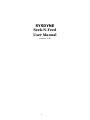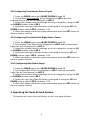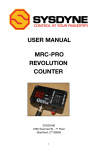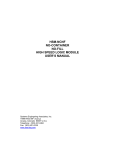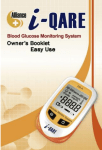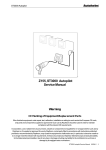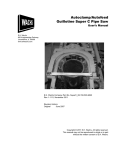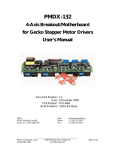Download Seek-N-Feed User Manual
Transcript
SYSDYNE Seek-N-Feed User Manual version 1.35 1 Contents 1 Introduction . . . . . . . .. . . . . . . . . . . . . . . . 3 2 Configuring the Seek-n-Feed System . . . . . . . .. . . . . 3 2.1 2.2 2.3 2.4 2.5 2.6 2.7 Configuring Overhead Bin Feed Mode .. . . . . . . . . . . . . . . .3 Configuring Bin Mapping . . . . . . . . . . . . . . . . . . . . . .3 Configuring Belt Time Out Timers . . . . . . . . . . . . . . . . ..4 Configuring Ground Bin Mode . . . . . . . . . . . . . . . . . . . 4 Configure Ground Bin to Belt Mapping . . . . . . . . .. . . . . . 5 Configuring the Turn Head Style . . . .. . . . . . . . . . . . . . 5 Configuring Belt Time On Timers . . . . . . . . . . . . . . . . . 5 3 Conifguring the I/O Settings of the Seek-N-Feed System . . .6 3.1 Configuring Ground Bin Outputs . . . . . . . . . . . . . .. . . . .6 3.2 Configuring Turn Head Outputs . . . . . . . . . . . . . . . . . .6 3.3 Configuring Belt Outputs . . . . . . . . . . . . . . . . . . . . . 6 3.4 Configuring Vibrator Output . . . . . . . . . . . . . . .. . . . . 6 3.5 Configuring Overhead Bin Low Level Sensor Input . . . . . . . . . .7 3.6 Configuring Overhead Bin High Level Sensor Input . . . . . . . . .7 3.7 Configuring Overhead Bin Emergency High Level Sensor Input .. . . .7 3.8 Configuring Turn Head L Sensor Input . . . . . . . . . . . .. . . .8 3.9 Configuring Turn Head Left Right Sensor Input . . . . . . . . . . .8 3.10 Configuring Belt Status Input . . . . . . . . . . . . . . . . . . 8 4 Operating the Seek-N-Feed System . . . . . . . . . . . . . .8 4.1 4.2 4.3 4.4 4.5 4.6 4.7 Auto/Manual Mode . . . . . . . . . . . . . . . . . . . . . . . . .9 Half Auto Mode . . . . . . . . . . . . . . . . . . . . . . . . . .9 Hand Control Mode . . . . . . . .. . . . . . . . . . . . . . . . . 9 Open Button . . . . . . . . . . . . . . . . . . . . . . . . . . . .9 Turn Head . . . . . . . . . . . . .. . . . . . . . . . . . . . . . 9 Belt Control Buttons . . . . . . . . . . . . . . . . . . . . . . .9 Skip Button . . . . . . . . . . . .. . . . . . . . . . . . . . . . 9 2 1 Introduction This manual will describe how to configure and use the Sysdyne Seek-nFeed material handling system. 2 Configuring the Seek-n-Feed System 2.1 Configuring Overhead Bin Feed Mode 1. Press the MODE button until MODE DISPLAY reads 1 2. The current mode of operation will be displayed on LED 1 and the Selected Overhead Bin on LED 2, see Table 1 Table 1. Overhead Bin Settings Autofeed Setting LED2 Display OPERATION No autofeed 0 wont feed automatically Low-Low 1 start when bin is low, stop when bin is not low Low-High 2 start when bin is low, stop when bin is hight High-High 3 start when bin is not high, stop when bin is high 3. Select the bin that the settings are to be changed by using the UP and DOWN buttons under LED 2 4. To change the feed settings use the UP and DOWN buttons below LED 1 5. When the correct settings are displayed press the SET button to store the value in system memory Note:Only the selected bin is configured when the SET button is pressed and these steps must be repeated for each bin. 2.2 Configuring Bin Mapping This setting allows mapping between Ground Bins and Overhead Bins. 1. Press the MODE button until MODE DISPLAY reads 2 2. LED 1 is the number of the Ground Bin and LED 2 is the number of the Overhead Bin 3. Press the UP or DOWN button under the respective display to change the settings 3 4. When the correct Ground Bin and Overhead Bin settings are displayed press SET to store the value to memory 5. The MODE DISPLAY will show the number of ground bins mapped to the specified overhead bin 6. Repeat steps as necessary for other Ground Bins and Overhead Bins Note: These steps must be completed for each map between Ground Bin and Overhead Bin. 2.3 Configuring Belt Time Out Timers 1. Press the MODE button until MODE DISPLAY reads 3 for Belt 1, 4 for Belt 2, or 5 for Belt 3 2. The current time out time will be displayed on LED 1 in seconds and the selected Ground Bin on LED 2 3. Select the bin that the settings are to be changed by using the UP and DOWN buttons under LED 2 4. To configure the run out time use the UP and DOWN buttons below LED1 to change the time out time, this number can be anywhere between 0 and 99 5. When LED 2 displays the desired time out time press the SET button to store in system memory Note:Only the selected belt is configured when the SET button is pressed and these steps must be repeated for each bin. 2.4 Configuring Ground Bin Mode 1. Press the MODE button until MODE DISPLAY reads 6 2. The selected Ground Bin will be displayed on LED 1 3. Select the Ground Bin that the settings are to be changed by using the UP and DOWN buttons under LED 1 4. The current mode of operation will be displayed on LED 2. Using UP and DOWN buttons under LED 2 to change mode. Mode 0 is normal mode, Mode 1 is risk mode. Risk mode will start to open the Ground Bin before the Turn Head reach the corresponded Overhead Bin. 5. When LED2 displays the desired mode press the SET button to store in system memory Note:Only the selected Ground Bin is configured when the SET button is pressed and these steps must be repeated for each Ground bin. 4 2.5 Configuring Ground Bin to Belt Mapping 1. Press the MODE button until MODE DISPLAY reads 20 2. The selected Ground Bin will be displayed on LED1 and the associated Belt will be displayed on LED 2 3. Select the bin that the settings are to be changed by using the UP and DOWN buttons under LED 1 4. Select the belt that the bin is assigned to using the UP and DOWN buttons under LED 2 5. When the displays show the proper association press the SET button to store in system memory Note:Only the selected bin is configured when the SET button is pressed and these steps must be repeated for each bin. 2.6 Configuring the Device Numbers 1. Press the MODE button until MODE DISPLAYshows 30 2. The current device type will be displayed on LED1,Ground Bin is type 1, Overhead Bin is type 2, Belt is type 3. 3. To change the setting press the UP or DOWN buttons under LED 1. 4. To change the devices numbers for the selected device type press the UP or DOWN buttons under LED 2. 5. When the correct devices numbers is selected press SET to save the setting to system memory Note:Only the selected device type is configured when the SET button is pressed and these steps must be repeated for device type. 2.7 Configuring Belt Time On Timers 1. Press the MODE button until MODE DISPLAY reads 40 2. The selected Belt will be displayed on LED1 and timer delay will be displayed on LED 2 in seconds 3. Select the belt that the settings are to be changed by using the UP and DOWN buttons under LED 2 4. To configure the on time use the UP and DOWN buttons below LED 1 to change the time out time, this number can be anywhere between 0 and 99 5. When LED2 displays the desired time out time press the SET button to store in system memory Note:Only the selected belt is con gured when the SET button is pressed and these steps must be repeated for each bin. 5 3 Configuring the I/O Settings of the Seek-N-Feed System 3.1 Configuring Ground Bin Outputs 1. Press the MODE button until MODE DISPLAY reads 21 2. The selected Ground Bin will be displayed on LED 1 and the associated Output Port will be displayed on LED 2 3. Select the bin that the settings are to be changed by using the UP and DOWN buttons under LED 1 4. Select the output port that the bin is assigned to using the UP and DOWN buttons under LED 2, between 1-48 5. When the displays show the proper association press the SET button to store in system memory 3.2 Configuring Turn Head Outputs 1. Press the MODE button until MODE DISPLAY reads 22 2. The selected Turn Head will be displayed on LED 1 and the associated Output Port will be displayed on LED 2 3. Select the head that the settings are to be changed by using the UP and DOWN buttons under LED 1 4. Select the output port that the head is assigned to using the UP and DOWN buttons under LED 2, between 1-48 5. When the displays show the proper association press the SET button to store in system memory 3.3 Configuring Belt Outputs 1. Press the MODE button until MODE DISPLAY reads 23 2. The selected Belt will be displayed on LED1 and the associated Output Port will be displayed on LED 2 3. Select the belt that the settings are to be changed by using the UP and DOWN buttons under LED 1 4. Select the output port that the belt is assigned to using the UP and DOWN buttons under LED 2, between 1-48 5. When the displays show the proper association press the SET button to store in system memory 3.4 Configuring Vibrator Output 1. Press the MODE button until MODE DISPLAY reads 24 2. The selected Vibrator will be displayed on LED 1 and the associated Output Port will be displayed on LED 2 6 3. Select the vibrator that the settings are to be changed by using the UP and DOWN buttons under LED 1 4. Select the output port that the vibrator is assigned to using the UP and DOWN buttons under LED 2, between 1-48 5. When the displays show the proper association press the SET button to store in system memory 3.5 Configuring Overhead Bin Low Level Sensor Input 1. Press the MODE button until MODE DISPLAY reads 25 2. The selected Overhead Bin will be displayed on LED 1 and the associated Input Port will be displayed on LED 2 3. Select the bin that the settings are to be changed by using the UP and DOWN buttons under LED 1 4. Select the input port that the bin is assigned to using the UP and DOWN buttons under LED 2, between 1-48 5. When the displays show the proper association press the SET button to store in system memory 3.6 Configuring Overhead Bin High Level Sensor Input 1. Press the MODE button until MODE DISPLAY reads 26 2. The selected Overhead Bin will be displayed on LED 1 and the associated Input Port will be displayed on LED 2 3. Select the vibrator that the settings are to be changed by using the UP and DOWN buttons under LED 1 4. Select the input port that the sensor is assigned to using the UP and DOWN buttons under LED 2, between 1-48 5. When the displays show the proper association press the SET button to store in system memory 3.7 Configuring Overhead Bin Emergency High Level Sensor Input 1. Press the MODE button until MODE DISPLAY reads 27 2. The selected Overhead Bin will be displayed on LED 1 and the associated Input Port will be displayed on LED 2 3. Select the vibrator that the settings are to be changed by using the UP and DOWN buttons under LED 1 4. Select the input port that the sensor is assigned to using the UP and DOWN buttons under LED 2, between 1-48 5. When the displays show the proper association press the SET button to store in system memory 7 3.8 Configuring Turn Head L Sensor Input 1. Press the MODE button until MODE DISPLAY reads 28 2. The selected Overhead Bin will be displayed on LED 1 and the associated Input Port will be displayed on LED 2 3. Select the vibrator that the settings are to be changed by using the UP and DOWN buttons under LED 1 4. Select the input port that the sensor is assigned to using the UP and DOWN buttons under LED 2, between 1-48 5. When the displays show the proper association press the SET button to store in system memory 3.9 Configuring Turn Head Left Right Sensor Input 1. Press the MODE button until MODE DISPLAY reads 29 2. The selected Turn Head will be displayed on LED1 and the associated Input Port will be displayed on LED 2 3. Select the vibrator that the settings are to be changed by using the UP and DOWN buttons under LED 1 4. Select the input port that the sensor is assigned to using the UP and DOWN buttons under LED 2, between 1-48 5. When the displays show the proper association press the SET button to store in system memory 3.10 Configuring Belt Status Input 1. Press the MODE button until MODE DISPLAY reads 28 2. The selected Belt ID will be displayed on LED 1 and the associated Input Port will be displayed on LED 2 3. Select the vibrator that the settings are to be changed by using the UP and DOWN buttons under LED 1 4. Select the input port that the sensor is assigned to using the UP and DOWN buttons under LED 2, between 1-48 5. When the displays show the proper association press the SET button to store in system memory 4 Operating the Seek-N-Feed System This section will cover the functionality of the front panel buttons. 8 4.1 Auto/Manual Mode Switches between automatic and manual control of the system. When the LED within the button is lit the system will function automatically, otherwise it will be under manual control. 4.2 Half Auto Mode Half Auto Mode allows the controller to select the overhead bin that will be lled, all other functions will be automatic. The bin is selected by pushing the MODE button until the MODE DISPLAY reads 00. The bin is then selected by pressing the UP and DOWN buttons under LED 1. The system is then started by pressing START. NOTE:Auto/Manual Mode and Half Auto Mode can not both be enabled. If both are enabled automatic mode will take precedence. 4.3 Hand Control Mode This mode allows full manual control of the system. Note:This mode has priority over both Auto/Manual Mode and Half Auto Mode and will change the mode of operation to Hand Control Mode. 4.4 Open Button This button is used to open the selected ground bin. To select a ground bin press the MODE button until the MODE DISPLAY reads 00. Then use the UP and DOWN buttons under the LED 2 display to change the bin number. 4.5 Turn Head The Turn Head button allows manual operation of the turn head. 4.6 Belt Control Buttons The BELT 1, BELT 2, and BELT 3 buttons allow manual control of the corresponding belt. 4.7 Skip Button The SKIP button allows the user to stop the current feed and start the next feed regardless of the state of the overhead bins. 9