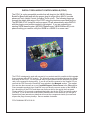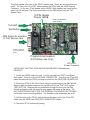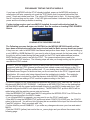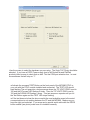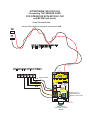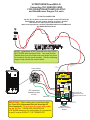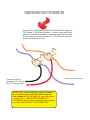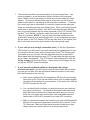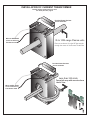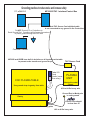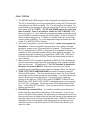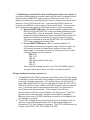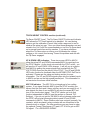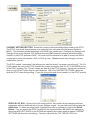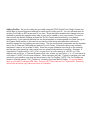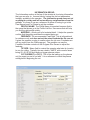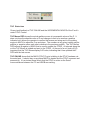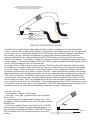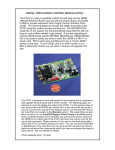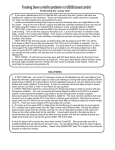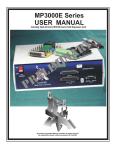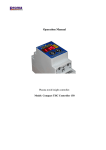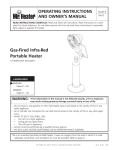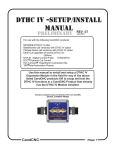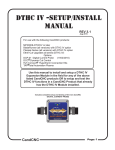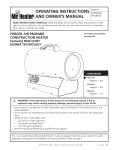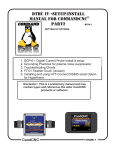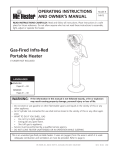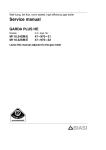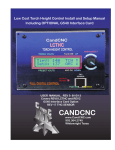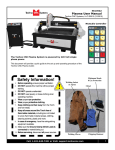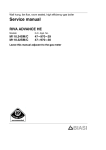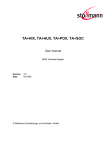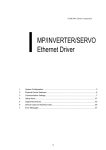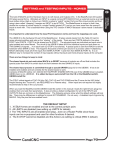Download DTHC-SETUP/INSTALL MANUAL CandCNC
Transcript
DTHC-SETUP/INSTALL MANUAL REV3 For use with the following CandCNC products: UBOBII Builders Kit UBOB III Builders Kit MP3000 rev B or later BladeRunner (all versions) Use this manual to install and setup a DTHC Expansion Module in the field for any of the above listed CandCNC products OR to setup and test the DTHC functions in a a CandCNC Product that already has the DTHC Module installed. CandCNC May 15th 2010 DIGITAL TORCH HEIGHT CONTROL MODULE (DTHC) The DTHC is a plug compatible module that will plug into the UBOB Ultimate BreakOut Board card and with the proper plug-in and profile in MACH, provide advanced Torch Height Control (including Torch on/off). The following pages go through the details and setup of the DTHC using the custom screens and plug-ins. The MP3000-DTHC Install file on the support CD will automatically setup MACH3 with the plug-ins and profiles needed to get started. If you are upgrading an existing UBOB based system (MP3000; BladeRunner; UBOB Builders Kit) to do plasma cutting you need to verify the UBOB is a UBOB III or newer card. The DTHC is designed to work with several of our products and it’s possible to field upgrade those products with a DTHC module. The following pages are intended to cover the details and setup of the DTHC. For the general setup of your product like the MP3000 you should refer to the manual for that product. If you do not have the manual or the Support CD you can find the PDF files on the CandCNC.com website in the Manuals section. The support files are also there as well as on our CandCNCSupport Yahoo Forum in the Files section. Some complete products from CandCNC may not have the correct version of the UBOB to do a direct plug of the DTHC and there may not be a slot for the card in the front panel. Please advise us if you need a new front panel with a slot for the DTHC and which product you have. If you do not have an MP3000 or BladeRunner in the case then you can get a special front panel amuminum plate that will mount the components inside your case and expose the plugs for easy hookup. See our website for details. DTHC MANUAL REV3 5/16/10 The photo shows a top view of the DTHC module card. There are two connections to make. The first is the 16 pin IDC cable between the DTHC and the UBOB Feature Connector. It’s the only 16 pin header on the UBOB. Both headers are keyed so the cable only fits one way. The other connection is to the DB9 socket from the THC Sensor Card. 16 PIN Header Plug to UBOB Units are calibrated at the factory. Test LED Test Button DB9 Socket for interface to THC Sensor Card Actual card layout may vary from the photo. Programming Headers (For factory use only) DC to DC Power Converter INSTALLING THE DTHC INTO AN EXISTING MP3000 or BladeRunner PRODUCT 1. Locate the UBOB card in the unit. It is the card with the PORT1 and Serial Port inputs. There is a 16 pin FEATURE CONNECTOR. Use the short 16 pin IDC cable included with the DTHC and plug one end into the FEATURE CONNECTOR 2. Mount the DTHC to the Front Panel using the jackscrews on the DB9 Socket. Remove both hex jackscrews and line up the holes for the TEST LED and the TEST BUTTON. Replace the hex jackscrews through the front into the DB9 Socket and tighten until the board is snug against the inside of the panel. DO NOT OVERTIGHTEN AND STRIP THE INTERNAL FASTENERS ON THE DB9! It will make secure mounting difficult. The threads on the jackscrews are 4-40. 3. Hold the back of the DTHC Card and insert the other end of the 16 pin IDC cable from the UBOB card FEATURE CONNECTOR Header. 4. Proceed to DTHC preliminary testing PRELIMINARY TESTING THE DTHC MODULE: If you have an MP3000 with the DTHC already installed, power up the MP3000 and using a small probe (stiff wire, paperclip, etc push the TEST Button that is recessed behind the front panel. Press and release one time. The yellow LED should start to flash. If it does not check the AC cord and plug and try again. If the LED lights and flashes it indicates that the DTHC has power and the on-board processor is working. Further testing requires you have MACH3 installed, the serial cable attached and the MP3000-DHTC profile and screen set loaded. See the section on Loading DTHC DRIVERS Below. LOADING DTHC DRIVERS/PLUG-INS The Following assumes that the auto INSTALL for the MP3000 (MP3000-Install) unit has been done and the basic profile has been checked and the Basic screens have been tested. If they have not, refer to the MP3000 User Manual and perform those steps. If you are building up a unit (UBOB or UBOB Builders Kit) you need to refer to those manuals for the base setup. All of the plug-ins will be loaded during the base install but the DTHC install adds addtional screens, MACH profiles and Icons to use with the DTHC. The communication drivers need to be configured for DTHC interface. The following steps will take you through setting up the system to use with the DTHC module. UPDATE: Any unit shipped after 2/25/2010 has a new auto-installer that puts both the Basic (router/mill) and the DTHC (plasma) profiles and their related screens and drivers on the PC in MACH and does NOT need the update install. IF your desktop has both the MP3000-DTHC or the BladeRunner Dragon-Cut shortcuts then you do not need tho do the DTHC Upgrade install listed below. All current units being shipped have the updated auto installer. The update for DTHC procedure is included for users that have an older MP3000, BladeRunner, or UBOB Builders Kit and are adding a DTHC module for plasma cutting in the Field. ? From the Support CD (or a web download locate the MP3000E-DTHC_INSTALL file. Run it in Windows with MACH3 NOT RUNNING. It will place an MP3000-DTHC icon on the desktop that will Start MACH with the correct profile instead of having to use MACH Loader each time. It will add and configure the MACH com objects (driver). The MP3000-DTHC profile in MACH will be added along with the matching screen sets and macros. ?After the MP3000-DTHC Install open MACH3 using either the MP3000-DTHC Icon OR from the matching named profile in the MACH Loader. ?If you re-install MACH or upgrade, you may need to run the DTHC-Install again. ?Open MACH using the MP3000-DTHC profile and select CONFIG PLUGINS from the CONFIG menu in the top row. You will se a list of plugins that are available At the topof the list are the three CandCNC plugi-ins. Each one starts with “ccc_” ?Confirm that they are all ENABLED. If you make any changes make sure you close and restart MACH. ?Click the CONFIG (yellow) text next to the ccc_comm plugin and you will see the screen on the following page: ?Use the screen to select the hardware you are using. The Ubob THC Plugin should be selected. If you have a ESPC Power supply (part of all RouterPak and PlazPak products) then be sure to check that as well. Not the COM port selection box. In most circumstances that will stay on “1”. AActivate the recessed TEST Button on the front panel of the MP3000-DTHC or your unit with the DTHC module installed and connected. The TEST LED should start flashing.The unit goes into a test sequence where the TIP VOLTS DRO is set to 100 and the UP screen LED flashes 5 times. Then the TIP VOLTS DRO is set to 150 and the DOWN LED flashes 5 times. This test sequence repeats until you hit the Test Button again and the TEST LED stops flashing. AIf the test does not show the above results the most probable cause is the serial communications is not working between the PC and the MP3000. Make sure you have the right port selected. If you were sent a special serial cable with the RS232 buffer module (see photo) make sure it is installed correctly. OBSOLETE CARD THC Sensor Card REV12A Use with MP1000B; MP1000C; MP3000-DTHC; DTHC Module. Signal Status LED’s- see instructions To TORCH SWITCH CIRCUIT in PLASMA Fires the torch From CT for RAW TIPS Volts Input (CAUTION HIGH VOLTAGE when torch is ON Arc OK Sensitivity Adjust (CT input ONLY) Arc OK - see instructions DB9 Cable From DTHC Card No Polarity on any signals From Plasma Unit Arc Ok (Dry Contacts) output. The THC Sensor card pictured above is mounted at the plasma unit and the process is covered in the MP3000-DTHC manual and in the following pages. Each plasma unit is slightly different so we cannot give specifics as to where to make the connections. We have included the information on the Hypertherm 1000 series. If you have another model or brand you can contact us if you have problems locating the signals you need. The THC Sensor needs the: ? Raw Tip Volts (undivided voltage) between the electrode wire and the workclamp). ? an ARC OK switch (dry contact) or if your plasma does not have an Arc OK (Arc Xfer; OK to Move, etc) signal you can access, then you will need to order the optional CT transformer (part #CT-01) from us and make the proper connections on the THC Sensor card. ?Torch Start. The final signal is an output from the THC Sensor Card to start the torch (basically low current isolated relay contacts). On some plasma units with machine torches you can fire the torch remotely by closing a switch across two terminals. The Torch Switch output on the THC Sensor card does that. On others you will have to find the actual Torch Switch wires in the Torch cable THC SENSOR CARD REV 14 DAMGER HIGH VOLTAGE WHEN TORCH is ON To TORCH (ELECTRODE WIRES) Mount card at least ½”from any Metal. Use ½”or longer standoffs above metal case Do not let shell of DB9 contact metal of Plasma Case TO TORCH POS (WORKCLAMP WIRE) Spark Gap For HV Systems J16 J17 J14 TO ARC XFR [OK to Move] Relay Contacts (DRY CONTACTS) D13 R1 NO POLARITY J15 RV1 R7 Tip Volts Workclamp + [POS] L4 - [NEG] Tip Volts Electrode TORCH SWITCH CAUTION! HIGH VOLTAGE D6 CAUTION! HIGH VOLTAGE CAUTION! HIGH VOLTAGE C1 NO POLARITY R8 R6 THC Sensor REV 14 R2 Volts D22 Switch Torch Switch Torch CandCNC ARC OK LED ACTIVE ONLY WHEN CT INPUT is USED. J10 D21 36 L2 C2 J3 Arc OK[V] ARC OK DCP TORCH RELAY ARC OK Input Jack for Digital Current Probe (DCP) + Arc OK 5 TP1 TP4 J4 TP3 J1 J5 TORCH ACTIVE D2 NOTE: BOARD Lettering (silkscreen) on REV14 cards is REVERSED For J11 and J10. J10 is the Torch Switch Wires L1 J11 37 FOR CT (Current Transformer) Input Only. See page information 1 VR2 39 38 SENSIVITY ADJUST FOR ARC OK FROM CT Transformer ONLY Not used with other ARC OK methods PLUG 9 TP2 6 TP1 - TP2 Test voltage: When torch fired = approx 1/7 of Rat TIP VOLTS. DB9 Cable to Connector on DTHC Module HYPERTHERM 1000/1250/1650 Connecting THC SENSOR CARD FOR OPERATION WITH MP1000C-THC and MP3000 (all series) TIP VOLTS CONNECTION J15 and J16 are Slide-on connectors located on the PCB J15 J16 Use 18 or 20ga insulated Hookup wire Insulation rating to 400V Min DAMGER HIGH VOLTAGE WHEN TORCH is ON To TORCH (ELECTRODE WIRES) J19 Located inside Cabinet on PC Board Spark Gap For HV Systems J16 J17 J15 L4 J14 RV1 D13 R1 WHT START SIGNAL R7 Tip Volts Workclamp + [POS] - [NEG] Tip Volts Electrode CAUTION! HIGH VOLTAGE D6 CAUTION! HIGH VOLTAGE CAUTION! HIGH VOLTAGE C1 RED R8 R6 L2 THC Sensor REV 14 R2 Volts D22 Switch Torch Switch Torch CandCNC ARC OK LED ACTIVE ONLY WHEN CT INPUT is USED. J10 D21 36 L1 C2 J3 Arc OK[V] ARC OK DCP ARC OK Connector for OPTIONAL DCP Digital Current Probe + TORCH RELAY ARC XFR J11 BLK 37 YEL Arc J4 OK 5 TP1 TP4 J5 TP3 J1 D2 TORCH ACTIVE 1 39 38 PLUG 9 TP2 6 VR2 TP1 - TP2 Test voltage: When torch fired = approx 1/7 of Raw TIP VOLTS. DB9 Cable to Connector on DTHC Module CONNECTIONS FOR SYSTEMS USING CT TRANSFORMER THC SENSOR CARD REV 14 DAMGER HIGH VOLTAGE WHEN TORCH is ON To TORCH (ELECTRODE WIRES) Mount card at least 6½”from any 9 Metal. UseVR2½”or longer standoffs above metal case Do not let shell of DB9 contact metal of Plasma Case TO TORCH POS (WORKCLAMP WIRE) Spark Gap For HV Systems J16 J17 J14 R1 D13 D6 CAUTION! HIGH VOLTAGE CAUTION! HIGH VOLTAGE FOR CT (Current Transformer) Input Only. See page information J15 RV1 R7 Tip Volts Workclamp + [POS] L4 - [NEG] Tip Volts Electrode CAUTION! HIGH VOLTAGE C1 R8 R6 R2 Volts Switch Torch Switch Torch J10 ARC OK LED ACTIVE ONLY WHEN CT INPUT is USED. DCP ARC OK + Arc TP4 J4 OK 5 TP1 1 J5 J1 D2 TORCH ACTIVE TP3 TORCH RELAY THC Sensor REV 14 J3 Arc OK[V] ARC OK CandCNC D21 36 L2 L1 J11 37 C2 D22 TP2 39 SENSIVITY ADJUST FOR ARC OK FROM CT Transformer ONLY Not used with other ARC OK methods TP1 - TP2 Test voltage: When torch fired = approx 1/7th of Raw TIP VOLTS. (Divide by 7 circuit) DB9 Cable to Connector on DTHC Module CT Transformer is an OPTION and must be ordered separately. It is used on Plasma Cutters that do not have an available ARC OK (Called other names by different Plasma manufacturers). The ARC OK provides feedback to the control that a valid pierce has been made and the arc current is at a level where motion can be released and the cut begun. The ARC OK is used only when the control has the THC enabled (Screen button). IT IS REQUIRED for Automated cutting with THC. All CandCNC THC Sensor cards have had the ability to use an external Current Transformer (CT) placed in the AC line to the plasma. The CT will only sense AC current so cannot be used on the DC side of the plasma. A new DC Current Probe (DCP) will be introduced in 2009 (late summer) that will read and sense the actual DC current at the WorkClamp lead and the REV14 card has the pads for the connector that will interface the DCP (Digital Current Probe) through the THC Sensor. To use the DCP you will have to have a DTHC Module Rev 8 or later. You can trade in older DTHC modules for the upgrade when you purchase a new DCP module. HYPERTHERM PowerMAX 45 Connecting THC SENSOR CARD FOR OPERATION WITH MP3000-DTHC and BladeRunner Dragon-Cut seris TIP VOLTS CONNECTION J19 and J21 are Screw connectors located on the PCB inside the PowerMAX 45. See the location drawing next page. Detailed instructions for making these connections are in https://www.hypertherm.com/library/files/Manuals/Service%20Manual% 20%28SM%29/806110r0.pdf J21 J19 Use 18 or 20ga insulated Hookup wire Insulation rating to 600V Min, Twist wires along the length of the run. NOTE: Hypertherm START (remote torch fire) DOES NOT WORK with the Hand Torch. You must find the Switch wires from the Hand torch and splice into them to be able to fire the torch remotely. See the following page to help identify the correct wires. DAMGER HIGH VOLTAGE WHEN TORCH is ON To TORCH (ELECTRODE WIRES) START SIGNAL Spark Gap For HV Systems J16 J17 J14 R1 D13 D6 CAUTION! HIGH VOLTAGE CAUTION! HIGH VOLTAGE C1 12 J15 RV1 R7 Tip Volts Workclamp + [POS] CAUTION! HIGH VOLTAGE L4 4 - [NEG] Tip Volts Electrode 3 R8 R6 THC Sensor REV 14 R2 Switch Torch Switch Torch CandCNC ARC OK LED ACTIVE ONLY WHEN CT INPUT is USED. J10 DCP Connector for OPTIONAL DCP Digital Current Probe + TORCH RELAY ARC OK Arc J4 OK 5 TP1 TP4 J5 TP3 J1 D2 TORCH ACTIVE 1 39 38 PLUG 9 TP2 6 VR2 IMPORTANT: When making any connection inside the PowerMAX disconnect the unit from the AC Line (unplug it). Do not open the case with power on the AC line. THERE ARE DANGEROUS VOLTAGES present in the unit anytime it is connected to an AC source EVEN IF IT IS TURNED OFF. L2 D22 D21 36 Volts ARC XFR C2 J3 Arc OK[V] ARC OK J12 connector located on rear of unit. L1 J11 37 14 TP1 - TP2 Test voltage: When torch fired = approx 1/7 of Raw TIP VOLTS. DB9 Cable to Connector on DTHC Module CONNECTING HAND TORCH TO THC SENSOR CARD Use ScotchLoc IDC Splices (RED) to tie Torch Switch output on THC Sensor (J10) Screw Terminals. Locate Orange and Violet wires at J10 in the PowerMAX box and tap each wire as shown. To test short two screw terminals on J10 THC Sensor and torch should fire (Plasma Unit on) Connect to Screw terminals J10 1 & 2 on the THC Sensor Card IMPORTANT: When making any connection inside the PowerMAX disconnect the unit from the AC Line (unplug it). Do not open the case with power on the AC line. THERE ARE DANGEROUS VOLTAGES present in the unit anytime it is connected to an AC source EVEN IF IT IS TURNED OFF. FROM HAND TORCH CABLE HYPERTHERM PowerMAX 45 Connecting THC SENSOR CARD FOR OPERATION WITH MP3000-DTHC and BladeRunner Dragon-Cut seris SIGNAL NAME(s) POWERMAX REF THC SENSOR REV14 REF NOTES WIRE Type TORCH SWITCH; START - MECH TORCH PINS 3 & 4 J12 J10 Screw Term 1 & 2 For use with mechanical Torch ONLY. 18-22Ga stranded low voltage insulated TORCH SWITCH HAND TORCH ORG & VIO wires at J10 J10 Screw Term 1 & 2 Parallel taps where Torch Cable Plugs into J10 in PowerMax 18-22Ga stranded low voltage insulated ARC VOLTS; RAW TIP VOLTS J19 & J21 inside Powermax45 J14 (neg) , J15 (pos) This is NOT the 50:1 divided voltage at J12. See detailed instructions 18-22 PVC stranded , insulted, twisted pair min 600V rated insulation ARC OK ; ARC XFR PINS 12 & 14 J12 J4 & J5 ARC OK Switch Input Dry Contact ouput from PowerMAX (no voltage) 18-22Ga stranded low voltage insulated Drawign not to scale LOCATION OF J19 and J21 Inside PowerMAX 45 FRONT J19 or J18 (white wire) TP 19 W 192 VDC + - J2 1 CAUTION: Make sure wires and terminals do not touch anything but the screws for J19 and J21. HIGH VOLTAGE IS PRESENT WHEN TORCH IS ON. (w o rk le ad TP 18 R TP 17 B 192 VDC + - ) To THC SENSOR CARD J14 NEG input terminal To THC SENSOR CARD J15 POS input terminal THC SENSOR CARD TESTING Before you make connections to the plasma unit you may want to do some testing on to confirm proper operation of the THC SENSOR with the DTHC Module. ? Set the THC SENSOR card on an insulated surface close to the DTHC and PC. ? Connect the THC SENSOR to the DB9 connector on the DTHC Module using a 25ft DB9 Extension cable (all wires straight through). ? Load MACH and the MP3000-DTHC Profile and make sure you can come out of RESET and that the CP (Charge Pump) LED on the front of the UBOB/MP3000 is ON. ? On some products you may have to have the Motor DC on to come out of RESET ? Click on the TORCH icon on the screen. You should see the LED above the TORCH button on MACH turn on and there will be a click on the THC Sensor card and one of the small LED’s on the card will light. That indicates the TORCH ON relay is working. ? The next check is to confirm the ARC OK circuit is working. Short across the J4 and J5 Terminals with a small screwdriver or jumper wire. The ARC OK LED on the MACH3 Screen should light. If it does you can proceed to the actual hookup of the THC SENSOR card. ? If any of the tests fail make sure you have the cables firmly attached and that they are the correct type. All of the cables we ship with any Package Deal are all “Extension” type cables with all pins straight through. ? All cards are checked at least twice and most three times before they leave the factory. It’s unusual for a THC SENSOR to be bad or fail in no load testing. If you have checked all of the connections, cables and MACH setup and you still cannot get the THC SENSOR to work contact us at 903-364-2740 or via e-mail at Tom @CandCNC.com NOTE: Some Larger (>100A) plasma units or older smaller models use various methods to start the initial ARC. Most common is HF (HIgh Frequency) start. HF Start presents several challenges. It uses the concept that higher frequency waves travel through air (and arc) easier than DC voltage. The HF is normally combined with a higher voltage and it starts an ARC that the plasma uses to ignite the air. Once the arc fires if a conductive part is close the arc will transfer to the material. The HF start causes a lot of noise and current spikes. The other form of High voltage start is the CD (Capacitor discharge) method. It is basically a high current version of an Automotive ignition system. Up to 30,000 volts can be generated. If the THC Sensor is not protected, the high voltage and high frequency can cause component failure on the card or (worse) in the THC unit and even burn the board. The THC Sensor (REV10 and up) is protected from HF and most High Voltage start circuits. The REV 14 card has been introduced to work with any units including units that use both HF and HV. The smaller Hypertherm and other modern brand units use a low noise method called “contact arc start”. The electrode is mounted against a spring that keeps it pushed against the inside of the Nozzle as long as air is not flowing. When the unit is triggered the starts a few milliseconds after the current starts to flow in the electrode circuit. As the air flows it pulls the electrode away from the nozzle and creates an ARC. That is used ionize the air and start the plasma. The MP3000 can be used with all types of plasma units. The HF units tend to be very noisy and some even have large amounts of RFI. The total isolation of the DTHC circuit from any low level (PC logic) including any common ground stops any conducted noise. The internal circuits are protected from RFI with proper layout and careful attention to bypass components on all active circuits. Hooking Up Your Plasma Machine to the MP3000-THC CAUTION: Portions of this install may include opening your plasma cutter machine and attaching wires. MAKE SURE THE UNIT IS UNPLUGGED PRIOR TO REMOVING ANY COVER(S) OR MAKING ANY CONNECTIONS. Plasma units have HIGH VOLTAGES present that can be dangerous or lethal. IF YOU ARE NOT EXPERIENCED WORKING WITH HIGH VOLTAGES, DO NOT ATTEMPT TO INSTALL THIS OR ANY OTHER DEVICE INSIDE YOUR PLASMA UNIT YOURSELF. SEEK PROFESSIONAL HELP. In order to control your plasma unit, there are three main connections that need to be made to the plasma unit itself. All of the following operations are to be done with the power disconnected from your plasma unit You should decide if you want to mount the THC Sensor PCB inside your plasma unit or in a small external box on the outside of the unit. You will need access to the DB9 connector on the THC Sensor card so if you mount the card inside, it should be so that the DB9 is exposed If you cut a small square in the cover or front panel so that the connector frame will pass through and drill two holes for the connector mounting holes you can use the connector mounting jack screws to hold the board in place. If you use an external box you will need to provide holes for the signals listed in the following steps. Also there is a trigger level adjustment pot on the front of the card (VR1) to adjust the level of current that trips the ARC GOOD signal. Drill an access hole to be able to adjust that pot. External connectors, hookup wire and external enclosure are not provided. THC SENSOR PCB INSTALL: If your plasma unit does not have an external activate (remote) torch switch, you must find the torch activate switch connections. Normally the torch handle will have at least one set of small wires coming from the torch head cable and attaching to a screw terminal post inside the box. Find the point where the torch cable enters the box and identify any small pair(s) of wires that travel up the torch head cable. Most machines are setup to be able to change out the entire torch head and cable assembly and will have screw terminals (or a plug) inside to make that operation easier. Some machines have different types of special connectors to make changing the torch out easier so you may have to trace back where the wires make attachment to a terminal strip or an internal card. If you modify any wiring or circuitry be aware it may void your warranty on the plasma machine. 1. The terminals provide a convenient place to do your connections. Use crimp-on spade or round terminals to attach the wires to the terminal strips. Make sure the new wires you install do not touch adjacent metal objects. On some machines there may be more than one set of small wires and are used for sensing tip shorts and other conditions. To identity the correct pair use an ohmmeter or continuity checker across each pair while you manually push the torch head button. When you identify the pair make note of where they attach. Use #22 to #18 stranded wire (twisted pair) to connect between the two screw terminals on the THC Sensor PCB marked “Torch Switch” to the two switch terminals in the plasma unit. There is no polarity. NOTE: IF your unit has noise filter chokes from the torch switch wires up to its internal logic card, it is recommended you place the two wires to the THC Sensor PCB on the other side of the chokes from their torch head connection (end closest to the internal logic card). 2. If your unit has a tip voltage connection point (i.e. like the Hypertherm 1000 series) ,you will need to use their manual and suggestions as to how to connect to the two points and run those wires to the THC Sensor card. Just make sure you use wire that has insulation rated for at least 400 V. Small signal wire like telephone wire (UTP) is not rated that high and can arc to nearby components. The THC Sensor card is designed to take the full tip voltage and divide and filter it. Open circuit full tip voltage can be as high as 300VDC in some machines. 3. If your plasma unit does not have a designated tip voltage measurement point, you will need to locate a place inside the unit where you can get one wire onto the workclamp lead and another on the heavy lead that connects to the torch tip. a. Note: some machines like the Hypertherm 380 do not have a single heavy wire to the Torch tip and instead have a set of parallel smaller wires that all terminate into one connector. In the case of the 380 the WHITE wires are the tip volts. b. You can identify both locations by visually tracing the two leads as they come into the box. You should find several locations/terminal strips that have connections to these two points and you can use those for your sense wire connections. Use unshielded stranded twisted wire of #22 to #18 ga rated for at least 400V insulation. c. Make a connection between the locations you have identified that tie directly to the two leads (workclamp and torch tip) to the two “Torch Tip” terminals. Make sure that these wires are routed where they cannot come into contact with hot or moving components. 4. If your plasma unit does not have an “arc good” signal jack do the following: Make SURE the cord to the plasma unit is disconnected from any voltage source. If you have room inside the unit disconnect one of the AC hot leads prior or following the Main switch and slide the wire through the center of the current sense transformer like a finger through a donut. There are two connections on top of the transformer and the large power resistor supplied needs to be connected with one lead on each connection. In addition you need to connect a twisted pair wire between the two connections and the terminal on the board marked “ARC Good”(J6). No polarity. The transformer is a current transformer and forms its voltage across the power resistor. This is an AC voltage that we rectify and use to trip the Arc Good circuit /relay on the THC Sensor PCB and use the isolated relay contacts to signal the parallel port and MACH2/3. A good way to mount the current transformer inside the unit is to use a plastic cable tie and secure it to a nearby bundle of wires or bracket. 5. If you have a plasma unit that DOES have an Arc Good signal, you do not need to install the Current Transformer and power resistor. Just make the connection to the Arc Good terminals. Some units provide only relay contacts; (“dry Contacts”) For that type signal the ARC Good inputs are J4 and J5 on the THC Sensor card. Note: The term Arc Good is interchangeable with Arc Okay , Arc Xfer and OK to MOVE. 6. NOTE: IT is ESSENTIAL that the chassis of the plasma unit have a good earth ground. Refer to the suggested grounding section of the diagrams (#####) and provide for a good earth ground close to the table. A safety ground back to a breaker panel many feet away may be a good ground for AC frequencies (60hz) but poor for higher frequencies like plasma noise. Since we are bypassing any high frequency noise to the plasma chassis, if it has a poor noise ground it can actually put noise back into the tip volts rather than shunting it away! INSTALLATION OF CURRENT TRANSFORMER Used for plasma units that do not have Arc Good (Arc Xfer) signal Provided Power Resistor across terminals Wires to ARC OKAY screw terminals on THC Sensor Card 35 to 100A range Plasma units Pass one conductor from the AC line straight through the center of the Current Transformer Provided Power Resistor across terminals Less than 35A Units Take a full wrap with one wire from the AC line. Wires to ARC OKAY screw terminals on THC Sensor Card Grounding practices to reduce noise and increase safety MP3000-DTHC Interface/Control Box PC w/MACH3 Note THC Sensor Card shielded cable is not connected to any ground in the Control box Do NOT Ground PC or Controllers to Earth Ground Rod. Conrollers will reference themselves to power ground through their AC lines Controller Cabinet MP3000 and UBOB have built in isolation on all inputs from the table to prevent noise transfer and ground loops Tabel I/O Card (limits, home Aux relay) CNC PLASMA TABLE Use ground strap to gantry from table THC Sensor Card PLASMA UNIT Attached to metal Chassi #10 to #4 Ga heavy wire Ground Rod or Metal pole in earth ground Gantry Ground runs should be less than 10’ Grounding plate #10 to #4 Ga heavy wire That concludes the internal connections you will have to make for your unit. Make sure all leads are insulated and away from possible physical damage. Double check to make sure there are no loose connections and that you have attached/ re-attached any wires mentioned in the above guidelines. Replace all covers and safety devices on the plasma unit and plug the plasma unit into power with the unit switched off. Turn the unit on, and make sure the unit works correctly in manual mode. (i.e. cut a piece of metal by hand). If you have a machine torch manually fire the torch from the Torch On button in MACH3 FINAL TESTING 1. The MP3000 and UBOB requires that a Charge Pump signal be present. The CP is controlled by the Plug-ins and (which is why the CP signals are not enabled in the MACH outputs). Pin 17 is still used for that signal It is not possible for the machine to start up without the CP being on and active (front panel LED ON. NOTE: The UP and DOWN inputs are active low (box checked). There is a button to enable the THC in MACH3. With the torch head ½ to 1 inch above the material manually activate the torch from the MACH3 console by using the button/hotkey (Torch On Button) IF the torch lights then go to 4. If it does not, double check all of your logic and pin setup in MACH2. Go to the diagnostics page and make sure the output #1 in MACH3 LED is flashing. 2. Once you have ignition, you are close to liftoff! Load a test program for the plasma. We have included a program that cuts a series of simple geometric shapes on an 18 square piece of material. The feedrate is set for 1/8” material and is 85IPM ; it may need to be changed for thinner material or other materials besides steel or other types of machines. For example the proper feedrate for a Hypertherm 1000 (1250, 1650) set to 60A with a 60A tip is about 120IPM. Follow the recommend cut rate for your machine. 3. Make sure the THC is turned on (enabled) in MACH3 (THC led flashing) and you have the pos and neg limits (correctons) set to logical numbers. Start out with min= -.125 and max=+1 The THC function is disabled in the demo versions of MACH3. Make sure you have your license installed and the Help\About screen does not display “demo” as the user. 4. TURN OFF THE PLASMA MACHINE but leave all cables connected. Click the RUN button . The code should start to scroll, the Torch ON led should light and the table movement should stop. It should be waiting for the Arc Good signal from the plasma. If it does not stop, check the polarity of the input for TORCH ON in MACH 3 NOTE: IN MACH2 and MACH3 the “ARC OKAY/ ARC GOOD” is labeled/named on the input pin as “THC ON”. (confusing). Check the screen LED associated with that input. It should be OFF (inactive). Once you have the Arc Good portion working proceed to 6. 5. Establishing a material Zero. You need to carefully move the tip to a known reference point above the surface of the material. If you do not have a unit with a floating head, the safest way to reference the head is to place a small block of wood below the head on the top of the material and carefully lower the tip until it just touches the block. In MACH3 Enter the thickness of the wood (measure with dial micrometer for precision and mark the number on the block) into the Z DRO and hit the Enter key to store the value. 6. Establishing a material Zero with a floating head and sensor switch. If you have a floating head and sensor switch and the switch is mapped to the Z Home function in MACH2/3 simply perform a Reference move on Z. In Mach2 you will need to manually jog the Z back up to where the switch offset amount is in the Z DRO and hit Zero. If you are using MACH3 there is a location in the MACH3 config to apply a Home switch offset. You can enter your switchtravel value there and no further moves or inputs are needed. a. Note to SHEETCAM users. We have provided a special Post for MACH3 and the MP3000-THC to be used when generating output from SheetCAM. It has an automatic “touch-n-go” feature that reads the traveled distance and once it exceeds 500mm (about 20 inches) a Z reference is performed just prior to the next pierce. This post is intended for use with the MP1000-THC and MP3000DTHC and a floating head setup ONLY. b. For non-SHEETCAM users. Mach 3 provides added THC functionality and has inputs for pierce height, initial cut height , etc. At this point we have not tested those features so their use is discouraged. It is recommend that any references for the Z while cutting be edited into the g-code as: G00 Z.75 G28.1 Z.5 G92 Z0 G00 Z[your switch travel here] G92 Z0 G00 Z.5 This should be inserted just prior to the Torch ON (M03) event at any given pierce point where you wish to re-reference the Z Doing a startup test using a manual cut. 1. To establish that the DTHC is working and to find the best Tip Volts setting it’s advised you load a file with a long straight cut and normal pierce height and initial cut height parameters. You should make a cut with the THC turned off in MACH with the tip at the right gap and watch the TIP VOLTS DRO on the MACH screen. Make note of the “average” volts you see as it cuts. It should be close to the recommended volts if you have them in your Plasma units documentation. If the voltage is way off from recommended, check the current setting on the Plasma unit. Check the tip size and for excessive wear. Replace consumables if necessary. Make sure you have a GOOD Workclamp connection to the Material (not just the table or cut grid). 2. .If the DTHC software goes into head lock (Tip Saver) during the test cut open the Current Settings and widen the TIP Saver percentage and increase the THC Fault voltage if necessary. The DTHC will shutdown out of spec cuts EVEN IF THE THC in MACH IS OFF! 8. Cut quality in plasma is a function of several factors: · Clean DRY air. · Sufficient and consistent air pressure (typically 65 to 80 PSI) · Good consumables. · Accurate Pierce Height (Initial Height Sense) · Proper Cut Height (Proper adjustment of THC voltage) · Correct Pierce Delay · Proper Feedrate (cutting speed) · Proper settings of the THC Rate and CV settings in MACH3 · Cut Profile Settings for Span and Tip Saver If your cut edges are flared in or out check all but the last factor. If your MP3000-DTHC does not respond fast enough on uneven (warped/un-level) material you may need to increase the THC Rate (percentage of Max Z speed) from 20% to as high as 50%. Do not go much higher than 50% on a stepper axis, since while the THC has control of the Z, accel/deccel settings for the motor are ignored. If the cuts are jagged on curves, or the movements of the machine becomes jerky you may need to alter the values for Constant Velocity tuning in MACH3. Each machine is different and the values are preset for a value that works with most machines but your results may vary. See the section for CV tuning for suggestions or refer to the MACH manual for more detail. 1. Setting the Arc Good trip point. If you are using the supplied Current Transformer for Arc Good sensing, It is possible that you will need to adjust the trip point of the ARC GOOD circuit by adjusting it with VR1 on the THC Sensor Card. Turn the control fully counterclock wise and determine it if lights the ARC GOOD led on the MP3000-DTHC Screen when firing the torch against the metal. (doing a normal pierce). If it does not light it is possible your torch is a smaller unit and you need to change the value of the power resistor at the Current Transformer from the 15ohm to a 30 ohm. Make sure you disconnect the plasma until from any power BEFORE making any of the listed modifications Units smaller than 35A ratings (especially if they are wired and running from 230VAC) need the higher value of resistor. Another change is to take the AC line going through the CT hole and loop it through another turn so there is a full loop. (See diagram #####) This doubles the developed voltage per amp of current. Once the Arc Good LED comes on you should slowly increase the setting until it ceases to turn on with a valid pierce or you hit the stop. In either case back the pot off of the max setting so you are about 2/3’s of the way between the Min setting and the Max setting. The goal is to have the Arc Good fire when there is a valid arc under most of the current settings you would use with your machine but NOT when it is just idling or firing the torch in the air. MP3000-DTHC Screen Section The following pages cover the operation and screens involved with the CUT PROFILES and TORCH HEIGHT CONTROL section THC ON/OFF BUTTON: The THC functions in MACH are controlled by the THC ON/OFF button on the screen. If The LED above the THC ON/OFF button is greyed out (off) then the THC inputs to MACH are ignored. It also turns off the “Hold for Arc OK” function in MACH so that you can have XYZ motion without getting an ARC OK from the THC Sensor Card (at the plasma unit) If you have the Auto THC ON box checked (in the Cut Profiles Popup) the THC will automatically activate when the RUN button is pressed to run G-code. There may be times you wan to run without THC or to tune the THC logic in MACH ON/OFF while cutting. You can use the THC button to do that. The TORCH ON/OFF button controls turning the Torch on/off. Under normal cutting condiitons (e.g. running from code) the Torch ON/OFF is controlled from the software. You have the option of turning the torch on or off manually using the button. The Torch button will fire the torch anytime MACH is out of RESET. The TORCH LED above the button shows the status of the Torch output. When it is illuminated the signal is being sent to the Mp3000 to turn on the torch. Anytime the Torch is on (or should be on) through manual OR software activation that LED should will be on. The TIP SAVER LED is a indicator to let the operator know that the DTHC TIP SAVER circuit has activated and has locked the Z down movement. The parameters used for the Tip Saver are set in the DTHC Cut Profiles Popup window. The settings and operation of the DTHC is covered the DTHC Operation and Setup and the CUT PROFILES part of the manual. NOTE: It is normal for the TIP SAVER to go active at the end of a cut where you would normally get a head dive or as it’s cutting if it cuts across or very close to an existing cut. If the torch preset value is wrong for the type material and tip you are using then the TIP SAVER may come on and stay on. Check your settings if this occurs. TORCH HEIGHT CONTROL section (continued) Tip Saver ON/OFF [new]. The Tip Saver ON/OFF button and Indicator LED allows the TIP Saver feature to be disabled. It’s used during setup to get the calibration (Preset Volts) within range and to test to observe the actual cut gap. Once you have those parameters set and stored in the Cut Profile it’s recommended you turn the Tip Saver back on to prevent head dives and tip crashes. If you have conditions where the Tip Saver stays on during a cut it indicates the voltage settings or cut current is set wrong. Correct the problem and run with the Tip Saver engaged. UP & DOWN LED indicators. These two screen LEDS in MACH show the actual UP and DOWN commands MACH is receiving from the DTHC Module. As the torch cuts and with the DTHC active, you will see the UP and DOWN LEDs change. It will tell you at a glance that MACH is getting the proper signals and coupled with the TIP VOLTS DRO show you the activity of the DTHC. The UP and DOWN LED’s also function as feedback when the MP3000-DTHC Self Test is activated. Please see the setup and testing section for more information. The UP and DOWN signals come into the isolated inputs in MACH and are on the high speed parallel port. This information is not carried on the slower serial interface. ARC OK Indicator. The ARC OK is a intergal part of our cutting system. It is a signal that tells MACH (and the DTHC module) you have a fired the torch and it has a valid arc and you are ready to cut. It also detects the loss of arc and MACH will stop movement BUT not turn off the torch output signal. THe DTHC can be set to do that function independant of MACH (see the section on General THC Settings). If you do not get Arc OK MACH will not release motion and the DTHC will not start processing data to send UP and DOWN commands to MACH. Some Plasma units have a signal (normally “dry contacts...which are basicly relay contacts with no connection to the internal circuit or voltage. On other machines you may have to order the optional Current Transformer (CT) part # CT-01 kit to get an ARC OK signal. IT’s a REQUIRED SIGNAL. MP 3000 CONTROL SECTION The MP3000 Control provides controls to change the cut parameters for the DTHC. It allows the operator to set and change values before and while cutting. UP ARROW Button: The UP arrow increases the PRESET VOLTS by one full volt per click in essence raising the torch and increasing the gap. It increments the PRESET VOLTS DRO and automatically sends the value to the DTHC. This can be useful since you can change the PRESET VOLTS while cutting which will adjust the CUT GAP at the TORCH. Sometimes a volt ot two of “tweek” can improve the cut. At the end of the cut the Current Settings will remain (for the next cut) and they become the new “Current Settings” in the memory of the DTHC so if the system is shutdown, the next time it comes up, the values will be the new setting. See the section on using the Cut Profiles button. DOWN ARROW Button: Performs the same function as the UP ARROW but decrements the PRESET VOLTS DRO (value). It has the same effect as lowering the torch and decreasing the Tip Volts. SEND to MP3000 Button: This button is provided in the event you enter a value directly into the PRESET VOLTS DRO and then need to update the current settings with that value. To enter a value into a DRO you must select the DRO (backgound color will change), Type in the new value and hit ENTER on the keyboard. If you fail to hit ENTER the value will not “stick” and reverts back to the previous value. Do not use the direct DRO input while cutting! It made to change the value by a large amount like when you change tip sizes or go to Fine Cut Consummables. Normally a few volts is all you need to adjust to make a big difference in the cut gap. TORCH VOLTS DRO Shows the actual volts at the Torch Tip. It will change as the Torch cuts but with the DTHC engaged (and the THC button in MACH3 Active) it should track closely the PRESET VOLTS provided the TIP SAVER or THC FAULT has not been tripped MP3000 Conrol Secion (Cont) PRESET VOLTS. This is probabaly the most important DRO on the screen. It displays the “target” voltage you need to achieve a given gap. It forms a feedback servo circuit that will read the actual troch volts, compare it the the Preset Volts and raise or lower the torch (via the Z) to try and make them match. If you have the Preset volts entered correctly for the specific tip, current and material the gap will be correct. If you are off a few volts you can get a condtion where the torch pulls up and out if the cut OR moves down and hits the metal. It can cause another condition where the TIP SAVER locks the down motion (which is what it is supposed to do). It is important the you have the proper value if Preset Volts. If your plasma unit has an operator manual with cut charts then the preset (target) voltages will be listed and are a good starting point. If your plasma does not have a chart you will have to build one yourself. Set the Tip Saver Percentage to 10% in the Cut Profile (see CUT PROFILE Functions) and setup a manual cut so you position the cut gap manually (above the material) and make a line cut. Observe the TORCH VOLTS and establish a voltage average and use that as the beginning Preset Volts for your automated cut. Most plasma units cut from 100V to 150 VDC for normal nozzle (tip sizes) and from 75 to 90V for smaller (Fine Cut) tip sizes. The Preset Volts DOES NOT SET THE HEIGHT it establishes a voltage (reference point) like an auto-pilot that will adjust the Z to match the Torch Volts (actual gap volts) to the Preset Value. CURRENT SETTINGS BUTTON: Shows the current profile and settings being used by the DTHC. The DTHC uses a real time processor to process the torch volts and send the proper signals to MACH. The processor stores the settings in NVRAM (non-volatile ram) Changing any setting in the Settings Group or the General THC Settings and using OK (closes the window) saves the profile (writes it to the DTHC processor RAM. You must close the window to be able to access the MACH screen and to move the machine (JOG) or RUN g-code. Cancel cancels any changes you have made before you exit The DTHC module “remembers” the settings you used last even if you power everything off. The Cut Profile values are sent to the DTHC module (via a serial connection from the PC to the UBOB and up to the DTHC module) The “Current Values are what is in the DTHC memory. Values are transferred when you hit OK NOT when they are just displayed. ONLY the CURRENT SETTINGS values are what the DTHC uses during cutting. If you pull up a profile and do not transfer it to the DTHC module PROFILE LIST BOX : Shows a list of all saved profiles. Any profile can be selected and those parameters will be transferred to the Current Settings screen. You can Add new Profiles using the Add button. To delete an entire profile. highlight the profile by clicking on it and hit the Delete Button. If for any reason the DTHC module has lost communication with MACH the settings on the screen ARE NOT SAVED to the NVRAM and opening the screen again to display CURRENT SETTINGS will show the old settings. Check to make sure the THC ONLINE LED is on. Adding Profiles. As you do cutting on your table using the DTHC Digital Torch Height Control you will be able to choose optimized settings for each type of cutting you do. You can edit and save an existing Cut Profile or ADD a new one of you own. Since there are variables that change from one machine to another the sample values may or may not be usable in your environment. It’s best to start out with the default Settings and use the Tip Volt Preset recommended by your plasma manufacturer. If your plasma machine has no documentation or recommended cut charts then go to the Plasma Setup section in this manual and use the Initial setup and calibration methods to establish a base line for building your own charts. The two most critical components are the feedrate (set in the G-Code and CAM program) and the Tip Volt Preset. Since both values vary between machines it’s best to run a series of tests. Even the cut gap (distance from the tip to the material) and the gap volts (actual tip volts) varies from one plasma manufacturer to another. Example: A Hypertherm G series calls for .063 (1/16 ) cut gap and a tip volts reading of 140VDC on 10Ga material with a 40A tip. A Thermal Dynamics unit uses a wider cut gap (about .1 to .12) and lower tip volts (about 110VDC) for the same material. Other machines will vary. It’s best to develop your own values for your machine over time and store them in the Cut Profiles. NOTE: The Cut Profiles are stored in a flat file named THC_Profiles.txt located in the main MACH3 folder. It’s a good idea to back up your MACH settings (XML files), Screens (SET Files) and the Cut Profile listed. Restoring values from a backup copy can save hours or frustration. INFORMATION GROUP: The Information section at the top of the window is for storing information that you can refer to. It saves time by having the vital cut parameters instantly available to the operator The information group does not set anything for cutting and will not modify any cut parameters from the g-code. It is there to use as a reference in place of having to go to the User Manual and Cut Charts to get the numbers PROFILE NAME: The Profile Name is important because that is the name that shows up in the Profile List Box. Use names that will help you find the right profile quickly. MATERIAL: Allows you to list material detail. It helps the operator confirm that the setting matches the material being cut. FEEDRATE: The recommended Feed Rate, This is informational for reference only and does not set the actual feedrate the file runs at. It gives the operator a value to confirm when the job runs. Feedrates are set in g-code (from the CAM program). The operator can use the Feedrate Override controls on the Program Run Screen to adjust the feedrate. TIP SIZE: Memo field to remind the operator what size tip (nozzle) to use for cutting. Typically tips are rated in “AMPS” with common sizes being 25, 40, 60, 80 and larger on bigger plasma cutters. CUT CURRENT (in AMPS). This is the dial setting on the plasma unit (in amps) you set to cut with. It is a reference to check the plasma setting before beginning the cut SETTINGS GROUP: The Settings Group consists of important values that the DTHC uses to cut with. These values are not taken from code and need to be correct for the type of cutting you are doing. Changing a value in this group will change the way the DTHC reacts and cuts. Typically the default values will work fine. Do not make large changes in numbers to try and fix a problem. Change one parameter at a time. If you have been getting good cuts on the same type of material and the cut quality changes or the DTHC will not track correctly you should not start making changes in the Settings values to try and correct the problem. You should confirm that all external influences have been checked and eliminated. Worn or clogged tips, electrodes or vent holes around the nozzle will cause cut quality to suffer. The air supply most be dry and clean and of sufficient volume. The workclamp lead should be clean and clamped tightly onto the workpiece. Often just clamping it to the table is not sufficient and can cause tip volts to vary and the DTHC to cut above or below the proper height, 1. Tip Volt Preset.(Volts) This is the value you use for the Preset for tip volts. It is sometimes called the TARGET value. Plasma cutting is done with the tip above the metal. The Arc Gap (distance between the tip/nozzle and the material being cut) determines the tip volts (and vice versa) . Change one and you change the other. The wider the gap the higher the actual tip volts. The DTHC reads the actual tip volts and compares that to the Preset Tip Volts, and decides if the torch head needs to raise (UP) or lower (Down). It is, in essence, a servo system that tries to keep the gap constant by keeping the actual Tip Volts equal to the Preset Tip Volts. Study the section on Proper Plasma Cutting and understand the relationship of Preset and Actual tip volts. SPAN GAP (VOLTS): This is the tolerance range in which the DTHC is “satisfied” with the match between the Preset Tip Volts and the Actual Tip volts. It is set in 1/4 volt increments. The lowest setting is 1/4 volt. As long as the actual Tip Volts is within the setting the Torch will not go UP or DOWN. For most cutting a value of “4” (meaning 4/4 volts or 1 volt) is recommended. This value can be changed to give more or less THC DELAY (sec). This is the time the DTHC waits before it starts to measure the actual tip volts immediately following a pierce. The pierce is typically down at a height greater than the cut height (usually about 2X normal cut height). The gap is wider and the voltage spikes as the pierce is being made. If the circuit starts to measure voltage before the end of the piece cycle it can cause the TIP SAVER cut in and prevent the Z from moving down from pierce height to Inital Cut Height (Head Lock) The circuit will remain locked as long as the voltage is the percentage out from the PRESET VOLTS VALUE. If the tip stays too high it may trigger the UPPER FAULT Limit and depending on the settings in the General THC Settings group, issue a STOP and turn of the motion and Torch. This can all happen in fractions of a second and just looks like a misfire and stop. For this reason we have a minimum of ½ sec (.5) in the THC delay. IF you see conditions where the TIP SAVER locks on (LED stays on with the torch Fired, and keeps the torch from moving all the way down to proper cut height you should adjust the THC Delay value up by ½ sec increments until at the fault/lock condition no longer occurs. TIP SAVER %: This value determines the lowest the DTHC will let the torch head go down before it locks movement. It’s a percentage of the Preset Tip Volts. It constantly measures the actual tip volts and if the value is too high, it keeps the Torch from moving down any lower. (remember that if the actual voltage is ABOVE the Preset it will LOWER the torch until they match. Under certain cutting conditions for example where the cut passes over a void or another cut line the voltage will go up and the normal reaction is for the torch to “dive” down. The torch will dive any time the flame has nothing to cut. At the end of a closed cut (i.e a circle or polyline object) where the end is close to the beginning the voltage will climb and and cause the torch to dive down. In some cases it hits the metal. By setting the Lower Lock % to a value that represents a voltage that will still have the tip off the metal, tip crashes are prevented. Since the head is free to climb up it just sets a minimum gap based on the volts. This feature can save tips and even end caps and torch damage from the head dropping into a void. UPPER FAULT LIMIT/LOWER FAULT LIMIT: Consider this to be an outside (of the Lock %) set of limits that detect a serious fault condition and applies one or more of the General THC parameters. The Upper fault limit is in absolute volts. It’s in Tip Volts (rather than a percentage) It’s the highest volt reading you will allow before the fault triggers one or more of the action parameters. Since a high voltage would indicate a large gap and the possibility of the torch cutting air over a void the User can define that motion STOPs, the Torch turns off and the Torch raises rapidly to Safe Z height (set in MACH). Unlike the Head Lock, set by the TIP SAVER % value, this GENERAL THC SETTINGS The General THC Settings allow the operator to define cetain actions and options that are applied when a Fault or MACH conditon occurs. The General THC Options are GLOBAL. They apply to all Cut Profiles. Changing a setting changes it for all Cut Profiles. The following is a list of the General THC Settings and what they do. STOP on FAULT. If a THC FAULT occurs based on the settings of UPPER FAULT LIMIT or LOWER FAULT LIMIT the Stop on Fault (if checked) issues a STOP command to MACH3. A STOP command stops execution of G-CODE and stops motion via normal decceleration. All outputs are turned off. RAISE HEAD on FAULT. If this box is checked the Z (torch) will rapid UP to the defined Safe Z (Settings TAB). It’s recommended you combine this option with the STOP on FAULT action above. If used alone it could result in the torch staying on and motion continuing but with the head at Safe Z. AUTO THC ON. This option is for the distracted or absent minded operator. It automatically turns on the THC Button in MACH whenever the machine is out of reset and the RUN button (to start the G-Code program running) is pressed. After the DTHC turns on with the automatic option you can turn if off and back on at any point in the cut. If you want to run with no THC (MACH ignores UP & DOWN commands from the DTHC) you can de-select this option OR just turn off the THC via the screen button after the cut starts. THC OFF on ARC LOSS. Usually (by definition) if you loose arc the plasma unit will turn off the torch or you lose arc if the torch turns off. If the plasma unit turns off the torch (for any reason) MACH will continue to hold the Torch Output on. The TORCH OFF on ARC LOSS turns off the Torch Output any time the DTHC loses the Arc OK signal for more than 1 second. The delay is there in case the arc is reestablished and the torch should remain on. There are conditions where you can lose the Arc OK signal but it quickly comes back and the delay allows that to happen. Avg Count. This is a factory adjustment and should be set at 64. UNLESS YOU ARE ADVISED FROM a CNCNC Technical person to change it, DO NOT CHANGE THIS VALUE. THC Status box Gives visual feedback of THC ONLINE and the INCREMENTAL MOVES of the Z as it’s under DTHC Control. THC Moves DRO shows the actual realtime moves in incremental values of the Z. It does not show the absolute value of Z and changes to fast to be used as a position indicator but it allows the operator to confirm that moves are being sent to the pulsing engine in MACH to adjust the Z up and down. The numbers at any given instant may be positive or negative since each one is relative to the previous position. The THC Moves DRO reflects a register in MACH that is used to update the Z DRO. At intervals along the cut the THC Moves is totaled and sent to the Z DRO. At the end of a cut (torch off) it’s important that the THC Moves display 0.00 value, indicating that it has updated the Z DRO with the last moves. THC ONLINE shows that the MACH DTHC Plug-in is talking to the DTHC hardware via the serial port. It should stay on anythime MACH is loaded and the DTHC is present and powered up. It’s an instant visual check that the DTHC is active on the Serial communications between the PC and UBOB are working. Some torches will have more than one set of small wires for other sensors in the head. Confirm switch pair with an ohmmeter while operating the switch (Plasma Unit power OFF) Air and/or tip voltage Hi Volts Workpiece Clamp Good connection to the workpiece with clamp is essential for proper operation of the THC Torch Switch Wires HOW DTHC (THC/AVC/DTHC) WORKS Automatic Torch Height Control (often called just THC) works by reading the Arc Gap voltage while cutting. Plasma uses constant current cutting. If the Current stays constant and you vary the gap (either by moving the torch or moving the material UP or DOWN) then the voltage will change in proportion to the change in arc gap. Much like the altimeter on a plane (that measures barometric pressure to determine altitude) the Arc voltage indicates the RELATIVE distance from the end (tip) of the nozzle to the top of the material. The change in voltage for a change in height is a small percentage of the overall cutting voltage. A 1% change in voltage (100 to 101 volts) is equal to several thousands (typically .025 or more) of arc gap change so the THC must be able to see and act on a small change in a large number. The THC control must take the actual cut voltage and compare to to a preset “target” and move the Torch Up or Down to try and correct the height based on it’s arc voltage. The process forms a “servo loop” where an “error” voltage from a preset is used to physically move the torch Up or Down to “correct” the error. Under normal cutting conditions the voltage stays constant but certain conditions that effect the arc gap voltage can skew the gap volts and case the THC circuit to overreact. The feedrate (how fast the tip is moving across the material) determines the current density and the Gap Volts. A slower feedrate willwill cause an increase in Gap volts (if no THC servo is there to correct). With THC engaged the circuit will sense the higher voltage and based on the error created lower the torch to try and correct. This condition appears when a CNC machine has to slow it’s feedrate to make a sharp turn or to cut small detail. The DTHC has added features that sense a nonstandard change in arc volts and locks downward movement to prevent “head bounce” ? Arc Gap = Arc volts ? 1volt (change) = approx .025”(change) ? >Arc volts = > Arc Gap. (greater the Arc Gap the greater the Arc Volts) ? Z moves opposite Arc Volts based on Preset Volts. Torch Volts Above Preset LOWERS torch; Torch Volts below Preset RAISES torch. ? Control has “window” (Span Volts) where no UP or DOWN occurs. (prefect cut height) Anything inside the Span (+ or -) from the Preset generates NO change. SPAN VOLTS is set in 1/4V increments in the Cut Profile and stored in the DTHC memory. Arc Gap - Gap Volts +