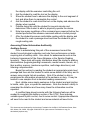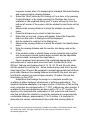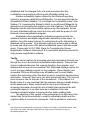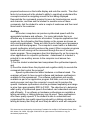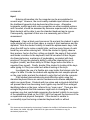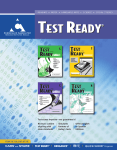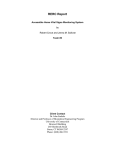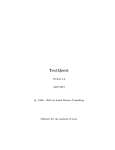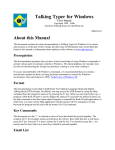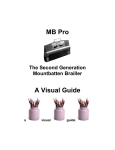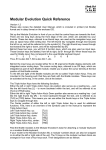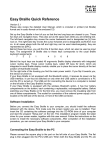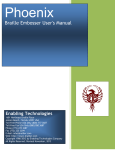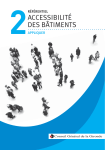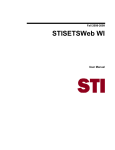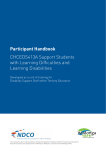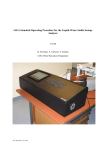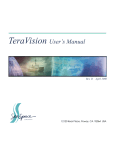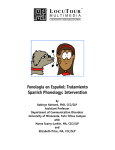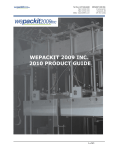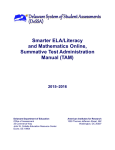Download Conducting an Assistive Technology Assessment
Transcript
Determining the Right Tool for the Job (Conducting an Assistive Technology Assessment) The IDEA mandates that assistive technology be considered when developing a student's Individual Education Plan (IEP). The IEP team will need to review the student's current levels of functioning, assess the effectiveness of any adaptations or modifications being used with the student, and evaluate the student's needs for assistive technology. A coordinator will need to be selected for the assessment. In most cases this will be either the TVI or an AT specialist. The coordinator will have the responsibility of acquiring information about the various technologies that can assist the student and facilitating the assistive technology assessment. The coordinator can begin by investigating the tools described above and acquiring additional information from the resources listed at the end of the chapter. Gathering the Background Information While the coordinator is investigating the various technologies available the IEP team will want to ask the student’s general education teacher or the TVI to determine the student's current levels of functioning, what modifications and adaptations (if any) have been tried, how well these are working, if any assistive technology is currently being used, and how well it is meeting the student's needs. This information may be gathered in various ways, but the team may find one of the following tools useful. • The GPAT Considerations Checklist, the AT Resource Guide, and the Considering Assistive Technology document available at (www.gpat.org/GPAT%20Resource%20Topic%20Pages/AT%20Consideration %20Frame.htm) are a good place to start. This checklist will help determine what activities the student is having difficulty completing and what modifications or adaptations have been tried to support the student. • The SETT Framework by Joy Sabala, is a guide for making decisions about AT for students by looking at the Student, the Environment, the Tasks, and the Tools. (http://atto.buffalo.edu/registered/ATBasics/Foundation/Assessment/sett.php) • The Wisconsin Assistive Technology Initiative (WATI) is a statewide training and technical assistance project. They offer several resources including an assessment package for purchase and the WATI assistive technology forms available as free down loads from their web site at 1 This document was developed by the American Foundation for the Blind, 100 Peachtree Street, Suite 620, Atlanta, GA, 30303. Copyright © 2006 AFB. All rights reserved. Permission to copy for educational purposes only. www.wati.org/Materials/materials.html. After completing the considerations checklist it may be determined that an AT evaluation is needed. An AT evaluation team will need to be selected which includes the teacher of the visual impairments (TVI), an AT specialist and other service providers that are deemed pertinent to the student’s case. For students with additional disabilities the team will wish to use specialists such as speech and language pathologist, physical therapist, occupational therapist, and other specialists as needed. Conducting an AT assessment requires time and commitment by the team. The AT assessment should be looked at as an on-going process. It can be spread out over several days or even weeks depending on the student and their needs. The TVI will certainly be able to conduct parts of the assessment with very little preparation and only minimum expenditures for materials. The difficult part, however, will be assessing the student on the specialized hardware and software and locating someone with knowledge about these technologies and the ability to work with the team in completing the assessment. The TVI will have some of this knowledge and expertise but there will be some parts that will require the experience and knowledge of an AT specialist. It may take longer to complete this part of the assessment, but that does not need to stop the implementation of recommendations from other sections of the assessment. Once the AT assessment team coordinator has secured parental consent for evaluation the team is ready to begin gathering the necessary background information. The following items will need to be obtained and reviewed by the evaluation team; $ Ophthalmologic Exam $ Clinical Low Vision Evaluation $ Functional Low Vision Assessment $ Learning Media Assessment $ General Medical, Psychological and Academic Evaluation $ Informal Assessment and Observations The information contained in these reports will guide the AT evaluation team in conducting the assessment. The AT evaluation team will assign members to complete certain sections of the Assistive Technology Assessment Checklist (ATAC). These individuals will want to become familiar with the equipment and materials needed for each section of the checklist. The evaluators will need to review the ATAC, prepare needed materials, address the environmental conditions, and secure the appropriate hardware and software necessary to complete the assessment. 2 This document was developed by the American Foundation for the Blind, 100 Peachtree Street, Suite 620, Atlanta, GA, 30303. Copyright © 2006 AFB. All rights reserved. Permission to copy for educational purposes only. Completing the Assistive Technology Assessment Checklist (ATAC) The Assistive Technology Assessment Checklist (ATAC) is designed to be a guide for service providers wishing to determine which technology tools might best meet the needs of individual students. The ATAC form is a checklist of items and tasks that the evaluator will ask the student to perform. It is understood that the evaluator may not be able to complete all items on the checklist due to lack of equipment or knowledge about the specified technology. However the ATAC is intended to illustrate promising practices when attempting to determine the technologies that will best meet the student's needs. For example, the evaluator may not have access to various kinds of lighting or be able to conduct the assessment in a location in which the natural and artificial lighting can be controlled. Because this is an environmental element that can have a significant impact on the student's ability to perform visual tasks it should therefore be assessed at some point in time to determine the best lighting conditions for reading, writing, and other visual tasks. Not all the items on the ATAC will be applicable to all students, particularly students who are not readers or who have additional disabilities. The assessment team should determine which parts will be appropriate and which parts will need modifications. Completing the ATAC in one session may not be feasible. The examiner may need to prepare additional materials based on information obtained from certain sections of the assessment or the examiner may need to secure additional equipment or have someone else conduct a specific part of the assessment. This is why it is imperative that the assessment team become familiar with the various sections of the ATAC and determine which parts they can do effectively and which parts they may need to call upon other professionals to execute. If the team examines the ATAC closely, prepares all the necessary materials in the appropriate formats, secures an appropriate assessment location, becomes familiar with the technology to be used in the assessment, and secures outside experts when needed, they should be able to perform an assessment that will provide recommendations about the technologies that can assist the student in accomplishing their educational, employment, and personal objectives. Accessing Printed Information Visually One of the first steps to complete is to determine the student’s ability to access printed information. Results of the Learning Media Assessment will indicate the student’s preferred learning media; visual, auditory, or tactile. Many students will have a primary and secondary learning media. Individuals with low 3 This document was developed by the American Foundation for the Blind, 100 Peachtree Street, Suite 620, Atlanta, GA, 30303. Copyright © 2006 AFB. All rights reserved. Permission to copy for educational purposes only. vision often use materials in both a visual and an auditory format. Some students can read standard 12 point print at a close viewing distance for short reading tasks. It is important for the examiner to measure the viewing distance at which the student can read various fonts and point sizes to determine the feasibility of using print for short and long reading assignments. (The print samples in Appendix A can be used to assist the examiner in completing this section of the assessment.) The clinical low vision evaluation will recommend the use of optical devices if applicable. Record the type and power of the optical devices prescribed. The low vision evaluation may or may not have recommended the use of a video magnifier (CCTV). The AT examiner will want to assess the student’s ability for potential use of this device by completing the steps in the Video Magnifier Assessment found in Appendix B. To complete the section of the ATAC on non-optical devices the examiner will need to predetermine the availability of various kinds of lighting (desk lamps, floor lamps, overhead lighting, natural lighting through windows) and what options are available for controlling these light sources (dimmer switches, blinds, shades, etc.). Through questions and careful observations the examiner can determine which combinations of these non-optical devices allow the student to see or read most comfortably and efficiently. Accessing Print Information Tactually Braille and Tactile Access This section of the assessment begins with an evaluation of the student’s ability to work with tactile materials. Teacher made tactile graphics or commercial products can be used to determine the student’s ability to obtain information tactually. Tactile graphics produced by various production methods vary in their ability to convey information. Therefore it will be necessary to present the student with samples of tactile graphics produced using the various production methods discussed in Chapter 4. The examiner will want to acquire samples of simple to complex graphics produced by the methods of tooling, collage, thermoform, embossed on paper by a computer controlled braille embosser, and raised drawings on encapsulated paper. Determine if the student can identify raised line drawing of simple shape and objects. Ask student to identify these simple graphics in the various production methods available and ask student to identify which format is easiest to feel. Show student graphics with variations in line height and thickness. Prepare graphic with four or five straight lines of the same height about one inch 4 This document was developed by the American Foundation for the Blind, 100 Peachtree Street, Suite 620, Atlanta, GA, 30303. Copyright © 2006 AFB. All rights reserved. Permission to copy for educational purposes only. apart. Ask student to identify the number of lines. Prepare another sheet with four lines of one height and a single higher line and ask student if there is anything different about these lines. Ask student to identify what is different. Repeat this approach to determine if the student is able to distinguish and identify graphics using solid, dashed, and dotted lines and lines made of a pattern of dots and dashes. Ask student to distinguish between different types of textured fill patterns. Prepare simple graphics with two, three and four textures separated into clearly defined sections. Once the student has demonstrated the ability to identify where the texture changes in a simple drawing, the examiner can then present a map or drawing where the boundary of the textual changes are less defined. Note on the Assistive Technology Assessment Checklist (ATAC) the tactile graphic production methods that the student is able to use best for interpreting simple, intermediate, and complex graphics. The examiner will wish to acquire the results of any braille assessments that have been conducted with the student. If none have been administered, then the evaluation team will want to have the TVI administer some braille assessments (see TSBVI web site for braille assessment instruments.) to support the assistive technology assessment. Particular attention should be paid to the student’s mastery of the mechanics of braille reading, the student’s reading rate and the student’s writing rate. These are data which will help the examiner and the assistive technology specialist determine the appropriateness of recommending an electronic/refreshable braille display for the student. The examiner will need to make an informal assessment of the student’s braille reading rate if this information is not available in the background information. Correctly formatted braille materials that are appropriate for the student’s reading level will need to be prepared for the student to use in oral and silent reading practices and timing. Have enough materials available to allow the student to become comfortable with reading the material aloud and then time the student reading a comparable passage. Calculate the rate and record it on the ATAC. Repeat this procedure to determine an informal silent reading rate. The next area to assess is the student’s ability to use an electronic/refreshable braille display, if available or have the AT specialist/rehabilitation engineer conduct this part of the assessment. Be sure to note the student’s tactile sensitivity to the pens used to display the dots, their ability to manipulate the control keys and if they understand the concept of changing the display to read forward and backward along the braille line. To make these determinations follow the steps below. 1. Demonstrate the braille display to the student and allow them to read 5 This document was developed by the American Foundation for the Blind, 100 Peachtree Street, Suite 620, Atlanta, GA, 30303. Copyright © 2006 AFB. All rights reserved. Permission to copy for educational purposes only. 2. 3. 4. 5. 6. 7. the display with the examiner controlling the unit. Ask the student to read the text on the display. Show the student how to advance the display to the next segment of text and allow them to manipulate the control. Ask the student to read aloud the text on the display and advance the display when needed. Practice doing this with the student for several minutes and determine if the student is able to physically operate the device. Note how many repetitions of the command were required before the student performed the advance command without a verbal prompt. After the student becomes comfortable reading with the display ask the student to read a passage aloud and time the student to get a rough reading rate. Accessing Printed Information Auditorally Auditory Access Prior to administering this part of the assessment consult the student’s psychological evaluation and note their performance on tasks requiring use of auditory skills. Also check for assessments such as the Listening Assessment of the Green Brigance or the Spache Reading Inventory. These tests will supply information about the student’s auditory discrimination (beginning/ending consonants, medial vowels, blends, etc.), their auditory memory (sentence repetition, multi-stage directions), and listening comprehension. Begin this section by reading the student an appropriate grade level passage and then ask the student to relate some details of the story and to answer some simple factual questions. Note if the student is able to paraphrase the information presented in the sentence or story. It may be easiest to use samples from a standard reading assessment. Next, dictate some simple sentences to the student and ask him/her to braille, write, type, or speak the sentences. Note the student’s ability to remember the dictation and how many times the information must be repeated. A modified tape player/recorder with the following features will be needed to complete the auditory section of the ATAC; tone indexing, variable speed & pitch control, cue & review control. Appropriate materials will need to be read to the student and some material will need to be 6 This document was developed by the American Foundation for the Blind, 100 Peachtree Street, Suite 620, Atlanta, GA, 30303. Copyright © 2006 AFB. All rights reserved. Permission to copy for educational purposes only. recorded in advance. In addition the evaluator will need a tone indexed tape to demonstrate. Pre-recorded information and books are currently available on cassette tapes. This technology is rapidly changing and in the not to distant future most recorded books will be available on CD-ROM disks or simply as electronic files either recorded or scanned into a computer and reproduced through synthesized speech. Regardless of the media, there will be some type of device used to play or listen to the information. These new devices will still have controls that must be understood and physically manipulated by the user just as the modern cassette player do today. All devices will have the options to start, stop, pause, review and go forward through the information. After demonstrating the features assess the student’s ability to manipulate the controls and understand their functions by asking them to perform tasks that require the utilization of these features. The examiner’s instruction might go like this: 1. Press the fast forward button. 2. Press the play button. 3. Press the stop button. 4. Press the rewind button. 5. Press the stop button. 6. Press the play button. 7. Press the pause button. 8. Press the stop button. Demonstrate to the student the recorder/player’s variable speed and pitch controls by playing an audio recording or an age appropriate passage. Gradually increase the speed of the audio information and adjust the pitch control until the readers speech is at its normal sounding pitch. Ask the student if he/she can understand the reader. Stop the recorder and ask the student to repeat or paraphrase what he/she just heard. Repeat this step several times. Increase the rate once again, adjust the pitch of the speech and ask the student to repeat or paraphrase what he/she hears. Ask student to slightly increase the rate and then adjust the pitch until it sounds like a normal pitched voice. Note the results on the ATAC. Reading Rates It is often desirable to obtain an informal oral reading rate for students using various reading tools. This information can be helpful when discussing advantages and disadvantages of various reading tools with 7 This document was developed by the American Foundation for the Blind, 100 Peachtree Street, Suite 620, Atlanta, GA, 30303. Copyright © 2006 AFB. All rights reserved. Permission to copy for educational purposes only. students, parents, administrators, and IEP team members. In order to conduct this section the examiner will need to prepare separate reading selection on the student's independent reading level in the appropriate formats. The timed readings can be interspersed throughout the assessment when the examiner feels that it would be appropriate as opposed to asking the student to do all the readings at once. This is an optional section used when needed to demonstrate to student, parents, teachers or administrators the benefits of using adaptations when reading. Some students may not want to use technologies or adaptations that might make him/her look “different.” Since this term varies from setting to setting it is difficult to know which adaptations will be acceptable and which will not. The adaptation that provides the student with the greatest reading efficiency may not always need to be used for every reading task and in every environment, but the reading rate data may help the student understand the efficiency of using the adaptation in private. Several of the adaptations may take additional practice time before their efficiency is evident. Consequently, if there is a need to use the reading rate data, it might be best to not divulge to the student the exact intent of the activities involved with the different approaches. The ultimate outcome is to provide the student and all parties involved with the understanding that better results may be obtained by using different adaptations for different tasks. Electronic Calculators and Dictionaries The next section involves the use of large print and talking calculators, and talking dictionaries. The main objective for this part of the assessment is to determine if the student can see the visual display, understand the synthesized speech, physically manipulate the keys and the device, and cognitively comprehend its function and operation. Calculators with enlarged displays and/or speech output have become widely available. Some students with low vision may be able to read and operate calculators with large displays. The examiner will wish to acquire a variety of large print calculators to demonstrate to the student. Note the distance at which the student is able to read the display and the size of the numeral displayed. Explain the layout of the calculator keypad. Demonstrate how to enter numbers and operations. Ask the student to 8 This document was developed by the American Foundation for the Blind, 100 Peachtree Street, Suite 620, Atlanta, GA, 30303. Copyright © 2006 AFB. All rights reserved. Permission to copy for educational purposes only. enter some numbers and perform some simple operations. Note the student’s physical ability to enter the numbers and operations. Check the accuracy of their entry and ask the student to read the display. Record your observations on the ATAC. Some students will prefer to use a talking calculator. Demonstrate the speech of a talking calculator. To assess the student’s ability to understand the speech produced by a talking calculator press number and operation keys and ask the student to identify what they heard. The quality of the speech produced by these devices is not as good as that of dedicated speech synthesizers. Because a calculator has a limited vocabulary, most students will be able to learn to understand it with practice even if they are not able to understand the speech at first hearing. The examiner can continue asking for key identification and results of operations to determine if the student is able to adapt to the synthesized speech and acquire an understanding of the speech through repeated exposure. The manipulation of the keys and buttons on calculators is another task that must be observed and noted during the AT assessment. Explain to the student the layout of the calculator keypad and ask them to press certain keys and observe their execution to determine if the student can physically operate the keys on the calculator keypad. Asking the student to perform simple operations with the calculator will help the examiner determine if the student understands the basic use of the device. Many students will need prompting to perform the operations on the first few trials. The examiner will want to note if the student is able to perform the operations independently or if the student needs continued prompting. Accessing dictionaries has always been a laborious and tedious task for students who are blind or visually impaired. The talking dictionary offers a highly efficient alternative to this drudgery. Some talking dictionaries only speak the target word and its spelling, but do not speak the definition. These devices are obviously of limited value. However, there are devices which are fully speaking and offer many features to their users. At the time of this writing there is one model available on a high school / college level and one model available on an elementary level. The elementary model is inexpensive while the high school model is still quite expensive, however it does offer many additional features. Again, the examiner will be assessing the student’s ability to comprehend the speech produced by these devices, determine the user’s manual dexterity in manipulating the keys and observing the student’s cognitive capacity to perform tasks with the device. 9 This document was developed by the American Foundation for the Blind, 100 Peachtree Street, Suite 620, Atlanta, GA, 30303. Copyright © 2006 AFB. All rights reserved. Permission to copy for educational purposes only. The first step in conducting this segment of the assessment is to press letters on the talking dictionary and ask the student to identify the letters. At this point it is best to avoid letters that sound similar (b, c, d, e, p, t, z) and use ones that have distinctive sounds (a, f, h, o, s, w, etc.). If the student is able to identify the distinctive sounding letters the examiner can then try using the more confusing letters. In addition to letters, the examiner will want to enter words and have the device speak the words to determine if the student can understand the letter sounds put together in words. Demonstrate the device reading a definition one word at a time. Ask student to identify the words they hear. Continue the reading of the definition using continuous speech. Stop the reading and ask the student to tell you what he/she heard. Continue reading definitions with both continuous speech and one word at a time and ask the student to explain the meaning of the definition. Ask the student to enter a word into the dictionary using the device’s keyboard. The keys on many of these devices are quite small. Some students may need assistance locating individual keys. Point out the raised dot on the f and j keys. The examiner may need to assist some students by giving verbal instructions to locate specific keys for entering words. Assist the student in locating the Read key and the Left and Right Arrow keys. Have the student place the pointer and index fingers of his/her right hand on the left and right arrow keys respectively. Have the student place his/her left pointer finger on the Read key and press it. Instruct the student to press the left arrow key to sop the speech and read back one word. Ask the student to press the right arrow key three times. Many students will be able to perform simple navigation functions like these demonstrating their physical and cognitive ability to use this tool to access information in reference materials. Accessing Information on Chalk/White Board, Overhead/Computer Projector, Videos, etc. The final part of the section on accessing print requires the examiner to ascertain how the student accesses printed information presented in class on the board, on an overhead projector, on a video monitor or on another electronic display device. The TVI, the classroom teacher and the student will be able to provide this information. Printed information is displayed in classrooms for two basic purposes. Some information is 10 This document was developed by the American Foundation for the Blind, 100 Peachtree Street, Suite 620, Atlanta, GA, 30303. Copyright © 2006 AFB. All rights reserved. Permission to copy for educational purposes only. designed to simply be read while other information displayed is intended to be written or recorded by the student. Some students are able to sit close enough to the information to access it. Others may choose to walk up to the board and read the information. Still others may choose to use an optical or electronic aid to access the printed information. Another option often used is providing the student with an accessible copy of the printed information provided by the teacher or another student. For some students, having someone read or dictate the information while he/she brailles, writes, types or records it proves to be a workable option. Probably the most critical piece of information to acquire about the tools the student uses for accessing printed information displayed on a board is the effectiveness of the tools. Do these tools allow the student to access the information in a reasonable amount of time? Ask the student what other options he/she has tried using to access this type of information. Accessing Electronic Information - Computer Access A computer system with the appropriate adaptations will provide the student with a visual impairment an ideal tool for accessing electronic information and producing written communication. The examiner will need to discern the most efficient input and output method to be used by the student in accessing electronic information visually, tactually or auditorally. Visual Access Before beginning this stage of the assessment decide if the student will be using optical aids such as eyeglasses or contact lens and make sure they are in place. Most students will require some type of adaptation to work with the computer system efficiently. However, some will choose to use no adaptation. Students with low vision may choose to bend over close to the monitor to see the display. Unfortunately, this usually causes the user’s abdomen to push against the wrists and hands resulting in inefficient keyboarding. While this approach may work for short reading and writing activities, it will not be efficient for most educational tasks. The examiner will need to determine what adaptations will best allow the student to access the computer from a good ergonomic position. The examiner will need to assess the student’s functioning with and without adaptations. Ask the student to read and identify screen elements such as menus, icon titles, dialog boxes and other system produced items. To accomplish this follow the steps below. 1. Ask the student to read the names of some of the icons on the 11 This document was developed by the American Foundation for the Blind, 100 Peachtree Street, Suite 620, Atlanta, GA, 30303. Copyright © 2006 AFB. All rights reserved. Permission to copy for educational purposes only. computer screen when it is displaying the standard Windows Desktop and measure his/her viewing distance. 2. Select the “Start” button by left clicking on it one time, or by pressing Control+Escape, or by simply pressing the Windows key if one is available on the keyboard being used. A menu will pop up from the bottom left corner of the screen. Ask the student to read items on this menu. 3. Measure the viewing distance at which the student can read this menu. 4. Press the Escape key to retract or hide the menu. 5. Right click on any icon. A menu will appear. Select the Properties item from this menu. A Dialog box will be displayed. 6. Ask the student to read text in the Dialog box. 7. Measure the viewing distance at which the student can identify these items. 8. Note the viewing distance and the monitor size being used on the ATAC. 9. If the student is able to identify these screen elements and read the text the examiner should secure larger monitors and an adjustable monitor stand, and repeat the steps above. Open a prepared word processor file containing appropriate words and sentences of various point sizes and fonts. Include text in Arial, APHont, Tahoma and Verdana font at 14, 18, 24, 30 and 36 point sizes. Ask the student to read the text. Some students may need text at a point sizes larger than 36 point. Be prepared to present appropriate text at these point sizes. Measure the viewing distance and identify the point size and font that the student can read at approximately 13 inches. Record this information on the ATAC. Adaptations that enlarge the image on a computer monitor are available as either hardware attachments or software applications. The simplest hardware adaptation is a larger monitor. At the time of this writing most computers are equipped with a 17" CRT (cathode ray tube) monitor. If available try the same procedure as above with a 19" or 21" monitor. The objective is to determine the combination of font, point size and monitor size that will allow the student to access the computer at a ergonomically comfortable distance, approximately 13 to 16 inches. It is important to determine the various combinations that provide this viewing ability to 12 This document was developed by the American Foundation for the Blind, 100 Peachtree Street, Suite 620, Atlanta, GA, 30303. Copyright © 2006 AFB. All rights reserved. Permission to copy for educational purposes only. determine the tools to recommend for various computer related activities. There are several hardware screen magnifiers available which attach to the front of the monitor and magnify the screen’s image approximately 1.25X. Place one of these devices on the monitor and ask the student to read or identify the various Windows screen elements as was done without this adaptation earlier. Be certain to measure the viewing distance and note it on the ATAC. Many students will only receive a very slight improvement in their ability to read the screen using this type of device. Careful measurement will be required because the student may only be able to read the screen at the same viewing distance or at one or two inches further away. Another hardware option that the examiner will need to investigate is the monitor stand with a flexible arm. This standard office accessory allows the monitor to be placed on a platform that is suspended above the table. Its height and the distance from the viewer’s eyes can be easily adjusted for maximum viewing. The objective here is to determine if the monitor stand can place the monitor screen at the appropriate height and distance from the user to allow him/her to comfortably view the screen while maintaining ergonomically correct posture. Newer computer operating systems offer accessibility options that allow the user to adjust the display of information on the screen. The user can adjust the text font, size and color, the background color and the size of other screen elements. Windows 98 and higher operating system offer an Accessibility Wizard that can be used to guide the examiner through a series of settings designed to make the screen display accessible for users with low vision. (See Sidebar 7-2, Using the Accessibility Wizard for instructions on how to use the Accessibility Wizard.) If theses settings are not sufficient there are options which can be adjusted individually to improve the visibility of the display for various users. (See Sidebar 7-3, Procedure for Assessing Student Display Preferences, for instructions on how to adjust these options to produce the best display setting for the user.) Unfortunately, these adjustments do not magnify all items displayed on the screen by an application such as an encyclopedia or educational program. The examiner will need to become familiar with these features prior to the AT assessment or have the general computer specialist assist. The advantage of these accessories is that they are provided at no additional expense. If a student is able to work efficiently with this level of 13 This document was developed by the American Foundation for the Blind, 100 Peachtree Street, Suite 620, Atlanta, GA, 30303. Copyright © 2006 AFB. All rights reserved. Permission to copy for educational purposes only. adaptation and the enlarged fonts of a word processor then this combination can provide an effective and affordable writing tool. Another accessibility feature offered by the Windows operating system is a program called Microsoft Magnifier. It is accessed through the Accessibility Wizard (Sidebar 7-2) or through the Accessibility menu. (See Sidebar 7-5, Assessing the Student’s Ability to use Microsoft Magnifier for instructions on assessing the student’s use of this feature.) The Microsoft Magnifier and the other accessibility options may offer adequate access for some individuals with low vision but many will need the power of a full featured screen magnification program. Dedicated screen magnification software programs provide the additional features and higher magnification needed by some users. In addition, they offer many features for customizing how the information is displayed on the screen. An automatic reading or review mode is offered by some and others even offer paired synthesized speech with the review mode. Please refer to CH7,SB6, Steps for Completing the Screen Magnification Software Assessment at to assess the student’s potential for using screen magnification software. Tactile The current options for accessing electronic information tactually are through the use of an electronic/refreshable braille display. There are two choices: dedicated devices that connect directly to the computer, and displays that are part of an accessible PDA. Dedicated displays require the use of a screen reading program on the computer. These displays and accessible PDAs are becoming more affordable and for many braille readers this technology offers the ideal access to computers and electronic information. However, their use is not wide spread and many TVIs may not have access to one for this part of the assessment. If the student is a braille reader it is very important that the examiner acquire a braille display for the assessment. Many students will be much more efficient at accessing information through the use of braille than he/she will be with synthesized speech. It can also become a valuable tool for less experienced braille readers to improve his/her braille reading skills. The objective of this section of the assessment is to determine if the student has the tactile sensitivity to read the refreshable braille and the cognitive ability to execute its commands. Ask the student to read some 14 This document was developed by the American Foundation for the Blind, 100 Peachtree Street, Suite 620, Atlanta, GA, 30303. Copyright © 2006 AFB. All rights reserved. Permission to copy for educational purposes only. prepared sentences on the braille display and note the results. The other factor to be observed is the student’s ability to cognitively understand the concepts involved in navigating around the text being displayed. Demonstrate the commands required to move by lines/sentences, words and character, and then ask the student to execute some of these commands. Ask the student to enter a couple of sentences and then read them back to the examiner. Auditory All modern computers can produce synthesized speech with the appropriate hardware and software. For many individuals this is an effective way to access electronic information. Computer applications that speak only the information that they display on the screen are known as self-voicing applications. These are often found in talking word processors and scan and read programs. The computer’s sound card or a dedicated speech synthesizer actually produces the sound. Other computer programs that are not self-voicing can be accessed through the use of a screen reader program. These programs direct text displayed by on the screen by other applications to a speech synthesizer. Assessment of a student’s potential to use auditory access to the computer must answer two questions; 1) Can the student understand and comprehend the synthesized speech, and 2) Does the student have the physical and cognitive ability to execute the commands that control the program? Speech synthesizers are either hardware or software based. The examiner will want to have several software and hardware synthesizers available for the assessment. The software synthesizers are usually available as part of an application program that talks, such as a talking word processor and uses the computer’s sound card to produce the speech. Hardware synthesizers must be purchased separately and range in price from approximately $300 to $1000. The objective is to determine what quality of synthesized speech the student can understand and work with efficiently. If no software or hardware synthesizers are available a talking calculator or talking dictionary may be used. These synthesizers offer lower quality speech. If the student is able to understand and comprehend the low quality speech produced by a talking calculator or talking dictionary then they will most likely be able to work with computer 15 This document was developed by the American Foundation for the Blind, 100 Peachtree Street, Suite 620, Atlanta, GA, 30303. Copyright © 2006 AFB. All rights reserved. Permission to copy for educational purposes only. based synthesized speech. The Windows 2000 operating system and higher versions offer a simple screen reading program called the Narrator. It does not offer many features but it will speak many Windows applications. It can be used to assess a user's ability to understand and comprehend synthesized speech. It can also be used to determine the user's cognitive ability to understand the spatial relationship of different screen elements and navigate around the screen with prompts from the examiner. Several talking word processors are available that can be used to assess the student’s ability to understand synthesized speech. At the time of this writing these include Kid’s Time Deluxe, Dr. Pete’s Talking Writer, IntelliTalk, and WriterOutloud. Prepare files with the software available that make statements and ask questions such as, “Hello (student’s name).” “This computer talks funny.” “How old are you?” and “What is your favorite food?” Make the statements and questions age appropriate. The examiner will need to create a variety of speech samples with each software synthesizer available. Other software synthesizers are included as part of screen reading programs, some screen magnification programs and scan and read programs such as Kurzweil and OpenBook. The examiner can evaluate the synthesizers listed on the ATAC by securing demonstration copies of the following programs: Kurzweil 1000/3000 uses Flextalk ZoomText Level 2 uses TrueVoice JAWS uses Eloquence Dectalk Access 32 WindowEyes OpenBook Hardware synthesizers may be a little harder to acquire for the assessment but try to obtain several to complete this section. The ones listed on the ATAC are readily available at the time of this writing. The examiner will need to prepare speech samples prior to the assessment and become familiar with their operation. Most accessible PDAs contain hardware synthesizers. Files can be created on these devices that make statements and ask questions. These vary in speech quality and it is important to determine which ones the student can understand. Hardware synthesizers that connect to the computer will require the 16 This document was developed by the American Foundation for the Blind, 100 Peachtree Street, Suite 620, Atlanta, GA, 30303. Copyright © 2006 AFB. All rights reserved. Permission to copy for educational purposes only. use of a screen reading program. Again, the examiner will need to create word processor files containing age appropriate statements and questions. Many of these programs speak punctuation so it will be best to turn this feature off for the samples. If the student is able to answer the questions correctly and respond to the statements then they will most likely be able to work with the quality of speech produced by the synthesizer. Most students who do not have any physical hearing loss or auditory processing deficits will be able to learn to understand synthesized speech and use it efficiently even if they do not understand it perfectly the first time they hear it. During the assessment the student may need to hear multiple samples of each synthesizer in order to acclimate to its unique sounds. This may require the examiner to have multiple files prepared for the assessment or be familiar enough with the equipment and the student to create statements and questions during the assessment. Some student may have difficulty understanding the speech produced by some synthesizers but not by others. If this occurs the examiner will want to further investigate the synthesizers the student can understand. To do this ask the student to identify words and letters spoken individually. The examiner may find that the student is able to use context clues to understand statements and questions spoken by some of the lower quality synthesizers but not understand individual words and letters. It will therefore be necessary to evaluate better quality synthesizers and determine which ones provide comprehendible speech for words and letters. It will be necessary for the student to have this level of understanding if he/she is to use this tool effectively. Once it has been determined that the student can or can not understand the synthesized speech it will be necessary to assess his/he ability to comprehend how the system conveys information. Demonstrate to the student the commands to read through a document by sentences, words, and characters. Tell the student the commands to make the screen reading program speak the current line/sentence and ask the student to execute that command. Repeat this step for the commands to read forward and backwards through the text by words and characters. After the student has had several opportunities to execute theses commands ask them to read forward by several lines/sentence, words or characters. It may be necessary to remind the student of the keystrokes to execute the command. The point here is to determine if he/she comprehends the concept of moving or navigating through the document using keyboard 17 This document was developed by the American Foundation for the Blind, 100 Peachtree Street, Suite 620, Atlanta, GA, 30303. Copyright © 2006 AFB. All rights reserved. Permission to copy for educational purposes only. commands. Input Entering information into the computer can be accomplished in several ways. However, the most readily available input devices are still the traditional typewrite style keyboard and the mouse. Alternative keyboards, switch input and voice recognition are other available options and if needed, should be assessed by someone experienced in their use. Most students will be able to use the standard keyboard and a mouse. Consequently, appraisal of their use is a necessary part of the AT assessment. Keyboard - Open a blank word processor file and ask the student to enter some simple text such as their name, a couple of short sentences and the alphabet. Note the student’s ability to locate the alphanumeric keys, hold down the shift key to make a capital letter, and how many fingers of each hand they use when entering text. While the student is typing, observe their posture; feet on the floor, sitting up straight, the angle of their wrists and hands in relation to the keyboard, and the curvature of their fingers. Are these behaviors, mechanics of keyboarding, consistent with best practices? Survey the student’s ability to strike the intended key or its neighbor (mishit), and their ability to lift their finger before the letter is repeated (key repeat). Finally, decide if the student is looking at the keys while typing or if they can enter text without looking at the keys. Investigate the use of a flexible arm copy holder that clamps onto the edge of a table. Provide the student with appropriate text samples placed on the copy holder and ask the student to enter the text into the computer. If the student demonstrates physical difficulties while using the standard keyboard there are various hardware and software adaptations which can assist them. Students with low vision and a physical deficit that will prevent them from becoming touch typists may benefit from enlarged identifying letters on the keys, referred to as “zoom caps.” There are also enlarged keyboards that the examiner might wish to investigate. The examiner may feel comfortable assessing the student’s ability to use some of the adaptations listed on the ATAC, but if not request the services of the occupational and physical therapists. If the student is unable to successfully input text using a standard keyboard with or without 18 This document was developed by the American Foundation for the Blind, 100 Peachtree Street, Suite 620, Atlanta, GA, 30303. Copyright © 2006 AFB. All rights reserved. Permission to copy for educational purposes only. adaptations then it will be necessary to refer the student to either the AT specialist, rehabilitation engineer, or the occupational and physical therapists for a computer access evaluation. Pointing Device - The most commonly used pointing device is the mouse. However, some individuals prefer a trackball or a touch pad for their pointing device. Ask the student to visually locate the Windows standard pointer on the screen. If the student is unable to locate this pointer then follow the steps below to try the Windows standard large, standard extra large, black, black large, black extra large, inverted, inverted large, inverted extra large. 1. Open the Start Menu. 2. Select Settings. 3. Select Control Panel. 4. Select Mouse. 5. Select Pointer. 6. Select the pull down box for Scheme. 7. Select the desired pointer and choose OK. Ask the student to locate the pointer and measure the viewing distance. If the student is unable to locate any of these Windows pointers at a viewing distance of approximately 10-13 inches, then the examiner will need to try larger pointers from the sources listed below, or in the reference section. Trace Comet Cursor Alt pointers Atechuge Meta Mouse Once the student is able to locate the pointer, ask him/her to move the pointer around the screen and place it over various screen elements such as icons, menus, etc. Note if the student is able to visually track the pointer as it is moved around the screen. Ask the student to select an item by double clicking on that item. Notice if he/she is able to keep the pointer on the intended item. If difficulties are noted repeat the procedure with a trackball or other pointing device. If difficulties persist, refer the student for a computer access evaluation. Additional space is provided on the ATAC for any addition assessment information that the examiner may wish to record. There may be information not specifically address on the ATAC which the examiner 19 This document was developed by the American Foundation for the Blind, 100 Peachtree Street, Suite 620, Atlanta, GA, 30303. Copyright © 2006 AFB. All rights reserved. Permission to copy for educational purposes only. feels is important. Any additional comments or concerns should be entered in this section. Communicating Through Writing There are a wide variety of tools that students with a visual impairment can use to produce written communication in print, braille or both. Writing tasks can be organized into two broad categories. Individuals often need to record relatively small amounts of information in a format that they can read or access later. For example, a student might want to record a friend’s name and phone number. The tools and adaptations that the student chooses to use to record this type of information may work fine for this task. However, the same tools may not prove effective for longer writing tasks such as a letter, report or term paper. Determining which tools will best meet the student’s needs for short writing tasks and for long writing tasks is the purpose of this section of the assessment. Because of their widespread availability paper and pencil are often used by individuals with low vision for producing written communications in print. Some students may be able to write legibly with regular paper and pencil while others will prefer bold or raised line paper and a writing instrument that produces a dark, bold mark. The initial AT assessment can explore the student’s abilities to produce hand writing and use different writing tools. The examiner will wish to acquire writing samples from the student while he/she is using various combinations of writing paper and writing instruments. Prepare two lists of words and short sentences that are appropriate for the student’s reading and spelling level. Ask the student to copy words and sentences from one of the lists using paper and pencil or their preferred adaptations. The writing sample to be copied will need to be provided in a sufficient point size and font for the student to read comfortably. The examiner will also want to dictate the words and sentences from the second list for the student to write and note how he/she performs the task. Allow the student to choose either manuscript or cursive when performing the writing sample. While the student is writing note any physical difficulties that might be exhibited and record the amount of time it takes the student to accomplish the task. Review the samples with regards to legibility and spacing. Ask the student to read the samples and note his/her response. Finally, ask the student to sign their name. Note if the student uses a signature guide or other adaptation. 20 This document was developed by the American Foundation for the Blind, 100 Peachtree Street, Suite 620, Atlanta, GA, 30303. Copyright © 2006 AFB. All rights reserved. Permission to copy for educational purposes only. Some students may not have legible handwriting but they will be able to read it because they can remember what they wrote. To determine if this is the case or if the student can read their own handwriting and use it as a effective communication tool, the examiner will wish to secure a sample of the student’s handwriting from three to five days earlier and ask the student to read it aloud. Note the effectiveness with which the student reads the sample. If they are unable to read it or have difficulty the examiner will wish to explore other writing tools for this student. There are several low tech options that may assist the student with handwriting. Ask the student to create a short writing sample using each of the following alternatives; a felt tip pen with regular paper, bold line paper and raised line paper; a crayon and a screen board; erasable markers and a white board. The examiner can dictate text for the student to write or he/she can ask simple questions and request the student to respond in complete sentence. Remember that the point of this part of the assessment is to determine the effectiveness of various writing tools, not the student’s creativity, spelling or use of grammar. Consequently the text the student is to write will need to be easy enough for the student to accomplish without difficulty. Review the writing samples as before, ask the student to read back the writing and ask the student if they prefer any of the alternatives offered. Note the ease or difficulty exhibited by the student using each of these tools and the legibility of the his/her writing. If the student’s writing with a particular adaptation is legible and not labored then this may be a tool that he/she can use to accomplish writing tasks. Determine if the tool or adaptations will be effective for short writing tasks only or might it also serve for longer writing tasks. Braille writing/embossing can be performed with both low tech and high tech tools. If it was not reported as part of the braille assessment noted earlier, then the examiner will want to ask the student to produce some writing samples with a manual brailler, a slate and stylus and an electronic braille writing device if one is available. As was done with the assessment of print writing tools the examiner will need to prepare lists of words and sentences that are appropriate for the student’s reading and spelling levels. Ask the student to braille the words and sentences using each of the tools available. Have the student produce the written communication by both copying the text and recording it from dictation. Note the ease or difficulty he/she exhibits with each tool and the time it takes to accomplish the task. 21 This document was developed by the American Foundation for the Blind, 100 Peachtree Street, Suite 620, Atlanta, GA, 30303. Copyright © 2006 AFB. All rights reserved. Permission to copy for educational purposes only. Students who do not have adequate finger strength to effectively press the keys of the brailler will need to be provided an opportunity to try extension keys for a standard braille writer and assess his/her ability to write braille with these adaptations. If the student doesn’t have the finger strength to operate the extension keys then the examiner may wish to investigate the use of an electric brailler if one is available. Some students with motor impairments may have difficulties operating the manual brailler with two hands. These students will need to be provided the opportunity to try using a unimanual brailler and determine if it will be an effective writing tool. At the time of this writing the Mountbatten brailler is a tool that can be extremely beneficial for young braille readers and those with inadequate finger strength to operate a manual brailler. If at all possible the examiner will wish to secure a Mountbatten brailler for the assessment. Preschool and early elementary students can be assessed on this device to determine if it is a tool that will allow them to produce written communication more efficiently. The examiner will need to secure writing samples from the student using the Mountbatten. As with any new device the student will need time to explore the device and satisfy his/her curiosity about it before he/she is ready to produce writing samples for the assessment. Record the rate at which the student is able to use this device to write words and sentences from copy and from dictation. Using Electronic Tools for Producing Written Communication and for Accessing Information Electronic writing tools offer tremendous opportunities for students with visual impairments to produce high quality written communication. The efficiency of these tools demand that their potential use be evaluated in the AT assessment. A personal computer with a word processing program is probably the most common electronic writing tool available. This alternative will be explored in a later section of the assessment. At this time the assessment will restrict itself to portable electronic writing tools in the form of accessible PDAs. These tools are very similar with the primary difference being their input method and the type of output they provide. Some use a QWERTY typewriter style keyboard while others use the traditional six key brailler style keyboard. This is another one of the AT assessment sections that may have to be left to the AT specialist or 22 This document was developed by the American Foundation for the Blind, 100 Peachtree Street, Suite 620, Atlanta, GA, 30303. Copyright © 2006 AFB. All rights reserved. Permission to copy for educational purposes only. rehabilitation engineer because of the lack of the specialized equipment. If available the examiner will want to give the student an opportunity to work with accessible PDAs (Personal Digital Assistants). Some of these devices provide braille or QWERTY input and speech output for the user while others have braille or QWERTY input and a refreshable braille display for the output. The examiner will need to prepare appropriate materials for the student to use with these devices for this section of the assessment. Simple sentences and questions will usually be sufficient. The objective of this section of the assessment is to determine if the student can understand the synthesized speech, read the refreshable braille, physically manipulate and operate the device, and comprehend the use of the device. To accomplish this objective the examiner will want to complete the steps below. 1. Demonstrate the device by having it speak some simple sentences or questions. For example: “Hello John/Susie.” “How old are you?” “ What is your favorite food?” “What did you have for lunch/breakfast today?” 2. Ask the student to answer the questions or to repeat what the device speaks. 3. Issue commands to make the device speak single words and ask the student what was said. 4. Issue commands to make the device speak individual letters and ask the student to identify the letters. At first it is best to avoid letters that sound similar (b, c, d, e, p, t, z) and use ones that have distinctive sounds (a, f, h, o, s, w, etc.). If the student is able to identify the distinctive sounding letters the examiner can then try using the more confusing letters. 5. Ask the student to enter characters, words and sentences into the device using either the braille or QWERTY keyboard. 6. Demonstrate the commands to read forward and backward in the text. 7. Ask the student to read several sentences from the prepared text. Remind the student how to execute the commands if needed. 8. After several trials note if the student is able to use the advance and reverse commands to read sentences and review words that they may not have understood on first hearing. 9. Ask the student to locate words in the text that will require them to use the advance and reverse commands. 23 This document was developed by the American Foundation for the Blind, 100 Peachtree Street, Suite 620, Atlanta, GA, 30303. Copyright © 2006 AFB. All rights reserved. Permission to copy for educational purposes only. 10. Determine if the student is able to physically manipulate the device and press the keys appropriately to execute commands. 11. Note if the student is able to grasp the concepts of the purpose of the commands and is he/she able to execute them to perform requested actions. 12. If an accessible PDA with a refreshable braille display is available ask the student to read the characters and words on the display and repeat the requests above. If one of the objectives of the AT assessment is to determine if the student will benefit from an accessible PDA with a braille display or if one with only speech output will be appropriate the examiner might wish to return and conduct this segment of the assessment at another time. To help make this determination and recommendation information will need to be obtained about how efficiently the student can use an accessible PDA with a refreshable braille display in comparison to an accessible PDA with speech output only. Several appropriate reading samples with comprehension questions will need to be prepared and saved on each type of device. The student will need some practice time reading additional passages with each device to master the navigation commands of the device. Once the student has obtained adequate practice the examiner can ask the student which device he/she thinks is more effective and which one they like better. The examiner can then ask the student to read the prepared passages with each device. Record the time required for the student to read with each device and the accuracy of their answers to the comprehension questions. This information can then be used in combination with other information about the student’s braille reading skills to assist in the recommendations about accessible PDAs with braille displays. A comments section appears at this point in the assessment to allow the examiner to enter any additional information he/she may feel is pertinent or to explain in greater detail any of the information noted so far. It may be necessary to explain a student’s partial completion of a task or the circumstances under which the student is able to complete the task. These comments can assist the examiner when he/she begins to complete the recommendation section of the assessment. Consideration for Students with Additional Disabilities 24 This document was developed by the American Foundation for the Blind, 100 Peachtree Street, Suite 620, Atlanta, GA, 30303. Copyright © 2006 AFB. All rights reserved. Permission to copy for educational purposes only. The examiner will need to carefully select appropriate materials when assessing students with multiple disabilities. The basic structure discussed above can be used with particular consideration given to the tasks the student needs to accomplish. If the TVI is conducting the initial AT assessment, they will most likely wish to enlist the assistance of other team members to conduct assessment in the areas of seating & positioning, computer access, mobility, communication, possible work site modifications, aids for daily living, modification of the home environment and adaptation or modification of recreation and leisure activities. The TVI can greatly assist these specialist by supplying support and suggestions related to the student’s visual functioning. Collaborative assessment with other team members can determine the input and output method for the student to interact with the computer as a tool for learning and productivity. A wide variety of input devices are available that can be tried with the student by the appropriate team member. The team will need to assess the student’s ability to interact with the computer through the use of input devices such as switches, alternative and adaptive keyboards, touch windows and touch pads, and speech recognition systems. The examiner will want to gather information that will assist the team in determining what input methods and devices the student can use most efficiently when interacting with his/her environment and various pieces of technology. The other major area that the team will need to gather information about is the method which the student will user to access information displayed by computers and other technology devices. Information from the Learning Media Assessment will guide the team in determining if the student will access information visually, tactually or auditorally. Students who access information visually may not have the motor or cognitive skills to operate optical aids, screen magnification software and other technologies designed for individuals with low vision. In these cases the team will need to locate devices and technologies that do not require vision to access or are of adequate size for the student to see well enough to operate. Access issues and the complexity of their operation may limit the usefulness of computers and other technologies as productivity tools for some students. In these cases the computer may become a more useful instructional tool. The data gathered from a computer access assessment will guide the team in making decisions about what technologies can best meet the needs of the student. 25 This document was developed by the American Foundation for the Blind, 100 Peachtree Street, Suite 620, Atlanta, GA, 30303. Copyright © 2006 AFB. All rights reserved. Permission to copy for educational purposes only. Follow-up by AT Specialist or Rehabilitation Engineer The information compiled in the initial stage of the Assistive Technology Assessment Checklist (ATAC) will need to be submitted to the assessment team for review. The team may request additional assessment by an AT specialist or rehabilitation engineer. This specialist can assess the student’s potential use of more sophisticated devices and systems not available to the initial examiner. In addition, this follow-up can encompass any additional assessments that might need to be conducted by other specialized personnel like the occupational, physical or speech therapists. Completing the Recommendations Checklist This part of the TAC is to be completed as soon as possible after the evaluation. It will serve as the evaluator’s notes for writing the addendum to the recommendations. All recommendations should be based on practical considerations and functionality. Space is available for requesting any additional equipment needed to produce materials in an accessible format for the student. It is imperative that the recommendations and the addendum emphasize that the student will need to use a variety of tools to accomplish the required educational tasks. A combination of solutions will be required to meet the legal mandate for the student’s access to a Free and Public Education (FAPE). Students, parents, teachers, and administrators must realize that there is not one single solution for a student’s AT needs, but a combination of solutions and tools for each need. Completing the Addendum The addendum is one of the most important parts of the AT assessment. This is the section in which the evaluation team provides a detailed explanation of the recommendations along with the rationale and justification for the expenditures necessary to make available the recommended tools. Select an item or a group of related items from the recommendations checklist, mark the item or group with a number, and then include a written explanation in the addendum corresponding to that number. This explanation should include the rationale and justification for the option, the circumstances under which it will be mot useful, information about where the devices can be obtained, and its cost if applicable. 26 This document was developed by the American Foundation for the Blind, 100 Peachtree Street, Suite 620, Atlanta, GA, 30303. Copyright © 2006 AFB. All rights reserved. Permission to copy for educational purposes only. Remember, the report should emphasize that the student will need to use a variety of tools, both low tech and high tech. Follow-up Assessment Service providers working with students using various technologies will want to develop on-going assessment checklists to determine the effectiveness of each technology and how well it works in conjunction with other tools. Collecting data about the student’s speed and accuracy in completing tasks while using the technology will provide information on the technology's effectiveness. Diagnostic teaching strategies can help service providers pinpoint areas of student interaction with the technology that are working and those that still present difficulties or need additional practice. Periodic re-evaluations will provide the IEP team with information about the current technology’s ability to meet the student’s needs and provide the team an opportunity to investigate the potential of new technologies as the student’s needs change. 27 This document was developed by the American Foundation for the Blind, 100 Peachtree Street, Suite 620, Atlanta, GA, 30303. Copyright © 2006 AFB. All rights reserved. Permission to copy for educational purposes only.