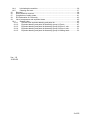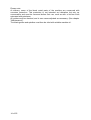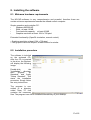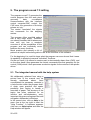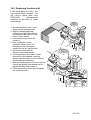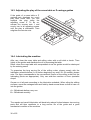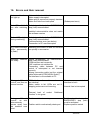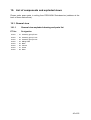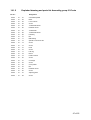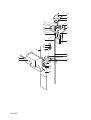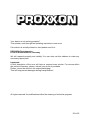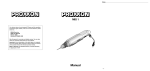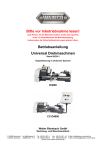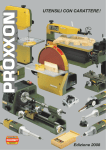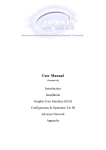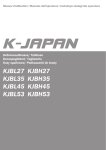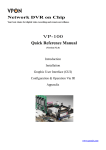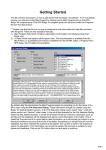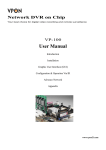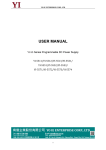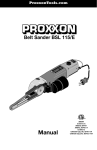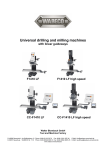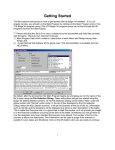Download User Manual - Axminster Power Tool Centre
Transcript
Commissioning Manual FF 500 CNC FF 500 CNC Commissioning Manual 1. 2. Some generalities in advance…...................................................................................4 The technology of your FF 500 CNC at a glance .........................................................5 2.1. A short overview of the mechanics: ..........................................................................5 2.2. A short overview of the electronics: ..........................................................................6 3. View of the machine with its elements..........................................................................8 4. CNC control MCS with operating elements ..................................................................9 5. Technical data ............................................................................................................10 5.1. Milling machine:......................................................................................................10 5.2. Drives of the tool axes ............................................................................................11 5.3. Software and stepping motor controllers ................................................................11 5.4. Further data ............................................................................................................12 5.5. Milling cutter dimensions ........................................................................................12 6. Scope of delivery ........................................................................................................12 7. Basic tips on setting up and installing the machine ....................................................13 7.1. Unpacking and setting up the machine ..................................................................13 7.2. Connecting the cabling ...........................................................................................15 7.3. Additional connection options .................................................................................16 8. Installing the software.................................................................................................17 8.1. Minimum hardware requirements ...........................................................................17 8.2. Installation procedure .............................................................................................17 8.3. Starting the software nccad7.5 ...............................................................................18 8.4. Parameter settings .................................................................................................18 8.5. The status display at the CNC control MCS ...........................................................18 8.6. EMERGENCY stop / lock .......................................................................................19 9. The program nccad 7.5 milling ...................................................................................20 9.1. The integrated manual with the help system ..........................................................20 9.2. The structure of the "Help topics" window ..............................................................21 9.3. Search methods .....................................................................................................21 9.3.1 Contents .............................................................................................................21 9.3.2 Index ...................................................................................................................21 9.3.3 Search ................................................................................................................21 9.3.4 Explanation of the icons and the Status bar .......................................................22 9.4. Online support ........................................................................................................22 10. Important note for working in practice ........................................................................23 10.1. Simple stopping of the machine and the Emergency-Off switch ........................23 10.2. Safety stop, lock .................................................................................................23 10.3. Direction of rotation switch..................................................................................23 10.4. Room EMERGENCY Off ....................................................................................23 11. First steps ...................................................................................................................24 11.1. Simple test of the machine .................................................................................24 11.2. Semi-automatic operation: Traversing the CNC axes with the cursor keys........25 12. Working with the milling cutter....................................................................................26 12.1. General information for working with milling cutter .............................................26 12.2. Working with the drilling lever .............................................................................27 12.3. Swivelling the milling head by its own transverse axis .......................................28 12.4. Mounting the collet chucks .................................................................................28 12.5. Changing the spindle speed ...............................................................................30 12.6. Milling..................................................................................................................32 12.7. Feed:...................................................................................................................32 13. Accessories ................................................................................................................33 14. Repair, Cleaning and Maintenance ............................................................................34 14.1. In general............................................................................................................34 14.2. Replacing the drive belt ......................................................................................35 14.3. Adjusting the play of the cross table or Z carriage guides ..................................36 2 of 55 14.4. Lubricating the machine......................................................................................36 14.5. Cleaning and care...............................................................................................37 15. Disposal......................................................................................................................38 16. Errors and their removal .............................................................................................39 17. Compilation of safety notes: .......................................................................................41 18. EC Declaration of Conformity .....................................................................................43 19. List of components and exploded views.....................................................................45 19.1. General view.......................................................................................................45 19.1.1 General view exploded drawing and parts list ................................................45 19.1.2 Exploded drawing and parts list Assembly group 01:Z axis ...........................47 19.1.3 Exploded drawing and parts list Assembly group 02 Drive Y axis ..................49 19.1.4 Exploded drawing and parts list Assembly group 03 Drive X axis ..................51 19.1.5 Exploded drawing and parts list Assembly group 04: Milling head .................53 Ver. 1.0 16.09.08 3 of 55 1. Some generalities in advance… Dear Customer! The information given in this manual and the knowledge it conveys is indispensable for the safe commissioning and the safe operation of the machine and the controls! Before you set up and commission your machine, please read through the manual and make sure you have understood everything. This is a very complicated device which poses the danger of injury or can cause damage to property if handled improperly. Help to prevent this and familiarise yourself thoroughly with the machine and its associated electronics without rushing matters. The use of these instructions - makes it easier to become acquainted with the device, prevents malfunctions due to improper handling, and increases the service life of your device. Always keep these instructions close to hand. Only operate this device with exact knowledge of it and comply with these instructions. PROXXON will not be liable for the safe function of the device for: - handling that does not comply with the usual intended use, other application uses that are not stated in these instructions, disregard of the safety regulations. You will not have any warranty claims for: - operating errors, - lack of maintenance. For your safety, please comply with the safety regulations without fail. Only use original PROXXON spare parts. All rights reserved for further developments within the meaning of technical progress. We wish you much success with the device. 4 of 55 2. The technology of your FF 500 CNC at a glance Dear User, With this FF 500 CNC vertical miller, you have acquired a powerful, precise processing machine that fulfils the highest demands on ease of use, precision and reliability. In the following, you will find explanations on some of the technical details: 2.1. A short overview of the mechanics: The FF 500 CNC is a solidly constructed and carefully manufactured upright vertical milling machine. The equipment compiled in a user-friendly manner and the extraordinary quality of the design make the milling cutter a reliable partner for an entire series of activities from the machining sector. A heavy, rugged machine base ensures excellent stability and accommodates the CNC-controlled cross table, traversable in two axes (diagonal (X axis) approx. 300 mm, deep (Y axis) 100 mm) as well as the sturdy and generously dimensioned column made of high-strength aluminium continuous casting profile. Just like the cross table, it is equipped with a dovetail guide which supports the carriage to accommodate the milling head. This carriage is also traversed by electronic control, and the traverse path (Z axis) is approx. 220 mm. The milling head itself consists of the motor, the gearbox and the spindle unit. If required, it can also be turned by 90° on each side and conveniently clamped in any position with the toggle screw. Together with the drilling feed, this makes slanted drilling possible, for example. The tool is held in one of the four supplied collet chucks. In addition, the milling head is equipped with a drill feed, which means that your milling cutter can also be used for drilling work or for countersinking, for example. The electrical system and the belt drive for power transmission are housed within the gearbox. By simply shifting a Poly-V belt it is possible to adapt the spindle speeds to different milling sizes and material-specific cutting speeds (six selectable speeds from 180 - 2,500/min). The master device switch and the changeover switch for the spindle direction of rotation are located at the front of the milling head. The high-precision dovetail guides are adjustable for all axes in order to eliminate possible play due to wear. You will find a dimensioned sketch of the machine dimensions and the slot cross-sections (Fig. 1 and 2) on the left and at the end of the text. A comprehensive range of accessories is available in our assortment. 5 of 55 2.2. A short overview of the electronics: The electrical control of the feeds of the three tool axes by computer comprehensively expands the options of a conventional, i.e. manually controlled processing machine: The geometrical data of the desired work piece shape is constructed or programmed by the NCCAD 7.5 software especially developed for this machine and can then be reproduced automatically and any number of times on the FF 500 CNC. How does this work in detail? For a conventional tool machine, the carriage or the cross table would have to be "cranked back and forth" manually using the handwheels in order to create the desired contour from the blank with the miller or cutting chisel. The feed movements of CNC machines are principally generated by electric motors (so-called stepping motors with high resolution for the best processing accuracy and reliability) and high-precision recirculating ball screws, which "translate" the rotation of the motor shaft to a back-and-forth movement of the respective carriage. However, someone must tell the motors how far they must traverse the tool and/or carriage at what time and in which direction, so that the desired work piece shape emerges. This communication is assumed by the connected computer together with the control. This control converts the "path information" given by the computer into performance data for the motors. The final work piece must be "constructed" in the computer first. Special computer programs are available for this. After the part was created in the computer, the programs can even calculate which motor on the machine must turn for how long and how quickly so that the movement of the work piece holder corresponds exactly to the one that would have had to been "cranked through" manually. That is why the computer, the controller and the motors are constantly communicating with each other: Meticulous adjustment of the components amongst each other is thus decisive to achieve the optimum performance and offers the basis for trouble-free operation. To keep this state, certain knowledge of how the machine and the software are set up is required on the one hand and the interaction of these components on the other. That is precisely what this manual should convey at first: Not primarily the instruction into the many "secrets" of the CNC program, but rather a solid knowledge base on the commissioning of the machine. Naturally, it is also necessary to generally occupy oneself with the possibilities of the program and its structure, simply to be able to use the many possibilities, be more efficient and to prevent dangerous situations from occurring. We have integrated an "electronic manual" within the program just for that purpose. It contains all the necessary information in a clearly structured and comprehensively illustrated form and goes into exhaustive detail of the possibilities offered by the program. 6 of 55 This is called up by clicking the "Help" menu and then clicking "Help Topics" in the next window. Finally, this manual can be used as a "Help" function to solve quite concrete and current problems with an application, using the help of a sophisticated navigation window. This omits the annoying paging back and forth in a voluminous printed work: the answers to specific problems are found quickly and precisely. You will find notes on how to use the "Help" function further along in this manual. Furthermore, we offer specific notes on what you can do to not only use the excellent features of the machine, but to maintain it for a long time. If a malfunction occurs despite all these things, the error table at the end of this manual will provide some help. We will also offer direct assistance in case of particularly stubborn cases. The schematic illustration below shows the structure and the "interconnection" of the individual components. The software that enables us to digitally construct the parts and generate the "running commands" is installed on the computer at the bottom left. Naturally, a notebook or laptop are more suitable as a "computing centre". These stay mobile and it is not necessary to put a normal computer next to the machine in your hobby basement or workshop. The computer is connected by RS 232 connection to the control unit (we call it the MCS multi-controller), and the electrical components of the machine are connected to it in turn. All of the necessary connecting cables with matching plugs are supplied and only need to be plugged in. 7 of 55 3. View of the machine with its elements 2 1 17 M 5 ate ria l We du rkzeu rc g Ø hme mm ss e r 3 4 -4 4-1 10 0 -2 20 0 -3 30 0 -40 Sta hl 96 0 63 420 210 0 Alu min iu 18 m 8 96 0 630 210 0 21 0 9 Ku ns tsto ff 18 8 96 0 630 210 0 21 0 6 25 11 18 14 12 7 8 23 19 13 10 22 24 20 16 15 21 Fig. 1: Overall view of the milling cutter 1. 2. 3. 4. 5. 6. 7. 8. 9. 10. 11. 12. 13. Motor 14. Covering cap 15. On/Off switch 16. Direction of rotation changeover 17. switch Table 18. Knurled screw for covering cap Swivel nut for collet chuck Clamping screw for quill Adjustable scale for depth adjustment Adjustable scale for lateral traverse path Scale for angle adjustment Drilling lever Column 8 of 55 Z carriage/milling head fixture Handwheel for X direction Handwheel for Y direction Handwheel for Z direction 19. 20. 21. 22. Clamping screw for height adjustment Work table (400 mm x 125 mm) Screw holes for fastening Base Support 23. Adjusting screws for X guide 24. 25. Adjusting screws for Y guide Adjusting screws for Z guide 4. CNC control MCS with operating elements Fig. 2: Front side Handwheel plug connections Status indicator "Emergency Stop" lock switch Fig. 3: Rear USB connection (for programming the controller hardware) Connection for stepping motor Connection for communications cable to PC 25-pin plug for controlling the additional functions (coolant pump, or similar) Mains connection Connection for milling cutter mains connection Connection sockets for the stepping motor plugs Master switch 9 of 55 5. Technical data 5.1. Milling machine: Voltage: 220 - 240 Volt, 50/60 Hz Capacity: 400 Watt 6 spindle speeds shifting the belt: by 180, 350, 550, 800, 1,300 and 2,500/min Basic dimensions see Fig. 2 Quill feed: 30 mm using drilling lever with scale ring (1 graduation line = 1 mm). Cross table solid, surface-milled cross table with 3 continuous T-slots for size 8 standard bricks Slot clearance: 45 mm Slot cross-section see Fig. 3 Table size 400 x 125 mm Tool holder 6, 8, 10 and 12 mm collet chucks (included in delivery). Milling head can be pivoted to the left and right by 90° (with degree graduation). Extension (column outside approx. 125 mm to centre of tool) Column of high-strength aluminium continuous casting, extensively ribbed to achieve optimal strength Noise generation ≤ 70 dB(A) Vibrations ≤ 2.5 m/s² Weight approx. 50 kg 10 of 55 5.2. Drives of the tool axes Spindle drive X axis (Longitudinal drive, cross table): Recirculating ball screw with 4 mm pitch, effective diameter 12 mm. Stepping motor 2.2 A, holding torque 1.27 Nm, traverse path: approx. 290 mm Spindle drive Y axis (Transverse drive, lower carriage): Recirculating ball screw with 4 mm pitch, effective diameter 12 mm. Stepping motor 2.2 A, holding torque 1.27 Nm, traverse path: approx. 100 mm Recirculating ball screw with 4 mm pitch, effective Spindle drive Z axis (Leading spindle, longitudinal drive, diameter 12 mm. Stepping motor 2.2 A, holding torque support): 1.27 Nm, traverse path: approx. 220 mm 5.3. Software and stepping motor controllers Power supply Input: 230 Volt +-5% Mains unit: output 35 V (included) Power consumption min 150 Watt Gate Serial interface Stepping motor controller Through CNC control unit (included) current control, pulse width modulation Current reduction during standstill, clocking independent of PC, microstepping - Connection cable to PC included 11 of 55 5.4. Further data Ambient conditions: 5 - 40°C (Class 3K3), max.60% relative humidity User group Persons as of 14 years of age 5.5. Milling cutter dimensions 6. Scope of delivery 1 1 1 1 1 1 1 1 Qty. Qty. Qty. Qty. set set set set 12 of 55 Milling cutter with attached stepping motors CNC control unit MCS CD with program software (including electronic manual) Mains cable for CNC control unit MCS of connecting cables for computer / CNC control unit MCS of operating tools of commissioning manual and safety regulations of collet chucks Ø 6, 8, 10 and 12 mm incl. swivel nut 7. Basic tips on setting up and installing the machine 7.1. Unpacking and setting up the machine Caution! Do not insert the mains plug before completing the assembly work as the machine could be switched on unintentionally. Risk of injuries! Carefully unpack the individual components from the Styrofoam packaging. Please check for completeness of the delivery by using the list in the chapter "Scope of Delivery". Caution! Please assemble the drilling lever (item 12 in the "Overall view of the milling cutter) to the drilling lever shaft! Caution! Your milling machine weighs approximately 50 kg. Please do not attempt to lift the machine out of the box by yourself or even set it up alone! Ask someone to help you, otherwise you risk hurting yourself or damaging the machine. The machine may only be set up and operated in dry and well-ventilated rooms. The configuration of the components and its cabling is illustrated in the schematic figure in Chapter 2. The setup site must be level and sufficiently stable to absorb the vibrations that occur during work. The machine must be fastened to a fixed, level underlay using the drill holes intended for this purpose. Please make sure the mains cable is outside the hazard area and cannot be crimped or otherwise damaged. 1 For safe and precise work, it is mandatory to fasten the machine onto a sturdy workbench or similar working support, see figure at right. There are two drill holes 2 for two M8 Allen screws on the right and left in the machine base 1 for this purpose. 2 13 of 55 Please note: At delivery, some of the blank metal parts of the machine are conserved with corrosion protection. This protection is not intended as lubrication but only as conservation and must be removed before first use, such as with a lint-free cloth saturated with petroleum. All guides must be checked, and in rare cases adjusted as necessary. (See chapter "Maintenance"). The blank guides and spindles must then be oiled with suitable machine oil. 14 of 55 7.2. Connecting the cabling How to connect the devices to each other is illustrated in the schematic sketch. Caution! Connect the mains cable to the CNC control MCS and to your computer at the very last and make sure the mains switch at the rear of the CNC control is set to "O", meaning switched off! Do not in any case switch on any electrical device, be it the computer, the CNC control, or the machine itself before the connection of the cables is completed! The connection sockets on the CNC control are all located at the rear of the housing: The connection cable of the three stepping motors is inserted in the provided sockets of the CNC control. They are identified accordingly as "X", "Y" and "Z" of the respective CNC axes. For your information: The "implied" X axis is horizontal in the longitudinal direction of the cross table, the Y axis is also horizontal but at right angles to that, and the Z axis describes the vertical traversing of the milling head at the column. The mains cable of the milling machine is inserted in the provided socket at the rear of the CNC control. The spindle motor is switched on and off by the CNC programs. Please leave the insertion of the mains plug of the computer and the CNC control in the mains socket outlet for the very last. The communications cable included in the delivery is used to connect the CNC control to the control computer. It is inserted in the appropriate socket at the control and connected to a serial interface at the computer. These are often called "serial" or "COM" and usually have 9 pins. If the connection at your computer has 25 pins instead of 9, you will need a corresponding adapter. 15 of 55 7.3. Additional connection options Several additional functions can be electronically actuated upon request, such as a coolant pump, working light, or similar. The inside of the control has centre-zero relays whose connections can be executed through the 25-pin socket at the rear of the control. Each relay has three pins that are identified by the letters A, R and G. These letters stand for: A: R: G: Make contact Break contact Common contact The circuit design mode of operation is illustrated in the picture on the right; both Relays 3 and 4 are available. Ground + 24 Volt Make contact Common Brake contact 16 of 55 8. Installing the software 8.1. Minimum hardware requirements The NCCAD software is very comprehensive and powerful, therefore there are certain minimum requirements towards the utilised control computer: Simple operation and controller PC: • Windows 98/2000/XP • RAM: at least 16 MB • Free hard disk capacity: at least 60 MB • Graphics resolution at least 1024 x 768 pixel Extended functionality (OpenGL simulation, manual control): • Graphics resolution at least 1024 x 768 pixel • Fast graphics card with chipset, at least Gforce4 or similar 8.2. Installation procedure The software is included on the enclosed CD. After the CD is inserted in the drive, the Explorer will display the following image: Double-click the "Installation" directory, then "English", "01 Standard" and finally "Setup Standard". This starts the installation procedure. Simply follow the entry instructions. The program is now written to a directory called "Kosy 75" that contains the necessary files. The program icon will be installed automatically to your desktop. 17 of 55 8.3. Starting the software nccad7.5 After the program was successfully installed, it can be started just as you are used to from other applications on your computer. Simply select the "Start" button on the screen with your cursor and select the desired file in the program title bar. It's even easier if you simply click the program icon. 8.4. Parameter settings The specific machine data (travel paths, limit values, working conditions, equipment, etc.) are stored in the parameter files. These can be recognised by the ending "*.ini" in the Windows Explorer. Caution! The values stored there are especially adapted to operation with the FF 500 CNC and should not be changed without experience and knowledge of the program. No changes may be made here especially before commissioning! False entries can lead to system errors and dangerous operating states! 8.5. The status display at the CNC control MCS There are three different coloured lights on the panel of the CNC control; see picture. They indicate the operating status of the CNC milling cutter. • Yellow: Caution (Achtung) (in action) – command execution running, even if the axis or spindle are not currently moving. Do not reach into the CNC machine; it is possible that the command "pause" is running down and machining can continue at any time. • Green: Free (Frei) (to receive commands) – Communications with the PC is possible, commands can be received. • Red: Locked (Gesperrt) (or error) – The movement and command receipt of the CNC machine are locked. This could be the case if the EMERGENCY stop was activated, or if an error occurred in the system (e.g.: communications error, PC no longer completely functional). • All: After the CNC milling cutter is switched on as a lamp test for a duation of approx. 1 second. 18 of 55 8.6. EMERGENCY stop / lock The EMERGENCY stop is used to lock the CNC milling machine for command receipt and for command execution. Only the red status lamp will light up in the "Lock" (Sperren) position. The lock can be useful, for example, to prevent the execution of a movement command that was entered unintentionally. The lock is removed when the switch is set to "On" (Ein) and the CNC milling cutter is ready for operation again. This is signalled by the glowing green light. 19 of 55 9. The program nccad 7.5 milling The program nccad 7.5 generates the control program from the work piece geometry data, co-ordinates communications with the interface control computer/CNC control, the CNC axes, the generation of the step pulses, etc. etc. The control "translates" the signals into commands for the stepping motors. The program offers manifold options with a very large scope. Therefore, one should consider that it takes some time until one has a complete overview of all the possibilities of the program and can confidently move between the many functions. Much practice and naturally a bit of patience is helpful before being able to use all the functions of the software. For the beginning it is useful to know what the program can even do and that it owes its capability in principle to several "individual" functions. On the one hand, it is utilised to create a part in electronically drawn form (CAD), and on the other hand it then generates the control commands from that geometry for the control (CAM) which it then processes as electric signals for the motors of the spindle drives. 9.1. The integrated manual with the help system We deliberately refrained from using a printed form of the manual and, as already mentioned above, have consolidated the necessary contents in a help function within the program itself. A much more practical and neater possibility than having to handle a mountain of paper: The structure of the topics has been optimised for an intuitive and self-explanatory entry; important things are recognised first and navigation afterwards is effortless: In the normal view, click on Help in the menu line at the top right to start the "Help Function". A submenu appears: click here on Help topics and then the Help window will appear. 20 of 55 9.2. The structure of the "Help topics" window You will find an orientation window on the left with a few tools to help you quickly find what you want to know and which offers you three different search methods. The actual help text appears on the right. 9.3. Search methods In the orientation section at the top you will find three tabs labelled "Contents" (Inhalt), "Index" (Index) and "Search" (Suchen). Three different search principles are possible: 9.3.1 Contents The entire table of contents is illustrated as structure tree where one simply clicks on the desired entry. Many others are tiered in several levels and branch out to several alternatives, which can also be clicked. This gives the user all the possibilities to specifically target the solution to his problem. 9.3.2 Index This offers you the option of the Index search. Certain important keywords are collected in an index directory. If a letter is entered in the entry line, the index register moves up by the corresponding amount, and the term is isolated further for every added letter. So-called generic terms offer additional entries illustrated in the directory, inserted on the right. Simply click on one of the terms to open it. 9.3.3 Search The search term is entered in a blank line and the "List Topics" button is pressed. The hit (or hits) appear in the window and can be clicked. Important: Select the options "Search for Previous Results", "Search for Similar Words", and "Only Search for Titles". 21 of 55 9.3.4 Explanation of the icons and the Status bar Select <File –CAD/CAM> in the menu. An empty drawing surface appears with an icon menu next to it. Move the cursor over one of the icons and wait for a moment without clicking any icons. A brief explanatory text appears – see figure at right. If you also press the function key F1, a help window with a detailed explanation to this icon will appear. Please do pay attention to the status bar afterwards! (See picture on the left) There nccad is telling you which operating steps to take next (e.g.: choose starting point of a line). 9.4. Online support In case of malfunctions that cannot be handled despite thorough perusal of this manual as well as the utilisation of the help system, we would be happy to help you directly. Simply write an e-mail to the address [email protected]. You will receive a response latest within 3 working days. 22 of 55 10. Important note for working in practice 10.1. Simple stopping of the machine and the Emergency-Off switch Press any key of the PC keyboard to stop the carriage movement and to switch off the milling machine. The system will then wait for further commands. This "Keyboard Stop" is helpful during the test phase and for disruptions of machining (e.g. wrong infeed, wrong feed). 10.2. Safety stop, lock Press the "Lock" (Sperren) switch of the CNC control to stop the carriage movement and to switch off the spindle. The system will not accept any further commands until the switch/pushbutton is returned to the "ON" (Ein) setting. 10.3. Direction of rotation switch Your CNC machine no longer has a separate mains switch as it is controlled directly via control electronics. However, during normal work, make sure that the direction of rotation switch of the machine (shown in the figure on the right) is not in the "0" setting, but is set to the desired direction of rotation. Otherwise the machine will not start. That is why it must not be set to "0" during a machining procedure either, since the spindle movement would be interrupted. 10.4. Room EMERGENCY Off Room EMERGENCY Off: An EMERGENCY Off switch that disconnects the power supply in the entire room must be installed in the room where the machines are operated. This red/yellow coloured mushroom-shaped pushbutton must be easily accessible and arranged far enough away from the possible hazardous area. 23 of 55 11. First steps At this point we would like to reiterate that all steps relevant to commissioning the machine are found in the "Help" function of the program and it is vital to familiarize oneself with these functions before the commissioning. The figure on the right illustrates the screen view that you will see if you have clicked "Commissioning: First steps" in the structure tree on the left under the entry "CNC Milling Machine". This explains in great detail what you need to know in order to handle the machine. 11.1. Simple test of the machine In the nccad menu "Machine", select the option "Milling Cutter" and observe the status display: the lamps must flash briefly and the green lamp must stay on. At the same time, the "Manual control" window must appear on the screen – see figure at right. Always press the button "Approach reference point" after every program start as shown in the figure. A reference point approach of the carriage is carried out with the purpose of activating the position switches in the three axes. This is used for the "definition of position" of the carriage: The control now knows exactly where the carriage is and can now calculate the commands for the stepping motors accordingly. 24 of 55 If an error message appears instead of the "Manual control" window, the interface may be incorrectly set. To remove the error, it is usually sufficient to readjust the interface in the "Parameters" menu. First click "Machine" and then "Edit parameters". The window shown in the figure on the right appears. Select the serial port as shown (COM 1) and then try again. The program must be ended first and then restarted. If it still does not want to function, please review the notes in the chapter "Errors and their removal". 11.2. Semi-automatic operation: Traversing the CNC axes with the cursor keys Please note: This operation mode is just possible to proceed with open “Manual operation” window, as shown on the right. (Klick “Machine” in the main menue, then “Milling machine”, after that the window must appear) The option of working in "Semi-Automatic" mode is also available: The individual axes can be traversed by pressing the cursor keys and the page up and/or page down keys: Pressing the cursor keys adjusts the cross table in the level (i.e. the X and Y axes are addressed) meaning precisely in the sense of direction in which they are also arranged on the keyboard. The milling head can be vertically adjusted (Z axis) using the page up and/or page down keys: Pressing the page up key will move the milling head up, and pressing the page down key moves it down. 25 of 55 12. Working with the milling cutter 12.1. General information for working with milling cutter Caution! Disconnect the mains plug before you do any adjustments or when exchanging tools! Caution! Please note that despite all the advantages for use in machine tools, the condenser motor used here can become quite warm due to the construction type. This is not an indication of a defect and can occur when the motor idles for a longer period of time or runs under a very minor load. Please be sure to avoid these operating conditions and do not allow your milling cutter to run on idle excessively. Caution! Please note: There is always a potential risk of injuries emanating from all motor-driven or manually driven parts from machine tools. Therefore, please ensure you always keep sufficient distance and never reach into moving tools! Never hold the tools with your hand - always tighten them properly! Note! The milling cutter is equipped with a so-called restart protection: In case of brief voltage interruptions during operation, the milling cutter will not automatically restart for safety reasons. After the correct voltage is present again, the milling cutter can be started normally with the ON (Ein) button. 26 of 55 12.2. Working with the drilling lever Please note: Never actuate the drilling lever during CNC operation or even adjust it to a new position! This could cause damage to the machine and/or the work piece! While the milling cutter is operating, the milling head is traversed automatically with the milling spindle, making the use of the drilling lever superfluous: The drilling movements are performed with the Z axis. However, for drilling work in semi-automatic mode, i.e. when working quasi manually by pressing the cursor keys to adjust the axes, it is also possible to manually actuate just the quill with the spindle using the drilling lever (e.g. if you wish to drill a hole pattern in a plate, etc.). A milling head adjusted at a slant will be able to make slanted drill holes. 1. 2. 3. 4. 5. Release toggle screw 4. Release Allen screw 5 at scale ring 7 and set scale to zero. Re-tighten screw 5. Set the desired height with drilling lever 2. Re-tighten toggle screw 4. Ma ter ial We rk urc zeug Ø hme mm ss er -4 4-1 10 0 20 20 -3 30 0 -40 Sta hl 96 0 63 420 0 21 0 Alu min iu 18 m 8 96 0 630 210 0 21 0 Ku ns tsto ff 18 8 96 0 630 210 0 21 0 3 5 2 4 7 27 of 55 12.3. Swivelling the milling head by its own transverse axis To swivel the milling head by the transverse axis, simply release Allen screw 1 and swivel the milling head to the desired position. Set the desired graduated number on scale 2 and retighten screw 1. The milling head can be 2 swivelled to every side by 90°: Important if drill holes must be manufactured using the quill feed. 1 12.4. Mounting the collet chucks Caution! You must disconnect the plug from the power socket to prevent unintentional startup! Risk of injuries! Caution! • Never insert the collet chuck singly into the spindle receiver! • Always engage the collet chuck in the swivel nut first! • Always make sure that the collet chuck and the milling shaft have the matching diameter! Please note: In addition to the supplied collet chucks, we have further sizes available in our accessories range. Please contact our Customer Service should you have any further questions. You will find the postal address at the back of these instructions, or simply write us an e-mail to [email protected]. 28 of 55 1. 2. 3. 4. 5. 6. 7. 8. 9. Ø rch ug m mm ess er Release swivel nut 4 at the Sta hl 96 Alu 0 milling spindle 1. 63 mi niu 420 0 18 m 21 8 0 Put the desired collet chuck 96 0 630 210 0 5 (see bottom image) by 21 0 hand in the swivel nut 4 and allow to engage with slight axial pressure at the continuous groove. Caution! The thinner end of the collet chuck must point up, as shown in the figure. 1 Insert swivel nut 4 with the collet chuck in spindle 1 (see picture detail at right) 4 and tighten lightly by hand. Insert shaft of tool 3 in the collet chuck. Use the supplied wrench to tighten the swivel nut, as shown in the figure. To remove the collet chuck, release swivel nut 4 and pull out tool 3. Now remove the swivel nut with collet chuck completely out of the milling spindle. Disengage the collet chuck with the supplied tube section 6 by pressing on the cone of the collet chuck and remove from the swivel nut. -4 4-1 10 0 20 20 -3 30 0 -40 Ku ns tst 18 off 8 96 0 630 210 0 21 0 1 4 3 29 of 55 12.5. Changing the spindle speed Setting the spindle speed is necessary so that the cutting speed of the tool can be adapted to the characteristics of the material to be machined and to the tool geometry. Large tool diameters at equal rotational speed also mean a large circumferential speed and thus potentially a too large cutting speed. Conversely, the same is also true for small tool diameters. This makes it necessary to be able to vary the rotational speed. To do so, a belt drive guides the motor power at the milling cutter to the spindle. This is a two-stage gearbox with an intermediate gear for general speed reduction and two ratchet wheels with respectively different diameters in pairs. These are connected by two poly-V belts that are excellently suited for this purpose due to their quiet running and transfer characteristics. The respectively required spindle speeds can be realised by shifting the belts. A total of 6 spindle speeds can be set: 180, 350, 550, 800, 1,300 and 2,500/min. The sketch on the right shows the respective belt pulley combinations of the individual rotational speeds; necessary rotational speeds for different milling cutter sizes and materials can be read directly in the table on the gear case. 2500 / min 1300 / min 800 / min 550 / min 350 / min 180 / min 30 of 55 Caution! Before working on the belt drive, always disconnect the plug from the power socket! Risk of injuries! 1. Release knurled screw 1 and swing up the housing cover. 2. Slightly release fastening screws 4 (small detail) and shift the housing somewhat to the right until the lower drive belt 3 relaxes. 1 3. Bring the lower V-belt 2 into the corresponding position. The corresponding belt positions are shown in the previous graphics. However, you can also use the sticker on the inside of the housing cover as orientation. 4. Shift the housing back to the left until the drive belts are properly tensioned and retighten the fastening screws 4. 5. Close the housing cover and retighten the knurled screw 1. Caution! The belt cover and/or housing cover must always be closed during operation! 2 2 4 31 of 55 12.6. Milling Caution! Always wear protective goggles during milling. Comply with the safety regulations without fail! 8 6 5 The work piece to be processed must always be securely fastened to the cross table! There are various possibilities available to you: Clamping jaws (e.g. 24 257 from PROXXON) and vices (e.g. 24 255 from PROXXON) are very well suited. The cross section of the groove is shown in the image on the right. You will find examples for clamping devices and accessories in our equipment brochure, on the 13,5 internet at www.proxxon.com, and together with other valuable notes, in our "Manual for the Creative Modeller" (Art. No. 28 996; only in German). 12.7. Feed: During milling, make sure the feed always occurs against the cutting direction of the milling cutter, see image at right. 32 of 55 13. Accessories Commercially available milling cutters with a maximum shaft diameter of 12 mm and a tool diameter of approx. 40 mm can be used. For an optimal working result, it is necessary to adapt the milling cutter as well as the milling parameters (feed, milling depth, rotational speed) to the working conditions and to make a choice from these. Naturally, this includes observing the table on the V-belt cover of the milling cutter. We recommend the milling inserts from our accessories program, such as the end mill cutter set (2-5 mm) 24610 or - for larger work - the end mill cutter set (6-10 mm), article no. 24620. Gears with the module m=0.5 can be milled using the tooth form cutters from our accessories program; teeth numbers from 12-54 can be realised. You will find further suitable milling and drilling tools in PROXXON quality from our comprehensive program in specialist shops. They will be able to recommend a suitable PROXXON product for your special application case. 33 of 55 14. Repair, Cleaning and Maintenance Caution! Disconnect the mains plug before all repair and maintenance work! 14.1. In general Please keep the machine clean and handle with care. Keep in mind that "healthy" mechanics are decisive for the quality of the working result. The guides play a very important role here: They are important machine elements and must be handled with special care. Cleaning the machine after every use and the regular application of oils and lubricants is always a part of caring for the machine. The CNC machine should always be in a clean condition, i.e. carefully cleaned after every working stage. Some elements affect the precision and work safety and must therefore be checked regularly. Here the following checklist for this purpose: • • • • Are the guides clean and dry? Is the machine, and are especially its moving parts, free from processing residues? Are the fastening screws tight? Alignment: Are the guides adjusted neatly? If required, the following maintenance activities are necessary: • Clean the machine (vacuum cleaner!) and rub dry • Readjust the guides in case the carriages have play • Rub guides and moving parts with acid-free oil. If the CNC machine will be decommissioned for a longer period of time, it should be stored in a dry room at a minimum temperature of 5°C. A cover to protect from dust and environmental effects is sensible. In case of a major repair, please send the machine back to us. The address is: PROXXON G. m b. H. Zentralservice Im Spanischen 18-24 D-54518 Niersbach/Eifel, Germany 34 of 55 14.2. Replacing the drive belt If the drive belts are worn, you can replace them yourself. You will receive spare belts from PROXXON Zentralservice (address at the back of these instructions). 1. Release knurled screw 1 and swing up the housing cover. 2. Slightly release fastening screws 4 and shift the housing somewhat to the right until the lower V-belt relaxes. 3. Unscrew the motor from the screws 3. 4. Now, both belts can be replaced. Please note: The belts do not have the same length! Do not mix up the belts! 5. Screw the motor back on. Ensure correct belt tension. 6. Correctly position the lower V-belt 2 according to the desired rotational speed. Use the sticker on the inside of the housing as orientation. 7. Shift the housing back to the left until the V-belts are properly tensioned and retighten the fastening screws 4. 8. Close the housing cover and re-tighten the knurled screw 1. 3 1 2 2 4 35 of 55 14.3. Adjusting the play of the cross table or Z carriage guides If the guide of a cross table or Z carriage axis develops too much play after some time, you can readjust the play using the adjusting screw 2. To do so, release the counter nuts 1 and evenly turn in all adjusting screws until the play is eliminated. Then retighten the counter nuts. 1 2 14.4. Lubricating the machine After use, clean the cross table and milling cutter with a soft cloth or brush. Then lightly oil the guides and distribute the oil by traversing the table. Never clean the cross table with compressed air as the guides would be destroyed by the entering swarf! To guarantee the long service life of the milling cutter, please comply with the lubrication schedule below (A: Oil before beginning any work / B: Oil monthly, please note: The figure corresponds to the conventional version of the milling cutter, but the lubricating points are appropriate). Only use acid-free machine oil from specialist shops! Grease or oil all parts according to the lubrication schedule. When oiling the sliding surfaces, move the carriages back and forth by hand several times so that oil can run into the guides. A = Oil/lubricate before every use B = Oil/lubricate monthly The regular and careful lubrication will decisively reduce friction between two moving parts and will thus contribute to a long service life of the guide and a good mechanical condition of the machine. 36 of 55 To properly apply the lubricant, use an oil can or a lint-free cloth saturated with oil or grease. Please, treat the guides and all moving and blank parts in the same manner. Please, also comply with the instructions of the lubricant manufacturers! B B A A A A A 14.5. Cleaning and care Caution! Always disconnect the mains plug before any cleaning, adjusting, maintenance or repair! Risk of injuries! Note: The machine is primarily maintenance free. For a long service life, clean the device after every use from swarf and other processing residues. Make expedient use of a hand broom, a brush or a (lint-free) cloth. A vacuum cleaner can also be recommended. Please ensure that swarf does not get into the guides or other moving parts! Therefore, never blow off the machine using compressed air: Dust and above all swarf can be blown into guides or other moving parts and damage them! When using cleaning agents, make sure the saturated wiping cloths are disposed of in an environmentally-compliant manner. Do not dispose of in household waste. 37 of 55 15. Disposal Do not dispose of the device or parts thereof in the household waste! The device contains valuable substances which could be recycled. If you have questions concerning this topic, please address your municipal disposal company or other appropriate municipal institutions. 38 of 55 16. Errors and their removal Mains switch does Mains switch not switched on not light up Mains supply interrupted Mains plug in control not properly inserted Mains line-side fuse interrupted (Subsequent error) Red LED still lit 5 Switch (pushbutton) for EMERGENCY sec after switching stop (lock) was activated on Installed microcontroller does not match the software version Red LED lights Switch (pushbutton) for EMERGENCY during machining stop (lock) was activated Communications error (see below) Connection to PC was interrupted All 3 status indicator Switching the control on and off occurred LEDs permanently too quickly in succession lit (flash) Message "Machine Switch (pushbutton) for EMERGENCY not ready" stop (lock) was activated COM interface set incorrectly CNC machine not switched on Connecting cable between PC and control is interrupted or not inserted correctly Wrong connecting cable (not the original cable delivered by PROXXON GmbH) Set interface is not available in PC Change to "Manual COM interface for machine and mouse Allocate a non-identical control" and then no are identical interface to both mouse function Mains switch is list, LEDs are not lit, stepping motors are not humming Internal fuse is interrupted External load of socket function" is too great "Additional During "Manual Position switch does not open control", an axis autonomously moves away from Position switch mechanically destroyed the machine zero point Switch (pushbutton) for EMERGENCY stop (lock) must be activated Replace position switch 39 of 55 Communications error or Time Out Work piece point is lost 40 of 55 Bad connection between PC and CNC Repair machine, COM interface defective Sources of interference exist External sources of interference (interfering pulse, EMC-interferences) Utilise original connecting cable (Cable length max. 2m) zero Machine zero point/reference point is not approached Incorrect zero point selected from table Speed factors too high Spindle contaminated Mechanical stiffness of spindle Feed in material too great Speed of machining unit not co-ordinated to tool, material and infeed Mass to be moved is too great Fastening screw of the axis to be moved is too loose First remove the causative error. Do not in any case set a new work piece zero point. Approach the machine zero point by pressing the "POS1" key. This reestablishes the initial work piece zero point. 17. Compilation of safety notes: As with any other machine, there are some things that need to be observed when operating the CNC milling machine so that dangers to humans and the environment cannot occur. In this context, please also observe the separately enclosed pamphlet with the safety notes. Special noise protection This can be achieved through ear protection, a protective cell, or a closed room. Also, clamp the tools short so that they do not vibrate so strongly User group Persons above the age of 14 may use the system; instructions on safety and compliance with the safety notes is always required. Caution! Risk of injuries! Setting up the workplace: Always keep your fingers away from the rotating work piece during milling! Never measure the work piece during operation with a sliding calliper or similar device! Do not process the work piece during operation with a rasp or sandpaper! No spatial narrowness EMERGENCY Off pushbutton in the room Vacuum cleaner, permanently installed PC and machine next to each other User group Technically capable persons who are at least 14 years of age. Familiarize yourself using the documents or by being instructed. Machining unit Due to the safety regulations, a machining unit for clamping processing is delivered. Changing work pieces Please observe at all costs that the machine is protected against unintentional actuation while changing the tools or clamping work pieces in the respective clamping device! When changing the tools, the mains power input for the machining unit must be removed from the mains socket! Clamp the milling cutter as short as possible! Eye and contact protection Wear protective goggles in the immediate vicinity and make sure that the chuck guard is in the correct position when operating the machine. 41 of 55 Software safety measures: Locking and stopping the machine: • • Machining, or movement, can be interrupted at any time (software STOP): By pressing any key of the alphabetic and numeric keypad or any mouse button. Activate the switch/pushbutton "Lock" (Sperren) at the CNC control MCS to the "Lock" (Sperren) position. 42 of 55 18. EC Declaration of Conformity We herewith declare in sole responsibility that the following designated product in the design which we have marketed complies with the principle safety and health requirements of the applicable EU Directive. This declaration shall lose its validity if unauthorised changes were made to the system. Manufacturer: Proxxon GmbH Im Spanischen D-54518 Niersbach/Eifel, Germany Product designation CNC vertical milling machine Type designation FF 500 CNC Article number 24340 EU Low Voltage Directive Applied standards: 2006/95/EC DIN EN 61029-1 / 12.2003 EU-EMC Directive Applied standards: 2004/108/EC DIN EN 55014-1 / 06.2007 DIN EN 55014-2 / 08.2002 DIN EN 61000-3-2 /10.2006 DIN EN 61000-3-3 / 06.2006 EU Machinery Directive Applied standards: 2006/42/EC DIN EN 61029-1 / 12.2003 Date: 18.08.2008 Signature: Dipl.-Ing. Jörg Wagner PROXXON S.A. Device Safety Division 43 of 55 44 of 55 19. List of components and exploded views Please order spare parts in writing from PROXXON Zentralservice (address at the back of these instructions). 19.1. General view 19.1.1 General view exploded drawing and parts list ET No.: Designation 24340 24340 24340 24340 24340 24340 24340 24340 - 01 02 03 04 05 06 07 08 Assembly group Z axis Assembly group Y axis Assembly group X axis Milling head Base Column Screw Ruler 45 of 55 1 Ma ter ial We du rkzeu rch g m Ø mm ess er -4 4-1 10 0 20 20 -3 30 0 -40 Sta hl 96 0 63 420 0 21 0 Alu m iniu 18 m 8 96 0 630 210 0 21 0 4 Ku ns tst 18 off 8 96 0 630 210 0 21 0 6 8 3 5 2 7 7 7 46 of 55 19.1.2 Exploded drawing and parts list Assembly group 01:Z axis ET No.: Designation 24340 - 01 - 01 Z threaded spindle 24340 - 01 - 02 Motor 24340 - 01 - 03 Lid for column 24340 - 01 - 04 Screw 24340 - 01 - 05 Toothed belt wheel 24340 - 01 - 06 Headless screw 24340 - 01 - 07 Toothed belt 24340 - 01 - 08 Toothed belt wheel 24340 - 01 - 09 Fitted key 24340 - 01 - 10 Nut 24340 - 01 - 11 Ball bearing 24340 - 01 - 12 Spindle nut mount Z axis 24340 - 01 - 13 Screw 24340 - 01 - 14 Screw 24340 - 01 - 15 Hood 24340 - 01 - 16 Screw 24340 - 01 - 17 Felt ring 24340 - 01 - 18 Mount 24340 - 01 - 19 Position switch 24340 - 01 - 20 Screw 24340 - 01 - 21 Z carriage 24340 - 01 - 22 Screw 24340 - 01 - 23 Cover plates 24340 - 01 - 24 Nut 24340 - 01 - 25 Headless screw 24340 - 01 - 26 Screw 24340 - 01 - 27 Adjusting plate 24340 - 01 - 28 Screw 47 of 55 16 15 7 14 6 10 5 14 8 11 14 14 11 3 9 2 4 4 19 27 18 20 19 1 13 28 17 12 21 22 26 25 24 23 48 of 55 19.1.3 Exploded drawing and parts list Assembly group 02 Drive Y axis ET No.: 24340 24340 24340 24340 24340 24340 24340 24340 24340 24340 24340 24340 24340 24340 24340 24340 24340 24340 24340 24340 24340 24340 24340 24340 24340 24340 24340 24340 24340 24340 24340 Designation - 02 02 02 02 02 02 02 02 02 02 02 02 02 02 02 02 02 02 02 02 02 02 02 02 02 02 02 02 02 02 02 - 01 02 03 04 05 06 07 08 09 10 11 12 13 14 15 16 17 18 19 20 21 22 23 24 25 26 27 28 29 30 31 Motor Screw Motor mount Y axis Coupling Nut Ball bearing Spindle nut mount Y axis Screw Recirculating ball screw Felt ring Screw Mount Position switch Lower carriage Adjusting plate Nut Stud bolt Screw Adjusting plate Position switch Mount Screw Screw Spindle nut mount X axis Felt ring Stop screw, base Stop screw, carriage Nut Screw Cable clamp Screw 49 of 55 20 22 21 17 16 18 4 29 5 6 3 14 24 18 16 17 15 6 25 23 28 27 19 2 8 7 1 30 31 26 10 50 of 55 9 12 11 13 19.1.4 Exploded drawing and parts list Assembly group 03 Drive X axis ET No.: 24340 24340 24340 24340 24340 24340 24340 24340 24340 24340 24340 24340 24340 24340 Designation - 03 03 03 03 03 03 03 03 03 03 03 03 03 03 - 01 02 03 04 05 06 07 08 09 10 11 12 13 14 Motor Screw Motor mount X axis Coupling Nut Ball bearing Milling table Actuating plate Screw X recirculating ball screw Ruler Screw Cable clamp Screw 51 of 55 7 8 9 11 10 6 6 12 12 3 13 14 5 52 of 55 4 2 2 1 19.1.5 Exploded drawing and parts list Assembly group 04: Milling head ET No.: Designation 24340 - 04 - 01 24340 - 04 - 02 24340 24340 24340 24340 24340 - 04 04 04 04 04 - 03 04 05 06 07 24340 24340 24340 24340 - 04 04 04 04 - 08 09 10 11 24340 24340 24340 24340 24340 24340 24340 24340 24340 24340 - 04 04 04 04 04 04 04 04 04 04 - 12 13 14 15 16 17 18 19 20 21 24340 24340 24340 24340 24340 24340 24340 24340 24340 24340 - 04 04 04 04 04 04 04 04 04 04 - 22 23 24 25 26 27 28 29 30 31 24340 - 04 - 32 24340 - 04 - 33 24340 - 04 - 34 Cover for gearbox Rotational speed table sticker Locking ring Intermediate belt pulley Double-V belt Sockets Disc 24340 - 04 24340 - 04 - 35 - 36 Collet chuck 10 mm Collet chuck 12 mm 24340 24340 24340 24340 24340 - 04 04 04 04 04 - 37 38 39 40 41 Axis Hinge pin Allen screw Bearing plate for idler wheel Nut Disc Hexagon nut Screw for mounting clip Nut Mounting clip for capacitor Capacitor Cover Left-Right switch Direction of rotation sticker Gearbox casing Disc Corrugated washer Bearing Locking ring Helical spring Spring plate Disc Hexagon screw Quill 24340 24340 24340 24340 - 04 04 04 04 - 42 43 44 45 Main spindle Headstock Clamping screw Retaining plate Belt pulley for main spindle Double-V belt Strain relief Cable clip Screw 24340 24340 24340 24340 24340 24340 24340 24340 24340 24340 - 04 04 04 04 04 04 04 04 04 04 - 46 47 48 49 50 51 52 53 54 55 Screw Allen screw Disc Guide bush Motor retaining plate Headless screw Motor belt pulley Rating plate sticker Motor Belt drive sticker 24340 24340 24340 24340 24340 24340 24340 24340 24340 24340 - 04 04 04 04 04 04 04 04 04 04 - 56 57 58 59 60 61 62 63 64 65 - 66 Headless screw Toggle Right limit stop Drilling lever sticker Graduated collar Screw Drilling lever Cap Shaft Graduated scale sticker Spring pin - 67 - 68 Left limit stop Mains cable Swivel nut for spindle 24340 - 04 (including tube section, not pictured) Collet chuck 6 mm 24340 - 04 Collet chuck 8 mm 24340 - 04 53 of 55 1 Material Werkzeug durchmesser Ø mm 2 Ma ter Kunststoff Stahl – – – – – – – – – – – – – Aluminium – 55 – – – – – i al We r dur kzeug c – Ø m hmes m ser – – –– –– –– Sta h – – – – l Alu m iniu – – – – – m Ku ns – – – – – tst off 54 3 53 4 52 5 51 6 7 47 8 50 9 49 48 47 10 11 12 12 13 14 45 44 67 66 41 16 15 19 40 20 39 38 21 22 26 61 56 37 27 28 26 29 30 33-36- 31 32 25 62 58 23 24 25 54 of 55 65 64 63 43 42 18 17 68 46 57 59 60 Your device is not working properly? Then please, read through the operating instructions once more. If the device is actually defective, then please send it to: PROXXON Zentralservice D-54518 Niersbach/Eifel, Germany We will respond promptly and reliably! You can also use this address to order any necessary spare parts. Important: A brief description of the error will help us respond even quicker. For returns within the period of warranty, please, include your proof of purchase. Please, return the device in its original packaging! This will help prevent damages during transportation! All rights reserved for modifications within the meaning of technical progress. 55 of 55