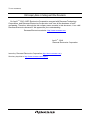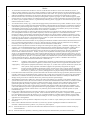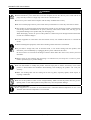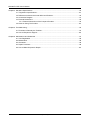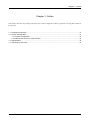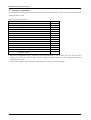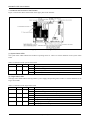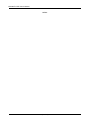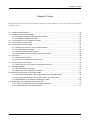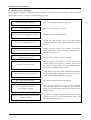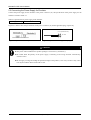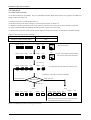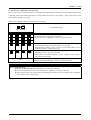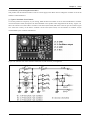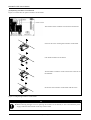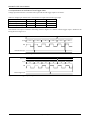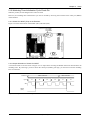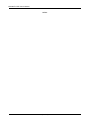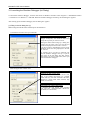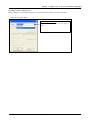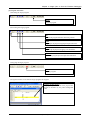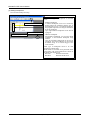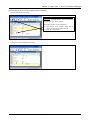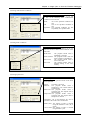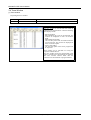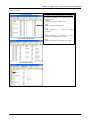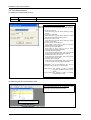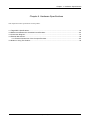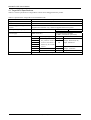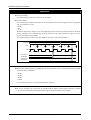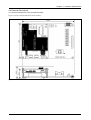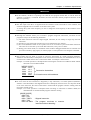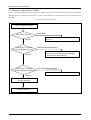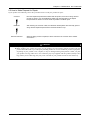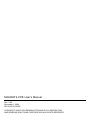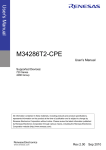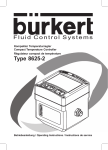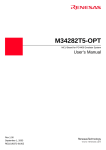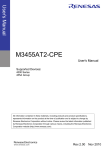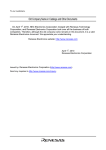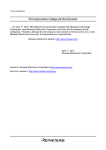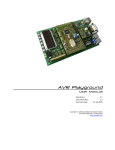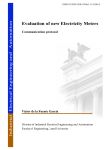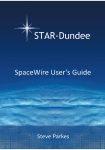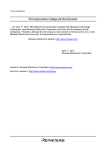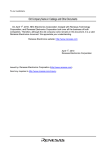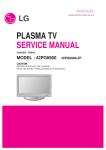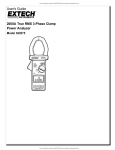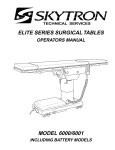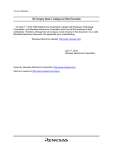Download M34282T2-CPE User`s Manual
Transcript
To our customers, Old Company Name in Catalogs and Other Documents On April 1st, 2010, NEC Electronics Corporation merged with Renesas Technology Corporation, and Renesas Electronics Corporation took over all the business of both companies. Therefore, although the old company name remains in this document, it is a valid Renesas Electronics document. We appreciate your understanding. Renesas Electronics website: http://www.renesas.com April 1st, 2010 Renesas Electronics Corporation Issued by: Renesas Electronics Corporation (http://www.renesas.com) Send any inquiries to http://www.renesas.com/inquiry. Notice 1. 2. 3. 4. 5. 6. 7. All information included in this document is current as of the date this document is issued. Such information, however, is subject to change without any prior notice. Before purchasing or using any Renesas Electronics products listed herein, please confirm the latest product information with a Renesas Electronics sales office. Also, please pay regular and careful attention to additional and different information to be disclosed by Renesas Electronics such as that disclosed through our website. Renesas Electronics does not assume any liability for infringement of patents, copyrights, or other intellectual property rights of third parties by or arising from the use of Renesas Electronics products or technical information described in this document. No license, express, implied or otherwise, is granted hereby under any patents, copyrights or other intellectual property rights of Renesas Electronics or others. You should not alter, modify, copy, or otherwise misappropriate any Renesas Electronics product, whether in whole or in part. Descriptions of circuits, software and other related information in this document are provided only to illustrate the operation of semiconductor products and application examples. You are fully responsible for the incorporation of these circuits, software, and information in the design of your equipment. Renesas Electronics assumes no responsibility for any losses incurred by you or third parties arising from the use of these circuits, software, or information. When exporting the products or technology described in this document, you should comply with the applicable export control laws and regulations and follow the procedures required by such laws and regulations. You should not use Renesas Electronics products or the technology described in this document for any purpose relating to military applications or use by the military, including but not limited to the development of weapons of mass destruction. Renesas Electronics products and technology may not be used for or incorporated into any products or systems whose manufacture, use, or sale is prohibited under any applicable domestic or foreign laws or regulations. Renesas Electronics has used reasonable care in preparing the information included in this document, but Renesas Electronics does not warrant that such information is error free. Renesas Electronics assumes no liability whatsoever for any damages incurred by you resulting from errors in or omissions from the information included herein. Renesas Electronics products are classified according to the following three quality grades: “Standard”, “High Quality”, and “Specific”. The recommended applications for each Renesas Electronics product depends on the product’s quality grade, as indicated below. You must check the quality grade of each Renesas Electronics product before using it in a particular application. You may not use any Renesas Electronics product for any application categorized as “Specific” without the prior written consent of Renesas Electronics. Further, you may not use any Renesas Electronics product for any application for which it is not intended without the prior written consent of Renesas Electronics. Renesas Electronics shall not be in any way liable for any damages or losses incurred by you or third parties arising from the use of any Renesas Electronics product for an application categorized as “Specific” or for which the product is not intended where you have failed to obtain the prior written consent of Renesas Electronics. The quality grade of each Renesas Electronics product is “Standard” unless otherwise expressly specified in a Renesas Electronics data sheets or data books, etc. “Standard”: 8. 9. 10. 11. 12. Computers; office equipment; communications equipment; test and measurement equipment; audio and visual equipment; home electronic appliances; machine tools; personal electronic equipment; and industrial robots. “High Quality”: Transportation equipment (automobiles, trains, ships, etc.); traffic control systems; anti-disaster systems; anticrime systems; safety equipment; and medical equipment not specifically designed for life support. “Specific”: Aircraft; aerospace equipment; submersible repeaters; nuclear reactor control systems; medical equipment or systems for life support (e.g. artificial life support devices or systems), surgical implantations, or healthcare intervention (e.g. excision, etc.), and any other applications or purposes that pose a direct threat to human life. You should use the Renesas Electronics products described in this document within the range specified by Renesas Electronics, especially with respect to the maximum rating, operating supply voltage range, movement power voltage range, heat radiation characteristics, installation and other product characteristics. Renesas Electronics shall have no liability for malfunctions or damages arising out of the use of Renesas Electronics products beyond such specified ranges. Although Renesas Electronics endeavors to improve the quality and reliability of its products, semiconductor products have specific characteristics such as the occurrence of failure at a certain rate and malfunctions under certain use conditions. Further, Renesas Electronics products are not subject to radiation resistance design. Please be sure to implement safety measures to guard them against the possibility of physical injury, and injury or damage caused by fire in the event of the failure of a Renesas Electronics product, such as safety design for hardware and software including but not limited to redundancy, fire control and malfunction prevention, appropriate treatment for aging degradation or any other appropriate measures. Because the evaluation of microcomputer software alone is very difficult, please evaluate the safety of the final products or system manufactured by you. Please contact a Renesas Electronics sales office for details as to environmental matters such as the environmental compatibility of each Renesas Electronics product. Please use Renesas Electronics products in compliance with all applicable laws and regulations that regulate the inclusion or use of controlled substances, including without limitation, the EU RoHS Directive. Renesas Electronics assumes no liability for damages or losses occurring as a result of your noncompliance with applicable laws and regulations. This document may not be reproduced or duplicated, in any form, in whole or in part, without prior written consent of Renesas Electronics. Please contact a Renesas Electronics sales office if you have any questions regarding the information contained in this document or Renesas Electronics products, or if you have any other inquiries. (Note 1) “Renesas Electronics” as used in this document means Renesas Electronics Corporation and also includes its majorityowned subsidiaries. (Note 2) “Renesas Electronics product(s)” means any product developed or manufactured by or for Renesas Electronics. User’s Manual M34282T2-CPE User’s Manual Compact Emulator for 720 Series 4282 and 4283 Groups Rev.2.00 2004.11 Windows and Windows NT are registered trademarks of Microsoft Corporation in the U.S. and other countries. Keep safety first in your circuit designs! z Renesas Technology Corporation and Renesas Solutions Corporation put the maximum effort into making semiconductor products better and more reliable, but there is always the possibility that trouble may occur with them. Trouble with semiconductors may lead to personal injury, fire or property damage. Remember to give due consideration to safety when making your circuit designs, with appropriate measures such as (i) placement of substitutive, auxiliary circuits, (ii) use of nonflammable material or (iii) prevention against any malfunction or mishap. Notes regarding these materials z These materials are intended as a reference to assist our customers in the selection of the Renesas Technology product best suited to the customer’s application; they do not convey any license under any intellectual property rights, or any other rights, belonging to Renesas Technology Corporation, Renesas Solutions Corporation or a third party. z Renesas Technology Corporation and Renesas Solutions Corporation assume no responsibility for any damage, or infringement of any third-party’s rights, originating in the use of any product data, diagrams, charts, programs, algorithms, or circuit application examples contained in these materials. z All information contained in these materials, including product data, diagrams, charts, programs and algorithms represents information on products at the time of publication of these materials, and are subject to change by Renesas Technology Corporation and Renesas Solutions Corporation without notice due to product improvements or other reasons. It is therefore recommended that customers contact Renesas Technology Corporation, Renesas Solutions Corporation or an authorized Renesas Technology product distributor for the latest product information before purchasing a product listed herein. The information described here may contain technical inaccuracies or typographical errors. Renesas Technology Corporation and Renesas Solutions Corporation assume no responsibility for any damage, liability, or other loss rising from these inaccuracies or errors. Please also pay attention to information published by Renesas Technology Corporation and Renesas Solutions Corporation by various means, including the Renesas home page (http://www.renesas.com). z When using any or all of the information contained in these materials, including product data, diagrams, charts, programs, and algorithms, please be sure to evaluate all information as a total system before making a final decision on the applicability of the information and products. Renesas Technology Corporation and Renesas Solutions Corporation assume no responsibility for any damage, liability or other loss resulting from the information contained herein. z Renesas Technology semiconductors are not designed or manufactured for use in a device or system that is used under circumstances in which human life is potentially at stake. Please contact Renesas Technology Corporation, Renesas Solutions Corporation or an authorized Renesas Technology product distributor when considering the use of a product contained herein for any specific purposes, such as apparatus or systems for transportation, vehicular, medical, aerospace, nuclear, or undersea repeater use. z The prior written approval of Renesas Technology Corporation and Renesas Solutions Corporation is necessary to reprint or reproduce in whole or in part these materials. z If these products or technologies are subject to the Japanese export control restrictions, they must be exported under a license from the Japanese government and cannot be imported into a country other than the approved destination. Any diversion or reexport contrary to the export control laws and regulations of Japan and/or the country of destination is prohibited. z Please contact Renesas Technology Corporation or Renesas Solutions Corporation for further details on these materials or the products contained therein. Precautions to be taken when using this product z This product is a development supporting unit for use in your program development and evaluation stages. In mass-producing your program you have finished developing, be sure to make a judgment on your own risk that it can be put to practical use by performing integration test, evaluation, or some experiment else. z In no event shall Renesas Solutions Corporation be liable for any consequence arising from the use of this product. z Renesas Solutions Corporation strives to renovate or provide a workaround for product malfunction at some charge or without charge. However, this does not necessarily mean that Renesas Solutions Corporation guarantees the renovation or the provision under any circumstances. z This product has been developed by assuming its use for program development and evaluation in laboratories. Therefore, it does not fall under the application of Electrical Appliance and Material Safety Law and protection against electromagnetic interference when used in Japan. \SUPPORT\Product-name\SUPPORT.TXT Renesas Tools Homepage http://www.renesas.com/en/tools ( 2 / 72 ) Important Important Before using this product, be sure to read the user’s manual (this manual). Keep this user’s manual, and refer to this when you have questions about this product. Emulator: The emulator in this document refers to the following products that are manufactured by Renesas Technology Corporation: (1) Compact emulator main unit (2) Package conversion board for connecting the user system The emulator herein does not include the customer’s user system and host machine. Purpose of use of the emulator: This emulator is a device to support the development of a system that uses the 720 Series 4282 and 4283 Groups of Renesas 4-bit single-chip MCUs. It provides support for system development in both software and hardware. Be sure to use this emulator correctly according to said purpose of use. Please avoid using this emulator for other than its intended purpose of use. For those who use this emulator: This emulator can only be used by those who have carefully read the user’s manual and know how to use it. Use of this emulator requires the basic knowledge of electric circuits, logical circuits, and MCUs. When using the emulator: (1) This product is a development supporting unit for use in your program development and evaluation stages. In mass-producing your program you have finished developing, be sure to make a judgment on your own risk that it can be put to practical use by performing integration test, evaluation, or some experiment else. (2) In no event shall Renesas Solutions Corporation be liable for any consequence arising from the use of this product. (3) Renesas Solutions Corporation strives to renovate or provide a workaround for product malfunction at some charge or without charge. However, this does not necessarily mean that Renesas Solutions Corporation guarantees the renovation or the provision under any circumstances. (4) This product has been developed by assuming its use for program development and evaluation in laboratories. Therefore, it does not fall under the application of Electrical Appliance and Material Safety Law and protection against electromagnetic interference when used in Japan. (5) This product is not qualified under UL or other safety standards and IEC or other industry standards. This fact must be taken into account when taking this product from Japan to some other country. (6) We cannot predict all possible situations or possible cases of misuse where a potential danger exists. Therefore, the warnings written in this user’s manual and the warning labels attached to this emulator do not necessarily cover all of such possible situations or cases. Please be sure to use this emulator correctly and safely on your own responsibility. ( 3 / 72 ) M34282T2-CPE User’s Manual Usage restrictions: This emulator has been developed as a means of supporting system development by users. Therefore, do not use it as a device used for equipment-embedded applications. Also, do not use it for developing the systems or equipment used for the following purposes either: (1) Transportation and vehicular (2) Medical (equipment where human life is concerned) (3) Aerospace (4) Nuclear power control (5) Undersea repeater If you are considering the use of this emulator for one of the above purposes, please be sure to consult your local distributor. About product changes: We are constantly making efforts to improve the design and performance of this emulator. Therefore, the specification or design of this emulator or its user’s manual may be changed without prior notice. About the rights: (1) We assume no responsibility for any damage or infringement on patent rights or any other rights arising from the use of any information, products or circuits presented in this user’s manual. (2) The information or data in this user’s manual does not implicitly or otherwise grant a license for patent rights or any other rights belonging to us or third parties. About copyright: This user’s manual and this emulator are copyrighted, with all rights reserved by us. This user’s manual may not be copied, duplicated or reproduced, in whole or part, without prior written consent of us. About diagrams: The diagrams in this user’s manual may not all represent exactly the actual object. IMPORTANT Notes on Differences between the Actual MCU and Emulator: z Before using this product, be sure to read “4.2 Differences between the Actual MCU and Emulator” (page 55). z Before using this product, be sure to read “4.5 Notes on Using This Product” (page 60). z Be sure to evaluate your system with an evaluation MCU. Before starting mask production, evaluate your system and make final confirmation with a CS (Commercial Sample) version MCU. ( 4 / 72 ) Precautions for Safety Precautions for Safety Definitions of Signal Words In both the user’s manual and on the product itself, several icons are used to insure proper handling of this product and also to prevent injuries to you or other persons, or damage to your properties. This chapter describes the precautions which should be taken in order to use this product safely and properly. Be sure to read this chapter before using this product. This symbol represents a warning about safety. It is used to arouse caution about a potential danger that will possibly inflict an injury on persons. To avoid a possible injury or death, please be sure to observe the safety message that follows this symbol. DANGER DANGER indicates an imminently dangerous situation that will cause death or heavy wound unless it is avoided. However, there are no instances of such danger for the product presented in this manual. WARNING WARNING indicates a potentially dangerous situation that will cause death or heavy wound unless it is avoided. CAUTION CAUTION indicates a potentially dangerous situation that will cause a slight injury or a medium-degree injury unless it is avoided. CAUTION CAUTION with no safety warning symbols attached indicates a potentially dangerous situation that will cause property damage unless it is avoided. IMPORTANT This is used in operation procedures or explanatory descriptions to convey exceptional conditions or cautions to the user. In addition to the five above, the following are also used as appropriate. means WARNING or CAUTION. Example: CAUTION AGAINST AN ELECTRIC SHOCK means PROHIBITION. Example: DISASSEMBLY PROHIBITED means A FORCIBLE ACTION. Example: UNPLUG THE POWER CABLE FROM THE RECEPTACLE. ( 5 / 72 ) M34282T2-CPE User’s Manual WARNING Warnings for AC Power Supply: z If the attached AC power cable does not fit the receptacle, do not alter the AC power cable and do not plug it forcibly. Failure to comply may cause electric shock and/or fire. z Use an AC power cable which complies with the safety standard of the country. z Do not touch the plug of the AC power cable when your hands are wet. This may cause electric shock. z This product is connected signal ground with frame ground. If your developing product is transformless (not having isolation transformer of AC power), this may cause electric shock. Also, this may give an unrepairable damage to this product and your developing one. While developing, connect AC power of the product to commercial power through isolation transformer in order to avoid these dangers. z If other equipment is connected to the same branch circuit, care should be taken not to overload the circuit. z When installing this equipment, insure that a reliable ground connection is maintained. z If you smell a strange odor, hear an unusual sound, or see smoke coming from this product, then disconnect power immediately by unplugging the AC power cable from the outlet. Do not use this as it is because of the danger of electric shock and/or fire. In this case, contact your local distributor. z Before setting up this emulator and connecting it to other devices, turn off power or remove a power cable to prevent injury or product damage. Warnings to Be Taken for This Product: z Do not disassemble or modify this product. Personal injury due to electric shock may occur if this product is disassembled and modified. Disassembling and modifying the product will void your warranty. z Make sure nothing falls into the cooling fan on the top panel, especially liquids, metal objects, or anything combustible. Warning for Installation: z Do not set this product in water or areas of high humidity. Make sure that the product does not get wet. Spilling water or some other liquid into the product may cause unrepairable damage. Warning for Use Environment: z This equipment is to be used in an environment with a maximum ambient temperature of 35°C. Care should be taken that this temperature is not exceeded. ( 6 / 72 ) Precautions for Safety CAUTION Note on Connecting the Power Supply of the Emulator: z Do not use any power cable other than the one that is included with the product. z The power cable included with the product has its positive and negative poles color-coded by red and black, respectively. z Pay attention to the polarities of the power supply. If its positive and negative poles are connected in reverse, the internal circuit may be broken. z Do not apply any voltages exceeding the product’s rated power supply voltage (5.0 V ±5%). Extreme voltages may cause a burn due to abnormal heat or cause the internal circuit to break down. Cautions to Be Taken for Turning On the Power: z Turn ON/OFF the power of the emulator and user system as simultaneously as possible. z Do not leave either the emulator or user system powered on, because of leakage current the internal circuits may be damaged. z When turning on the power again after shutting off the power, wait about 10 seconds. Cautions to Be Taken for Handling This Product: z Use caution when handling the main unit. Be careful not to apply a mechanical shock. z Do not touch the connector pins of the emulator main unit and the target MCU connector pins directly. Static electricity may damage the internal circuits. z Excessive flexing or force of the flexible cable for connecting this product to the emulation probe may break connector. Cautions to Be Taken for System Malfunctions: z If the emulator malfunctions because of interference like external noise, do the following to remedy the trouble. (1) Press the RESET button on the emulator front panel. (2) If normal operation is not restored after step (1), shut OFF the emulator once and then reactivate it. ( 7 / 72 ) M34282T2-CPE User’s Manual Preface The M34282T2-CPE is a compact emulator with the real-time trace functions for the 4282 and 4283 Groups. This user’s manual mainly describes specifications of the M34282T2-CPE and how to set up and operate it. For details on the emulator debugger M3T-PD72M and absolute assembler ASM72, refer to each product’s online manual. If there is any question about this product, contact your local distributor. To check the components of this product, refer to “1.1 Package Components” (page 14). If there is any suggestion, opinion or question about this product, please contact your local distributor. The related manuals are listed below. Related manuals Emulator debugger Assembler M3T-PD72M User’s Manual ASM72 User’s Manual ( 8 / 72 ) User Registration User Registration When you have purchased the emulator presented in this manual, please register your name and address. Your registered information is used for only after-sale services, and not for any other purposes. Without user registration, you will not be able to receive maintenance services such as a notification of field changes or trouble information. So be sure to register your name and address. To get reference information about user registration, please visit the Web site shown below. [Renesas Tools Homepage] http://www.renesas.com/en/tools/ [Inquiries] [email protected] ( 9 / 72 ) M34282T2-CPE User’s Manual Terminology Some specific words used in this user’s manual are defined as follows: z Emulator M34282T2-CPE This means the compact emulator M34282T2-CPE (this product) for the 4282 and 4283 Groups. z Emulator system This means an emulator system built around the M34282T2-CPE emulator. The M34282T2-CPE emulator system is configured with the emulator M34282T2-CPE, emulator debugger M3T-PD72M and host machine. z Emulator debugger M3T-PD72M This means a software tool to control the emulator from the host machine through a USB interface. z Firmware This means a program stored in the flash ROM of the emulator. It analyzes contents of communication with the emulator debugger and controls the emulator. This program is downloadable from the emulator debugger to upgrade firmware. z Host machine This means a personal computer used to control the emulator. z Target MCU This means the microcomputer you are going to debug. z User system This means a user’s application system using the microcomputer to be debugged. z User program This means a user’s application program to be debugged. z Evaluation MCU This means a microcomputer mounted on the emulator which is operated in the special mode for the emulator. z* In this user’s manual, this symbol is used to show active LOW. (e.g. RESET*) ( 10 / 72 ) Contents Contents Chapter 1. Outline............................................................................................................................................ 13 1.1 Package Components ............................................................................................................. 14 1.2 System Configuration .............................................................................................................. 15 1.2.1 System Configuration .................................................................................................... 15 1.2.2 Names and Functions of the Emulator.......................................................................... 16 1.3 Specifications .......................................................................................................................... 18 1.4 Operating Environment............................................................................................................ 19 Chapter 2. Setup.............................................................................................................................................. 21 2.1 Starting Up the Emulator ......................................................................................................... 22 2.2 Installing the Emulator Debugger ............................................................................................ 23 2.2.1 Installing the Emulator Debugger M3T-PD72M ............................................................ 23 2.2.2 Installing the USB Device Driver ................................................................................... 23 2.3 Connecting the Power Supply for Emulator ............................................................................ 24 2.4 Connecting the Host Machine ................................................................................................. 25 2.5 Turning ON the Power Supply................................................................................................. 25 2.5.1 Checking Connections of the Emulator System............................................................ 25 2.5.2 Turning ON/OFF the Power .......................................................................................... 25 2.5.3 Power Supply to the User System ................................................................................ 25 2.5.4 LED Display When the Emulator Starts Up Normally ................................................... 26 2.6 Self-check ................................................................................................................................ 28 2.6.1 Self-check Procedure .................................................................................................... 28 2.6.2 If an Error is Detected in the Self-check........................................................................ 29 2.7 Connecting the User System................................................................................................... 30 2.7.1 Connecting to 2.54-mm-pitch 20-pole Dual-in-line Pins................................................ 31 2.8 Changing Settings ................................................................................................................... 32 2.8.1 Pull-down Control Switches .......................................................................................... 32 2.8.2 Selecting a Clock Supplied to the MCU ........................................................................ 33 2.9 Connecting the External Trace/Trigger Cable ......................................................................... 35 2.9.1 Connecting the External Trace/Trigger Cable to the Emulator System ........................ 35 2.9.2 Connecting the External Trace/Trigger Cable to the User System............................... 35 2.9.3 Specifications of the External Trace/Trigger Cable....................................................... 36 2.10 Watchdog Timer Initialization Cycle Check Pin..................................................................... 37 2.10.1 Check Pin WRST (TP3) on the Emulator Main Unit ................................................... 37 2.10.2 Output Waveform of Check Pin WRST ....................................................................... 37 Chapter 3. Usage (How to Use the Emulator Debugger) ................................................................................ 39 3.1 Launching the Emulator Debugger (Init Dialog) ...................................................................... 40 3.2 Program Window ..................................................................................................................... 42 3.3 Hardware Breakpoints ............................................................................................................. 46 3.4 Trace Window.......................................................................................................................... 48 3.5 Time Measurement.................................................................................................................. 52 ( 11 / 72 ) M34282T2-CPE User’s Manual Chapter 4. Hardware Specifications ................................................................................................................ 53 4.1 Target MCU Specifications...................................................................................................... 54 4.2 Differences between the Actual MCU and Emulator............................................................... 55 4.3 Connection Diagram................................................................................................................ 57 4.4 External Dimensions................................................................................................................ 59 4.4.1 External Dimensions of the Compact Emulator ............................................................ 59 4.5 Notes on Using This Product................................................................................................... 60 Chapter 5. Troubleshooting ............................................................................................................................. 63 5.1 Flowchart to Remedy the Troubles ......................................................................................... 64 5.2 How to Request for Support .................................................................................................... 66 Chapter 6. Maintenance and Guarantee ......................................................................................................... 67 6.1 User Registration..................................................................................................................... 68 6.2 Maintenance ............................................................................................................................ 68 6.3 Guarantee................................................................................................................................ 68 6.4 Repair Provisions .................................................................................................................... 68 6.5 How to Make Request for Repair ............................................................................................ 69 ( 12 / 72 ) Chapter 1. Outline Chapter 1. Outline This chapter describes the package components, the system configuration and the preparation for using this product for the first time. 1.1 Package Components .............................................................................................................................. 14 1.2 System Configuration ............................................................................................................................... 15 1.2.1 System Configuration ...................................................................................................................... 15 1.2.2 Names and Functions of the Emulator............................................................................................ 16 1.3 Specifications ........................................................................................................................................... 18 1.4 Operating Environment ............................................................................................................................ 19 ( 13 / 72 ) M34282T2-CPE User’s Manual 1.1 Package Components The M34282T2-CPE package consists of the following items. When unpacking it, check to see if your M34282T2-CPE contains all of these items. Table 1.1 Package components Item Quantity M34282T2-CPE compact emulator 1 20-conductor standard-pitch cable for connecting user system 1 External trace/trigger signal input cable 1 OSC-2 (4MHz) oscillator circuit board (preinstalled to emulator) 1 OSC-2 (500kHz) oscillator circuit board 1 OSC-2 oscillator circuit board (bare board) 1 USB interface cable for connecting host machine and emulator 1 Power supply cable for compact emulator 1 Hardware tool user registration FAX sheet (English) 1 Hardware tool user registration FAX sheet (Japanese) 1 M34282T2-CPE User’s Manual (this manual) 1 M34282T2-CPE User’s Manual (Japanese) 1 M34282T2-CPE Supplementary Document (English) 1 M34282T2-CPE Supplementary Document (Japanese) 1 CD-ROM: Emulator debugger M3T-PD72M 1 Assembler ASM72 * Please keep the M34282T2-CPE’s packing box and cushion material in your place for reuse at a later time when sending your product for repair or other purposes. Always use these packing box and cushion material when transporting this product. * If there is any question or doubt about the packaged product, contact your local distributor. ( 14 / 72 ) Chapter 1. Outline 1.2 System Configuration 1.2.1 System Configuration Figure 1.1 shows a configuration of this product. Power supply for emulator (separately available) USB interface cable Power supply for user system (separately available) Emulator Host machine (separately available) User system Figure 1.1 System configuration (1) Compact emulator M34282T2-CPE (included) This is a compact emulator for the 4282 and 4283 Groups with the real-time trace functions (hereafter, emulator). (2) USB interface cable (included) This is an interface cable for the host machine and the emulator. (3) Power supply for emulator This is a power supply for the emulator. Supply 5.0 V ±5% (DC). Prepare a power supply separately. The power cable is included with this product. * Be aware that depending on the AC adapter used, the power supply voltage may fluctuate significantly due to loading. We recommend using an AC adapter that incorporates a switching power supply or a voltage-regulator power supply. (4) User system This is your application system. This emulator can be used without the user system. (5) Power supply for user system This is a power supply for the user system. As this emulator cannot supply the power to the user system, supply the power to the user system separately from the emulator. (6) Host machine This is a personal computer for controlling the emulator. ( 15 / 72 ) M34282T2-CPE User’s Manual 1.2.2 Names and Functions of the Emulator Figure 1.2 shows the names of the LEDs on the upper panel of the emulator. Figure 1.2 Names of the LEDs on the upper panel of the emulator (upper side) (1) System Status LEDs The system status LEDs indicate the emulator's operating status etc. Table 1.2 lists the definition of the system status LEDs. Table 1.2 Definition of the system status LEDs Name POWER No. LED1 Color Orange SAFE LED2 Green State ON OFF ON OFF Function Power is supplied to the emulator. Power is not supplied to the emulator. Emulator system has started normally. Emulator system has not started normally. (2) Target Status LEDs The target status LEDs indicate the target MCU's power supply and operating status. Table 1.3 lists the definition of the target status LEDs. Table 1.3 Definition of the target status LEDs Name POWER No. LED3 Color Orange CLOCK LED4 Green RESET LED5 Red RUN LED6 Green State ON OFF ON OFF ON OFF ON OFF Function Power is supplied to the user system. Power is not supplied to the user system. Internal clock of the emulator is output. Internal clock of the emulator is not output. Target MCU is being reset. Target MCU is not being reset. User program is being executed. User program is not being executed. ( 16 / 72 ) Chapter 1. Outline (3) System Reset Switch By pressing the system reset switch, you can initialize the emulator system. Table 1.4 shows the functions of the system reset switch depending on the state of the emulator. Table 1.4 Functions of the system reset switch State of Emulator When the user program is halted When the user program is executed Function Initializes the emulator and waits for a command from the emulator debugger. Stops the user program, initializes the emulator, and waits for a command from the emulator debugger. IMPORTANT Notes on a System Reset: z After pressing the system reset switch, reboot the emulator debugger M3T-PD72M. Otherwise the display of the emulator debugger and the actual value (in the emulator) may not match. z When the emulator debugger does not start up normally even after rebooting, turn off the emulator and then turn on again. (4) POF State Indicator LED The POF status indicator LED is used to indicate that the MCU is placed into the POF state. Table 1.5 Display of the POF state indicator LED Name Color POF Orange State ON OFF Function Indicates that the MCU is in the POF state. Indicates that the MCU is in the normal state, and not in the POF state. (5) Connector for Power Supply (J1) This is a connector for connecting the power supply to this product. For details on connection to the power supply, refer to “2.3 Connecting the Power Supply for Emulator” (page 24). (6) USB Cable Connector (J2) This is a USB cable connector for connecting the host machine to this product. For details on the connection with the host machine, “2.4 Connecting the Host Machine” (page 25). ( 17 / 72 ) M34282T2-CPE User’s Manual 1.3 Specifications Table 1.6 lists specifications of the M34282T2-CPE. Table 1.6 Specifications of the M34282T2-CPE Item Applicable MCUs Evaluation MCU Description 4282 and 4283 Groups M34282E2GP ROM size: 2048 words, RAM size: 64 words Max. operating frequency 3.0 V STCK=f(XIN)/8 selected 4.0 MHz STCK=f(XIN) selected 500 kHz Applicable target power supply 3.0 V ±10% Supplied from emulator only. Cannot be supplied from user system. Basic debugging functions - Download - Software break (max. 8 points, break after execution) - Program execution/stop (allows free-run execution supporting software breaks) - Memory reference/setting - Register reference/setting - Disassemble display etc. Real-time trace function Recordable 32768 cycles information Trace point - Address: 2 points (pass count can be set, range specifiable) - External trigger: 1 point Trace mode - Before Break mode (Records 32768 cycles before program stopped) - Before Trace mode (Records 32768 cycles before event met) - About Trace mode (Records 32768 cycles before and after event met) - After Trace mode (Records 32768 cycles after event met) Hardware break function Hardware break - Address: 2 points (pass count can be set, range point specifiable) - External trigger: 1 point Break mode - Address break or trigger break - Stack over/under flow - Trace event - Trace termination break - Timer Execution time measurement Time measurement Specified 2 points (range specifiable) function point Resolution 100n seconds Measurement range 8 types Count source Timer of emulator, MCU cycle Coverage C0 coverage Connection to the user system See “2.7 Connecting the User System” (page 30). Power supply for emulator DC 5.0 V±5%/2 A externally supplied (prepare a power supply separately) Host machine interface USB (USB 1.1 full-speed, mini-B standard connector used) ( 18 / 72 ) Chapter 1. Outline 1.4 Operating Environment When using thins emulator, be sure to keep with the operating environmental of the emulator and host machine listed in Tables 1.7 and 1.8. Table 1.7 Operating environmental conditions Item Operating temperature Stprage temperature Description 5 to 35°C (no dew) -10 to 60°C (no dew) Table 1.8 Operating environment of host machine Item Host machine OS CPU Memory Pointing device such as mouse CD drive Description IBM PC/AT compatibles with USB1.1 Windows Me Windows 98 Windows XP Windows 2000 Pentium II 233 MHz or more recommended 128 MB or more recommended Mouse or any other pointing device usable with the above OS that can be connected to the main body of the host machine. Needed to install the emulator debugger or refer to the user’s manual ( 19 / 72 ) M34282T2-CPE User’s Manual MEMO ( 20 / 72 ) Chapter 2. Setup Chapter 2. Setup This chapter describes switch settings required for using this product and how to connect this product to the emulator and the user system. 2.1 2.2 Starting Up the Emulator ........................................................................................................................ 22 Installing the Emulator Debugger ........................................................................................................... 23 2.2.1 Installing the Emulator Debugger M3T-PD72M............................................................................. 23 2.2.2 Installing the USB Device Driver ................................................................................................... 23 2.3 Connecting the Power Supply for Emulator ........................................................................................... 24 2.4 Connecting the Host Machine ................................................................................................................ 25 2.5 Turning ON the Power Supply................................................................................................................ 25 2.5.1 Checking Connections of the Emulator System ............................................................................ 25 2.5.2 Turning ON/OFF the Power........................................................................................................... 25 2.5.3 Power Supply to the User System................................................................................................. 25 2.5.4 LED Display When the Emulator Starts Up Normally ................................................................... 26 2.6 Self-check ............................................................................................................................................... 28 2.6.1 Self-check Procedure .................................................................................................................... 28 2.6.2 If an Error is Detected in the Self-check........................................................................................ 29 2.7 Connecting the User System.................................................................................................................. 30 2.7.1 Connecting to 2.54-mm-pitch 20-pole Dual-in-line Pins................................................................ 31 2.8 Changing Settings .................................................................................................................................. 32 2.8.1 Pull-down Control Switches........................................................................................................... 32 2.8.2 Selecting a Clock Supplied to the MCU ........................................................................................ 33 2.9 Connecting the External Trace/Trigger Cable ........................................................................................... 35 2.9.1 Connecting the External Trace/Trigger Cable to the Emulator System ........................................ 35 2.9.2 Connecting the External Trace/Trigger Cable to the User System ............................................... 35 2.9.3 Specifications of the External Trace/Trigger Cable ....................................................................... 36 2.10 Watchdog Timer Initialization Cycle Check Pin...................................................................................... 37 2.10.1 Check Pin WRST (TP3) on the Emulator Main Unit.................................................................... 37 2.10.2 Output Waveform of Check Pin WRST ....................................................................................... 37 ( 21 / 72 ) M34282T2-CPE User’s Manual 2.1 Starting Up the Emulator The procedure for starting up the emulator is shown in Figure 2.1. For details, refer to each section. When the emulator does not start up, refer to “Chapter 5. Troubleshooting” (page 63). Check the package components Refer to “1.1 Package Components (page 14). ↓ User registration Refer to “User Registration” (page 9). ↓ Install the emulator debugger M3T-PD72M Install it from the included CD-ROM. ↓ Connect the USB interface cable Connect the USB interface cable to the USB interface connector (J2) of the emulator and the USB port of the host machine. ↓ Connect the power supply for emulator. Connect the power supply for the emulator to the power supply connector (J1). The power supply specification of the emulator is 5.0 V±5%/2 A. ↓ Connect the user system. Connect the user system as occasion demands. ↓ Turning on the power supply. After checking the connection, turn on the power to the emulator. When a user system is connected, power on the user system too. Turn on the power to the emulator and the user system as simultaneously as possible. ↓ Check the LED display of the emulator. Check that the system status LED, and POWER and RESET of target status LED are lighting (when the user system is connected, the POWER LED does not light up). ↓ Start up the emulator debugger. Start up the emulator debugger M3T-PD72M. ↓ Set the operating environment of the emulator debugger When the INIT dialog box of the emulator debugger M3T-PD72M is displayed, click OK button. Then the INIT dialog box is displayed again, and select the target MCU and click OK button. ↓ Debug a program with various functions of the M3T-PD72M The emulator debugger M3T-PD72M has various debug functions. For how to use the M3T-PD72M, refer to the M3T-PD72M online manual. Figure 2.1 Flowchart of setting up the emulator ( 22 / 72 ) Chapter 2. Setup 2.2 Installing the Emulator Debugger If the OS used in your host machine is Windows XP or 2000, this installation must be executed by a user with administrator rights. Be aware that users without administrator rights cannot complete the installation. 2.2.1 Installing the Emulator Debugger M3T-PD72M From the CD-ROM included with your product, install the emulator debugger M3T-PD72M following the procedure described below. (1) Launching the installer From Windows Explorer, etc., start the “setup.exe” program present in the \PD72M\W95E folder of the product disc. (2) Entering the user information In the “user information” dialog box, enter the user information (contractor, section, contact address, and host machine). The supplied information will be turned into a format by which technical support will be provided by e-mail. (3) Selecting components In the “component selection” dialog box, select the components you want to install. In this dialog box you can change the directory in which to install. (4) Completing the installation A dialog box will be displayed indicating that setup has been completed. It means that the installation you made is completed. 2.2.2 Installing the USB Device Driver Install the USB device driver following the procedure described below. (1) Connect the host machine and the compact emulator M34282T2-CPE with USB cable. (2) Turn on the power to the compact emulator M34282T2-CPE. (3) USB device will be detected, and the wizard to install the corresponding device driver will start up. Follow the instructions of the wizard, and a dialog box for specifying the setup information file (inf file) will appear. In this dialog box, specify the musbdrv.inf file present in or below the directory in which you installed the M3T-PD72M (e.g., c:\mtool\pdxx\drivers). While you are installing, a message may be output indicating that the device driver proper musbdrv.sys cannot be found. Because musbdrv.sys is stored in the same directory as is the musbdrv.inf file, look into the directory and specify it. ( 23 / 72 ) M34282T2-CPE User’s Manual 2.3 Connecting the Power Supply for Emulator Connect the power supply for the emulator to the power connector (J1). The specification of the power supply for the emulator is listed in Table 2.1. Table 2.1 Specification of power supply of the emulator Power supply voltage DC 5.0 V±5%/2 A Figures 2.2 and 2.3 show the specifications of the power connector (J1) and an applicable plug, respectively. φ1.7mm(Inside diameter) φ4.75mm Figure 2.2 Specification of the power connector Figure 2.3 Specification of an applicable plug CAUTION Notes on Connecting a Power Supply of the Emulator: z The power cable included in this product package is colored red (+) and black (-). z Be careful about the polarity of the power supply. Connecting to the wrong electrode could destroy internal circuits. z Do not apply a voltage exceeding the specified voltage of the product (5.0 V ±5%), because it may cause burn injuries and the failure of internal circuits. ( 24 / 72 ) Chapter 2. Setup 2.4 Connecting the Host Machine Connect the emulator and the host machine with the USB interface cable. Connect the USB interface cable (included) to the USB interface connector (J2) and the USB port of the host machine (see Figure 2.4). Figure 2.4 Connecting the emulator system 2.5 Turning ON the Power Supply 2.5.1 Checking Connections of the Emulator System Before turning the power ON, check the connection of the interface cable to the host machine, emulator, and user system. 2.5.2 Turning ON/OFF the Power Turn ON/OFF the power of the emulator and user system as simultaneously as possible. Do not leave either the emulator or user system powered on, because of leakage current the internal circuits may be damaged. When turning ON the power again after shutting OFF the power, wait for about 10 seconds. 2.5.3 Power Supply to the User System This emulator cannot supply the power to the user system. Therefore design your system so that the user system is powered separately. The voltage of the user system should be 3.0 V ±10%. Do not change the voltage of the user system after turning on the power. ( 25 / 72 ) M34282T2-CPE User’s Manual 2.5.4 LED Display When the Emulator Starts Up Normally After the emulator starts up, check the status of the LEDs to see whether the emulator operation is enabled or not. Figure 2.5 shows the positions of the emulator status LEDs. Figure 2.5 Positions of the system status LEDs and target status LEDs (1) System status LEDs Check that the LED1 of the system status LEDs is lit immediately after the power is activated. If it is not lit, shut off the emulator and check the power supply for the emulator is properly connected. (2) Target status LEDs Target status LEDs light as shown in Figure 2.6 when the user system is not connected and as shown in Figure 2.7 when a user system is connected. When the self-check is terminated, SAFE LED (LED2) lights on and the target status LEDs display as shown in Figures 2.6 and 2.7. When the SAFE LED (LED2) does not light up, or the target status LEDs do not display as shown in Figures 2.6 and 2.7, refer to “Chapter 5. Troubleshooting” (page 63). When the user system NOT connected: The POWER LED does not light. POWER LED3 CLOCK LED4 RESET LED5 RUN LED6 : ON : OFF Figure 2.6 LED display when the emulator starts up normally (user system not connected) ( 26 / 72 ) Chapter 2. Setup When the user system connected: If the POWER LED does not light, shut off the system and check that the power is properly supplied to the user system. POWER LED3 CLOCK LED4 RESET LED5 RUN LED6 : ON : OFF Figure 2.7 LED display when the emulator starts up normally (user system connected) ( 27 / 72 ) M34282T2-CPE User’s Manual 2.6 Self-check 2.6.1 Self-check Procedure To run the self-check of the emulator, do so as explained here below. While the self-check is in progress, the LEDs will change as shown in Figure 2.8. (1) (2) (3) (4) (5) If the user system is connected, disconnect it. Set the switches as the factory-settings to execute the self-check (see Table 2.2). Within 2 seconds of activating power to the emulator, press the system reset switch on the emulator front panel. Check the SAFE LED starts flashing and then press the system reset switch again. The self-check will start. If the normal result is displayed in about 20 seconds, the self-check terminated normally. Table 2.2 Switch settings for the self-check Switch Setting Pull down control switches SW1-7 OFF POWER RESET CLOCK RESET RUN POWER SAFE (1) Within 2 seconds of activating power, press the reset switch. LED3 LED4 LED5 LED6 POWER CLOCK RESET RUN LED3 LED4 LED5 LED6 LED1 LED2 RESET POWER SAFE LED1 (2) Check that the SAFE LED starts blinking, then press the system reset switch again. LED2 Self-check starts POWER RESET CLOCK RUN POWER SAFE (3) Target status LEDs start blinking at random intervals. LED3 LED4 LED5 LED6 LED1 LED2 It takes about 10 seconds for the check at XIN=4MHz. SAFE LED: Blinking SAFE LED: OFF SAFE LED status SAFE LED: ON Normal POWER CLOCK RESET RUN LED3 LED4 LED5 LED6 Error POWER LED1 SAFE POWER CLOCK RESET RUN LED2 LED3 LED4 LED5 LED6 POWER LED1 SAFE LED2 SAFE LED is turned OFF and one or more target status LEDs start blinking according to the error type. Figure 2.8 LED display while executing the self-check ( 28 / 72 ) Chapter 2. Setup 2.6.2 If an Error is Detected in the Self-check Table 2.3 lists how to remedy the troubles if the target status LED display is abnormal in the self-check. When an error is detected, shut off the emulator and the user system and follow the steps in the Table 2.3. Then, reactivate the power of the emulator and the user system. Table 2.3 Error display in the self-check and how to remedy it LED display Problem & Remedy OFF Blinking POWER CLOCK RESET RUN The emulator system does not work properly. - Check that power is supplied to the emulator. - The emulator may be damaged. Contact your local distributor. Others A clock is not supplied to the emulator. - Check that the oscillator circuit board (OSC-2) is attached. - Check that the oscillator on the oscillator circuit board (OSC-2) or the oscillation module is oscillating properly. The MCU cannot be controlled. - Check that the MCU is properly attached. - Check that the oscillation frequency of the oscillator circuit board is within the specified range. The emulator system is not working properly. - The emulator may be damaged. Contact your local distributor. IMPORTANT Notes on the Self-check: z Be sure to disconnect the user system before executing the self-check. z Use the preinstalled oscillator circuit board (OSC-2, 4 MHz) to execute the self-check. z If the self-check does not result normally (excluding target status errors), the emulator may be damaged. Then, contact your local distributor. ( 29 / 72 ) M34282T2-CPE User’s Manual 2.7 Connecting the User System Figure 2.9 shows the connection of the M34282T2-CPE and the user system. Compact emulator M34282T2-CPE 20-conductor standard-pitch cable (included) FFC-20B-SM1 (separately available) made by Honda Tsushin Kogyo Connect to 2.54-mm-pitch 20-pole dual-in-line pins Figure 2.9 Connection of M34282T2-CPE and user system CAUTION Note on Connecting the User System: z Take care not to attach the converter board in a wrong direction. It may cause a fatal damage to the emulator. ( 30 / 72 ) Chapter 2. Setup 2.7.1 Connecting to 2.54-mm-pitch 20-pole Dual-in-line Pins Connect this product to 20-pole dual-in-line pins using the included 20-conductor standard-pitch cable. Table 2.4 lists the connector assignments of the 20-conductor standard-pitch cable, and Figure 2.10 shows the pin layout of the 20-conductor standard-pitch cable. Be careful not to connect the cable in a wrong direction, because it may cause a fatal damage to the emulator and user system. Table 2.4 Connector assignments of the 20-conductor standard-pitch cable Connector pin Connector pin MCU pin No. Signal MCU pin No. Signal No. No. 1 1 VSS 20 20 VDD 2 2 E2 19 19 CARR 3 3 E1 18 18 D0 4 4 XIN 17 17 D1 5 5 XOUT 16 16 D2 6 6 E0 15 15 D3 7 7 G0 14 14 D4 8 8 G1 13 13 D5 9 9 G2 12 12 D6 10 10 G3 11 11 D7 * VDD is connected for the emulator system to monitor power supply of the user system, and the emulator system does not supply power to the user system. * Pins XIN and XOUT are not connected. XIN is input from the oscillator board OSC-2 on the emulator, and it is not input from an oscillator circuit on the user system. To change a system clock frequency, change the frequency of the oscillator board OSC-2. Figure 2.10 Pin arrangement of the 20-conductor standard-pitch cable CAUTION Note on Connecting the User System: z Take care not to attach the converter board in a wrong direction. It may cause a fatal damage to the emulator. ( 31 / 72 ) M34282T2-CPE User’s Manual 2.8 Changing Settings 2.8.1 Pull-down Control Switches With this product, pull-down control of G0-G3, D4-D7 and E0 by the pull-down control resistors (PU0 and PU1) is not available. Use the pull-down control switches SW1-SW7 to select the function (pull-down control or not). G0/G1 G2/G3 ON side: OFF side: Pulls down the G2/G3 port with a Does not pull down the G2/G3 resistance of 150 kΩ. port. D4 ON side: OFF side: Pulls down the D4 port with a Does not pull down the D4 port. resistance of 150 kΩ. D5 ON side: OFF side: Pulls down the D5 port with a Does not pull down the D5 port. resistance of 150 kΩ. D6 ON side: OFF side: Pulls down the D6 port with a Does not pull down the D6 port. resistance of 150 kΩ. D7 ON side: OFF side: Pulls down the D7 port with a Does not pull down the D7 port. resistance of 150 kΩ. ON side: OFF side: Pulls down the E0 port with a Does not pull down the E0 port. resistance of 150 kΩ. OFF ON side: OFF side: Pulls down the G0/G1 port with a Does not pull down the G0/G1 resistance of 150 kΩ. port. E0 Description OFF OFF OFF OFF OFF OFF ON SW7 SW7 ON SW6 SW6 ON SW5 SW5 ON SW4 SW4 ON SW3 SW3 ON SW2 SW2 ON SW1 SW1 Name Switch Factory-setting Table 2.5 Pull-down control switch settings CAUTION Note on Switch Settings: z Always shut OFF the emulator before changing switch settings and connecting the cable, etc. Otherwise the internal circuit may cause a break. ( 32 / 72 ) Chapter 2. Setup 2.8.2 Selecting a Clock Supplied to the MCU This product uses the internal oscillator circuit as a clock supply to the MCU. How to change the oscillator circuit in the emulator is described below. (1) Types of Oscillator Circuit Boards To use this product at a frequency of your setting, build the desired oscillator circuit on the included OSC-2 oscillator circuit board (bare board) and replace the board installed in this product when shipped from the factory. Figure 2.11 shows an external view of the OSC-2 oscillator circuit board (bare board) and where connector pins are located. Figure 2.12 shows the circuitry of the OSC-2 oscillator circuit board (bare board). Use the number of oscillator circuits recommended by the oscillator manufacturer. Figure 2.11 External view of the oscillator board (OSC-2) and connector pin assignment Figure 2.12 Circuit of the oscillator circuit board (OSC-2) ( 33 / 72 ) M34282T2-CPE User’s Manual (2) Replacing Oscillator Circuit Boards Figure 2.13 shows how to replace oscillator circuit boards. The location of the oscillator circuit board is shown left. Unscrew the screw securing the oscillator circuit board. Lift off the oscillator circuit board. Attach another oscillator circuit board to the connector of the emulator. Secure the new oscillator circuit board with the screw. Figure 2.13 Replacing oscillator circuit boards CAUTION Note on Replacing the Oscillator Circuit Board: z When removing the upper cover or replacing the oscillator circuit boards, be sure to shut OFF the power supply. Otherwise the internal circuit may cause a break. ( 34 / 72 ) Chapter 2. Setup 2.9 Connecting the External Trace/Trigger Cable This cable allows you to record or inspect the changes of external signal levels by means of externally triggered hardware breaks or in the trace window. 2.9.1 Connecting the External Trace/Trigger Cable to the Emulator System Connect the external trace/trigger cable to the J4 connector of the emulator. Figure 2.14 Connecting the external trace/trigger cable 2.9.2 Connecting the External Trace/Trigger Cable to the User System Connect the GND and EXT0-EXT3 of the external trace cable to the user system. The pin assignments of the external trace cable are shown in Figure 2.15. Figure 2.15 Specifications of the external trace cable ( 35 / 72 ) M34282T2-CPE User’s Manual 2.9.3 Specifications of the External Trace/Trigger Cable Voltage input characteristics of external trace input and external trigger input are as follows. Table 2.6 Voltage input characteristics of external trace input and external trigger input Item Input voltage “H” level input voltage “L” level input voltage Symbol VIN VIH VIL Minimum 0V 2.0 V - Maximum 5.5 V 0.8 V The external trace input is latched in the timing shown in Figure 2.16 and the external trigger input is latched in the timing shown in Figure 2.17. Instruction Cycle NOP instruction NOP instruction T1 T2 T3 T4 T1 T2 XIN External trace input Figure 2.16 External trace input timing Instruction Cycle NOP instruction NOP instruction T1 T2 T3 XIN External trigger input Figure 2.17 External trigger input timing ( 36 / 72 ) T4 T1 T2 Chapter 2. Setup 2.10 Watchdog Timer Initialization Cycle Check Pin With this product, the watchdog function cannot be used. However, the watchdog timer initialization cycle can be verified by observing the waveform at the check pin (WRST) of the emulator. 2.10.1 Check Pin WRST (TP3) on the Emulator Figure 2.18 shows the location of the WRST (TP3) and GND (TP2). Figure2.18 Location of the check pin 2.10.2 Output Waveform of Check Pin WRST A waveform similar to the one shown in Figure 2.19 is output when executing the WRST instruction that initializes the watchdog timer. By observing a period in which the check pin (WRST) goes high, you can know when the watchdog timer is initialized. Instruction Cycle Next instruction WRST instruction T1 T2 T3 XIN WRST (TP3) Figure 2.19 Output waveform of check pin WRST ( 37 / 72 ) T4 T1 T2 M34282T2-CPE User’s Manual MEMO ( 38 / 72 ) Chapter 3 Usage (How to Use the Emulator Debugger) Chapter 3. Usage (How to Use the Emulator Debugger) This chapter describes how to start up the emulator debugger and how to use the main windows. 3.1 3.2 3.3 3.4 3.5 Launching the Emulator Debugger (Init Dialog) ....................................................................................... 40 Program Window ...................................................................................................................................... 42 Hardware Breakpoints .............................................................................................................................. 46 Trace Window........................................................................................................................................... 48 Time Measurement................................................................................................................................... 52 ( 39 / 72 ) M34282T2-CPE User’s Manual 3.1 Launching the Emulator Debugger (Init Dialog) To launch the emulator debugger, click the Start menu of Windows and then select Programs >> RENESAS-TOOLS >> PD72M V.xx.xx Release x >> PD72M. When the emulator debugger started up, the Init dialog box appears. After starting up the emulator debugger, the Init dialog box appears. (1) Filling in the Init dialog box (1) Make settings described below and then press the OK button. 1) Automatic execution of script commands Automatic execution of script commands To automatically execute script commands at the debugger startup time, click the Refer button and specify the script file you want to execute. Clicking the Refer button brings up a dialog box in which you can select a file. The scrip file you specified is displayed in the Init File: text box. If you do not want to automatically execute script commands, delete the string displayed in the Init File: text box. The contents you’ve set here are reflected only when the emulator debugger starts up. If you set newly again in the Init dialog box after startup, what you have set will not take effect (unless you restart the emulator debugger). 2) Restoring the last window state Restoring the last window state To restore the state of the window in which it was when it was finished previously (e.g., window position and size), select the “Resume” check box (flagged by a check mark when selected). (By default, it is selected.) Downloading the load module again To download the load module (user program) again, select the “AutoDownLoad” check box. (By default, it is unselected.) ( 40 / 72 ) Chapter 3 Usage (How to Use the Emulator Debugger) (2) Filling in the Init dialog box (2) The Init dialog box will be displayed again, so set the target MCU and then press the OK button. 1) Selecting the target MCU Selecting the target MCU Select the target MCU that you are going to debug. ( 41 / 72 ) M34282T2-CPE User’s Manual 3.2 Program Window (1) Downloading of the program 1) Initial values of the program window Initial screen of the program window The program window is a window that always shows the content of the source file corresponding to the current position of the program counter. It automatically opens when the emulator starts up. The program counter position is identified by the yellow background color. Here, you can execute the program up to the cursor position, set or clear software breakpoints, and line-assemble the source file. The ROM area at the emulator startup time is initialized to ‘000h’ (NOP instruction). 2) Downloading of the program Menu File Menu item Download Load Module... Memory Image... Symbol... Reload... Upload... Save Disasm... Function Downloads the target program. Downloads machine language data and debug information. Downloads only machine language data. Downloads only debug information. Reloads the target program. Uploads the target program. Saves the disassembled result. Display after downloading the program The program window has the following two display modes. - Source display mode Shows the source file of the target program. - Disassemble display mode Shows the disassembled result of the target program. ( 42 / 72 ) Chapter 3 Usage (How to Use the Emulator Debugger) (2) Program execution 1) Resetting the target program RESET Resets the program. 2) Executing the target program GO Executes the program from the current PC position. STEP Single-steps the program, stepping through instructions. OVER Single-steps the program, skipping over subroutines. RETURN Executes the program up to the high-order subroutine. 3) Stopping the target program STOP Stops the program. 4) Program window screen after the target program has stopped Program window screen The program position at which the program has stopped is identified by the yellow background color. ( 43 / 72 ) M34282T2-CPE User’s Manual (3) Setting breakpoints 1) Screen after breakpoint setup Breakpoint setup screen There are two types of breakpoints as described below. Break mode select button Break mode display area Breakpoint display area - Software breakpoint A software breakpoint can be set or cleared by double-clicking the breakpoint display area. If the breakpoint you set is a software breakpoint, the program stops after executing the instruction at the set breakpoint. Up to eight software breakpoints can be used in a program. - Hardware breakpoint For hardware breakpoints, you can select break conditions in the hardware breakpoint setup window. Up to two hardware breakpoints can be used in a program. The break conditions set can include an address range or an external trigger as the cause of break. Either type of breakpoint needs to be used depending on break mode. Break modes are switched over by the break mode select button. The current break mode is shown in the break mode display area. BM: S/W Software break mode BM: H/W Hardware break mode ( 44 / 72 ) Chapter 3 Usage (How to Use the Emulator Debugger) (4) Executing up to the cursor position (Come command) 1) Screen after breakpoint setup Setup procedure for executing the COME command The Come command allows you to execute the program up to the cursor position. The setup procedure is described below. (1) Click the line in the program display area at which you want the program to break. (2) Click the Come button. 2) After the Come command has finished ( 45 / 72 ) M34282T2-CPE User’s Manual 3.3 Hardware Breakpoints (1) Hardware breakpoint setup dialog box 1) Opening the hardware breakpoint setup dialog box Hardware Break Point Clicking this button opens the hardware breakpoint setup dialog box. 2) Hardware breakpoint setup dialog box Hardware breakpoint setup dialog box You can use a combination of address event (A1 or A2) and T (external trigger event) as a hardware break event. Setting an address event Click A1 or A2 to select the address event you want to set. Setting an external trigger event You can set edges or pass counts of external trigger event. High: Positive edge Low: Negative edge 3) Address event setup dialog box Setting an address event Here, you can select one of three conditions: Point (at specified address), Range In (in specified address range), or Range Out (outside specified address range). You also can set a pass count. When you finished setting up, click the OK button. ( 46 / 72 ) Chapter 3 Usage (How to Use the Emulator Debugger) 4) Setting combinatorial conditions Setting combinatorial conditions Select a combinatorial condition for A1, A2, and T. One of the following three combinatorial conditions can be selected. AND: All of the specified conditions are met. OR: One of the specified conditions is met. Sequential: The specified conditions are met sequentially in a specified order. 5) Setting break conditions Break condition setup area The following four break conditions can be set. You can set two or more break conditions at the same time. Break Point: The program breaks when a breakpoint is reached. Stack Overflow: The program breaks when the stack overflows or underflows. Trace Event: The program breaks when a trace event is met. Trace Full: The program breaks when it finished writing to the trace memory. 6) Setting up the timer Timer setup area The following four operation modes of the timer can be specified. NotUse: TimeOut: The timer is not used. The program breaks when breakpoint is not reached within specified time. TimeCount: The program breaks when specified time has elapsed after started running. DelayCount: The program breaks when specified time has elapsed after breakpoint is reached. a a a it a a Furthermore, one of the following two can be specified as the count source for the timer. TIME (10us): The passage of time is counted using the emulator’s timer (10 µs fixed). CYCLE MCU: The passage of time is counted using machine cycles. ( 47 / 72 ) M34282T2-CPE User’s Manual 3.4 Trace Window (1) Trace window 1) Opening the trace window Menu Window Menu item Trace Window Function Opens the trace window. Trace window The trace window is used to show the results of real-time trace measurements. It has the following three display modes: - Bus mode (BUS) Bus information per cycle can be inspected. The contents are displayed in order of execution paths. - Disassemble mode (DIS) The execution paths of the executed instructions can be inspected. The contents are displayed in order of execution paths. - Source mode (SRC) The execution paths of the source program can be inspected. These modes can be switched over using the respective toolbar buttons. The trace window shows the measurement result when a real-time trace measurement has finished. The trace window remains blank until the real-time trace measurement in progress finishes. ( 48 / 72 ) Chapter 3 Usage (How to Use the Emulator Debugger) 2) Trace window Bus display (BUS) Explanation of the trace window (bus display) The following explains the displayed contents, from left to right. - Address Shows the status of the address bus. - Data Shows the status of the data bus. - Skip When marked by 1, it means a skipped instruction. - So When marked by 1, it means that a stack overflow or underflow has occurred. Disassemble display (DIS) - 0123 Shows the signal level of external trace cable. Source display (SRC) ( 49 / 72 ) M34282T2-CPE User’s Manual (2) Trace point setup dialog box 1) Opening the trace point setup dialog box Menu Debug Menu item Trace Point Function Sets up the trace point setup dialog box. 2) Trace point setup dialog box Trace point setup dialog box You can use a combination of address event (A1 or A2) and external trigger event T as a trace event. Setting an address event Click A1 or A2 to select the address event you want to set. Setting an external trigger event You can set edges or pass counts of external trigger event. High: Low: Positive edge Negative edge 3) Address event setup dialog box Setting an address event Here, you can select one of three conditions: Point (at specified address), Range In (in specified address range), or Range Out (outside specified address range). You also can set a pass count. When you finished setting up, click the OK button. ( 50 / 72 ) Chapter 3 Usage (How to Use the Emulator Debugger) 4) Setting combinatorial conditions Setting combinatorial conditions Select a combinatorial condition for A1, A2, and T. One of the following three combinatorial conditions can be selected. AND: All of the specified conditions are met. OR: One of the specified conditions is met. Sequential: The specified conditions are met sequentially in a specified order. 5) Specifying a trace range Specifying a trace range You can specify a trace range for the trace event. Two or more choices can be set at the same time. Before Break: 32K cycles of instruction execution before the target program stopped is recorded. Before Trace: 32K cycles of instruction execution before a trace point condition was met is recorded. About Trace: 32K cycles of instruction execution before and after a trace point condition was met is recorded. After Trace: 32K cycles of instruction execution after a trace point condition was met is recorded. 6) Setting up the timer Timer setup area The following four operation modes of the timer can be specified. NotUse: TimeOut: The timer is not used. Recording of the trace finishes when a trace point is not reached within a specified time. TimeCount: Recording of the trace finishes when a specified time has elapsed after the program started running. DelayCount: Recording of the trace finishes when a specified time has elapsed after a trace point is reached. Furthermore, one of the following two can be specified as the count source for the timer. TIME(10us): The passage of time is counted using the emulator’s timer (10 µs fixed). CYCLE MCU: The passage of time is counted using machine cycles. ( 51 / 72 ) M34282T2-CPE User’s Manual 3.5 Time Measurement (1) Setting time measurement points Menu Debug Menu item Measurement Point Function Sets the time measurement point setup dialog box Setting time measurement points A time measurement range can be specified by selecting one of the following eight time intervals: 1. From Go to Break From when the program starts running to when it stops. 2. From Go to MP End From when the program starts running to when the end of measurement point passed. 3. From Go to Trace Event From when the program starts running to when a trace event is met. 4. From Trace Event to MP End From when a trace event is met to when the measurement end point passed. 5. From Trace Event to Break From when a trace event is met to when execution of the program finished. 6. From MP Start to MP End From when the measurement start point passed to when the measurement end point passed. 7. From MP Start to Trace Event From when the measurement start point passed to when a trace event is met. 8. From MP Start to Break From when the measurement start point passed to when execution of the program finished. Furthermore, one of the following two can be specified as the count source for the timer. TIME(100ns): The passage of time is counted using the emulator’s timer (100 ns fixed). CYCLE MCU: The passage of time is counted using machine cycles. (2) Inspecting the time measurement result Display of the time measurement result The time measurement result is displayed in the status bar at the bottom of the window. Time measurement result display area ( 52 / 72 ) Chapter 4. Hardware Specifications Chapter 4. Hardware Specifications This chapter describes specifications of this product. 4.1 Target MCU Specifications........................................................................................................................ 54 4.2 Differences between the Actual MCU and Emulator ................................................................................. 55 4.3 Connection Diagram .................................................................................................................................. 57 4.4 External Dimensions.................................................................................................................................. 59 4.4.1 External Dimensions of the Compact Emulator .............................................................................. 59 4.5 Notes on Using This Product..................................................................................................................... 60 ( 53 / 72 ) M34282T2-CPE User’s Manual 4.1 Target MCU Specifications Table 4.1 lists the specifications of target MCUs which can be debugged with this product. Table 4.1 Specifications of target MCUs for M34282T2-CPE Functions Specifications Applicable MCU 720 Series 4282 and 4283 Groups Evaluation MCU M34282E2GP Power supply voltage of user 3.0 V±10% system Supplied from emulator only; cannot be supplied from a user system. Max. operating frequency 3.0 V STCK=f(XIN)/8 4.0 MHz STCK=f(XIN) 500 kHz Clock supply Main clock (XIN) Clock mounted on emulator (4 MHz: preinstalled, replaceable) Port emulation Pin Output type Direction Device D0-D3 Output P-channel open drain Output: TD62787 (P-ch) D4-D7 * The pull-down function Input: 74LCX541 I/O of G0-G3, E0, D4-D7 is G0-G3 featured by the external E0 switches. E1 I/O Input: 74HC4066 Output: 74HC4066 E2 Input CARR CMOS Output Output: 74VHC08 Connection to a user system Connected by 2.54-mm-pitch 20-pin flat cable ( 54 / 72 ) Chapter 4. Hardware Specifications 4.2 Differences between the Actual MCU and Emulator Differences between the actual MCU and emulator are shown below. When debugging the MCU using this product, be careful about the following precautions. IMPORTANT Note on Differences between the Actual MCU and Emulator: z Operations of the emulator differs from those of actual MCUs as listed below. (1) Power-on reset You can reset this emulator system by the reset command of the emulator debugger PD72M, however, this emulator system cannot emulate operation at a power-on reset. Therefore, check the operation at a power-on reset using an actual MCU. (2) Data values of ROM area at power-on With the emulator system, the ROM area at power-on is initialized to 000h (NOP instruction). (3) Electrical characteristics As the following pins are connected via emulation circuits, the electrical characteristics are different from those of actual MCUs. - D0-D3 - D4-D7 - G0-G3 - E0-E2 - CARR (4) Internal pull-down transistor control Because an emulation circuit exists among ports D4 to D7, G0 to G3 and E0, this emulator system cannot control pull-down transistors by the control resister of an MCU. To use the internal pull-down transistor, set SW1 to SW7 to the "ON" side. By the settings, each port is pulled down with a 150 kΩ pull-down resistor. (5) Low-power detection circuit Because the operating voltage of this product is fixed to 3 V, it cannot evaluate any system using a low-power detection circuit. (6) Watchdog timer With this product, the watchdog function cannot be used. However, the watchdog timer initialization cycle can be verified by observing the waveform at the check pin (WRST) of the emulator. For details, refer to “2.10 Watchdog Timer Initialization Cycle Check Pin” (page 37). As a pitch converter board and other devices are used between the evaluation MCU and the user system, some characteristics are slightly different from those of the actual MCU. Therefore, be sure to evaluate your system with an evaluation MCU. Before starting mask production, evaluate your system and make final confirmation with a CS (Commercial Sample) version MCU. ( 55 / 72 ) M34282T2-CPE User’s Manual IMPORTANT Notes on Port I/O Timings: z Port input timings Port input timings are the same as with the actual MCUs. z Port I/O timings Port I/O timings are different from those of the actual MCUs for the following ports that are configured with port emulation circuits: - D0-D7 - E0 - G0-G3 With the actual MCUs, changes occur at the beginning of the T4 state of an output instruction. With this product, changes occur at the beginning of the T2 state of the next output instruction. Figure 4.1 shows the port I/O timing for this product. The output timings of ports E1, E2 and CARR are the same as with the actual MCUs. Instruction Cycle Next instruction Port output instruction T1 T2 T3 T4 T1 T2 XIN Port output of actual MCU Port output of this product Figure 4.1 Port I/O timings Note on Port Electrical Characteristics: z Because the following ports are configured with port emulation circuits, electrical characteristics differ from those of the actual MCU. - D0-D7 - E0-E2 - G0-G3 - CARR For more details, refer to “4.3 Connection Diagram” (page 57). Note on Final Evaluation: z Be sure to evaluate your system with an evaluation MCU. Before starting mask production, evaluate your system and make final confirmation with a CS (Commercial Sample) version MCU. ( 56 / 72 ) Chapter 4. Hardware Specifications 4.3 Connection Diagram Figure 4.2 shows a part of the connection diagram of the M34282T2-CPE. This connection diagram mainly shows the interface section. The circuits not connected to the user system such as the emulator’s control system are omitted. The signals not shown in Figure 4.2 connect the evaluation MCU and the user system directly. Tables 4.2 to 4.5 show IC electric characteristics of this product for reference purposes. VDD SW1-SW7 74VHC175 D0-D7 G0-G3 E0 TD62787 150kΩ D0-D7 G0-G3 E0 CLR 74LCX541 * Evaluation MCU NC NC OE Oscillator circuit board OSC-2 NC XOUT XIN VSS E1, E2 XIN XOUT E1, E2 74HC4066 CARR CARR 74VHC08 VSS Figure 4.2 Connection diagram of the M34282T2-CPE Table 4.2 Electrical characteristics of the TD62787 Signal Item ICEX Output leakage current VCE(sat) Output saturated voltage Condition VOUT=-50V Min. - Standard values Standard Max. -100 VIN=VIL, IOUT=-100mA - - -1.8 VIN=VIL, IOUT=-350mA - - -2.0 Unit µA V Table 4.3 Electrical characteristics of the 74LCX541 Signal VIH VIL Item “H” input voltage “L” input voltage Condition Vcc=2.7-3.6V Vcc=2.7-3.6V ( 57 / 72 ) Min. 2.0 - Standard values Standard Max. 0.8 Unit V M34282T2-CPE User’s Manual Table 4.4 Electrical characteristics of the 74HC4066 Signal RON ΔRON IOFF IIZ Item Condition On resistance Vcc=4.5V On resistance difference Vcc=4.5V Leakage current (when OFF) Vcc=12.0V Leakage current (ON, output: Vcc=12.0V OPEN) Standard values Min. Standard Max. 96 200 10 ±1 - - ±1 Unit Ω µA Table 4.5 Electrical characteristics of the 74HC08 Signal Item VOH “H” output voltage VOL “L” output voltage Condition Vcc=2.0V, IOH=-50µA Vcc=4.5V, IOH=-8mA Vcc=2.0V, IOL=50µA Vcc=4.5V, IOL=8mA ( 58 / 72 ) Min. 1.90 3.94 - Standard values Standard Max. 0.10 0.44 Unit V Chapter 4. Hardware Specifications 4.4 External Dimensions 4.4.1 External Dimensions of the Compact Emulator Figure 4.3 shows external dimensions of the emulator. Figure 4.3 Compact emulator external dimensions ( 59 / 72 ) M34282T2-CPE User’s Manual 4.5 Notes on Using This Product Notes on using this product are shown below. Be sure to read these notes before using this product. IMPORTANT Notes on the Self-check: z If the self-check does not result normally (excluding user system errors), the emulator may be damaged. Then contact your local distributor. z Run the self-check with the user system not connected. Note on Quitting the Emulator Debugger: z To restart the emulator debugger, always shut power to the emulator module off once and then on again. Note on Final Evaluation: z Be sure to evaluate your system with an evaluation MCU. Before starting mask production, evaluate your system and make final confirmation with a CS (Commercial Sample) version MCU. Notes on the User System (Power Supply, Order of Powering On): z This emulator cannot supply the power to the user system. Therefore design your system so that the user system is powered separately. z The voltage of the user system should be as follows. 3.0 V±10% z Do not change the voltage of the user system after turning on the power. z Before powering on your emulator system, check that the host machine, the emulator, the converter board and user system are all connected correctly. Next, turn on the power to each equipment following the procedure below. (1) Turn ON/OFF the user system and the emulator as simultaneously as possible. (2) When the emulator debugger starts up, check the target status LEDs on the emulator to see if this product is ready to operate. Is the power supplied? Check that target status LED (POWER) is ON.*1 Is the clock supplied? Check that target status LED (CLOCK) is ON. *1 When the user system is not connected, the target status LED (POWER) is not lit. ( 60 / 72 ) Chapter 4. Hardware Specifications IMPORTANT Note on the MCU Status While the Program is Idle: z In this emulator, the MCU is operating even while the user program remains idle, as well as when the emulator is executing a command. Therefore, the timer and other internal peripheral functions of the MCU are operating. Note on Clock Supply to the MCU: z The XIN input to the MCU is supplied from the oscillator circuit board OSC-2 in the emulator, and cannot be supplied from an oscillator circuit in the user system. To change the system clock frequency, be sure to change the clock frequency of the oscillator circuit board OSC-2. Note on the RAM Backup Mode: z Although this emulator allows you to execute a program using POF instructions, execution of such programs is subject to the following limitations: (1) The POF instruction cannot be single-stepped. Therefore, do not attempt to single-step the POF instruction. (2) Execution cycles of the POF instruction are not recorded in the trace memory. (3) No events (hardware breaks or trace points) can be set in execution cycles of the POF instruction. The events set in execution cycles of the POF instruction, if any, have no effect. (4) During power-down mode, no commands of the emulator debugger PD72M can be executed. Exit power-down mode by applying key-on wakeup input or reset input before executing the commands. Note on a Break Operation in a Train of Successive Instructions: z The program does not break in a train of successive instructions. If a break operation (hardware, software or forcible break) is attempted in a train of successive instructions, the intended break occurs in an instruction at which the successive instructions ended. An example is shown below. Example: If a break operation is attempted while executing the instructions at addresses 0000--0003h, the break occurs at address 0004h. [ADDR] [CODE] 0000 LA 0 0001 LA 1 0002 LA 2 0003 LA 3 0004 NOP Successive instructions < A break occurs at this address. Note on a Break Operation When Skipping Instructions z In cases when the next instruction is skipped by a skip instruction, if a break operation (hardware, software or forcible break) in the skipped instruction is attempted, no break occurs. If a skip and a break occur at the same time, the cause of the break is cleared and the program continues running until the next cause of break occurs. Example: If a break operation is attempted when executing an instruction at address 0002h, the intended break is canceled and the program continues running. [ADDR] [CODE] 0000 RC 0001 SZC 0002 TABP 1 0003 TAM 0004 BL 0004 : Skipped instruction : The program continues to execute instruction without breaking. ( 61 / 72 ) M34282T2-CPE User’s Manual IMPORTANT Note on Register Operation: z Table below lists the registers that can be operated from the M3T-PD72M. The “Yes” in the table means that the register can be operated; the “No” means that the register can not be operated. Register PC CY A B D E X Y SP Reference Yes Yes Yes Yes No Yes Yes Yes Yes Modification Yes Yes Yes Yes Yes Yes Yes Yes No ( 62 / 72 ) Register V1 V2 PU0 PU1 L0 Reference No No No No No Modification Yes Yes Yes Yes Yes Chapter 5. Troubleshooting Chapter 5. Troubleshooting This chapter describes how to troubleshoot when this product does not work properly. 5.1 Flowchart to Remedy the Troubles .......................................................................................................... 64 5.2 How to Request for Support ..................................................................................................................... 66 ( 63 / 72 ) M34282T2-CPE User’s Manual 5.1 Flowchart to Remedy the Troubles Figure 5.1 shows the flowchart to remedy the troubles from when power to the emulator is activated until the emulator debugger starts up. Check this while the user system is disconnected. For the latest FAQs visit the Renesas Tools Homepage. http://www.renesas.com/en/tools Turning on power of emulator Not normal Check LEDs of emulator Normal Init dialog box of emulator debugger displayed (1st time) Normal Init dialog box of emulator debugger displayed (2nd time) See 5.1 (1) When the LED Display of Emulator is Abnormal Not normal/error displayed 1. Check the settings of the emulator debugger (see the user s manual of the emulator debugger). 2. Reinstall the emulator debugger. Not normal/error displayed See 5.1 (2) Init Dialog Box is Not Displayed . Normal Program window of emulator debugger displayed Emulator started up Figure 5.1 Flowchart to remedy the troubles ( 64 / 72 ) Chapter 5. Troubleshooting (1) When the LED Display of Emulator is Abnormal Table 5.1 lists how to remedy the troubles if the target status LED display is abnormal in the self-check. When an error is detected, shut off the emulator and the user system and follow the steps in the Table 5.1. Then, reactivate the power of the emulator and the user system. Table 5.1 Error display in the self-check and how to remedy it LED display Problem & Remedy OFF Blinking POWER CLOCK RESET RUN The emulator system does not work properly. - Check that power is supplied to the emulator. - The emulator may be damaged. Contact your local distributor. Others A clock is not supplied to the emulator. - Check that the oscillator circuit board (OSC-2) is attached. - Check that the oscillator on the oscillator circuit board (OSC-2) or the oscillation module is oscillating properly. The MCU cannot be controlled. - Check that the MCU is properly attached. - Check that the oscillation frequency of the oscillator circuit board is within the specified range. The emulator system is not working properly. - The emulator may be damaged. Contact your local distributor. ( 65 / 72 ) M34282T2-CPE User’s Manual (2) When the Init Dialog Box is Not Displayed Table 5.2 Checkpoints of errors when starting up the emulator debugger Error Communication error occurred. Data was not sent to the target. Not compact emulator. Checkpoint - Check the target status LED display. If the LED is blinking, the emulator did not start up normally. See “5.1 (1) When the LED Display of Emulator is Abnormal” (page 65). - Check that the USB cable is connected properly. See "2.4 Connecting the Host Machine " (page 25). Check that an emulator other than the compact emulator (such as PC4701, PC7501) is not connected. 5.2 How to Request for Support After checking the items in "Chapter 5 Troubleshooting", fill in the text file the installer of the emulator debugger generates in the following directory and email to your local distributor. \SUPPORT\product-name\SUPPORT.TXT For prompt response, please specify the following information: (1) Operating environment - Operating voltage: [V] - Operating frequency: [MHz] (2) Condition - The emulator debugger starts up/does not start up - The error is detected/not detected in the self-check - Frequency of errors: always/frequency ( (3) Problem ( 66 / 72 ) ) Chapter 6. Maintenance and Guarantee Chapter 6. Maintenance and Guarantee This chapter describes how to maintenance, repair provisions and how to request for repair. 6.1 6.2 6.3 6.4 6.5 User Registration...................................................................................................................................... 68 Maintenance ............................................................................................................................................. 68 Guarantee................................................................................................................................................. 68 Repair Provisions ..................................................................................................................................... 68 How to Request for Repair ....................................................................................................................... 69 ( 67 / 72 ) M34282T2-CPE User’s Manual 6.1 User Registration When you purchase our product, be sure register as a user. For user registration, refer to “User registration” (page 9) of this manual. 6.2 Maintenance (1) If dust or dirt collects on any equipment of your emulation system, wipe it off with a dry soft cloth. Do not use thinner or other solvents because these chemicals can cause the equipment's surface coating to separate. (2) When you do not use this product for a long period, for safety purposes, disconnect the power cable from the power supply. 6.3 Guarantee If your product becomes faulty within one year after its purchase while being used under good conditions by observing "Precautions for Safety" described in Chapter 1 of this user's manual, we will repair or replace your faulty product free of charge. Note, however, that if your product's fault is raised by any one of the following causes, we will repair it or replace it with new one with extra-charge: - Misuse, abuse, or use under extraordinary conditions - Unauthorized repair, remodeling, maintenance, and so on - Inadequate user's system or misuse of it - Fires, earthquakes, and other unexpected disasters In the above cases, contact your local distributor. If your product is being leased, consult the leasing company or the owner. 6.4 Repair Provisions (1) Repair with extra-charge The products elapsed more than one year after purchase can be repaired with extra-charge. (2) Replacement with extra-charge If your product's fault falls in any of the following categories, the fault will be corrected by replacing the entire product instead of repair, or you will be advised to purchase new one, depending on the severity of the fault. - Faulty or broken mechanical portions - Flaw, separation, or rust in coated or plated portions - Flaw or cracks in plastic portions - Faults or breakage caused by improper use or unauthorized repair or modification - Heavily damaged electric circuits due to overvoltage, overcurrent or shorting of power supply - Cracks in the printed circuit board or burnt-down patterns - Wide range of faults that makes replacement less expensive than repair - Unlocatable or unidentified faults (3) Expiration of the repair period When a period of one year elapses after the model was dropped from production, repairing products of the model may become impossible. (4) Transportation fees at sending your product for repair Please send your product to us for repair at your expense. ( 68 / 72 ) Chapter 6. Maintenance and Guarantee 6.5 How to Make Request for Repair If your product is found faulty, follow the procedure below to send your product for repair. Customer Fill in the Repair Request Sheet included with this product, then send it along with this product for repair to your local distributor. Make sure that information in the Repair Request Sheet is written in as much detail as possible to facilitate repair. Distributor After checking the contents of fault, the distributor should please send the faulty product along with the Repair Request Sheet to Renesas Solutions Corp. Renesas Solutions When the faulty product is repaired, it will be returned to the customer at the earliest convenience. CAUTION Note on Transporting the Product: z When sending your product for repair, use the packing box and cushion material supplied with this product when delivered to you and specify handling caution for it to be handled as precision equipment. If packing of your product is not complete, it may be damaged during transportation. When you pack your product in a bag, make sure to use conductive polyvinyl supplied with this product (usually a blue bag). When you use other bags, they may cause a trouble on your product because of static electricity. ( 69 / 72 ) M34282T2-CPE User’s Manual MEMO ( 70 / 72 ) M34282T2-CPE User’s Manual Rev. 2.00 November 1, 2004 REJ10J0512-0200Z COPYRIGHT ©2003-2004 RENESAS TECHNOLOGY CORPORATION AND RENESAS SOLUTIONS CORPORATION ALL RIGHTS RESERVED M34282T2-CPE User’s Manual 1753, Shimonumabe, Nakahara-ku, Kawasaki-shi, Kanagawa 211-8668 Japan REJ10J0512-0200Z