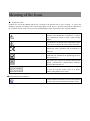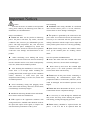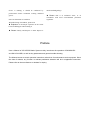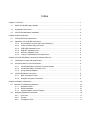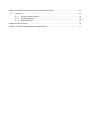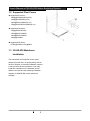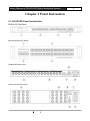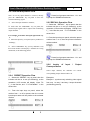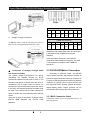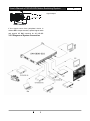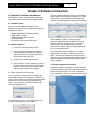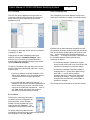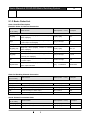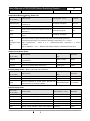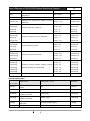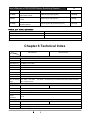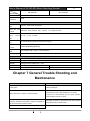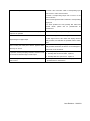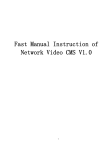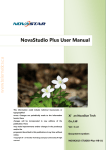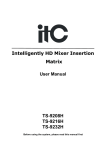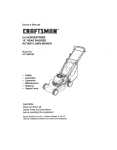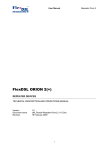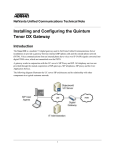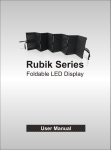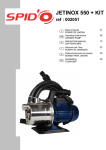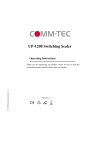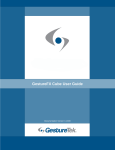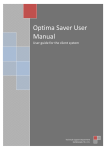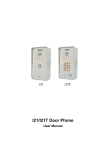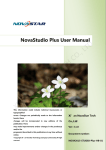Download SM-nXm-SDI - Network Technologies
Transcript
User ’s Manual of 3G HD-SDI Matrix Meaning of the Icons ■ Safety Instruction Symbols are used in the Manual and devices, referring to the possible risk to users or others,as well as the damage to property, for helping you to safely and properly use the devices. The instruction and the implications are as follows. Please make sure your correct understanding of these instructions before using the Manual. To remind user to conduct according to the attached operation and maintenance instructions. If ignore these information, death or injury could possibly happen. To remind the user that the risky uninsulated voltage in the device could caused electric shock to human. CE authentication indicates the product is in line with the EU safety regulation, and for assurance of safety use. SGS Authentication indicates the product has reached the QC standard of the global-biggest Swiss universe surveyor. This product has acquired the ISO9001 International Quality Authentication (Authentication authority: Germany Rheinland TUV) Caution: To avoid electric shock, please don't open the case, nor put the useless parts in it. Please contact with qualified service staff. ■General information instruction List the situation could cause unsuccessful operation or setup, and relevant information needed to notice. Important Notices Caution To ensure the device in reliable use and personal safety, please abide by the following items when in installation, use and maintenance: Note in Wiring ◆ Installation and wiring shouldn't be conducted until external electric power is cut off, otherwise, electric shock or device damage could happen. Notice in installation ◆ Please DO NOT use the product in following places: the places with dust, oily smoke, electrical conductive dust, corrosive gas, inflammable gas; the places with high temperature, due, rain and wind exposures; the places endangered by shock and vibration. Electric shock, fire and incorrect operation could also cause damage and deterioration to the product. ◆ The product is grounded by the earth lead of the power cable. To avoid electric shock, the earth lead is necessary to be connected with the ground. Before making connection with the output end or input end of the product, please ensure it is correctly grounding. ◆ When conducting screw drilling and wiring process, DO NOT let metal irons and wire lead drop into the controller and air vent, which could possibly cause fire, failure and accidental operation. Note for Operation and Maintenance ◆ Please DO NOT touch the terminal when with electricity, otherwise, electric shock could happen. ◆ After finishing the installation, it is necessary to ensure there is no foreign matter including the packing material like contact paper on the ventilation surface, otherwise, it could cause poor heat dissipation while running, as well as fire, failure and accidental operation. ◆ Avoid conducting wiring and plugging in/out cable socket with electricity, otherwise, electric shock, circuit damage could easily happen. ◆ Installation and wiring should be firm and reliable. Poor contact could cause malfunction. ◆ With regard to the application situations with strong interference, shielded cable should be used for the input and output of HF signal, to improve the anti-interference performance of the system. ◆ Upon finish wiring, remove the sundries. Please cover up the terminal plate for avoiding electric shock. ◆ Don't clean up and screw the terminal tight before power is off. Such operation could cause electric shock when with electricity. ◆ Please turn off the power before connecting or disconnecting the communication signal cable, peripheral modules or control units, otherwise, device could be damaged and accidental operation could happen. ◆ Please DO NOT disassemble the device, so as to avoid internal electric components damage. ◆ It is necessary to read through the Manual and fully ensure the safety, before altering the program, trial running, starting and stopping operation. ◆ Button battery shouldn't be replaced before the power is off. If it has to be replaced when the device is running, it should be conducted by professional electric technician wearing insulated gloves. Note for declaration of worthless. When declaring of worthless, please note ◆ Explosion of electrolytic capacitor on the circuit board could happen when burning it. into household garbage. ◆ Please deal it as industrial waste, or in accordance with local environmental protection regulation. ◆ Please classify and dispose it. Don't dispose it Preface User’s Manual of 3G HD-SDI Matrix System mainly introduces the operation of SM-8X8-SDI and SM-16X16-SDI, as well as key parameters and general trouble shooting. The Manual serves as user's operation instruction, rather than for maintenance service purpose. Since the date of release, any function or relevant parameter alteration will be in supplement instruction. Please refer to the manufacturer or dealers for inquiry. Index Chapter 1 Overview.................................................................................................................................. 1 1.1 About 3G HD-SDI Matrix System............................................................................................... 1 1.2 Supported Pixel Forms............................................................................................................... 2 1.3 3G HD-SDI Mainframe Installation............................................................................................. 2 Chapter 2 Panel Instruction ...................................................................................................................... 3 2.1 3G HD-SDI Panel Introduction ................................................................................................... 3 2.2 Operation of 3G HD-SDI Panel Keys ......................................................................................... 4 2.2.1 Key Operation of Input and Output Switching.............................................................. 4 2.2.2 Close a Certain Ways of Output................................................................................... 4 2.2.3 PREVIEW Operation Flow ........................................................................................... 5 2.2.4 PRESET Operation Flow ............................................................................................. 5 2.2.5 RECALL Operation Flow .............................................................................................. 5 2.2.6 Inquiry of Input/Output Correspondence...................................................................... 5 Chapter 3 3G HD-SDI Matrix Connects to Peripheral Device ................................................................. 6 3.1 Introduction to Input and Output Ports ....................................................................................... 6 3.2 Communication Port and Connection ........................................................................................ 6 3.2.1 3G HD-SDI Matrix Connects to Control System .......................................................... 7 3.2.2 3G HD-SDI Matrix Connects to PC .............................................................................. 7 3.2.3 Using Ethernet Adaptor ................................................................................................ 7 3.3 3G HD-SDI Matrix Connection ................................................................................................... 8 3.3.1 BNC Connection Cable ................................................................................................ 8 3.3.2 Diagram of System Connection ................................................................................... 9 Chapter 4 Software Introduction .............................................................................................................. 10 4.1 Switcher 3.0 Software Introduction .............................................................................................. 10 4.1.1 Software Profile ............................................................................................................ 10 4.1.2 Starting Software .......................................................................................................... 10 4.1.3 Open the Matrix Control Program.............................................................................. 10 4.2 Software Operation Introduction ............................................................................................... 10 4.2.1 4.2.2 Line View...................................................................................................................... 11 Presets ......................................................................................................................... 11 4.2.3 Crosspoints View ......................................................................................................... 11 Chapter 5 RS-232 Communication Protocol and Control Codes.......................................................... 12 5.1 Order List ................................................................................................................................. 12 5.1.1 Communication Protocol ............................................................................................ 12 5.1.2 Symbol Definitions ..................................................................................................... 12 5.1.3 Basic Order List .......................................................................................................... 13 Chapter 6 Technical Index ...................................................................................................................... 16 Chapter 7 General Trouble Shooting and Maintenance ........................................................................ 17 User’s Manual of 3G HD-SDI Matrix Switching System 1 Chapter 1 Overview 1.1 About 3G HD-SDI Matrix System HDTV. ◆ Support 3G HD-SDI digital video signal synchronization and asynchronous switching. The 3G HD-SDI digital video matrix switcher is especially designed for digital HD video signal switching. It is an intelligent switching device with high performance, for switching the video signal from input channel to any output channel. ◆ Sensitive key operation, at the meantime, it is with key operation indicator and LCD monitor for displaying operation information. It adopts unique processing approach, remarkably improving the switching speed of device. With international advanced SMT mapping technology, and unique static protection function, bringing stable and reliable performance, it has function of power-off protection, auto-restoring memory, and provides with penal keys operation. At the meantime, it also provides with RS-232, RS-485 control port and network port, facilitating the use in combination with a variety of remote control devices like CRESTRON, and AMX. ◆ Support key,RS-232 and Ethernet controls. ◆ Powerful storage is for saving and recalling multiple preset switching modes. ◆Powerful intelligent detection system, making intelligent self-detection and error report on control port, power system and operation system of the device. ◆ Support real-time temperature detection. When internal temperature reaches preset degree, fan will automatically start to protect the system. ◆ Support clock recovery. It is mainly applied in the places like broadcasting and television project, multimedia conference hall, large-screen display project, TV education and command control center and so on. Functions and Features: ◆ Support 8/16 ways of 3G HD-SDI digital signal input/output, adopting BCN port ◆ Maximum data transition rate can reach up to ultra-bandwidth of 2.97Gbps ◆ With auto-balance technology, compatible with ◆With power-off memory function, ensure to keep the data forever. ◆With built-in intelligent power management unit and RPS, making the system more stable. ◆ Support universal 100-240V AC power input. ◆ Case is installed into a standard 19-inch cabinet. User’s Manual of 3G HD-SDI Matrix Switching System 1.2 Supported Pixel Forms ◆ Supported 3G forms: 1080p@50/59.94/60Hz(4:2:2) 1080p@24/25/30Hz(4:4:4) 1080i@50/59.94/60Hz(4:4:4) 720p@24/25/50/59.94/60Hz(4:4:4) ◆ Supported HD forms: 720p@50/59.94/60Hz 1035i@50/59.94/60Hz 1080i@50/59.94/60Hz 1080p@24/30Hz ◆ Supported SD forms: [email protected], PAL@50Hz 1.3 3G HD-SDI Mainframe Installation The mainframe of 3D HD-SDI series matrix adopts full metal case, for putting along with all devices. Besides, a standard installation support is also provided for the mainframe. User may install the mainframe into a standard 19-inch cabinet. Now we take the following installation diagram of SM-8X8-SDI matrix cabinet as example. 2 User’s Manual of 3G HD-SDI Matrix Switching System Chapter 2 Panel Instruction 2.1 3G HD-SDI Panel Introduction SM-8X8-SDI Front Panel : SM-16X16-SDI Front Panel : SM-8X8-SDI Rear Panel : SM-16X16-SDI Rear Panel : 3 User’s Manual of 3G HD-SDI Matrix Switching System 1 ) LCD monitor——Display current status information of SDI matrix and operation instruction. 4 2.2 Operation of 3G HD-SDI Panel Keys 2.2.1 Key Operation of Input and Output Switching 2) INPUTS——Input signal selection key. 3) OUTPUTS——Output signal selection key. 4) PREVIEW——Preview signal output selection. If not selecting input/output signal, directly press this key to close current monitoring signal; Press this key after selecting signal from input channel, then the selected signal will be monitored. Vice versa. PRESET——To save all current input and output corresponding relationship. RECALL——To recall pre-saved input and output corresponding relationship. ENTER——Order confirming switching. execution key, for SDI matrix system can quickly switch video through front panel key operation, with following steps: “Input channel”+“Output channel”+ confirm key “ENTER” All indicators will be off if without any operation after 5 seconds. 2.2.2 Close a Certain Ways of Output For example:Way 2 and Way 3 video output must be closed. 1) Firstly, select the output signal keys for way 2 and way 3,corresponding indicator 1 and indicator 2 will be on. At this moment, LCD monitor will display “Input Command” in the first line, “0V2,3” in the second line, and “ENTER” key will be flashing; 5) INPUTS——Signal input port. 6) OUTPUTS——Signal output port. 7) ETHERNET——Ethernet control port. 2)Press “ENTER” key to close the output from way 2 and way 3, at the meantime, LCD monitor displays “Switch OK! in the first line, and “03 Closed” in the second line, as the following picture: RS-232——For connecting to control PC. 8) Grounding 9) Power input port——System power input of AC100-240V 50/60Hz。 10)PREVTEW——Signal output preview port, for connecting to SDI video monitor. Page 6 When no input indicator is on, select output key with corresponding indicator on, and press “ENTER” key to close corresponding output channel. User’s Manual of 3G HD-SDI Matrix Switching System 5 2.2.3 PREVIEW Operation Flow Note: If not any input channel is selected, directly press the “PREVIEW” key on panel to close the current monitoring signal. 1) Select the input channel to monitor; 2)And select the “PREVIEW” key on panel, the selected input signal will be output from monitoring output channel. For example:To monitor the input signal from way 2. 1) Select the input key 2 on panel (no key indicator is flashing); Preset for 9 groups at maximum: 1~9,and 8 groups for SDI0808 at maximum. 2.2.5 RECALL Operation Flow 1) Select the “RECALL” key on panel, then the indicator will be on in red (no flickering), at the meantime, LCD monitor will display “Recall From F_”in the first line, and “F1-F9 Available”in the second line. 2)From the input keys on penal, select the preset number from 1 to 9, then the preset information will be recalled. 2) Select “PREVIEW” key, (no key indicator is on) then LCD monitor will display 2 channels are being monitored, as the following picture: Preset for 9 groups at maximum: 1~9,and 8 groups for SDI0808 at maximum. 2.2.6 Inquiry of Correspondence Input / Output Select input channel, the indicator for current corresponding output channel will be on. 2.2.4 PRESET Operation Flow 1) Select the “PRESET” key on panel, then the indicator will be on in red (not flickering), at the meantime, LCD monitor will display “Save TO F_” in the first line, and “F1-F9 Available” in the second line. 2) From the input keys on panel, select the number from 1 to 9 for preset, then the current input/output status will be preset to the selected number. Examples: Example 1: synchronously switching video signal from way 1 to way 3 and way 4 output channels (as following picture) User’s Manual of 3G HD-SDI Matrix Switching System 6 first line, and current input channel “1V3,4” in the second line, at the meantime, press the key to turn on the indicator, and the “ENTER” key will be constantly flickering. 4、Press “ENTER” key to confirm the switching. LCD monitor will display maximum output channel number and display “Switch Ok!”in the first line, and “V:01-04”in the second line. Operation is over. Example 2: To inquiry of the input channel status of way 1, take following steps: 1、 Press input channel number key “1”, LCD monitor will display “Input Command” in the first line, and current input channel “1” in the second line. 2、 Press output channel number key “3”, LCD monitor will display “Input Command:” in the first line, and current input channel “1V3”, then the indicator will be on. LCD monitor displays: current channel from way 1 is switched to way 3 and way 4. Operate on front panel: press the “1” key in input channels zone to turn on the indicator, at the meantime, the corresponding indicator for output channel will be on, i.e. key “3” or “4” for output channel will be on in red (no flickering). Inquiry is successful. With this manner, you may inquiry of the signal switching in other channels 3、 Press output channel number key “4”, LCD monitor will display “Input Command” in the Chapter 3 3G HD-SDI Matrix Connects to Peripheral Device SM-8X8-SDI and SM-16X16-SDI are similar in the way of operation and connection. The following will use SM-8X8-SDI as example: input/output channels are respectively displayed from way 1 to 8 or 16 (in 2 rows). Also from left to right, channel serial numbers of output terminal are respectively displayed from way 1 to 8 or 16 3.2 Communication Port and 3.1 Introduction to Input and Connection Output Ports Video signal input/output ports are composed by 8 or 16 ways of BNC female terminals. From left to right, the serial numbers of video signal 3G HD-SDI matrix provides with standard RS-232 serial communication port, RJ45 Ethernet control port. Besides using front panel keys to take switching operation, it also allows user to use a User’s Manual of 3G HD-SDI Matrix Switching System variety of control systems (PC or systems from other manufacturers) to take control or take remote control via Ethernet. 3.2.1 3G HD-SDI Matrix Connects to Control System 3G HD-SDI series matrix can be controlled by a variety of control systems via RS-232 serial port or optional Ethernet control port. RS-232 port is a 9-pin female connector, with description of pins as follows: Pin 1 Signal RXD- 2 TXD 3 RXD 4 TXD+ 5 GND 6 RXD+ 7 8 RTS CTS 9 TXD- 7 application software, you may use PC to control over 3G HD-SDI matrix. User may also use the accessory software as PC control software, and may also compile control software. For details, you may refer to RS-232 communication protocol and control codes for 3G HD-SDI matrix, as following picture: Description Under RS-485 protocol, connected with 6 pins as RS-485 data receiving end Under RS-232 protocol, for transmitting data Under RS-232 protocol, for receiving data. Under RS-485 protocol, connected with 9 pins as RS-485 data sending end. Grounding Under RS-485 protocol, connected with 1 pin as RS-485 receiving end. N/A N/A Under RS-485 protocol, connected with 4 pins as RS-485 data sending end 3.2.2 3G HD-SDI Matrix Connects to PC Use RS-232 connection cable to connect COM 1 or COM 2 of PC to RS-232 communication port in 3G HD-SDI matrix mainframe. After installing 3.2.3 Using Ethernet Adaptor ■ Hardware Connection Ways: 1) Crossover connection 3G HD-SDI matrix and control PC is connected via CAT-5 crossover network cable, as following picture: User’s Manual of 3G HD-SDI Matrix Switching System 8 T568A line sequence 1 2 Green 3 4 Blue Green white 5 6 Blue Orange 8 Brown Orange White white 7 Brown White 2) Straight Through Connection T568B line sequence 3G-HD-SDI matrix connects with Ethernet switch or hub via CAT-5 straight through connection cable. 1 2 3 5 white 6 Blue Blue Orange white 4 Green Orange 7 8 Brown Green White Brown White Straight through cable: Both ends are connected in accordance with T568B line sequence standard. Crossover cable: One end is connected in accordance with T568A line sequence, the other is connected in accordance with T568B line sequence. ■ Connection of Straight Through Cable and Crossover Cable: The system adopts CAT-5(HSYV) for wiring, connecting the network devices by RJ-45 connectors installed on both ends of CAT-5. The standard connection of twisted pair has to be in accordance with a certain code of conduct, for ensuring the symmetrical cable connector layout. In this way, the interference within the cable could be offset. The common HSYV cable comprises 4 pairs of twisted thin lines identified with different colors. There are 2 ways of connection of twisted cable: EIA/TIA 568B standard and EIA/TIA 568A standard. 3.3 3G HD-SDI Matrix Connection According to different model, 3G HD-SDI matrix system provides with different quantity of input and output terminals. User may connect it to a variety of SDI HD players according to different occasion, or connect it to PC signal, devices with A/V signal like DVD, desktop, graphic processor, digital display stand. Output terminal can be connected to HD monitor and LED monitor etc. 3.3.1 BNC Connection Cable Connection at BNC port in 3G HD-SDI matrix is as following picture: User’s Manual of 3G HD-SDI Matrix Switching System T ip(+ ) S le e ve ( ) B N C C o n n e c to r If the signal source from peripheral device is without BNC output terminal, special signal cable and special 3G BNC terminal for 3G HD-SDI 3.3.2 Diagram of System Connection 9 should be adopted, so as to achieve quality SDI signal output. User’s Manual of 3G HD-SDI Matrix Switching System 10 Chapter 4 Software Introduction 4.1 Switcher 3.0 Software Introduction SWITCHER 3.0 matrix control software is suitable for input/output matrixes with different IP address ranges. From the connection settings screen you can configure how the matrix control program connects the PC to the matrix switch. (For proper hardware and addressing instruction, see the appropriate sections in this manual.) 4.1.1 Software Profile Switcher 3.0 matrix switching software is a tool developed for matrix testing and application under the following environment: • • • • • Windows98/2000/NT/7 Operating System 32Mb memory or above 10Mb of hard disk space or above CD-ROM support At least one serial communication port 4.1.2 Starting Software 1. Power OFF 3D HD-SDI matrix and PC. 2. Use the accessory communication cable to connect between the RS232 ports of the PC and matrix (refer to “Connection between 3G HD-SDI matrix and control PC”). 3. Power ON 3G HD-SDI matrix and PC. 4. In the control PC, run the “Switcher 3.0.exe” on the CD provided to access the control interface software. A link to the control program called “Matrix” will be placed on your desktop. 4.1.3 Open the Matrix Control Program If your connection is via serial port, the program will automatically search for a connection at a COM port. If found, a screen similar to the following will be presented allowing you to choose if this connection should be made. If “No” is chosen, you will be directed to the connection settings screen. If no connection is found, or if you wish to skip to the connection settings screen, press “Skip”. Choose between “COM” for a COM port serial connection (default baud rate of 9600), “NET” for an Ethernet connection through a LAN, or “Emulate” to simply view the user interface without an actual connection to a switch. Apply the settings appropriate for your connection method. The default matrix switch IP address is 192.168.0.2 using gateway 192.168.0.1. Default port number is 5000. Instruction to change these settings must be done using serial communication through the COM port. Serial commands for changing these settings can be found in Chapter 5. 4.2 Software Operation Introduction According to what your needs are, you have the option to use three different methods of controlling connections from the software program: Line View, Crosspoints View, or Keyboard. Click on the desired control method. User’s Manual of 3G HD-SDI Matrix Switching System 11 4.2.1 Line View 4.2.3 Crosspoints View The Line View screen displays what input ports are connected to which output ports with two columns of boxes connect by lines representing connections between the ports. The Crosspoints View screen displays the input and output port connections in a table of connection blocks. For example, in the image above, input 4 is connected to outputs 3, 4, and 5. Changes can be either immediately made upon selection (select the “Immediate Changes” radio button) or you can preview your selections before actually making the connection changes in the switch (select “Hold/Verify Changes”). To change connections, click and drag a line from the either the input box to the desired output box, or from output to input. • If you have selected “Immediate Changes, a line will be drawn between your connections and any connections that are no longer valid will be cleared. Each block in the table represents a possible connect point between and input (numbers along the rows at the side) and an output (numbers along the columns at the top). Green colored blocks represent existing port connections. To change a connection, click a block at the crosspoint between the two ports where a connection is desired. • If “Immediate Changes” is selected, the green block from that column will move to the block in the selected row showing the connection change. • If “Hold/Verify Changes is selected, instead of changing color a “+” (plus) will be placed in the block and a “-“ (minus) will be placed in corresponding block in that column that will be effected by the change. Once all connection changes have been selected, press “Take” to execute the changes. • If you have selected “Hold/Verify Changes”, a slashed line will show the intended connection and the line showing any previous connection to that output will be replace with a dotted line. Click on the “Take” button (right side of the screen) to execute the selected connection change. 4.2.2 Presets Once all your connections are made, if you wish to save the configuration for quick setup later, choose a Preset number from the dropdown list on the right and then click “Save As”. The configuration will be saved for later use. To quickly change to a desired saved configuration, select the preset number that represents the configuration and press “Recall”. The Presets work as described in the previous section. User’s Manual of 3G HD-SDI Matrix Switching System Chapter 5 RS-232 Communication Protocol and Control Codes 5.1 Order List 5.1.1 Communication Protocol Baud rate: 9600 bps(Default) Data bit:8bits Stop bit:1bit Parity bit:N/A Flow control:N/A 5.1.2 Symbol Definitions Symbol Definitions: . 12 User’s Manual of 3G HD-SDI Matrix Switching System 13 5.1.3 Basic Order List Order Classified Description Establish Order for Channel Connection ASCII order (PC to matrix) Order function Return(matrix to PC) Examples V:[X1]->[X2]! 1V1. [X2] V Through! 1#. V:[X1]->[X2]! 1V1,2,3. [X1] A/V To All! 1All. [X2] V Through! 1,2,3#. All A/V Through! All#. [X1] 1PREVIEW. Establish single-way connection [X1]V[X2]. [X2]#. Single-way video input[X1] connect to single-way video output[X2] Single-way video input corresponding to single-way video output connected[X2] Quickly establish multi-way connection [X1]V[X2], [X2]. [X1]All. [X2],[X2]#. All#. [X1]PREVIEW. Single-way video input[X1] connect to multi-way video output[X2] Video input [X1] connect to all ways of A/V output Multi-way video input correspondingly connect to multi-way A/V output[X2] All ways of video input are corresponding to all ways of video output Single-way video input[X1] connect to single-way video output PREVIEW. -> PREVIEW. Order for Breaking Channel Connection ASCII order (PC to matrix) Order function Return(matrix to PC) Examples V:OFF->[X2]! 0V1. Break off single-way connection 0V[X2]. Break off single-way video output [X2] Quickly break off multi-way connection [X2], [X2],……$. Break off multi-way video output[X2] V:OFF->[X2]! 1,2,3$. All$. Break off all ways of video output All V Closed! All$. 0PREVIEW. Break off single-way of video output OFF -> PREVIEW! 0PREVIEW. PREVIEW Check Channel Connection Order ASCII order Order function Return(matrix to PC) Examples Status[X1],[X2]. Inquiry of single-way of video connection status. V:[X1]->[X2]! Status1. Status. Inquiry of all ways of video output connection V:[X1]->[X2]! Status. (PC to matrix) User’s Manual of 3G HD-SDI Matrix Switching System 14 status Output Port Binding(block)Order List ASCII order (PC to matrix) [X3]PP[X2],[X2]. [X1]P[X3] [X3]P0. S[X3]. Order function Create a video output port binding block (refer to ANote No.1) Output [X1] channel via [X3] binding block Clear a video output port binding block (refer to ANote No.1) Read all members of a video output port binding block Return(matrix to PC) Examples Output[X2]->Block[X3]! 1PP1,2,3. [X1]To Block[X3] 1P1. Erase Block [X3] OK! 1P0. Output[X2]->Block[X3]! S1. This order is mainly for large combined wall display, with the following manners: A(add Assume video input signal 1 is needed for switching to output ways of 1, 3, 5 and 7 description) Notes Step 1: creating block: “2PP1,3,5,7.” means to bind output channels of 1,3,5 and 7 No.1: to block2. Step 2: application: “1P2.” Means to switch input channel 1 to all channels in the block. Global Preset Setup Order ASCII order (PC to matrix) Save[X4]. Return(matrix to Order function PC) Save current all status of video port connection as global preset Examples Save To F[X4] ! Save2. Recall[X4]. Recall one of global presets as current port connection Recall From F[X4] ! Recall2. Clear[X4]. Clear one of global presets and its name Clear F[X4] ! Clear2. Security Setup Order(Note:panel can’t be unlocked) ASCII order (PC to matrix) Return(matrix to Order function PC) Examples /%Lock; Lock up the keyboard on control panel. System Locked! /%Lock; /%Unlock; Unlock control panel System Unlocked! /%Unlock; New Password:[X6] /+12345678; /+[X6]; Alter the password for control panel ,[X6] the new password to be set, in length of 8Bytes. System Setup Order ASCII order Order function Return(matrix to PC) Examples /:BellOff; Turn off buzzer prompting bell Bell Off! /:BellOff; /:BellOn; Turn on buzzer prompting bell Bell On! /:BellOn; /:MessageOff; Turn off the return message sent to PC serial port Message Off! /:MessageOff; /:MessageOn; Turn on the return message sent to PC serial port Message On! /:MessageOn; /%Backlight[20]; Configure LCD backlight delay time Backlight Time is: [20]! /%Backlight30; Undo. Cancel current operation, return to the status of Undo Ok! Undo. (PC to matrix) User’s Manual of 3G HD-SDI Matrix Switching System 15 previous switching. Demo. Configure system access to Demo mode(refer to Demo Mode! Demo. SPORT:[5000] /#SPORT5000@ DPORT:[5100] /#SPORT5100@ SIPRA:[192] /#SIPRA192@ SIPRB:[168] /#SIPRB168@ /#SIPRC[0]@ SIPRC:[0] /#SIPRC0@ /#SIPRD[2]@ SIPRD:[2] /#SIPRD2@ /#DIPRA[192]@ DIPRA:[192] /#DIPRA192@ DIPRB:[168] /#DIPRB168@ /#DIPRC[1]@ DIPRC:[1] /#DIPRC1@ /#DIPRD[100]@ DIPRD:[100] /#DIPRD100@ /#GARA[192]@ GARA:[192] /#GARA192@ GARB:[168] /#GARB168@ /#GARC[0]@ GARC:[0] /#GARC0@ /#GARD[1]@ GARD:[1] /#GARD2@ /#SUBRA[255]@ SUBRA:[255] /#SUBRA255@ SUBRB:[255] /#SUBRB255@ /#SUBRC[255]@ SUBRC:[255] /#SUBRC255@ /#SUBRD[0]@ SUBRD:[0] /#SUBRD0@ /#SHARA[00]@ SHARA:[00] /#SHARA00@ /#SHARB[11]@ SHARB:[11] /#SHARB11@ /#SPORT[5000]@ ANote No.3) Configure the network port number of SDI matrix Configure the network port number of control /#DPORT[5100]@ mainframe /#SIPRA[192]@ /#SIPRB[168]@ Configure SDI matrix network IP /#DIPRB[168]@ Configure network IP of control mainframe /#GARB[168]@ Configure gateway number /#SUBRB[255]@ Configure network subnet mask /#SHARC[22]@ Configure network hardware address (network SHARC:[22] /#SHARC22@ /#SHARD[33]@ hardware address is in hexadecimal) SHARD:[33] /#SHARD33@ /#SHARE[44]@ SHARE:[44] /#SHARE44@ /#SHARF[00]@ SHARF:[00] /#SHARF00@ NETDEFAULT:[OK] /#NETDEFAULT@ /#NETDEFAULT@ Network configuration restores factory value System Inquiry Order ASCII order (PC to matrix) /^Version; /*Type; /^SPORT@ /^DPORT@ /^SIPR@ /^DIPR@ Order function Enquiry of matrix system version Enquiry of matrix model Enquiry of current SDI matrix network port number Enquiry of current network port number of controller Enquiry of network IP of current SDI matrix Enquiry of network IP of current Return(matrix to PC) Examples [X6] /^Version; [X8] /*Type; SPORT:[X12] /^SPORT@ DPORT: [X12] /^DPORT@ SIP:[X12].[X13].[X14].[X15] /^SIPR@ DIP:[X12].[X13].[X14].[X15] /^DIPR@ User’s Manual of 3G HD-SDI Matrix Switching System 16 controller /^SUBR@ Enquiry of network subnet mask number Enquiry /^GAR@ current of current gateway of current network number /^SHAR@ Enquiry hardware address SUBR:[X12].[X13].[X14].[X15] /^SUBR@ GAR:[X12].[X13].[X14].[X15] /^GAR@ SHA:[X12]-[X13]-[X14]-[X15-[X16]-[X17] /^SHAR@ Network port default parameters SDI matrix network port number:5000 Network port number in control mainframe:5100 SDI matrix network IP:192.168.0.2 Network IP of control mainframe:192.168.0.100 SDI matrix gateway:192.168.0.1 Subnet mask of SDI matrix:255.255.255.0 SDI matrix network hardware address: :0X00.0X11.0X22.0X33.0X44.0X00; Note: Network parameters of matrix are invalid before reboot Chapter 6 Technical Index Model SM-0808-SDI Specification SM-16X16-SDI Video Applied standard SMPTE 259M,SMPTE 292M,SMPTE 424M,ITU-R BT.601, ITU-R BT.1120 Video form 270 Mbps SDI、1.485 Gbps HD-SDI 和 2.97 Gbps 3G-SDI Data frequency 19 Mbps to 2.97 Gbps Range 0.8 Vp-p ± 10% Up/down time 400~700ps DC offset 0V ±0.5 Overshoot <10% Movement <540ps±10% Min/Max LEV 0.5 V to 1.0 Vp-p Max transferring 3G: 140m. range like:Belden 1694A HD: 200m. SD: 400m recommend to use authenticated SDI professional cable Video Input Port 8 BNC female ports Impedance 75 Ω Return loss <-15 dB,DC @ 1 MHz to 1.5 GHz DC offset Max.±5mV Output impedance 16 BNC female ports 75 Ω Video Output Port 8 BNC female ports Impedance 75 Ω Return loss <-15 dB, DC @ 1 MHz to 1.5 GHz 17 BNC female port User’s Manual of 3G HD-SDI Matrix Switching System Model SM-0808-SDI Specification DC offset 17 SM-16X16-SDI Max.±5mV Output 75 Ω impedance Control Type Serial control port Baud rate and protocol Structure serial RS-232,9-pin female D-type port Baud rate:9600, data bit:8 bit, stop bit:1, non parity check bit of control 2 = TX,3 = RX,5 = GND port Ethernet control port RJ-45 female port (optional control port accessory) Ethernet control protocol Ethernet control rate Control program TCP/IP (Proprietary protocol) Self-adaptive 10M or 100M,full or half duplex SWITCHER 2.0 Specification Power 100VAC ~ 240VAC, 50/60 Hz, universal self-adaptive power Temperature Storage and use temperature: -20° ~ +70°C Humidity Storage and use humidity:10% ~ 90% Dimension(mm) 1U 2U Weight About 3kg About 4KG Chapter 7 General Trouble Shooting and Maintenance Failure Resolution There are ghost images in peripheral device that connects ● to SDI matrix quality is below par. Possibly project hasn’t been well-adjusted, or cable ● Check if the software-configured communication port is Control software is unable to control SDI matrix corresponding to the actual serial port in connection. ● Check if PC communication port is in good condition, communication protocol is correct. SDI matrix signal is normally switched, and buzzer prompting reminder is activated in system configuration, but the buzzer doesn’t make a sound. When switching SDI matrix, there is prompting sound, but ● Possible the buzzer in the device is with failure, please ask professionals for maintenance. ● Check if signal source is output in normal; without video output. ● Check if the connection cable in corresponding input end is loose or if the circuit is broken; ● Check if corresponding output end is loose or if the circuit is broken; ● Check if the signal terminal is switched to corresponding signal port; ● If above problems do exist, possibly SDI matrix has internal failure; please ask for professionals for maintenance. Mainframe POWER indicator is off,no LCD display,no ● Check if device power input is with good contact. response to operation ● Output image is in ripple shape. Check if the ground wire is with good contact; ● Have signal source, SDI matrix and display terminal well-grounded, and maintain the potential balance within them. When touching the metal part of device, apparent static electricity can be felt. In operation, buzzer prompting reminder, and return code are normal, but without image or audio output SDI matrix keyboard keys and communication port are not under control. ● Please have the grounding pole of the device well-grounded, otherwise, the device can be damaged or service life can be shortened. ● Possibly A/C port is loose, replace it; ● Possibly cable is short-circuited , replace it; ● Possibly cable is in open circuit,replace it. ● Possibly the device has internal damage, please ask professionals for maintenance. Last Revision:09/2010