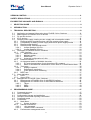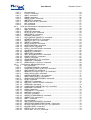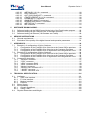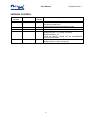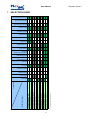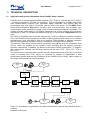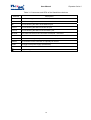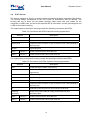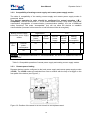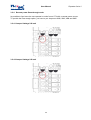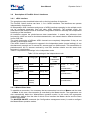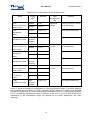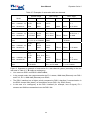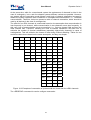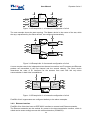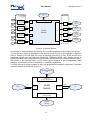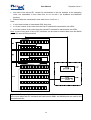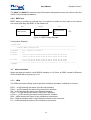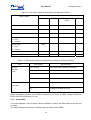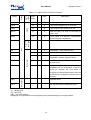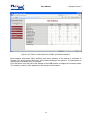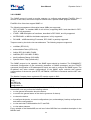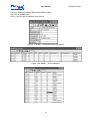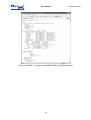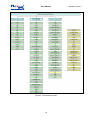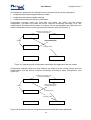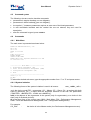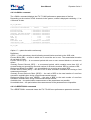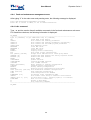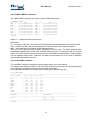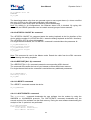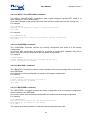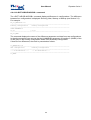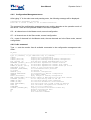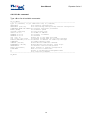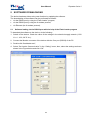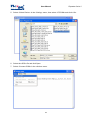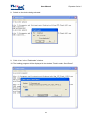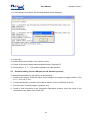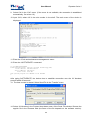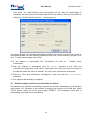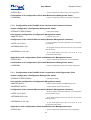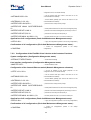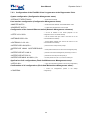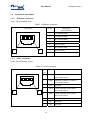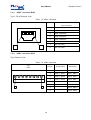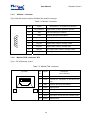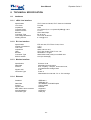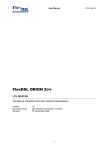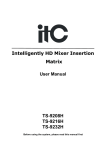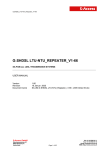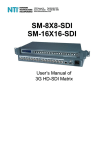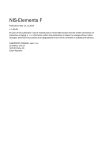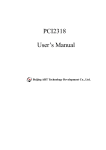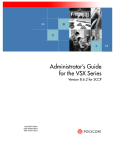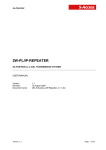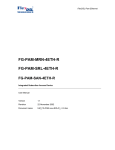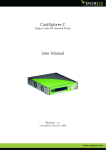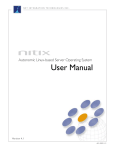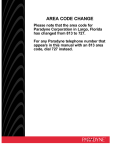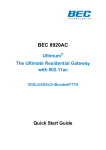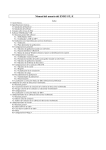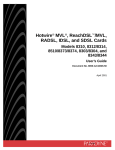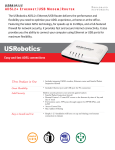Download FlexDSL ORION 2(+)
Transcript
User Manual
FlexDSL ORION 2(+)
REPEATER DEVICES
TECHNICAL DESCRIPTION AND OPERATIONS MANUAL
Version
Document name
Revision
1.5
UM_Flexdsl-Repeater-Orion2_V1-5.Doc
19 February 2009
1
Repeater Orion 2
User Manual
Repeater Orion 2
© Copyright ©2009 by FlexDSL Telecommunications AG. The content of this publication may
not be reproduced in any part or as a whole, transcribed, stored in a retrieval system, translated
into any language, or transmitted in any form or by any means, electronic, mechanical,
magnetic, optical, chemical, photocopying, manual, or otherwise, without the prior written
permission of FlexDSL Telecommunications AG. Published FlexDSL Telecommunications AG.
All rights reserved.
2
User Manual
Repeater Orion 2
VERSION CONTROL .................................................................................................................. 6
SAFETY REGULATIONS ............................................................................................................ 7
EU DIRECTIVE 2002/96/EC AND EN50419 ............................................................................... 7
1
SELECTION GUIDE ............................................................................................................. 8
2
INTRODUCTION................................................................................................................... 9
3
TECHNICAL DESCRIPTION .............................................................................................. 10
3.1
Application and general information about FlexDSL Orion 2 devices .......................... 10
3.2
Main features of FlexDSL Orion 2 devices .................................................................. 11
3.3
PL and RL devices ....................................................................................................... 11
3.4
IP-67 devices ............................................................................................................... 15
3.5
Remote power supply, wetting current- supply and consumption modes .................... 18
3.5.1
Electrical safety regulations when using the remote power supply ...................... 18
3.5.2
Compatibility of wetting current supply and remote power supply modes ............ 19
3.5.3
Remote power feeding.......................................................................................... 19
3.5.4
Remote power Pass-through mode ...................................................................... 20
3.5.4.1
Jumper Settings V56 unit .............................................................................. 20
3.5.4.2
Jumper Settings V58 unit .............................................................................. 20
3.6
Description of FlexDSL Orion 2 interfaces ................................................................... 21
3.6.1
xDSL interface ...................................................................................................... 21
3.6.1.1
Master/Slave/Auto ......................................................................................... 21
3.6.1.2
Multipair modes ............................................................................................. 22
3.6.1.3
Reservation ................................................................................................... 24
3.6.1.4
Automatic configuration of a link .................................................................... 28
3.6.2
Ethernet interface ................................................................................................. 29
3.6.3
An integrated switch of 64-kbit/s time slots ........................................................... 33
3.6.3.1
E1 mode (transmission of only time slots of E1 streams) .............................. 33
3.6.3.2
Mode of simultaneous transmission of time slots of E1 and Ethernet data ... 33
3.6.4
Test loops ............................................................................................................. 35
3.6.4.1
Analog Loopback ........................................................................................... 35
3.6.4.2
Performance monitoring ................................................................................ 36
3.6.4.3
G.826 performance monitoring ...................................................................... 36
3.6.5
BERT test ............................................................................................................. 37
3.7
Alarm indication ........................................................................................................... 37
3.7.1
LEDs ..................................................................................................................... 37
3.7.2
Alarm LEDs ........................................................................................................... 38
3.8
Management of FlexDSL Orion 2 devices ................................................................... 40
3.8.1
Management of FlexDSL Orion 2 with RS232 interface ....................................... 40
3.8.2
Management of FlexDSL Orion 2 with Ethernet interfaces ................................... 40
3.8.2.1
Telnet............................................................................................................. 40
3.8.2.2
WEB .............................................................................................................. 40
3.8.2.3
SNMP ............................................................................................................ 44
4
PROGRAMMING GUIDE.................................................................................................... 47
4.1
Command structure ..................................................................................................... 47
4.2
Orion 2 software........................................................................................................... 49
4.3
Configuration storage and application ......................................................................... 49
4.4
Groups of commands requiring confirmation ............................................................... 51
4.5
Command syntax ......................................................................................................... 52
4.6
Commands................................................................................................................... 52
4.6.1
Main Menu ............................................................................................................ 52
4.6.1.1
System invitation ........................................................................................... 52
4.6.2
General Commands .............................................................................................. 53
4.6.2.1
<H> command ............................................................................................... 53
4.6.2.2
<LINKCLEAR> command.............................................................................. 53
4.6.3
Performance management menu ......................................................................... 53
3
User Manual
Repeater Orion 2
4.6.3.1
<H> command ............................................................................................... 53
4.6.3.2
<TCPIP> command ....................................................................................... 54
4.6.3.3
<MAC> command.......................................................................................... 55
4.6.3.4
<G826> command ......................................................................................... 56
4.6.3.5
<RESETG826> command ............................................................................. 56
4.6.3.6
<NETSTAT> command ................................................................................. 57
4.6.3.7
<RESETNETSTAT> command ..................................................................... 57
4.6.3.8
<M> command............................................................................................... 57
4.6.3.9
<H> command ............................................................................................... 57
4.6.4
Fault and maintenance management menu ......................................................... 58
4.6.4.1
<H> command ............................................................................................... 58
4.6.4.2
<NM> command ............................................................................................ 59
4.6.4.3
<STATUS> command ................................................................................... 59
4.6.4.4
<STATUS ETH> command ........................................................................... 60
4.6.4.5
<MACTABLE> command .............................................................................. 61
4.6.4.6
<ALARM> command ..................................................................................... 61
4.6.4.7
<AСO [GROUP ON/OFF])> command .......................................................... 62
4.6.4.8
<STARTAL ON/OFF N> command ............................................................... 63
4.6.4.9
<RESTART [N=1..4]> command ................................................................... 63
4.6.4.10 <RESET> command ...................................................................................... 63
4.6.4.11 <SOFTUPDATE> command ......................................................................... 63
4.6.4.12 <SOFTCONFIRM> command ....................................................................... 64
4.6.4.13 <SOFTINFO> command ............................................................................... 64
4.6.4.14 <APPLY /ALL/NET/LINE> command ............................................................ 65
4.6.4.15 <CONFIRM> command ................................................................................. 65
4.6.4.16 <BACKUP> command ................................................................................... 65
4.6.4.17 <RESTORE> command ................................................................................ 65
4.6.4.18 <DIFF N/R/S/B N/R/S/B > command ............................................................. 66
4.6.4.19 <DUMP N/R/S/B > command ........................................................................ 67
4.6.4.20 <LOAD> command ........................................................................................ 68
4.6.4.21 <POWERMODE [0..5]> command ................................................................ 68
4.6.4.22 <SENSOR > command ................................................................................. 68
4.6.4.23 <SENSOR [N=1-3] [O/C]> command ............................................................ 68
4.6.5
Configuration Management menu ........................................................................ 69
4.6.5.1
<H> command ............................................................................................... 69
4.6.5.2
< CONFIG /R/N/S/B > command ................................................................... 70
4.6.5.3
< MASTER [1/2/AUTO] [N=1/2]> command .................................................. 71
4.6.5.4
<EXT ON/OFF N> command ........................................................................ 71
4.6.5.5
<BASERATE K/AUTO [N=1..4]> command .................................................. 72
4.6.5.6
<PAM 16/32/64 [N]> command ..................................................................... 72
4.6.5.7
<ANNEX A/B/AB [N=1..4]> command ........................................................... 72
4.6.5.8
<MULTIPAIR [2/OFF]> command ................................................................. 73
4.6.5.9
<PASSWORD USER/ADMIN> command ..................................................... 73
4.6.5.10 <ID N> command .......................................................................................... 73
4.6.5.11 <DEFAULT> command ................................................................................. 73
4.6.5.12 <DEFAULT EVERYTHING> command ......................................................... 73
4.6.5.13 <SERNUM> command .................................................................................. 74
4.6.5.14 < WAN [N/AUTO/NONE] [K=1/2]> command ................................................ 74
4.6.5.15 <SERNUM> command .................................................................................. 74
4.6.5.16 <WAN> command ......................................................................................... 74
4.6.5.17 <GSCOMPAT > command ............................................................................ 75
4.6.5.18 <NMTHR> command ..................................................................................... 75
4.6.5.19 <LATHR> command ...................................................................................... 75
4.6.5.20 <MODE [ATM/NORMAL]> command ............................................................ 75
4.6.5.21 <MODE [1/2]> command ............................................................................... 75
4.6.5.22 <NET> command .......................................................................................... 75
4.6.5.23 <H> command ............................................................................................... 76
4.6.5.24 <NETCONFIG [R/N/S/B]> command ............................................................ 77
4.6.5.25 <INTERFACE NAME CMD PARAM > command .......................................... 78
4.6.5.26 <ETHSD 10/100/AUTO H/F [N=1..4]> command .......................................... 79
4.6.5.27 <SLICING SIZE> command .......................................................................... 79
4.6.5.28 <SETIP X.X.X.X> command .......................................................................... 79
4.6.5.29 <GATEWAY X.X.X.X> command .................................................................. 79
4
User Manual
4.6.5.30
4.6.5.31
4.6.5.32
4.6.5.33
4.6.5.34
4.6.5.35
4.6.5.36
4.6.5.37
4.6.5.38
5
Software loading via the RS232 port with the help of the Flash Loader program ........ 82
Software loading via the COM port (the 1K Xmodem protocol) ................................... 85
Software loading via Ethernet (1K-Xmodem and Telnet) ............................................. 89
SERVICE INSTRUCTIONS ................................................................................................ 90
6.1
6.2
7
<NETMASK X.X.X.X> command ................................................................... 80
<VID> command............................................................................................ 80
<V2T {[VIQ] [QoS]}|OFF > command ............................................................ 80
<TRAPIP ADD/DEL X.X.X.X> command ...................................................... 80
<COMMUNITY> command ........................................................................... 80
<SNMPSET ON/OFF> command .................................................................. 80
<ALARMTRAP ON/OFF> command ............................................................. 81
<NETDEFAULT> command .......................................................................... 81
<M> command............................................................................................... 81
SOFTWARE DOWNLOADING........................................................................................... 82
5.1
5.2
5.3
6
Repeater Orion 2
General requirements .................................................................................................. 90
Evaluation of the quality of the digital channel and operation parameters ................... 91
APPENDICES ..................................................................................................................... 92
7.1
Example 1 of configuration of Orion 2 devices ............................................................ 92
7.1.1
Configuration of the FlexDSL Orion 2 device at the Central Office premises. ...... 92
7.1.2
Configuration of the FlexDSL Orion 2 device at the Customer Premises. ............ 93
7.1.3
Configuration of the FlexDSL Orion 2 regenerator at the Regenerator Point. ...... 93
7.2
Example 2 of configuration of Orion 2 devices ............................................................ 94
7.2.1
Configuration of the FlexDSL Orion 2 device at the Central Office premises. ...... 94
7.2.2
Configuration of the FlexDSL Orion 2 device at the Customer Premises. ............ 95
7.2.3
Configuration of the FlexDSL Orion 2 regenerator at the Regenerator Point. ...... 96
7.3
Connectors’ description ............................................................................................... 97
7.3.1
“Ethernet” connector ............................................................................................. 97
7.3.2
“G703” connector .................................................................................................. 97
7.3.3
“xDSL” connector RJ45 ........................................................................................ 98
7.3.4
“xDSL” connector XF19 ........................................................................................ 98
7.3.5
“Monitor” connector............................................................................................... 99
7.3.6
“Monitor/TLM” connector XF4 ............................................................................... 99
7.3.7
“-48VDС” connector ............................................................................................ 100
7.3.8
“-48VDС” connector XF6 .................................................................................... 100
8
TECHNICAL SPECIFICATION ......................................................................................... 101
8.1
Interfaces ................................................................................................................... 101
8.1.1
xDSL Line Interface ............................................................................................ 101
8.1.2
E1 Line Interface................................................................................................. 101
8.1.3
Monitor Interface ................................................................................................. 101
8.1.4
Ethernet .............................................................................................................. 101
8.2
Power Supply ............................................................................................................. 102
8.3
Environmental ............................................................................................................ 102
8.3.1
Climatic Conditions ............................................................................................. 102
8.3.2
Safety / EMC....................................................................................................... 102
8.4
Physical Dimensions and Weight............................................................................... 102
5
User Manual
Repeater Orion 2
VERSION CONTROL
User Manual
Date
Version
1.0
January2007
1.1
May 2007
1.2
1.3
1.4
November 2007
February 2008
November 2008
1.5
February 2009
Software
Major changes to previous version
Version
1.2.7
Initial version
1.3.4
Modified 7.3.4 for 2wire repeaters
Actualized multipair topic
Included pass-through jumper setting for V58
1.4.0
Implemented new commands
1.4.5
Implemented new commands
1.5.9
Modified Table 3.4
Modified chapter 7.3.7 (-48Vdc connector)
Modified chapter 8.1.3
Added new NMTHR, LATHR, V2T and ALARMTRAPS
commands and alarms
1.5.9
Implemented drawing of IPL housing
Modified Table 8.4 (new Housing IPL)
6
User Manual
Repeater Orion 2
SAFETY REGULATIONS
IF THE UNIT IS NOT USED IN ACCORDANCE TO REGULATIONS DESCRIBED AND DEFINED IN
THE CHAPTERS ”TECHNICAL DESCRIPTION” AND “TECHNICAL SPECIFICATIONS”, FLEXDSL
TELECOMMUNICATIONS AG REFUSES TO TAKE ANY RESPONSIBILITY. FURTHERMORE, NO
WARRANTY IS GRANTED IN SUCH CASE!
ITS ONLY ALLOWED TO USE EXTERNAL POWER SUPPLYS THAT ARE APPROVED ACOORDING
TO THE SAFETY STANDARD IEC/EN 60950-1.
ITS ONLY ALLOWED TO USE A REMOTE DSL POWER SOURCE THAT HAS AN APPROVED TVN3
INTERFACE.
THE ERTH SCREW OF THE NTU UNIT HAS TO BE CONNECTED PERMANENTLY TO A RELIABLE
PROTECTIVE ERTH CONDUCTOR.
ALL IP UNITS HAVE TO BE CONNECTED PERMANENTLY TO A RELIABLE PROTECTIVE ERTH
CONDUCTOR.
INCORRECT USE OF THIS DEVICE, USE IN ANY OTHER ENVIRONMENT AND/OR HOUSING THAN
PROVIDED BY FLEXDSL MIGHT LEAD TO HARMFUL CONDITIONS. FAILURE TO FOLLOW THESE
PRECAUTIONS MAY RESULT IN DEATH, SEVERE INJURY OR PROPERTY DAMAGE.
Please read this manual carefully before operating the system.
Installation of this equipment has to be done by qualified personnel only.
EU DIRECTIVE 2002/96/EC AND EN50419
This equipment is marked with the above recycling symbol. It means that at the end of the life of
the equipment you must dispose of it separately at an appropriate collection point and not place
it in the normal domestic unsorted waste stream. (European Union only)
7
8
*1 Not yet supported, future development
FG-PAM-SAN-E1B/Eth, V50
FG-PAM-SAN-E1B/Eth-24V, V50
FG-PAM-SA2N-2E1B/Eth, V51
FG-PAM-RAIL2N-2E1B/Eth, V51
FG-PAM-RAIL2N-2E1B/Eth-24V, V51
FG-PAM-SAN-Eth, V52
FG-PAM-SAN-Eth-24V, V52
FG-PAM-SA2N-Eth, V53
FG-PAM-SA2N-Eth-24V, V53
FG-PAM-SA4N-Eth, V54
FG-PAM-SA4N-Eth-24V, V54
FG-PAM-RAIL4N-Eth, V54
FG-PAM-RAIL4N-Eth-24V, V54
FlexDSL Orion 2 Model
Functionality…..
C ros s Conne ct
*1
*1
*1
*1
*1
*1
*1
*1
*1
*1
*1
*1
*1
User Manual
1 SELECTION GUIDE
Repeater Orion 2
C onsole Port Man agem en t
R em ote Pow er Source
R em ote Pow er Re ceive r
Etherne t Ad d/D rop
Etherne t Br idge
Option al E1 (7 5Ohm )
E1 (12 0Ohm )
Poin t-to-Mu ltipo int
Point-to-Point
Q uadru ple Pair B onding
(Multipair)
Trip le Pair Bond ing
(Multipair)
Dua l Pair B onding
(Multipair)
D ual Pa ir
Single Pa ir
Protec ted H ousing
Sub rack Modu le
Ra il Mo unting
Standa lo ne
User Manual
Repeater Orion 2
2 INTRODUCTION
The present document describes devices of the FlexDSL Orion 2 Repeater family. The
document contains the technical description of the devices, installation, configuration, and
operation instructions. Appendices containing additional information about the system are also
an integral part of the present document.
Warning!! Before starting operating the equipment, read carefully PART 5 of the present
document. The guarantee will not be granted to the device malfunctioning or damaged due to
failure to comply with the requirements stated in the Section related to “Service Instructions” of
the present document.
Warning!! An example of fast configuration of the equipment is described in Appendix 6.1 of the
present document.
9
User Manual
Repeater Orion 2
3 TECHNICAL DESCRIPTION
3.1
Application and general information about FlexDSL Orion 2 devices
FlexDSL Orion 2 devices represent xDSL modems (ITU-T G.991.2– G.shdsl and ITU-T G.991.2
– G.shdsl.bis standards, TC-PAM line encoding). They are designed to organize high-speed
data communication channels over symmetric digital subscriber lines (DSLs) with the
transmission rates from 200 to 5704 kbit/s (with the step of 64 kbit/s). The TC-PAM (Trellis
Coded Pulse Amplitude Modulation) encoding used in these devices well combines such
characteristics as the transmission range, noise immunity and electromagnetic operability. The
number of levels (code states) in TC-PAM is increased up to 32 and a special error correction
mechanism is used. To increase the distance range by 2 or more times, regenerators can be
used.
The family of FlexDSL Orion2 includes devices with G.703 and Ethernet network interfaces.
Thus, the FlexDSL Orion2 equipment provides complex services which allow one to transmit
simultaneously voice and data as well as to construct TDM networks of different topologies
without using expensive interface converter, multiplexers and cross-connect systems.
The devices of this family include network termination units (NTUs) and line termination units
(LTUs), which are installed at the customer (user) premises and the operator (provider)
premises, respectively. In addition, the devices of this family include regenerators. To organize
the “point-to-point” topology, the following schemes can be used: NTU – NTU, LTU – LTU or
NTU –LTU.
The devices can be powered from local DC sources. Regenerators and NTUs can be fed both
locally or remotely from LTUs. Figure 1.1 presents an example of organization of data
transmission systems with the help of modems of the FlexDSL Orion 2 family. Other variants of
the usage of this equipment are also possible.
Ethernet
Network
N2
Ethernet
Network
N1
VoIP
Management PC
VLAN
Switch
Repeater Point
Eth
G.703 (E1)
ATS
Orion2
LTU
RGNo2
(remote
power)
SHDSL
FG-PAM-SRL-E1B/4Eth-RP, V9
FG-PAM-RGN-xx, V8
Repeater Point
SHDSL
RGNo2
(remote
power)
Repeater Point
SHDSL
FG-PAM-RGN-xx, V8
RGNo2
(local power)
SHDSL
Orion2
NTU
G.703 (E1)
FG-PAM-SAN-E1B/Eth, V8
FG-PAM-RGN-xx, V8
ATS
VLAN
Switch
Ethernet
Network
N2
Ethernet
Network
N1
VoIP
INTERNET
Management PC
Figure 3.1 An example of organization of a data communication channel using FlexDSL Orion 2
modems
Notations in the figure:
10
User Manual
Repeater Orion 2
•
ATS: a private automatic branch exchange;
•
E1: a 2048-kbit/s digital flow structured according to ITU-T Rec. G.704;
•
Management PC: a personal computer used to configure the system;
•
Vlan Switch: a switch of Ethernet packets supporting the Vlan function (IEEE 802.1q);
•
VoIP: devices of IP telephony (VOICE over IP);
•
Ethernet Network: local Ethernet network;
•
Orion2 LTU: FlexDSL Orion2 line termination unit;
•
Orion2 NTU: FlexDSL Orion2 network termination unit;
• RGNo2: FlexDSL Orion2 regenerator.
The devices of this family have different mechanic designs: SubRack – a unit to be inserted into
a 19’’ FlexGain shelf; MiniRack – a 1U (44.5 mm) unit to be inserted into a 19’’ cabinet; Stand
Alone – a desktop unit; IP-67 – a unit in a water-proof plastic or silumin housing (class IP-67);
XCVR – a unit to be inserted into a hermetic steel housing.
The devices have the following possibilities for monitoring and management:
• Local management and control of remote devices and regenerators – VT 100;
•
Local management and control of remote devices and regenerators – Telnet session;
• Operation in complex networks under the unified management system – support of SNMP.
The use of the Flash memory as the ROM provides an easy upgrade of the software.
xDSL modems are powered from a grounded primary DC source (38 … 78 V) or remotely.
Modems are designed to be used in-doors under the following environmental conditions:
- temperature of ambient air – from -5 … +45°C;
- relative air humidity – from 5% … 85% at +25°C.
3.2
Main features of FlexDSL Orion 2 devices
FlexDSL Orion 2 modems represent the next generation of modems of the FlexDSL Orion
family and have the following features:
1. A new type of line encoding – TC-PAM32 (TC-PAM16 is also supported).
2. Duplex data transmission over one symmetrical pair at 5.7 Mbit/s.
3. Simultaneous transmission of the TDM traffic and Ethernet data.
4. The 802.1q protocol.
5. Different ways of system configuration (for example, remote configuration of devices via
Telnet).
6. Embedded WEB interface.
7. The SNMP protocol.
8. Possibility of storing several configurations in the device’s EEPROM in order to download
the previous settings of the system.
9. Two levels of system users: administrator and user, protected with passwords.
10. The use of the modern circuit printed boards, chips and components.
11. Extended reliability of the equipment.
3.3
PL and RL devices
From the mechanic point of view, the device represents a case made of shockproof polystyrene
to withstand harsh environmental conditions, the case containing the basic elements of the
device. The power supply unit represents an external power supply in the form of a plug.
The front panel contains the following connectors and LEDs:
11
User Manual
Repeater Orion 2
Table 3.1 Connectors and LEDs of the Stand Alone devices.
Element
Description
DSL 1
A LED showing the status of the first line interface of the device
DSL 2
A LED showing the status of the second line interface of the device
Eth
A LED showing the status of the Ethernet port
G.703 1
A LED showing the status of the first E1 port
G.703 2
A LED showing the status of the second E1 port
Ethernet
An RJ45 connector for the connection of Ethernet + two LEDs
G.703
An RJ45 connector for the connection to the Е1 equipment + two LEDs
Monitor
A DB9 connector (female) for the connection to the control terminal
-48VDC
A connector for the connection to a primary DC source
LP/DP
A toggle of the power supply (local/remote)
xDSL
An RJ45 connector for the connection to the xDSL line + two LEDs
A grounding bolt
12
User Manual
Repeater Orion 2
Figure 3.2: Top- and front view FG-PAM-RGN-Eth-PL,V51 devices
Figure 3.3. Rear view FG-PAM-RGN-Eth-PL,V51 devices
13
User Manual
Figure 3.4. Top view FG-PAM-RGN-Eth-RL,V51 devices
Figure 3.5. Front view FG-PAM-RGN-Eth-RL,V51 devices
14
Repeater Orion 2
User Manual
3.4
Repeater Orion 2
IP-67 devices
The device represent a silumin or plastic housing containing the basic elements of the device.
The housing design corresponds to the IP-67 class (in accordance with IEC-60529). The
housing has two or three (for the plastic housing) cable inputs with stub cables for the
connection to xDSL lines, as well as two hermetic RJ-45 connectors, an M4 grounding bolt and
a LED for the silumin housing.
The regenerators in the silumin housing contain the following connectors and LEDs:
Table 3.2 Connectors and LEDs of simulin-housing regenerators.
Element
Description
“STATUS”
A LED
Ethernet
A hermetic RJ45 connector for the connection of Ethernet
Monitor/TLM
A hermetic RJ45 connector for the connection to the control terminal or
to the dry loop
M4 bolt
A grounding bolt
xDSL 1
1 and/or 3
A cable of the first and/or third xDSL line
xDSL 2
2 and/or 4
A cable of the second and/or fourth xDSL line
The regenerators in the plastic housing contain the following connectors and LEDs:
Table 3.3 Connectors and LEDs of plastic-housing regenerators.
Element
Description
DSL1
A LED showing the status of the first line
DSL2
A LED showing the status of the second line (for two-channel
regenerators)
Eth
A LED showing the status of the Ethernet port
G703 (above)
A LED showing the status of the first E1 port
G703 (below)
A LED showing the status of the second E1 port
A
A hermetic RJ45 connector for the connection to the control terminal or
to the dry loop
B
A hermetic RJ45 connector for the connection of Ethernet
Powering
Output of the power cable (for locally powered devices) and
Grounding
Grounding cable
xDSL 1
1 and/or 3
A cable of the first and/or third xDSL line
xDSL 2
2 and/or 4
A cable of the second and/or fourth xDSL line
15
User Manual
Repeater Orion 2
The center to center spacing of fixing holes
is 143x287mm. The hole diameter is 6mm
Figure 3.6 View of FG-PAM-xxx-IPL devices
16
User Manual
Repeater Orion 2
The center to center spacing of fixing holes is
142x282mm. The hole diameter is 6mm
Figure 3.7 View of FG-PAM-xxx-IPH devices
17
User Manual
Repeater Orion 2
The center-to-center spacing of
fixing holes is
265x160mm
Or
235x190mm
The hole diameter is 6.5 mm
175
Figure 3.8 View of FG-PAM-xxx- IPP devices
3.5
Remote power supply, wetting current- supply and consumption modes
The wetting current supply and remote power supply modes can be changed by using jumpers
and the management PC.
3.5.1
Electrical safety regulations when using the remote power supply
Despite the safe voltage on each wire with respect to the ground (<120 Volts), the use the
remote power supply requires one to observe strictly the following rules:
• When working with lines and the a junction box, the xDSL cable should be disconnected
from the device supplying the remote power;
•
The insulation of cable pairs, junctions (junction boxes, plinths, etc.) should correspond to
norms and standards of the network;
18
User Manual
3.5.2
Repeater Orion 2
Compatibility of wetting current supply and remote power supply modes
The table of compatibility of the wetting current supply and remote power supply modes is
presented below.
The devices operating in pairs should be configured for mutual operation (“√” –
compatible). The use of the mode «-» is not recommended because it may cause: high power
consumption, degradation of communication (communication stability), the use of additional
safety measures. The mode “incompatible” (inc) will not allow the devices to establish
communication (because in this case one or both devices will be de-energized).
Wetting current supply
and remote power supply
modes
Regenerator
Regenerator
Remote
power
consumption
Remote
power
consumption
No
LTU
Loca
Powerl
Remote
power
supply
Wetting
current
supply
Wetting
current
consumption
N
o
inc
inc
√
inc
inc
inc
inc
√
-
-
√
√
Warning! To prevent the FAILURE OF THE EQUIPMENT, the use of “X” modes IS STRICTLY
PROHIBITED!
Table 3.4 Compatible operation of remote power supply and wetting current supply modes.
3.5.3
Remote power feeding
Repeater devices can be configured to the local power supply and remote power supply modes
(LP/DP). The LP/DP modes are switched from one to another with the help of a toggle on the
rear panel of the device (see Figure 3.).
Figure 3.9. Position of the switch of LP/DP modes on the repeater board.
19
User Manual
3.5.4
Repeater Orion 2
Remote power Pass-through mode
Its possible to feed more the one repeater in series from a LTU with a remote power source.
To provide the Pass-trough option, you have to put Jumpers to XM2, XM3, XM4 and XM5.
3.5.4.1 Jumper Settings V56 unit
3.5.4.2 Jumper Settings V58 unit
20
User Manual
3.6
Repeater Orion 2
Description of FlexDSL Orion 2 interfaces
3.6.1
xDSL interface
The operation modes described below refer to the line interface of the device.
The FlexDSL Orion2 devices can have 1, 2 or 4 xDSL interfaces. The interfaces can operate
independently of each other.
All independent xDSL interfaces and groups of xDSL interfaces operating in the multipair mode
can be configured separately from the other xDSL interfaces. The multipair mode, the
reservation mode and the mode of automatic configuration detection naturally limit independent
functioning of the interfaces.
All interfaces support the plesiochronous data transmission. It means that reference clock
frequencies, which are used to clock data transmission, can transmit data in different directions
in one xDSL link.
The clock frequencies of different xDSL channels are completely independent if they do not
operate in the multipair mode.
If the xDSL channel is configured to operate in the independent mode (normal settings), it can
simultaneously transmit one or several E1 streams and one WAN stream. This transmission is
plesiochronous. All E1 streams received by one DSL interface should use the same clock
frequency in one direction.
Table 3.3 represents line settings in the independent mode.
Table 3.5 Line settings in the independent mode.
Mode
Coding type
Baserate
Manual
configuration,
Master, Slave
PAM16
3..60
PAM32
12..89
Autodetection,
Master
PAM16
Auto (3..60)
PAM32
Auto (12..89)
Autodetection,
Auto
Auto (3..89)
Slave
(PAM16,
PAM32)
Data
transmissio
n rate
Standard
Baserate* 64
kbit/s
Annex A, Annex B,
Annex
AB
(autodetection)
Annex
(autodetection)
AB
Annex
AB
(autodetection)
3.6.1.1 Master/Slave/Auto
To establish a connection, it is necessary that one transceiver has to be a Master and the other
– a Slave. In this case, the connection is controlled by the Master device. The regenerator can
also automatically detect the “Master/Slave operation modes. In this mode, the regenerator
automatically detects from the side of which of line interface the Master device and the Slave
modem are located.
The MASTER ON/OFF command (the Configuration management menu) is used to configure
the Master/Slave operation modes.
21
User Manual
Repeater Orion 2
3.6.1.2 Multipair modes
FlexDSL Orion2 regenerators support the multipair mode.
If 2, 3 or 4 DSL channels are configured to operate in the multipair mode, they function at the
same clock frequency and line rate as one DSL channel with doubled, tripled or quadrupled
transmission capacity. Similarly to the independent channel, such a combined channel can
simultaneously transmit one or several E1 streams and one WAN stream. This transmission is
plesiochronous. All E1 streams received by one DSL interface should use the same clock
frequency in one direction.
In the multipair mode, one xDSL channel serves as a Master channel, while the other xDSL
channels serve as Slave channels. If the link in one channel fails, links in all other channels
break too and the procedure of connection activation starts again.
The four-channel modems provide a possibility to organize pair-wise channels, i.e., these two
two-pair links will operate independently from each other.
The main application of the multipair modes is the increase in the transmission range. In this
case, some channels operate at low transmission rates. Limitations are imposed on the
baserate parameter in the multipair mode. These limitations are listed in Table 3.6
22
User Manual
Repeater Orion 2
Table 3.6 Line configurations in the multipair mode.
Mode
2-pair,
Manual configuration,
Master, Slave
Coding
type
Baserate
PAM16
3..60
PAM32
12..89
Data
transmission
rate
2*Baserate*
64 kbit/s
Standard
Annex A, Annex B, Annex
AB (autodetection)
2-pair,
Autodetection,
Master
PAM16
Auto (3..60)
Annex AB (autodetection)
PAM32
Auto (12..89)
2- pair,
Auto
Auto (3..89)
Autodetection, Slave
(PAM16,
PAM32)
3- pair,
PAM16
3..60
3*Baserate*
Annex A, Annex B, Annex
Manual configuration,
Master, Slave
PAM32
12..85
64 kbit/s
AB (autodetection)
3- pair,
PAM16
Auto (3..60)
Autodetection,
Master
PAM32
Auto (12..85)
3-pair,
Auto
Auto (3..89)
Autodetection, Slave
(PAM16,
PAM32)
4- pair,
PAM16
3..60
4*Baserate*
Annex A, Annex B, Annex
Manual configuration,
Master, Slave
PAM32
12..64
64 kbit/s
AB (autodetection)
4- pair,
PAM16
Auto (3..60)
Autodetection,
Master
PAM32
Auto (12..64)
4- pair,
Auto
Auto (3..64)
Autodetection, Slave
(PAM16,
PAM32)
Annex AB (autodetection)
Annex AB (autodetection)
Annex AB (autodetection)
Annex AB (autodetection)
Annex AB (autodetection)
Figure 3. shows an example of organization of a four-pair operation mode. Four xDSL channels
are combined into one group of xDSL channels, though which a E1 stream and Ethernet
packets are transmitted. The use of this scheme involving the FlexDSL Orion2 equipment allows
one to increase the transmission range, compared to the use of only one xDSl channel (the
adavantage in the transmission range will depend on the cable parameters and noise
immunity).
23
User Manual
Central Office
Ethernet
Network
Repeater Orion 2
Customer Premises Equipment
ETH1
ETH1
DSL1
FlexDSL
Orion2
LTU
DSL2
DSL3
Ethernet
Network
FlexDSL
Orion2
LTU
DSL4
G.703 (E1-1)
G.703 (E1-1)
ATS
FG-PAM-SR2L-4E1B/4Eth-RP, V9
FG-PAM-SR4L-4E1B/4Eth-RP, V9
ATS
Figure 3.10 Example of organization of a four-pair operation mode.
The <MULTIPAIR> command is used to configure this operation mode.
3.6.1.3 Reservation
Reservation is provisioned for 2- and 4-channel FlexDSL Orion2 devices.
The main task of reservation is to transmit the most important data even in the case of a failure
of one or several DSL connections (contingency). Reservation should also provide an efficient
use of the bandwidth for all DSL channels used by it in the normal mode.
Reservation is not aimed at continuous transmission of important data in the case of
contingencies. When one or several DSL connections fail, a sort-term loss of Ethernet packet
and E1 data can occur.
DSL channels with the successive numbers, for example, DSL1,DSL2, or DSL2,DSL3,DSL4,
are merged into a group of channels with reservation. For these channels the traffic with the
lowest numbers has higher priority than the traffic with higher numbers. For example, DSL1 has
a higher priority than DSL2, and DSL2, in turn, has a higher priority than DSL3.
In the normal mode, each channel transmits its own data as usual.
If communication is lost in one or several channels of the reservation group, other working
channels transmit data of high-priority channels. Therefore, in the case of contingency the
system always operates as if the low-priority channels failed.
Consider reservation with two DSL1 and DSL2 channels (DSL1 has a higher priority than
DSL2). If the DSL2 channel fails, the DSL1 channel continues to operate without any changes.
If the DSL1 channel fails, the DSL2 channel transmits the data of the DSL1 channel. Hence, the
DSL1 channel should transmit the high-priority data.
If the substitute channel has a lower transmission capacity than the main channel, the volume of
the data being transmitted over it will decrease. First, the volume of WAN data will decrease up
to 1 TS, then, the number of transmitted time slots of the E1 stream will decrease, E1 being at
the end of the list of E1 streams being transmitted (i.e., in the list E1-1, E1-2, the E1-2 stream
will be deleted). First, time slots with large numbers are deleted. However, there is an exception
for TS 16, which, if transmitted, will be deleted before or after TS 0.
Table 3.7presents examples of reservation with two channels:
24
User Manual
Repeater Orion 2
Table 3.7 Examples of reservation with two channels.
Normal mode
Mode
DSL1
DSL2 down
DSL2
DSL1: baserate 72,
DSL2: baserate 61
Total
E1-1, E1-2, 69 TS WAN
E1-1, 40 TS WAN
DSL1: baserate 72,
DSL2: baserate 61
E1-1, E1-2,
8 TS WAN
E1-1, E1-2,
8 TS WAN
DSL1: baserate 72,
DSL2: baserate 61
Total
DSL1: baserate 89,
DSL2: baserate 89
Total
61 TS
WAN
E1-1, E1-2, 69 TS WAN
72 TS
WAN
E1-1,
29 TS
WAN
E1-1, 101 TS WAN
E1-1,
57 TS
WAN
E1-2, E1-3,
25 TS
WAN
E1-1, E1-2, E1-3,
82 TS WAN
E1-1,
40 TS
WAN
DSL2
E1-1,
40 TS
WAN
Total
E1-2,
29 TS
WAN
DSL1
Failure
Failure
DSL1 down
DSL1
DSL2
Failure
E1-1,
29 TS WAN
E1-1, 29 TS WAN
Failure
E1-1,
28 TS E1-2, 1
TS WAN
E1-1, E1-2, 8 TS
WAN
E1-1, 28 TS E-12,
1 TS WAN
72 TS
WAN
Failure
Failure
72 TS WAN
E1-1,
57 TS
WAN
61 TS WAN
61 TS WAN
Failure
E1-1, 57 TS WAN
Failure
E1-1,
57 TS WAN
E1-1, 57 TS WAN
Figure 3. illustrates an example of reservation for a two-channel system (according to the two
last rows in Table 3.7), X means a contingency:
• Line rate over DSL1 and DSL2 is 89x64 kBit/s;
•
In the normal mode, the system transmits the E1-1 stream, WAN data (Ethernet) over DSL1
and E1-2, E1-3, WAN data (Ethernet) over DSL2;
•
The DSL1 interface has a higher priority compared to DSL2, therefore if communication in
the DSL2 channel fails (down), no reservation occurs (DSL1 Up, DSL2 Down);
•
In the case of a contingency at the DSL1 interface (for example, loss of signal), E1-1
streams and WAN are transmitted over the DSL2 link.
25
User Manual
Repeater Orion 2
Normal Mode
Central Office
Customer Premises Equipment
E1-1, 57 TS WAN (ETH1)
Transmitted via DSL1
Ethernet
Network
ETH1
ETH1
DSL1
FlexDSL
Orion2
LTU
FlexDSL
Orion2
LTU
DSL2
G.703 (E1-1)
G.703 (E1-1)
G.703 (E1-2)
G.703 (E1-2)
G.703 (E1-3)
G.703 (E1-3)
ATS
Ethernet
Network
FG-PAM-SR2L-4E1B/4Eth-RP, V9
E1-2, E1-3, 25 TS
WAN (ETH1)
Transmitted via DSL2
FG-PAM-SR4L-4E1B/4Eth-RP, V9
ATS
DSL1 Up, DSL2 Down
Central Office
Customer Premises Equipment
E1-1, 57 TS WAN
Transmitted via DSL1
Ethernet
Network
ETH1
ETH1
FlexDSL
Orion2
LTU
X
X
ATS
DSL1
DSL2
FlexDSL
Orion2
LTU
X
G.703 (E1-1)
G.703 (E1-1)
G.703 (E1-2)
G.703 (E1-2)
G.703 (E1-3)
G.703 (E1-3)
FG-PAM-SR2L-4E1B/4Eth-RP, V9
Ethernet
Network
Nothing transmitted
via DSL2
X
X
ATS
FG-PAM-SR4L-4E1B/4Eth-RP, V9
DSL1 Down, DSL2 Up
Central Office
Customer Premises Equipment
Nothing transmitted
via DSL1
Ethernet
Network
ETH1
ETH1
FlexDSL
Orion2
LTU
X
X
ATS
DSL1
X
FlexDSL
Orion2
LTU
DSL2
G.703 (E1-1)
G.703 (E1-1)
G.703 (E1-2)
G.703 (E1-2)
G.703 (E1-3)
G.703 (E1-3)
FG-PAM-SR2L-4E1B/4Eth-RP, V9
Ethernet
Network
E1-1, 57 TS WAN
Transmitted via DSL2
Figure 3.11 Example of reservation.
26
FG-PAM-SR4L-4E1B/4Eth-RP, V9
X
X
ATS
User Manual
Repeater Orion 2
At the same time, while for a two-channel system the replacement of channels is trivial in the
case of contingency, in tre- and four-channle systems different variants are possible. However,
any system with the reservation mode follows a strict logic of channel substitution because by
default the system operates under conditions of incomplete data transmission, i.e., unreliable
communication. Therefore, below we present a table of channel reservation, which should be
used by all devices in the case of contingencies.
The table for four DSL channels is constructed based on the assumption that communication is
lost frequently in one channel, while communication in two channels occurs less frequently. In
this case, loss of communication occurs successively, i.e., first one channel fails and then the
other channel fails. Therefore, following the rules of channel substitution will allow one to
minimize the number of channel substitutions (especially high-priority channels) in cases of
contingencies. This will minimize the losses of data during channel switching. Tables for two
and three channels are based on the same assumption, but they are simpler.
DSL1
DSL2
DSL1
DSL2
DSL3
DSL1
DSL2
DSL3
DSL4
1
2
1
2
3
1
2
3
4
1
Down
1
2
Down
1
2
3
Down
Down
1
1
Down
2
1
2
Down
3
1
Down
Down
Down
2
Down
Down
Down
2
1
1
Down
3
2
Down
1
Down
1
Down
2
Down
Down
Down
1
1
Down
Обр.
2
1
Down
Down
Down
Down
2
3
1
Down
2
1
Down
Down
2
Down
1
Down
1
Down
Down
Down
Down
2
1
Down
Down
1
Down
Down
Down
Down
1
Figure. 3.12 Examples of reservation of systems with two, three and four xDSL channels.
The <RESERVE> command is used to configure reservation.
27
User Manual
Repeater Orion 2
3.6.1.4 Automatic configuration of a link
FlexDSL Orion2 devices allow one to configure the link in accordance with the Master-modem
configuration. This mode is available for the following links:
• Point-point single-channel links;
•
Point-point multichannel links with independent channels;
•
Star-topology multichannel links;
•
Point-point multipair links;
•
Point-point two-channel two-pair links;
•
Star-topology two-pair links;
• Links with regenerators.
Note: Automatic configuration of link reservation is not supported.
When the automatic configuration is used, the Slave modems and regenerators receive nearly
all configuration parameters for DSL and E1 from the link. In a majority of cases they require
minimum configurations, which allows one not duplicate manually configurations to all other
devices in the link. Such configurations as the number of E1 time slots transmitted over DSL,
CRC4 and G704 modes should not be configured on all devices because they are received
automatically from the link.
The system of automatic configuration operates as follows:
• The CP side (Slave) automatically adjusts so that to correspond to the stream structure
received from the CO side (Master), and not to cause permanent losses of user data;
•
If the CP side (Slave) cannot adjust correspondingly, it displays a RCONF alarm and sends
a message to the remote terminal device. If configurations of terminal devices (Master and
Slave) do not coincide, the RCONF alarm is displayed. RCONF stands for remote urgent
alarm.
The link is adjusted to the channel structure in the direction from the Master to the Slave:
• The stream structure is configured on the Master device;
•
The regenerator, which the next in the link, receives this structure and configures itself
according to it;
•
The next regenerator receives the structure from the previous regenerator and performs
configuration according to it;
•
The Slave device receives the stream structure from the regenerator, which the last one in
the link, and also performs configuration;
•
When the Slave device receives configuration, it distributes the received E1 streams to its
E1 ports. If the number of ports is not enough, it displays the RCONF alarm and does not
change the configuration of E1 streams. If the E1 streams are not distributed, the Slave
device receives configurations of WAN. Therefore, the integrity of the Ethernet link is
supported.
The RCONF alarm (which is displayed by the <ALARM> command and stands for the remote
urgent alarm) means that the local and remote equipment have incompatible configurations.
The RCONF alarm is automatically not displayed if a DSL link, in which it was detected, fails.
If the device operates in the CA mode (automatic configuration of a link), the alarm is not
displayed when the device finally adjusts to the CO side (Master).
We consider several examples of automatic configuration of the FlexDSL Orion2 system.
Four fractional E1 streams and Ethernet data are transmitted over one DSL link.
28
User Manual
Eth
E1-4
E1-3
E1-2
Payload :
Eth (top)
E1-4
E1-3
E1-2
E1-1 (bottom )
Repeater Orion 2
Eth
E1-4
Master
Slave
E1-1
E1-3
E1-2
E1-1
Figure. 3.13 Example No. 1 of automatic configuration of a link
The next example shows the start topology. The Master device is the center of the star, while
the rays, represented by the Slave devices, are configured automatically.
Figure 3.14 Example No. 2 of automatic configuration of a link
A more complex case is the independent two-channel connection: two E1 streams and Ethernet
packets are transmitted in the first channel and the second channel. The Slave device
determines the order of E1 interfaces for the streams from each DSL link only when
communication in both links is established.
Figure. 3.15 Example No. 3 of automatic configuration of a link
FlexDSL Orion2 regenerators are configured similarly to the above examples.
3.6.2
Ethernet interface
FlexDSL Orion 2 devices have an IEEE 802.3 interface to connect local Ethernet networks.
The Ethernet networks use the method for access to the data transmission medium, which is
called carrier-sense-multiply-access with collision detection (CSMA/CD).
29
User Manual
Repeater Orion 2
Modems and regenerators of the FlexDSL Orion 2 family supports the VLAN protocol (Virtual
Local Area Network – IEEE 802.1Q).
A virtual network represents a group of network nodes, whose traffic, including the broadcast
traffic, is completely isolated from other network nodes.
This means that the frame transmission between different virtual segments by using MAC
address is impossible independent of the type of the address, i.e., unique, group or broadcast
one. At the same time frames are transmitted within the virtual network by using the Ethernet
switching technique. By using the VLAN protocol one can unite the network users into separate
logic groups, for example, in order to decrease the traffic load in the network, to improve the
safety and to simplify management.
Organization of virtual networks allows one to decrease the load in the network, because the
broadcast traffic will be transmitted not to the entire network but to members of the VLAN
sender.
Due to the fact that the members of different VLANs can exchange information via a router,
which allows the traffic to be controlled rather simply, the use of VLANs provides a high level of
security.
In addition, introduction of changes in the network structure is simplified because one should
configure the modem port instead of configuring the work station to which the modem is
connected.
To construct VLAN networks and to provide the priority in the data transmission, an extended
Ethernet frame is used, which contains an additional VLAN tag of length of 2 bytes. The tag
includes the number of the VLAN to which the packet belongs and its priority level.
Some types of traffic should be sent via the network without any delays, for example, real-time
video at video conferences or IP traffic. To provide the necessary quality of this traffic, the
devices support the Ethernet traffic priority according to the IEEE 802.1P protocol, the so-called
QoS (Quality of Service) method. Analyzing the content of the header of the Ethernet frame, the
internal switch obtains information about the necessary priority of this application and places
data to the corresponding queue of the output port. The FlexDSL Orion 2 equipment supports
two priority queues when sending packets – a high priority queue and a low priority queue.
According to it, all Ethernet traffic can be divided into groups of high priority (for example, VoIP
traffic transmission, or control and management channel) and groups of low priority (for
example, LAN1 and LAN2).
Devices of the FlexDSL Orion 2 family support two types of VLANs:
• Port-Based VLAN (VLAN switching at port level). VLAN numbers and QoS priorities are
assigned to ports (see below);
•
1.
2.
3.
4.
Address-Based VLAN (VLAN switching at the level of MAC addresses). A static table of
special MAC addresses is organized (see below).
All Ethernet traffic is distributed by the internal Ethernet switch between network interfaces of
the device (see Figure 3.).
There exist four types of network interfaces of FlexDSL Orion 2 devices:
Ethernet interface (external connector on the front panel).
xDSL interface (when the device is properly configured).
One of E1 interfaces (when the device is properly configured).
Virtual management port (Telnet session).
30
User Manual
Internal Management
Port
DSL (<PAYLOAD>) or
E1 (<WANTS>)
Selection for WAN
Payload
4-port Hardware
Ethernet Switch
Port 5
DSL1
<PAYLOAD>
Repeater Orion 2
Virtual port
(Telnet management)
Port 1
WAN1
Port 6
<WANTS>
ETH1
E1-1
Ethernet
Network №1
DSL2
<PAYLOAD>
Port 2
Port 7
WAN2
<WANTS>
ETH2
VLAN
Switch
E1-2
DSL3
<PAYLOAD>
LAN
Port 8
Port 3
ETH3
WAN3
<WANTS>
Ethernet
Network №2
Ethernet
Network №3
E1-3
Port 9
DSL4
<PAYLOAD>
<WANTS>
ETH4
Port 4
Ethernet
Network №4
WAN4
E1-4
Figure 3.16 Internal Switch
The number of network interfaces Ethernet, E1 and xDSL depends on the model of the device.
A 4-port Ethernet switch is embedded in the printed board of LTUs. In the software of FlexDSL
Orion 2 devices of the V9 type, the group of physical ports ETH1, ETH2, ETH3 and ETH4 is
combined logically into one LAN port (VLAN tag, TRUNK/ACCESS, QoS, priority queues of
Ethernet packets), the configuration being performed simultaneously for physical Ethernet ports.
The choice of the interface (DSL, or E1), which will be mapped to the corresponding WAN
interface, is performed by the <PAYLOAD> и <WANTS> commands.
The DSL channel is strictly mapped on WA1 for single-channel modems, while the E1 interface
is strictly mapped on WA2 (see Figure 3.).
Internal Management
Port
Port 2
Virtual port
(Telnet management)
Port 1
DSL1
WAN1
VLAN
Switch
LAN
(phisical socket)
Port 4
Ethernet
Network
31
Port 2
WAN2
E1
User Manual
Repeater Orion 2
Figure 3.17 Internal Switch for single-channel devices
(for example, FG-PAM-SAN-E1B/Eth, V50).
For generators, the internal Ethernet switch has two WAN interfaces (WAN1 for DSL1, WAN2
for DSL2), one LAN interface and an internal management interface INT. E1 interfaces on
regenerators are not provisioned (see Figure 3.).
Internal Management
Port
Port 3
Virtual port
(Telnet management)
Port 1
DSL1
WAN1
VLAN
Switch
Port 2
WAN2
DSL2
LAN
Port 4
Ethernet
Network
Figure 3.18 Internal Switch for single-channel regenerators
(for example, FG-PAM-RGN-Eth-PL, V56)
A group of LAN Ports (Ethernet interface) means that a connector (or connectors) is located on
the front panel of the device. This port can serve both as a Trunk port and an Access port.
The Trunk port is a port at the input and output of which all present packets have the VLAN
format, namely, the Ethernet frame with a header, determining the number of the VLAN and
QoS (Quality of Service) to which the IP packet belongs. Special equipment, which supports the
VLAN, is connected to the Trunk port. A PC with a standard network interface card cannot be
connected to the Trunk port.
The Access port is a port at the input and output of which all present packets have a standard
Ethernet format (without the additional two bytes for the header). A PC with a standard network
interface card can be connected to the Access port.
Ethernet packets of the VLAN format are always transmitted over the xDSL or E1 interfaces in
FlexDSL Orion 2 devices. In this case, the data of Assess ports are first transformed into
Ethernet packets of the VLAN format according to the specified rules and then are transmitted
over the line interface.
A VLAN number and a QoS priority level, which are used by default to convert Ethernet packets
into the VLAN format, are assigned to the Access port. In addition, every unit contains a table
of static MAC addresses of devices, so that each device can have a VLAN number and a QoS
priority level (a table of special MAC addresses). This table can contain up to 8 MAC addresses.
If a packet is received from the Access port, and the MAC address of the packet sender is in
this table, a header with the necessary VLAN number and the QoS priority will be assigned to
this packet before transmitting it to the Trunk port. Otherwise, a default VLAN number and QoS
priority will be assigned to the packet.
Physical ports (if there are some of them) are united into a LAN group in the device software. All
physical Ethernet interfaces (the LAN group) have identical VLAN and QoS settings. A
32
User Manual
Repeater Orion 2
possibility is also provisioned to configure separately the transmission rate and duplex for each
physical interface (ETH1 – ETH4).
A group of DSL ports (WAN1 – WAN4) (xDSL interface) means that Ethernet data can be
mapped onto the specified time slots of the xDSL interface by using the switch of 64 kbit/s time
slots. In this case, this port always serves as a Trunk port, i.e., data received from Access
ports are first transformed into Ethernet packets of the VLAN format according to the rules
specified and then are transmitted over the xDSL interface.
A group of E1 ports (WAN1 – WAN4) (E1 interface) means that that Ethernet data can be
mapped onto the specified time slots of the E1 interface by using the switch of 64-kbit/s time
slots. In this case, this port always serves as a Trunk port.
A virtual management port (INT) (Virtual management port) is an internal device management
program. IP-address of this device is the logical address of the management program. For
example, to open a session for managing a remote device (i.e., to exchange data between a
control and management PC and the device program), the IP-address of this device should be
specified in the Telnet program. At the physical layer, the MAC address of the device is also the
management program address, which is contained in the Ethernet frame.
Note: As a rule the data of the management port have the highest priority (for example, QoS =
7).
3.6.3
An integrated switch of 64-kbit/s time slots
3.6.3.1 E1 mode (transmission of only time slots of E1 streams)
In this mode, only time slots of E1 streams are transmitted over xDSL lines.
Time slots of the E1 stream are transmitted in the xDSL frame according to ITU-T Rec. G.991.2.
The table presented below contains examples of the correspondence between the data
transmission rates for a modem and transmitted time slots of the E1 stream for this transmission
mode.
Table 3.8 Examples of the correspondence between the data transmission rates for a modem
and transmitted time slots of the E1 stream for this transmission mode in a single-channel
device.
Time slots of E1 streams (first
E1/second E1)
Total number of
transmitted time slots
Minimal transmission rate in the line
required for transmitting this
number of time slots (kbit/s )
0,1,16/0,1,2,3
7
456
0,1,2,3,31/none
5
264
0-29,31/ none
31
1992
0-31/0-31
64
4104
3.6.3.2 Mode of simultaneous transmission of time slots of E1 and Ethernet data
The system supports simultaneous transmission of time slots of E1 streams and Ethernet data
(from the ports WAN1, WAN2, WAN3, WAN4, and the internal Ethernet switch) into an xDSL
stream, i.e., the mode of time slot multiplexing from E1 and Ethernet network interface in the
xDSL stream.
When E1 and Ethernet data are transmitted simultaneously, the distribution of xDSL time slots
is performed as follows:
• time slots of the first E1, chosen for transmission in the line interface in the ascending order,
are transmitted in time slots from 0 to m1-1;
33
User Manual
•
Repeater Orion 2
time slots of the second E1, chosen for transmission in the line interface in the ascending
order, are transmitted in time slots from m1 to m1+m2-1 (for SubRack and MiniRack
devices);
• Ethernet data are transmitted in time slots from m1+m2 to n-1.
Here,
• n is the total number of transmitted xDSL time slots;
•
m1 is the number of time slots from the first E1 selected for transmission into xDSL;
• m2 is the number of time slots from the second E1 selected for transmission into xDSL;
Note: A part of time slots of one of E1 interfaces can be used to transmit data from the WAN2
port of the internal Ethernet switch.
Figure 3.19 Example of distribution of time slots in an xDSL frame at a line rate of 89x64 kbit/s
in the mode when both E1 interfaces and both internal WAN1 and WAN2 ports are used for the
termination device.
34
User Manual
3.6.4
Repeater Orion 2
Test loops
To simplify the device start-and-adjustment, the system provides activation of test loops on E1
interfaces or the line interface of the device.
Master
Regenerator
Slave
RX
E1
Interface
E1
Interface
TX
LOOP1
LOOP2 1:1
LOOP2 1:1
LOOP2 1:R
LOOP1
Figure 3.20. Test loop overview
Test loops can be activated for the Master and Slave devices as well as for the regenerator.
The LOOP1 ON/OFF N command is used to activate/deactivate LOOP1, where N is the number
of the network interface.
LOOP2 M:N, where M is the number of the line interface and N is the number of the
regenerator, can be activated only remotely. This command allows one to activate remotely a
loopback to the device, from which the command was sent. It means that if LOOP2 is activated
remotely by the Master device, the data will be looped back by the Slave device to the Masterdevice side, and vice versa.
Warning! When activating LOOP2 under conditions that xDSL is used to transmit Ethernet
data, it is necessary that the device is disconnected from the Ethernet network!
3.6.4.1 Analog Loopback
During the analog loopback test, the xDSL receiver receives the transmitted signal from its own
transmitter.
The analog loopback function is used to test the equipment itself.
Warning! To perform the analog loopback, the cable should be disconnected from the unit!
The STARTAL command is used to activate the analog loopback.
All data of the network interface is looped back according to the configurations of this interface.
The analog loopback causes a non-urgent alarm of the local unit and an urgent alarm of the
remote unit.
35
User Manual
Repeater Orion 2
3.6.4.2 Performance monitoring
The transmission performance of a link can be monitored in two different ways. The signal
quality is typically used during installation and maintenance procedures, whereas the G.826
error performance parameters are used for long term evaluation of operating links and during
acceptance testing.
The Noise Margin (NM) provides qualitative performance information of a specific link. The NM
command is used to activate this test. This parameter is calculated according to G.991.2 and is
an efficient tool for determining the qualitative performance of an xDSL link.
During acceptance testing, it is recommended to set the line rate or choose cable pairs (at a
fixed line rate) so that the NM value be no less that 6 dB.
An NM of 0dB in the presence of a Gaussian noise would yield an expected Bit-ErrorRatio of 10-7.
3.6.4.3 G.826 performance monitoring
The error performance monitoring of a digital DSL link is performed according to ITU-T Rec.
G.704. The evaluation of the G.826 error performance parameters is based on CRC (Cyclic
Redundancy Check) error detection.
CRC generation and detection are performed separately for the E1 interfaces and xDSL
interfaces.
Slave
CRC4
Recei
ver
Gener
ator
CRC4
G.826
Counters
xDSL
Gener
ator
Recei
ver
G.826
Counters
Gener
ator
Recei
ver
Rx
E1
Gener
ator
CRC4
E1
Rx
Recei
ver
CRC6/FEBE
Gener
ator
Recei
ver
CRC4
CRC4
Tx
CRC6
Gener
ator
CRC6/FEBE
E1
Rx
CRC6
CRC4
Tx
Master
Tx
Rx
E1
Recei
ver
Tx
Figure 3.21 G.826 performance evaluation.
On the E1 side, four CRC4 check bits are generated per sub-multiframe (SMF) and compared
with the corresponding bits of the next SMF. If they do not match, the CRC4 error counter is
incremented.
On the xDSL side, six CRC6 check bits are generated per xDSL frame.
CRC6 errors are used by the software to count the block errors of the xDSL channel and to
evaluate its error performance according to ITU-T Rec. G.826.
For the E1 interface, calculations according to G.826 are only possible in the framed mode
according to G.704 with the CRC4 option enabled. In the framed mode with the CRC4 option
disabled, only FAS errors are detected.
The estimation of a bit-error rate is not within the scope of G.826 calculations.
36
User Manual
Repeater Orion 2
The G826 and G826 E1 command (the Performance management menu) are used to view the
G.826 error performance statistics.
3.6.5
BERT test
BERT testing is provided in a simple way. It’s preferred to switch on the Loop2 on the remote
unit (slave) and setup the BERT on the master unit.
Master
Regenerator
Slave
Loop2 activated
BERT activated
LOOP 2 1 :R
E1
Interface
1
Figure 3.4. BERT setup Example
Configuration Example:
CO_BERT>CONF
-------------------------------------------------------------------------------Current BERT configuration:
-------------------------------------------------------------------------------Interface
: E1-1, Internal (to xDSL1)
Pattern
: 2E7
TX Slots
: [00-15] PG PG PG PG PG PG PG PG PG PG PG PG PG PG PG PG
: [16-31] PG PG PG PG PG PG PG PG PG PG PG PG PG PG PG PG
RX Slots
: [00-15] BT BT BT BT BT BT BT BT BT BT BT BT BT BT BT BT
: [16-31] BT BT BT BT BT BT BT BT BT BT BT BT BT BT BT BT
-------------------------------------------------------------------------------CO_BERT>
3.7
Alarm indication
When managing the device via the RS232 interface or via Telnet, all LEDs, except for Ethernet
LEDs will blink with a frequency of 1 Hz.
3.7.1
LEDs
The LEDs are used to display normal operation conditions and alarm conditions of a device
DSL 1 – a LED showing the status of the first line interface;
DSL 2 – a LED showing the status of the second line interface;
Eth – a LED showing the status of the Ethernet interface;
G.703 1 – a LED showing the status of the first Е1 interface;
G.703 2 – a LED showing the status of the second E1 interface;
DSL* - LEDs showing the status of line interfaces at connectors;
Eth* - LEDs showing the status of the Ethernet interface at the connector;
E1* - a LED showing the status of E1 interfaces at connectors.
37
User Manual
Repeater Orion 2
Table 3.9 “The device statuses according to the statuses of LEDs”.
LED status
Device status
DSL1
DSL1
G.703 1, G.703 2,
G703*
DSL*
Power failure or power is off
Off
Off
Off
Off
Hardware or software failure
Red blinking
Off
Off
Off
Normal operation
Green
Green
-
Green
Non-urgent alarm
(“1”- local;
“2” – remote)
Amber
-
-
-
Red
-
-
Amber
-
-
Red
Red
-
-
Red
Urgent alarm
(“1”- local;
“2” – remote)
Non Urgent alarm at the line interface
Urgent alarm at the line interface
Table 3.10 The device statuses corresponding to statuses of Ethernet LEDs”.
LED
Ethernet
(left LED)
or Eth
Ethernet
LED status
Device status
Green blinking
Data receive and/or transmit, half-duplex
Red/Amber blinking
Data receive and/or transmit, duplex
Off
Connection is not active
Red blinking
Collisions
Green
100 Mbit/s receive/transmit rate
Off
10 Mbit/s receive/transmit rate
(right LED)
When managing the device via the RS232 interface or via Telnet, all LEDs, except for Ethernet
LEDs, blink with a frequency of 1 Hz.
3.7.2
Alarm LEDs
If an alarm appears on any of Orion 2 devices (Master or Slave), the alarm LEDs are lit with red
or amber.
The Table below presents alarm conditions with the help of alarm LEDs.:
38
User Manual
Repeater Orion 2
Alarm
status
Name
Group
Table 3.11 “Alarm LEDs of an Orion 2 device”.
DSL1
DSL*
Description
DSL2
R
R
Loss of signal in an xDSL link
LOSW
R
R
Loss of frame alignment in an xDSL link
LOSD
R
R
Loss of signal at the remote xDSL side
R
R
Block-error-rate in an xDSL line according to
G.826 ≥ 30%
SEGD
R
R
Loss of signal or an alarm on a regeneration
segment (segment degradation)
ALB
A
R
xDSL analog loopback is activated
R
NoiseMargin < setup NMTHR value
R
LineAttenuation > setup LATHR value
A
R
Data errors or loss of frame alignment on a
regeneration segment (segment alarm)
A
R
Loop is activated from the remote device to
DSL
NM
Urgent &
BER-H
non-urgent
Urgent
LOS
LA
Non-urgent
SEGA
LOOP2
RCONF
the local device
Configuration of the remote device is not
compatible with the configuration of the local
device (for example, the local device is
configured to transmit Ethernet data, while the
remote device is configured to transmit two E1
streams)
DSL-F
Hardware failure
Maintenance
HW-F
DSL signal processor initialization failure
“A” – amber LED
“R” – red LED
“RB” – red LED blinking
Displaying an urgent alarm has the highest priority that displaying a non-urgent alarm.
39
User Manual
3.8
Repeater Orion 2
Management of FlexDSL Orion 2 devices
The equipment has integrated functions of management and diagnostics. FlexDSL Orion 2
devices can be connected to the terminal by using the RS232 interface or to a PC with the
VT100 terminal. In addition, devices can be connected to a PC network card or the Ethernet
network, to which the computer is attached. In this case, the Telnet session is used to manage
the equipment, the WEB interface being used to display the statistics.
The management and diagnostics functions allow one to configure devices and to receive
additional information, such as parameters of an xDSL link quality or G.826.
3.8.1
Management of FlexDSL Orion 2 with RS232 interface
The management terminal is connected to the MONITOR connector, which is either on the front
panel or on the board of the device. After the power supply is switched on, press Enter. The PC
will display the main management menu.
3.8.2
Management of FlexDSL Orion 2 with Ethernet interfaces
3.8.2.1 Telnet
The front panel of FlexDSL Orion 2 devices contains the Ethernet connector. The local network
containing the management computer (or the PC itself) can be connected to this connector.
Management is performed by using the Telnet session activated by a standard command:
telnet <IP-address>
in Windows 95 or above. (Any other program can be used to open the Telnet session if it
supports this protocol.)
The TELNET session is used to configure modems remotely as well as other devices connected
to the MONITOR bus of the same FlexGain shelf to which the modem is connected.
After opening the TELNET session, the user authentication is performed. Two types of users
are used: “admin” users, who can change configurations and “user” users who can only view
parameters and statistics. Initially passwords are empty; authentication in this case is not
performed and users automatically have the administrator rights. Only “admin” users can set
passwords for both types of users.
If authentication is successful, the modem main menu is displayed. If authentication fails, it is
repeated up to three times, and after it the connection breaks.
If no symbols are received by the modem over the telnet connection within 5 minutes, this
session breaks and if necessary, the modem is disconnected from the Monitor bus.
3.8.2.2 WEB
The WEB interface is used to display statistics when the FlexDSL Orion 2 device is connected
to the management computer via the Ethernet interface. Any WEB browser is used to access
the WEB interface of the FlexDSL Orion 2 device (the WEB browser is installed on a user PC
and is used to search and display information in the network). To display the WEB browser, you
should enter
http://X.X.X.X/.
Here, X.X.X.X is the IP-address of the device.
After the connection with the WEB interface is established, the active window of the browser
displays the following statistics:
40
User Manual
Repeater Orion 2
Figure 3.22 WEB interface – “Table of alarms of the FlexDSL Orion 2 device”.
Figure 3.23 “Table of xDSL performance parameters FlexDSL Orion 2 devices”.
41
User Manual
Repeater Orion 2
Figure 3.24 “Table of G.826 error performance parameters according to ITU-T G.826”
Figure 3.25 “Table of TCP/IP, ICMP statistics”.
42
User Manual
Repeater Orion 2
Figure 3.26 “Table of LAN (Ethernet), WAN1 and WAN2 statistics”.
More detailed information about statistics and alarm statuses of the device is presented in
Section 4.6.2 of the present document. All the tables displayed are dynamic. The parameters in
the tables are refreshed every 5 seconds.
Click the button in the left part of the window of the WEB browser to display the necessary table.
The software version is also displayed in the left part of the window.
43
User Manual
Repeater Orion 2
3.8.2.3 SNMP
The SNMP protocol is used to monitor statuses, to configure and manage FlexDSL Orion 2
devices. In this case, the control computer should have a special SNMP program installed.
FlexDSL Orion 2 devices support SNMP v1.
The following management information bases (MIBs) are supported:
• RFC1213-MIB – a standard MIB for all devices, supporting MIB II and described in RFC1213, is fully supported.
•
IF-MIB – MIB descriptions of interfaces, described in RFC-2863, are fully supported.
•
NATEKS-MIB – a MIB for the Nateks equipment, is fully supported.
•
DS1-MIB – a MIB describing E1 streams, RFC-2495, is partially supported.
Traps are sent by the device into two addresses. The following traps are supported:
•
coldStart (RFC1215).
•
authenticationFailure (RFC1215).
•
linkUp (RFC1213-MIB, IF-MIB).
•
linkDown (RFC1213-MIB, IF-MIB).
•
dsx1LineStatusChange (DS1-MIB).
•
Specific Alarm Traps (nateks.mib)
The SNMP protocol to be operable, the SNMP agent should be installed. The COMMUNITY
command (configuration of the community parameter of SNMP messages) and the TRAPIP
command (configuration of IP-addresses for traps) are used to configure the SNMP agent. The
IP-address and other network configurations of the SNMP agent coincide with network
configurations of the device (see SETIP, NETMASK, GATEWAY commands and the NET submenu).
The Nateks Company has a registered OID number equal to 4249.
Prefix: iso.org.dod.internet.private.enterprise (1.3.6.1.4.1)
4249
NATEKS Ltd.
Alex Rousnak
[email protected]
The content of this label is described by the Nateks-MIB. By using the variables described in the
Nateks-MIB, one can perform the following actions:
• to view general information about the device.
•
to monitor the general status of the device (presence of alarms).
•
to reboot the device.
•
to configure the device, to control configurations (use, acknowledge), backup configurations
and restore configurations.
•
to view and clear G.826 statistics for E1 and DSL.
• to view alarm statuses.
Every variable of the Nateks-MIB, as well as of other MIB files has a detailed description in the
MIB file itself.
44
User Manual
One can receive the Nateks-MIB via the WEB interface:
http://X.X.X.X/nateks.mib.
Here, X.X.X.X is the IP-address of the device.
Figure 3.27 SNMP– “Information about the device”.
Figure 3.28. SNMP – “G.826 statistics”.
Figure 3.29 SNMP – “Alarm statistics”.
45
Repeater Orion 2
User Manual
Repeater Orion 2
Figure 3.30 SNMP – “Loading of the NATEKS-MIB via the WEB interface”.
46
User Manual
Repeater Orion 2
4 PROGRAMMING GUIDE
4.1
Command structure
The command structure is conform to the ITU-T M.3400 Rec. for the telecommunication
management networks:
Table 4.1 Command structure.
Sub-set
Short-form
Performance management
PM
Fault and maintenance management
FMM
Configuration management
CM
47
User Manual
Figure 4.1 Command set tree
48
Repeater Orion 2
User Manual
4.2
Repeater Orion 2
Orion 2 software
Every Orion 2 device can contain up to two version of the software in EEPROM: unchangeable
(standby) software (software No. 1) and upgradeable software (software No. 2). Two versions
are necessary to prevent the device failure due to downloading of faulty or damaged software or
due to hardware failure (for example, power cutoff, etc.) during downloading of the new
software.
During downloading, the new software overwrites the upgradeable software. If the new software
downloading via X-modem is successful, a message appears that the modem should be
restarted to start operating under the new software. After the restart, i.e., when the new version
of the upgraded software is started for the first time, the operator should confirm the
downloaded software. After confirmation, this software becomes unchangeable. If downloading
was interrupted or there was a failure in the data transmission, a message is displayed. In this
case, if the data has already been partially downloaded into the modem and the upgradeable
software is damaged, the unchangeable software will be used to start the modem (repeat the
downloading of the software).
By default, the upgradeable software is the basic one, if it was confirmed. If the upgradeable
software was not confirmed after the first start or it was damaged (invalid data format, incorrect
checksum), the standby software is downloaded.
The ways of software downloading are presented in detail in Part 3 of the present document.
4.3
Configuration storage and application
On the whole the system stores four configurations: running configuration, startup configuration,
new configuration and backup configuration.
The running configuration contains all configuration values used to configure the device current
operation. Two modems, having the same version of the software and the same running
configurations, should operate similarly. The running configuration is stored in the device RAM.
The current parameters determine operation of the device till the next restart of the device or
actions on the running configuration (storage and etc.). During initialization the initial parameters
of the running configuration are dubbed from the startup configuration.
The startup configuration contains all configuration values which will be used to configure the
device after its restart. The startup configuration is stored in EEPROM and is used to initialize
the running configuration during the system start-up.
The new configuration stores changes in configuration parameters combined into groups of
parameters requiring confirmation of changes (i.e., this configuration stores setting, which
should be confirmed after being changed, for example, IP-address of the device). The new
configuration is stored in the device RAM. After setting all necessary changes from the group,
the system administrator confirms changes in the group, and values belonging to this group are
written from the new configuration into the running one. In this case, the simultaneous
application of all setting in the group is provided.
The backup configuration is a backup of the current configuration. The backup configuration is
stored in the EEPROM. During the configuration restoration, values from the backup
configuration are copied to the startup configuration.
49
User Manual
Repeater Orion 2
All configuration parameters are divided into three groups according to their application:
• configuration parameters applied after the restart;
•
configuration parameters applied instantly;
• configuration parameters requiring confirmation.
Configuration changes, which are used after the restart, are written into the startup
configuration, but before the restart the device continues functioning according to its “old”
configurations. During the device restart, the values of these configurations are copied from the
startup configuration into the running one and thus become valid (see Figure 4.1).
Restoring from backup copy
(command RESTORE)
Startup configuration
Backup configuration
Saving of backup copy
(command BACKUP)
Loading
Running configuration
Changing values
Configuration changing
New configuration
Figure 4.1 Operations with configuration parameters with application after the restart.
Configuration changes, which are used instantly, are written into the running, startup and new
configurations, and the device continues functioning according to these configurations (see
Figure 4.2).
Restoring from backup copy
(command RESTORE)
Startup configuration
Backup configuration
Saving of backup copy
(command BACKUP)
Loading
Running configuration
Changing values
Changing values
Configuration changing
New configuration
Figure 4.2 Operations with the configuration parameters with the instant application.
50
User Manual
Repeater Orion 2
Changes in configurations, which are part of a group of configurations requiring confirmations
are initially written into the new configuration. After the administrator confirms changes in the
group of configurations, this group is copied from the new configuration into the running
configuration and the device starts functioning according to these configurations. The
administrator also can confirm changes in all groups. After the received running configuration is
checked, the administrator can confirm this configuration in this case changes in all groups are
copied from the running configuration into the startup configuration (see Figure 4.3).
Restoring from backup copy
(command RESTORE)
Startup configuration
Loading
Confirming of changes
(command CONFIRM)
Loading
Backup configuration
Saving of backup copy
(command BACKUP)
Running configuration
Appling of changes
(command APPLY)
New configuration
Changing values
Configuration changing
Figure 4.3 Operations with configuration parameters that should be confirmed.
4.4
Groups of commands requiring confirmation
The following four groups of parameters require confirmation in Orion 2 devices: LINE, NET,
VLAN and SNMP. Configurations of each group change by using special commands (see Fig.
2.13). The APPLY <name of the group> command is used to apply changes in configurations
performed in a group. After this, the unit applies changes in configurations. If groups LINE, NET,
VLAN were changed not in the local management session via the RS-232 interface of the shelf
but via TELNET the management session breaks and the unit waits for the second connection
within 5 minutes (for the LINE group – 30 minutes). If the LINE group was changed remotely
(using the CONNECT command), the unit waits for the second connection within 30 minutes. If
within this time the operator did not enter the modem menu, the changed parameters are read
from the startup configuration of the unit. Therefore, it is possible to restore the configurations of
the unit.
A “successful” configuration can become the startup configuration by using the CONFIRM
command.
51
User Manual
4.5
Repeater Orion 2
Command syntax
The following rules are used to describe commands:
• parameters in angular brackets < > are obligatory;
•
parameters in direct brackets[ ] are not obligatory;
•
the symbol ( / ) between parameters requires to enter one of the listed parameters;
•
in real commands brackets and the vertical line are not entered, they are used for
description;
•
after the command is typed, press <enter>.
4.6
4.6.1
Commands
Main Menu
The main menu is presented as shown below:
MODEL FG-PAM-RG2N-Eth-IP, V58
HW 1.8++
SW 1.5.9
DATE 17-11-2008
ID
RUNS 0d 01:09:14
ALARM URGENT
STATUS LINK DOWN
MODEL_DESC Dual repeater/Ethernet 120 Ohm
IP 192.168.0.235
------------- Main Menu ----------------1. Performance management (PM)
2. Fault and maintenance management (FMM)
3. Configuration management (CM)
5. Exit
----------------------------------------Select [1..5]
RR_MM>
To select the desired sub-menu, type the appropriate number from “1” to “5” and press<enter>.
4.6.1.1 System invitation
The following format of the system invitation is used in all menus:
<cc>_<addr>_<sf>>,
сс is the device mode [RR – regenerator, CO – Master; CP – Slave; CX – a modem with both
types of interfaces, CA – a device with the automatic selection of the DSL line parameters
(<MASTER>, <BASERATE>, <PAM> and <ANNEX>)];
addr is the address of the regenerator in the system (only for regenerators), or a device in the
shelf (only for Subrack devices);
sf is the short form of the current menu (MM – Main Menu; PM – Performance Management;
FMM – Fault and Maintenance Management; CM – Configuration Management).
For example:
CO_PM>
-
the device is in the Master mode ( the Performance Management menu).
52
User Manual
4.6.2
Repeater Orion 2
General Commands
4.6.2.1 <H> command
After the <H> command is entered the device displays the help menu.
4.6.2.2 <LINKCLEAR> command
The < LINKCLEAR > command closes current virtual link connections.
4.6.3
Performance management menu
After typing “1” in the main menu and pressing<enter>, the following message is displayed:
Performance management activated
Enter <M> to return to MAIN, or <H> for HELP information
4.6.3.1 <H> command
Type <H> and the monitor lists all available commands in the performance sub-menu:
RR_01_PM>H
------------------------------------------------------------------------------Type 'H [command]' to get additional help on [command]
TCPIP
Show TCP/IP statistics
TCPIP C
Show TCP/IP statistics continuously
MAC
Show MAC Rx/Tx statistics
MAC C
Show MAC Rx/Tx statistics continuously
G826
Display xDSL G.826 statistics
G826 C
Display xDSL G.826 statistics continuously
RESETG826
Reset G.826 statistics
NETSTAT
Show network interfaces statistics
RESETNETSTAT
Reset network interfaces statistics
LINKCLEAR
Exit all local connections
M
Return to Main Menu
H
Show available commands
------------------------------------------------------------------------------RR_01_PM>
53
User Manual
Repeater Orion 2
4.6.3.2 <TCPIP> command
The <TCPIP> command displays a summary table of statistics of ICMP, IP and TCP protocols,
i.e., packets processed by the internal INT interface.
RR_01_PM>TCPIP
-- TCP/IP Statistics ------- ICMP ------- IP -- IP Frag ------ TCP -----------Transmitted packets:
0
1487
0
1159
Retransmitted packets:
0
Received packets:
0
2245
0
1787
Forwarded packets:
0
0
0
Dropped packets:
0
0
0
0
Checksum error:
0
0
0
0
Invalid length error:
0
0
0
0
Out of memory error:
0
0
0
Routing error:
0
0
Protocol error:
0
0
0
0
Error in options:
0
0
Misc error:
0
0
0
0
------------------------------------------------------------------------------RR_01_PM>
The column ICMP shows the ICMP operation, the column IP shows statistics of the IP protocol,
the column IP frag displays the operation with fragmented IP packets and the column TCP
displays the statistics of the TCP protocol.
Transmitted packets – the number of transmitted packets.
Retransmitted packets – the number of retransmitted packets. Not applied to IP and IP Frag.
Received packets – the number of received packets.
Forwarded packets – the number of forwarded packets. Not applied to TCP.
Dropped packets – the number of dropped packets.
Checksum error – the number of packets with the checksum error.
Invalid length error – the number of packets with an invalid length error.
Out of memory error – the number of packets out of memory of the device TCP/IP stack.
Routing error – the number of routing errors when transmitting packets.
Protocol error – the number of packets with protocol errors and with limitations imposed by the
protocol.
Error in options – the number of IP packets with the invalid field “options”.
Misc error – the number of other errors.
Option: С – update the table continuously.
Note: The system does not calculate statistics over all ICMP packets passing through network
interfaces of the modem. Calculation is performed only over packets forwarded to the internal
network interface of the modem: broadcast and multicast packets, and packets used in telnet,
SNMP, WEB.
54
User Manual
Repeater Orion 2
4.6.3.3 <MAC> command
The <MAC> command displays the table of the Ethernet interface statistics of the modem.
RR_01_PM>MAC
-- MAC Tx status ------------------- MAC Rx status --------------------Tx packets:
0 Rx packets:
0
Tx good:
0 Rx good:
0
Tx bytes:
0 Rx bytes:
0
Tx errors:
0 Rx errors:
0
Tx deferred:
0 MAC control frames:
0
Paused:
0 Alignment error:
0
Excessive collision:
0 Rx buffer overflow:
0
No carrier:
0 CRC Error:
0
Late collision:
0 Received frame too long:
0
Tx underflow:
0 Rx Overflow:
0
Poor signal quality:
0 Rx parity error:
0
Tx parity error:
0 Rx halted:
0
-----------------------------------------------------------------------RR_PM>
Option: С – update the table continuously.
Tx/Rx packets – the number of transmitted/received Ethernet packets (including errored
packets).
Tx/Rx packets good – the number of successfully transmitted/received Ethernet packets.
Tx/Rx bytes – the number of bytes in successfully transmitted/received packets.
Tx/Rx errors – the number of transmitted/received errored Ethernet packets.
Tx deferred – the number of deferred packets due to delays in transmission.
Rx MAC control frames – the number of received MAC control frames by the Ethernet
connection.
Tx PAUSE frames – the number of transmitted PAUSE packets.
Rx alignment errors – the number of Ethernet frames with a number of bits indivisible by 8.
Excessive collision – the number of packets not transmitted due to 16 or more collisions during
transmission.
Rx buffer overflow - Ethernet Rx buffer overflow during the reception of the packet
No carrier - Ethernet carrier signal was lost during the transmission of the packet.
CRC Error – the number of Ethernet frames containing CRC errors.
Late collision – the number of late collisions.
Received frames too long – the number of received frames exceeding the maximum length.
Tx undeflow – Modem hardware was unable to send packet due to the bus overload
Rx overflow – the number of frames device lost, because it was unable to process all data
received on the Ethernet interface.
Poor signal quality – Poor signal quality in a cable.
Rx parity error – Ethernet MAC detected a parity error in the received frame
Tx parity error – Ethernet MAC detected a parity error in the transmit frame
Rx halted – Modem hardware was unable to receive packet due to the bus overload.
Note: The <MAC> command shows statistics of packets passed through the real physical
Ethernet interface. The statistics of Ethernet packet transmitted over other network interfaces is
displayed using the <NETSTAT> command.
55
User Manual
Repeater Orion 2
4.6.3.4 <G826> command
The <G826> command displays the ITU-T G.826 performance parameters of the line.
Depending on the number of DSL channels in the system, a table is displayed containing 1, 2 or
4 columns of data.
RR_01_PM>G826
-------------------------------------------------------------------------------G.826 Error Performance :
CRC6 1
CRC6 2
-------------------------------------------------------------------------------Errored blocks
: 0000000000 0000000000
Errored seconds
: 0000000000 0000000000
Severely errored seconds : 0000000000 0000000000
Background block errors : 0000000000 0000000000
ESR [%]
:
0.00
0.00
SESR [%]
:
0.00
0.00
BBER [%]
:
0.00
0.00
Available time
: 0000005722 0000005685
Unavailable time
: 0000000028 0000000065
-------------------------------------------------------------------------------RR_01_PM>
Option: С – update the table continuously.
Definitions:
CRC6: – Cyclic redundancy check indicating errored blocks received on the xDSL side;
Errored Block (EB): – a block in which one or more bits are in error. The transmission duration
of one block is 6 ms;
Errored Second (ES): – A one second period with one or more errored blocks or at least one
defect;
Severely Errored Second (SES): – a one-second period, which contains more than 30% of
errored blocks per second from the total number of all blocks received. SES is a subset of ES;
Background Block Error (BBE): – an errored block not occurring as a part of SES.
Errored Second Ratio (ESR): – the ratio of ES to total seconds in available time during a fixed
measurement interval;
Severely Errored Seconds Ratio (SESR): – the ratio of SES to the total number of error-free
seconds in available time during a fixed measurement interval;
Background Block Error ratio (BBER): – the ratio of BBE to the total number of error-free
seconds in available time during a fixed measurement interval;
Available time: – the period when measurements of the parameters are possible;
Unavailable time: – the period when the measurements of the parameters are impossible.
4.6.3.5 <RESETG826> command
The <RESETG826> command clears the ITU-T G.826 error performance parameter counters.
56
User Manual
Repeater Orion 2
4.6.3.6 <NETSTAT> command
The <NETSTAT> command displays statistics of LAN (Ethernet), WAN1 – WAN4 and INT
(internal management port) interfaces.
CO_PM>NETSTAT
-------------------------------------------------------------------------------Statistics
:
LAN
INT
WAN1
WAN2
-------------------------------------------------------------------------------Bytes sent
:
0
504k
517k
113k
Packets sent
:
0
1490
1490
1109
HP packets sent
:
1490
0
LP packets sent
:
0
1109
HP queue overloads :
0
0
LP queue overloads :
0
0
Transmitting errors :
0
0
0
Bytes received
:
0
302k
467k
123k
Packets received
:
0
2746
0
0
Receiving errors
:
0
0
0
-------------------------------------------------------------------------------RR_01_PM>
LAN – Ethernet port.
WAN1 – WAN4 – WAN1, WAN2, WAN3 and WAN4 ports, respectively.
Int – internal port of management and monitoring (telnet, web, snmp, ping).
Bytes sent – the number of transmitted bytes.
Packets sent – the number of transmitted packets.
HP packets sent – the number of transmitted high priority packets.
HP queue overloads – the number of overloads in the queue of high-priority packets.
LP packets sent – the number of transmitted low-priority packets.
LP queue overloads – the number of overloads in the queue of low-priority packets.
Transmitting errors – the number of transmitting errors. The possible reasons of transmitting
errors: 1) Excessive collisions error; 2) Excessive deferral error; 3) Transmit FIFO underrun.
Bytes received – the number of received bytes.
Packets received – the number of received packets.
Test packets rcvd (received) – the number of received test packets.
Receiving errors – the number of receiving errors. Possible reasons of receiving errors: 1)
Frame Alignment Error; 2) CRC Error; 3) Receive FIFO overrun.
4.6.3.7 <RESETNETSTAT> command
The <RESETNETSTAT> command clears counters used to display statistics on data
transmission via interfaces.
4.6.3.8 <M> command
After the <M> command is entered the device displays the main menu.
4.6.3.9 <H> command
After the <H> command is entered the device displays the help menu.
57
User Manual
4.6.4
Repeater Orion 2
Fault and maintenance management menu
After typing “2” in the main menu and pressing enter, the following message is displayed:
Fault and maintenance management activated
Enter <M> to return to MAIN, or <H> for HELP information
4.6.4.1 <H> command
Type <H> and the monitor lists all available commands in the fault and maintenance sub-menu:
For Stand Alone devices, the following information is displayed:
RR_FMM>H
------------------------------------------------------------------------------Type 'H [command]' to get additional help on [command]
NM
Trace xDSL noise margin
STATUS
Show current DSL working parameters
STATUS T
Show current DSL working parameters continuously
STATUS L
Show current DSL and LINK payload parameters
STATUS ETH
Show Ethernet status
MACTABLE
Print MAC table
MACTABLE C
Clear MAC table
ALARM
Display alarms
ALARM T
Display alarms continuously
ACO
Show alarm cutoff configuration
ACO [GROUP] [ON/OFF]
Change alarm indication for alarm group GROUP
STARTAL [N]
Toggles Nth xDSL channel the analog loopback ON/OFF
RESTART [N]
Restart Nth xDSL channel
RESET
Reset modem
SOFTUPDATE
Update software
SOFTCONFIRM
Confirm uploaded software
SOFTINFO
List loaded software
APPLY [ALL/GROUP]
Apply changes to running configuration
CONFIRM
Confirm running configuration
BACKUP
Backup running configuration
RESTORE
Restore startup configuration from backup
DIFF [N/R/S/B] [N/R/S/B] Show difference between configurations
DUMP [N/R/S/B]
Dump selected configuration
LOAD
Load configuration via XModem
POWERMODE [0-5]
Set device power consumption mode
SENSOR
Show normal state setup of external alarm sensors
SENSOR [N=1..3] [O/C]
Set Nth sensor type - normally open(O) or closed(C)
LINKCLEAR
Exit all local connections
M
Return to Main Menu
H
Show available commands
------------------------------------------------------------------------------RR_FMM>
58
User Manual
Repeater Orion 2
4.6.4.2 <NM> command
The <NM> command displays the ITU-T G.991.2 Noise Margin performance parameters.
(The maximum possible increase in the noise margin at which the BER is expected to be less
that 10-7.)
The action of the <NM> command terminates by entering any other command or by pressing
“enter”.
RR_01_FMM>NM
Channel:
DSL1
xDSL NM:
10.5
xDSL NM:
10.5
xDSL NM:
10.5
↵
RR_01_FMM>
DSL2
11.5
11.5
11.5
DSL3
10.5
10.5
10.5
DSL4
10.0 dB
10.0 dB
10.0 dB
The number of columns is equal to the number of xDSL channels of the device.
Normal quality of data transmission is possible only for NM≥8 dB.
4.6.4.3 <STATUS> command
The <STATUS> command displays the actual status of the xDSL transceiver.
RR_01_FMM>STATUS
RR_FMM>STATUS
------------------------------- Side 1
----------- Side 2
-----------Status
:
Pair A
Pair B
Pair A
Pair B
---------------------------------------------------------------------------I/F mode
:
CP
CP
CO
CO
SYNC
:
SEGD
:
Power backoff
:
6.0
6.0
6.0
6.0 dbm
Far end power backoff :
6.0
6.0
6.0
6.0 dbm
Loop attenuation
:
0.0
0.0
0.0
0.0 dB
NMR
:
19.0
19.0
19.0
19.0 dB
Bitrate
:
5704
5704
5704
5704 kbit/s
---------------------------------------------------------------------------Temperature
:
22.375 C
Power mode
:
P0 (CPU@50MHz, PCM@16MHz)
---------------------------------------------------------------------------RR_01_FMM>
Option: T – update the table continuously.
Option: L – show the DSL and Link parameters.
Table 4.2 «<STATUS> - definitions».
Parameter
I/F mode
SYNC
SEGD
Value
Description
CO
The interface is in the Master mode
CP
The interface is in the Slave mode
1
Synchronization in the xDSL line is established.
- (0)
Synchronization in the xDSL line is absent.
1
Data, transmitted over the xDSL line, are valid
59
User Manual
Power backoff
Repeater Orion 2
0
Data, transmitted over the xDSL line, are not valid
-
Data are not received
N
Output signal power reduction[dB]
Far end power backoff N
Far end signal power reduction [dB] (in the current version invalid
values are displayed)
Loop attn
N
Attenuation in the loop [dB]
NMR
N
Maximum possible increase in the noise margin for which the BER
is expected to be no less that 10-7 [dB]
Bitrate
N
Data transmission rate in the xDSL line [kbit/s]
Temperature
N
Unit temperature [С°] (only for SubRack devices)
Powermode
P0
CPU clock frequency is 50MHz.
P1
CPU clock frequency is 50MHz smart start
P2
CPU clock frequency is 25MHz smart start
P3
CPU clock frequency is 10MHz smart start
P4
CPU clock frequency is 5.5MHz smart start
P5
CPU clock frequency is 5.5MHz smart start
4.6.4.4 <STATUS ETH> command
The <STATUS> command displays parameters of the Ethernet port (ETH1 – ETH4), namely the
rate and the operation mode:
Ethernet port speed/duplex: 100 FULL
RR_01_FMM>
60
User Manual
Repeater Orion 2
4.6.4.5 <MACTABLE> command
The <MACTABLE> displays the dynamic table of MAC addresses:
CO_FMM>MACTABLE
I/F VID
MAC
LAN 1
00:0c:6e:ea:ee:4a
LAN 1
00:c0:26:31:66:3e
LAN 1
00:0f:24:b5:65:d0
LAN 1
02:01:00:00:00:00
LAN 1
00:80:48:15:72:0b
LAN 1
00:c0:26:a3:65:32
LAN 1
00:c0:26:31:5d:61
LAN 1
00:c0:26:31:65:07
CO_FMM>
I/F
LAN
LAN
LAN
LAN
LAN
LAN
LAN
LAN
VID
1
1
1
1
1
1
1
1
MAC
00:c0:26:a3:6e:a2
00:0c:f1:6e:19:8c
00:1f:00:00:01:eb
00:c0:df:0e:b5:40
00:05:5d:c7:e6:8f
00:c0:26:a7:cd:13
00:80:48:15:d3:06
00:08:0d:b1:e9:fa
Option: С – update the table continuously.
Definitions:
I/F – the name of the port from which an Ethernet packet was transmitted to the internal switch.
VID – VLAN ID (VLAN number) transmitted to the internal switch of the Ethernet packet.
MAC – MAC address of the sender of the Ethernet packet.
The size of the dynamic table of MAC addresses is 32768 cells. The MAC address table
automatically deletes old records after a certain data aging time. In case there are not enough
cells in the table, the aging time decreases and the stale data are deleted faster. The procedure
can be repeated many times. Therefore, the table overflow does not occur even in networks
incorporating thousands of devices.
4.6.4.6 <ALARM> command
The <ALARM> command displays the actual alarm status of the local device:
For systems with different numbers of E and xDSL channels, the number of columns displayed
is also different, though the table structure remaind unchanged.
For single-channel devices, the alarm table is displayed in the following way:
RR_01_FMM>ALARM
-------------------------------------------------------------------------------Alarm status : DSL1 DSL2 DSL3 DSL4
-------------------------------------------------------------------------------LOS
:
on
on
on
on
LOSW
:
on
on
on
on
SEGD
:
off
off
off
off
BER-H
:
off
off
off
off
ALB
:
off
off
off
off
SEGA
:
off
off
off
off
NM
:
off
off
off
off
LA
:
off
off
off
off
LOOP2
:
off
off
off
off
RCONF
:
off
off
off
off
-------------------------------------------------------------------------------Ethernet
Maintenance
-------------------------------------------------------------------------------LOS-E
:
on
HW-F :
off
DSL-F :
off
-------------------------------------------------------------------------------RR_FMM> >
61
User Manual
Repeater Orion 2
Table 4.3 «<ALARM> - definitions».
Definitions (xDSL):
LOS
Loss of signal in xDSL
LOSW
Loss of signal or frame alignment in xDSL (loss wire)
SEGD
A failure in the line (segment degradation)
BER-H
The block error rate in the line is according to G.826 ≥ 30%
ALB
Analog loopback is active
SEGA
Errored data or errored frame alignment (segment alarm)
NM
NoiseMarging < NM threshold
LA
LoopAttenuation > LA threshold
LOOP2
A loop is activated on the line interface of a remote device in the direction of the local
device
RCONF
Configuration of the remote device is not compatible with the configuration of the
local device (for example, the local device is configured to transmit Ethernet data,
while the remote device is configured to transmit two E1 streams)
Definitions (Ethernet):
LOS-E
Loss of signal on the Ethernet interface
Definitions (Maintenance):
HW-F
Hardware failure
DSL-F
DSL failure
Option: T – enable the continuous updating of the table of actual alarm statuses.
4.6.4.7 <AСO [GROUP ON/OFF])> command
The <AСO> command without additional parameters lists deactivated alarm relays.
CO_FMM>ACO
ETHERNET
CO_FMM>
The <ACO [GROUP ON/OFF]> command activated/deactivates the GROUP alarm relays.
Available groups of alarm relays:
ETH or ETHERNET
All Ethernet ports
DSL1 or XDSL1
1st DSL channel
DSL2 or XDSL2
2nd DSL channel
DSL3 or XDSL3
3rd DSL channel
DSL4 or XDSL4
4th DSL channel
DSL or XDSL
All DSL channels
RCONF
RCONF alarm
62
User Manual
Repeater Orion 2
RR_01_FMM>ACO DSL-1 OFF
ETHERNET
RR_01_FMM
The deactivated alarm relay does not generate urgent or non-urgent alarms (i.e. does not affect
the color of LEDs on the front panel and alarm relay statuses).
For generators, alarm relays DSL and Ethernet can be deactivated.
Note: By default in all configurations, the Ethernet alarm LED is blocked. By typing this
command, the GROUP parameter can not contain several groups of alarm statuses.
4.6.4.8 <STARTAL ON/OFF N> command
The <STARTAL ON/OFF N> command starts the analog loopback at the line interface of the
device with the number N (<STARTAL ON 1> starts the analog loopback at the DSL1 interface).
The <STARTAL OFF N> stops this loopback.
For single-channel modems, the <STARTAL> command is enterd without the parameter N.
CO_09_FMM>STARTAL ON 1
Analog loopback started
CO_09_FMM>STARTAL OFF 1
Analog loopback stopped
CO_09_FMM>
Note: This command is used in the Master mode. Detach the cable from the xDSL connector
before starting the analog loopback.
4.6.4.9 <RESTART [N=1..4]> command
The <RESTART [N=1..4]> command restarts the corresponding xDSL channel.
The command first causes the loss of sync between modems which later restores.
For single-channel devices the command is used without any additional parameters.
RR_01_FMM>RESTART 1
Restarting channel 1
RR_01_FMM>
4.6.4.10 <RESET> command
The <RESET> command restarts the device.
RR_01P_FMM>RESET
4.6.4.11 <SOFTUPDATE> command
The <SOFTUPDATE> command downloads the new software into the modem by using the
XMODEM or 1K-XMODEM protocols. The SOFTUPDATE command downloads only the
second version of the software into the flash memory. During the new software downloading the
analysis of the % symbols is not performed.
RR_01_FMM>SOFTUPDATE
Flash manufacturer: Spansion
Flash device: S29AL016D(02)
Start address: 0x1000000
63
User Manual
Repeater Orion 2
Flash size: 2048 KB
Now upload program via XModem or 1K XModem
C
After the new software is successfully downloaded, a message is displayed to restart the
modem.
If the downloading failed, a message is displayed and the modem returns to the usual operation
mode. (The operator can try again to download the software.) If the downloading was
interrupted, the software is most likely damaged. The restart will result in this case in the
downloading of the first version of the software.
4.6.4.12 <SOFTCONFIRM> command
The <SOFTCONFIRM> command confirms the new version of the software. After the new
software is downloaded, a counter of the running software starts is switched on. If this software
is not confirmed with the help of the <SOFTCONFIRM> command after the restart, it will not be
valid after the next restart.
CO_FMM>SOFTCONFIRM
Software confirmed
CO_FMM>SOFTCONFIRM
Software already confirmed
CO_FMM>
4.6.4.13 <SOFTINFO> command
The <SOFTINFO> command displays information about copies of the software, which are
stored in the device.
The device can contain two copies (different versions are possible) of the software. One of them
is started after switching on, while the other is a backup software.
1:
ver.: 1.5.0, date: 30.11.2007, length:
2: * ver.: 1.5.9, date: 17.11.2008, length:
RR_01_FMM>
435k, CRC OK, fixed
457k, CRC OK, confirmed
The asterisk shows the running downloaded version.
ver – the number of the software version.
date – the date of the software creation.
length – the size in bytes.
CRC OK/FAIL – a label showing if the software is damaged or not.
The software status is displayed at the end of the corresponding line:
fixed – the software status: first, basic software cannot be downloaded from the console, does
not require confirmation.
just loaded – the software status: downloaded second software.
not confirmed – the software status: non-confirmed second software.
confirmed – the software status: confirmed second software.
64
User Manual
Repeater Orion 2
4.6.4.14 <APPLY /ALL/NET/LINE> command
The <APPLY /ALL/NET/LINE> command is used to apply changes in groups NET, VLAN or to
apply changes in one of these groups.
As a result, changed in the group are written from the new configuration into the running one.
For example:
RR_01_FMM>APPLY
Applying all configuration changes to running configuration
RR_01_FMM>
For example:
RR_01_FMM>APPLY NET
Applying configuration changes in group NET to running configuration
RR_01_FMM>
4.6.4.15 <CONFIRM> command
The <CONFIRM> command confirms the running configuration and writes it to the startup
configuration.
As a result, after confirmation of changes in all groups of configuration variables, they will be
written from the running configuration into the startup configuration.
For example:
CO_FMM>CONFIRM
Current running configuration is confirmed and written to
startup configuration in EEPROM
4.6.4.16 <BACKUP> command
The <BACKUP> command is used to create a backup of the running configuration of the device
in the EEPROM.
As a result, the running configuration is written to the backup configuration.
For example:
RR_01_FMM>BACKUP
Current running configuration is written to
backup configuration in EEPROM
RR_01_FMM>
4.6.4.17 <RESTORE> command
The <RESTORE> command restores the startup configuration from the backup configuration,
which is written in the EEPROM.
As a result, values from the backup configuration are written into the startup configuration.
For example:
RR_01_FMM>RESTORE
Restored startup configuration from backup configuration.
Reset modem for all changes to take effect
RR_01_FMM >
The modem should be restarted in order the restored values become valid.
65
User Manual
Repeater Orion 2
4.6.4.18 <DIFF N/R/S/B N/R/S/B > command
The <DIFF N/R/S/B N/R/S/B> command displays differences in configurations. The difference
between four configurations is displayed: Running, New, Startup, or Backup (see Section 2.3).
For example:
RR_01_FMM>DIFF R B
-----------------------------------------------------------------------Running configuration
Backup configuration
-----------------------------------------------------------------------VLAN.VLANMASK.3
00 01
| 00 07
-----------------------------------------------------------------------RR_01_FMM>
The command displays the name of the difference parameter and data from two configurations.
In the above example one can see that the VLANMASK parameter of interface 3 (WAN2) of the
VLAN group in the running configuration differs from the backup configuration.
If there are no differences, the result is presented as follows:
CO_FMM>DIFF N R
-----------------------------------------------------------------------New configuration
Running configuration
-------------------------------------------------------------------------- No differences ----- No differences -------------------------------------------------------------------------CO_FMM>
66
User Manual
Repeater Orion 2
4.6.4.19 <DUMP N/R/S/B > command
The <DUMP N/R/S/B> command displays the dump of the corresponding configuration:
Running, New, Startup or Backup. The text format used by the command can be also employed
for reading or for the configuration downloading in the modem with the help of the LOAD
command (see below).
For example:
RR_01_FMM>DUMP R
-----------------------------------------------------------------------Dump of running configuration
-----------------------------------------------------------------------NET.MAC_ADDRESS
00 0F D9 00 10 03
M.DEVICE_ID
00 00 00 00 00 00 00 00 00 43 4F 4D 4D 4F 4E 00\
00 00 00 00 00 00 00 00 00 00 00 00 00 00 00 00\
00
NET.MAC_SPEED
5A
SNMP.TRAPIP.0
00 00 00 00
SNMP.TRAPIP.1
00 00 00 00
SNMP.COMMUNITY
43 4F 4D 4D 4F 4E 00 20 60 00 00 13 00 02 B2 3C\
00 18 65 44 00 05 5E 2C FF FF FF FF 00 17 59 F8\
00
M.ALARM_CUTOFF
02
NET.IP
C0 A8 5A 14
NET.NETMASK
FF FF FF 00
NET.GATEWAY
C0 A8 5A 64
NET.PPPREMIP
C0 A8 5A 5A
PE1.G704.0
01
SE1.G704.1
01
PE1.CRC4DET.0
00
SE1.CRC4DET.1
00
...
-----------------------------------------------------------------------RR_01_FMM>
The results of the command show the coded configuration of the device and can be copied from
the terminal window into the notepad as well as saved on any data carrier. This txt file can be
downloaded into a similar device with the help of the LOAD command via the XModem or 1KXModem protocols.
67
User Manual
Repeater Orion 2
4.6.4.20 <LOAD> command
The <LOAD> command downloads the configuration file obtained with the help of the DUMP
command into a device via the XModem or 1K XModem protocols.
For Windows 95 or above, this procedure can be performed with the help of the HyperTerminal
program. By typing LOAD, the following text will be displayed in the terminal window:
RR_01_FMM>LOAD
Now upload configuration via XModem or 1K XModem
C
Select "Send File” in the Transfer menu. Select the protocol XModem or 1K XModem in the
window which appears. Select the downloading configuration file and click the Send button.
If downloading is successful, a message will appear to reset the modem:
Configuration was loaded successfully.
For all configuration options to apply, type RESET to reset modem.
RR_01_FMM>
If the configuration file contained errors, a message with the number of the line in which the
error was detected will be displayed. The configuration of the device in this case will not
change.
4.6.4.21 <POWERMODE [0..5]> command
The < POWERMODE [0..5]> command initialized the desired power mode.
Parameters:
0
1
2
3
4
5
Normal unit power consumption mode. No power saving features enabled
Normal unit power consumption mode. Power consumption increases very slowly during
startup (soft start). This mode is very useful for remote powered units.
CPU clock reduced to 25MHz. Lower power consumption. Soft start enabled.
CPU clock reduced to 10MHz. Ethernet port speed reduced to 10Mbit/s. Lower power
consumption. Soft start enabled.
CPU clock reduced to 5,5MHz. Ethernet port is switched off. Soft start enabled.
CPU clock is adapted to Ethernet port switch. If Ethernet is switched to 100Mbit/s mode,
then CPU clock will be 50/25 MHz, depending of traffic load. If Ethernet power switched
to 10Mbit/s mode, then CPU clock will be 50..10MHz depending of traffic load. If
Ethernet port is not used CPU clock will be reduced to 5,5MHz. Soft start enabled.
4.6.4.22 <SENSOR > command
This command shows types of external input alarm sensors. They can either be normally open
(abbreviated 'O') or normally closed (abbreviated 'C'). There are three external alarm inputcircuits in this device (TLM inputs).
4.6.4.23 <SENSOR [N=1-3] [O/C]> command
This command sets the external alarm circuits to the “normally input state”.
68
User Manual
4.6.5
Repeater Orion 2
Configuration Management menu
After typing “3” in the main menu and pressing enter, the following message will be displayed:
Configuration management activated
Enter <M> to return to MAIN, or <H> for HELP information
The content of the configuration management menu mainly depends on the operation mode of
the device. There are four possible modes of the device operation:
CO – all channels are in the Master mode, manual configuration.
CP – all channels are in the Slave mode, manual configuration.
CX – a part of channels is in the Master mode, the rest channels are in the Slave mode, manual
configuration.
4.6.5.1 <H> command
Type <H> and the monitor lists all available commands in the configuration management submenu:
RR_CM>H
------------------------------------------------------------------------------Type 'H [command]' to get additional help on [command]
CONFIG
Display local configuration
CONFIG [N/R/S/B]
Display new/running/startup/backup configuration
CONFIG [N/R/S/B]
Display new/running/startup/backup configuration
EXT [ON/OFF] [N]
Turn Nth DSL channel Extended mode ON or OFF
BASERATE [N/AUTO] [M=1/2]Set Mth xDSL regeneration channel baserate
PAM [16/32] [N=1/2]
Set Nth xDSL regeneration channel line coding
ANNEX [A,B,A/B] [N=1/2] Set Nth xDSL regeneration channel Annex A,B or A/B
MULTIPAIR [2/OFF]
Select or turn off multipair mode
PASSWORD [USER/ADMIN]
Set user/administrator password
ID string
Set device ID
DEFAULT [0-3]
Set default configuration
DEFAULT EVERYTHING
Set everything to default configuration
SERNUM
Show serial number
APPLY [ALL/GROUP]
Apply changes to running configuration
WAN [N/AUTO/NONE] [K=1/2]Select number of WAN timeslots in Kth xDSL channel
GSCOMPAT [ON/OFF]
Set GS compatibility mode on and off
NMTHR [N/OFF]]
Set the Noise Margin alarm threshold
LATHR [N/OFF]
Set the Line Attenuation alarm threshold
MODE [ATM/NORMAL]
Sets DSL stream type to ATM or TDM (by default)
MODE [N]
Sets the number of regeneration channels to N
LINKCLEAR
Exit all local connections
LICENSE [LICENSE_KEY]
Display activation info/Enter license key
NET
Network configuration menu
M
Return to Main Menu
H
Show available commands
69
User Manual
Repeater Orion 2
4.6.5.2 < CONFIG /R/N/S/B > command
The <CONFIG> command displays the configuration of the device.
Options:
N - Display New line configuration
R - Display Running line configuration
S - Display Startup line configuration
B - Display Backup line configuration
RR_CM>CONFIG
-------------------------------------------------------------------------------Running Line Configuration
------------------------ Channel 1 ----------------- Channel 2 ----------------xDSL
Side 1
Side 2
Side 1
Side 2
Mode
: Slave
Master
Slave
Master
Extended rates:
OFF
OFF
Line coding
:
AUTO
AUTO
Baserate
:
AUTO
AUTO
Annex
:
A/B
A/B
WAN Payload
:
----Reserve
:
----GS compatible :
OFF
NM threshold :
OFF
LA threshold :
OFF
-------------------------------------------------------------------------------RR_CM>
Definitions:
Group of xDSL parameters
Mode
Operation mode:
Master
Slave
Auto
Extended rates:
Extended DSL feature ON / OFF
Line coding
Type of the line encoding ([PAM64], PAM32, PAM16)
Baserate
Data transmission rate over the line interface. Auto – adaptation mode
Annex
Transmission mode (ANNEX A, ANNEX B, ANNEX AB)
WAN Payload
Data transmitted over the WAN interface.
Reserve
The reservation group to which the DSL channel belongs.
GS compatible
Enables the Globespan (Conexant) compatibility.
NMTHR
Set / disable the NoiseMargin threshold alarm.
LATHR
Set / disable the LineAttenuation threshold alarm
ATM MODE
Set ATM (ON) or TDM mode (OFF).
Note: New configuration is displayed automatically every time changes are made to the
configuration.
70
User Manual
Repeater Orion 2
4.6.5.3 < MASTER [1/2/AUTO] [N=1/2]> command
The < MASTER [1/2/AUTO] [N=1/2]> activates/deactivates the «MASTER» mode on the
interface with the number N.
Note:
• In the data transmission systems one device should be configured as a Master
while the other – as a Slave device.
•
The parameter N is used to select the interface DSL1/DSL2 (the
•
The <MASTER AUTO> selects automatically the Master/Slave mode
•
Examples:
•
MASTER 1 [N] - 1st xDSL interface of pair N is master, 2nd xDSL interface is slave.
•
MASTER 2 [N] - 2nd xDSL interface of pair N is master, 1st xDSL interface is slave.
•
MASTER AUTO [N] - pair N is in master/slave autodetect mode.
device,
ON/OFF is not used).
•
4.6.5.4 <EXT ON/OFF N> command
The EXT ON/OFF N command activates/deactivates the standard and the extended G.SHDSL
mode on the interface with the number N.
Note:
The EXT ON feature needs a special LICENSE that has to be ordered together with the unit.
In extended mode higher data rates and line codes (PAM4, PAM8, PAM32, PAM64, PAM) are
available.
Standard mode
Command
Channel Coding
Min Baserate
Max Baserate
PAM 16
PAM 16
3
60
PAM 32
PAM 32
12
89
Extended mode
PAM 4
PAM 4
2
35
PAM 8
PAM 8
3
71
PAM 16
PAM 16
1
119 (106)
PAM 32
PAM 32
1
159 (142)
PAM 64
PAM 64
2
199 (178)
PAM 128
PAM 128
4
238(not available)
Please NOTE:
The values in the braces are for Model that have no ++ in the Hardware Version (HW 1.8++)
71
User Manual
Repeater Orion 2
4.6.5.5 <BASERATE K/AUTO [N=1..4]> command
The <BASERATE K [N=1..4]> command sets the transmission rate K over the line xDSL
interface, where N is the number of the interface.
For PAM16 the available rates (BASERATE) lie in the range from 3 to 60, and for PAM32 – from
12 to 89.
Table 4.4 “Available rates (BASERATE) for different types of coding”.
Coding type:
Parameter:
Values:
Description:
Noise immunity for these types
of coding:
PAM16
N
PAM32
3..60
12..89
Transmission
rate Average
over the line interface Low
(N*64+8) kbit/s.
Warning! Use codes with the lowest number of levels (PAM16) for low rates.
On the Slave device, the <BASERATE AUTO> command adapts the rate of the Slave device to
the rate of the Master device. In this case, PAM and Annex are automatically detected (opposite
Annex in the <CONFIG> configuration AB appears, opposite PAM – Auto). The command does
not change the Annex and PAM modes in the configuration. In the Slave mode, the
<BASERATE AUTO> command automatically detects all configurations.
On the Master device, the <BASERATE AUTO> command sets the mode of adaptation to the
line quality. In this case the <BASERATE AUTO> mode should be also activated on the Slave
device.
For modems with one xDSL channel, the command is entered without typing the number of the
xDSL channel.
4.6.5.6 <PAM 16/32/64 [N]> command
The <PAM 16/32> command sets the number of levels in the line code. The following options
are possible – 16, 32 & 64 for EXT mode ON
For modems with one xDSL channel, the following command is used:
CO_01_CM>PAM 16
Compatibility with the Orion modem is achieved by setting BASERATE in the range from 3 to 32
and by setting the line coding equal to PAM 16.
The <BASERATE AUTO> command activates the automatic detection of PAM and Annex.
4.6.5.7 <ANNEX A/B/AB [N=1..4]> command
The <ANNEX A/B [N=1..4]> command enables the transmission standard: G.991.2 ANNEX A or
G.991.2 ANNEX B, where N is the number of the interface.
The <ANNEX AB> automatically selects the transmission standard.
Note:
If devices use different transmission standards, synchronization will not be
established between them.
72
User Manual
Repeater Orion 2
4.6.5.8 <MULTIPAIR [2/OFF]> command
The <MULTIPAIR> command activates multipair mode. The following modes are possible:
OFF
2
single pair mode
regenerator works in 2-pair mode
4.6.5.9 <PASSWORD USER/ADMIN> command
The <PASSWORD USER/ADMIN> command is used to set user and administrator passwords.
RR_01_CM>PASSWORD USER
Enter password:
Confirm password:
RR_01_CM>
Only the administrator can perform this command. The password length is no more than 11
symbols. The password can contain Latin letters and digits.
Note: It is also possible to set an empty password (in this case, the password is not requested
while opening the telnet session). This command sets the password only to access the device
over the telnet protocol. When managing the devices via the RS-232 interface, the password is
not requested.
4.6.5.10 <ID N> command
The <ID N> command is used to enter identification number of the device (N is the text
containing no more that 12 symbols). This ID will be displayed atop the main menu. If the
parameter is not written, the device ID will be empty.
4.6.5.11 <DEFAULT> command
The <DEFAULT N> command sets the default operation mode, where N is the mode number
(there are four default operation modes).
Parameters:
DEFAULT
Mode
Linecoding
Baserate
Annex
WAN
Payload
GS
compatible
0
AUTO
AUTO
AUTO
A/B
---
OFF
1
S/M (S/M)
PAM32
89
A/B
---
OFF
2
AUTO
AUTO
AUTO
A/B
---
ON
3
S/M (S/M)
PAM16
32
B
---
ON
4.6.5.12 <DEFAULT EVERYTHING> command
The <DEFAULT EVERYTHING> command sets default operation modes for line parameters (see
the DEFAULT command), and for network parameters (see the <NETDEFAULT> command).
The result of this command is similar to the result of two commands:
DEFAULT 0
NETDEFAULT
73
User Manual
Repeater Orion 2
4.6.5.13 <SERNUM> command
The <SERNUM> command shows the production serial number of the unit.
4.6.5.14 < WAN [N/AUTO/NONE] [K=1/2]> command
This command sets number of WAN timeslots in the regeneration channel.
Syntax: WAN [N/AUTO/NONE] [K=1/2], where N defines the number of WAN slots in the xDSL
channel. The value of N should be not greater than the baserate of the xDSL channel.
Parameters:
N
AUTO
NONE
K
the number of Ethernet ts (has to setup to the same value like defined on master)
the number of WAN timeslots will be configured from Master automatically.
Please note: The softreleases for all Orion2 units on the same DSL link have to
be 1.4.5 or higher
no Ethernet access to the unit
1 /2 determines xDSL channel number.
WAN timeslots can be defined for only one of regeneration channels. Other
channel will transmit xDSL data trasparently.
Examples :
WAN NONE 2 Switches off WAN timeslots detection on second xDSL channel.
WAN AUTO 1 Defines automatic WAN timeslots detection on first xDSL channel.
WAN 20 2
Determines, that 20 timeslots of second xDSL channel data
4.6.5.15 <SERNUM> command
The <SERNUM> command displays the serial number of the device.
CO_CM>SERNUM
00AL00229
CO_CM>
4.6.5.16 <WAN> command
The <WAN> command sets number of WAN timeslots in the xDSL regeneration channel.
Paramters:
N
AUTO
NONE
defines the number of WAN slots in the xDSL channel. Value of N should be not
greater than the baserate of the xDSL channel. When N is set to zero, behavior
will be the same as with NONE argument.
the number of WAN timeslots will be configured automatically.
switches off WAN add/drop on the xDSL channel
Examples :
WAN NONE
WAN AUTO
WAN 25
Switches off WAN timeslots detection.
Defines automatic WAN timeslots detection.
Determines, that 25 timeslots of xDSL data will be considered as WAN data.
Note: It’s not possible to setup V58 units to MULTIPAIR 2 and put WAN TS to both channels.
This would create ETHERNET PROBLEMS.
74
User Manual
Repeater Orion 2
4.6.5.17 <GSCOMPAT > command
The <GSCOMPAT> command sets the Globespan (Conexant) compatibility mode on and off.
4.6.5.18 <NMTHR> command
The <NMTHR> command allows to setup the desired Noise Margin alarm threshold in dB.
Syntax: NMTHR [value], where value is in the range from 0...25
NMTHR OFF disables the Noise Margin alarm threshold function
4.6.5.19 <LATHR> command
The <LATHR> command allows to setup the desired Line Attenuation alarm threshold in dB.
Syntax: LATHR [value], where value is in the range from 0...25
LATHR OFF disables the Line Attenuation alarm threshold function
4.6.5.20 <MODE [ATM/NORMAL]> command
The <MODE GSCOMPAT> command sets the unit either to ATM or TDM (NORMAL) mode.
4.6.5.21 <MODE [1/2]> command
The <MODE N> command sets number of xDSL interfaces system will operate with.
For example:
the MODE 1 in a V58 unit disables the channel 2.
To setup this configuration parameter you should perform the following command sequence:
1. Apply and confirm all configuration changes
2. Issue MODE [N] command
3. RESET
After the reset unit will work with specified number of xDSL channels.
Please Note:
If You set MODE 1 in a V58 unit, the DSL connector appearance will switch from a 8 wire unit to
a 4 wire unit.
Please see the chapter “xDSL” connector XF19” for this
4.6.5.22 <NET> command
The <NET> command allows one to enter the submenu for configuration of the network
subsystem and NET interfaces. Type <M> to return to the main menu.
75
User Manual
Repeater Orion 2
4.6.5.23 <H> command
Type <H> to list all available commands:
RR_01_NET>H
------------------------------------------------------------------------------Type 'H [command]' to get additional help on [command]
NETCONFIG
Show network configuration
NETCONFIG [N/R/S/B]
Show new/running/startup/backup network configuration
INTERFACE NAME CMD PARAM Set network interfaces parameters
ETHSD [MODE]
Set ethernet speed
SLICING [SIZE/OFF]
Set LPQ packing size
SETIP x.x.x.x
Set modem IP address
GATEWAY x.x.x.x
Set gateway IP address
NETMASK x.x.x.x
Set netmask
VID [1-8] ID
Assign VID to the VLAN specified
V2T {[VIQ] [QoS]}|OFF
Set/remove second VLAN tag for INT interface
TRAPIP [ADD/DEL] x.x.x.x Set/delete IP address for SNMP trap messages
COMMUNITY
Set SNMP community name
SNMPSET [ON/OFF]
Enable/disable SNMP SET commands.
ALARMTRAPS [ON/OFF]
Enable/disable the specific alarm traps.
NETDEFAULT
Set default network configuration
APPLY [ALL/GROUP]
Apply changes to running configuration
LINKCLEAR
Exit all local connections
M
Return to Configuration Management Menu
H
Show available commands
------------------------------------------------------------------------------RR_NET>>
76
User Manual
Repeater Orion 2
4.6.5.24 <NETCONFIG [R/N/S/B]> command
Without parameters the <NETCONFIG> command displays the running configuration of the
network subsystem and interfaces:
-------------------------------------------------------------------------------Running Network Configuration
-------------------------------------------------------------------------------VLANs & QoS
Interfaces
:
LAN
WAN1
WAN2
INT
Mode
: access
trunk
trunk
access
QoS
:
2
7
VLAN ID
:
1
1
VLAN1 VID=1
:
+
+
VLAN2 VID=2
:
+
+
Second
VLAN3 VID=3
:
+
+
VLAN tag
VLAN4 VID=4
:
+
+
OFF
VLAN5 VID=5
:
+
+
VLAN6 VID=6
:
+
+
VLAN7 VID=7
:
+
+
VLAN8 VID=8
:
+
+
OTHER VLANS
:
+
+
QoS for HPQ
:
3
3
Slicing for LPQ :
512
512
Ethernet:
Speed/Duplex
: auto
System:
MAC address
: 00:0f:d9:04:4f:a6
IP address
: 192.168.0.235
Subnet mask
: 255.255.255.0
Default gateway : 192.168.0.254
SNMP:
Send traps to IP:
Community
: public
SET command
: Blocked
Alarm traps
: Disabled
-------------------------------------------------------------------------------RR_NET>
Definitions:
VLAN (VLANs & QoS) configurations
Interfaces
Port identifier of the internal Ethernet switch
Mode
Type of port (trunk or access)
QoS
Priority for each of access ports
VLAN ID
VLAN identifier for each of access ports
Second VLAN tag
Configurations for the 2nd VLAN tag for the INT access port
VLAN1 VID=xx
VLAN2 VID=xx
VLAN3 VID=xx
VLAN4 VID=xx
VLAN5 VID=xx
VLAN6 VID=xx
VLAN7 VID=xx
VLAN8 VID=xx
Configurations and identifiers (xx=1..4094) for each of 8 VLANs which are
configured separately.
Pluses and minuses mark transmission/locking of VLAN for each of interfaces.
OTHER VLANS
Configurations for other VLANs, which are not configured separately.
Pluses and minuses mark transmission/locking for each of interfaces.
QoS for HPQ
Minimum priority of a packet to be transmitted via the high priority queue.
77
User Manual
Slicing for LPQ
Repeater Orion 2
Size of slicing for low priority packets
Ethernet port configurations
Speed/Duplex
Operation mode of the Ethernet interface
IP-subsystem configurations (System)
MAC address
MAC address of the device
IP address
IP address of the device
Subnet mask
Subnet mask of the device
Default gateway
Default gateway of the device
SNMP configurations
Send traps to IP
List of IP addresses over which SNMP-trap packets are sent
Community
Parameter of the SNMP community
SET command
Commands SNMP SET are Enabled or Blocked
Alarm Traps
Specific Alarmtraps are enabled or disabled
Note: The table displayed after entering the <NETCONFIG> command is too long, therefore it is
displayed in parts.
Note: If the new configuration differs from the running one, the NETCONFIG command displays
the running configuration and a warning.
4.6.5.25 <INTERFACE NAME CMD PARAM > command
The <INTERFACE NAME CMD PARAM> command sets the operation mode of ports of the internal
Ethernet SWITCH, where NAME is the port name (LAN, WAN1, WAN2, Int), CMD is the action
performed with the interface and PARAM is one or several parameters.
The command setting the operation modes of ports of the internal Ethernet SWITCH are as
follows:
<INTERFACE NAME MODE ACCESS/TRUNK>.
The <INTERFACE NAME MODE ACCESS/TRUNK> command sets the operation mode of the Trunk
or Access port.
Information about VLAN and QoS is not transmitted over the interface in the ACCESS mode.
Accordingly, all packets received by the interface are considered to belong to VLAN, the
number of the VLAN is related to the interface and the packets have the corresponding QoS. In
the TRUNK mode, packets received by the port contain the VLAN and QoS numbers. In this
case, VLAN ID and QoS, assigned to the interface are ignored. The command is available only
for the LAN port.
The <INTERFACE NAME VLAN [1...8]> command sets the default VLAN number for ports in
the ACCESS mode.
The <INTERFACE NAME QOS [0...7]> command sets the port QoS in the ACCESS mode.
The <INTERFACE NAME ALLOW VLAN-LIST> command sets the list of VLANs which are
received by the port <INTERFACE NAME ALLOW VLAN- VLAN-LIST>. All units support 8 VLANs.
The VID command is used to assign the VLAN name to its number. The List of VLANs, received
by the interface is checked only in the TRUNK mode. In the ACCESS mode, only one VLAN (its
default VLAN) is received by the interface although there can be added special MAC addresses
for which another VLAN is assigned.
78
User Manual
Repeater Orion 2
For example: “INTERFACE LAN ALLOW 1, 4, 8” means that the LAN interface receives and
transmits VLANs with names VLAN1, VLAN4, VLAN8.
The <INTERFACE NAME QOSTHRESHOLD [0...7]> command sets the QoS threshold for
interfaces WAN1 and WAN2 <INTERFACE NAME QOSTHRESHOLD [0...7]>.
For example: “INTERFACE WAN1 QOSTHRESHOLD 4” means that all packets, whose QoS is
greater or equal to the assigned ones, fall into the high priority (HP) queue. Otherwise, they fall
into the low priority (LP) queue. Only WAN1 and WAN2 interfaces have the priority queues. If
the HP queue contains at least one packet, it is this packet that will be transmitted despite the
fact that the LP queue can contain a number of packets. MULTICAST and BROADCAST
packets are subject to this rule as well. 0<=N<=7.
The parameters of network interfaces set by using this command enter the group of VLAN
configuration parameters, which require confirmation. That is why, after changing these
parameters the operator needs to confirm changes. To apply changes, enter the Fault and
Maintenance Menu (FMM) and use the <APPLY VLAN> command. As a result, changes in the
VLAN group will be applied. Configurations being applied, use the <CONFIRM> command in the
Fault and Maintenance Menu (FMM). If changes are not confirmed, configurations, which
operated before using the <APPLY> command, will be used after the unit restart. If the <APPLY
VLAN> command was sent from the Telnet session and during the changes in configurations this
session was interrupted, the system waits the restoration of communication over Telnet for 5
minutes. If communication is not established within this time, the systems returns to
configurations of the VLAN group written in the startup configuration.
4.6.5.26 <ETHSD 10/100/AUTO H/F [N=1..4]> command
The <ETHSD [10H/10F/100H/100F/AUTO] [N=1..4]> command sets the operating mode of the
Ethernet port, where N is the number of the Ethernet port, 10/100 is the rate of 10 or 100 Mbit/s,
F is full duplex and H is half duplex.
The <ETHSD AUTO> command activates the rate and duplex autodetection.
Example:
RR_01_NET>ETHSD 10H
4.6.5.27 <SLICING SIZE> command
The <SLICING SIZE> command sets the low priority packet size. The transmission of packets
of the maximum size (for Ethernet) over low rate interface (WAN1 – WAN4) is time consuming.
This can result in delays in the transmission of high priority packets. Therefore, the long low
priority packets should be fragmented before transmitting them via WAN1 – WAN4 interfaces.
The <SLICING SIZE> command sets the maximum size of packets in bytes. The SIZE
parameter can take the following values: 64/96/128/256/512/1024/OFF.
4.6.5.28 <SETIP X.X.X.X> command
The <SETIP A.B.C.D> command sets the IP-address of the modem. The parameter A, B, C and
D can take values from 0 to 255 (note that neither address of the network nor the address of the
node can be equal to 0, or to 255).
4.6.5.29 <GATEWAY X.X.X.X> command
The <GATEWAY X.X.X.X> sets the default IP address of the router.
79
User Manual
Repeater Orion 2
4.6.5.30 <NETMASK X.X.X.X> command
The <NETMASK A.B.C.D> command sets the subnet mask of the modem.
4.6.5.31 <VID> command
The <VID [1...8] ID> command sets VID for the VLAN with the number 1…8 equal to the ID
parameter. ID=1...4094.
8 VLANs are supported by the device, and available VID numbers assigned to the VLAN lie in
the range from 1 to 4094. VID as well as QoS are an attribute of the VLAN packet.
4.6.5.32 <V2T {[VIQ] [QoS]}|OFF > command
The <V2T> command allows to enable / disable the second (stacked) VLAN tag for the INT
interface.
Parameters:
VID
VLAN identifier for the second VLAN tag. Note, that it is not the VLAN number (1..8).
The use of any VID in the range is possible without restrictions.
QoS Quality of Service value for the second VLAN tag.
The INT interface always works in access mode and adds/removes one VLAN tag, defined with
INTERFACE INT VLAN {xx} and INTERFACE INT QOS {x} commands.
The second VLAN tag for the INT interface is needed when LAN port operates in Access mode
and the management frames comes already tagged to this port. In this case another VLAN tag
will be added by the LAN port itself and management frame will actually have 2 tags. The tag
that the LAN port adds is the first VLAN tag. The original tag becomes the second tag.
+----------+---------+-------------+-------------+----------+--- ... ----+
| DEST MAC | SRC MAC | 81 00 qv vv | 81 00 qv vv | Type/Len | frame data |
+----------+---------+-------------+-------------+----------+--- ... ----+
\ First Tag / \ Second Tag /
4.6.5.33 <TRAPIP ADD/DEL X.X.X.X> command
The <TRAPIP ADD X.X.X.X> command adds the IP-address X.X.X.X to the SNMP-trap list.
The <TRAPIP DEL X.X.X.X> command deletes the IP-address X.X.X.X from the SNMP trap
list.
The list should contain no more than two IP addresses.
4.6.5.34 <COMMUNITY> command
The <COMMUNITY> command sets the SNMP community parameter used to authenticate
incoming and outgoing SNMP traps: incoming requests to write and read and outgoing answers
to requests and outgoing traps.
After typing COMMUNITY, an invitation is displayed to enter the community parameters.
4.6.5.35 <SNMPSET ON/OFF> command
The <SNMPSET ON> command enables processing SNMP SET requests, which allows one to
configure and manage the device, however, this command makes the device sensitive to
attacks over SNMP in unprotected PC networks.
80
User Manual
Repeater Orion 2
The <SNMPSET OFF> command disables processing SNMP SET requests, which protects the
device from network attacks, but does not allows one to configure and manage it.
Use this command to process SNMP SET requests only in protected networks. If the network is
not protected, use this command during configuration and administration only.
4.6.5.36 <ALARMTRAP ON/OFF> command
The <ALARMTRAP ON/OFF> command allows to enable /disable specific alarm traps. When
ALARMTRAPS is disabled, no Specific alarm TRAPS like NM- or LA alarm traps will be sent.
4.6.5.37 <NETDEFAULT> command
The <NETDEFAULT> command sets the following configuration:
RR_01_NET>NETCONFIG
-------------------------------------------------------------------------------Running Network Configuration
-------------------------------------------------------------------------------VLANs & QoS
Interfaces
:
LAN
WAN1
WAN2
INT
Mode
: access
trunk
trunk
access
QoS
:
2
7
VLAN ID
:
1
1
VLAN1 VID=1
:
+
+
VLAN2 VID=2
:
+
+
Second
VLAN3 VID=3
:
+
+
VLAN tag
VLAN4 VID=4
:
+
+
OFF
VLAN5 VID=5
:
+
+
VLAN6 VID=6
:
+
+
VLAN7 VID=7
:
+
+
VLAN8 VID=8
:
+
+
OTHER VLANS
:
+
+
QoS for HPQ
:
3
3
Slicing for LPQ :
512
512
Ethernet:
Speed/Duplex
: auto
System:
MAC address
: <factory address>
IP address
: <not changed>
Subnet mask
: <not changed>
Default gateway : <not changed>
SNMP:
Send traps to IP:
Community
: COMMON
SET command
: Blocked
Alarm traps
: Disabled
-------------------------------------------------------------------------------RR_NET>
The modem MAC address takes the factory value. The default IP address, sub-network masks
and gateway are not changed.
4.6.5.38 <M> command
The <M> command in the NET submenu displays the Configuration Management menu.
81
User Manual
Repeater Orion 2
5 SOFTWARE DOWNLOADING
The device hardware allows using new functions by updating the software.
The downloading of the software can be performed as follows:
• via the RS232 port by using the “Flash Loader” program;
•
via the RS232 port by using the X-modem protocol;
•
via Ethernet (the X-modem protocol).
5.1
Software loading via the RS232 port with the help of the Flash Loader program
To download the software to the device, do the following:
1. Switch off the device. Check the value of the voltage in the electrical supply network (~220
VAC +/- 10%; 38 72 VDC).
2. Connect the Monitor connector of the device with the Com port (RS232) of the PC.
3. Double-click “flashloader.exe”;
4. Select “Set Loader Communication” in the “Setting” menu; then, select the settings as those
shown in the Figure below and click “OK”.
82
User Manual
Repeater Orion 2
5. Select «Select Device» in the «Setting» menu, then select «FG-PAM» and click «Ok».
6. Select the «SSS» file and click Open.
7. Select «Connect COM» in the «Action» menu.
83
User Manual
Repeater Orion 2
8. Switch on the device being activated.
9. Click «Yes» in the “Flashloader” window.
10. The loading progress will be displayed in the window “Flash Loader: Send Panel”.
84
User Manual
Repeater Orion 2
11. If the loading is successful, the following window will be displayed:
12. Click «Ok».
13. Select «Disconnect COM» in the «Action» menu.
14. Switch off the device being loaded and disconnect it from the PC.
15. Follow items 1, 2, 7 – 15 to load the software into other devices.
5.2
Software loading via the COM port (the 1K Xmodem protocol)
To download the software to the device, do the following:
1. Switch off the device. Check the value of the voltage in the electrical supply network (~220
VAC +/- 10%; 38 72 VDC).
2. Connect the Monitor connector of the device with the Com port (RS232) of the PC.
3. Run the Hyper Terminal program (hypertrm.exe).
4. Create a new connection in the Connection Description window. Input the name of the
connection in the “Name” field. Click “OK”.
85
User Manual
Repeater Orion 2
5. Then, the Connect To window is displayed. Select the COM port connected to the shelf in
the “Connect Using” drop-down menu. Click OK.
6. Configure the parameters of the COM port (COM properties).
•
bit rate:
•
data bits: 8
•
parity:
•
stop bits: 1
9600
none
• flow control:
Click ОК.
none
86
User Manual
Repeater Orion 2
7. Select Properties in the “File” menu of the HyperTerminal program.
8.
Select the Setting tab. Select the VT100 emulation in the Emulation drop-down menu. Click
OK.
87
User Manual
Repeater Orion 2
9. Select Call in the “Call” menu. (If the menu is not available, the connection is established
automatically. Go to item 10.)
10. Input %XX, where XX is the slot number in the shelf. The main menu of the device is
displayed.
11. Enter the «Fault and maintenance management» menu.
12. Enter the <SOFTUPDATE> command.
CO_09_FMM>SOFTUPDATE
Flash manufacturer: Silicon Storage Technology(SST)
Flash device: SST39LF/VF016
Start address: 0x1000000
Flash size: 2048 KB
Now upload program via XModem or 1K XModem
C
After typing SOFTUPDATE, the device tries to establish connection over the 1K Xmodem
protocol within 60 seconds.
13. The time counter is started. Select Send File in the “Transfer” menu.
14. Select 1K-Xmodem in the Protocol drop-down menu of the Send File window. Browse the
app.bin file in the Filename field (the name of the file depends on the software version).
88
User Manual
Repeater Orion 2
Click Send. The HyperTerminal starts downloading the file. After the downloading is
completed, the device stores the downloaded file into the memory. After the Send button is
clicked, the “1K-Xmodem file send for…” window pops up.
The window displays the software downloading statistics (the name of the file, the number of
transmitted packets, the error checking method, the last error, the downloading progress, time,
etc.). To cancel downloading, click Cancel.
15. If the software is downloaded, the “1K-Xmodem file send for…” window closes
automatically.
16. After the software is downloaded, input the <RESET> command in the “Fault and
maintenance management” menu. After it, input again %XX, where XX is the slot number in
the shelf into which the device is installed. The main menu of the device is displayed.
17. Enter the “Fault and maintenance management” menu and input the <SOFTCONFIRM>
command.
18. The software downloading is completed.
5.3
Software loading via Ethernet (1K-Xmodem and Telnet)
This method of the software downloading is similar to the software downloading via 1K-Xmodem
(see Section 3.2). Exception is that instead of selecting the number of the COM port, select
TCP/IP Socket. Select 23 for the port number (TELNET). The advantage of this type of
downloading is the high rate of downloading.
89
User Manual
Repeater Orion 2
6 SERVICE INSTRUCTIONS
6.1
General requirements
•
Before unpacking, check if the packing box is intact and if the equipment model is consistent
with that specified in the purchase contract.
•
Before starting operating the device, read carefully the present technical description and
service instructions. Remember that the guarantee and the free-of-charge repair will not be
granted under the following conditions:
a) if the device or any of its parts fails due to improper installation, testing or operation.
b) damages resulting from:
1) misuse and improper installation, including but not limited to:
- to use the product for its normal purpose or in accordance with the instructions on the
proper use and maintenance,
- installation and use of the product in a manner inconsistent with technical or safety in
force in the country where it is used, as well as the connection of the device to the power
supply source, other than required by the technical or safety standards,
2) maintenance or repair performed by unauthorized service centers and dealers;
3) operation of a malfunctioning device;
4) accidents, lightning strokes, flooding, water, fire, improper ventilation, voltage drops,
ingress of moisture and insects inside the equipment as well as other reasons, for
example, electromagnetic and other interferences which are beyond the Supplier control
and do not correspond to technical conditions;
5) transportation except for the cases, when shipping is performed by an authorized
dealer or a service center;
7) defects of the system into which this product is incorporated.
•
The equipment should be powered from a primary DC source (38 … 72 V) with the
grounded “+”.
•
Environment requirements:
Temperature: from -5 to +45 °C;
Relative air humidity: from 5% to 85% at +25 °C.
•
It is strictly prohibited:
a)
to alter, delete, remove or make illegible the serial number of the device;
b)
to adapt, adjust and change the equipment in order to improve it or extend its
applications without the prior written consent of the Supplier;
c)
to alter or adjust the equipment without the consent of the Supplier.
90
User Manual
6.2
Repeater Orion 2
Evaluation of the quality of the digital channel and operation parameters
The quality of the digital channel is evaluated by:
• The ITU-T G.826 error performance monitoring of a DSL link is performed according to ITUT Rec. G.704. The evaluation of the G.826 error performance parameters is based on CRC
(Cyclic Redundancy Check) error detection. On the xDSL side, six CRC6 check bits are
generated per xDSL frame. CRC6 errors are used by the software to count the block errors
of the xDSL channel and to evaluate its error performance according to ITU-T Rec. G.826.
The G826 command is used to display the G.826 statistics.
• The Noise Margin performance monitoring.
The Noise Margin (NM) provides qualitative performance information of a specific link. The NM
command is used to activate this test. This parameter is calculated according to G.991.2 and is
an efficient tool for determining the qualitative performance of an xDSL link. The recommended
NM valus should be no less than 8 dB. This value provides the necessary reserve of the
signal/noise margin.
It is recommended to perform the ITU-T G.826 test regularly.
It is recommended to perform the Noise Margin performance monitoring during acceptance
tests and in case the system operates unstably. The test is used to locate the damaged cable
segment.
In addition, it is also recommended to monitor regularly the quality of data transmission over E1
interfaces. On the E1 side, four CRC4 check bits are generated per sub-multiframe (SMF) and
compared with the corresponding bits of the next SMF. If they do not match, the CRC4 error
counter is incremented.
The G826 command is used to display the G.826 statistics.
The correctness of configurations of network interfaces and operability can be checked by using
loopback tests (LOOP1) and G.826 statistics of E1 interfaces. If LOOP1 is activated on this
network interface and the G826 statistics displays errors, a conclusion can be made that the E1
network interface of the FlexDSL Orion 2 system is configured improperly or malfunctions.
91
User Manual
Repeater Orion 2
7 APPENDICES
7.1
Example 1 of configuration of Orion 2 devices
An example of organization of a data transmission system with the help of Orion 2 devices is
presented below:
Central Office
Ethernet
Network
Repeater Point
ETH1
Customer Premises Equipment
FG-PAM-RGN-Eth-PL, V8
G.703 (E1-1)
G.703 (E1-2)
ATS
G.703 (E1-1)
Orion2
LTU
SHDSL
RGNo2
(remote power)
SHDSL
Orion2
NTU
G.703 (E1-2)
FG-PAM-SA2N-2E1B/Eth, V8
FG-PAM-SRL-2E1B/4Eth-RP, V9
Ethernet
Network
ATS
Ethernet
Network
Note: The PABX (ATS in the figure) supports the CRC4 mode, if this mode is enabled. Before
setting IP addresses of the system devices, make sure that these IP addresses are not used by
other devices connected to the system. (Enter the PING command to check IP addresses in all
networks connected to the FlexDSL Orion2 equipment).
We present settings of the devices below. If all these settings are configured as shown below,
the user will construct a data transmission system, which will operate normally. The idea is as
follows: the default settings are deleted on all the devices, then the MASTER/SLAVE mode is
enabled on the modem, the network settings are configured (IP address, default subnet mask
and default gateway) and finally, these settings are applied and then are written in the
EEPROM.
7.1.1
Configuration of the FlexDSL Orion 2 device at the Central Office premises.
System configuration (Configuration Management menu):
<DEFAULT EVERYTHING>
– enable default settings
– switch on remote powering (the modes are activated by jumpers
<POWER ON>
on the main board)
Line interface configuration (Configuration Management menu):
<MASTER ON>
– enable the Master mode
Configuration of the internal Ethernet switch (Network Management submenu):
–
<SETIP 10.0.2.200>
<NETMASK 255.0.0.0>
set the IP-address of the device (depends on the configuration
of the network)
– set the subnet mask (this value is the same as in the connected
Ethernet network)
<GATEWAY 10.0.0.101>
– set the default gateway (this value is the same as in the
connected Ethernet network)
Application of all configurations (Fault And Maintenance Management menu):
92
User Manual
<APPLY ALL>
–
Repeater Orion 2
apply all configurations (written in the running configuration)
Confirmation of all configurations (Fault And Maintenance Management menu):
<CONFIRM>
7.1.2
– confirm all configurations (written in the startup configuration)
Configuration of the FlexDSL Orion 2 device at the Customer Premises.
System configuration (Configuration Management menu):
<DEFAULT EVERYTHING>
– enable default settings
Line interface configuration (Configuration Management menu):
<MASTER OFF>
– enable the Slave mode
Configuration of the internal Ethernet switch (Network Management submenu):
–
<SETIP 10.0.2.201>
<NETMASK 255.0.0.0>
set the IP-address of the device (depends on the configuration
of the network)
– set the subnet mask (this value is the same as in the connected
Ethernet network)
<GATEWAY 10.0.0.101>
– set the default gateway (this value is the same as in the
connected Ethernet network)
Application of all configurations (Fault And Maintenance Management menu):
<APPLY ALL>
–
apply all configurations (written in the running configuration)
Confirmation of all configurations (Fault And Maintenance Management menu):
<CONFIRM>
7.1.3
– confirm all configurations (written in the startup configuration)
Configuration of the FlexDSL Orion 2 regenerator at the Regenerator Point.
System configuration (Configuration Management menu):
<DEFAULT EVERYTHING>
– enable default settings
Line interface configuration (Configuration Management menu):
<MASTER AUTO>
– enable automatic detection of the Master/Slave mode
<BASERATE AUTO>
– enable automatic detection of the line rate
Configuration of the internal Ethernet switch (Network Management submenu):
–
<SETIP 10.0.2.202>
<NETMASK 255.0.0.0>
set the IP address of the device (depends on the configuration
of the connected network)
– set the subnet mask (this value is the same as in the connected
Ethernet network)
<GATEWAY 10.0.0.101>
– set the default gateway (this value is the same as in the
connected Ethernet network)
Application of all configurations (Fault And Maintenance Management menu):
<APPLY ALL>
–
93
apply all configurations (written in the running configuration)
User Manual
Repeater Orion 2
Confirmation of all configurations (Fault And Maintenance Management menu):
– confirm all configurations (written in the startup configuration)
<CONFIRM>
7.2
Example 2 of configuration of Orion 2 devices
An example of a more complex organization of a data transmission system with the help of
Orion 2 devices is presented below:
Central Office
VoIP
Management PC
MAC=00:09:26:01:8A:03 MAC=00:09:26:01:8A:05
Ethernet
Network
ETH1
ETH2
ETH3
Repeater Point
Customer Premises Equipment
FG-PAM-RGN-Eth-PL, V8
G.703 (E1-1)
G.703 (E1-2)
ATS
G.703 (E1-1)
Orion2
LTU
SHDSL
RGNo2
(remote power)
SHDSL
Orion2
NTU
G.703 (E1-2)
FG-PAM-SA2N-2E1B/Eth, V8
FG-PAM-SRL-2E1B/4Eth-RP, V9
ATS
Ethernet
Switch
VoIP
MAC=00:09:26:01:8A:07
Ethernet
Network
VoIP
MAC=00:09:26:01:8A:04
Management PC
MAC=00:09:26:01:8A:06
Note: Both PABXs (ATS in the figure) support the CRC4 mode, if this mode is enabled. Before
setting IP addresses of the system devices, make sure that these IP addresses are not used by
other devices connected to the system. (Enter the PING command to check IP addresses in all
networks connected to the FlexDSL Orion2 equipment).
7.2.1
Configuration of the FlexDSL Orion 2 device at the Central Office premises.
System configuration (Configuration Management menu):
<DEFAULT EVERYTHING>
– enable default settings
–
<POWER ON>
switch on remote powering (the modes are activated by
jumpers on the main board)
Line interface configuration (Configuration Management menu):
<MASTER ON>
– enable the Master mode
Configuration of the internal Ethernet switch (Network Management submenu):
<SETIP 10.0.2.200>
–
set the IP-address of the device (depends on the
94
User Manual
Repeater Orion 2
configuration of the connected network)
–
<NETMASK 255.0.0.0>
set the subnet mask (this value is the same as in the
connected Ethernet network)
– set the default gateway (this value is the same as in the
<GATEWAY 10.0.0.101>
connected Ethernet network)
<INTERFACE LAN QOS 1>
– packet from the LAN port have priority 1
<INTERFACE WAN1 QOSTHRESHOLD
2>
– VLAN packets with QoS 2 or above have the highest priority
<INTERFACE INT VLAN 3>
– packets of the internal management port belong to VLAN 3
<INTERFACE INT QOS 2>
– packets from the LAN port have priority 0
<INTERFACE WAN1 ALLOW 1,2,3>
– transmit packets of VLAN 1,2,3 over the WAN1 port
Application of all configurations (Fault And Maintenance Management menu):
<APPLY ALL>
–
apply all configurations (written in the running configuration)
Confirmation of all configurations (Fault And Maintenance Management menu):
–
<CONFIRM>
7.2.2
confirm
all
configurations
(written
in
the
startup
configuration)
Configuration of the FlexDSL Orion 2 device at the Customer Premises.
System configuration (Configuration Management menu):
<DEFAULT EVERYTHING>
– enable default settings
Line interface configuration (Configuration Management menu):
<MASTER OFF>
– enable the Slave mode
Configuration of the internal Ethernet switch (Network Management submenu):
–
set the IP address of the device (depends on the
<SETIP 10.0.2.201>
configuration of the connected network)
<NETMASK 255.0.0.0>
connected Ethernet network)
–
set the subnet mask (this value is the same as in the
– set the default gateway (this value is the same as in the
<GATEWAY 10.0.0.101>
connected Ethernet network)
<INTERFACE LAN QOS 1>
– packet from the LAN port have priority 1
<INTERFACE WAN1 QOSTHRESHOLD
2>
– VLAN packets with QoS 2 or above have the highest priority
<INTERFACE INT VLAN 3>
– packets of the internal management port belong to VLAN 3
<INTERFACE INT QOS 2>
– packets from the LAN port have priority 0
<INTERFACE WAN1 ALLOW 1,2,3>
– transmit packets of VLAN 1,2,3 over the WAN1 port
Application of all configurations (Fault And Maintenance Management menu):
<APPLY ALL>
–
apply all configurations (written in the running configuration)
Confirmation of all configurations (Fault And Maintenance Management menu):
–
<CONFIRM>
confirm
configuration)
95
all
configurations
(written
in
the
startup
User Manual
7.2.3
Repeater Orion 2
Configuration of the FlexDSL Orion 2 regenerator at the Regenerator Point.
System configuration (Configuration Management menu):
<DEFAULT EVERYTHING>
– enable default settings
Line interface configuration (Configuration Management menu):
<MASTER AUTO>
– enable automatic detection of the Master/Slave mode
<BASERATE AUTO>
– enable automatic detection of the line rate
Configuration of the internal Ethernet switch (Network Management submenu):
–
set the IP address of the device (depends on the
<SETIP 10.0.2.202>
configuration of the connected network)
<NETMASK 255.0.0.0>
connected Ethernet network)
–
set the subnet mask (this value is the same as in the
– set the default gateway (this value is the same as in the
<GATEWAY 10.0.0.101>
connected Ethernet network)
<INTERFACE LAN QOS 1>
– packet from the LAN port have priority 1
<INTERFACE WAN1 QOSTHRESHOLD
2>
– VLAN packets with QoS 2 or above have the highest priority
<INTERFACE INT VLAN 3>
– packets of the internal management port belong to VLAN 3
<INTERFACE INT QOS 2>
– packets from the LAN port have priority 0
<INTERFACE WAN1 ALLOW 1,2,3>
– transmit packets of VLAN 1,2,3 over the WAN1 port
Application of all configurations (Fault And Maintenance Management menu):
<APPLY ALL>
–
apply all configurations (written in the running configuration)
Confirmation of all configurations (Fault And Maintenance Management menu):
–
<CONFIRM>
confirm
configuration)
96
all
configurations
(written
in
the
startup
User Manual
7.3
Repeater Orion 2
Connectors’ description
7.3.1
“Ethernet” connector
Type – RJ-45 (female), 8 pin
Table 7.1 “Ethernet” connector
Front View
Pin No.
Description
(PC connector)
1
7.3.2
8
1
Tx+ (transmit data)
2
Tx- (transmit data)
3
Rx+ (receive data)
4
NC (not used)
5
NC (not used)
6
Rx- (receive data)
7
NC (not used)
8
NC (not used)
“G703” connector
Type – RJ-45 (female), 8 pins.
Table 7.2 “G703” connector.
Front View
Pin
Signal
Description (PC connector)
No.
1
RX1a
First E1 interface of the modem,
120 Ω output, wire A
2
RX2b
Second E1 interface of modem 1,
120 Ω output, wire B
1
3
NC
4
TX1a
Not used
First E1 interface of the modem,
120 Ω input, wire A
8
5
TX1b
First E1 interface of the modem,
120 Ω input, wire B
6
NC
Not used
7
NC
Not used
8
NC
Not used
97
User Manual
7.3.3
Repeater Orion 2
“xDSL” connector RJ45
Type – RJ-45 (female), 8 pin
Table. 7.3 “xDSL” connector
Front View
Pin No.
Description
(PC connector)
1
7.3.4
8
1
NC (not used)
2
NC (not used)
3
xDSL interface B
4
xDSL interface A
5
xDSL interface A
6
xDSL interface B
7
NC (not used)
8
NC (not used)
“xDSL” connector XF19
Type: Phoenix, 8 pin
Table. 7.4 “xDSL” connector
Top
View
8
1
98
Pin No.
4 wire units
8 wire units
1
Chan 1, Side 1
Chan 1, Side 1
2
Chan 1, Side 1
Chan 1, Side 1
3
Chan 1, Side 2
Chan 2, Side 1
4
Chan 1, Side 2
Chan 2, Side 1
5
Chan 1, Side 2
6
Chan 1, Side 2
7
Chan 2, Side 2
8
Chan 2, Side 2
User Manual
7.3.5
Repeater Orion 2
“Monitor” connector
Type: Sub-D9, female used for DIN Rail (RL) and PL housings
Table 7.4 “Monitor” connector.
Pin No.
Signal
1
DA_COM/FG*
2
TXD
Transmit data (to the modem)
3
RXD
Receive data (from the modem)
4
ND_COM/COM*
5
SGND
Signal ground
6
DA_NC
Urgent alarm contact, normally closed
7
DA_NO
Urgent alarm contact, normally open
8
ND_NC
Non-urgent alarm contact, normally closed
9
ND_NO
Non-urgent alarm contact, normally open
5
9
6
1
7.3.6
Description (*- for Stand Alone devices)
Urgent-alarm contact / protection ground *
Non-urgent alarm contact / common contact *
“Monitor/TLM” connector XF4
Type – RJ-45 (female), 8 pins.
Table 7.5 “Monitor/TLM” connector.
Top View
Pin
No.
Signal
Description
1
TLM1
Terminal for connection of the first dry loop
2
TLM2
Terminal for connection of the second dry
(PC connector)
loop
1
8
3
RXD
4
SGND
Signal ground
5
SGND
Signal ground
6
TXD
Transmit data (to the modem)
7
TLM3
Terminal for connection of the third dry loop
8
SGND
Signal ground
99
Receive data (from the modem)
User Manual
7.3.7
Repeater Orion 2
“-48VDС” connector
Type: MiniFit, 4 pin.
Table 7.6 “-48VDС” connector
Front View
7.3.8
Pin No.
Signal
Description
1
-PWR
Negative power supply terminal
4
3
2
PGND
Protection ground
2
1
3
NC
Not used
4
+PWR
Positive power supply terminal
“-48VDС” connector XF6
Type: Phoenix, 2 pin.
Table 7.7 “-48VDС” connector
Front View
Pin No.
Signal
Description
1
―
Negative power supply terminal
2
+
Positive power supply terminal
100
User Manual
Repeater Orion 2
8 TECHNICAL SPECIFICATION
8.1
8.1.1
Interfaces
xDSL Line Interface
Specification
Line Code
Impedance
Transmit Power
Number of Pairs
Bit Rate
Connector Type
Overvoltage Protection
Wetting Current
8.1.2
E1 Line Interface
Specification
Number of Interfaces
Line Code
Impedance
Jitter
Bit Rate
Connector Type
ESD Protection
8.1.3
ETS 300 166, ITU-T Rec G.703, G.704
1 or 2
HDB3
either 120Ω or 75Ω
ITU-T Rec G.823, ETSI TS 101 135
2048 kbit/s ± 50 ppm
either DB15 male (120Ω) or two BNC 75Ω
8 kV (Air discharge)
Monitor Interface
Specification
Data Rate
Protocol
Signal Level
Connector Type
8.1.4
ITU-T G.991.2-G.shdsl, ITU-T G.991.2-G.shdsl.bis
TC-PAM
135Ω
13.5 (Annex A) or 14.5 (Annex B) dBm @ 135 Ω
1,2 or 4
192 to 2064 kbps
RJ-45, 8 pin
ITU-T Rec. K.20/K.21
2-4 mA @ 60 V
EIA-232 / V.28
9600 baud, asynchronous
8 bit, no parity, 1 stop bit , flowcontrol none,
no linefeed with carriage return
V.28
RJ45 or
DB9 female for units with –PL or –RL housings
Ethernet
Standard:
Data Rate
Protocol
Signal Level
MDI / MDI-X auto crossover
Auto Negotiation
Connector Type
IEEE-802.3
IEEE-802.1Q
10/100BaseT, Full/Half Duplex
Telnet, SNMP
Ethernet
supported
supported
RJ45 (4x)
101
User Manual
8.2
Power Supply
Specification
Voltage
Power Consumption
8.3
8.3.1
Repeater Orion 2
ETSI ETS 300 132-2
1 x 38 … 72VDC over Molex type safety approved
connector
38..118Vdc over xDSL
Typ. 4.50W
FG-PAM-RGN-Eth-PL,V51
Typ. 4.50W
FG-PAM-RGN-Eth-RL,V51
Typ. 2.80W
FG-PAM-RGN-Eth-IPP,V56
Typ. 2.80W
FG-PAM-RGN-Eth-IPL,V56
Typ. 2.80W
FG-PAM-RGN-Eth-IPH,V56
Typ. 3.20W
FG-PAM-RG2N-Eth-IPP,V58
Typ. 3.20W
FG-PAM-RG2N-Eth-IPL,V58
Typ. 3.20W
FG-PAM-RG2N-Eth-IPH,V58
Environmental
Climatic Conditions
Storage:
ETS 300 019-1-1 Class 1.2
(-25°C … +55°C)
Transportation:
ETS 300 019-1-2 Class 2.3
(-40°C … +70°C)
Operation:
ETS 300 019-1-3 Class 3.2
(-5°C … +45°C)
Higher Operation Temperaturrange available on request.
8.3.2
Safety / EMC
According to:
IEC 60950-1:2005
EN 60950-1:2006
EN 55022, Class B
EN 300386
EN 50121-4
8.4
Physical Dimensions and Weight
Dimensions PL:
Weight:
220(W)x155(D)x50(H) mm
0.50 kg
Dimensions RL:
Weight:
216(W)x165(D)x42.5(H) mm
1.00 kg
Dimensions IPP:
Weight:
250(W)x175(D)x75(H) mm
1.45 kg
Dimensions IPH:
Weight:
300(W)x168(D)x105(H) mm
3.30 kg
Dimensions IPL old:
300(W)x166(D)x65(H) mm
Weight:
3.00 kg
(not available anymore)
Dimensions IPL
Weight:
300(W)x166(D)x77(H) mm
3.00 kg
102