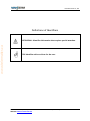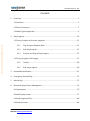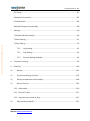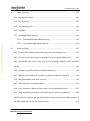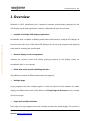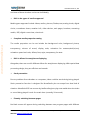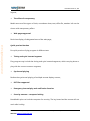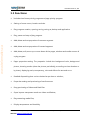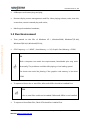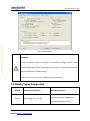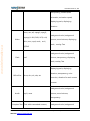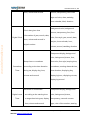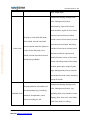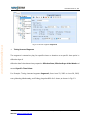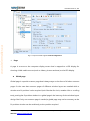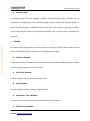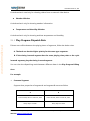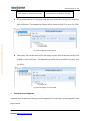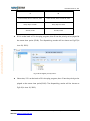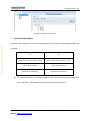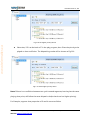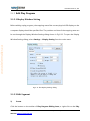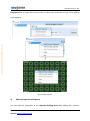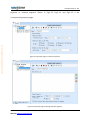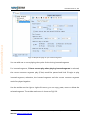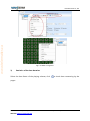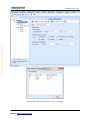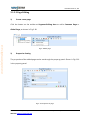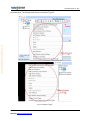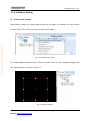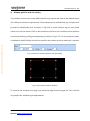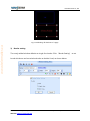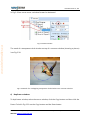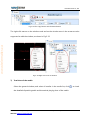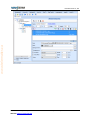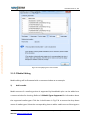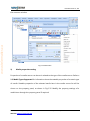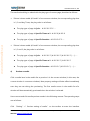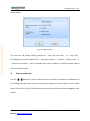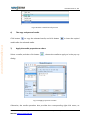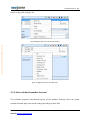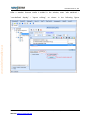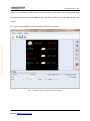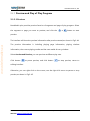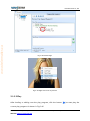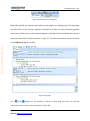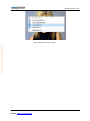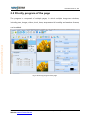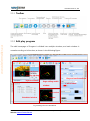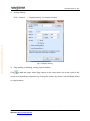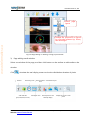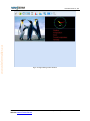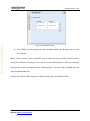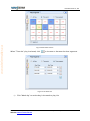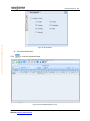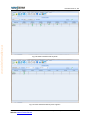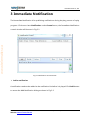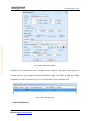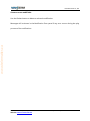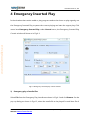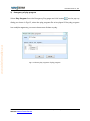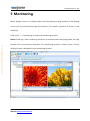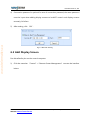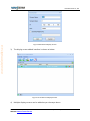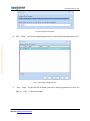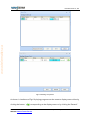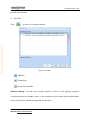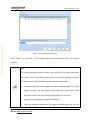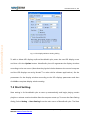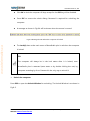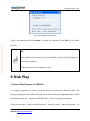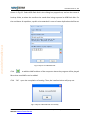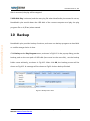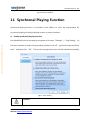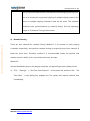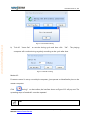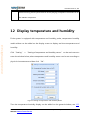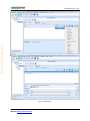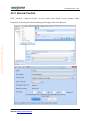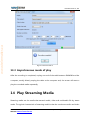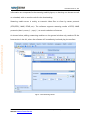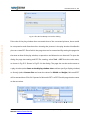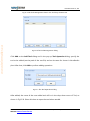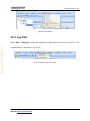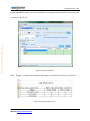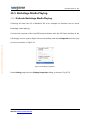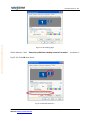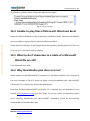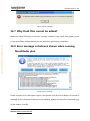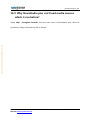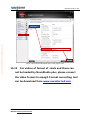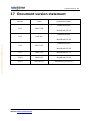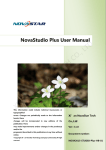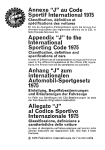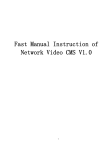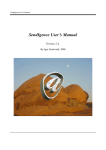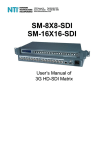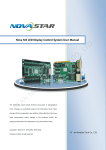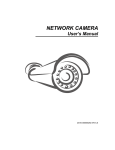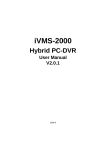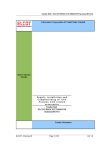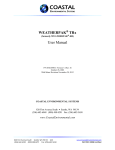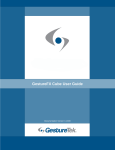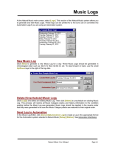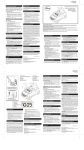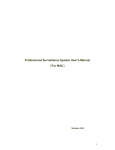Download NovaStudio2012 User Manual
Transcript
Ver: 1.0 www.telematics.ca NovaStudio Plus User Manual This information could include technical inaccuracies or typographical errors. Changes are periodically made to the information herein; these changes will be incorporated in new editions of the publication. Nova may make improvements and/or changes in the product(s) and/or the program(s) described in this publication at any time without notice. ©Copyright Xi’an NovaStar Technology Company Limited 2015.All right reserved. Xi’an NovaStar Tech Co.,Ltd 西安诺瓦电子科技有限公司 Ver: 3.1.0 Ver: 1.2 Document number: Release:2011-10-15 NOVA2015-STUDIO-Plus-HB-01 www.telematics.ca NovaStar Tech Co.,Ltd Definitions of Identifiers ATTENTION : Identifies information that requires special attention. TIP: Identifies advice or hints for the user. Phone: NovaStar (Xi’an) : 86-29-84507048 Website:www.novastar-led.com NovaStar (Shenzhen) : 86-755-33592492 www.telematics.ca NovaStar Tech Co.,Ltd Content 1 Overview ..................................................................................................................................................... 1 1.1 Functions............................................................................................................................................... 5 1.2 Run Environment ............................................................................................................................... 7 1.3 Media Types Supported .................................................................................................................. 9 2 Play Program ...........................................................................................................................................15 2.1 Priority Program of the time segment .....................................................................................15 2.1.1 Play Program Dispatch Rule ......................................................................................21 2.1.2 Edit Play Program..........................................................................................................27 2.1.3 Preview and Play of Play Program ..........................................................................53 2.2 Priority program of the page .......................................................................................................57 2.2.1 Toolbar ..............................................................................................................................58 2.2.2 Edit play program .........................................................................................................58 3 Immediate Notification ........................................................................................................................67 4 Emergency Inserted Play .....................................................................................................................71 5 Monitoring................................................................................................................................................75 6 Remote Display Screen Management ............................................................................................76 6.1 Preparations .......................................................................................................................................76 6.2 Add Display Screen .........................................................................................................................77 6.3 Send Programs/Files .......................................................................................................................80 6.4 Send the Order .................................................................................................................................86 Phone: NovaStar (Xi’an) 86-29-84507048 Website:www.novastar-led.com NovaStar (Shenzhen) 86-755-33592492 www.telematics.ca NovaStar Tech Co.,Ltd 6.5 Timing ..................................................................................................................................................87 6.6 Acquire Screenshot .........................................................................................................................87 6.7 Send Notice .......................................................................................................................................88 6.8 Send Emergent Inserted Play ......................................................................................................88 7 Settings ......................................................................................................................................................90 7.1 Display Window Setting ................................................................................................................90 7.2 Start Setting .......................................................................................................................................91 7.3 Play Setting ........................................................................................................................................93 7.3.1 Log Setting ......................................................................................................................93 7.3.2 Play Setting .....................................................................................................................94 7.3.3 Preview Setting of Media ...........................................................................................96 8 Computer Locking .................................................................................................................................96 9 Disk Play ................................................................................................................................................. 100 10 Backup ............................................................................................................................................ 103 11 Synchronal Playing Function................................................................................................... 105 12 Display temperature and humidity....................................................................................... 108 13 Record Control ............................................................................................................................. 109 13.1 Add media................................................................................................................................. 110 13.2 Record Control......................................................................................................................... 112 13.3 Asynchronous mode of play ............................................................................................... 113 14 Play Streaming Media ............................................................................................................... 113 Phone: NovaStar (Xi’an) 86-29-84507048 Website:www.novastar-led.com NovaStar (Shenzhen) 86-755-33592492 www.telematics.ca NovaStar Tech Co.,Ltd 15 Other Functions ........................................................................................................................... 115 15.1 Resume from fault .................................................................................................................. 115 15.2 PPT Showing............................................................................................................................. 115 15.3 Tool Management .................................................................................................................. 117 15.4 Log Plat ...................................................................................................................................... 119 15.5 Backstage Media Playing ..................................................................................................... 122 16 15.5.1 Activate Backstage Media Playing ....................................................................... 122 15.5.2 Cancel Backstage Media Playing .......................................................................... 124 Notes and FAQ............................................................................................................................. 125 16.1 Some conflicts between decoders may cause media play error............................ 125 16.2 Do not use low performance computers for running NovaStudio plus. ............ 125 16.3 NovaStudio plus launch error due to the language support of the operation system. .................................................................................................................................................... 125 16.4 Unable to play files of Microsoft Word and Excel ....................................................... 126 16.5 What to do if characters in a table of a Microsoft Word file are slit? .................. 126 16.6 Why NovaStudio plus does not run? ............................................................................... 126 16.7 Why Flash files cannot be added? .................................................................................... 127 16.8 Error message as below is shown when running NovaStudio plus. ..................... 127 16.9 Why NovaStudio plus can't load media sources which it can before? ................ 128 16.10 In IE6 environment, use the keyboard arrow keys to move the display position of the web media (do not use the mouse wheel). ........................................................................ 129 Phone: NovaStar (Xi’an) 86-29-84507048 Website:www.novastar-led.com NovaStar (Shenzhen) 86-755-33592492 www.telematics.ca NovaStar Tech Co.,Ltd 16.11 Video Capture Card played instability in Win7, please use Windows XP. .......... 129 16.12 Please set the graphic card work under extend monitor mode if the play window of the LED screen is big in size. And please use advanced rendering mode for video playback. Part of the play window may be black if normal rendering mode is use. .. 129 16.13 Please use advanced rendering mode if text is be put on top of video. There could be flashing on the text if normal rendering mode is used. ..................................... 129 16.14 Turn off Vertical Refresh Sync of the graphic card when use NovaStudio plus for pictures playback. Vertical Refresh Sync may cause influent picture playback effects under Win7 and Win8. ...................................................................................................................... 129 16.15 For videos of format of .rmvb and those can not be loaded by NovaStudio plus, please convert the video format to mpeg4. Format converting tool can be download from www.novastar-led.com . ......................................................................................................... 130 17 Document version statement ................................................................................................. 131 Phone: NovaStar (Xi’an) 86-29-84507048 Website:www.novastar-led.com NovaStar (Shenzhen) 86-755-33592492 www.telematics.ca NovaStar Tech Co.,Ltd 1 Overview Released in 2015, NovaStudio plus is powerful software, professionally designed for the LED display media play application. Features of NovaStudio plus are as follow. Capable of multiple LED displays application NovaStudio plus is capable of feeding media data (video/text) for multiple LED displays at the same time with each of the these LED displays has its own play program and mapping area (area for showing the media data) Remote display screen management Operate the remote control and release playing programs to the display screen via NovaStudio plus on a computer; Multi-date multi-period scheduling function Play different content at different date and time segment; Multiple page A play segment can have multiple pages on which the layouts of the windows for media display are different from each other. Refer to 2.1 Play Program Structure for the concept of the term page. Pages with multiple windows Each page of a play segment can have multiple windows for media display. The positions Phone: NovaStar (Xi’an) 86-29-84507048 Website:www.novastar-led.com NovaStar (Shenzhen) 86-755-33592492 www.telematics.ca NovaStar Tech Co.,Ltd and sizes of these windows can be set individually. Rich in the types of media supported Media types supported include videos, audios, pictures, Flashes, text, analog clocks, digital clocks, countdown timers, weather info, video devices, web pages, humiture, streaming media , RSS, digital count timer, vista clock... Complete media properties setting The media properties can be set include the background color, background picture, transparency, volume of sound, display scale, animation for entrance/exit(in/out), animation speed and color, effects, font, style, transparency for texts. Rich in effects for text/picture displaying Altogether, there are over 40 different effects for text/pictures displaying. With special data processing design, they are efficient and smooth. Stuck prevention Due to problems from decoders or computers, video could be stuck during being played. Stuck prevention function is designed for NovaStudio plus to escape from that kind of situation. NovaStuio2012 can recover by itself and begin to play next media when the video or sound being played is suck for certain time (normally 10 seconds). Fluently switching between pages No black screen will appear during switching between two program pages with different Phone: NovaStar (Xi’an) 86-29-84507048 Website:www.novastar-led.com NovaStar (Shenzhen) 86-755-33592492 www.telematics.ca NovaStar Tech Co.,Ltd layouts; The effect of transparency Media sources of the types of clock, countdown timer, text, office file, weather info can be shown with transparency effect. Web page supported Real-time display of designated area of the web page; Quick preview function Do quick preview of play program in different rate. Timing and cycle inserted segment Play program may include the timing and cycle inserted segments, which can play alone or play with the current common segment; Synchronal playing Realize the synchronal playing of multiple remote display screens; PPT files supported Emergency inserted play and notification function Security measure – computer locking NovaStudio plus can lock the computer for security. The key board and the mouse will not work after locking. Phone: NovaStar (Xi’an) 86-29-84507048 Website:www.novastar-led.com NovaStar (Shenzhen) 86-755-33592492 www.telematics.ca NovaStar Tech Co.,Ltd Self-recover from severe error Software auto run and media play auto start High efficient video format support with embedded decoder The embedded decoder is capable of long term working. And the decoder can be updated for better performance. Easy log management Play log can be recorded, check, statistic and exported to Microsoft Excel files, which makes log management become very easy and flexible. Play program backup By creating a copy of the play program files, together with all the media files involved and storing the copy in the hard disk, play program backup can be achieved for security. USB disk plug and play function Monitoring the insertion of the USB disk, and automatically play the play program file on USB disk. Programs exported to USB flash disk; Bind MAC address Programs exported to USB flash disk can only be safely and reliably plugged and played on computers with the MAC address being bound. Phone: NovaStar (Xi’an) 86-29-84507048 Website:www.novastar-led.com NovaStar (Shenzhen) 86-755-33592492 www.telematics.ca NovaStar Tech Co.,Ltd 1.1 Functions Includes time frame priority program and page priority program. Setting of screen count, location and size. Play program creation, opening, saving, saving as, backup and application. Play, pause and stop of play program. Add, delete and set properties of common segment. Add, delete and set properties of inserted segment. Add, delete, edit, move up or move down of the pages, windows and media sources of a play program. Pages properties setting. The properties include the background color, background picture, showing modes (show the picture periodically, according to time duration or by times), displaying scale, transparency, color and effects for text and so on. Detailed dispatching time can be checked as per time or window; Properties setting and previewing of media sources. Drag previewing of videos and flash files. Super impose transparent words on videos and flashes; Play streaming media files; Display temperature and humidity. Phone: NovaStar (Xi’an) 86-29-84507048 Website:www.novastar-led.com NovaStar (Shenzhen) 86-755-33592492 www.telematics.ca NovaStar Tech Co.,Ltd Media sources finding, moving and properties setting for all. Quick preview or normal preview of page or segment. View the scheduling information of play program. Opening of the newly accessed play program files. NovaStudio plus auto run after the computer startup. Set the play program to be launched when the software starts. Play notification. Play emergency inserted content. Backstage media playing. Restart on time. Set the days for play log storage. Delete the out of date play log files automatically. View,statistic and export to Excel file of play log. Computer locking Convert PPT files to pictures. Tool management. Multiple languages supported. Phone: NovaStar (Xi’an) 86-29-84507048 Website:www.novastar-led.com NovaStar (Shenzhen) 86-755-33592492 www.telematics.ca NovaStar Tech Co.,Ltd USB export and instant plug and play; Remote display screen management: send file, video playing scheme, order, time tick, screenshot, remote inserted play and notice; Media synchronization broadcast; 1.2 Run Environment Tests passed on the OSs of Windows XP \ Windows2000\ Windows7(32-bit)\ Windows7(64-bit)\ Windows8(32-bit); CPU Frequency >= 1.6GHZ,Host Memory >= 1G, Graphic Card Memory >512M TIP: With a computer not match the requirements, NovaStudio plus may work abnormally. The problems could be shift playing or low loading speed. The shown text could be jittering if the graphic card memory is less than 512M. To open and show .doc or excel files, Microsoft Office should be installed first. TIP: .doc or excel files could not be loaded if Microsoft Office is not installed. To open and show flash files, Flash OCX should be installed first. Phone: NovaStar (Xi’an) 86-29-84507048 Website:www.novastar-led.com NovaStar (Shenzhen) 86-755-33592492 www.telematics.ca NovaStar Tech Co.,Ltd To open and play video files, it is required that DirectX9 is supported by the graphic card. TIP: NovaStudio plus cannot play videos without a graphic card supporting DirectX9. DirectX features are activated To activate DirectX features, open DirectX Diagnostic Tool (type in dxdiag in the Run dialog and click OK, as shown in Fig.1-1) and enable all DirectX features on the Display page, as shown in Fig.1-2. Fig.1-1Run dialog Phone: NovaStar (Xi’an) 86-29-84507048 Website:www.novastar-led.com NovaStar (Shenzhen) 86-755-33592492 www.telematics.ca NovaStar Tech Co.,Ltd Fig.1-2 Display page Attention: Do not install the universal decoders or decoder packages similar to the universal decoder. Conflicts between the decoders within these packages may cause failure in media playing. Please contact us for special media formats supporting. 1.3 Media Types Supported Media Format or Definition Picture bmp, jpeg, ico, png, gif Display Properties background color, background picture, background music, Phone: NovaStar (Xi’an) 86-29-84507048 Website:www.novastar-led.com NovaStar (Shenzhen) 86-755-33592492 www.telematics.ca NovaStar Tech Co.,Ltd transparency, entrance/exit animation, animation speed, displaying scale, displaying duration wmv, asx, asf, mpeg1, mpeg2, background color, background mpeg4, h.264, DVD, VCD, xvid, Video picture, sound volume, displaying divx, mov, mp4, rmvb、avc1、 scale,overlay Text QTRLE background color, background Flash swf picture, transparency, displaying scale, overlay Text displaying scale, displaying duration, transparency, color Office files docx, doc, xls, xlsx, txt inversion, duration for each screen content background color, background Audio mp3, wma picture, sound volume, transparency Complex Text Text with customized content, Phone: NovaStar (Xi’an) 86-29-84507048 Website:www.novastar-led.com background color, background NovaStar (Shenzhen) 86-755-33592492 www.telematics.ca NovaStar Tech Co.,Ltd font, color and style. Size, picture, transparency, entrance/exit background color, foreground animation, animation speed, color and style for each duration for one screen of content character are settable. background color, background picture, transparency, font, font Static Text Text for static display color, line spacing, character spacing, font style, align, display duration Text that is arranged in one line background color, background and can be de divided into parts picture, transparency, font, font to shown on the display at color, font style, entrance/exit different frames with specified effects, duration for one screen of effects. content Single Line Text background color, background picture, transparency, font, font Scrolling Text Text that is shown repeatedly. color, font style, repeating speed, duration Analog Clock Clock with panel and hands of Phone: NovaStar (Xi’an) 86-29-84507048 Website:www.novastar-led.com background color, background NovaStar (Shenzhen) 86-755-33592492 www.telematics.ca NovaStar Tech Co.,Ltd hour, minute and second. picture, transparency, time mark style and color, date, weekday, lunar calendar, label, duration background color, background Clock that gives time picture, transparency, font, font information of year, month, date, Digital Clock color, font style, year, month, date, hour, minute and second in am/pm, lunar calendar, hour, digital number. minute, second, weekday, duration Transparent display, background color, background picture, font, Countdown Timer Keep time or countdown font color, font style, keeping time, according to the time duration countdown, starting date and time, being set; display day, hour, time duration, displaying day, minute and second. displaying hour, displaying minute, displaying second Decrease or accumulate Digital count Timer Transparent display, background according to the starting time color, background picture, or target time being set; display transparency, seconds counter hour, minute and second. type, color of the number, starting Phone: NovaStar (Xi’an) 86-29-84507048 Website:www.novastar-led.com NovaStar (Shenzhen) 86-755-33592492 www.telematics.ca NovaStar Tech Co.,Ltd time, target time Transparent display, background color, background picture, transparency, style of the clock, time duration, styles of hour hand, minute hand and second hand, Display a clock with dial plate, border colors of hour hand, minute hour hand, minute hand and hand and second hand, blending second hand, with the style and Vista clock modes of hour hand, minute hand color of the dial plate, hour and second hand, internal and hand, minute hand and second external border colors of the clock hand being editable. center, blending mode of the plate surface, glass style, angle of glass style, background picture, internal and external border color, blending mode of border Transparent display, background Display weather information of color, background picture, city, the designated city, including Weather Info updating time, time duration, basic weather, temperature, wind display (font, font color, text effect, force, humidity, air, UV multi-line, static or rolling, Phone: NovaStar (Xi’an) 86-29-84507048 Website:www.novastar-led.com NovaStar (Shenzhen) 86-755-33592492 www.telematics.ca NovaStar Tech Co.,Ltd displaying weather, temperature, wind force, humidity and current temperature, setting of words) user-defined display layout (new style, imported style ) Web pages at world wide web of Website address, area of a web given website address or local page to be shown, transparency, web pages of given path. duration External Standard steam media devices Video device, audio device, video Devices such as USB camera, TV boxes in, channel, display scale, duration Web Pages Display the windows, background External All .exe executable programs in color, background image, program the local computer coordinate and duration of view Transmit to client’s media Streaming through steaming media server Volume, playing duration by stream protocol (RTSP, MMS) Current ambient temperature Temperature Background, font, text effect, unit, and humidity acquired by and Humidity duration, period temperature and humidity probe RSS Network information (.xml) and Phone: NovaStar (Xi’an) 86-29-84507048 Website:www.novastar-led.com Background, transparency, play NovaStar (Shenzhen) 86-755-33592492 www.telematics.ca NovaStar Tech Co.,Ltd Rss files ( .xml) on local disk duration, update cycle, display mode, and display style Table.1-1 Media Types 2 Play Program In NovaStudio plus, a play program is the unit for media play on a LED display. Each LED display has one corresponding play program at one time. Play program includes time frame priority program and page priority program. Time frame priority program means that program is edited according to time frame; the program includes multiple time frames, and pages will be added in the time frames; page priority program includes multiple pages, the play time of which is set separately. 2.1 Priority Program of the time segment Play program can save as the file which extension is .plym, it is composed by several common segments, otherwise, it can also contain one or more inserted segments. The common segment and inserted segment is composed by one or more pages, and each page is composed by one or more windows. The window can be divided into Common Window, Clock Window, Scroll Text Window, Countdown Timer Window, Weather Window and Video Device Window. The Common Window can contain one or more different types of media. One example of play program structure is shown as Fig.2-1. Phone: NovaStar (Xi’an) 86-29-84507048 Website:www.novastar-led.com NovaStar (Shenzhen) 86-755-33592492 www.telematics.ca NovaStar Tech Co.,Ltd Fig.2-1 Example of play program Common Segment The segment has these time properties: Effective Date, Effective Days of the Week, Effective Time of the Day. For Example: The common segment Segment1, from June 23, 2012 to June 30, 2012, every Monday, Wednesday, Friday, played from 8:00 to 12:00, as shown in Fig.2-2. Phone: NovaStar (Xi’an) 86-29-84507048 Website:www.novastar-led.com NovaStar (Shenzhen) 86-755-33592492 www.telematics.ca NovaStar Tech Co.,Ltd Fig.2-2 Common segment Segment1 Timing Inserted Segment The segment is started to play for specific times or duration at a specific time point in effective days of effective date. It has these time properties: Effective Date, Effective Days of the Week and several Specific Time Points. For Example: Timing inserted segment Segment2, from June 23, 2012 to June 30, 2012, every Monday, Wednesday, and Friday, played at 8:30 for 1 times, as shown in Fig.2-3. Phone: NovaStar (Xi’an) 86-29-84507048 Website:www.novastar-led.com NovaStar (Shenzhen) 86-755-33592492 www.telematics.ca NovaStar Tech Co.,Ltd Fig.2-3 Timing inserted segment Inserted Segment2 Cycle Inserted Segment The segment is played for specific times or duration at regular intervals in effective time of effective days of effective date. It has these time properties: Effective Date, Effective Days of the Week, Effective Time of the Day and Play Intervals. For Example: Cycle inserted segment Segment3, from June 23, 2012 to June 30, 2012, every Monday, Wednesday, Friday, from 8:00 to 12:00, played one time every 30 minutes, shown as Fig.2-4. Phone: NovaStar (Xi’an) 86-29-84507048 Website:www.novastar-led.com NovaStar (Shenzhen) 86-755-33592492 www.telematics.ca NovaStar Tech Co.,Ltd Fig.2-4 Cycle inserted segment Inserted Segment3 Page A page is an area on the computer display screen that is mapped to a LED display for showing visible media sources (such as videos, pictures and text) on the LED display. Global page Global page is a special common page that it always stays on the front of all other common pages. In the case that common pages of different window layout are needed while a window at a fix position is also required (such like that for clock, weather info or scrolling text), putting the fix position window in a global page is the best way for the window layout design. But if only one common page is needed, a global page may not be necessary as the fix position window can be set directly to the position required. Phone: NovaStar (Xi’an) 86-29-84507048 Website:www.novastar-led.com NovaStar (Shenzhen) 86-755-33592492 www.telematics.ca NovaStar Tech Co.,Ltd Common Page A common page can have multiple windows and the layout of the windows can be customized. A segment can have multiple pages. And of course, the window layouts of these common pages can be different from each other. The common pages will be shown in the order they are listed in the segment. Normally, one common page is enough for a segment. Window A window, also named a play window, is an area of a page in which visible media sources will be show. Note that any window must be affiliated to a page. Common Window A common window could have its own media sources list and thus different types of media sources can be played in it in the list order. Scroll Text Window A window that is only for showing scrolling text. Clock Window A window that is only for analog or digital clocks. Countdown Timer Window A window that is only for showing information from a time meter. Video Device Window Phone: NovaStar (Xi’an) 86-29-84507048 Website:www.novastar-led.com NovaStar (Shenzhen) 86-755-33592492 www.telematics.ca NovaStar Tech Co.,Ltd A window that is used only for showing videos from an external video device. Weather Window A window that is only for showing weather information. Temperature and Humidity Window A window that is only for showing ambient temperature and humidity. 2.1.1 Play Program Dispatch Rule If there are conflicts between the playing times of segments, follow the below rules: A. The back one has the higher priority for the same type segments. B. If the timing inserted segment has the same playing time point as the cycle inserted segment, play the timing inserted segment. You can view the dispatching result between different dates in the Play Program Editing Area. For example: Common Segment Suppose time properties of segment A and segment B are set as follow: A B From June24, 2012 to June 30, 2012 From June24, 2012 to June 30, 2012 Every day in a week Every day in a week Phone: NovaStar (Xi’an) 86-29-84507048 Website:www.novastar-led.com NovaStar (Shenzhen) 86-755-33592492 NovaStar Tech Co.,Ltd From 8:00:00 to 15:00:00 in each day From 8:00:00 to 12:00:00 in each day If B is at the back of A in the play program, then B has the priority to be played on www.telematics.ca time confliction. The dispatching results will be shown as Fig2-5 (In June 24, 2012). Fig.2-5B has higher priority than A Otherwise, if A is at the back of B in the play program, then A has the priority to be played on time confliction. The dispatching results will be shown as Fig2-6(In June 24, 2012). Fig.2-6A has higher priority than B Timing Inserted Segment Suppose time properties of timing inserted segment C and timing inserted segment D are set as follow: Phone: NovaStar (Xi’an) 86-29-84507048 Website:www.novastar-led.com NovaStar (Shenzhen) 86-755-33592492 NovaStar Tech Co.,Ltd C D From June24, 2012 to June 30, 2012 From June24, 2012 to June 30, 2012 Every day in a week Every day in a week At 8:00, 15:00 At 9:00, 15:00 If D is at the back of C in the play program, then D has the priority to be played at the same time point (15:00). The dispatching results will be shown as Fig2-7(In www.telematics.ca June 24, 2012). Fig.2-7D has higher priority than C Otherwise, if C is at the back of D in the play program, then C has the priority to be played at the same time point(15:00). The dispatching results will be shown as Fig2-8 (In June 24, 2012). Phone: NovaStar (Xi’an) 86-29-84507048 Website:www.novastar-led.com NovaStar (Shenzhen) 86-755-33592492 www.telematics.ca NovaStar Tech Co.,Ltd Fig.2-8C has higher priority than D Cycle Inserted Segment Suppose time properties of cycle inserted segment E and cycle inserted segment Fare set as follow: E F From June24, 2012 to June 25, 2012 From June25, 2012 to June 26, 2012 Every day in a week Every day in a week Play Interval: 30 minutes Play Interval: 30 minutes If F is at the back of E in the play program, then F has the priority to be played on time confliction. The dispatching results will be shown as Fig2-9 Phone: NovaStar (Xi’an) 86-29-84507048 Website:www.novastar-led.com NovaStar (Shenzhen) 86-755-33592492 www.telematics.ca NovaStar Tech Co.,Ltd Fig.2-9F has higher priority than E Otherwise, if E is at the back of F in the play program, then E has the priority to be played on time confliction. The dispatching results will be shown as Fig2-10 Fig.2-10 E has higher priority than F Note: If there is no confliction between two cycle inserted segments, but they has the same playing time point, still follow the same dispatch rule(the back one has higher priority). For Example, suppose time properties of G and H are set as follow: Phone: NovaStar (Xi’an) 86-29-84507048 Website:www.novastar-led.com NovaStar (Shenzhen) 86-755-33592492 www.telematics.ca NovaStar Tech Co.,Ltd G H From June24, 2012 to June 25, 2012 From June24, 2012 to June 25, 2012 Every day in a week Every day in a week Play Interval: 20 minutes Play Interval: 10 minutes If H is at the back of G, H will be played at 00, 20, 40 minutes of every hour. Otherwise, play G. If one time point of timing inserted segment is the same as one playing time of cycle inserted segment, play timing inserted segment. For example, suppose time properties of cycle inserted segment I and timing inserted segment L are set as follow, it would play L when arrived at 10:30. I L From June24, 2012 to June 25, 2012 From June24, 2012 to June 25, 2012 Every day in a week Every day in a week Play Interval: 30 minutes At 10:30 Phone: NovaStar (Xi’an) 86-29-84507048 Website:www.novastar-led.com NovaStar (Shenzhen) 86-755-33592492 NovaStar Tech Co.,Ltd 2.1.2 Edit Play Program 2.1.2.1Display Window Setting Before editing a play program,, the mapping area of the current physical LED display on the computer display should be specified first. The position and size of the mapping area can be set through the Display Window Setting dialog shown in Fig.2-11. To open the Display www.telematics.ca Window Setting dialog, select Settings ->Display Setting form the main menu. Fig.2-11 The Display Setting dialog 2.1.2.2Edit Segment 1) Create Click the button on the toolbar of Play Program Editing Area, or right-click on the Play Phone: NovaStar (Xi’an) 86-29-84507048 Website:www.novastar-led.com NovaStar (Shenzhen) 86-755-33592492 NovaStar Tech Co.,Ltd Program Node, or right-click on the screen, a menu pops up shown as Fig.2-12 for adding www.telematics.ca new segment. Fig.2-12 Add segment 2) Editing Properties of Segment You can edit the properties at the Segment Editing Area after adding the common Phone: NovaStar (Xi’an) 86-29-84507048 Website:www.novastar-led.com NovaStar (Shenzhen) 86-755-33592492 www.telematics.ca NovaStar Tech Co.,Ltd segment or inserted segment. Shown in Fig.2-13, Fig.2-14, and Fig.2-15 is the corresponding property page. Fig.2-13 Properties page of common segment Fig.2-14 Properties page of timing inserted segment Phone: NovaStar (Xi’an) 86-29-84507048 Website:www.novastar-led.com NovaStar (Shenzhen) 86-755-33592492 www.telematics.ca NovaStar Tech Co.,Ltd Fig.2-15 Properties page of cycle inserted segment You can add one or more playing time point for the timing inserted segment. For inserted segment, if Pause current play when playing inserted segment is selected, the current common segment play (If has) would be paused and hide if begin to play inserted segment, otherwise, the inserted segment and the current common segment would be played together. Use the toolbar on the right or right-click menu, you can copy, paste, move or delete the selected segment. The toolbar and menu is shown as Fig2-16. Phone: NovaStar (Xi’an) 86-29-84507048 Website:www.novastar-led.com NovaStar (Shenzhen) 86-755-33592492 www.telematics.ca NovaStar Tech Co.,Ltd Fig.2-16 Menu of segment 3) Statistics of the time duration Select the time frame of the playing scheme; click to check time-consuming by the pages. Phone: NovaStar (Xi’an) 86-29-84507048 Website:www.novastar-led.com NovaStar (Shenzhen) 86-755-33592492 www.telematics.ca NovaStar Tech Co.,Ltd Fig.2-17 Page statistical information of time-consuming Phone: NovaStar (Xi’an) 86-29-84507048 Website:www.novastar-led.com NovaStar (Shenzhen) 86-755-33592492 www.telematics.ca NovaStar Tech Co.,Ltd 2.1.2.3Page Editing 1) Create a new page Click the button on the toolbar at Segment Editing Area to add a Common Page or Global Page, as shown in Fig.2-18. Fig.2-18Add page 2) Properties Setting The properties of the added page can be set through the property panel. Shown in Fig.2-19 is the property panel. Fig.2-19 Properties of page Phone: NovaStar (Xi’an) 86-29-84507048 Website:www.novastar-led.com NovaStar (Shenzhen) 86-755-33592492 www.telematics.ca NovaStar Tech Co.,Ltd There are three options for Play Type, Cycle, Specific Times and Specific Duration. If Play Type is set to be Cycle, this page will be shown repeatedly; if Specific Duration, NovaStudio plus will shift to the next page after showing this page for the time specified by Play Duration; if Specific Times, NovaStudio plus will shift to the next page after all the play windows finish playing their media sources repeatedly for N times (N is specified by Play Times). Area of the page that is not covered by windows will show the background picture or color, as shown in Fig.2-20. Fig.2-20background with background picture The play type is only Cycle for global page. The global page will be always playing during the segment playing. Use the toolbar on the right or right-click menu, you can copy, paste, move or delete the Phone: NovaStar (Xi’an) 86-29-84507048 Website:www.novastar-led.com NovaStar (Shenzhen) 86-755-33592492 NovaStar Tech Co.,Ltd www.telematics.ca selected page. The toolbar and menu is shown as Fig2-21. Fig.2-21 Menu of page Phone: NovaStar (Xi’an) 86-29-84507048 Website:www.novastar-led.com NovaStar (Shenzhen) 86-755-33592492 www.telematics.ca NovaStar Tech Co.,Ltd 2.1.2.4Window Editing 1) Create a new window After adding a page, you should add windows to the page. For example, click the button shown in Fig.2-22 to add a common window to the page. Fig.2-22 Add window to page The newly added window will be on focus and also shown on the computer display after the add operation, as shown in Fig.2-23. Fig.2-23 Added window Phone: NovaStar (Xi’an) 86-29-84507048 Website:www.novastar-led.com NovaStar (Shenzhen) 86-755-33592492 www.telematics.ca NovaStar Tech Co.,Ltd 2) Window position and size setting The position and size of a newly added window may need to be reset as the default values are unlikely to meet the requirements. These values can be reset directly by using the tool provided in NovaStudio plus, as shown in Fig.2-24. A more intuitive way to reset these values is to use the mouse. Click on the window to put focus on it and then set its position and size by drawing, pulling and squeezing, as shown in Fig.2-25. The arrow keys and their combination with Shift keys can also be used for the position and size setting of a window. Fig.2-24 Tools for window position and size setting Fig.2-25 A focused common window To show all the windows of a page, just select the page from the page list. This could be very helpful for windows layout adjustment. Phone: NovaStar (Xi’an) 86-29-84507048 Website:www.novastar-led.com NovaStar (Shenzhen) 86-755-33592492 www.telematics.ca NovaStar Tech Co.,Ltd Fig.2-26 Showing all windows of a page 3) Border setting The newly added window defaults to single line border. Click “Border Setting” to set border thickness and set window border as double-lined, as shown below. Phone: NovaStar (Xi’an) 86-29-84507048 Website:www.novastar-led.com NovaStar (Shenzhen) 86-755-33592492 www.telematics.ca NovaStar Tech Co.,Ltd Fig.2-27 Frame Setting 4) Delete a window To delete a specified window, click the circled Delete button, as shown in Fig.2-28. Fig.2-28 Delete window 5) Move a window For overlapped windows in the same page, the one at front will cover those under it. Suppose a common window and a clock window is added to a page at the same position of (0, 0, 200, 200). The common window will cover the clock window when this page is on shown if the common window is in front of the clock window in the window list. To avoid the clock window being covered by the common window, move it to the front of the common window or move the common window to the back of it. The circled arrow buttons Phone: NovaStar (Xi’an) 86-29-84507048 Website:www.novastar-led.com NovaStar (Shenzhen) 86-755-33592492 www.telematics.ca NovaStar Tech Co.,Ltd in Fig.2-29 are use to move a window forward or backward. Fig.2-29 Move window The result of a transparent clock window on top of a common window (showing a picture) is as Fig.2-30. Fig.2-30 Result of a overlapping transparent clock window on a common window 6) Duplicate a window To duplicate a window, select the source window, click the Copy button and then click the Paste. Circled in Fig.2-31 are the Copy button and the Paste button. Phone: NovaStar (Xi’an) 86-29-84507048 Website:www.novastar-led.com NovaStar (Shenzhen) 86-755-33592492 NovaStar Tech Co.,Ltd Fig.2-31 The Copy button and the Paste button The right-click menus on the window node and on the window zone in the screen are also www.telematics.ca supported to edit the window, as shown in Fig.2-32. Fig.2-32 Right-click menu of window 7) Total time of the media Select the general window; and select all medias in the media list, click to check the detailed dispatching table and theoretical playing time of the media. Phone: NovaStar (Xi’an) 86-29-84507048 Website:www.novastar-led.com NovaStar (Shenzhen) 86-755-33592492 www.telematics.ca NovaStar Tech Co.,Ltd Phone: NovaStar (Xi’an) 86-29-84507048 Website:www.novastar-led.com NovaStar (Shenzhen) 86-755-33592492 www.telematics.ca NovaStar Tech Co.,Ltd Fig.2-33 Total playing time of the media 2.1.2.5Media Editing Media editing will be illustrated with a common window as an example. 1) Add a media Media sources of a media type that is supported by NovaStudio plus can be added to a common window for showing. Refer to 1.3 Media Types Supported for information about the supported media types. Click the circled button in Fig.2-34 to access the drop-down menu of media types. Select the corresponding item to add a media source of that type to Phone: NovaStar (Xi’an) 86-29-84507048 Website:www.novastar-led.com NovaStar (Shenzhen) 86-755-33592492 www.telematics.ca NovaStar Tech Co.,Ltd the common window. Fig.2-34 Add media 2) Media properties setting Properties of a media source can be set is related to the type of the media source. Refer to 1.3 Media Types Supported for information about the settable properties of a certain type of media. Settable properties of the selected media item in the media source list will be shown on the property panel, as shown in Fig.2-35. Modify the property settings of a media item through the property panel if required. Phone: NovaStar (Xi’an) 86-29-84507048 Website:www.novastar-led.com NovaStar (Shenzhen) 86-755-33592492 www.telematics.ca NovaStar Tech Co.,Ltd Fig.2-35 Properties page of media 3) Set play times of media Select the media in the list, then double click the Play Times Grid to change the play times: You can manually enter a new number or select the existing number in the drop-down, as shown in Fig.2-36. (1) (2) Fig.2-36 Change play times of media Phone: NovaStar (Xi’an) 86-29-84507048 Website:www.novastar-led.com NovaStar (Shenzhen) 86-755-33592492 www.telematics.ca NovaStar Tech Co.,Ltd The media scheduling is related with the play type of current page, described as follows. If there is three media A, B and C of one common window, the corresponding play time is 1, 2 and Any Times, the play order is as follows: The play type of page is Cycle: A B C B C CC C…… The play type of page is Specific Times as 2:A B C B | A B C B The play type of page is Specific Duration:A B C B C CC C…… If there is three media A, B and C of one common window, the corresponding play time is 1, 2 and 3, the play order is as follows: 4) The play type of page is Cycle: A B C B C C | A B C B C C | A B C B C C |……|…… The play type of page is Specific Times as 2:A B C B C C | A B C B C C The play type of page is Specific Duration:A B C B C C | A B C B C C |……|…… Preview a media Click a media item in the media list to preview it in the current window (in this case, the current window is a common window). New property settings will take effect immediately even they are set during the previewing. The first media source in the media list of a window will be automatically previewed when the window is selected. Users can set and click media preview modes in the following manner. The operating steps are as follows: Click “Setting”→”Preview setting of media” on the toolbar to enter the interface Phone: NovaStar (Xi’an) 86-29-84507048 Website:www.novastar-led.com NovaStar (Shenzhen) 86-755-33592492 www.telematics.ca NovaStar Tech Co.,Ltd shown below: Fig.2-37 Media Setting The user can set media clicking preview at “only play one time” or “loop play” according to the practical demands. If “only play one time” is chosen, “black screen” or “keep the last frame” may be selected upon the completion of media preview setting with the options below. 5) Move a media item Use the buttons to move a media item in the media list forward or backward and thus change the play order of the media sources. Mouse can also be used to move media items. The red line in Fig.2-38 indicates the new position of the mouse item dragged by the mouse. Phone: NovaStar (Xi’an) 86-29-84507048 Website:www.novastar-led.com NovaStar (Shenzhen) 86-755-33592492 www.telematics.ca NovaStar Tech Co.,Ltd Fig.2-38 Move a media item by mouse 6) The copy and paste of media Click button to copy the selected media, and click button to insert the copied media after the selected media. 7) Apply the media properties to others Select a media, and then click button ,choose the media to apply to in the pop up dialog. Fig.2-39 Apply properties to media Otherwise, the media operation also provides the corresponding right-click menu, as Phone: NovaStar (Xi’an) 86-29-84507048 Website:www.novastar-led.com NovaStar (Shenzhen) 86-755-33592492 NovaStar Tech Co.,Ltd shown in Fig.2-40 and Fig.2-41. www.telematics.ca Fig.2-40 Right-click menu of selected media Fig.2-41 Right-click menu of blank zone 2.1.2.6User-defined weather forecast This software supports user-defined layout of the weather forecast. Users can make weather forecast style more worth-seeing according to their likes. Phone: NovaStar (Xi’an) 86-29-84507048 Website:www.novastar-led.com NovaStar (Shenzhen) 86-755-33592492 NovaStar Tech Co.,Ltd After a weather forecast media is added in the window, enter "edit attribute" → display" → "layout editing", as shown in the following www.telematics.ca "user-defined Phone: NovaStar (Xi’an) 86-29-84507048 Website:www.novastar-led.com NovaStar (Shenzhen) 86-755-33592492 figure: www.telematics.ca NovaStar Tech Co.,Ltd Fig.2-42 Weather style editing Fixed text, fixed picture, weather text, weather picture, weather date can be added. Fixed text: Explanatory note, generally words of location, weather, temperature, humidity and wind force; Fixed picture: Illustration pictures, any picture can be imported from the local; Weather text: Description of weather, weather texts of today, tomorrow, the day after tomorrow and three days from today can be selected and added; Weather picture: Weather conditions indicated by pictures, weather pictures of today, tomorrow, the day after tomorrow and three days from today can be selected and added; Weather date: Today, tomorrow, the day after tomorrow and three days from today can be Phone: NovaStar (Xi’an) 86-29-84507048 Website:www.novastar-led.com NovaStar (Shenzhen) 86-755-33592492 NovaStar Tech Co.,Ltd shown in the format of date, time or week according to the time of the local system, and the format of the date can be adjusted into the form of Month Day Year, Month Day and others. www.telematics.ca Fig. 2-43 shows a weather forecast sample that has been made. Fig.2-43 Weather forecast style that has been made Phone: NovaStar (Xi’an) 86-29-84507048 Website:www.novastar-led.com NovaStar (Shenzhen) 86-755-33592492 www.telematics.ca NovaStar Tech Co.,Ltd 2.1.3 Preview and Play of Play Program 2.1.3.1Preview NovaStudio plus provides preview function of segment and page of play program. Select the segment or page you want to preview, and click the or button to start preview. The interface will show the preview information after preview started, as shown in Fig.2-44. The preview information is including playing page information, playing window information, the current playing media and the next media of every window. Select Accelerated Preview, you can preview at different play rate. Click button to pause preview, and click button to stop preview, return to editing interface. Otherwise, you can right-click on the screen, use the right-click menu to pause or stop preview, as shown in Fig.2-45. Phone: NovaStar (Xi’an) 86-29-84507048 Website:www.novastar-led.com NovaStar (Shenzhen) 86-755-33592492 www.telematics.ca NovaStar Tech Co.,Ltd Fig.2-44 Preview Page Fig.2-45 Right-click menu of preview 2.1.3.2Play After loading or editing over the play program, click the button to start play the current play program. As shown in Fig.2-46. Phone: NovaStar (Xi’an) 86-29-84507048 Website:www.novastar-led.com NovaStar (Shenzhen) 86-755-33592492 NovaStar Tech Co.,Ltd Fig.2-46 The button for starting play After play started, the interface will switch to play page from editing page. The play page will show the current common segment information (If has), the next common segment information (If has), the current inserted segment information (If has) and the next inserted segment information (If has), as shown in Fig.2-47. The fault information of play will show www.telematics.ca in the Play Error List in red font. Fig.2-47 Play page Use and button on the toolbar to pause or stop play. You also can use the right-click menu on the screen as shown in Fig.2-48. Phone: NovaStar (Xi’an) 86-29-84507048 Website:www.novastar-led.com NovaStar (Shenzhen) 86-755-33592492 NovaStar Tech Co.,Ltd www.telematics.ca Fig.2-48 Right-click menu of play Phone: NovaStar (Xi’an) 86-29-84507048 Website:www.novastar-led.com NovaStar (Shenzhen) 86-755-33592492 NovaStar Tech Co.,Ltd 2.2 Priority program of the page The program is composed of multiple pages, in which multiple image-text windows, including text, images, videos, clock, timer, temperature & humidity and weather forecast, www.telematics.ca can be added. Fig.2-49 Priority program of the page Phone: NovaStar (Xi’an) 86-29-84507048 Website:www.novastar-led.com NovaStar (Shenzhen) 86-755-33592492 www.telematics.ca NovaStar Tech Co.,Ltd 2.2.1 Toolbar 2.2.2 Edit play program The edit homepage of Program is divided into multiple windows, and each window is named according to its function, as shown in the following figure. Page adding or deleting, sorting, layout window Play and media attribute Page adding media edit window window Page review Scheduled window window Fig.2-50 Page function distribution Phone: NovaStar (Xi’an) 86-29-84507048 Website:www.novastar-led.com NovaStar (Shenzhen) 86-755-33592492 www.telematics.ca NovaStar Tech Co.,Ltd 1) Display Setting Click“Control”→“Display Setting”to set play window. Fig.2-51 Display Setting 2) Page adding or deleting, sorting, layout window Click to add the page, select Page Layout at the drop-down box at the right of the screen, and amend the proportion by clicking the buttons Up, Down, Left and Right based on requirements. Phone: NovaStar (Xi’an) 86-29-84507048 Website:www.novastar-led.com NovaStar (Shenzhen) 86-755-33592492 www.telematics.ca NovaStar Tech Co.,Ltd Select page layout Amend the proportion of layout by click the buttons Up, Down, Left and Right. Fig.2-52 Page adding or deleting, sorting, layout window 3) Page adding media window Select one window of the page, and then click button on the toolbar to add media to the window. Click to simulate the real display screen to view the distribution situation of pixels. Add text Add analog clock Add media file (pic./video/text/word etc) Add countdown clock Add digital clock Phone: NovaStar (Xi’an) 86-29-84507048 Website:www.novastar-led.com Add weather report Add temperature and humidity display Amplify the screen to view pixels NovaStar (Shenzhen) 86-755-33592492 www.telematics.ca NovaStar Tech Co.,Ltd Fig.2-53 Page adding media window Phone: NovaStar (Xi’an) 86-29-84507048 Website:www.novastar-led.com NovaStar (Shenzhen) 86-755-33592492 www.telematics.ca NovaStar Tech Co.,Ltd Fig.2-54 Screen after 3 times of amplification 4) Play and media attribute edit window When adding the media, simultaneously set attribute of the media and the play effect at the window. 5) Page review window After finishing page editing, randomly select one page to preview the display effect of the page in the preview window. 6) Scheduled window a) Check "Scheduled date" to set play date of list, and click to increase or decrease the time. Phone: NovaStar (Xi’an) 86-29-84507048 Website:www.novastar-led.com NovaStar (Shenzhen) 86-755-33592492 www.telematics.ca NovaStar Tech Co.,Ltd April 27, 2014 April 27, 2014 April 28, 2014 April 28, 2014 Fig.2-55 Set Scheduled date b) Click "TIME" to set the play time of List, available options are All day, point-in-point or Time slot. When "Point-in-point" play is selected, click to select the point-in-time, double click to cancel; the default is to play for one hour from the selected point in time; for example, three points-in-time are selected in the following figure - 12 AM, 3 AM and 8 AM; then the play scheduled dates are: Play from 12 AM to 1 AM; Play from 3 AM to 4 AM; Play from 8 AM to 9 AM. Phone: NovaStar (Xi’an) 86-29-84507048 Website:www.novastar-led.com NovaStar (Shenzhen) 86-755-33592492 www.telematics.ca NovaStar Tech Co.,Ltd Fig.2-56 Set Point-in-time When "Time slot" play is selected, click to increase or decrease the time segments. Fig.2-57 Set Time slot c) Click "Week day" to set the day in the week to play List. Phone: NovaStar (Xi’an) 86-29-84507048 Website:www.novastar-led.com NovaStar (Shenzhen) 86-755-33592492 www.telematics.ca NovaStar Tech Co.,Ltd Fig.2-58 Set weekday d) Click View Scheduled date to view the Scheduled date. Fig.2-59 View Scheduled date by day Phone: NovaStar (Xi’an) 86-29-84507048 Website:www.novastar-led.com NovaStar (Shenzhen) 86-755-33592492 www.telematics.ca NovaStar Tech Co.,Ltd Fig.2-60 View Scheduled date by week Fig.2-61 View Scheduled date by time segment Phone: NovaStar (Xi’an) 86-29-84507048 Website:www.novastar-led.com NovaStar (Shenzhen) 86-755-33592492 NovaStar Tech Co.,Ltd 3 Immediate Notification The Immediate Notification is for publishing notifications during the play process of a play program. Click menu item Notification under Control menu, the Immediate Notification www.telematics.ca control window will show as in Fig.3-1. Fig.3-1 Notification control window Add a notification A notification needs to be added to the notification list before it is played. Click Add button to access the Add Notification dialog as shown in Fig.3-2. Phone: NovaStar (Xi’an) 86-29-84507048 Website:www.novastar-led.com NovaStar (Shenzhen) 86-755-33592492 www.telematics.ca NovaStar Tech Co.,Ltd Fig.3-2 Add Notification dialog Properties of a notification such as display screen, position, play type, media type and content can be set through this Add Notification page. Click Add to add the edited notification to the list. Shown in Fig.3-3 is a notification in the notification list. Fig.3-3 The notification list Show Notifications Phone: NovaStar (Xi’an) 86-29-84507048 Website:www.novastar-led.com NovaStar (Shenzhen) 86-755-33592492 NovaStar Tech Co.,Ltd To show a notification on the LED display, select it form the notification list and click Play button. The play status of this notification will became green from gray. And the play information of this notification will also be shown in the Notification List panel. Shown in www.telematics.ca Fig.3-4 and Fig.3-5 is an example for notifications being played. Fig.3-4 Notifications in the list Fig.3-5 Notifications shown on the LED display Use the Stop button to stop showing the selected notification. The Stop All button is for stopping all the notifications being shown. To modify a notification in the list, select it and click Modify. Note that notifications being Phone: NovaStar (Xi’an) 86-29-84507048 Website:www.novastar-led.com NovaStar (Shenzhen) 86-755-33592492 NovaStar Tech Co.,Ltd shown are not modifiable. Use the Delete button to delete a selected modification. Messages will be shown in the Notification Error panel if any error occurs during the play www.telematics.ca process of the notifications. Phone: NovaStar (Xi’an) 86-29-84507048 Website:www.novastar-led.com NovaStar (Shenzhen) 86-755-33592492 NovaStar Tech Co.,Ltd 4 Emergency Inserted Play In the situation that certain media or play program needs to be shown or play urgently, use the Emergency Inserted Play to pause the current playing and start the urgent play. Click menu item Emergency Inserted Play under Control menu, the Emergency Inserted Play www.telematics.ca Control window will show as in Fig.4-1. Fig.4-1 Emergency inserted play control window 1) Emergency play of media files Select File from the Emergency Play interface as shown in Fig.4-1 and click Browse. On the pup up dialog, as shown in Fig.4-2, select the media file to be played. It could be a file of Phone: NovaStar (Xi’an) 86-29-84507048 Website:www.novastar-led.com NovaStar (Shenzhen) 86-755-33592492 www.telematics.ca NovaStar Tech Co.,Ltd media type of video, Flash, audio, picture or any other type supported by NovaStudio plus. Properties of playing that is how the selected files are to be played should be set as well, such as background color, background picture, transparency, scale, volume, position and duration. After all these settings, click Ok to finish setting. Fig.4-2 File setting dialog for Emergency Inserted Play Before begins the emergency play, Methods of playing need to be specified. Select Immediate to start emergency play immediately. And emergency play will be postponed for the time set for duration if Duration is selected. Click Start to active emergency play. Examples for immediate and postponed emergency play are shown in Fig.4-3 and Fig.4-4. Phone: NovaStar (Xi’an) 86-29-84507048 Website:www.novastar-led.com NovaStar (Shenzhen) 86-755-33592492 www.telematics.ca NovaStar Tech Co.,Ltd Fig.4-3 Immediate emergency play Fig.4-4 Postponed emergency play Phone: NovaStar (Xi’an) 86-29-84507048 Website:www.novastar-led.com NovaStar (Shenzhen) 86-755-33592492 www.telematics.ca NovaStar Tech Co.,Ltd 2) Emergency of play program Select Play Program from the Emergency Play page and click button , on the pup up dialog, as shown in Fig.4-5, select the play program file to be played. If the play program has multiple segments, you must choose one of them to play. Fig.4-5 Choose play segment of play program Phone: NovaStar (Xi’an) 86-29-84507048 Website:www.novastar-led.com NovaStar (Shenzhen) 86-755-33592492 www.telematics.ca NovaStar Tech Co.,Ltd 5 Monitoring When display screen is in display state, real-time playing of play window of the display screen can be monitored through this function. The specific operation is shown in the following: Click "view" —>"monitoring" to open the monitoring window. Note: If and only if the monitoring check box is selected under the playing state, the play window will be monitored; otherwise, the monitoring window is blank screen. Current playing picture is displayed in the monitoring window. Phone: NovaStar (Xi’an) 86-29-84507048 Website:www.novastar-led.com NovaStar (Shenzhen) 86-755-33592492 www.telematics.ca NovaStar Tech Co.,Ltd Fig. 5-1 Monitoring window 6 Remote Display Screen Management Remote control of one or more display screens is realized through a control computer. This computer is collectively referred to as “control computer” in the context. 6.1 Preparations 1) Run NovaStudio plus on the playing computer corresponding to the display screen; 2) Click menu“Settings”→“Network Settings”. “Remote Real-time Management” must be ticked off first. 3) Select the IP being monitored currently, i.e. the corresponding IP on the local computer, and set communication port, which can be set within the scope of 1025~65535 and can not conflict with other communication ports. Phone: NovaStar (Xi’an) 86-29-84507048 Website:www.novastar-led.com NovaStar (Shenzhen) 86-755-33592492 www.telematics.ca NovaStar Tech Co.,Ltd 4) Connection password is optional. In case of connection password, the same password must be input when adding display screens to let MCC control such display screens remotely. Or failure. 5) After setting, click “OK”. Fig.6-1 Network Setting 6.2 Add Display Screen Run NovaStudio plus on the control computer. 1) Click the menu bar “Control”→“Remote Screen Management” to enter the interface below: Phone: NovaStar (Xi’an) 86-29-84507048 Website:www.novastar-led.com NovaStar (Shenzhen) 86-755-33592492 www.telematics.ca NovaStar Tech Co.,Ltd Fig.6-2 Remote Display Screen Management 2) Click to add remote display screen, fill the name, number, IP (IP on the playing computer corresponding to the display screen) and port (must conform to the communication port of the network set on the playing computer previously) of the display screen to be added in the interface below, in case of connection password to remote display screen, input the same connection password, and click “OK” upon completion. Phone: NovaStar (Xi’an) 86-29-84507048 Website:www.novastar-led.com NovaStar (Shenzhen) 86-755-33592492 www.telematics.ca NovaStar Tech Co.,Ltd Fig.6-3 Add Remote Display Screen 3) The display screen added interface is shown as below: Fig.6-4 List of Remote Display Screens 4) Multiple display screens can be added as per the steps above. Phone: NovaStar (Xi’an) 86-29-84507048 Website:www.novastar-led.com NovaStar (Shenzhen) 86-755-33592492 NovaStar Tech Co.,Ltd 6.3 Send Programs/Files Send programs or files to display screens in long range via control computer. 1) Send programs a) Click “ ”to enter the “send programs” interface. Click “ ”to skim through www.telematics.ca the path where the playing programs are and open it. Fig.6-5 Send Programs Advanced Setting : set the local storage location of files on the playing computer corresponding to the display screen, or the programs will be saved at the default path. Users can fill in the suitable storage path at discretion. Phone: NovaStar (Xi’an) 86-29-84507048 Website:www.novastar-led.com NovaStar (Shenzhen) 86-755-33592492 NovaStar Tech Co.,Ltd Fig.6-6 Program Saving Path Click “Next”, tick off the target display screen in the page and send programs to it. www.telematics.ca b) Fig.6-7 Select Target Display Screen c) Click “Next” to view the list of display screens to which programs to be sent. Go back to “Last” in case of changes. Phone: NovaStar (Xi’an) 86-29-84507048 Website:www.novastar-led.com NovaStar (Shenzhen) 86-755-33592492 www.telematics.ca NovaStar Tech Co.,Ltd Fig.6-8 Display Screen Sending List d) Click “Send”, and the software will pop out prompts. Click “OK” to start sending. Upon the completion of sending, and select sending at background during the sending process. Phone: NovaStar (Xi’an) 86-29-84507048 Website:www.novastar-led.com NovaStar (Shenzhen) 86-755-33592492 www.telematics.ca NovaStar Tech Co.,Ltd Fig.6-9Sending Completed As shown in interfaces of Fig.6-9 playing programs can be resent to display screen either by clicking the button “ ”corresponding to the display screen or by clicking the“Resend ” Phone: NovaStar (Xi’an) 86-29-84507048 Website:www.novastar-led.com NovaStar (Shenzhen) 86-755-33592492 NovaStar Tech Co.,Ltd beneath the interface. 2) Send files ” to enter file sending interface: www.telematics.ca Click “ Fig.6-10 Send Files :Add files :Delete files : Empty the listed files Advance Setting : set the local storage location of files on the playing computer corresponding to the display screen, or the programs will be saved at the default path. Users can fill in the suitable storage path at discretion. Phone: NovaStar (Xi’an) 86-29-84507048 Website:www.novastar-led.com NovaStar (Shenzhen) 86-755-33592492 www.telematics.ca NovaStar Tech Co.,Ltd Fig.6-11 Send File Advanced Setting Click “Next” to send files. The following steps are the same with those of program sending. TIP: If a media playback program involves many media files or those media files are large in size, it may take a long time to send out the playback program. For that kind of cases, the following steps are recommended. 1. Send the media files to the target computer in advance. Make sure in the target computer, the saving path of the media files is the same as that they are saved in the computer from which they are sent out. 2. Make the media playback program in advance. 3. Send the playback program to the target computer and save it to the Phone: NovaStar (Xi’an) 86-29-84507048 Website:www.novastar-led.com NovaStar (Shenzhen) 86-755-33592492 NovaStar Tech Co.,Ltd folder where the media files are in. As the media files are already there, the playback program is ready to work once the sending process is finished. 6.4 Send the Order Click “ ” to enter order control interface. One or more display screens can be ticked www.telematics.ca off to send control orders for it. Fig.6-12 Order Control Timing: network timing, time synchronization Play: start playing Pause: a pause in current playing Phone: NovaStar (Xi’an) 86-29-84507048 Website:www.novastar-led.com NovaStar (Shenzhen) 86-755-33592492 www.telematics.ca NovaStar Tech Co.,Ltd Stop: stop current playing 6.5 Timing Network timing can be performed to all the display screens in a long range. Immediate timing and periodical timing can be set. Refer to2) network timing of Chapter 10 for the specific operations. 6.6 Acquire Screenshot Refresh and acquire desktop screenshot of displaying computer corresponding to remote display screen. Fig.6-13 Get Screenshot Phone: NovaStar (Xi’an) 86-29-84507048 Website:www.novastar-led.com NovaStar (Shenzhen) 86-755-33592492 NovaStar Tech Co.,Ltd 6.7 Send Notice Send instant notice to remote display screen. Location, play mode, play duration, media www.telematics.ca type and attributes of notices are settable on display screen. Fig.6-14 Send Notice 6.8 Send Emergent Inserted Play Send emergent inserted play file to remote display screen and play the inserted play file immediately upon completion. Phone: NovaStar (Xi’an) 86-29-84507048 Website:www.novastar-led.com NovaStar (Shenzhen) 86-755-33592492 www.telematics.ca NovaStar Tech Co.,Ltd Phone: NovaStar (Xi’an) 86-29-84507048 Website:www.novastar-led.com NovaStar (Shenzhen) 86-755-33592492 www.telematics.ca NovaStar Tech Co.,Ltd Fig.6-15 Send Emergent Inserted play 7 Settings 7.1 Display Window Setting Display window setting is used to set the mapping relation between the control computer (display) and the LED displays that is managed by NovaStudio plus. Select Setting ->Display Setting from the main menu of NovaStudio plus to access the Display Window Setting dialog which is as in Fig.7-1. Display window showing/locking can also be enable/disabled through this dialog. Phone: NovaStar (Xi’an) 86-29-84507048 Website:www.novastar-led.com NovaStar (Shenzhen) 86-755-33592492 www.telematics.ca NovaStar Tech Co.,Ltd Fig.7-1 The Display Window Setting dialog To add or delete LED displays to/from NovaStudio plus, enter the new LED display count and then click the Update button. NovaStudio plus will regenerate the display windows according to the new count. (Note that the physical relation between the control computer and the LED displays are set by NovaLCT or other similar software applications.) Set the parameters for the display windows according to the LED displays parameters and then click OK to complete display window setting. 7.2 Start Setting Start setting is for NovaStudio plus to start up automatically and begin playing certain playlist or activate certain schedule after the computer starts up. To access the Start Setting dialog, Select Setting ->Start Setting from the main menu of NovaStudio plus. The Start Phone: NovaStar (Xi’an) 86-29-84507048 Website:www.novastar-led.com NovaStar (Shenzhen) 86-755-33592492 www.telematics.ca NovaStar Tech Co.,Ltd Setting dialog is as shown in Fig.7-2. Fig.7-2 The Start Setting dialog If Auto Run is selected, NovaStudio plus will start automatically after the computer starts up. If Restart Software on Time is selected and time for restart is set, NovaStudio plus will restart automatically when the computer time reaches the set restart time. And NovaStudio plus will also recover the status what it was in before the restart. The restart function is useful in helping NovaStudio plus to run stably for long time. In some cases, the computers are not allow to shut down, thus NovaStudio plus may become less stable due to problems from the OS, decoders or others in long term running. Restarting NovaStudo2012 when it is idle can keep NovaStudio plus in good status. If Auto Play is selected, NovaStudio plus will activate the specified play program file Phone: NovaStar (Xi’an) 86-29-84507048 Website:www.novastar-led.com NovaStar (Shenzhen) 86-755-33592492 www.telematics.ca NovaStar Tech Co.,Ltd automatically after it starts up. Note that OK should be clicked after setting to activate all settings. 7.3 Play Setting Select Setting ->Play Setting form the main menu of NovaStudio plus to open the Play Setting dialog. The Play Setting dialog is as shown in Fig.7-3. Fig.7-3 The Play Setting dialog (Log Setting page) 7.3.1 Log Setting NovaStudio plus saves the play information of each media source in play log. And the play log files are saved in “My Documents\ NovaStudio plus\Log\PlayLog” of the current computer user. Each LED display has its own folder. The folder name for the Nth LED display in the LED display list is “ScreenN”. Note that NovaStudio plus deletes log files that are stored in the hard disk longer the Phone: NovaStar (Xi’an) 86-29-84507048 Website:www.novastar-led.com NovaStar (Shenzhen) 86-755-33592492 NovaStar Tech Co.,Ltd number of days specified by Count of Effective Days of Log. 7.3.2 Play Setting www.telematics.ca The Play Setting page in the Play Setting dialog is as shown in Fig.7-4. Fig.7-4 The Play Setting page Video Stuck Prevention Due to problems from decoders or computers, video could be stuck during being played. NovaStudio plus monitors the video when it is being played. If a frame is being shown for too long, NovaStudio plus will stop playing this video and switch to the next media source. Draw Effects in Vertical Refresh Synchronization Vertical effects for pictures, such as wiping in horizontal (from left to right or from right to Phone: NovaStar (Xi’an) 86-29-84507048 Website:www.novastar-led.com NovaStar (Shenzhen) 86-755-33592492 www.telematics.ca NovaStar Tech Co.,Ltd left), may encounter the problem of slit and dislocation when they are applied on large pictures, as shown in Fig.7-5. The function of Draw Effects in Vertical Refresh Synchronization helps to prevent slit and dislocation and also smooth the vertical effects. However, this function increases the CPU utilization. Choice of whether to enable this function or not should be made based of the situation. Normally, this function need not to be enabled if the picture is not large or the effect does not involve vertical synchronization, such as wiping in vertical and fading. Fig.7-5 A slit and dislocated picture Normal Video Rendering Mode NovaStudio plus adopts the advanced rendering mode for video rendering as default. If the computer is relatively low in performance, enable the Normal Video Rending Mode. Normal video rending mode also helps to prevent the problem of slit and dislocation in quick motion pictures。 While playing, synchronize media as per the time: After this option is ticked off, the software will enable the synchronic playing of playing programs according to the computer time. Please refer to 11 Synchronic Playing Function for the specific operating steps. Phone: NovaStar (Xi’an) 86-29-84507048 Website:www.novastar-led.com NovaStar (Shenzhen) 86-755-33592492 www.telematics.ca NovaStar Tech Co.,Ltd 7.3.3 Preview Setting of Media Click “Settings”→“Preview Setting of Media” on the toolbar to enter the media setting interface shown as below: Fig.7-6 Preview setting of media The user can set media clicking preview at “only play one time” or “loop play” according to the practical demands. If “only play one time” is chosen, “black screen” or “keep the last frame” may be selected upon the completion of media preview setting with the options below. 8 Computer Locking To prevent unauthorized operations on NovaStudio plus, NovaStudio plus is capable of locking the computer by disable the keyboard and the mouse. Set/Reset the password Phone: NovaStar (Xi’an) 86-29-84507048 Website:www.novastar-led.com NovaStar (Shenzhen) 86-755-33592492 www.telematics.ca NovaStar Tech Co.,Ltd Select Set ->Password Setting from the main menu of NovaStudio plus to access the dialog for password setting, as shown in Fig.8-1. Fig.8-1 Password Setting dialog TIP: The initial password is NULL. That is there is no initial password! Lock the computer Select Lock(O) at the main menu of NovaStudio plus to open the confirm dialog for computer locking, as shown in Fig.8-2 and Fig.8-3. Phone: NovaStar (Xi’an) 86-29-84507048 Website:www.novastar-led.com NovaStar (Shenzhen) 86-755-33592492 www.telematics.ca NovaStar Tech Co.,Ltd Fig.8-2 Lock(O) in the main menu Fig.8-3 Confirm dialog for computer locking Read the messages in the confirm dialog for computer locking carefully before lock the computer. Phone: NovaStar (Xi’an) 86-29-84507048 Website:www.novastar-led.com NovaStar (Shenzhen) 86-755-33592492 NovaStar Tech Co.,Ltd Click OK to lock the computer. All keys except for the ESC key will be disabled. Press ESC to access the unlock dialog. Password is required for unlocking the computer. A message as shown in Fig.8-4 will be shown when the mouse is moved. Fig.8-4 Message shown when the computer is locked www.telematics.ca The Lock(O) item at the main menu of NovaStudio plus is red when the computer is locked. TIP: The computer will always be in the lock status after it is locked, even NovaStudio plus is restarted (auto starts or by double clicking the .exe) by computer restarting by force. Password is the only way to unlock it! Unlock the computer Press ESC to open the Unlock Window for unlocking. The Unlock Window is as shown in Fig.8-5. Phone: NovaStar (Xi’an) 86-29-84507048 Website:www.novastar-led.com NovaStar (Shenzhen) 86-755-33592492 www.telematics.ca NovaStar Tech Co.,Ltd Fig.8-5 The dialog for unlocking Type in the password and press Enter to unlock the computer. Press ESC to exit unlock process. TIP: If the password is never set or is set to be NULL, press Enter key directly to unlock the computer. Please contact us if the password is lost. 9 Disk Play 1) Export Play Program to USB Disk The playing programs on control computer must be exported to USB flash disk. The playing programs and the media involved can be exported to the designated folder on USB flash disk through the “export to USB flash disk” function of playing programs. Click the menu item “export to USB flash disk” under the menu “playing programs”, as Phone: NovaStar (Xi’an) 86-29-84507048 Website:www.novastar-led.com NovaStar (Shenzhen) 86-755-33592492 www.telematics.ca NovaStar Tech Co.,Ltd shown in Fig.9-1. Select USB flash disk in the dialog box popped out, and set the name of backup folder, at where the media to be saved after being exported to USB flash disk. For the avoidance of repetition, a prefix to be attached in case of name duplication shall be set. Fig.9-1 Export to USB Flash Disk Click “ ” to add the MAC address of the computer where the program will be played. More than one MACs can be added. Click “OK” upon the completion of setting. Then, the interface below will pop out: Fig.9-2 Export USB Flash Disk Successfully Phone: NovaStar (Xi’an) 86-29-84507048 Website:www.novastar-led.com NovaStar (Shenzhen) 86-755-33592492 NovaStar Tech Co.,Ltd 2) Enable USB Disk Play NovaStudio plus in the play computer needs to enable USB Disk Play function. Click Start Setting under Setting menu, as shown in Fig.9-3. Select USB Disk Play, and then click OK, www.telematics.ca as shown in Fig.9-4. Fig.9-3 Start Setting menu item Fig.9-4 Enable USB Disk Play After enable USB Disk Play, if the USB disk which has backup content is inserted, NovaStudio plus will detect it real time and play the play program on it at once; If the USB Phone: NovaStar (Xi’an) 86-29-84507048 Website:www.novastar-led.com NovaStar (Shenzhen) 86-755-33592492 www.telematics.ca NovaStar Tech Co.,Ltd disk is removed, the play will be stopped. If USB Disk Play is selected, and the auto play file when NovaStudio plus started is not set, NovaStudio plus would detect the USB disk of the current computer and play the play program file on it (If has) when started. 10 Backup NovaStudio plus provides backup functions, and users can backup programs to hard disk or mobile storage device in time. Click Backup under Play Program menu, as shown in Fig10-1. In the pop up dialog, set the backup path as the root path of USB disk (here must be the root disk) , set the backup folder name arbitrarily, as shown in Fig.10-2. After click OK, the backup process will be shown as Fig.10-3. A message will be shown as Fig.10-4 when backup finished. Fig.10-1 Backup menu item Phone: NovaStar (Xi’an) 86-29-84507048 Website:www.novastar-led.com NovaStar (Shenzhen) 86-755-33592492 NovaStar Tech Co.,Ltd www.telematics.ca Fig.10-2 backup setting Fig.10-3 Backup process Phone: NovaStar (Xi’an) 86-29-84507048 Website:www.novastar-led.com NovaStar (Shenzhen) 86-755-33592492 www.telematics.ca NovaStar Tech Co.,Ltd Fig.10-4 Backup finished 11 Synchronal Playing Function Synchronal playing function is provided in this edition to solve the requirements for synchronal playing of multiple display screens in some occasions. 1) Enable synchronal playing function Run NovaStudio plus on the playing computer, click menu“Settings”→“Play Setting” on the main interface to enter the play setting interface, tick off “synchronize play media by time” and then click “OK”. The synchronal playing function will be enabled successfully. Fig.11-1 Play Setting Caution: Phone: NovaStar (Xi’an) 86-29-84507048 Website:www.novastar-led.com NovaStar (Shenzhen) 86-755-33592492 www.telematics.ca NovaStar Tech Co.,Ltd As synchronal media function calculates the media playing time by time, so as to achieve the synchronal playing of multiple display screens, the time on multiple playing computers must be the same. This software achieves time synchronization by network timing. See the operating steps in 2) Network Timing of this section. 2) Network timing There are two methods for network timing. Method 1 is to operate on each playing computer respectively, and perform network timing by acquiring time from network. It takes too much time. Therefore, method 2 is recommended (under the premise that remote control is built), as it is convenient and more accurate. Method 1: Set the NovaStudio plus on the playing computer corresponding to each display screen. a) Click “Settings”→“Get Time From Internet” on the menu bar, and then click “Set Time Now” in the dialog box popped out. The system will acquire network time immediately. Phone: NovaStar (Xi’an) 86-29-84507048 Website:www.novastar-led.com NovaStar (Shenzhen) 86-755-33592492 www.telematics.ca NovaStar Tech Co.,Ltd Fig.11-2 Immediate Timing b) Tick off “Auto Get” to set the timing cycle and then click “OK”. The playing computer will conduct timing regularly according to the cycle after that. Fig.11-3 Periodic Timing Method 2: If remote control is set up on multiple computers, just operate on NovaStudio plus on the master computer. Click “ (timing)” on the toolbar, the interface shown as Figure11-3 will pop out. The operating steps of method 1 must be repeated. TIP: Phone: NovaStar (Xi’an) 86-29-84507048 Website:www.novastar-led.com NovaStar (Shenzhen) 86-755-33592492 www.telematics.ca NovaStar Tech Co.,Ltd Uniform timing will be performed to all the playing computers connected to all the master computers. 12 Display temperature and humidity If the system is equipped with temperature and humidity probe, temperature-humidity media widow can be added on the display screen to display real-time temperature and humidity. Click “Setting” → “Setting of temperature and humidity sensor” on the main menu to enter the window below, where temperature and humidity sensor can be set according to physical circumstances and then click “Ok”. Fig.12-1 Setting of temperature and Humidity Probe Then the temperature-humidity display can be added on the general window; see 2.3.5 Phone: NovaStar (Xi’an) 86-29-84507048 Website:www.novastar-led.com NovaStar (Shenzhen) 86-755-33592492 www.telematics.ca NovaStar Tech Co.,Ltd Media Editing. Fig.12-2 Temperature and Humidity Window 13 Record Control This function coordinates with the media recorder of PMM300 under the mode without sending card and the mode of asynchronous card; it only supports time priority program. Under the mode without sending card, reticule is used to directly connect the Gigabit internet access of the computer and Gigabit internet access of PMM300; and computer can be used to control PMM300 for synchronous display. Under the mode of asynchronous card, the content which needs to be displayed will be recorded into the memory of PMM300 under the mode without sending card; when the reticule between the computer and PMM300 is disconnected, PMM300 can automatically play the recorded content. See the following chapters for detailed operation instruction. Phone: NovaStar (Xi’an) 86-29-84507048 Website:www.novastar-led.com NovaStar (Shenzhen) 86-755-33592492 www.telematics.ca NovaStar Tech Co.,Ltd 13.1 Add media On the main interface of the software NovaStudio plus, click "Setting"→"Display setting" to set start position, and width and height of the screen. Fig.13-1 Display setting In the common window, add the media to be recorded; after that, play or preview it; then, the content played can be seen on the on-load screen of PM300. Phone: NovaStar (Xi’an) 86-29-84507048 Website:www.novastar-led.com NovaStar (Shenzhen) 86-755-33592492 www.telematics.ca NovaStar Tech Co.,Ltd Fig.13-2 Add media Phone: NovaStar (Xi’an) 86-29-84507048 Website:www.novastar-led.com NovaStar (Shenzhen) 86-755-33592492 NovaStar Tech Co.,Ltd 13.2 Record Control Click "Control" → "Record Control" to set screen, time frame, control system, frame www.telematics.ca frequency of sending card and recording time length, then click "Record". Phone: NovaStar (Xi’an) 86-29-84507048 Website:www.novastar-led.com NovaStar (Shenzhen) 86-755-33592492 www.telematics.ca NovaStar Tech Co.,Ltd Fig.13-3 Record Control 13.3 Asynchronous mode of play After the recording is completed, unplug one end of the cable between PMM300 and the computer; usually directly unplug the cable at the computer end, the screen will start to play the recorded media repeatedly. 14 Play Streaming Media Steaming media are the media that transmit audio, video and multimedia file by steam mode. The typical characteristic of steaming media is that the continuous audio and video Phone: NovaStar (Xi’an) 86-29-84507048 Website:www.novastar-led.com NovaStar (Shenzhen) 86-755-33592492 NovaStar Tech Co.,Ltd information are compacted in the steaming medial players, so that they can be seen as well as unloaded, with no need to wait for the downloading. Steaming media server is mainly to transmit video files to client by steam protocol (RTP/RTSP/, MMS, RTMP, etc.). The software supports steaming media of RTSP, MMS protocols (that is, mms://..., rtsp://…) to search websites on Internet. As shown below, adding a steaming medium on the general window only needs to fill the www.telematics.ca Internet site in the Url, when the software will immediately load and play the medium. Fig.14-1 Add Steaming Media Phone: NovaStar (Xi’an) 86-29-84507048 Website:www.novastar-led.com NovaStar (Shenzhen) 86-755-33592492 www.telematics.ca NovaStar Tech Co.,Ltd 15 Other Functions 15.1 Resume from fault NovaStudio plus can restart when serious fault happened. Sometime, NovaStudio plus would not work normally because of decoder unstable, if error happened, NovaStudio plus would restart itself and resume the play status. 15.2 PPT Showing NovaStudio plus does not support adding Microsoft PPT files as media sources into playlist, but it does provide a tool to convert PPT files into pictures and thus the pictures can be added into playlists for showing. Select Plug Tool ->PPT To Bitmap to open the PPT to Bitmap dialog for converting, as shown in Fig.15-1. The PPT to Bitmap dialog is as shown in Fig.15-2. Select the PPT file to be converted, set the path for the result bitmaps and click Convert button to perform conversion. Fig.15-1 PPT to Bitmap menu item Phone: NovaStar (Xi’an) 86-29-84507048 Website:www.novastar-led.com NovaStar (Shenzhen) 86-755-33592492 www.telematics.ca NovaStar Tech Co.,Ltd Fig.15-2 The PPT to Bitmap conversion dialog If the size of the play window does not match that of the converted pictures, there would be compression and distortion when showing the pictures in the play window. NovaStudio plus can create PPT files of which the page size can be customized. By setting the page size the same as that of the play window, compression and distortion can be avoid. To open the dialog for page size setting and PPT file creating, select Tool ->PPT from the main menu, as shown in Fig.15-3. Shown in Fig.15-4 is the dialog. The page size can be set the same as a play window (select Same as the display window size and then specify a display window) or directly (select Custom Size and enter the values for Width and Height). Microsoft PPT will be started when Click OK. Opened in Microsoft PPT is a PPT file with page size the same as the set values. Phone: NovaStar (Xi’an) 86-29-84507048 Website:www.novastar-led.com NovaStar (Shenzhen) 86-755-33592492 www.telematics.ca NovaStar Tech Co.,Ltd Fig.15-3 The PPT item in Tool drop-down menu Fig.15-4 Dialog for PPT page size setting and PPT file creating Microsoft Word files of certain page size can also be generated in this way. Select Tool->Word to open the dialog for Word files. 15.3 Tool Management The function of tool management is provided is NovaStudio plus. Users can link their usually used tools to NovaStudio plus and thus open the tools through NovaStudio plus. Select Tool ->Tool Management to open the Add Tool dialog, as shown in Fig 15-5. Shown in Fig.15-6 is the Add Tool dialog. Phone: NovaStar (Xi’an) 86-29-84507048 Website:www.novastar-led.com NovaStar (Shenzhen) 86-755-33592492 www.telematics.ca NovaStar Tech Co.,Ltd Fig.15-5 The Tool Management item in the Tool drop-down menu Fig.15-6 The Tool Management dialog Click Add on the Add Tool dialog and in the pup up Tool Operation dialog, specify the tool to be added (set the path of the .exe file) and set its name for shown in NovaStudio plus. After that, click Add to perform adding operation. Fig.15-7 The Tool Operation dialog After added, the name of the new added tool will be in the drop-down menu of Tool, as shown in Fig.15-8. Select this item to open the tool when needed. Phone: NovaStar (Xi’an) 86-29-84507048 Website:www.novastar-led.com NovaStar (Shenzhen) 86-755-33592492 www.telematics.ca NovaStar Tech Co.,Ltd Fig.15-8 Tools added 15.4 Log Plat Select View ->PlayLog to open the LogPlat for media play log, as shown in Fig.15-9. The LogPlat dialog is as shown in Fig.15-10. Fig.15-9 The Play Log menu item Phone: NovaStar (Xi’an) 86-29-84507048 Website:www.novastar-led.com NovaStar (Shenzhen) 86-755-33592492 www.telematics.ca NovaStar Tech Co.,Ltd Fig.15-10 The Log Plat dialog Select a date from the calendar and the media play log of that day will be shown. You can also choose to view the play log of specific media or at certain time zone. Click “Export” to export the viewing content to Excel file, as shown in Fig.15-11 Fig.15-11 Play log form Phone: NovaStar (Xi’an) 86-29-84507048 Website:www.novastar-led.com NovaStar (Shenzhen) 86-755-33592492 NovaStar Tech Co.,Ltd In the log statistics page, you can do statistics of the play times and failure times of media, www.telematics.ca as shown in Fig.15-12. Fig.15-12 Play log statistics Click “Export” to export the statistics information to Excel file, as shown in Fig.15-13. Fig.15-13 Play log statistics form Phone: NovaStar (Xi’an) 86-29-84507048 Website:www.novastar-led.com NovaStar (Shenzhen) 86-755-33592492 www.telematics.ca NovaStar Tech Co.,Ltd 15.5 Backstage Media Playing 15.5.1 Activate Backstage Media Playing Following will take the OS of Windows XP as an example to illustrate how to active backstage media playing. Connect the computer video card DVI output interface with the DVI input interface of the LED display control system. Right click on the desktop and select Properties form the pup up menu, as shown in Fig.15-14 Fig.15-14 Desktop properties Select Setting page form the Display Properties dialog, as shown in Fig.15-15. Phone: NovaStar (Xi’an) 86-29-84507048 Website:www.novastar-led.com NovaStar (Shenzhen) 86-755-33592492 www.telematics.ca NovaStar Tech Co.,Ltd Fig.15-15 the Setting page Select Monitor 2 and “Extend my Windows desktop onto this monitor”, as shown in Fig.15-16. Click OK when finish. Fig.15-16 activate Monitor 2 Phone: NovaStar (Xi’an) 86-29-84507048 Website:www.novastar-led.com NovaStar (Shenzhen) 86-755-33592492 www.telematics.ca NovaStar Tech Co.,Ltd After the settings for Monitor 2, select Setting ->Backstage Playing from the main menu of NovaStudio plus to apply backstage media playing. Note that media playing can not be seen from the computer display when backstage media playing is applied. To check media playing, select Setting ->Forestage Playing of NovaStudio plus. Reapply backstage playing after checking. 15.5.2 Cancel Backstage Media Playing Cancel the selection of “Extend my Windows desktop onto this monitor” on the Setting page of Display Properties dialog, and select Setting ->Forestage Playing of NovaStudio plus. Phone: NovaStar (Xi’an) 86-29-84507048 Website:www.novastar-led.com NovaStar (Shenzhen) 86-755-33592492 www.telematics.ca NovaStar Tech Co.,Ltd 16 Notes and FAQ 16.1 Some conflicts between decoders may cause media play error. Do not install decoders or media players arbitrary. They may conflict with each other and thus cause errors when NovaStudio plus is playing videos. NovaStudio plus V2.3 and later will check if there is any known decoder that may cause conflict on the computer. And will delete the decoder if allowed. Please contact Nova if problems of decoder conflict are encountered. 16.2 Do not use low performance computers for running NovaStudio plus. Please use a computer meeting the requirements listed in the section of 1.2 Run Environment of NovaStudio plus User Manual. The computer should have a higher performance CPU and larger memory if NovaStudio plus is going to run on it with multiple display windows. Note that the higher the computer performance is, the better the media play results will be. 16.3 NovaStudio plus launch error due to the language support of the operation system. If the path of the NovaStudio plus.exe contains characters that are not belonged to the default language of the operation system, it may not be able to launch. Messages as follow may be shown. Phone: NovaStar (Xi’an) 86-29-84507048 Website:www.novastar-led.com NovaStar (Shenzhen) 86-755-33592492 www.telematics.ca NovaStar Tech Co.,Ltd To solve this problem, please change the path and run again. Fig.16-1 Error message 16.4 Unable to play files of Microsoft Word and Excel Make sure Microsoft Word and Excel have been installed correctly, otherwise, NovaStudio plus is not able to support files for Microsoft Word and Excel. Please allow the operation if any firewall blocks the operation of adding Excel file. There no virus risk as it is just Excel starting a library. 16.5 What to do if characters in a table of a Microsoft Word file are slit? Try a Microsoft Excel table. 16.6 Why NovaStudio plus does not run? Please make sure that Microsoft.NET Framework 2.0 has been installed in the computer if the error message in Fig.16-2 shows up when running NovaStudio plus. Microsoft.NET Framework 2.0 is required for running NovaStudio plus. Note that for Win8, Microsoft.NET Framework 3.5 is required. You can download it from website www.novastar-led.com and then install. Or you can select corresponding option when installing NovaStudio plus, Microsoft.NET Framework 3.5will be automatically downloaded and installed after that. Phone: NovaStar (Xi’an) 86-29-84507048 Website:www.novastar-led.com NovaStar (Shenzhen) 86-755-33592492 www.telematics.ca NovaStar Tech Co.,Ltd Fig.16-2 Error message 16.7 Why Flash files cannot be added? Make sure Flash OCX plug-in has been correctly installed. Copy install_flash_player_ax.exe to the same folder of NovaStudio plus.exe and when performing installation. 16.8 Error message as below is shown when running NovaStudio plus. Fig.16-3 error message Please contact us for technique support. And please click Send Error Report if internet is available for the computer. If internet is not available, please click View Error Data and copy all the data to a .txt file. Phone: NovaStar (Xi’an) 86-29-84507048 Website:www.novastar-led.com NovaStar (Shenzhen) 86-755-33592492 NovaStar Tech Co.,Ltd 16.9 Why NovaStudio plus can't load media sources which it can before? Select Help ->Reregister Decoder from the main menu of NovaStudio plus. Allow all www.telematics.ca operations if they are blocked by OS or firewall. Phone: NovaStar (Xi’an) 86-29-84507048 Website:www.novastar-led.com NovaStar (Shenzhen) 86-755-33592492 www.telematics.ca NovaStar Tech Co.,Ltd 16.10 In IE6 environment, use the keyboard arrow keys to move the display position of the web media (do not use the mouse wheel). 16.11 Video Capture Card played instability in Win7, please use Windows XP. 16.12 Please set the graphic card work under extend monitor mode if the play window of the LED screen is big in size. And please use advanced rendering mode for video playback. Part of the play window may be black if normal rendering mode is use. 16.13 Please use advanced rendering mode if text is be put on top of video. There could be flashing on the text if normal rendering mode is used. 16.14 Turn off Vertical Refresh Sync of the graphic card when use NovaStudio plus for pictures playback. Vertical Refresh Sync may cause influent picture playback effects under Win7 and Win8. Phone: NovaStar (Xi’an) 86-29-84507048 Website:www.novastar-led.com NovaStar (Shenzhen) 86-755-33592492 www.telematics.ca NovaStar Tech Co.,Ltd Fig.16-4 Turn off Vertical Refresh Sync of the graphic card 16.15 For videos of format of .rmvb and those can not be loaded by NovaStudio plus, please convert the video format to mpeg4. Format converting tool can be download from www.novastar-led.com . Phone: NovaStar (Xi’an) 86-29-84507048 Website:www.novastar-led.com NovaStar (Shenzhen) 86-755-33592492 www.telematics.ca NovaStar Tech Co.,Ltd 17 Document version statement Version Date V2.2 2013-2-28 Update description Software Version: NovaStudio-V2.2.0 Software Version: V2.4 2013-6-9 NovaStudio-V2.4.0 Software Version: V2.6 2013-9-11 NovaStudio-V2.6.0 V2.7 2014-1-23 NovaStudio-V2.7.0 V3.0.0 2014-8-11 NovaStudio-V3.0.0 V3.1.0 2015-01-19 NovaStudio plus-V3.1.0 Phone: NovaStar (Xi’an) 86-29-84507048 Website:www.novastar-led.com NovaStar (Shenzhen) 86-755-33592492