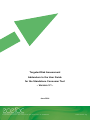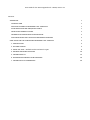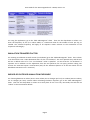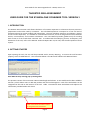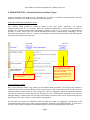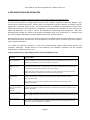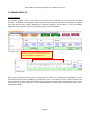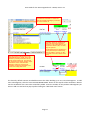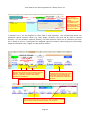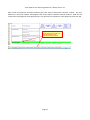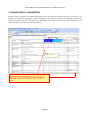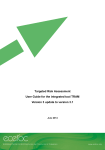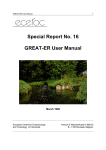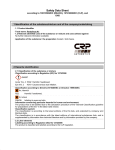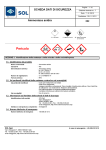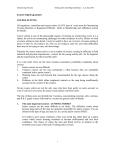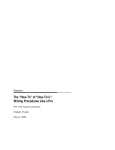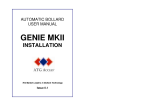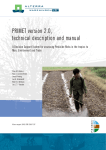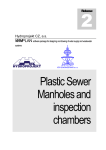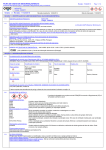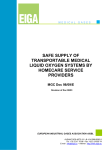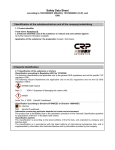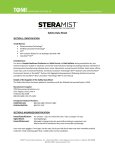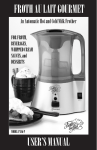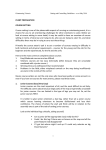Download Consumer Tool user manual - European Centre for Ecotoxicology
Transcript
Targeted Risk Assessment Addendum to the User Guide for the Standalone Consumer Tool – Version 3.1 - June 2014 EUROPEAN CENTRE FOR ECOTOXICOLOGY AND TOXICOLOGY OF CHEMICALS www.ecetoc.org User Guide for the TRA integrated tool – TRAM, version 3.1 Contents ADDENDUM 1 INTRODUCTION 1 NEW APPLICATIONS IN CONSUMER TOOL VERSION 3.1 1 ACCOUNTING FOR LOW FREQUENCY EVENTS 1 INHALATION TRANSFER FACTOR 2 INDOOR OR OUTDOOR INHALATION EXPOSURE 2 ADDITIONAL BODY PART SELECTION FOR DERMAL EXPOSURE 3 USER GUIDE FOR THE STANDALONE CONSUMER TOOL VERSION 3 4 1. INTRODUCTION 4 2. GETTING STARTED 4 3. USING THE TOOL – Default Product and Article Types 6 4. REFINING EXPOSURE ESTIMATES 10 5. VIEWING RESULTS 14 6. ENTERING NEW PRODUCT SUBCATEGORIES 16 7. VIEWING DEFAULT PARAMETERS 20 User Guide for the TRA integrated tool – TRAM, version 3.1 ADDENDUM INTRODUCTION This Addendum provides guidance for use of the new applications introduced into version 3.1 of the ECETOC TRA standalone consumer tool. The Addendum is meant to be used in conjunction with the “User guide for the standalone consumer tool – version 3”, which is included at the end of this Addendum. To understand the underlying science, assumptions, and limitations of the tool, refer to the ECETOC Technical Reports No. 93, No. 107, No 114, and the 2014 Addendum to 114, Technical Report No. 124. NEW APPLICATIONS IN CONSUMER TOOL VERSION 3.1 The new applications in the version 3.1 of the consumer tool added to those in version 3 include: A. Possibility of accounting for low frequency events when calculating exposure. B. Possibility of introducing an inhalation transfer factor (similar to the oral and dermal transfer factors in version 3). C. Application of “Indoor” or “Outdoor” scenarios when calculating inhalation exposure. D. Possibility of selecting two additional body parts: “two fingertips” and “palm of one hand” when calculating dermal exposure All these new applications are implemented as part of the feature for entering new product/article subcategories (“Add Subcategories” sheet) already existing in version 3 of the tool (see section 6 of “User Guide for the standalone consumer tool - version 3”). They are all optional. How to use these applications is briefly explained below. These changes in the TRA consumer module are aligned with the concept of the Specific Consumer Exposure Determinants (SCED) which are being developed by various industry sectors for their consumer uses and documented in SCED factsheets. ACCOUNTING FOR LOW FREQUENCY EVENTS Version 3.1 of the consumer tool allows distinguishing among events depending on how frequent they are. In previous versions of the tool all events were assumed to occur daily (except for those that occurred several times per day). Version 3.1 considers four frequency categories and assigns an adjusting factor to the exposure estimate depending on the respective category chosen. Page 1 User Guide for the TRA integrated tool – TRAM, version 3.1 For using this application, go to the “Add Subcategories” sheet. Then use the drop-down in column L to enter the frequency of use (as in above table) or a numerical value for the number of uses per day, as needed. The selected frequency will apply to all exposure routes relevant to the assessment of the respective sub-category. INHALATION TRANSFER FACTOR For entering an inhalation Transfer Factor (TF Inhalation) go to the “Add Subcategories” sheet. Then column Y can be used to enter a value between 0 and 1 for the “TF inhalation”. This is an optional entry and the tool will use a default value of 1 if no “TF inhalation” value is specified. To note that this “TF inhalation” is separate and in addition to the adjustment that the tool performs for non-spray products taking into account the saturated vapour concentration (SVC) of the substance (Section 4 of the User Guide for the Standalone Consumer Tool – Version 3). INDOOR OR OUTDOOR INHALATION EXPOSURE For choosing between an indoor (20 m3 room volume; 0.6 air changes per hour) or outdoor (100 m3 volume; 2.5 air changes per hour) scenario when calculating inhalation exposure, go to the “Add Subcategories” sheet. Then use the drop-down in column X to enter place of use. If no entry was made, the tool will use “indoor” as the conservative default. Page 2 User Guide for the TRA integrated tool – TRAM, version 3.1 ADDITIONAL BODY PART SELECTION FOR DERMAL EXPOSURE There are two more selection options in the drop-down list in column N (see example in screenshot below). Examples for assessment parameters available in version 3.1 for entering New Product Subcategories are shown below (compare chapter 6 of the attached user guide for version 3): Select “a” for adult and “c” for child exposure parameters that will be used for calculating exposure estimates. If nothing is selected for an exposure pathway, no exposure estimate or RCR will be calculated for that pathway. The parameters in columns S are only applicable for AC5 when “5: default” was selected in column R. Column S fields will then turn from grey shading into active cells with entry options from drop-down. Enter the frequency of exposure (for all exposure routes) from a drop-down or enter directly the number of events per day. Enter the body parts exposed from a dropdown list and Column O or P will be automatically populated with the skin surface area for that body part, and for the subpopulation selected in Column H. Enter product-specific values and exposure values needed to estimate exposure by the exposure pathway: dermal, oral, inhalation. Page 3 User Guide for the TRA integrated tool – TRAM, version 3.1 TARGETED RISK ASSESSMENT USER GUIDE FOR THE STANDALONE CONSUMER TOOL VERSION 3 1. INTRODUCTION The ECETOC TRA Consumer Tool allows calculation of consumer exposures to substances that are present in preparations and articles used by consumers. The calculated exposures correspond to a first tier level of assessment based on simple models and limited data. The tool calculates exposure via inhalation, dermal, and oral routes separately. It is available as a stand-alone Excel tool, and as an integrated tool that combines worker, environmental, and consumer calculations. This User Manual provides guidance only for working with Version 3 of the stand-alone consumer tool. To understand the underlying science, assumptions, and limitations of the tool, refer to the ECETOC Technical Reports No. 93, No. 107, and the 2011 update of those reports. 2. GETTING STARTED Upon opening the tool, the user will be presented with a Security Warning. To ensure the tool functions properly, select “Enable Macros”. The screenshot below is for Microsoft® Office Excel 2003 and lower. Excel 2003 security warning pop up message box The previous version of the Consumer TRA contained eight worksheets. A new worksheet has been added to Version 3, which allows users to add new product and article subcategories. Each of the worksheets can be navigated via the tabs at the bottom of the tool. Table 1 summarises these worksheets and explains the information provided within each sheet. Click on the tabs at the bottom of Excel to navigate between worksheets Page 4 User Guide for the TRA integrated tool – TRAM, version 3.1 Table 1:. Worksheets contained in the TRA Consumer Tool (Version 3) Worksheet Name Content User Input User-specific entries and selections are entered to generate exposure estimates and risk characterisation ratios (RCR). Add Subcategories (new for Allows users to add new product and article subcategories if relevant specific data are available for the Version 3) new subcategories. Results by Sentinel Prod Results by Prod Subcat 1 Displays exposure estimates and RCRs for sentinel products and shows route-specific algorithms and parameters used to calculate them. Displays exposure estimates and RCRs for product/article subcategories. Dermal (Prod Subcat) Displays dermal exposure estimates and RCRs for the product subcategories (including any new added ones) and shows the algorithm and parameters used to calculate them. Oral (Prod Subcat) Displays oral exposure estimates and RCRs for the product subcategories (including any new added ones) and shows the algorithm and parameters used to calculate them. Inhalation (Prod Subcat) Displays inhalation exposure estimates and RCRs for the product subcategories(including any new added ones) and shows the algorithm and parameters used to calculate them. Defaults Lists default exposure parameters and relevant exposure routes for each product/article. Defaults2 Lists subpopulation-specific (child, adult) default parameters used to estimate exposure. (1) The term “sentinel product” is used to describe a group of related product subcategories. An example is AC8 (paper products), which includes the following product subcategories: diapers, sanitary towels, tissues, and printed paper. Exposure estimates for sentinel products represent the most conservative (highest) values for all product subcategories within the group. By default, upon opening, the “User Input” worksheet is shown because it is where all user-required entries are made. This worksheet contains colour-coded cells that identify inputs necessary for running the tool. Yellow cells are for information that must be entered before the tool can generate results. Blue cells are optional – if nothing is entered in these cells, the tool automatically selects default parameters listed in the “Defaults” tab. Pink cells are automatically populated based on user- made entries. Changes can be made only in the yellow and blue cells. All other cells are locked to protect equations from being unintentionally deleted and to prevent users from over-riding default parameters set in the tool. Users can still format cells and rows and for better viewing. Columns cannot be formatted. Resize rows or format cells (e.g., change color, font, etc.) for easier viewing. Some formatting is allowed for ease of viewing. Freeze columns or row headings when scrolling down rows or columns. Page 5 Columns cannot be resized to protect hidden columns with equations that have no effect on the algorithms used. User Guide for the TRA integrated tool – TRAM, version 3.1 3. USING THE TOOL – Default Product and Article Types Exposure estimates and RCRs can be calculated for a group of consumer products/articles (sentinel products/articles) or for individual product/article subcategories. Selecting the default product/article types First, identify which product or article to assess in the “User Input” worksheet. For sentinel products/articles, put an “x” in column B for the respective preparation or article listed in column A. Similarly, for a specific product/article subcategory (column C), put an “x” in column D of the respective product or article. More than one sentinel product/article and/or product/article subcategory can be evaluated simultaneously. There is no limit to the number of sentinel products/articles and subcategories that can be evaluated at the same time. For a specific product, put an “x” in Column D, the column next to the Product Subcategory you want to evaluate. Here, the user has selected to evaluate Glues DIY-use. User does not need to put an “x” in Column B. For sentinel products, put an “x” in Column B Entering reference values Next, enter reference value(s) (e.g., DNEL) for the chemical being evaluated. The tool lists four reference values but only a total of three reference values can be entered. This is because the user can only enter the inhalation reference value either in units of mg/m3 or in units of mg/kg/day. When an inhalation reference value has already been entered and the user attempts to enter a second value in different units, an error message displays, informing the user that only one inhalation reference value can be entered into the tool. When this occurs, select “cancel” to exit the error message box. The tool does not convert the inhalation reference value from mg/m3 to mg/kg/day; this will have to be calculated outside of the tool by using a general population inhalation rate and body weight. In some cases, the worst-case product subcategory for inhalation exposures may change depending on the units. Page 6 User Guide for the TRA integrated tool – TRAM, version 3.1 To calculate RCRs, enter reference values, such as DNELs, in cells A9 to A12. If no reference values are entered, RCRs will not be calculated. However, exposure estimates, except for the inhalation pathway, will still be calculated. Preferred units for inhalation reference value are mg/m3. A route-specific reference value is only needed if the exposure route is of significance for the selected product. Exposure routes included for a sentinel product or product subcategory can be viewed in the “Defaults” worksheet (Columns D to I). The simplest way to avoid error messages when viewing results is to enter reference values for all exposure routes. Entering vapour pressure values A vapour pressure is needed for inhalation exposures. Enter the vapour pressure, in units of Pascal (Pa), in cell C8. The tool automatically selects the vapour pressure band that is used to assign a default fraction released to the air (cells C2 and E4-E7). The selected default fraction released to the air is only applicable for non-sprays and if inhalation is a significant exposure route associated with the use of the product/article. For sprays, the default fraction released to the air is always 1 and cannot be changed. Spray products are identified by an “x” marked in column E. Page 7 User Guide for the TRA integrated tool – TRAM, version 3.1 When a vapour pressure is entered, the tool automatically selects the fraction released to air based on the vapour pressure band. For sprays, the vapour pressure has no effect on the amount released to air because the default released to air is always 1. Some products and all articles are never sprays (e.g., finger paint, diapers). For products and articles that are never sprays, column E is hatched out and the user cannot change the default setting. However, the tool does allow users to determine whether or not some preparations are sprays. Cells in column E for these products are shaded blue, which means input is optional. Marking the product as a spray (i.e., putting an “x” in column E) assigns 1 as the fraction released to air. If this column is left blank, the tool assigns the default fraction released to air based on the substance’s vapour pressure. TIP: For sentinel products, changing a product subcategory to a spray may change the worst-case product subcategory for inhalation exposures. This is because the tool calculates exposure estimates and RCRs by using the highest exposure estimate calculated for the product subcategories within each sentinel group. The worst-case product subcategory is not necessarily the same for all exposure routes. Page 8 User Guide for the TRA integrated tool – TRAM, version 3.1 If a Column E is blue, users have the option of indicating whether or not the product is a spray. If a product can never be a spray, Column E is grayed out. This default selection cannot be changed. Page 9 If a product is always a spray, Column E is premarked with an “x” and the cell has a white background. This default selection cannot be changed. User Guide for the TRA integrated tool – TRAM, version 3.1 4. REFINING EXPOSURE ESTIMATES Optional Change of Default Parameter Values for the Listed Categories and Subcategories The user has the option to change default values for the “Product Ingredient Fraction by Weight”, “Skin Contact Area” (dermal exposures), “Contact Area” (oral exposures) and the “Amount of Product used per Application” (inhalation exposure only). Parameters that can be modified are identified by red letters that define the acronyms for the parameter in an algorithm. For example, the red letters in “skin contact area” define the parameter, CA, which is used in the equation for calculating dermal exposures. Note that although these changes are made at the product subcategory level, they could result in a change to the worst-case product subcategory used to estimate exposure for sentinel products. New for Version 3, users can also enter transfer factors for the dermal and oral routes of exposure. Refer to the technical reference document for more information on transfer factors and how they can be used to refine exposure estimates. If no values are entered in columns F to M, the tool automatically assigns default values listed in the “Defaults” worksheet. Transfer factors are not included in the “Defaults” worksheet, but are assigned default values of 100% (or fraction of 1). Table 2: Parameters for which default values can be changed by the user Parameter Explanatory Note Product Ingredient Fraction by Weight Enter the fraction of substance (>0 to 1) in the product. This parameter is used to calculate exposure estimates for all three exposure pathways where applicable (inhalation, dermal, oral). Default values are listed in Column H of “Defaults” worksheet. Skin Contact Area (dermal exposure) 2 (cm ) Enter different skin contact area in columns G or H, for the adult and child, respectively. The tool predetermines whether adult or child conditions are used, and therefore, the skin contact area can only be entered for either the adult or child, but not both. Although any value can be entered in columns G or H, user should refer to the contact areas listed in the “Defaults2” worksheet (rows 4 to 15 for dermal exposure). Contact Area (oral exposure) 2 (cm ) Enter different contact area in column J. Oral exposures are based on a child mouthing a surface or an area of skin. Therefore, the skin contact area should be based on child rather than adult values. Same as above, user should refer to the skin contact areas listed in rows 18-21 of the “Defaults2” worksheet. Amount Product per Application (inhalation exposure) (g/event) Enter a different value if more product-specific use information is available. This parameter only affects calculations for inhalation exposures. Default values are listed in column U of the “Defaults” worksheet. Dermal Transfer Factor Enter a fraction transferred (>0 to 1) from the product to the skin in Column L. As a conservative estimate, 100% is assumed. Note this value is not the same as the amount absorbed through the skin. Oral Transfer Factor Enter a fraction transferred (>0 to 1) from the product to the mouth during mouthing behavior in Column M. As a conservative estimate, 100% is assumed. The oral transfer factor is not the same as the amount bioavailable once ingested. Page 10 User Guide for the TRA integrated tool – TRAM, version 3.1 Refining Inhalation Exposure Estimates Saturated Vapour Concentration: New for Version 3, users have the option of refining inhalation exposure estimates by comparing them against the saturated vapour concentration (SVC) of the substance. If the estimated exposure value exceeds the SVC, the tool will use the SVC value. This was previously defined as a refinement which users could apply outside of the TRA tool, and discussed in Appendix F of Technical Report No. 107. This option has now been incorporated into Version 3 of the tool. The SVC is only calculated for non-sprays products and the comparison is triggered by entering the chemical’s molecular weight in cell B14 in the “User Input” worksheet. Once the molecular weight is entered, the SVC is automatically calculated in cell B15 (pink cell). When the user places the mouse over cell B15, which has a red triangle in the top right corner of the cell, a text box displays the equation and assumptions used to calculate the SVC. To view whether the inhalation exposure estimate is based on the substance’s SVC, go to the “Results by Sentinel Prod” (column AL) or the “Inhalation (Prod Subcat)” (column R) worksheet. Page 11 User Guide for the TRA integrated tool – TRAM, version 3.1 Cells with a red triangle in the upper right corner have comments. Mouse over the cell to view the comment. SVC is never used for sprays. Exposure estimates are replaced by the SVC if > than SVC. If SVC refinement option is used, the basis for the final inhalation exposure estimate can be viewed in column R of the “Inhalation (Prod Subcat)” worksheet for product subcategories. For sentinel products, go to column AL in the “Results by Sentinel Prod” worksheet. Column AL is by default, hidden. Click on the “unhide inh exposure parameters” button to show the hidden column. Air Exchange Rate Dilution Factor: Also new for Version 3 of the tool, a Dilution Factor (DF) has been included in the algorithm for calculating inhalation exposure (column I in the “Inhalation Prod Subcat” Tab). The DF is calculated based on the duration of exposure (Exposure Time (hr)) and a conservative default value for air exchange rate (see algorithm in column I in the “Inhalation Product Subcategory” Tab). This DF is included automatically by the tool without any intervention by the user. Refinement is achieved when users enter a specific value for the Exposure Time parameter. This was previously defined as a refinement which users could apply outside of the TRA tool, and discussed in Appendix F of Technical Report No. 107. This option has now been incorporated into Version 3 of the tool. Page 12 User Guide for the TRA integrated tool – TRAM, version 3.1 A powerful additional alternative for refinement of exposure estimates is the building of new, tailor made product subcategories (see Section 6 “Entering New Product Subcategories” in this guide). This is a new capability in version 3 of the tool and it requires knowledge by the user of data specific for the new subcategories. Page 13 User Guide for the TRA integrated tool – TRAM, version 3.1 5. VIEWING RESULTS Sentinel Products For sentinel products, refer to the “Results by Sentinel Prod” worksheet for both exposure and RCR estimates. By default, the algorithms and parameters used to calculate the exposure estimates are hidden from view and the only outputs displayed are: exposure estimates, and the RCRs. To view the hidden algorithms and parameters, click on the buttons at the top of the worksheet. To hide or unhide hidden columns that show the algorithms and exposure parameters, click on the button for the respective exposure route. Rows for the sentinel products (previously selected in the “User Input” worksheet) are highlighted in pink. Risk characterisation ratios exceeding 1 are displayed in red. If no reference value or vapour pressure has been entered when those values are needed, error messages will be displayed, prompting the user to enter values in the “User Input” worksheet. The combined RCR value in column AN is the sum of the dermal, oral, and inhalation RCRs. Page 14 User Guide for the TRA integrated tool – TRAM, version 3.1 Different messages will be displayed depending on what input parameters are missing from the “User Input” worksheet. Total RCR is the sum of the RCRs from each exposure pathway. If an exposure pathway is not relevant or not calculated because of an error, it will not be included in the total RCR. TIP: To view exposure estimates for a specific exposure route only, enter a “dummy” reference value for that exposure route in the “User Input” worksheet (Cells B9 to B12). This will display the exposure concentration and not an error message that tells you the reference value is missing. You can ignore the RCRs generated using the “dummy” reference value. Product Subcategories Go to the “Results by Prod Subcat” worksheet to view results for product subcategories (previously selected in column D of the “User Input” sheet). Only route-specific exposure estimates and RCRs (and also the combined RCR resulting from adding the RCRs from each route of exposure) are displayed in this sheet. To view the algorithms and parameters used to calculate route-specific exposure estimates, select either the “Dermal (Prod Subcat), Oral (Prod Subcat), or Inhalation (Prod Subcat) tab. These sheets are always locked to prevent accidental deletion or modification of equations, so users cannot change or edit values in these sheets. Change default parameter values by going to the “User Input” sheet. “Results by Prod Subcat” worksheet only displays results for the selected product subcategory in the “User Input” sheet, Column D. No results are shown if no “x” was entered for a product subcategory. Worst-case exposure scenario shows sub-population (adult or child) exposure values used to estimate exposure. For Tier 1, some product subcategories include both adult and child exposures. In these cases, “both” is displayed in the “worst-case exposure scenario” column. Page 15 User Guide for the TRA integrated tool – TRAM, version 3.1 6. ENTERING NEW PRODUCT SUBCATEGORIES Users now have the option to add new product subcategories if product/article-specific information for a number of parameters is available for such subcategories. As with the parameters in the “User Input” sheet, parameter values for yellow cells are required before the tool will calculate exposure estimates and RCRs. Blue cells contain pre-populated default values which will be used unless specific values are entered by the user. Go to the “Add Subcategories” sheet to add a new product subcategory. Select a list of products from a dropdown list of PCs and ACs in Column B. This list contains both PCs and ACs already calculated with default input parameters. In Column D, enter the product subcategory name. Select the relevant exposure routes for the new subcategory in columns H, J, and K. At the same time, select adult or child exposure for the selected routes. Enter the values for the parameters in yellow (required) and blue cells for each row. The parameters for which specific values can be selected include the following: • • • • • • • • Product Ingredient Fraction by Weight Transfer Factor dermal Skin Contact area (cm2). This value is automatically generated by selecting in column M the “body part exposed”. The area value will show up in either column N or O depending on whether it corresponds to an adult or a child value. Transfer Factor oral Contact area mouthed (cm2): This value is generated by selecting in column Q the body part mouthed. The area value will show up in either column R or S depending on whether it corresponds to an adult or a child value. If no body part is chosen in column Q and “area of product mouthed” is chosen instead, users can enter a numerical value for the area of product mouthed in column S. Frequency of use (events per day) Amount of Product used per Application (g/event) Exposure Time (hr) Page 16 User Guide for the TRA integrated tool – TRAM, version 3.1 Select the product type from a prepopulated list of PCs/ACs in Column B. Enter the product subcategory in the free text cells in Column D Dropdown boxes are enabled only when a PC has been selected in Column B. This information is not required for articles (AC). For PCs, they are optional. The dropdown box for “Product is a solid” (Column G) is enabled only when “Product is a spray” is “No”. A product cannot be a solid if it is a spray. Add new product subcategories in the “Add Subcategories” sheet. Users are advised to provide justification for the values used in Column X. This ensures the assessment is robust, and also helps downstream users understand the rationale if exposure scenarios for consumer use must be included in the annex of the safety data sheet. The sheet by default contains 10 editable entries that allow building up to ten new subcategories. To add more subcategories, click the “CLICK TO ADD BLANK ROWS” button on the top left of the worksheet. Macros must be enabled for the rows to be successfully added. Enter the number of new product subcategories you want to add in a text box that pops up after clicking the “add blank rows” button. Page 17 User Guide for the TRA integrated tool – TRAM, version 3.1 Macros must be enabled to add more product subcategories. Enter the number of new subcategories in a pop up box that displays upon clicking the “add blank rows” button. In Columns H to J, use the dropdown to select child or adult exposures. This automatically selects subpopulation specific exposure values (e.g., body weight, inhalation rate) that will be used to estimate exposure. For the inhalation exposure pathway, only adult exposure values can be selected at this time. This is based on the Tier 1 assumption that weighted exposure estimates, when taking into account body weight and inhalation rate, is higher for adult than for children. Select “a” for adult and “c” for child exposure parameters that will be used for calculating exposure estimates. If nothing is selected for an exposure pathway, no exposure estimate or RCR will be calculated for that pathway. Enter the body parts exposed from a dropdown list and Column N or O will be automatically populated with the skin surface area for that body part, and for the subpopulation selected in Column H. Enter product-specific values and exposure values needed to estimate exposure by the exposure pathway: dermal, oral, inhalation. Page 18 User Guide for the TRA integrated tool – TRAM, version 3.1 View results and exposure estimates following the same steps as discussed in Section 5 above. The only difference is that new product subcategories will not be used to calculate sentinel products. RCRs for the new product subcategories are displayed only in the “Results by Prod Subcat” sheet beginning from row 102. Exposure estimates and RCRs are displayed at the bottom of each worksheet, except “Results by Sentinel Prod” Page 19 User Guide for the TRA integrated tool – TRAM, version 3.1 7. VIEWING DEFAULT PARAMETERS Relevant routes of exposure and default parameters used in the exposure estimate calculations are listed in the “Defaults” and “Defaults2” worksheets. These worksheets are for information only and are therefore protected and cannot be changed by the user. Data that can be overridden can be done only in the “User Input” worksheet or the “Add Subcategories” worksheet for new subcategories. Columns D to I in the “Defaults” worksheet shows the relevant exposure pathway and subpopulation used for each product subcategory. An “n” means the exposure is not relevant. The values in the “Defaults” and “Defaults2” worksheet cannot be edited. Page 20 © ECETOC AISBL Av. E. Van Nieuwenhuyse 2 (box. 8) B-1160 Brussels, Belgium VAT: BE 0418344469 www.ecetoc.org