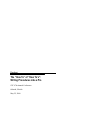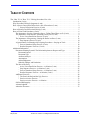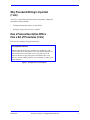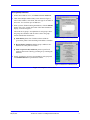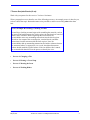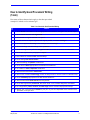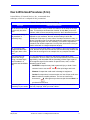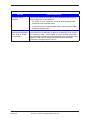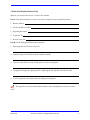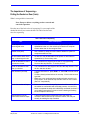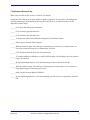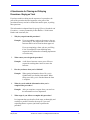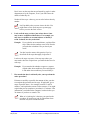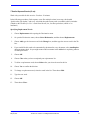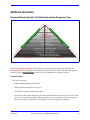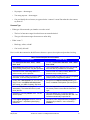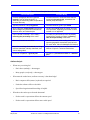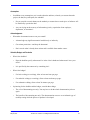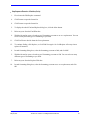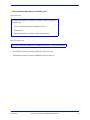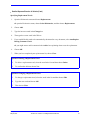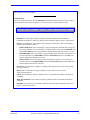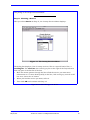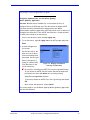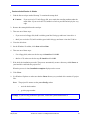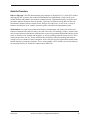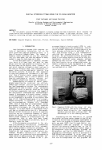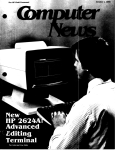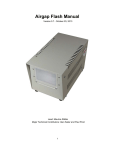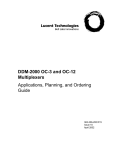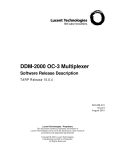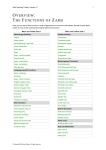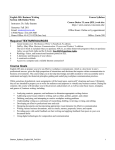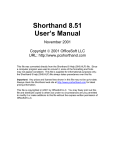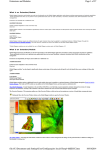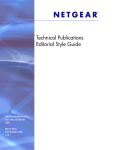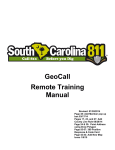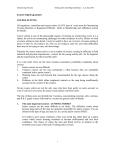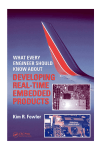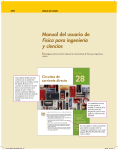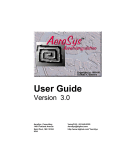Download The “How To” of “How To`s”: Writing Procedures Like a Pro
Transcript
Handout The “How To” of “How To’s”: Writing Procedures Like a Pro STC 47th Annual Conference Orlando, Florida May 22, 2000 Handout The “How To” of “How To’s”: Writing Procedures Like a Pro STC 47th Annual Conference Orlando, Florida May 22, 2000 Prepared by Rebecca Edgerton Woolpert LLP 409 East Monument Avenue Dayton, Ohio 45402-1261 Phone 937.341.9376 [email protected] Jill Nicholson J&H Communications P.O. Box 79 Roseville, Australia NSW 2069 [email protected] QUALITY At Woolpert LLP, quality is the cornerstone of our business. We invite your comments and suggestions for improving this document. TRADEMARKS All brand names and product names are trademarks or registered trademarks of their respective companies. NOTICE OF PROPRIETARY INFORMATION © 2000, Woolpert LLP, Dayton, Ohio. All rights reserved to Woolpert. This document was designed, prepared, and submitted by Woolpert to be used only by the recipient. None of this material is permitted to be reproduced in any way or distributed to anyone other than authorized representatives of the recipient. TABLE OF CONTENTS The “How To” of “How To’s”: Writing Procedures Like a Pro . . . . . . . . . . . . . . . . . . . . . . . . . . . . . . . . 1 Introduction (5 min) . . . . . . . . . . . . . . . . . . . . . . . . . . . . . . . . . . . . . . . . . . . . . . . . . . . . . . . . . . . . . . 1 Why Procedural Writing Is Important (1 min) . . . . . . . . . . . . . . . . . . . . . . . . . . . . . . . . . . . . . . . . . . 2 How a Process Description Differs from a Set of Procedures (5 min) . . . . . . . . . . . . . . . . . . . . . . . . 2 { Process Description Exercise (10 min) . . . . . . . . . . . . . . . . . . . . . . . . . . . . . . . . . . . . . . . 4 How to Identify Good Procedural Writing (5 min) . . . . . . . . . . . . . . . . . . . . . . . . . . . . . . . . . . . . . . . 5 How to Write Good Procedures (5 min) . . . . . . . . . . . . . . . . . . . . . . . . . . . . . . . . . . . . . . . . . . . . . . . 6 The Importance of Active, Imperative Steps—Telling Them Where to Go (5 min) . . . . . . . . . . 9 The Importance of Parallelism—Marching Two by Two (5 min) . . . . . . . . . . . . . . . . . . . . . . . . 9 { Active Voice/Parallelism Exercise (5 min) . . . . . . . . . . . . . . . . . . . . . . . . . . . . . . . . . . . 11 The Importance of Sequencing—Putting the Ducks in a Row (5 min) . . . . . . . . . . . . . . . . . . . 12 { Step Sequence Exercise (5 min) . . . . . . . . . . . . . . . . . . . . . . . . . . . . . . . . . . . . . . . . . . . . 14 A Questionnaire for Planning and Critiquing Procedures—Staying on Track . . . . . . . . . . . . . . 15 { Prose to Numbered Steps Exercise (5 min) . . . . . . . . . . . . . . . . . . . . . . . . . . . . . . . . . . . 18 { Detailed Sequence Exercise (15 min) . . . . . . . . . . . . . . . . . . . . . . . . . . . . . . . . . . . . . . . 19 Additional Information . . . . . . . . . . . . . . . . . . . . . . . . . . . . . . . . . . . . . . . . . . . . . . . . . . . . . . . . . . . 20 Document-Planning Pyramid: The Relationship between Purpose and Type . . . . . . . . . . . . . . 20 Document Purpose . . . . . . . . . . . . . . . . . . . . . . . . . . . . . . . . . . . . . . . . . . . . . . . . . . . . . . . . 20 Document Type . . . . . . . . . . . . . . . . . . . . . . . . . . . . . . . . . . . . . . . . . . . . . . . . . . . . . . . . . . 21 Audience Analysis . . . . . . . . . . . . . . . . . . . . . . . . . . . . . . . . . . . . . . . . . . . . . . . . . . . . . . . . 22 Assumptions . . . . . . . . . . . . . . . . . . . . . . . . . . . . . . . . . . . . . . . . . . . . . . . . . . . . . . . . . . . . . 23 Acknowledgments . . . . . . . . . . . . . . . . . . . . . . . . . . . . . . . . . . . . . . . . . . . . . . . . . . . . . . . . 23 Schedule, Budget, and Production . . . . . . . . . . . . . . . . . . . . . . . . . . . . . . . . . . . . . . . . . . . . 23 The Rest of the Story . . . . . . . . . . . . . . . . . . . . . . . . . . . . . . . . . . . . . . . . . . . . . . . . . . . . . . . . . 24 z Active Voice/Parallelism Exercise—A Solution (3 min) . . . . . . . . . . . . . . . . . . . . . . . . 24 z Step Sequence Exercise—A Solution (3 min) . . . . . . . . . . . . . . . . . . . . . . . . . . . . . . . . . 25 z Prose to Numbered Steps Exercise—A Solution (3 min) . . . . . . . . . . . . . . . . . . . . . . . . 26 z Detailed Sequence Exercise—A Solution (5 min) . . . . . . . . . . . . . . . . . . . . . . . . . . . . . . 27 Additional Exercises . . . . . . . . . . . . . . . . . . . . . . . . . . . . . . . . . . . . . . . . . . . . . . . . . . . . . . . . . . 28 { The Good, the Bad, and the Ugly Exercise . . . . . . . . . . . . . . . . . . . . . . . . . . . . . . . . . . . 28 { Passive-to-Active Exercise . . . . . . . . . . . . . . . . . . . . . . . . . . . . . . . . . . . . . . . . . . . . . . . . 32 z Passive-to-Active Exercise—A Solution . . . . . . . . . . . . . . . . . . . . . . . . . . . . . . . . . . . . . 33 Selected Bibliography . . . . . . . . . . . . . . . . . . . . . . . . . . . . . . . . . . . . . . . . . . . . . . . . . . . . . . . . . 34 Acknowledgment . . . . . . . . . . . . . . . . . . . . . . . . . . . . . . . . . . . . . . . . . . . . . . . . . . . . . . . . . . . . 34 About the Presenters . . . . . . . . . . . . . . . . . . . . . . . . . . . . . . . . . . . . . . . . . . . . . . . . . . . . . . . . . . 35 Woolpert May 22, 2000 STC 47th Annual Conference The “How To” of “How To’s”: Writing Procedures Like a Pro i LIST OF FIGURES Figure 1. Example Process Description . . . . . . . . . . . . . . . . . . . . . . . . . . . . . . . . . . . . . . . . . . . . . . . . . . . 2 Figure 2. Example Set of Procedures . . . . . . . . . . . . . . . . . . . . . . . . . . . . . . . . . . . . . . . . . . . . . . . . . . . . . 3 Figure 3. Example Flow Chart for a Very Complex Process (Original Chart Is Color-Coded) . . . . . . . . 8 Figure 4. Example Procedure Dialog . . . . . . . . . . . . . . . . . . . . . . . . . . . . . . . . . . . . . . . . . . . . . . . . . . . . . 9 Figure 5. The More Technical the Purpose (Left Side), the More Structured the Form (Right Side) . . 20 Figure 6. Procedural Passage 1 for Review . . . . . . . . . . . . . . . . . . . . . . . . . . . . . . . . . . . . . . . . . . . . . . . 28 Figure 7. Procedural Passage 2 for Review . . . . . . . . . . . . . . . . . . . . . . . . . . . . . . . . . . . . . . . . . . . . . . . 29 Figure 8. Procedural Passage 3 for Review . . . . . . . . . . . . . . . . . . . . . . . . . . . . . . . . . . . . . . . . . . . . . . . 30 Figure 9. Procedural Passage 4 for Review . . . . . . . . . . . . . . . . . . . . . . . . . . . . . . . . . . . . . . . . . . . . . . . 31 LIST OF TABLES Table 1. Our Criteria for Good Procedural Writing . . . . . . . . . . . . . . . . . . . . . . . . . . . . . . . . . . . . . . . . . 5 Table 2. Techniques for Good Procedural Writing . . . . . . . . . . . . . . . . . . . . . . . . . . . . . . . . . . . . . . . . . . 6 Table 3. Our Rules of Sequencing . . . . . . . . . . . . . . . . . . . . . . . . . . . . . . . . . . . . . . . . . . . . . . . . . . . . . . 12 Table 4. Process Description Versus Procedures . . . . . . . . . . . . . . . . . . . . . . . . . . . . . . . . . . . . . . . . . . 21 Woolpert May 22, 2000 STC 47th Annual Conference The “How To” of “How To’s”: Writing Procedures Like a Pro ii THE “HOW TO” OF “HOW TO’S”: WRITING PROCEDURES LIKE A PRO By Rebecca Edgerton and Jill Nicholson Introduction (5 min) As you’re getting settled, please find a partner nearby. You’ll need a partner for some of the exercises we’ll do. Consider these two passages: “Press F12. Unless you don’t want to delete everything you have entered.” “Determine the number of hours of sick leave which may be credited to an employee, other than a part-time employee, by multiplying the total months of service of the subject employee by four and subtracting therefrom the sum total of the number of hours of sick leave previously taken by the subject employee.” This workshop will cover these topics: • The difference between a process description and procedures • The characteristics of good procedural writing • The mechanics of procedural writing (like active voice, parallelism, and sequencing) Woolpert May 22, 2000 STC 47th Annual Conference The “How To” of “How To’s”: Writing Procedures Like a Pro 1 Why Procedural Writing Is Important (1 min) Activities—other than typical procedures documents—that good procedural writing can help: • Telling someone how to drive to your office • Writing a scope of services for a contract How a Process Description Differs from a Set of Procedures (5 min) Here are two examples using the same topic. Entering Multiple Addresses With this application, the user can submit up to 20 addresses. The software geocodes as many addresses as it can and then identifies any addresses that can’t be geocoded. The user can print a list of the addresses that weren’t geocoded, print a form that describes each address’s situation, identify addresses for researching, or print a report on the addresses. Figure 1. Example Process Description Woolpert May 22, 2000 STC 47th Annual Conference The “How To” of “How To’s”: Writing Procedures Like a Pro 2 Entering Multiple Addresses 1. On the Street Address screen, click Enter a List of Addresses. 2. Then on the Multiple Address Entry screen shown in Figure 1, enter a house number, street name, and street type for each line of the screen. You can enter up to 20 addresses. 3. When you have finished entering the addresses, click the Submit button. After a few seconds, the results of the entered addresses display, as shown in Figure 2. The results are in groups. An explanation of each group is above the group, and a checkbox with an action is below the group. Actions include these checkboxes: w Print this list prints a list of addresses that couldn’t be Figure 1. Multiple Address Entry Screen geocoded or prints a form describing each address’s situation. w Research these addresses adds that group’s addresses to a database for county staff to research. w Print a report for these addresses prints a report for all addresses that can be found by geocoding or by searching the databases. 4. Finally, click the box or boxes corresponding to each group and click Submit addresses to perform those actions. Figure 2. Batch Process Results Screen Figure 2. Example Set of Procedures Woolpert May 22, 2000 STC 47th Annual Conference The “How To” of “How To’s”: Writing Procedures Like a Pro 3 { Process Description Exercise (10 min) Work with your partner for this exercise. You have 10 minutes. Write a paragraph or two to describe one of the following processes. An example process is done for you, so don’t choose that topic. Remember not to write procedures, and focus on telling what rather than how. Process Example: Reconciling a Checking Account Reconciling a checking account begins with assembling the materials, such as the most recent bank statement, the check register, the latest batch of canceled checks, and a calculator. Before beginning the reconciliation, the account-holder enters any outstanding transactions into the check register. Then he or she compares the recent deposits, canceled checks, and other transactions from the statement with the check register. Next, the account-holder adds up outstanding transactions and adds or subtracts them to the statement balance, as appropriate. As a result, the adjusted statement balance should match the register balance. If the two balances don’t match, the account-holder should review the process to identify the error. • Process 1: Changing a Tire • Process 2: Heating a Can of Soup • Process 3: Mowing the Lawn • Process 4: Washing Dishes Woolpert May 22, 2000 STC 47th Annual Conference The “How To” of “How To’s”: Writing Procedures Like a Pro 4 How to Identify Good Procedural Writing (5 min) How many of these characteristics apply to the short procedural example we looked at a few minutes ago? Table 1. Our Criteria for Good Procedural Writing Criterion 8 w 1. Is the format comfortable to use and appropriate to the audience, the type of use, and the topic? w 2. Is the overall document well organized? w 3. Is it divided into logical sections or chapters? w 4. Is each section or chapter organized with logical, parallel, consistent headings? w 5. Is there an apparent hierarchy in the headings and subheadings? w 6. Do the headings and subheadings follow a pattern? w 7. Is the text supported by effective navigational aids, like a table of contents, an index, tabs? w 8. Is the text organized into paragraphs or steps? w 9. Are bulleted or numbered lists used effectively? w 10. Is the writing clear and accurate? w 11. Does the writing use parallel construction? w 12. Is the level of detail appropriate to the task and the audience? w 13. Is it written in active, imperative sentences? w 14. Does the text use effective transitions? w 15. Does it use consistent terminology (a menu is always a menu, never a screen or a selection list)? w 16. Is the vocabulary appropriate to the task and the audience? w 17. Does the document show and tell, and not just tell? w 18. Is the text supported by visual aids, like screen shots, icons, workflow diagrams, and tables? w 19. Is it supported by notes, cautions, and warnings that are used and displayed effectively? w 20. Bottom line—is the document usable? If your job—or your life—depended on the success of the procedure, could you do it? Woolpert May 22, 2000 STC 47th Annual Conference The “How To” of “How To’s”: Writing Procedures Like a Pro 5 How to Write Good Procedures (5 min) JoAnn Hackos of Comtech Services, Inc., recommends these techniques, which we’ve adapted for this presentation: Table 2. Techniques for Good Procedural Writing Technique Rationale and Discussion Put the steps in the order in which they should be done. This makes sense, since you want the reader to do the steps in the right order. This technique eliminates the dreaded “do this after you do that” problem, which is where sequencing comes in. We’ll talk about that later. Use a modular design if the procedure is particularly long. A procedure with lots of steps can be daunting. And how many that is depends on your audience, the task, and the setting in which the procedures will be used. In some cases, five steps could be too many; in others, 20 could be fine. Even with step numbers, readers can have a hard time keeping their place. So use “chunking” or modules to separate the procedure into unified components. You may find, down the line, that you need to refer back to a single component anyway. For a procedure that diverges and then links back again, draw a flow chart. This is one of those times when it’s much better to show and tell than just to tell. Be sure the flow chart and the text use the same step numbers and titles. See the next figure for an example of a very complex flowchart. If the procedure has aspects that can go wrong, use these signs, each formatted in a particular and identifiable way. You are responsible for effectively notifying the reader about these circumstances. In some cases, your level of responsibility could amount to legal liability. And remember that the formatting of these signs is part of the recognition signal for the reader. So special icons, color, or other formatting can be useful. • DANGER for steps that may lead to personal injury or death. Some • WARNING for steps that could result in damage to equipment. • Caution for steps where incorrect results or a loss of time could occur. • Note for alerts to possible problems. The icon we used in this document is , although many writers use just the word Note in a common icons to use are 0 and 1, often quite large and in red. prominent font and size. Write using the Nothing is more annoying than a step the reader can’t understand. So vocabulary of your reader. don’t say “expunge” when you mean “delete.” Woolpert May 22, 2000 STC 47th Annual Conference The “How To” of “How To’s”: Writing Procedures Like a Pro 6 Table 2. Techniques for Good Procedural Writing Technique Write short explicit sentences. Use command-style sentences that begin with a verb, such as “do this” and “open that.” Woolpert May 22, 2000 Rationale and Discussion They’re much easier for the reader to follow. Sentences that are overly long can signal one of two conditions: • An “if-then” or even “if-then-else” structure, which would be better handled as a set of parallel bullets • A step that actually contains multiple actions, which would be better handled in separate steps That’s the imperative. If you use “you should” or “you might,” the reader may think there is an alternative to what you’re describing. Even worse, if you use passive voice—”will be copied” or “will be opened”—the reader may not be able to tell what to do and what happens automatically. Using imperative verbs can also help prevent problems with nonparallel construction. We’ll get to that in a bit, too. STC 47th Annual Conference The “How To” of “How To’s”: Writing Procedures Like a Pro 7 A1. Develop daily assignments for GPS crews. A2. Begin the primary sweep GPS survey to locate utility structures. A3. Can utility structure be found within a two-minute search? No B1. Pentop System: Digitize the structure on the pentop PC as Not Found in its apparent location on the scanned atlas sheet. Skip to Step A10. Yes C1. Knock at the door and spend a maximum of two minutes attempting to gain access. No A4. Is structure accessible? Yes C2. Were surveyors able to gain safe access to the structure? Yes A5. Is structure observable by GPS? No D1. Pentop System: Digitize the structure on the pentop PC as Obscured in its apparent location on the scanned atlas sheet. Skip to Step A10. Yes No C3. Pentop System: Digitize the structure on the pentop PC as Inaccessible/Impeded in its apparent location on the scanned atlas sheet. Skip to Step A10. A6. Observe the structure by GPS. A7. Handheld Data Recorder: Mark the structure as GPS on the office source map. A8. Download the GPS data at the end of each day. C4. Handheld Data Recorder: Develop daily assignments to digitize the Inaccessible/ Impeded utility structures. A9. Perform quality control on the GPS survey data. D2. Handheld Data Recorder: Develop daily assignments to digitize the Obscured utility structures. B2. Handheld Data Recorder: Develop daily assignments to digitize the Not Found utility structures. A10. Run the datacheck macro on the ASCII file. Figure 3. Example Flow Chart for a Very Complex Process (Original Chart Is Color-Coded) Woolpert May 22, 2000 STC 47th Annual Conference The “How To” of “How To’s”: Writing Procedures Like a Pro 8 The Importance of Active, Imperative Steps—Telling Them Where to Go (5 min) One technique uses imperative sentences for actions the reader takes and declarative sentences for “responses” by the software, the swing set, the soufflé, or whatever is the receiver of the action. You can even formalize this technique into a dialog structure, which is helpful for entry-level users. 1. JSoft: The screen displays the Options Menu. 2. The Importance of Parallelism— Marching Two by Two (5 min) 3. • All items in a list should have the same grammatical structure. In other words, all items should be either fragments or complete sentences, but no list should mix fragments and complete sentences. All headings of the same level should be parallel. They can all begin • With “-ing” words (“Creating a File,” “Deleting a File”) • With imperatives (“Create a File,” “Delete a File”) • With nouns (“Creation of a File,” “Deletion of a File”) • With infinitives (“To Create a File,” “To Delete a File”) You: Select the options you want to use. Then press Enter. JSoft: The software reorganizes the list according to the options you’ve selected. JSoft automatically saves the new list as ADNEW.TXT in the default directory. Parallelism—parallel structure—is a technique of using the same types of words (such as imperative verbs) or the same grammatical structure to emphasize similar items. • You: Press F2 to select the address list options. You: Press F7 to see and print the new address list. JSoft: The screen displays the new address list with print options at the bottom of the box. Figure 4. Example Procedure Dialog What important advantage do the first three methods have over the fourth method? • Parallelism is important within sentences, within headings, and in lists: • • Bad: “Taking all the parts out of the box and check them with the parts list to make sure you received everything.” Good: “Take all the parts out of the box and check them with the parts list to make sure you received everything.” Parallelism is especially important in phrases with “and” or “or”: Woolpert May 22, 2000 STC 47th Annual Conference The “How To” of “How To’s”: Writing Procedures Like a Pro 9 • Bad: Open, inspect, and assembling the toy Good: Open, inspect, and assemble the toy • Bad: Either they work or are fired Good: Either they work or they are fired. • Bad: Whether at home or working, he was always busy. Good: Whether at home or at work, he was always busy. Woolpert May 22, 2000 STC 47th Annual Conference The “How To” of “How To’s”: Writing Procedures Like a Pro 10 { Active Voice/Parallelism Exercise (5 min) Work on your own for this exercise. You have five minutes. Part A: From this mixed-up list, create a set of active, imperative items in parallel structure: 1. Run the software 2. The file should be selected 3. Digitizing the feature 4. To plot the file 5. Review of the plot Part B: Fix the faulty parallelism in these sentences: 1. Opening and to close files are easy to do. 2. Identify the type of disk and how disks should be handled. 3. The error is due either to a lack of disk space or a power interruption. 4. The application begins by opening the file, displaying the list, and then calculates the total. 5. Use F7 to generate a new chart but not for editing an existing one. The appendix at the end of this handout includes a more detailed passive-to-active exercise. Woolpert May 22, 2000 STC 47th Annual Conference The “How To” of “How To’s”: Writing Procedures Like a Pro 11 The Importance of Sequencing— Putting the Ducks in a Row (5 min) What’s wrong with this instruction? Press Escape to delete everything you have entered and cancel the operation. It breaks one of the basic rules of sequencing. It’s an example of the dreaded do-this-if-you-want-to-do-that. This table lists the basic rules for sequencing. Table 3. Our Rules of Sequencing Rule Notes and Exceptions Put all steps in chronological order. • In a document like a reference manual, options might be in alphabetical order or in the order they’re listed on a computer screen rather than in chronological order. Number every step. • Use numbers for steps, but use bullets or letters for options or components within a step. Put information within each step in chronological order. • As above, it may be advisable to list options or other items in alphabetical (or some other) order. Avoid the dreaded do-this-ifyou-want-to-do-that. • This construction is illogical, like a “then-if” in programming. Structure the step like this: “To do this, do that.” Avoid the dreaded do-thisafter-you-do-that. • This construction is also illogical. Structure the step like this: “First do this, and then do that.” Use one action per step. • Tack the instruction to “press Enter” or “select OK” onto the end of a step. Combine closely related actions in one step: “Click in this box and type that.” Make sure every numbered step contains at least one action for every reader. So an optional step shouldn’t have its own number. (See “Or” loops below.) • • Watch the number of steps. • Make sure the number of steps fits the task and the reader. Will the reader be comfortable with a 50-step process, or would it be better to separate the steps into individually numbered modules? If you’re writing instructions on how to install a hearing aid battery, would 25 steps be too many? Use transitions to build connections between steps. • Transitions might seem unnecessary since the steps are numbered. But transitions help orient the reader, who may not actually be reading the step numbers. Woolpert May 22, 2000 STC 47th Annual Conference The “How To” of “How To’s”: Writing Procedures Like a Pro 12 Table 3. Our Rules of Sequencing Rule Notes and Exceptions Use a special convention for “or” loops. • When a step contains an “or” loop, use this type of convention, starting with the most common (default) action, and setting off the Or for emphasis: 7. Then use one of these steps: • If you received a floppy disk, insert it into the floppy drive (drive A). • Or if you received a CD, insert it into the CD drive (drive E). Use loops as necessary. • • • Minimize the number of loops. Always loop to something recognizable, like a step number. Support the step text with a flow chart that uses the same step numbers. For one or more optional steps, consider using a box to separate them from the rest of the process. • Woolpert May 22, 2000 STC 47th Annual Conference The “How To” of “How To’s”: Writing Procedures Like a Pro 13 { Step Sequence Exercise (5 min) Work with your table for this exercise. You have five minutes. Change the order of the steps in this procedure to make it sequential. The procedure is for finding and replacing formatting in Word (thanks to Running Microsoft Word 97 from Microsoft Press for the inspiration for these steps). ______ First choose the Edit Replace command. ______ Click Format to open the format list. ______ Click Format to open the format list. ______ To display the whole Find and Replace dialog box, click the More button. ______ Delete any text from the Find What box. ______ With the format list open, select the type of formatting you want to use as a replacement. You can select as many different types of formatting as you need. ______ Click Find Next to decide about the first replacement. ______ To continue finding, click Replace, or click Find Next again. Or click Replace All at any time to replace all instances. ______ In each formatting dialog box, select the formatting you want to find, and click OK. ______ With the format list open, select the type of formatting you want to replace. You can select as many different types of formatting as you need. ______ Delete any text from the Replace With box. ______ In each formatting dialog box, select the formatting you want to use as a replacement, and click OK. Woolpert May 22, 2000 STC 47th Annual Conference The “How To” of “How To’s”: Writing Procedures Like a Pro 14 A Questionnaire for Planning and Critiquing Procedures—Staying on Track If you have trouble working out the sequence of a procedure, the parts of the procedure that are important, or the parts of the procedure that may need to be divided into smaller parts, try asking these questions. This information is adapted from Designing Effective Standards and Procedures, a course presented by JoAnn Hackos. ©1994 JoAnn Hackos and Associates, Inc. 1. Why do you perform this procedure? Example: If you are sending a notice to a borrower, why are you sending it? You might send a notice to tell the borrower that his or her loan has been approved. If you are completing a form, why are you filling it out? You might fill out an adjusting entry request form to ask that the accounting department review the entry. 2. What causes you to begin the procedure? Example: A call from a borrower causes you to fill out a request form asking that a letter be sent to the borrower. 3. How do you know when you’re finished? Example: When getting information from a file, you’re finished when you find the information. When filling out a form, you’re finished when the form is complete. 4. What do you do with the information after you’ve completed the procedure? Example: After you complete a request form, you send it to the information services department. 5. What steps do you follow to complete this procedure? It is important that you describe all the steps as thoroughly and carefully as possible. Describe the steps as if you were explaining them to a person just hired to perform the procedure. Woolpert May 22, 2000 STC 47th Annual Conference The “How To” of “How To’s”: Writing Procedures Like a Pro 15 Don’t leave out the steps that are performed by people in other departments or by the computer, even if you don’t know the details of what they do. Number all the steps—that way you can refer back to them by number. It will probably take you some time to do this. You might want to write each step on a separate page before you write the final version. 6. Look at all the steps you have just written down. Some may be more complicated than others. For example, you may have to calculate an account balance or identify a trend. In detail, how do you do that? Example: If you calculate an account balance, explain all the steps. Where do the numbers come from? How do you make the calculation? Do you check your work? You don’t need to answer this question if you’ve described all the steps thoroughly in Question 5. Look over the steps once more. Note any steps where you must make a decision. Explain how you make the decision for each step. Example: If you must decide whether to approve a request, explain under what conditions you would approve it and under what conditions you would deny it. 7. How much time does it ordinarily take you to perform the entire procedure? Estimate as carefully as possible the amount of time you take to complete this procedure and its steps. If applicable, give a range of possible times—for example, between 15 and 30 minutes—and explain the reasons for the extremes. You might explain that you can complete a procedure in 15 minutes if the information is available on the computer, but that it takes you 30 minutes if you have to consult a file. What we’re looking for is the time you spend on the procedure. If you have to wait for information from someone else, don’t include that time. Woolpert May 22, 2000 STC 47th Annual Conference The “How To” of “How To’s”: Writing Procedures Like a Pro 16 8. Some of the steps you perform may take a lot more time than others. What are those steps, and about how long does it take to perform them? Example: Out of the 30 minutes it takes you to fill out a form, you might spend 20 minutes calculating one number. 9. What can go wrong when you perform the procedure? Example: Maybe you or someone else entered the wrong social security number. 10. What do you have to do to correct the mistake? If other people are involved, explain as much as you can about what they do. Example: To correct a social security number, you might go back to the borrower’s file and check the original promissory note. Woolpert May 22, 2000 STC 47th Annual Conference The “How To” of “How To’s”: Writing Procedures Like a Pro 17 { Prose to Numbered Steps Exercise (5 min) Work with your table for this exercise. You have five minutes. Convert the following paragraph to structured text with numbered steps: The number of hours of sick leave which may be credited to an employee, other than a part-time employee, shall be determined by multiplying the total months of service by four and subtracting therefrom the sum total of the number of hours of sick leave previously taken. Then can you think of an even shorter way to convey that information? Woolpert May 22, 2000 STC 47th Annual Conference The “How To” of “How To’s”: Writing Procedures Like a Pro 18 { Detailed Sequence Exercise (15 min) Work with your table for this exercise. You have 15 minutes. In the following procedures, find sequence errors like multiple actions in one step, the dreaded “do-this-after-you-do-that,” and so on. Also think about how many tasks (or modules) this list includes. (Thanks to the WordPerfect User’s Guide from Novell, Inc., for these procedures, which we’ve mutilated.) Specifying Replacement Words 1. Choose Replacements after opening the Dictionaries menu. 2. Or open the Dictionaries menu, choose Select Dictionaries, and then choose Replacements. 3. Choose Add, type the incorrect word in the Change box, and then type the correct work in the To box. 4. If you would like this word to be automatically substituted in every document, select AutoReplace during grammar check. Or you might want to add a comment in the Advice box explaining when to use the replacement. 5. Choose OK. 6. Choose Close when you have completed your replacements list. 9. To delete a replacement word, choose Delete after you select the word in the list. 10. Choose Yes to confirm the deletion. 10. To change a replacement word, select the word in the list. Then choose Edit. 11. Type the new word. 12. Choose OK. 13. Then choose Close. Woolpert May 22, 2000 STC 47th Annual Conference The “How To” of “How To’s”: Writing Procedures Like a Pro 19 Additional Information fo fo rm ee ee Fr Fr rm Document-Planning Pyramid: The Relationship between Purpose and Type To Letter, inform memo To Letter, inquire memo To Letter, memo, convince proposal To document Report, scope a process of services To build Tutorial, skills online training al ic ru ct hn St To tell how to Procedures perform a process manual, user guide /T ec /T ed ed al ct ru St ic Document Purpose hn To troubleshoot Reference guide, online or repair help system, repair manual ec ur ur To answer questions Reference guide, about a process online help system Document Type Figure 5. The More Technical the Purpose (Left Side), the More Structured the Form (Right Side) In the figure, Document Purpose (on the left) gets increasingly technical from top to bottom, and Document Type (on the right) gets increasingly structured from top to bottom. The document purposes and types shown in bold white text are the most likely candidates for procedural writing. Document Purpose • Why are you writing? • What need should the document fulfill? • What problem should it prevent or solve? • You and the recipient/user/client must agree. • The more you know about the purpose, the more focused the document will be. Don’t start writing until you can express the purpose for the document in one to four sentences. Don’t start writing until you can express the purpose for each chapter, section, and page in one sentence. Woolpert May 22, 2000 STC 47th Annual Conference The “How To” of “How To’s”: Writing Procedures Like a Pro 20 • No purpose = showstopper. • Too many purposes = showstopper. • Can you identify the real reason, as opposed to the “contract” reason? But what does the contract say about it? Document Type • What type of document do you intend to or need to write? • The level of structure ranges from freeform to structured/technical. • The type of document ranges from memo to online help. • What “venue”? • Hardcopy, online, or both? • Can it really be both? Here’s a table that summarizes the differences between a process description and procedural writing: Table 4. Process Description Versus Procedures A Process Description • Is a description that tells “what,” rather than “how” Procedural Writing • Is a set of instructions that tells “how” rather than “what” • Documents what someone did (or will do), • Tells exactly how to get from point A to point B; without telling exactly how; may also persuade assumes that no persuasion is necessary • Assumes that the reader may not be the person to carry out the process • Assumes that the reader probably will be the person to carry out the process • Assumes that the reader will read the entire document, or at least major chunks of it • Assumes that the reader will read only the parts (maybe just the single item) needed • Usually has a third-person (he, she, the user, they) focus or a modified second-person (the county, you, ABC Company, we) focus • Always has an implied second-person (you) focus, but never a third-person (the user) focus • Uses the indicative mood (regular statements): The technician traced (or will trace) the line • Uses the imperative mood (commands): Use the mouse pointer to trace the line from left to right • Sometimes uses the passive voice: The file will be copied • Uses the active voice for actions taken by someone or something other than the user: The software automatically copies the file • Uses regular paragraph structure, such as topic sentence + explanatory/developing sentences • Uses short, often single-sentence paragraphs introduced by bullets or—more commonly— numbers Woolpert May 22, 2000 STC 47th Annual Conference The “How To” of “How To’s”: Writing Procedures Like a Pro 21 Table 4. Process Description Versus Procedures A Process Description Procedural Writing • Contains paragraphs that are organized logically, such as chronologically, in ascending or descending order of importance, or some other way • Contains bulleted or numbered items that are organized chronologically, sometimes with internal jumps and loops • Typically describes a fairly big picture • Contains technical, gnat’s-eye details • Often integrates supplementary discussions about background, justification, alternatives, research done, and related topics • Usually tells exactly what the reader will need for the process; supporting information is often omitted or in an appendix • Can be formal or informal—even chatty— reflecting the personality of the writer • Is usually very structured (but not necessarily formal) and is usually not chatty—reflecting little of the personality of the writer • Often has illustrations and tables • Often has screens, color-coding, icons, and special typographic conventions (such as bold for menu items, italics for database field names) • May follow a variety of standards, including in-house standards, industry standards, and various style guides • May follow a standard such as The Microsoft Manual of Style for Technical Publications • Is used for a report or a general plan • Is used for a procedures manual or a detailed plan Audience Analysis • • • Whom are you writing for? • Don’t know (nobody) = showstopper. • Many people (everybody) = showstopper. What must the reader know, and how necessary is that knowledge? • Basic computer skills (mouse, keyboard) are required. • Particular software skills are desirable. • Specialized organizational knowledge is helpful. What does the reader expect from the document? • Do the reader’s expectations follow the contract specs? • Do the reader’s expectations follow some verbal specs? Woolpert May 22, 2000 STC 47th Annual Conference The “How To” of “How To’s”: Writing Procedures Like a Pro 22 Assumptions • In addition to any assumptions you’ve made about the audience, what do you assume about the project, the data, the participants, the schedule? • Do you consider a certain dataset as the authority or assume that a certain piece of software will be installed by a particular date? • Are you relying on the accuracy of information given by a particular client employee, department, or committee? Acknowledgments • What other documents/resources can you consult? • Acknowledge any significant material used directly or indirectly. • Get written permission—and keep the document! • Don’t rewrite what’s already been written and is available from another source. Schedule, Budget, and Production • • • What’s the deadline? • Does the deadline specify when must it be in the client’s hands and when must it leave your office? • Is it specified by the contract or by something else? What’s the budget? • For basic writing (or rewriting), allow at least one hour per page. • For technical writing (or rewriting), allow at least two hours per page. • For substantive editing, allow at least 30 minutes per page. In planning for the deadline and the budget, consider these things: • The evils of documenting too early: You may have to do the whole documentation job over again. • The benefits of documenting too early: The documentation can serve as an informal type of usability testing while the process or product is developed. Woolpert May 22, 2000 STC 47th Annual Conference The “How To” of “How To’s”: Writing Procedures Like a Pro 23 The Rest of the Story Here are the answers to the exercises in the main part of this document. z Active Voice/Parallelism Exercise—A Solution (3 min) Part A: Here are three different versions of the list showing parallel construction: 1. Run the software 1. Running the software 1. To run the software 2. Select the file 2. Selecting the file 2. To select the file 3. Digitize the feature 3. Digitizing the feature 3. To digitize the feature 4. Plot the file 4. Plotting the file 4. To plot the file 5. Review the plot 5. Reviewing the plot 5. To review the plot You might wonder why there were only three examples of parallel lists and no example showing the “noun + of” construction used in “Review of the plot.” The reason is that the “noun + of” construction tends to be heavy, whether it occurs in a list, a heading, or text. In all those cases, it’s better to say “Review the plot” than to say “Review of the plot.” This is even more important with bigger words and longer phrases, as in “I will perform the estimation of the costs,” which is much improved when revised to “I’ll estimate the costs.” Part B: Here are the corrected versions of the sentences: 1. Opening and closing files are easy to do. 2. Identify the type of disk and the way to handle it. 3. The error is due either to a lack of disk space or to a power interruption. 4. The application begins by opening the file, displaying the list, and calculating the total. 5. Use F7 to generate a new chart but not to edit an existing one. Woolpert May 22, 2000 STC 47th Annual Conference The “How To” of “How To’s”: Writing Procedures Like a Pro 24 z Step Sequence Exercise—A Solution (3 min) 1. First choose the Edit Replace command. 4. Click Format to open the format list. 8. Click Format to open the format list. 2. To display the whole Find and Replace dialog box, click the More button. 3. Delete any text from the Find What box. 9. With the format list open, select the type of formatting you want to use as a replacement. You can select as many different types of formatting as you need. 11. Click Find Next to decide about the first replacement. 12. To continue finding, click Replace, or click Find Next again. Or click Replace All at any time to replace all instances. 6. In each formatting dialog box, select the formatting you want to find, and click OK. 5. With the format list open, select the type of formatting you want to find. You can select as many different types of formatting as you need. 7. Delete any text from the Replace With box. 10. In each formatting dialog box, select the formatting you want to use as a replacement, and click OK. Woolpert May 22, 2000 STC 47th Annual Conference The “How To” of “How To’s”: Writing Procedures Like a Pro 25 z Prose to Numbered Steps Exercise—A Solution (3 min) Here’s one way: To compute the number of sick days credited to a full-time employee, use these steps: 1. First, count the total number of months of service. 2. Multiply by 4. 3. Subtract the number of sick leave hours already taken. Here’s a shorter way: Sick leave for full-time employees = (months of service x 4) – hours already taken • What kind of audience would respond better to the first way? • What kind of audience would respond better to the second way? Woolpert May 22, 2000 STC 47th Annual Conference The “How To” of “How To’s”: Writing Procedures Like a Pro 26 z Detailed Sequence Exercise—A Solution (5 min) Specifying Replacement Words 1. Open the Dictionaries menu and choose Replacements. Or open the Dictionaries menu, choose Select Dictionaries, and then choose Replacements. 2. Choose Add. 3. Type the incorrect word in the Change box. 4. Then type the correct work in the To box. 5. If you would like this word to be automatically substituted in every document, select AutoReplace During Grammar Check. Or you might want to add a comment in the Advice box explaining when to use the replacement. 6. Choose OK. 7. When you have completed your replacements list, choose Close. Optional: Deleting a Replacement Word 1. To delete a replacement word, select the word in the list and then choose Delete. 2. To confirm the deletion, choose Yes. Optional: Changing a Replacement Word 1. To change a replacement word, select the word in the list and then choose Edit. 2. Type the new word and choose OK. 3. Then choose Close. Woolpert May 22, 2000 STC 47th Annual Conference The “How To” of “How To’s”: Writing Procedures Like a Pro 27 Additional Exercises { The Good, the Bad, and the Ugly Exercise Select at least one of the following passages to review. Evaluate the passage, using the criteria listed in the table called Our Criteria for Good Procedural Writing. Be prepared to discuss your evaluation. This passage is from the map sheet work procedures section of a document called Procedures and Quality Control for Planimetric Mapping. Task 2—Perform Analytic Triangulation Task Overview: Horizontal and vertical control points that are marked in the field will be identified on contact prints. Pass points and tie points will be marked on diapositives. Diapositives will be drilled with a point-transfer device. On a stereoplotter, the operator will measure the pass points and tie points on each photo. Fully analytic triangulation calculations will be performed. Before aerial photography is obtained, experienced field crews will place markers on existing or supplementary horizontal and vertical control. These markers must be large enough to be seen on the aerial photography and must be adequately pinned to the ground so that they will remain in place until the aerial photography has been completed. After the aerial photography is obtained, the contact prints will be carefully inspected to ensure that all premarked control is properly visible and identifiable on the aerial photography. If critical points cannot be seen clearly on the photography, or if a premark has been removed, it will be necessary to return to the field to tie in a nearby natural photo-identifiable point. Figure 6. Procedural Passage 1 for Review Woolpert May 22, 2000 STC 47th Annual Conference The “How To” of “How To’s”: Writing Procedures Like a Pro 28 This passage is from a user manual. AtekEdit Menu Access the AtekEase menu by selecting AE MENU on the Banner menu shown previously in Figure 1. Use the AtekEase menu shown in Figure 2 to execute a variety of common AtekEase tasks. Figure 2. AtekEase Menu • DEVICES: Use this button to display a pulldown menu that includes standard AtekEase commands and AMLs for setting up a drawing and activating the digitizer, mouse, and keyboard. • DATA: Use this button to set the editcoverage, editfeature, and structure. The screen displays a pulldown menu with three choices: • EDITCOVERAGE: The screen displays a popup scrolling list of available editcoverages for the current production area. Use the mouse to select the editcoverage. The COVERAGE field on the DATA SETS portion of the KWIK user interface displays the editcoverage you select. • EDITFEATURE: The screen displays a popup scrolling list of editfeatures. Use the mouse to select the editfeature. The FEATURE field on the DATA SETS portion of the KWIK user interface displays the editfeature you select. • STRUCTURE: The screen displays a popup scrolling list of structures. Use the mouse to select the structure. The STRUCTURE field on the DATA SETS portion of the KWIK user interface displays the structure you select. • SETTINGS: Use this button to display a customized Edit Settings menu to edit various settings (see Figure 3 below). • SELECTS: Use this button to display a pulldown menu to choose between various feature-selecting options. • EDITS: Use this button to display a pulldown menu of commonly used AtekEase edit function commands. • MISCELLANEOUS: Use this button to display a pulldown menu of informational AtekEase commands. • DISMISS: Use this button to exit from the AtekEase menu and return to the Banner menu (see Figure 1 earlier in this section). Figure 7. Procedural Passage 2 for Review Woolpert May 22, 2000 STC 47th Annual Conference The “How To” of “How To’s”: Writing Procedures Like a Pro 29 This passage is an excerpt from a user manual. Step 11. Choosing a Service After you select Service in Step 10, the County Services Menu displays: Figure 11. The County Services Menu The dialog box displays a list of county services. This is a special kind of list—a scrolling list. The scroll bar (the vertical gray bar at the right of the list) indicates that only part of the list fits in the box. Move the mouse pointer through the list to find the service you want more information on. To move down quickly in the list, click in the gray vertical scroll bar area, above the button. • When you find the service you want, select it. • Then click OK and continue with Step 12. • Figure 8. Procedural Passage 3 for Review Woolpert May 22, 2000 STC 47th Annual Conference The “How To” of “How To’s”: Writing Procedures Like a Pro 30 This passage is from an application user guide. Configuring Updated Data for the Water Quality/ Water Quantity Application Overview: Rainfall data is available for certain dates on the U.S. Geological Survey (USGS) web site. The data exists as simple ASCII files that must be processed before being used by the Water Quality/Water Quantity application. XYZ has written a set of macros to automate the conversion of the ASCII textfiles into a format suitable for GIS. Here is how to run the macros: 1. Start in the directory that contains rngage.exe. 2. To run the macro, type &r rngage.exe at an ACT prompt and press Enter. 3. A menu will appear on the screen. On the left side of the menu is a list of dates that have already been processed. On the right side of the menu is a listing of USGS ASCII files that exist in the current directory. Figure 17. Raingage and Rainfall Coverage Creation Menu 0 Be careful in choosing an ASCII file from the righthand listing. If you choose an ASCII file with a date that has already been processed, the macro will delete the currently existing shapefiles and reprocess the data. • To proceed, choose an ASCII file in the right listing and choose OK. • Or to cancel the operation, choose Cancel. You’re now ready to run the Water Quality/Water Quantity application with the new datasets. Figure 9. Procedural Passage 4 for Review Woolpert May 22, 2000 STC 47th Annual Conference The “How To” of “How To’s”: Writing Procedures Like a Pro 31 { Passive-to-Active Exercise Turn this tangled passive-voice material to sparkling clear active-voice procedures. If you find any gaps in the process, fill them in as well as you can. Assume that the user is quite new to computers but knows basic mouse and Windows operations. Also assume that the user might not know how to load a disk or CD but will know how to run and use Windows Explorer. The process is begun with the startup disk that was included in the blue envelope marked “Startup.” The disk medium should never be touched, including the recording material under the metal slider. The startup disk is inserted in drive A (if the received medium is a 3.5-inch floppy) or in the CD drive (if the received medium is a CD), which is configured as drive E, and the door is closed with the green label facing up. Install is typed and Enter is pressed in the Windows 95 Start Run box. The project files BxxPyy are loaded onto the hard drive after a few minutes, where xx is referenced to the book number and yy is referenced to the page number. The new directory is called Sheets. The 63 files should be verified to be on the hard drive after Installation complete is displayed on the screen and after Clear is clicked. Windows Explorer should be used. If any problems or questions are encountered, the system administrator should be informed. Woolpert May 22, 2000 STC 47th Annual Conference The “How To” of “How To’s”: Writing Procedures Like a Pro 32 z Passive-to-Active Exercise—A Solution 1. Find the blue envelope marked “Startup.” It contains the startup disk. 0 Caution: If you received a 3.5-inch floppy disk, never touch the recording medium under the metal slider. If you received a CD, handle it as little as possible and only by the very edge. 2. Remove the startup disk from the envelope. 3. Then use one of these steps: • If you received a floppy disk, hold it with the green label facing up and insert it into drive A. • Or if you received a CD, hold it with the green label facing up and insert it into the CD drive. 4. Close the drive door. 5. On the Windows 95 taskbar, click Start and then Run. 6. Then use one of these steps: • For a floppy disk, make sure the box says A:\install and click OK. • Or for a CD, make sure the box says E:\install and click OK. 7. Wait while the installation proceeds. The process automatically creates a directory called Sheets on your hard drive and loads the project files. When the process is done, Installation complete displays on the screen. 8. Click Clear. 9. Use Windows Explorer to make sure that the Sheets directory on your hard drive contains 63 project files. Note: The project file names use the pattern BxxPyy where • xx is the book number. • yy is the page number. For Help: If you have any problems or questions, contact the system administrator at _____________. Woolpert May 22, 2000 STC 47th Annual Conference The “How To” of “How To’s”: Writing Procedures Like a Pro 33 Selected Bibliography Alred, Gerald, Charles Brusaw, and Walter Oliu. The Professional Writer: A Guide for Advanced Technical Writing. New York: St. Martin’s, 1992. Anderson, Paul. Technical Writing: A Reader-Centered Approach. 3rd ed. New York: Harcourt Brace Jovanovich, 1995. Borland, Russell. Running Microsoft Word 97. Redmond, WA: Microsoft, 1997. Cormier, Robin. Error-Free Writing: A Lifetime Guide to Flawless Business Writing. Englewood Cliffs, NJ: Prentice Hall, 1995. Hackos, JoAnn, and Dawn Stevens. Standards for Online Communication. New York: John Wiley & Sons, 1997. Jones, Dan. Technical Writing Style. Boston: Allyn & Bacon, 1998. Microsoft Corporation. Microsoft Manual of Style for Technical Publications. 2nd ed. Redmond, WA: Microsoft, 1998. Novell, Inc. WordPerfect User’s Guide. Orem: UT: Novell, 1994. Weiss, Edmond. How to Write Usable User Documentation. Phoenix, AZ: Oryx, 1991. Acknowledgment The presenters thank JoAnn Hackos, Ph.D., for permission to use portions of her material in this document and in the workshop. Dr. Hackos is President of Comtech Services, Inc., 710 Kipling Street, Suite 400, Denver, Colorado 80215, phone 303.232.7586, email [email protected]. Woolpert May 22, 2000 STC 47th Annual Conference The “How To” of “How To’s”: Writing Procedures Like a Pro 34 About the Presenters Rebecca Edgerton is the GIS documentation group manager for Woolpert LLP. A senior STC member and long-time STC presenter, her technical documentation accomplishments over the last 20 years include database and software user manuals, training materials, implementation plans, and policy and procedure manuals. With more than two decades’ experience in technical writing, Rebecca has won international, national, and local awards for the Woolpert Desk Reference as well as for a variety of hardware and software users’ manuals, procedure guides, and technical implementation plans. Jill Nicholson is an experienced technical and business communicator who lectured on science and technical communication skills for many years at the University of Technology, Sydney, Australia. She now presents business and technical communication courses to government departments and the private sector in Australia, New Zealand, and Singapore, as well as providing technical writing services. Since leaving the university in 1995, Jill has worked for herself and has contracted teaching and technical writing services to a number of major companies. Since 1994, she has also organized the annual JoAnn Hackos Seminars, presented in Australia. Jill is a senior member of STC and has served as President of the Australian Society for Technical Communication (NWS) Inc. Woolpert May 22, 2000 STC 47th Annual Conference The “How To” of “How To’s”: Writing Procedures Like a Pro 35