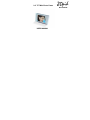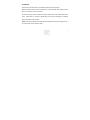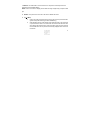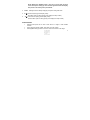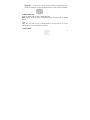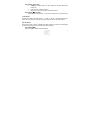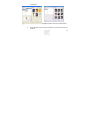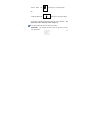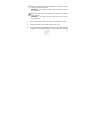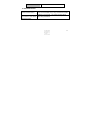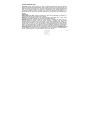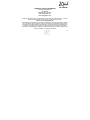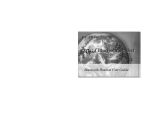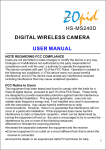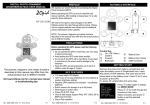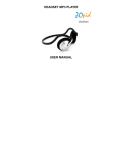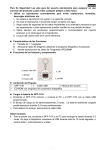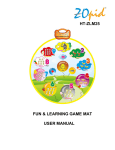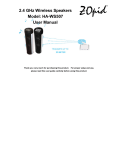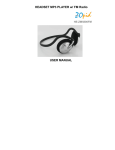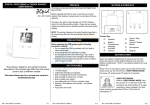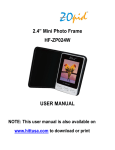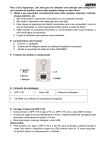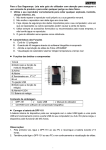Download 2.4” TFT Mini Photo Frame HF-ZG024P USER MANUAL - Hi
Transcript
2.4” TFT Mini Photo Frame HF-ZG024P USER MANUAL A. PREFACE We express our sincere thanks for purchasing this Mini Photo Frame (MPF)! Before operating this MPF, be sure to read this user manual carefully. After reading it, please keep it in a safe place for future reference. We reserve the right to make changes to this MPF, Software and/or this User Manual without notice. Please visit our company’s website listed on the product packaging for additional product information and/or updates. NOTE: The pictures, diagrams and certain functions described in this manual may differ from the actual product due to different models. 1 B. PRECAUTIONS Before operating this MPF, please read the following precautions carefully: Do not operate this MPF in extremely cold, hot, dusty or damp environment Avoid putting this MPF under direct sunlight Do not scrub this MPF with a hard thing; it may result in scratches on the screen and/or damage to the hardware Keep this MPF and all accessories out of reach of children less than 3 years old. 2 C. BUTTONS & INTERFACE 3 1. USB Port: Use USB Cable to connect frame to the computer to download pictures and charge built-in rechargeable battery. NOTE: Frame can be used to display pictures while it’s being charged using computer’s USB port 2. 3. ON/OFF: Turn power ON or OFF and is also used to RESET the frame M (Menu) a. During play mode press this button to bring up the menu and press this button again to accept the selection (just like an ENTER key) b. When ON/OFF switch is in ON position long press this button to turn frame ON or press this button twice to turn frame OFF. The frame saves slide show and other settings, like date and time, when turned OFF using “M” button; and will resume slide show from the picture that was being displayed when frame was turned OFF 4 NOTE: When frame ON/OFF switch is used to turn power OFF, the frame resets and requires setting up menu functions again and frame will display first picture in the memory when powered ON. 4. Pause:Pressing this button delays displaying next picture during slide show 5. ► 6. ◄ Next Picture (during picture display mode) Next Menu option or setting (during menu display and setup modes) Previous Picture (during picture display mode) Previous Menu option or setting (during menu display and setup modes) OTHER FEATURES • Magnetic back panel can be used to stick frame to a fridge or other metallic surfaces • Frame supports pictures of BMP, JPG, PNG, TIF & GIF formats • Rechargeable battery provides 10 hours of continuous use after a full charge 5 IMPORTANT: The photo files must be converted, resized and downloaded by the convert tool to display on the frame. When the frame has no files, the screen will display: D. BASIC FUNCTIONS During Play Mode, press “M” button to display Main Menu NOTE: Press “►’’ or “◄” key to pick or change Menu Options and press “M” key to complete selection 1. OFF Select “OFF’, then press “M” key to complete selection. The frame will turn off at once. Pressing “M” key for 4-5 seconds will turn power ON 2. DISPLAY MODE 6 Display Mode Auto Slide • Select picture display interval for each pictures (in seconds) during slide show mode. • Press “M” key to complete selection • Select “Exit” to exit from the menu and start slide show Display Mode Manual Slide In Manual Slide mode press “►” or “◄” button to display next or previous picture 3. CLOCK SET Use this menu option to set Date and Time. Use “►” or “◄” key to pick right date and time, and confirm every selection using “M” key. When done press “M” key to confirm and exit. 4. AUTO ON/OFF Use this menu option to enable or disable Auto ON/OFF feature and set time to automatically turn the frame ON and OFF (On and Off times must be different) Auto ON/OFF ON Select this option to enable Auto On/Off feature 7 Use “►” or “◄” key to set ON time and OFF time. Then press ‘’menu’’ to confirm and exit. Auto ON/OFF OFF Select this option to disable Auto On/Off feature 5. CLOCK DISPLAY Use this option to select if you want to display date and time without displaying pictures or display just the time as a watermark during picture display Clock Display Normal Select this option to display Date and Time only without displaying pictures Cock Display Water Mark Select this option to display just the time, as a watermark, in the lower right corner during Manual or Auto Slideshow 6. EXIT Press “►” or “◄” button to choose “Exit”, then Press “M” key to exit. 8 E. CONNECTING FRAME TO THE COMPUTER (to charge battery, download pictures and to display pictures without using rechargeable battery) Plug smaller end of the USB Cable into USB Port on the frame and the larger end of the cable into USB port on the computer. When properly connected, you will see the following on frame display: NOTE: Optional A/C charger can be used to supply power and charge built-in battery • USB Charge: Select this option and press “M” key to supply power to the frame while displaying pictures and also charge the built-in rechargeable battery • USB Update: Select this option and press “M” key to convert and resize pictures from other formats to view and download to the frame. IMPORTANT: You must first install 9 “PhotoViewer” software from the CD (included in the package) to your computer before using this option. NOTES: • Once frame is properly connected to the computer and “USB Update” is selected by pressing “M” key, your computer will recognize frame as a removable disk. But you CANNOT copy photos using File Explorer; you must first install “PhotoViewer” software from the CD and then use that “PhotoViewer” application to copy photos to the frame. • If you try to use removable disk from Operating System’s File Explorer, you will be prompted to format the device, but this device cannot be formatted. If you try to format it, you will get “Format Fail” error message. This is normal and not a malfunction. • When connected to a computer with certain Operating systems, you will be prompted to format the device. Please disregard this message and DO NOT format. 10 F. USING PHOTOVIEWER (Picture convert and copy tool) NOTE: This tool converts pictures of JPG, BMP, GIF, TIF, and PNG formats 1. Install “PhotoViewer” software from the CD that came with the frame 2. Connect frame to a computer using USB cable (the following options will be displayed on the frame display) 3. 4. Select USB Update and press “M” key to confirm Wait for a minute for the frame to be recognized by the computer as a removable drive 5. Run “PhotoViewer” program using the icon created on the desktop during installation or from Program Manager NOTE: You must connect the frame to your computer before running 11 PhotoViewer”. . Figure 1 (Pictures saved for Portrait Mode) Figure 2 (Pictures saved for Landscape Mode) 6. Select the folder where you have the pictures you want to convert and copy to the frame 12 7. Select the picture you want to copy to the frame, and then use the following picture EDIT tools: (Crop) Use this to select the picture area you want in the converted/resized picture IMPORTANT: For high-resolution pictures, PhotoViewer EDIT tool will automatically display the box showing the picture area that can be converted to fit the frame, you can move the box to select exact area you want saved in the resized picture. (Undo) Use this to cancel the above action (Crop) , Use these to rotate picture clockwise or counter counterclockwise IMPORTANT: Depending on whether you want to use frame in 13 “Portrait Mode” (See Figure 1 on previous page) OR “Landscape Mode” (see Figure 2 on previous page) You will have to Rotate pictures before saving for correct orientation. default save mode is Portrait (as shown in Figure 1) The Use this to select this picture for saving to the frame. IMPORTANT: Your changes are NOT saved to the frame until you use ”Synchronize” 14 Use this to delete pictures that are already saved on the frame or you just selected to be saved to the frame IMPORTANT: Your changes are NOT saved to the frame until you use ”Synchronize” Use this to save a copy of converted picture to a folder on your computer as a backup (Optional) IMPORTANT: Your changes are NOT saved to the frame until you use ”Synchronize” 8. Click on “Synchronize” button to save & copy all the changes to the frame 9. When all of the photos are converted, then click “OK” to exit 10. You can disconnect the USB Cable to view picture on the frame (power will be supplied by rechargeable batteries) or keep the USB cable connected 15 (power will be supplied through computer’s USB Port) G. TECHNICAL SPECIFICATIONS Dimensions 8.5*5.5*1.2cm Screen Display 2.4 inch TFT Battery Supported Photo Format Rechargeable (about 10 hours continuous use after full charge) JPG, BMP, GIF, TIF and PNG (requires conversions) Memory capacity 32MB NOR flash, can store around 60 photos 16 Accessories USB Cable, User Manual, Software CD H. TROUBLESHOOTING Cannot format the device Can’t see the picture that you saved to the frame using PhotoViewer This is not a malfunction. This is not a USB mass storage device and is accessible only by using “PhotoViewer” software installed on your computer. You cannot format this device Make sure to use “Synchronize” after added the picture to the Album using PhotoViewer 17 Limited 90-Day Warranty Coverage: Hi-Tech Trading (USA), Inc. (“HiTT”) warrants this product (“product”) against defects in materials and workmanship under normal consumer use for 90 days from the date of purchase. HiTT, at its option, will at no charge repair, replace or refund the purchase price of this product should it not conform to this warranty. This limited warranty is a consumer’s exclusive remedy, extends only to the first consumer purchaser, is not transferable and is valid only on products purchased by consumers in the United States or Canada. Exclusions: Normal Wear and Tear: Periodic maintenance, repair and replacement of parts due to normal wear and tear are excluded from coverage. Batteries: Only batteries whose fully charged capacity falls below 80% of their rated capacity and batteries that leak are covered by this limited warranty. Miscellaneous: This warranty does NOT cover defects or damage that result from: (a) improper operation, storage, misuse or abuse, accident or neglect, such as physical damage (cracks, scratches, etc.) to the surface of the Product resulting from misuse; (b) contact with liquid, water, rain, extreme humidity or heavy perspiration, sand, dirt or the like, extreme heat, or food; (c) use of the Product for commercial purposes or subjecting the Product to abnormal usage or conditions; (d) service, installation, alteration, or modification in any way by someone other than HiTT and, (e) other acts which are not the fault of HiTT. Obtaining Service: To obtain service or information, please send email to [email protected]. You will receive instructions on how to ship the Product, at your expense, to a HiTT Service Center. To obtain service, you must include a copy of your receipt. 18 COMPANY & CONTACT INFORMATION HF-ZG024P Hi-Tech Trading (USA); Inc. P.O. Box 179 Woodbury, NY 11797 U.S.A. Web: www.hittusa.com Email: [email protected] ZOpid and the Stylized Logo are registered in the US Patent & Trademark Office. product or service names are the property of their respective owners. © 2007 Hi-Tech Trading (USA), Inc. All other The information contained in this User Manual is believed to be correct at the time of printing. HiTT reserves the right to change or modify any information or specifications without notice. The contents of this User Manual are provided “as is.” Except as required by applicable law, no warranties of any kind, either express or implied, including, but not limited to, the implied warranties of merchantability and fitness for a particular purpose, are made in relation to the accuracy, reliability, or contents of this guide. 19