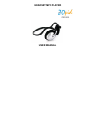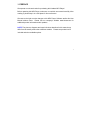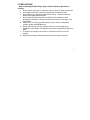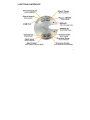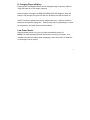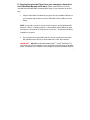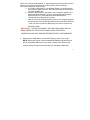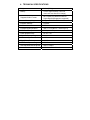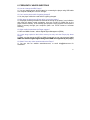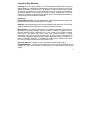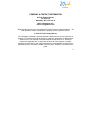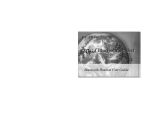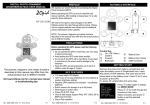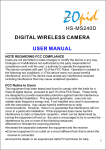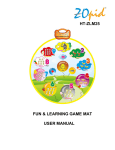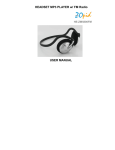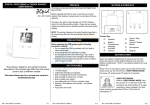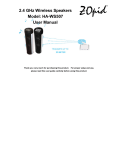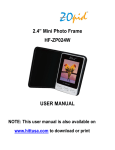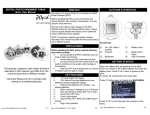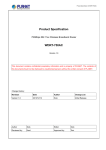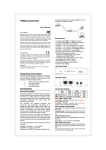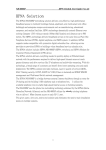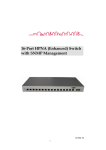Download HEADSET MP3 PLAYER USER MANUAL - Hi
Transcript
HEADSET MP3 PLAYER ZM5800 USER MANUAL 1. PREFACE We express our sincere thanks for purchasing this Headset MP3 Player! Before operating this MP3 Player, make sure to read this user manual carefully. After reading it, please keep it in a safe place for future reference. We reserve the right to make changes to this MP3 Player, Software and/or this User Manual without notice. Please visit our company’s website www.hittusa.com for additional product information and/or updates. NOTE: The pictures, diagrams and certain functions described in this manual may differ from the actual product due to different models. Please see product box for included and other available options. 1 2. PRECAUTIONS Before operating this MP3 Player, please read the following precautions carefully: 1. Do not operate this Player in extremely cold, hot, dusty or damp environment 2. Avoid putting this Player under direct sunlight for long period of time 3. Never spray or pour liquid onto MP3 Player casing. Clean the case and buttons with slightly damp soft cloth 4. Do not disconnect the Player from the PC during file transfers or data formatting of the player, it may corrupt the built-in memory, requiring it to be reformatted 5. Player’s built-in memory is preformatted, but if you have to reformat the memory, please use FAT32 format. 6. Do not drop the player, as the warranty does not cover damage due to accidents or user neglect. The warranty only covers manufacturing defects or flaws 7. The player will not play music while it is connected to the PC or an A/C charger 8. Keep this MP3 Player and all accessories out of the reach of children 2 3. BUTTONS & INTERFACE 3 4. OPERATING INSTRUCTIONS: A. ON/OFF Button (Controls: On, Off, Standby, Play & Pause) Power On (Standby Mode): Press & hold “ON/OFF” button for about 3 seconds, both Red and Green LED indicators will blink and then the Green LED will stay ON while the RED LED will turn OFF, indicating that the player is in Standby mode. NOTE: The player automatically powers off if kept in Standby Mode for more than 30 seconds. Play Mode: When the player is in Standby Mode, press and release “ON/OFF” button to start playing the songs. The green LED blinks while the songs are playing. Pause: When the player is in Play Mode, press and release “ON/OFF” button to pause the song (Green LED will become steady green and stop blinking). Press and release “ON/OFF” button again to start playing the song. Power Off: Press and release ON/OFF button to stop playing the song and the press and hold ON/OFF button to turn off the player. Both Red and Green LEDs will turn on for a second and then turn off, indicating the player is turned off. 4 B. EQ Button (Controls: Preset Equalizer and Quick Search): Preset Equalizer: To change preset equalizer effects, press & release EQ button while the player is playing songs. Quick Search: Press and hold EQ Button for a couple of seconds to enter Quick Search Mode. During this mode only the first ten (10) seconds of each song are played. Once the player plays the song you like, press and hold the EQ button for 3-4 seconds to switch back to normal play mode and listen to the complete song. C. Volume+, Volume- Buttons (Controls: Volume Adjustment, Song and Folder Selection): Volume Adjustment: Press and hold the Vol+ or Vol- button to adjust the volume up or down respectively Song Selection: Press and release (tap) Next or Previous button once to play next or previous song respectively Folder Selection: When player is in PAUSE mode, press and release (tap) Next or Previous button once to start playing song from the next or previous folder respectively 5 D. Charging Player’s Battery Player’s built-in rechargeable battery can be charged through computer’s USB port using USB cable or an A/C charger (optional) While the player is charging, the RED and GREEN LEDs will remain on. When the battery is fully charged, the green LED will turn off and the red LED will remain on. NOTE: The player’s battery must be fully charged each time, in order to extend the battery life and optimize playing time. Battery usage may vary depending on volume, file compression, and other environmental conditions. Low Power Status: When the battery power is very low, the player automatically power-off. NOTE: The player powering off within few seconds of turning on the power, is an indication that either the battery needs recharging or there are no MP3 or WMA files on the Player’s built-in memory 6 E. Copying Songs to the Player from your computer’s hard-drive NOTE FOR WINDOWS 98SE USERS ONLY: Please install USB driver from the included Driver Disk BEFORE connecting MP3 Player to your computer for the first time 1. Plug the USB Cable included with your player into any available USB port on your computer and the other end of the USB cable into the USB port on the Player. NOTE: It may take a couple of minutes for the computer, running Windows ME, 2000, XP, Vista or 7 Operating System, to automatically install USB driver when the Player is connected to the computer for the firs time – No Manual USB Driver installation is required 2. The computer will recognize MP3 Player’s built-in memory as a removable disk (Windows users will see a “Removable Disk” under “My Computer”. IMPORTANT: DO NOT use Windows Media Player®, iTunes®, RealPlayer® or some other song SYNC programs on your computer to transfer songs to the MP3 player, Instead use your computer’s file management program (Windows Explorer, 7 Finder, etc.) and use drag and drop, or copy and paste to copy song files from one folder (your computer’s hard drive) to another (player’s built-in memory). Here are the steps you need to follow: a. If you have a Windows PC use Windows Explorer (or click and open My Computer) (Mac users can use Finder) and open the folder where you have the MP3 files. b. When the MP3 player is connected to your computer it appears as a Removable disk under My Computer, click and open My Computer again and this time, locate and open Removable Disk that corresponds to the MP3 player’s memory. c. Now you have two Windows (folders) open on your computer’s screen, the first window is the SOURCE and the second is the DESTINATION – Now you can drag and drop MP3 songs from Source folder to the destination folder. IMPORTANT: DO NOT DISCONNECT THE USB CABLE WHILE DATA IS BEING COPIED TO THE PLAYER, DOING SO MAY CAUSE DATA CORRUPTION AND WILL REQUIRE REFORMATTING PLAYER’S MEMORY 3. Disconnect the USB cable to use the MP3 Player to listen to the songs NOTE: MP3 player can be used for standard MP3/WMA song listening and also as a standard USB-Drive to store other computer files. When in play mode, the player will ignore other files and only play MP3 & WMA files. 8 4. TECHNICAL SPECIFICATIONS Weight 2.1 oz (59.5 g) Battery Lithium (approximately 8 hours of continuous use after a full charge) Supported Audio Format MP3, WMA (only WMA files without Digital Rights Management supported) Internal Memory Support Supports 128MB - 8GB Equalizer Settings 5 Preset Interface USB Encode/Decode Standard ISO 11172–3(MPEG 1–Audio layer 3) MP3 Data Flow Speed 32Kbps – 384Kbps Power Requirements DC 5V, 1.5A Output Frequency Range 20Hz – 20kHz MP3 harmony wave distortion <0.5% Signal/Noise Ratio >80dB MP3 Track Separate Degree <75dB Data Upload/Download Speed About 2.7Mbps Accessories USB Cable, User Manual 9 6. FREQUENTLY ASKED QUESTIONS Q: How do I charge the MP3 Player? A: You can charge players’ built-in battery by connecting the player using USB cable to a computer’s USB port or an A/C charger. Q: Can I use the player while it’s getting charged? A: No, the player cannot be used while it is getting charged. Q: Why does the player turn-off soon after I turn on the power? A: The player powering off within few seconds of turning on the power, is an indication that either the battery needs recharging, there are no MP3 or WMA files on the player’s built-in memory, or the memory got corrupted - which requires to re-format the player’s memory through your computer (Note: use FAT32 format to re-format memory) Q: What media formats does the Player support? A: MP3 and WMA formats - without Digital Rights Management (DRM) Q: I have songs copied to the built-in memory but why can’t the Player play these songs? A: Make sure that songs are MP3 or WMA format and are not copy protected (only WMA files without Digital Rights Management-DRM are supported by the player) Q: What if I have any other questions about the Player? A: You can visit our website www.hittusa.com, or email [email protected] for assistance 10 Limited 90-Day Warranty Coverage: Hi-Tech Trading (USA), Inc. (“HiTT”) warrants this MP3 Player (“product”) against defects in materials and workmanship under normal consumer use for 90 days from the date of purchase. HiTT, at its option, will at no charge repair, replace or refund the purchase price of this product should it not conform to this warranty. This limited warranty is a consumer’s exclusive remedy, extends only to the first consumer purchaser, is not transferable and is valid only on products purchased by consumers in the United States or Canada. Exclusions: Normal Wear and Tear: Periodic maintenance, repair and replacement of parts due to normal wear and tear are excluded from coverage. Batteries: Only batteries whose fully charged capacity falls below 80% of their rated capacity and batteries that leak are covered by this limited warranty. Miscellaneous: This warranty does NOT cover defects or damage that result from: (a) improper operation, storage, misuse or abuse, accident or neglect, such as physical damage (cracks, scratches, etc.) to the surface of the Product resulting from misuse; (b) contact with liquid, water, rain, extreme humidity or heavy perspiration, sand, dirt or the like, extreme heat, or food; (c) use of the Product for commercial purposes or subjecting the Product to abnormal usage or conditions; (d) service, installation, alteration, or modification in any way by someone other than HiTT and, (e) other acts which are not the fault of HiTT. Obtaining Service: To obtain service or information, please send email to [email protected]. You will receive instructions on how to ship the Product, at your expense, to a HiTT Service Center. To obtain service, you must include a copy of your receipt. 11 ZM5800 COMPANY & CONTACT INFORMATION Hi-Tech Trading USA Inc P.O. Box 179 Woodbury, NY 11797 U.S.A. Web: www.hittusa.com Email: [email protected] ZOpid and the Stylized Logo are registered in the US Patent & Trademark Office. All other product or service names are the property of their respective owners. © 2014 Hi-Tech Trading USA Inc The information contained in this User Manual is believed to be correct at the time of printing. HiTT reserves the right to change or modify any information or specifications without notice. The contents of this User Manual are provided “as is.” Except as required by applicable law, no warranties of any kind, either express or implied, including, but not limited to, the implied warranties of merchantability and fitness for a particular purpose, are made in relation to the accuracy, reliability, or contents of this guide. 12