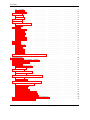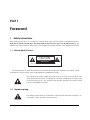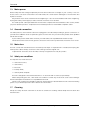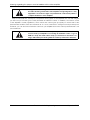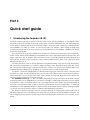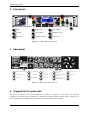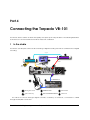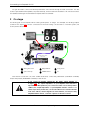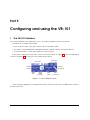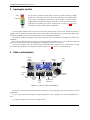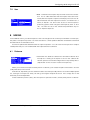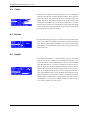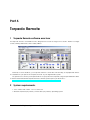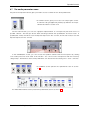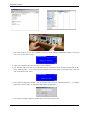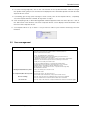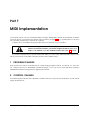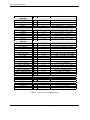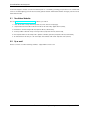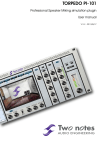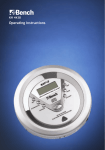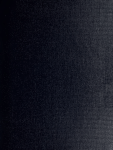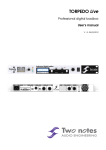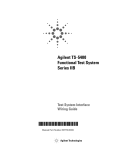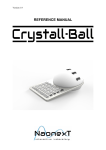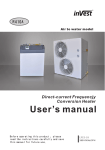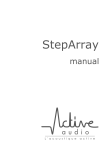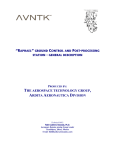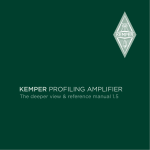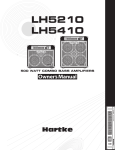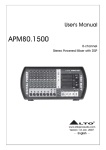Download manual_vb-101_v160_e.. - Two
Transcript
TORPEDO VB-101 Owner’s manual V1.6 - 2011/01/10 TORPEDO VB-101 Owner’s manual Version 1.6 - 2010/01/10. The complete electronic version of this manual, as well as the Torpedo Remote and Torpedo Capture software, are subject to updates. You can download the most recent versions of these products on the following website : http://www.two-notes.com/en/Produits-Two-Notes/Telechargements.html. This manual describes the TORPEDO VB-101 and provides instructions for its operation. It is highly recommended to read this document before using the machine. The VB-101 is a professional product hence OROSYS SAS assumes that the user is technically qualified to operate the product, as well as the other devices that will be connected to it. The contents of this manual have been thoroughly verified and it is believed, unless stated otherwise, to accurately describe the product at the time of shipment from the factory. Two Notes Audio Engineering is a registered trademark of : OROSYS SAS 145 rue de la marbrerie 34740 Vendargues France Tel : +33 (0)484 250 910 Fax : +33 (0)467 595 703 Email : [email protected] http://www.two-notes.com This document is the exclusive property of OROSYS SAS. In the interest of product development, OROSYS SAS reserves the right to change the technical specifications, modify and/or cease the production without prior notice. OROSYS SAS can not be held responsible for the damages that would result due to inappropriate use of the Torpedo VB-101 ; please refer to the safety instructions included in this manual. The reproduction of any part of this document is strictly forbidden without the written authorization of OROSYS SAS. All product names and trademarks are the property of their respective owners. Product names and trademarks found in this document were used during the development of the Torpedo product but are in no way associated or affiliated with OROSYS SAS. Two Notes Audio Engineering Torpedo VB-101 3 Contents 1 Foreword 1 9 Safety instructions . . . . . . . . . . . . . . . . . . . . . . . . . . . . . . . . . . . . . . . . . . . . . . 9 1.1 Risk of electric shock . . . . . . . . . . . . . . . . . . . . . . . . . . . . . . . . . . . . . . . . 9 1.2 Reader warning . . . . . . . . . . . . . . . . . . . . . . . . . . . . . . . . . . . . . . . . . . . 9 1.3 Mains power . . . . . . . . . . . . . . . . . . . . . . . . . . . . . . . . . . . . . . . . . . . . . 10 1.4 Ground connection . . . . . . . . . . . . . . . . . . . . . . . . . . . . . . . . . . . . . . . . 10 1.5 Mains fuse . . . . . . . . . . . . . . . . . . . . . . . . . . . . . . . . . . . . . . . . . . . . . . 10 1.6 Safety use conditions . . . . . . . . . . . . . . . . . . . . . . . . . . . . . . . . . . . . . . . . 10 1.7 Cleaning . . . . . . . . . . . . . . . . . . . . . . . . . . . . . . . . . . . . . . . . . . . . . . . 10 1.8 Maintenance . . . . . . . . . . . . . . . . . . . . . . . . . . . . . . . . . . . . . . . . . . . . 11 2 Declaration of conformity . . . . . . . . . . . . . . . . . . . . . . . . . . . . . . . . . . . . . . . . . 11 3 Contents of the package . . . . . . . . . . . . . . . . . . . . . . . . . . . . . . . . . . . . . . . . . 11 4 Warranty . . . . . . . . . . . . . . . . . . . . . . . . . . . . . . . . . . . . . . . . . . . . . . . . . . . 11 2 Warning regarding the proper use of a loadbox with a tube amplifier 13 1 What is a loadbox ? . . . . . . . . . . . . . . . . . . . . . . . . . . . . . . . . . . . . . . . . . . . . . 13 2 Which output volume for my amplifier ? . . . . . . . . . . . . . . . . . . . . . . . . . . . . . . . . . 13 3 Quick start guide 15 1 Introducing the Torpedo VB-101 . . . . . . . . . . . . . . . . . . . . . . . . . . . . . . . . . . . . . 15 2 Front panel . . . . . . . . . . . . . . . . . . . . . . . . . . . . . . . . . . . . . . . . . . . . . . . . . . 16 3 Rear panel . . . . . . . . . . . . . . . . . . . . . . . . . . . . . . . . . . . . . . . . . . . . . . . . . . 16 4 Torpedo VB-101 quick start . . . . . . . . . . . . . . . . . . . . . . . . . . . . . . . . . . . . . . . . . 16 4 Connecting the Torpedo VB-101 19 1 In the studio . . . . . . . . . . . . . . . . . . . . . . . . . . . . . . . . . . . . . . . . . . . . . . . . . 19 2 On stage . . . . . . . . . . . . . . . . . . . . . . . . . . . . . . . . . . . . . . . . . . . . . . . . . . . 20 3 Dry recording and re-miking . . . . . . . . . . . . . . . . . . . . . . . . . . . . . . . . . . . . . . . . 21 5 Configuring and using the VB-101 23 1 The VB-101 interface . . . . . . . . . . . . . . . . . . . . . . . . . . . . . . . . . . . . . . . . . . . . 23 2 Input gain control . . . . . . . . . . . . . . . . . . . . . . . . . . . . . . . . . . . . . . . . . . . . . . 24 3 Main control panel . . . . . . . . . . . . . . . . . . . . . . . . . . . . . . . . . . . . . . . . . . . . . 24 4 SETUP . . . . . . . . . . . . . . . . . . . . . . . . . . . . . . . . . . . . . . . . . . . . . . . . . . . . . 25 4.1 Audio . . . . . . . . . . . . . . . . . . . . . . . . . . . . . . . . . . . . . . . . . . . . . . . . . 25 4.2 Sync . . . . . . . . . . . . . . . . . . . . . . . . . . . . . . . . . . . . . . . . . . . . . . . . . . 26 4.3 Midi . . . . . . . . . . . . . . . . . . . . . . . . . . . . . . . . . . . . . . . . . . . . . . . . . . 26 Two Notes Audio Engineering Torpedo VB-101 5 Contents 5 6 7 8 9 10 11 4.4 System . . . . . . . . . . . . . . . . . . . . . . . . . . . . . . . . . . . . . . . . . . . . . . . . 26 4.5 Device ID . . . . . . . . . . . . . . . . . . . . . . . . . . . . . . . . . . . . . . . . . . . . . . . 27 PROGRAM . . . . . . . . . . . . . . . . . . . . . . . . . . . . . . . . . . . . . . . . . . . . . . . . . . 27 5.1 Save . . . . . . . . . . . . . . . . . . . . . . . . . . . . . . . . . . . . . . . . . . . . . . . . . . 27 5.2 Name . . . . . . . . . . . . . . . . . . . . . . . . . . . . . . . . . . . . . . . . . . . . . . . . . 27 COMPARE . . . . . . . . . . . . . . . . . . . . . . . . . . . . . . . . . . . . . . . . . . . . . . . . . . 27 SPKR/MIC . . . . . . . . . . . . . . . . . . . . . . . . . . . . . . . . . . . . . . . . . . . . . . . . . . . 28 7.1 Speaker and Mic . . . . . . . . . . . . . . . . . . . . . . . . . . . . . . . . . . . . . . . . . . 28 7.2 User . . . . . . . . . . . . . . . . . . . . . . . . . . . . . . . . . . . . . . . . . . . . . . . . . . 29 MIKING . . . . . . . . . . . . . . . . . . . . . . . . . . . . . . . . . . . . . . . . . . . . . . . . . . . . 29 8.1 Distance . . . . . . . . . . . . . . . . . . . . . . . . . . . . . . . . . . . . . . . . . . . . . . . 29 8.2 Center . . . . . . . . . . . . . . . . . . . . . . . . . . . . . . . . . . . . . . . . . . . . . . . . 30 8.3 Position . . . . . . . . . . . . . . . . . . . . . . . . . . . . . . . . . . . . . . . . . . . . . . . . 30 8.4 Variphi . . . . . . . . . . . . . . . . . . . . . . . . . . . . . . . . . . . . . . . . . . . . . . . . 30 8.5 Overload . . . . . . . . . . . . . . . . . . . . . . . . . . . . . . . . . . . . . . . . . . . . . . . 31 8.6 Dry / Wet . . . . . . . . . . . . . . . . . . . . . . . . . . . . . . . . . . . . . . . . . . . . . . . 31 BYPASS . . . . . . . . . . . . . . . . . . . . . . . . . . . . . . . . . . . . . . . . . . . . . . . . . . . . 31 POST FX . . . . . . . . . . . . . . . . . . . . . . . . . . . . . . . . . . . . . . . . . . . . . . . . . . . . 31 10.1 Low Cut . . . . . . . . . . . . . . . . . . . . . . . . . . . . . . . . . . . . . . . . . . . . . . . . 31 10.2 EQ . . . . . . . . . . . . . . . . . . . . . . . . . . . . . . . . . . . . . . . . . . . . . . . . . . . 31 10.3 Exciter . . . . . . . . . . . . . . . . . . . . . . . . . . . . . . . . . . . . . . . . . . . . . . . . . 32 10.4 Comp . . . . . . . . . . . . . . . . . . . . . . . . . . . . . . . . . . . . . . . . . . . . . . . . . 32 10.5 Spatial . . . . . . . . . . . . . . . . . . . . . . . . . . . . . . . . . . . . . . . . . . . . . . . . 33 Output volume control and headphone output . . . . . . . . . . . . . . . . . . . . . . . . . . . . 33 6 Torpedo Remote Torpedo Remote software overview . . . . . . . . . . . . . . . . . . . . . . . . . . . . . . . . . . . 35 2 System requirements . . . . . . . . . . . . . . . . . . . . . . . . . . . . . . . . . . . . . . . . . . . . 35 3 Installation . . . . . . . . . . . . . . . . . . . . . . . . . . . . . . . . . . . . . . . . . . . . . . . . . . 36 3.1 Windows XP/VISTA . . . . . . . . . . . . . . . . . . . . . . . . . . . . . . . . . . . . . . . . . . 36 3.2 4 5 6 6 35 1 MAC OSX . . . . . . . . . . . . . . . . . . . . . . . . . . . . . . . . . . . . . . . . . . . . . . . 36 Uninstallation . . . . . . . . . . . . . . . . . . . . . . . . . . . . . . . . . . . . . . . . . . . . . . . . . 36 4.1 Windows XP/VISTA . . . . . . . . . . . . . . . . . . . . . . . . . . . . . . . . . . . . . . . . . . 36 4.2 MAC OSX . . . . . . . . . . . . . . . . . . . . . . . . . . . . . . . . . . . . . . . . . . . . . . . 36 Preliminary notes about Torpedo Remote . . . . . . . . . . . . . . . . . . . . . . . . . . . . . . . . 36 5.1 Presets . . . . . . . . . . . . . . . . . . . . . . . . . . . . . . . . . . . . . . . . . . . . . . . . 36 5.2 File formats . . . . . . . . . . . . . . . . . . . . . . . . . . . . . . . . . . . . . . . . . . . . . . 36 Torpedo Remote operating instructions . . . . . . . . . . . . . . . . . . . . . . . . . . . . . . . . . 37 6.1 Graphical navigation . . . . . . . . . . . . . . . . . . . . . . . . . . . . . . . . . . . . . . . . 37 6.2 Main screen . . . . . . . . . . . . . . . . . . . . . . . . . . . . . . . . . . . . . . . . . . . . . 37 6.3 The title bar . . . . . . . . . . . . . . . . . . . . . . . . . . . . . . . . . . . . . . . . . . . . . . 37 6.4 The menu bar . . . . . . . . . . . . . . . . . . . . . . . . . . . . . . . . . . . . . . . . . . . . 38 6.5 The synchronization zone . . . . . . . . . . . . . . . . . . . . . . . . . . . . . . . . . . . . . 38 6.6 The quick save/load zone . . . . . . . . . . . . . . . . . . . . . . . . . . . . . . . . . . . . . 38 6.7 The audio parameters zone . . . . . . . . . . . . . . . . . . . . . . . . . . . . . . . . . . . . 39 7 Configuring the TORPEDO VB-101 from the Remote . . . . . . . . . . . . . . . . . . . . . . . . . . 40 8 VB-101 Memory Management . . . . . . . . . . . . . . . . . . . . . . . . . . . . . . . . . . . . . . 40 Two Notes Audio Engineering Torpedo VB-101 9 8.1 Preset tab . . . . . . . . . . . . . . . . . . . . . . . . . . . . . . . . . . . . . . . . . . . . . . 8.2 Speaker and User tab . . . . . . . . . . . . . . . . . . . . . . . . . . . . . . . . . . . . . . . Updating the VB-101 firmware 40 40 . . . . . . . . . . . . . . . . . . . . . . . . . . . . . . . . . . . . . . 40 9.1 Tutorial . . . . . . . . . . . . . . . . . . . . . . . . . . . . . . . . . . . . . . . . . . . . . . . . 41 9.2 Error management . . . . . . . . . . . . . . . . . . . . . . . . . . . . . . . . . . . . . . . . . 43 7 MIDI Implementation 45 1 PROGRAM CHANGE . . . . . . . . . . . . . . . . . . . . . . . . . . . . . . . . . . . . . . . . . . . . 45 2 CONTROL CHANGE . . . . . . . . . . . . . . . . . . . . . . . . . . . . . . . . . . . . . . . . . . . . . 45 8 Specifications and support 47 1 Technical specifications . . . . . . . . . . . . . . . . . . . . . . . . . . . . . . . . . . . . . . . . . . 47 2 Technical support . . . . . . . . . . . . . . . . . . . . . . . . . . . . . . . . . . . . . . . . . . . . . . 47 2.1 Two Notes Website . . . . . . . . . . . . . . . . . . . . . . . . . . . . . . . . . . . . . . . . . 48 2.2 By e-mail . . . . . . . . . . . . . . . . . . . . . . . . . . . . . . . . . . . . . . . . . . . . . . . 48 Part 1 Foreword 1 Safety instructions Before using the product, it is necessary to carefully read and to bear in mind the following information. Keep this document in a safe place as it is important for the protection of the user and the product. If any malfunction of the machine is suspected, you should always seek the assistance of a qualified technician. 1.1 Risk of electric shock CAUTION RISK OF ELECTRIC SHOCK DO NOT OPEN AVIS : RISQUE DE CHOC ELECTRIQUE. NE PAS OUVRIR. The warning panel located at the back of the unit lists all the messages related to your safety. All the internal parts of the unit must only be manipulated by qualified technician. The triangle symbol with a lightning means that some parts of the product, even when the power is turned off or unplugged, can retain voltages high enough to lead to serious electric shock. Any operation that requires opening the machine should be left to a qualified technician. 1.2 Reader warning The triangle symbol with an exclamation mark indicates important messages concerning the correct operation of the machine. Two Notes Audio Engineering Torpedo VB-101 9 Foreword 1.3 Mains power Please verify that the voltage required by the machine matches the voltage of your country. If not or if unsure, don’t connect the machine to the wall outlet, this could result in damages to the machine and injuries to the user. This product must not be used when there is lightning. In case of severe weather with a risk of lightning, unplug the mains power supply to reduce the risk of electric shock and fire. The mains power cable provided with the machine complies with the standards of the country where you purchased the product. If replacement is needed, please use a standard compliant cable. 1.4 Ground connection For safety reasons, the machine needs to be plugged to a wall outlet providing a ground connection. If your electric installation does not provide a ground connection or if you are unsure, please ask a qualified electrician for help. If your mains power cable doesn’t match your wall outlet, ask a qualified electrician for help. Never remove the outer or inner ground connection of the unit to prevent risks of electric shock or fire. 1.5 Mains fuse The unit comes with a thermal fuse in the mains power input. If replacement is needed, first unplug the mains power cable. Always use a fuse of the same type as the original one. To prevent risk of electric shock and fire, never try to bypass the fuse by any means 1.6 Safety use conditions The Torpedo must never be used : • near a heat source, • near a flame, • in the rain, • in damp areas, • near any kinds of liquids. The unit is designed to be rackmounted into a 19" rack unit with 4 screws (not provided). When transporting the unit, care needs to be taken to avoid any shocks that could cause damage that would require the assistance of a qualified technician. Never cover or restrict the ventilation openings. Never unplug or deactivate the heat control monitoring system, or you will be exposed to risk of electric shock and fire. 1.7 Cleaning Always use a dry and soft cloth with no alcohol or solvents for cleaning. Please keep the unit clean and free from dust. 10 Two Notes Audio Engineering Torpedo VB-101 Foreword 1.8 Maintenance All maintenance operations must be done by service centers approved by OROSYS SARL or by qualified technicians. Never try to repair the machine by yourself. 2 Declaration of conformity Manufacturer: OROSYS SARL Category of product : digital audio signal processor Product : Torpedo VB-101 Test Manager: Guillaume Pille The Two Notes Torpedo VB-101 is certified to be compliant to the CE and FCC standards : • EN 55103-1 : 1996 et EN 55103-2 : 1996. • EN 60065 05/2002 + A1 05/2006. • FCC Part 15 : 2008. • ICES-003 : 2004. 3 Contents of the package The shipped package contains : 1. One Torpedo VB-101 unit in a protecting sleeve, 2. One mains power cable, 3. One USB cable, 4. One owner’s manual. The complete electronic version of this manual, as well as the Torpedo Remote and Torpedo Capture software are subject to updates. You can download the most recent versions of these products on the following website : http://www.two-notes.com/en/Produits-Two-Notes/Telechargements.html. 4 Warranty OROSYS SARL warrants that this TWO NOTES AUDIO ENGINEERING product shall be free of defects in parts and workmanship when used under normal operating conditions for a period of two (2) years from the date of purchase. This warranty shall apply to the original purchaser when purchased from an Authorized TWO NOTES AUDIO ENGINEERING dealer. IMPORTANT: PLEASE RETAIN YOUR SALES RECEIPT, AS IT IS YOUR PROOF OF PURCHASE COVERING YOUR LIMITED WARRANTY. THIS LIMITED WARRANTY IS VOID WITHOUT YOUR SALES RECEIPT. Defective products that qualify for coverage under this warranty will be repaired or replaced, (at OROSYS SARL’s sole discretion) with a like or comparable product, without charge. In the case that warranty service is required, Please contact your authorized TWO NOTES AUDIO ENGINEERING dealer in order to obtain an RMA to return the complete product to the Authorized TWO NOTES AUDIO ENGINEERING Service Center closest to you, with proof of purchase, during the applicable warranty period. Two Notes Audio Engineering Torpedo VB-101 11 Foreword Transportation costs to the service center ARE NOT INCLUDED in this limited warranty. OROSYS SARL will cover the cost of standard ground return transportation for repairs performed under this warranty. This limited warranty becomes void if the serial number on the product is defaced or removed, or the product has been damaged by alteration, misuse including connection to faulty or unsuitable ancillary equipment, accident including lightning, water, fire, or neglect; or if repair has been attempted by persons not authorized by OROSYS SARL. Any implied warranties, including without limitation, any implied warranties of merchantability or fitness for any particular purpose, imposed under state or provincial law are limited to the duration of this limited warranty. Some states or provinces do not allow limitations on how long an implied warranty lasts, so the above limitations may not be applicable. OROSYS SARL ASSUMES NO LIABILITY FOR PROPERTY DAMAGE RESULTING FROM ANY FAILURE OF THIS PRODUCT NOR ANY LOSS OF INCOME, SATISFACTION, OR DAMAGES ARISING FROM THE LOSS OF USE OF SAME DUE TO DEFECTS OR AVAILABILITY OF SAME DURING SERVICE. In case you have to send your TWO NOTES AUDIO ENGINEERING product to any other location, it is of vital importance to retain the original packing materials. It is very difficult to avoid damage if shipping the product without these materials. OROSYS SARL is not responsible for damages to the product due to improper packaging and reserves the right to charge a reboxing fee for any unit returned for service without the original packing materials. THE FOREGOING CONSTITUTES THE ONLY WARRANTY MADE BY OROSYS SARL WITH RESPECT TO THE PRODUCTS AND IS MADE EXPRESSLY IN LIEU OF ALL OTHER WARRANTIES EXPRESSED OR IMPLIED 12 Two Notes Audio Engineering Torpedo VB-101 Part 2 Warning regarding the proper use of a loadbox with a tube amplifier 1 What is a loadbox ? In the normal use of a tube amplifier, it is recommended to always connect its power output to a speaker cabinet prior to powering it up. Not doing so can lead to partial or complete destruction of the output stage of the tube amplifier. The electronic term that describes the speaker cabinet with respect to the amplifier is the "load" : we say the cabinet "loads" the amplifier. Most of the tube amplifier makers protect their products with fuses or other protection systems, but some amplifiers still remain not or insufficiently protected. It is impossible to predict the behavior of all the amplifiers on the market in case of use without a load. The TORPEDO VB-101 is a "loadbox". This term indicates that the VB-101 is a load which can electrically replace the speaker cabinet while dissipating (transforming into heat) the power coming out of the amplifier. The embedded loadbox in the VB-101 is a resistive one : it’s a resistor array giving the 8 ohms impedance required by the amplifier (Please either use the amplifier’s 8 ohms output or set the selector switch to 8 ohms). This loadbox system is used throughout the industry to silently test amplifiers. Your amplifier is safe whenever you use it connected to a load. The TORPEDO VB-101, once powered up, is such a load. Please note that you always have to power up the VB-101 before your amplifier. 2 Which output volume for my amplifier ? The correct use of your amplifier with the VB-101 requires some precautions. Because of the silence while playing, it is much more easy to accidentally run your amplifier beyond the reasonable limits set by the manufacturer than when using a speaker cabinet. This can lead to faster tubes wear and possibly other more serious inconveniences. Two Notes Audio Engineering Torpedo VB-101 13 Warning regarding the proper use of a loadbox with a tube amplifier During the first tests at high volume on the amplifier, control the color of the tubes and the general state of the amplifier. Red glowing tubes or any appearance of smoke are signs of a problem that could lead to partial or complete destruction of the amplifier. Keep in mind that the "sweet spot", the perfect running point of the amplifier, the one that will give you the tone you’re looking for, is rarely obtained at maximum volume. In addition, the volume control of the amplifier is usually logarithmic, which means the volume goes up quickly on the first half of the potentiometer rotation, reaches its maximum at 12 o’clock, and doesn’t change much beyond this point. Therefore, you can reach the maximum volume of your amplifier even if the volume potentiometer is not set at maximum. The fact that the volume control of your amplifier is not set at maximum doesn’t mean your amplifier is not running at maximum volume. A good habit is to keep the usual volume setup you would use in rehearsal or on stage, rather than just following what the volume potentiometer indicates. 14 Two Notes Audio Engineering Torpedo VB-101 Part 3 Quick start guide 1 Introducing the Torpedo VB-101 Two Notes Audio Engineering is proud to introduce the VB-101, the first generation of the Torpedo series. This product has been developed through several years of technical development, with great attention to the needs of guitarists, bassists and sound technicians confronted to the challenges of miking of instrument amplifiers, on stage or in studio. The Two Notes team took extreme care to design the high-end, professional Torpedo VB-101 rack unit. Our goal is to provide ease of use, reliability, versatility and, above all, perfect audio quality. The Torpedo technology was created as an answer to the high pressure musicians have to deal with : a lack of time, limited gear availability, loud amplifiers that can’t be played at desired volume, bulky and heavy cabinet to carry. In addition, many musicians are most comfortable with their analog amplifier and effect pedals, and don’t want to perform using modeling digital systems, which may compromise their playing style and sound. For them, the VB-101 offers a "virtual" alternative to traditional miking, using a technology derived from the convolution reverberation, to achieve a degree of realism never experienced previously with simulators. The musician simply plugs the VB-101 in place of his cabinet, connected to the speaker output of his amplifier, without modifying his usual settings (or connected effect pedals as applicable). The VB-101 comes with a large library of cabinets and microphones among the most commonly used models in the world. The virtual miking is done by choosing one cabinet and one microphone, and finetuning the position of the microphone in front of the cabinet. The Torpedo allows the user to assume the role of the sound engineer in a professional studio. The TORPEDO Technology : to give you realism and playing comfort, Two Notes developed a unique technology based on an adaptation of convolution techniques. Starting with a measure of a real cabinet + microphone setup, the Torpedo VB-101 can accurately reproduce the system as it was measured, as well as the microphone position in space and the natural distortion of the loudspeakers. To take fully advantage of these digital algorithms, the highest quality audio design assures a perfect analog-to-digital conversion and a huge dynamic range to retain the ultimate playing experience. This product has been thoroughly tested in professional studio and stage environments and is the alternative many musicians were waiting for professional sound capture of their amplified instruments. The VB-101 will give you the elusive sound of the greatest recording studios and producers, every time, everywhere. Two Notes Audio Engineering Torpedo VB-101 15 Quick start guide 2 Front panel 1 1 5 1 4 3 2 6 7 5 8 9 1 cooling 4 main screen 7 output volume 2 Input gain 5 menu switches 8 headphone volume 3 presets screen 6 navigation switches 9 power switch Figure 3.1: Front view of the VB-101 3 Rear panel POWER OPTIONAL ETHERNET MIDI SYNC IN 4 1 RoHS USB DIGITAL I/0 OUT/THRU OUT 7 WORDCLOCK 2002/95/EC CAUTION TO REDUCE THE RISK OF FIRE OR ELECTRIC SHOCK DO NOT EXPOSE THIS EQUIPMENT TO RAIN OR MOSTURE. CAUTION TO REDUCE THE RISK OF FIRE OR ELECTRIC SCHOCK DO NOT REMOVE COVER. 2 CAUTION 6 ! NOTICE 8 9 AUDIO ENGINEERING S/PDIF LEFT IN IN OUT CAUTION REPLACE FUSE WITH SAME FUSE TYPE AND RATING RISK OF ELECTRIC SHOCK DO NOT OPEN IN 5 AES/EBU RIGHT 8 Ohms 150W RMS THRU INPUT 15 ALWAYS CONNECT YOUR AMP OUTPUT TO A SUITABLE LOAD. 2 MADE IN FRANCE SERIAL NUMBER AVIS : RISQUE DE CHOC ELECTRIQUE. NE PAS OUVRIR. VOLUME TO MAX IN ORDER 3 11 10 DO NOT SET YOUR AMP MASTER POST SIMULATION TO AVOID POSSIBLE DAMAGES. 12 PRE SIMULATION ANALOG OUPUTS 13 SPEAKER 14 ANALOG INPUT 1 mains power with fuse holder 4 Ethernet (optionnal) 7 USB 10 analog line Outputs (balanced) 13 speaker Output 2 warning messages 5 wordclock Input 8 S/PDIF in/Out 11 pre-simulation line Output (balanced) 14 amp input 3 serial number 6 MIDI In/Out/Thru 9 AES/EBU In/Out 12 analog line Input (balanced or unbalanced) 15 fan Figure 3.2: Rear view of the VB-101 4 Torpedo VB-101 quick start The VB-101 is set-up to be connected, right out of the box, to a guitar or a bass amp, and used with headphones. This first simple configuration, creating a line level professional "studio" quality output for your amp, will allow you to familiarized yourself with the machine within a few minutes. 16 Two Notes Audio Engineering Torpedo VB-101 Quick start guide 4 5 POWER OPTIONAL ETHERNET MIDI SYNC IN IN USB DIGITAL I/0 OUT/THRU OUT IN IN OUT RoHS WORDCLOCK 2002/95/EC CAUTION REPLACE FUSE WITH SAME FUSE TYPE AND RATING CAUTION TO REDUCE THE RISK OF FIRE OR ELECTRIC SHOCK DO NOT EXPOSE THIS EQUIPMENT TO RAIN OR MOSTURE. CAUTION TO REDUCE THE RISK OF FIRE OR ELECTRIC SCHOCK DO NOT REMOVE COVER. CAUTION RISK OF ELECTRIC SHOCK DO NOT OPEN ! NOTICE AUDIO ENGINEERING S/PDIF LEFT RIGHT 3 AES/EBU 8 Ohms 150W RMS THRU INPUT ALWAYS CONNECT YOUR AMP OUTPUT TO A SUITABLE LOAD. MADE IN FRANCE SERIAL NUMBER DO NOT SET YOUR AMP MASTER VOLUME TO MAX IN ORDER POST SIMULATION TO AVOID POSSIBLE DAMAGES. PRE SIMULATION ANALOG OUPUTS AVIS : RISQUE DE CHOC ELECTRIQUE. NE PAS OUVRIR. 2 1 ANALOG INPUT SPEAKER SPEAKER OUTPUT 8 OHMS 150W RMS max I O 1 electric guitar or bass 3 TORPEDO VB-101 rear view 2 guitar or bass amp 4 TORPEDO VB-101 front view 5 headphone You’ll just need a guitar or bass amplifier with a 8 ohms speaker output and a headphone. First plug a cable (jack or speakon) into the 8 ohms speaker output of your amp. Using an output with rating other that 8 ohms (such as 2, 4 or 16) may cause significant damage to your amplifier, requiring service by a technician. Please use a standard speaker cable (a pair of insulated conductors with no shielding). The use of an instrument cable instead of a speaker cable can cause significant damage to your amplifier, requiring service by a technician. Two Notes Audio Engineering Torpedo VB-101 17 Quick start guide Then, plug this cable to the "SPEAKER INPUT" jack input of the VB-101 (number 14 in figure 3.2). Finally, plug your headphone in the stereo jack output of the VB-101 (number 8 in figure 3.1). Plug your amplifier and the VB-101 to a wall outlet. You can now power on the VB-101, then your amplifier. When powering on the VB-101, you will hear the sound of a relay (a brief click). This corresponds to the activation of the 8 ohms load of the VB-101, allowing your amplifier to run without a speaker cabinet. It is important to always power on the VB-101 before powering on your amplifier. The VB-101 starts on the test preset 00. Now the input and output gains must be set up. The SGA (Safe Gain Adjustment) being activated by default, a 6 steps method to quickly and easily set up these gains is presented here : 1. Turn off the volume of the headphone output, and of any devices connected to the analog or digital outputs of the VB-101. 2. Set the input gain to its maximum value. 3. Turn up the volume of your amplifier to the level you want and play for a few seconds : you see the "gain reduction" message on the VB-101 screen, meaning that the machine adapts the volume to avoid clipping. The message disappears when done, usually in a few seconds. 4. Set the output gain to its maximum value. 5. Repeat step 3. 6. Turn up the headphone output volume to your convenience. You can now scroll the presets with the navigation knobs (number 6 in figure 3.1). Use the "‘NAVI"’ knob to change the preset number and press "OK" to select it. For more flexibility, the values of the input and the output gains are stored within each preset. Thus, you may have to adjust these parameters depending on the presets. Please refer to section 5. 4.1 for more information about the input gain configuration. In a few minutes only, you’ve prepared your system to silent performance with headphones, but also to stage sound pick-up (through the analog outputs) or to studio recording (through the AES/EBU or S/PDIF outputs). We will expand upon the numerous creative options and convenient features offered by the Torpedo VB-101 further in this manual. 18 Two Notes Audio Engineering Torpedo VB-101 Part 4 Connecting the Torpedo VB-101 The VB-101 offers a solution for silent and quality sound pick-up in many situations. The following illustrations show the most common situations the VB-101 has been created for. 1 In the studio The VB-101 can take place in the studio for analog or digital recording. We will concentrate here on digital recording. sync signal 5 Audio Interface SEQUENCER + REMOTE 6 WordClock 4 AES/EBU WORDCLOCK other digital devices POWER USB OPTIONAL ETHERNET MIDI SYNC IN IN USB DIGITAL I/0 OUT/THRU OUT IN IN OUT RoHS WORDCLOCK 2002/95/EC CAUTION REPLACE FUSE WITH SAME FUSE TYPE AND RATING NOTICE CAUTION TO REDUCE THE RISK OF FIRE OR ELECTRIC SHOCK DO NOT EXPOSE THIS EQUIPMENT TO RAIN OR MOSTURE. CAUTION TO REDUCE THE RISK OF FIRE OR ELECTRIC SCHOCK DO NOT REMOVE COVER. CAUTION RISK OF ELECTRIC SHOCK DO NOT OPEN ! AUDIO ENGINEERING S/PDIF LEFT 3 AES/EBU RIGHT 8 Ohms 150W RMS THRU INPUT ALWAYS CONNECT YOUR AMP OUTPUT TO A SUITABLE LOAD. MADE IN FRANCE SERIAL NUMBER DO NOT SET YOUR AMP MASTER VOLUME TO MAX IN ORDER POST SIMULATION TO AVOID POSSIBLE DAMAGES. PRE SIMULATION ANALOG OUPUTS AVIS : RISQUE DE CHOC ELECTRIQUE. NE PAS OUVRIR. ANALOG INPUT 2 1 SPEAKER SPEAKER OUTPUT 8 OHMS 150W RMS max Big Amp I O 1 electric guitar or bass 3 TORPEDO VB-101 5 audio interface 2 guitar or bass amp 4 DAW with TORPEDO REMOTE 6 master clock The VB-101 is here an analog-to-digital converter, clocked by a wordclock, connected to a DAW through the AES/EBU connection. Two Notes Audio Engineering Torpedo VB-101 19 Connecting the Torpedo VB-101 You get an instant control over all the parameters of the VB-101 through the USB connection. It is also useful to upload firmware updates, for preset backup, and to load new simulations. All of these functions are addressed through the stand-alone Torpedo Remote software. 2 On stage The analog I/O of the Torpedo VB-101 offers great options on stage. For example, the analog outputs (number 10 in figure 3.2) can be connected to the front mixing console and to a monitor system (not shown) at the same time. 6 5 POWER OPTIONAL ETHERNET MIDI SYNC IN IN USB DIGITAL I/0 OUT/THRU OUT IN IN OUT Ro H S WORDCLOCK 2002/95/ EC CAUTION REPLACE FUSE WITH SAME FUSE TYPE AND RATING CAUTION TO REDUCE THE RISK OF FIRE OR ELECTRIC SHOCK DO NOT EXPOSE THIS EQUIPMENT TO RAIN OR MOSTURE. CAUTION TO REDUCE THE RISK OF FIRE OR ELECTRIC SCHOCK DO NOT REMOVE COVER. CAUTION RISK OF ELECTRIC SHOCK DO NOT OPEN ! NOTICE AUDIO ENGINEERING S/PDIF LEFT 4 AES/EBU 8 Ohms 150W RMS RIGHT THRU INPUT ALWAYS CONNECT YOUR AMP OUTPUT TO A SUITABLE LOAD. MADE IN FRANCE SERIAL NUMBER DO NOT SET YOUR AMP MASTER VOLUME TO MAX IN ORDER POST SIMULATION TO AVOID POSSIBLE DAMAGES. PRE SIMULATION ANALOG OUPUTS AVIS : RISQUE DE CHOC ELECTRIQUE. NE PAS OUVRIR. ANALOG INPUT SPEAKER 1 2 SPEAKER OUTPUT 8 OHMS 150W RMS max 3 Big Amp I O 1 electric guitar or bass 3 MIDI pedalboard 5 mixing console 2 guitar or bass amp 4 TORPEDO VB-101 6 PA Note that the musician can, with a MIDI floorboard, control the parameters (CONTROL CHANGE) and/or the presets (PROGRAM CHANGE) of the VB-101. If you connect a speaker cabinet into the "THRU" output (number 13 in figure 3.2), the output impedance of your amplifier must match the impedance of this speaker. If you connect a 4 ohms or a 16 ohms speaker cabinet, the output impedance of your amplifier must be 4 ohms or 16 ohms, respectively. In this case, one doesn’t take into account the internal load of the VB-101, which is bypassed. In this manner, one may use any amplifier with the VB-101, even if its output is not rated for 8 ohms. 20 Two Notes Audio Engineering Torpedo VB-101 Connecting the Torpedo VB-101 3 Dry recording and re-miking For recording, a particular configuration allows to take full advantage of the great flexibility of the VB-101. This particular way of connecting the machine allows you to rework a recording after it’s been recorded. The reamping techniques are already known (recording a guitar or bass through a DI and sending this signal into an amplifier), we’re going to talk here about something we call "re-miking". This is done in 2 steps : 1. Dry recording of the amplifier (simulation bypassed, or using the "PRE-SIM OUT" output (number 11 in figure 3.2). 2. Using the Torpedo VB-101 like an external processing unit into a digital loop through the AES/EBU or the S/PDIF I/O. sync signal 5 6 Audio Interface SEQUENCER + REMOTE WordClock WORDCLOCK other digital devices POWER OPTIONAL ETHERNET AES/EBU digital loop 4 analogic input USB MIDI SYNC USB IN IN DIGITAL I/0 OUT/THRU OUT IN IN OUT RoHS WORDCLOCK 2002/95/EC CAUTION REPLACE FUSE WITH SAME FUSE TYPE AND RATING CAUTION TO REDUCE THE RISK OF FIRE OR ELECTRIC SHOCK DO NOT EXPOSE THIS EQUIPMENT TO RAIN OR MOSTURE. CAUTION TO REDUCE THE RISK OF FIRE OR ELECTRIC SCHOCK DO NOT REMOVE COVER. CAUTION RISK OF ELECTRIC SHOCK DO NOT OPEN ! NOTICE AUDIO ENGINEERING S/PDIF LEFT 3 AES/EBU RIGHT 8 Ohms 150W RMS THRU INPUT ALWAYS CONNECT YOUR AMP OUTPUT TO A SUITABLE LOAD. MADE IN FRANCE SERIAL NUMBER AVIS : RISQUE DE CHOC ELECTRIQUE. NE PAS OUVRIR. DO NOT SET YOUR AMP MASTER VOLUME TO MAX IN ORDER TO AVOID POSSIBLE DAMAGES. POST SIMULATION PRE SIMULATION ANALOG OUPUTS ANALOG INPUT 2 1 SPEAKER SPEAKER OUTPUT 8 OHMS 150W RMS max Big Amp I O 1 electric guitar or bass 3 TORPEDO VB-101 5 audio interface 2 guitar or bass amp 4 DAW with TORPEDO REMOTE 6 master clock In this configuration, the analog-to-digital conversion is done by the studio converter. Note that it is possible to get a dry signal with no simulation from any outputs of the Torpedo VB-101 if you want the VB-101 to do this conversion. An even more interesting possibility consists in getting from the Torpedo VB-101 a dry output signal with no simulation and a processed signal at the same time. You can then get at the same time, in one take, a classic track recorded with a real cabinet and a microphone + a simulated track using the Torpedo VB-101 library of speakers and microphones + a dry digital track with no simulation, for later re-miking. This gives you a large amount of sonic possibilities, making you sure to get the tone you’re looking for ! You may certainly find out new ways to use the Torpedo VB-101. Don’t hesitate to share your ideas on Two Notes forum : http://www.two-notes.com/forum/ Two Notes Audio Engineering Torpedo VB-101 21 Part 5 Configuring and using the VB-101 1 The VB-101 interface The VB-101 parameters are organized in menus, accessible by different switches and knobs. Three kinds of controllers are provided : • three rotary encoders : input gain, output volume, navigation (NAVI) • ten switches : SETUP, PROGRAM, COMPARE, SPKR/MIC, MIKING, POST FX, two BYPASS, OK, ESC • one potentiometer : controls the headphones output volume. Every action is displayed on the main screen of the unit (number 4 in figure 3.1). The two-digit display (number 3 in figure 3.1) lets you know the current preset number. preset name input gain output volume selected speaker selected microphone digital sync digital output frequency MIDI signal USB connected Figure 5.1: VB-101 default screen In the following paragraphs, we will illustrate all the commands and menus available from the left to the right of the unit. Two Notes Audio Engineering Torpedo VB-101 23 Configuring and using the VB-101 2 Input gain control This encoder controls the input gain of the unit. The VB-101 being a digital product, it is absolutely critical to avoid any saturation of the input signal, bargraph at the risk of considerably reducing the audio quality. The input gain is digital data, like all the parameters in the VB-101, and can either be set up globally or saved with each preset. Please refer to section 5. 4.1 for more information about the input gain configuration. gain control The input gain adjustment must be done with input signal present at the input selected (analog or digital). The "IN" label a the upper right corner of the main screen indicates the current input gain value. The input bargraph gives you a visual indication of the input signal amplitude. For optimum quality, we advise to keep the peak levels of the input signal at a maximum of -6dB on the bargraph. If you have to apply a high input gain, your input signal is probably too low. A too high input gain will reduce the signal-to-noise ratio and degrades overall performances of the VB-101. If you notice a drop in the sound volume and a "Gain Reduction" display on the screen while you play, the "Safe Gain Adjustment" is certainly activated. Report to 5. 4 section for more informations. 3 Main control panel VB-101 global parameters display validation switch escape switch preset number program menu compare switch navigation encoder speaker POST FX simulation & microphone bypass bypass selection virtual post simulation menu miking effects menu menu Figure 5.2: VB-101 main control Panel The VB-101 control panel includes the knob and switch controls giving access to the machine or sound parameters. You access a menu by pressing the corresponding switch. The navigation encoder has different functions : • scrolling the presets if you are on the idle screen, 24 Two Notes Audio Engineering Torpedo VB-101 Configuring and using the VB-101 • scrolling the parameters if you are in a menu screen, • modifying the parameter that you selected. To access to a parameter setting or to validate it, press the "OK" switch. To cancel a change in the parameter setting or to go back to the parameters selection, press the "ESC" switch. 4 SETUP The SETUP menu is where you configure the unit. The parameters set up here apply to all the presets and are retained when the VB-101 is turned off. 4.1 Audio • Input Select : Select "AMP" if you use an amplifier connected to the VB-101, "Line Bal" or "Line Unbal" to use the balanced or unbalanced line input, "AES/EBU" or "S/PDIF" to select the digital inputs. For the digital inputs, where the signal is stereo, "L" (left) or "R" (right) indicates which channel is used. • SGA : The Safe Gain Adjustment is an automatic gain reduction function developed by Two Notes Audio Engineering, correcting very quickly the saturation problems resulting from a wrong input gain or output volume setting. If a high level causes the input to saturate, the SGA function will reduce the gain value until the saturation stops. In cases where the high level peak is not supposed to happen again and the volume now seems too low, you will have to manually turn up the gain as desired. The SGA can be activated at the input ("In"), the output ("Out"), both ("In/Out"), or deactivated ("Off"). This function has two main advantages : adjusting the gains very quickly, and protecting a live installation against volume variations leading to saturation during the show. • Input Gain Mode : For maximum flexibility, the Torpedo VB-101 input gain is saved with each preset. However, it is sometimes useful to retain a unique input gain, regardless of the preset used. You can choose between these two behaviors with the Input Gain Mode parameter. Using the "Preset" mode, when you load a preset, the input gain is changed to memorized the value. Using the "Global" mode, the input gain is unique and does not change when you load a preset. • Output mode : You choose here to send either a processed (wet) or non-processed (dry) signal to the analog and digital outputs. In "Stereo" mode, a wet signal is sent to both channels (left and right). In "Dry/Wet" mode, a dry signal is sent to the left channel and a wet signal is sent to the right channel. In "Wet/Dry" mode, a wet signal is sent to the left channel and a dry signal is sent to the right channel. This function is useful to record a dry signal for later re-miking while monitoring (and/or recording) a processed signal. • Latency Mode : In every digital audio system, there is a time delay between the input and output sound. This time delay is generally called "latency". The latency has to be as low as possible : above a certain value, different for each person, the time delay between a plugged string and the output sound becomes noticeable, and disturbs the musician (the noticeable threshold is usually considered at 10ms). The inner latency of the Torpedo VB-101 is below 5ms. In some case (such as chaining several digital audio devices), it can be appreciable to reduce the latency of the Torpedo VB-101, Two Notes Audio Engineering Torpedo VB-101 25 Configuring and using the VB-101 by turning the Latency Mode to "Low". This reduces the latency to less than 3ms, by suppressing the Overload parameter in the Torpedo speaker simulation. • Load Compensation : This option activates a filter which corrects the dynamic reactions of the amplifier when it is used with a loadbox (see section 2. 1). To get the most realistic sound, you should activate it when you use the integrated loadbox of the Torpedo, and deactivate it when you use a speaker cabinet plugged into the "Speaker Thru" output (number 13 in figure 3.2). 4.2 Sync • Sync : The VB-101 can be synchronized with an external clock ("Wordclock") or by the input digital signals ("S/PDIF" or "AES/EB"). If you select an external clock sync, the "Lock" indication at the lower left corner of the idle screen as well as the detected frequency ("Output Freq.") in the SETUP menu will appear when the VB-101 is actually locked to the external signal. • Output Freq. : Indicate the frequency of the VB-101 digital outputs. The analog outputs always run at 192 kHz. 4.3 Midi • Channel : Select here the MIDI Channel you want the VB-101 to respond to. When "All" is selected, the VB-101 responds to all the channels (omni mode). All the signals received at the MIDI input are sent back through the "MIDI OUT/THRU" output. • Control Change : Select whether or not the VB-101 responds to CONTROL CHANGE messages. • Program Change : Select whether or not the VB-101 responds to PROGRAM CHANGE messages. 4.4 System • Brightness : Set the brightness of the display. • Fan Control : Control the behaviour of the cooling fan. We recommend the use of the "Auto" mode, where the fan speed is controlled by the internal temperature. 26 Two Notes Audio Engineering Torpedo VB-101 Configuring and using the VB-101 4.5 Device ID • Device ID : This menu lets you give an identifying name to your machine. You will have to give different Device IDs to several machines connected simultaneously in USB to the same computer if you want to control them with the Torpedo Remote software. Move through the alphabet using the "NAVI" knob and select the letters with "OK". • Device ID - reboot : After a change in the Device ID, you will have to reboot the VB-101. 5 PROGRAM In this menu you can save and move the VB-101 presets. 5.1 Save • Save : Press "OK" to display the current preset saving screen. Choose the destination amongst the 100 at your disposal, using the "NAVI" knob. Press "OK" again to save the preset. 5.2 Name • Name : Here you can give a name (10 characters maximum) to your preset. Move through the alphabet using the "NAVI" knob and select the letters with "OK". 6 COMPARE The "COMPARE" switch controls an evolved comparison function developed by Two Notes Audio Engineering. Think about it as a temporary set of parameters, re-initialized after each startup of the unit. It can be used to quickly and easily compare two sets of parameters. It can be compared to the "Clipboard" filled by the "Copy" function of our personal computers. • At startup, the normal set of parameters and the temporary one are the same. • You can switch between the temporary set ("COMPARE" LED lit) and the normal one ("COMPARE" LED off) by briefly pressing the "COMPARE" switch. Two Notes Audio Engineering Torpedo VB-101 27 Configuring and using the VB-101 • Any modification done on either the normal or the temporary set is saved respectively in the normal or temporary set, without affecting the other. You have two separate sets of parameters at hand. • You can copy the normal set to the temporary one by pressing the "COMPARE" switch for about 2 seconds. The "COMPARE" LED flashes, indicating the copy has been done. You can not copy the temporary set to the normal one. Let’s consider an example : 1. Make sure the "COMPARE" LED is off. Select a preset, do some modifications as desired : you now have a certain set of parameters in the unit. 2. Save this current ("normal") set of parameters to the temporary one (see above). Now the two sets are similar. 3. Do some more modifications, for example change the speaker model. Now the two sets are different : you can hear the difference by switching between the two (see above). Another interesting way to use this function : the temporary set of parameters isn’t dependant of a particular preset. When on the normal set of parameters, if you load a preset, the content of the temporary set will not be affected. Thus, you can copy a preset in the temporary set, then load a second one, and compare the two. This forms a simple yet powerful way of comparing either a full preset to another, a modified preset to the original one, or only a change in a single parameter. 7 SPKR/MIC In the "SPKR/MIC" menu, you can choose which simulated speaker cabinet and microphone you want to use. You have 8 microphones and 16 speaker cabinets available. You surely are used to choose your guitar/bass and amp to get a given type of sound, you will notice here how much impact has the speaker cabinet and microphone on the final sound. Furthermore, the "User" parameter gives you access to your own impulse responses (.tur files, measured with the Torpedo Capture software), to impulse responses shared by other VB-101 users, or to "standard" third party impulse responses (.wav or .aiff files), either downloaded or purchased. This function expands the sonic and creative possibilities to infinity, don’t hesitate to use audio files with no direct link to speaker measuring, you’ll experiment totally new sonic textures. To add those impulse responses in the VB-101, please report to the Torpedo Remote user manual. 7.1 Speaker and Mic • Speaker : Determine the speaker cabinet model used for the simulation. • Mic : Determine the microphone model used for the simulation. 28 Two Notes Audio Engineering Torpedo VB-101 Configuring and using the VB-101 7.2 User • User : Determine the impulse response file used for the simulation. The "U" label indicates that the impulse has been measured (with the Torpedo Capture software) by the user. The "W" label indicates that the impulse has been converted from a wave (or aiff) file. You don’t have access to the microphone positioning options when using the User impulses (both "U" and "W"). You have access to the "Overload" parameters only for the "U" impulse responses. 8 MIKING In the "MIKING" menu, you take the place of the sound engineer. This is where you will find the "sweet spot", the perfect microphone position. You’ll also be able to control speaker saturation and balance between simulated and non-simulated sound. The first two parameters determine the microphone position. You can move the microphone in a trapezoidal plane that you can visualized with the Torpedo Remote software. 8.1 Distance • Determine the distance between the simulated cabinet and microphone. Placing a microphone close to the cabinet will result in a precise sound with a large amount of proximity effect (dependent on the choosen model of microphone). When you move the microphone away from the cabinet, you increase the part of the studio’s acoustic (early reflections) in the sound. Furthermore, depending on the cabinet model used, and especially with the ones with multiple speakers, moving the microphone away can bring some higher frequencies back. This is simply due to the directivity of the loudspeakers. At the maximum position (100%), the microphone is placed 3 meters (10 feet) away from the cabinet. Two Notes Audio Engineering Torpedo VB-101 29 Configuring and using the VB-101 8.2 Center • Determine the distance between the axis of the loudspeaker and the microphone (placed at right angle). The in-axis position (0%) allows the maximum amount of trebles, which are highly directives. Moving the microphone away from the axis decreases the trebles for the benefice of the basses. At maximum position (100%), the microphone is placed at the edge of the speaker when Distance is 0%, and 1 meter (3 feet) away from the axis when Distance is 100%. 8.3 Position • In standard sound pick-up, the microphone is usually placed in front of the cabinet. However, placing the microphone behind the cabinet can be quite interesting. The sound is usually softer and darker. This is particularly obvious with closed cabinet, less with open ones. 8.4 Variphi • The Variphi parameter is a one-of-a-kind control, exclusively found in the VB-101. It allows you to modify the frequency content of the signal, using the properties of the sum of two signals with different phases. You are in a situation where two microphones are used, and the Variphi parameter controls the distance (hence the phase relationship) between the two microphones. To easily hear this effect, we recommend to start with a crunch/saturated sound on your amplifier, and change the Variphi parameter. You will hear a periodic change in the signal, with frequency modifications. Using Variphi, you will fine tune the frequency content of the signal, whether you are looking for a "mid-scooped" or a "full" sound. 30 Two Notes Audio Engineering Torpedo VB-101 Configuring and using the VB-101 8.5 Overload • A loudspeaker is essentially a system designed to faithfully reproduce the sound transmitted by the amplifier. However, a loudspeaker has some particular audio properties, including some dependant to the power applied. The "Overload" parameter reproduces the natural saturation occurring when the loudspeaker is driven too hard. At maximum value, you get the sound of a loudpseaker close to destruction. 8.6 Dry / Wet • Combine the dry, unprocessed sound, with the simulated one. This parameter is particularly interesting on clean sounds, or to search for new and original sounds. 9 BYPASS There are two "BYPASS" switches, each associated to a red LED. The left one switches off the Torpedo simulation, the right one switches off the "POST FX" module. 10 POST FX You carefully prepared your guitar/bass sound in the previous section, it is now time to tailor your guitar sound for mixing, in recording or on stage. The "POST FX" section brings you some essential tools to quickly get a studio-quality ready-to-mix sound. 10.1 Low Cut It is usual to apply a low-cut filter on the guitar to free space for the bass and bass drum in the lower frequencies. The low-cut filter can also be used to remove extreme low frequencies, which can lead to an imprecise sound, on the bass. • Low Cut : Switches the low-cut filter ON or OFF. • Frequency : Controls the cut-off frequency of the filter. 10.2 EQ The Torpedo VB-101 includes an equalizer, which is a central tool for mixing. In a few adjustments, it is possible to cut an excess of low or high frequencies, to boost a frequency band for more presence, or to apply the classic V-shape on a distorded guitar. Two Notes Audio Engineering Torpedo VB-101 31 Configuring and using the VB-101 The range of the EQ is wide : you can either use it lightly, to simply correct a particular aspect of your sound, or in an extreme way, to produce a whole new sound caracter. • EQ Mode : each of the two modes ("Guitar" and "Bass") offers settings adapted to the instrument. When in "Off" mode, the EQ is bypassed. • Low : It is common to cut the low frequencies on the guitar track to free space for the bass and bass drum. You can also use this parameter to remove extreme low frequencies on the bass, which can lead to an imprecise sound. • LMid : With this frequency band, you can control the body of the instrument, its presence in the low range. It is probably the most important control for the bass. • Mid : The central frequency band is the one you have to cut to obtain the V-shape EQ. On the contrary, boosting it leads to a more vintage sound. • HMid : On a guitar, this frequency band is often useful to go through the mix. Generally speaking, you can get your sound more or less aggressive, especially if it’s a clean one. • High : Adding trebles brings brilliance and brightness to your sound. By cutting them, you can obtain a darker sound, useful for example on a bass. 10.3 Exciter An exciter is very useful to give a sound a certain character, or to add presence, or "air", in the sound. • Exciter : Switch the exciter ON or OFF. • Gain : Control the quantity of effect applied to the sound. • Freq : Control the center frequency of the exciter. For example, presence for guitar is usually found at 2 or 3 kHz. Air can be added by placing this frequency at 6 or 8 kHz. 10.4 Comp Using a compressor will reduce the dynamics of your sound, but can also be used to create special effects, like pumping. The parameters of the Torpedo compressor are the same than a standard studio compressor. • Compression : Turn the compressor ON or OFF, and when ON, indicates the level of compression applied to the signal, in dB scale. • Threshold : Control the signal level above which the compression occurs. • Ratio : Control the ratio of the compression. 32 Two Notes Audio Engineering Torpedo VB-101 Configuring and using the VB-101 • Attack : Control the attack time, in milliseconds. • Release : Control the release time, in milliseconds. • Make-up Gain : Control the gain added at the output of the compressor. 10.5 Spatial The "Spatial" parameter is a psycho-acoustic effect creating a sensation of stereo from the mono sound of the VB-101. This effect is particularly audible with headphones, making the sound more pleasant. The effect can be turned ON or OFF. 11 Output volume control and headphone output This encoder controls the output volume of the unit. The VB101 being a digital product, it is absolutely critical to avoid any saturation of the input signal, at the risk of considerably reducbargraph output volume control headphone volume ing the audio quality. The output volume is digital data, like all stereo jack headphone output will have to adjust the output volume for each preset. Please the parameters in the VB-101, and is saved with the preset. You note that output volume depends on the speaker cabinet and microphone used for the simulation, as well as microphone positioning. You may need to readjust the output volume when modifying theses parameters. The output volume adjustment must be done with input signal present at the input selected (analog or digital). The "OUT" label a the upper right corner of the main screen indicates the current output volume value. The output bargraph gives you a visual indication of the output signal amplitude. For optimum quality, we advise to keep the peak levels of the output signal at a maximum of -6dB on the bargraph. If you have to apply a high output volume gain, your input signal is probably too low. A too high output volume will reduce the signal-to-noise ratio and degrades overall performances of the VB-101. If you notice a drop in the sound volume and a "Gain Reduction" display on the screen while you play, the "Safe Gain Adjustment" is certainly activated. Report to section 4 for more informations. The "PHONES" potentiometer controls the headphone volume on the 1/4" jack headphone output. This control is placed after the output volume control. A too low output volume setting, compensated by a high headphone volume setting, will reduce the signal-to-noise ratio and degrades overall performances of the VB-101. The power delivered by the headphone output is high enough to remain efficient even when using high impedance headphone. Therefore, it is possible to have very high audio levels with this output. We strongly advise against the use of headphones with high audio levels. The improper use of headphones can lead to irreversible damages to your hearing. Two Notes Audio Engineering Torpedo VB-101 33 Part 6 Torpedo Remote 1 Torpedo Remote software overview The Torpedo VB-101 is a standalone unit, designed to be used on stage or in a studio. Thanks to a large screen, all the parameters can be easily edited. However, in some situations, you may find usefull to control the unit remotely, as a peripheral device accessible from your personal computer, the hub of your digital audio system. You just have to connect your Torpedo VB-101 to your personal computer, using the provided USB cable. To download and install the Torpedo Remote software, please point your browser to : http://www.two-notes.com/en/Produits-Two-Notes/Telechargements.html 2 System requirements • a PC or Mac with a USB 1.1 or 2.0 connector. • Windows XP/Vista (any version) or Mac OSX (any version) operating system. Two Notes Audio Engineering Torpedo VB-101 35 Torpedo Remote 3 Installation 3.1 Windows XP/VISTA Run the "Torpedo Remote.exe" file downloaded from the Two Notes Website and follow the instructions displayed on the screen. The standard installation creates a "Two Notes" folder in the "Program Files" folder of your hard drive. In this "Two Notes" folder, you’ll find the "Torpedo Remote.exe" software and a exchange folder named "Data" (more on this later). To launch the Torpedo Remote, double-click on the "Torpedo Remote.exe" file. 3.2 MAC OSX Run the "Torpedo Remote.mpkg" file downloaded from the Two Notes Website and follow the instructions displayed on the screen. The standard installation creates a "Two Notes" folder in the "Applications" folder of your hard drive. In this "Two Notes" folder, you’ll find the "Torpedo Remote" software and a exchange folder named "Data" (more on this later). To launch the Torpedo Remote, double-click on the "Torpedo Remote" file. 4 Uninstallation 4.1 Windows XP/VISTA Click on Start/Programs/Two Notes/Torpedo Remote/Uninstall to launch the uninstallation and follow the instructions. 4.2 MAC OSX Select the "Two Notes" folder in the "Applications" file and delete it. 5 Preliminary notes about Torpedo Remote 5.1 Presets A preset is a backup of a given configuration of all the VB-101 parameters. With the exception of the global parameters of the unit, found in the "Setup" menu, every parameter, including the input gain and output volume, are saved with each preset. The VB-101 offers 100 presets (from 0 to 99). With the Torpedo Remote, you can save as many presets as your hard drive can contain. 5.2 File formats The Torpedo Remote software uses 3 types of files : • The ".preset" files : contain a set of VB-101 parameters (see just above). • The ".tsr" files : contain a speaker cabinet data set, measured by Two Notes and offered on the official website. • The ".tur" files : contain an impulse response measured or converted with "Torpedo Capture". 36 Two Notes Audio Engineering Torpedo VB-101 Torpedo Remote 6 Torpedo Remote operating instructions 6.1 Graphical navigation A parameter can be modified in several ways : • Using the mouse by clicking a potentiometer. Releasing the mouse button validates the parameter. • Using the mouse without clicking, by moving the mouse wheel when the pointer is hovering on a potentiometer. • Using the mouse to click on a blue window displaying a parameter value, then modifying the value with the keyboard. The BP switches (bypass) are used to deactivate a processing section, which then turns grey. The ON switches separately activate the effects in a processing section. 6.2 Main screen This screen contains the following items : 1. The title bar 2. The menu bar 3. The synchronization zone 4. The quick save/load zone 5. The audio parameters zone 6.3 The title bar The name of the current preset is displayed in this bar, following the software’s name. Two Notes Audio Engineering Torpedo VB-101 37 Torpedo Remote 6.4 The menu bar File Load Preset Load Local Preset : Loads a preset stored in the computer Load Distant Preset : Loads a preset stored in the VB-101 Save Preset Save : Saves the current preset Save As : Saves the current preset in the computer Save Distant Preset : Saves the current preset in the VB-101 Memory Management Update firmware Quit Settings 6.5 Opens a window used to update the VB-101 firmware Closes the software Rotary Mode To modify the potentiometers position (hence the parameters value) by clicking and rotating them. Vertical Drag Mode To modify the potentiometers position (hence the parameters value) by clicking them and dragging them vertically. Torpedo Setup Help Opens a window containing the tools to transfer data between the computer and the VB-101 About Opens a window giving access to the global parameters of the connected VB-101. Gives informations on the software The synchronization zone In this zone you can select the machine you want to control by clicking on its name, appearing under the "torpedo" label, on the left. The Torpedo Remote is able to control several machines connected on your computer through USB. On the right of the window, the "USB link " LED turns red when a VB-101 is detected, and green when it is actually synchronized. 6.6 The quick save/load zone • The "COMPARE" switch on the Torpedo Remote is similar to the "COMPARE" switch on the VB-101. See section 2. 6 • Pressing on "VB-101" and "Remote" switches allow you to choose the place where the current preset can be loaded/saved. Depending on the chosen location, the scrolling list with the "Load preset" label displays the presets in the VB-101 or in the "Data" directory of the Torpedo Remote. Load a preset by clicking on an item of this list. • Pressing the "Save" switch stores the current preset under the name specified in the corresponding text zone. In "VB-101" mode, the preset is saved at the current preset number (number 3 in figure 3.1). In "Remote" mode, the preset is stored in the "Data" directory of the Torpedo Remote. If a preset with the same name already exists, it is replaced. 38 Two Notes Audio Engineering Torpedo VB-101 Torpedo Remote 6.7 The audio parameters zone This part of the Torpedo Remote gives you instant access to all the VB-101 audio parameters. • The INPUT section gives you access to the input gain control. The VB-101 being a digital unit, please pay attention to this parameter and refer to section 5. ?? On the main window, you can see a graphic representation of a microphone placed in front of a speaker cabinet. The tabs just above allow switching between the Speaker/Mic and User mode. In Speaker/Mic mode, the VB-101 uses the impulse responses in the ".tsr" files, and in User mode, it uses the impulse responses in the ".tur" files. In the SPEAKER/MIC mode, you can choose the speaker cabinet and the microphone by clicking on the tabs placed on both sides of this window. You can move the microphone with the mouse by "drag’n’drop". The Distance and Center parameters can also be fine-tuned using the "+" and "-" switches. • The MIKING section presents the parameters seen in section 5. 8. The POST PROCESSING section presents the parameters seen in section 5. 10. Two Notes Audio Engineering Torpedo VB-101 39 Torpedo Remote 7 Configuring the TORPEDO VB-101 from the Remote The TORPEDO SETUP window is accessible from the menu bar. The parameters here are the same than those in the section 5. 4. In this window you may view them all at the same time. 8 VB-101 Memory Management The MEMORY MANAGEMENT window gives you control over the presets, the ".tsr" and the ".tur" files found both on the VB101 and on your computer. A click on each tabs opens the corresponding window. In each window, two lists are available. The left one lists the files found on your computer, in the "Data" directory of the Torpedo Remote. The right one lists the files found on the VB-101. Transfer operations are initiated by displaying the contextual menu over an element in one of these lists (right click in Windows or CTRL+click on Mac OS) 40 Two Notes Audio Engineering Torpedo VB-101 Torpedo Remote 8.1 Preset tab Remote window Copy to Torpedo window Reset Resets the selected preset to the original default values. Copy to - VB-101 Copy the selected preset to another location in the VB-101 Copy to - Remote Save the selected preset into the "Data" directory. Switch with Reset All 8.2 Replaces a chosen preset in the VB-101 by the selected preset. Switches the location of two VB-101 presets. Resets all the presets with the original default values. Speaker and User tab Remote window Torpedo window Copy to Delete Move to 9 Uploads the selected file into the VB-101. Deletes a file from the VB-101. Changes the position of a file in the VB-101. Updating the VB-101 firmware The Two Notes Audio Engineering team pays attention to the ongoing development of its products, and can offer enhanced or even new functionality to the VB-101 users. The latest firmware is available on Two Notes Audio Engineering website : http://www.two-notes.com/en/Produits-Two-Notes/Telechargements. html We recommend making sure that you are always using the latest firmware from Two Notes Engineering in order to get optimum performance and the best palette of sonic choices. 9.1 Tutorial To update the firmware, please follow this tutorial step by step : 1. Place the firmware files (named for example "Torpedo v108.tfa" and "Torpedo v108.tfb", the number is the firmware version) in the "Data" folder of the Torpedo Remote software. On this example, we are going to use a firmware version 1.08 (please always verify that the version of the firmware you are trying to install is higher than the one already installed in the VB-101). On PC, the default path of this folder is "C:\Program Files\Two Notes Audio Engineering\Torpedo Remote\Data". On Mac, the default path to this folder is "\Application\Two Notes\Data". 2. Shut down the Torpedo VB-101. Press the "PROGRAM" switch while powering on the machine. Two Notes Audio Engineering Torpedo VB-101 41 Torpedo Remote 3. The Torpedo VB-101 boots up in Update mode. The screen displays "FIRMWARE UPDATE" on the top left. If not, revert back to step 2. 4. Launch the Torpedo Remote software on your computer. 5. The "USB LINK" light indicator on the Torpedo Remote software turns red, and the Torpedo VB-101 displays "Waiting for file...". If not, check that the Torpedo VB-101 is properly connected to the computer with a USB or Ethernet cable. 6. In the Torpedo Remote software, click on the "File" menu, then on "Update firmware...". A "Update Firmware" window opens. The firmware files names are displayed. 7. If a red error message appears, please refer to the end of this tutorial. 42 Two Notes Audio Engineering Torpedo VB-101 Torpedo Remote 8. If no error message appears, click on the "Send" button in the "Update Firmware" window to begin the update. During the process a status bar is displayed on the "Firmware Update" window and the Torpedo VB-101 screen. 9. If something goes wrong (error message or stuck screen), turn off the Torpedo VB-101, completely close the Torpedo Remote software, and go back to step 2. 10. when everything is OK, a "Firmware upgraded" window appears at the end of the process. Click on the "OK" button in this window, check if the Torpedo VB-101 screen displays "Firmware written" and then turn off the Torpedo VB-101. 11. Your Torpedo VB-101 is up to date ! You just have to reboot your machine and enjoy the new firmware. 9.2 Error management Problem Directory Data not found Solution The "Data" folder has been deleted, renamed or moved from the Torpedo Remote software folder. Check the presence of the "Data" folder in this folder. On PC, the default path to this folder is "C:\Program Files\Two Notes Audio Engineering\Torpedo Remote". On Mac, the default path to this folder is "\Application\Two Notes". If not present, create a new folder called "Data". If present, check that the Torpedo Remote software you launched is really the one nearby this "Data" folder. In case of multiple installations or bad software manipulation, several versions of the software can be present on your computer. If there is doubt, uninstall the software, delete the copies and shortcuts to "Torpedo Remote.exe" / "Torpedo Remote.app" files, and reinstall the software. Missing file tfa/tfb in directory Data Too many file tfa/tfb in directory Data Files not matching File check error Two Notes Audio Engineering A file (or both files) has not been found in the "Data" folder. Several ".tfa" and/or ".tfb" files are found in the "Data" folder. Delete them, keep only the latest versions. The ".tfa" and ".tfb" files have a different name, they are from different versions. Delete them and download the latest version available. The ".tfa" and/or ".tfb" files are corrupted. Delete them and download them again. Torpedo VB-101 43 Part 7 MIDI Implementation Your Torpedo VB-101 can be controlled by MIDI messages (PROGRAM CHANGE and CONTROL CHANGE) sent by a device connected to the "MIDI IN" input (number 6 in figure 3.2. The controlling device can be a foot controller, a keyboard, or a personal computer. To learn how to send MIDI messages, please refer to the manual of your controller. The MIDI messages are transmitted to every linked machines. To filter MIDI data received by the machine, you should configure the VB-101 to be on a single (1-16) channel or on "ALL" channels. Please refer to the 4.3 section. If you have several products communicating with MIDI, you can use the "MIDI OUT/THRU" output of the VB-101, which mirrors every MIDI messages received at the "MIDI IN" input. 1 PROGRAM CHANGE Every preset in the VB-101 is identified by a corresponding program number. The preset "01" of the VB101 correspond to the "01" PROGRAM CHANGE message. So you can access every preset by sending a PROGRAM CHANGE message with the appropriate number. 2 CONTROL CHANGE The following table indicates the CONTROL CHANGE numbers for each VB-101 parameters, as well as their range and behaviour. Two Notes Audio Engineering Torpedo VB-101 45 MIDI Implementation Parameter name CC] Range Behaviour SPKR/MIC Speaker Mic User Mode 1 2 3 4 0 - ]Cab -1 0-7 0 - Nb User IR-1 0-1 0 = Speaker ]0 ; 1 = Speaker ]1 ... 0 = Mic ]0 ; 1 = Mic ]1 ... 0 = User ]0 ; 1 = User ]1 ... 0 = Speaker+mic ; 1 = User IR MIKING Distance Center Position Variphy Overload Dry/wet 5 6 7 8 9 10 0 - 127 0 - 127 0-1 0 - 127 0 - 127 0 - 127 0 = 0% ; 63 = 50% ; 127 = 100% 0 = 0% ; 63 = 50% ; 127 = 100% 0 = 0 = Back ; 1 = Front 0 = 0% ; 63 = 50% ; 127 = 100% 0 = 0% ; 63 = 50% ; 127 = 100% 0 = 0% ; 63 = 50% ; 127 = 100% POST FX Low Cut - Bypass Low Cut - Freq EQ - Mode EQ - Low EQ - Low Mid EQ - Mid EQ - High Mid EQ - High Exciter - Bypass Exciter - Gain Exciter - Freq Comp - Bypass Comp - Threshold Comp - Ratio Comp - Attack Comp - Release Comp - Make Up Gain Spatial 11 12 13 14 15 16 17 18 19 20 21 22 23 24 25 26 27 28 0-1 0 - 127 0-2 0 - 40 0 - 40 0 - 40 0 - 40 0 - 40 0-1 0 - 127 0 - 127 0-1 0 - 63 0 - 127 0 - 127 0 - 127 0 - 63 0-1 0 = On : 1 = Bypass Specific mapping to Hz 0 = Off ; 1 = Guitar ; 2 = Bass 0 = -20dB ; 20 = 0dB ; 40 = 20dB 0 = -20dB ; 20 = 0dB ; 40 = 20dB 0 = -20dB ; 20 = 0dB ; 40 = 20dB 0 = -20dB ; 20 = 0dB ; 40 = 20dB 0 = -20dB ; 20 = 0dB ; 40 = 20dB 0 = On ; 1 = Bypass 0 = 0% ; 63 = 50% ; 127 = 100% Specific mapping to Hz 0 = On ; 1 = Bypass 0 = 0% ; 63 = 50% ; 127 = 100% Specific mapping to ratios Specific mapping to ms Specific mapping to ms 0 = 0dB ; 63 = 63dB 0 = OFF ; 1 = On IN/OUT GAIN Gain In gain Out 29 30 0 - 127 0 - 127 0 = -95dB ; 95 = 0dB ; 107 = 12dB 0 = Mute ; 95 = 0dB ; 107 = 12dB ROUTING Simu bypass FX Bypass Output Mute 31 32 33 0-1 0-1 0-1 0 = On ; 1 = Bypass 0 = On ; 1 = Bypass 0 = Unmute ; 1 = Mute Table 7.1: VB-101 MIDI Implementation 46 Two Notes Audio Engineering Torpedo VB-101 Part 8 Specifications and support 1 Technical specifications Analog 1x Power input, 8 Ohms fixed, 150 W RMS max Temperature-controlled fan and thermal security 1x Power output for additional speaker cabinet (loadbox bypass) 1x DI output without AD/DA conversion (presim out) 1x Balanced/Unbalanced line input (selected through a relay by software), XLR format 2x Electronically balanced line output, XLR format 1x Stereo headphone output Digital 16 guitar and bass speaker cabinets using the TORPEDO technology 32 memory slot to add new speaker cabinets freely distributed by Two Notes 32 memory slot for your own speaker cabinets measured with the Torpedo Capture software 8 standard studio microphones Latency : 4.84ms in Normal mode, 2.84ms in Low Latency mode AD/DA converters 24 bits/192KHz Signal/Noise ratio : 100dB 1x AES/EBU and S/PDIF stereo I/O up to 96KHZ in internal synchronization Internal, AES/EBU/SPDIF or Wordclock synchronization Torpedo Remote software PC and MAC, USB connection to the VB-101 without driver 1x MIDI IN, 1x MIDI OUT/THRU (control Change and Program Change) Optional Ethernet connection Accessories USB cable IEC 3 contacts power cable Printed owner’s manual Torpedo Remote and Torpedo Capture software available for download on the Two Notes website 2 Technical support Should you encounter a problem with your Torpedo VB-101 or if you need help on some technical aspects, please note that Two Notes Audio Engineering developed on-line services to give you a fast and efficient Two Notes Audio Engineering Torpedo VB-101 47 Specifications and support technical support. Please consult the website prior to considering sending your product to the after-sale service. Should shipping your unit be necesarry, please obtain a RMA authorization through your Two Notes Authorized Dealer. 2.1 Two Notes Website On the http://www.two-notes.com/en/ website, you’ll find : 1. news about the society and the products (news at the homepage), 2. comprehensive information about the VB-101 and its many applications (FAQ), 3. firmware to download (products/torpedo VB-101/download), 4. a new speaker cabinet every month (products/torpedo VB-101/download), 5. the Torpedo Remote and Torpedo Capture software (products/torpedo VB-101/download), 6. an official forum where you can share tips and advises with other Torpedo users (forum). 2.2 By e-mail Please contact us at the following address : [email protected] 48 Two Notes Audio Engineering Torpedo VB-101 http://www.two-notes.com/