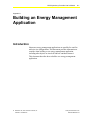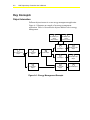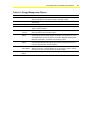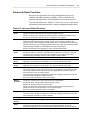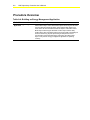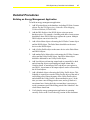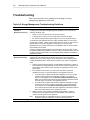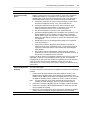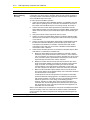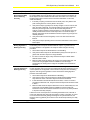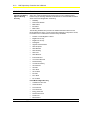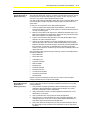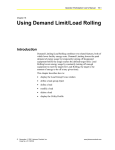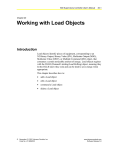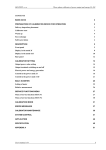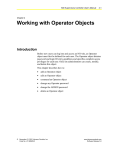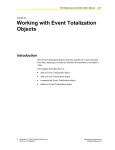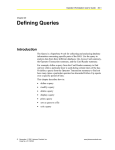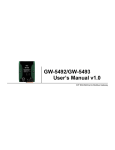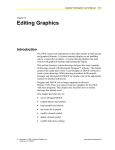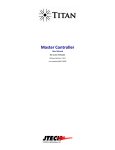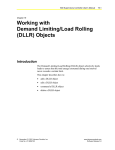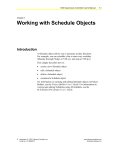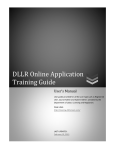Download N30 Supervisory Controller User`s Manual: Appendix A: Building an
Transcript
N30 Supervisory Controller User’s Manual A-1 Appendix A Building an Energy Management Application Introduction Numerous energy management applications are possible for small to mid-size site configurations. This document provides information to consider when building a core energy management application, including what objects are involved and how attributes interact. This document describes how to build a core energy management application. © November 01, 2001 Johnson Controls, Inc. Code No. LIT-6892310 www.johnsoncontrols.com Software Release 5.0 A-2 N30 Supervisory Controller User’s Manual Key Concepts Object Interaction Different objects interact in a core energy management application. Figure A-1 illustrates an example of an energy management application. Table A-1 describes the objects and their role in energy management. 7 8 N2 Binary Input Object (Output Alarm) N2 Binary Input Object (Comfort Alarm) 2 6 Load Object N2 Binary Output Object 2 6 Load Object N2 Binary Output Object 4 3 9 Pulse Meter Object Utility Profile Object Schedule Object 5 4 1 N2 Pulse Counter Object Pulse Meter Object DLLR Object DLLR Flow Figure A-1: Energy Management Example N30 Supervisory Controller User’s Manual A-3 Table A-1: Energy Management Objects Number Object Role 1 DLLR Receives energy consumption data from the Pulse Meter object to manage demand limiting and load rolling through the shedding of loads. 2 Load Registers with the DLLR object to let the DLLR object know that it exists and can be shed. 3 Utility Profile Collects utility data from a Pulse Meter object and a DLLR object. 4 Pulse Meter Collects energy consumption data to be available to either the Utility Profile object or the DLLR object. 5 N2 Pulse Counter Counts energy pulses via the N2 Bus from an actual hardware meter and relates the data to the Pulse Meter object. 6 Output Object Acts as the associated output for the Load object, which switches it off for the actual physical load shedding. Besides an N2 Binary Output object, a Load’s associated output can also be a Binary Value (BV), Multistate Output (MSO), Multistate Value (MSV), or Multiple Command (MC) object. 7 Output Alarm Object Provides the attribute supplying the output alarm condition. This attribute can be any numerical attribute of any object type in which a change from zero to a non-zero value indicates an alarm condition. 8 Comfort Alarm Object Provides the attribute supplying the comfort override alarm condition. This attribute can be any numerical attribute of any object type in which a change from zero to a non-zero value indicates an alarm condition. 9 Schedule Object Starts new billing periods by resetting the Utility Profile object. A-4 N30 Supervisory Controller User’s Manual Attribute Involvement Building a core energy management application means that each object must have its attributes configured to reference the appropriate objects in order to achieve the desired results. Table A-2 lists the objects and attributes involved and guidelines for data entry. Table A-2: Key Components for a Core Energy Management Application Object Type/Function Attributes Involved Data Entry Guidelines DLLR Meter Object Enter the exact name of that Pulse Meter object, which is dedicated to serve only as an input to this particular DLLR object. Load DLLR Object Enter the exact name of the DLLR object. Output Attribute Enter the attribute of the output object that will be shut off to shed the load. Make sure that the attribute supports a prioritized write. Output Alarm Attr Enter the attribute supplying the Output Alarm condition. Comfort Alarm Attr Enter the attribute supplying the Comfort Alarm condition. Meter Object Enter the exact name of that Pulse Meter object, which is dedicated to serve only as an input to this particular Utility Profile object. DLLR Object Enter the exact name of the DLLR object. Pulse Meter Counter Object Enter the exact name of the N2 Pulse Counter object. The N2 Pulse Counter object must reside on the same device as the Pulse Meter object. N2 Pulse Counter None None. The Pulse Meter object references this object. Output Object None None. The Load object references this object’s Output Attribute. Output Alarm Object None None. The Load object references this object ‘s Output Alarm attribute. Comfort Alarm Object None None. The Load object references this object’s Comfort Alarm attribute. Schedule Object List of Prop Refs Enter the name of the Utility Profile object and schedule the Utility Profile’s Reset attribute to go to 1 at the time you want a new billing period to start, and to go back to 0 one minute later. Setting back the reset attribute is necessary to avoid a premature start of the billing period in case the Schedule’s fast clock feature should run. Utility Profile N30 Supervisory Controller User’s Manual A-5 Advanced Object Functions Beyond a core application, the energy management objects can combine with other objects to perform a variety of functions for sophisticated applications. The possibilities are too numerous to be covered in this document. Table A-3 offers an overview of the objects and advanced functions possible in energy management applications. Table A-3: Advanced Object Functions Object Function DLLR Operates at different demand limits and load rolling targets over time. Allows an external source instead of the internal algorithm to dictate the amounts to shed. Accounts for Pulse Meter failure through the configuration of its algorithm. Load Adapts shedding priority to the current situation. Performs local load rolling, such as cyclically running one out of many air handlers. This requires the load to drive a Multiple Command object, which coordinates the local load rolling. Handles analog loads, such as adjusting setpoints when shed. Again, this functionality is best achieved through a Multiple Command object as the load’s output object. Remains shed through load configuration in case of an abnormal situation. Utility Profile Provides a breakdown of energy consumption data over variable time periods. Provides a breakdown of energy consumption data into different energy tariffs. In this case one Utility Profile per tariff must be used. The coordination of the Utility Profiles is best achieved through scheduling, interlock, and/or multiple command objects. Pulse Meter Allows electronic filtering of the pulse rate input signal by varying its Sample Time attribute. Analog Alarm Provides detailed alarm notification for any abnormal situations in the energy management application. Alarm objects can be attached to any numerical attribute of any object. Multistate Alarm Provides detailed alarm notification for any abnormal situations in the energy management application. Alarm objects can be attached to any numerical attribute of any object. Interlock Monitors any numerical attribute of any object involved in the DLLR application. Invokes any command of any object involved in the DLLR application. Can send commands with or without delays to itself. This opens up many opportunities for periodic execution of certain processes, such as local load rolling. Tunes the energy management application at runtime by modifying parameters in the DLLR and Load objects depending on certain conditions. Serves as Comfort Alarm points used by Load objects. Multiple Command Invokes any command of any object involved in the DLLR application. Coordinates which of several Utility Profiles currently is active. Replaces an N2 Binary Output as a load’s output. Sends commands with or without delays to itself. This opens up many opportunities for periodic execution of certain processes, such as local load rolling. Serves as Comfort Alarm points used by Load objects. Schedule Resets Utility Profiles or to select the currently active Utility Profile. Tunes the energy management application at runtime by modifying parameters in the DLLR and Load objects, depending on certain conditions. Trend Log Provides additional detailed energy data. Global Data Sharing Propagates data within the energy management application. Signal Select Changes attributes of the objects. Monitors numerical attributes and subsequently propagates data within the energy management application, based on the result of the logic evaluation of the input conditions. A-6 N30 Supervisory Controller User’s Manual Procedure Overview Table A-4: Building an Energy Management Application To Do This Follow These Steps: Build an Energy Management Application Add N2 point objects to the database, including N2 Pulse Counter objects. Add the DLLR object. Add a Pulse Meter object referencing the N2 Pulse Counter object and the DLLR object. Add a Utility Profile object to the same device as the Pulse Meter and DLLR objects. Add another Pulse Meter object referencing the N2 Pulse Counter object and the Utility Profile object. Add Load objects referencing output loads to potentially be shed and referencing objects representing an Output Alarm and a Comfort Alarm. Add a Schedule object referencing the Utility Profile object. Verify that the energy management application is operating correctly. N30 Supervisory Controller User’s Manual A-7 Detailed Procedures Building an Energy Management Application To build an energy management application: 1. Add N2 point objects to the database, including N2 Pulse Counter objects. See the N30 Supervisory Controller Point Mapping Technical Bulletin (LIT-6891400). 2. Add the DLLR object. One DLLR object exists per meter hardware piece. For example, a building with three electric meters should have three DLLR objects to regulate the system. Multiple DLLR objects can exist in one N30. 3. Add a Pulse Meter object referencing the N2 Pulse Counter object and the DLLR object. The Pulse Meter should be on the same device as the DLLR object. 4. Add a Utility Profile object to the same device as the Pulse Meter and DLLR objects. 5. Add another Pulse Meter object referencing the N2 Pulse Counter object and the Utility Profile object. One Pulse Meter object should be dedicated to one Utility Profile object. 6. Add Load objects referencing output loads to potentially be shed and referencing objects representing an Output Alarm and a Comfort Alarm. A maximum of 80 Load objects can register to one DLLR. A maximum of 80 output objects can be referenced by the 80 Load objects. 7. Add a Schedule object referencing the Utility Profile object. This Schedule is required to reset the Utility Profile object at the end of each billing period. Enter the name of the Utility Profile object and schedule the Utility Profile’s Reset attribute to go to 1 at the time you want a new billing period to start, and to go back to 0 one minute later. Setting back the reset attribute is necessary to avoid a premature start of the billing period if the Schedule’s fast clock feature should run. 8. Verify that the energy management application is operating correctly. Refer to the Troubleshooting section of this document. A-8 N30 Supervisory Controller User’s Manual Troubleshooting This section provides some guidelines for making an energy management application successful. Table A-5: Energy Management Troubleshooting Guidelines Guideline Procedure Ensure All Loads are Capable of Registering Correctly It is best to throttle (regulate the speed of) the load registration process by modifying each Load object’s Registering Delay attribute, if one or more of the following conditions exist: • twenty or more Load objects are used per DLLR object • Load objects are mainly not on the same device as the DLLR object • the device housing the DLLR object is likely to be low on acquired memory To throttle the load registration process, assign a Register Delay of 5 seconds to the first load to register, a delay of 6 seconds to the next, and so on. This results in approximately one incoming registration message per second during the Registering Phase. This also results and in a predictable order for the list of loads kept inside the DLLR object. Leaving the Register Delay attributes of all Load objects to zero seconds result in the fastest possible load registration. However, if this overloads the device, such as an N30, housing the DLLR object, use the Register Delay attributes to throttle the registration process. Ensure All Loads are Registered Correctly After creating the entire database, check if the Load objects are correctly registered at their respective DLLR objects. Depending on the configuration settings in the Load or DLLR objects, some loads may not have registered. Also, creating the database while certain devices are offline may result in unregistered loads. 1. Check if the DLLR object’s Number of Loads attribute matches the number of loads expected to be registered (the number of loads created to register to the DLLR object). If the numbers match, the loads are registered correctly. If not, go the Step 2. 2. If the numbers do not match, or to ensure the correctness of the load registration process, run the DLLR object’s Force Register command: • • To get all loads to register while the DLLR algorithm is not yet in a stage in which it would be harmful to suspend its operation, run the DLLR object’s Force Register command with the command parameter set to True. This command erases the entire load registration information inside the DLLR object, and starts a new registration process. To get all loads to register while the DLLR algorithm is already in a stage in which it is critical not to suspend its operation, run the DLLR object’s Force Register command with the command parameter set to False. This command preserves the entire load registration information inside the DLLR object while starting a new registration process. 3. Wait the amount of time equal to the Register Delay attribute, and then recheck if the DLLR object’s Number of Loads attribute now matches the number of loads expected to be registered. Note: Since the Number of Loads attribute does not refresh automatically, refresh the display by closing the current view and reopening it. Continued on next page . . . N30 Supervisory Controller User’s Manual A-9 Guideline (Cont.) Procedure Ensure All Loads are Registered Correctly (Cont.) 4. Ensure All Loads are Potentially Eligible for Shedding An incorrectly configured load may never be eligible for shedding and therefore be of no use to the system. To check if all loads have the potential to be eligible, each load must be individually checked. 1. Check if the DLLR object’s Eligible for DL Only, Eligible for LR Only, and Eligible for DLLR attributes add up to the Number of Loads attribute. If the numbers add up, and the DLLR object’s Not Eligible attribute is zero, the loads are eligible for shedding. If both conditions are not met, continue with Step 2. Note: The above attributes do not refresh automatically each time they are updated. To refresh the display, close the current view and reopen it. 2. Check each Load object’s Eligibility attribute. If Ineligible, continue with Step 3. 3. Check each Load object’s Shed Refusal attribute for a reason why the Load may be ineligible for shedding. 4. Remove all of the conditions listed in the Load object’s Shed Refusal attribute until the load becomes eligible, and Shed Refusal becomes No Refusal. If the numbers still do not match, and re-sending the Load object’s Force Register command does not correct the situation, check each Load object’s Load Number attribute. A load number of zero indicates unsuccessful registering that can be the result of several factors. Each Load object with a Load Number attribute value of zero should be checked with these steps: a. Check if all Load objects are online to their DLLR object. If all are online, the loads are registered correctly. If not, continue with Step 4b. b. Check if all Load objects have the correct name of the DLLR object entered in their DLLR object attribute. If all have the correct name, all loads are registered correctly. If not, continue with Step 4c. c. Run the Force Register command for each questionable load. d. Wait until the Registering Delay time has elapsed, then recheck the Load Number attribute to see if it contains a non-zero number. This would indicate that the load is now registered. In addition, if the DLLR object’s Number of Loads attribute increases by one, this also indicates the load is now registered. e. Repeat Steps 4c and 4d. If it still appears that loads are not registered, continue with Step 4f. f. Check the DLLR object’s Registering Phase attribute. This attribute defines the length of the registration process. In large systems it may be necessary to extend this value to a time similar to the highest Register Delay attribute. g. Run the DLLR object’s Force Register command with the command parameter set to True. This assures that loads are registered correctly, as long as they are configured correctly and online. If running the DLLR object’s Force Register command never results in correct load registration, a memory or communication overload may exist, and registration messages may be lost. In this case, throttle the registration process as described earlier. If this does not improve the registration process, there may be a communication or memory problem in the system, requiring a re-evaluation of the entire system. Continued on next page . . . A-10 N30 Supervisory Controller User’s Manual Guideline (Cont.) Procedure Ensure the Pulse Meter is Working Correctly If you want to use the Demand Limiting feature of the DLLR object, a rate of consumption must be fed into the algorithm. While this rate could be provided by any analog Present Value attribute of type float, the DLLR object is optimized to use a Pulse Meter object as its input. To ensure proper Pulse Meter operation: 1. Check the Pulse Meter object’s Reliability attribute. If it is Reliable, the Pulse Meter object is operating correctly. If the value is Unreliable for more than a few minutes, the Pulse Meter object is not working correctly. Go to Step 2. 2. Check if the Pulse Counter object specified in the Pulse Meter’s Counter Object attribute resides on the same device as the Pulse Meter. If both objects reside on the same device, but the Pulse Meter object is still Unreliable, go to Step 3. 3. Verify that the Pulse Counter object’s N2 device is online. 4. Check if the value of the Pulse Meter object’s Consumption attribute actually represents the consumption of a single pulse. Refer to the meter’s type plate or user manual. 5. Check if the value of the Pulse Meter object’s Rate Constant attribute equals the Rate Units attribute multiplied by seconds divided by the value of the Consumption Units attribute. For example, if the Rate Unit is KW, and the Consumption Unit is KWh, the correct value of the Rate Constant attribute must be KWs / KWh = 3600 s/h. 6. Check that the calculated rate does not exceed the Pulse Meter object’s Rate Limit attribute. To estimate the calculated rate: a. Monitor the Pulse Meter’s Pulse Count attribute for a minute. It should increase by a few points within that minute. However, in some cases the rate of consumption is so low that no pulse is generated in a minute. If this is true, wait until a pulse is generated and counted by the Pulse Counter object and keep track of the time until the next pulse. b. Multiply the number of Pulse Counts from Step 6a with the value of the Pulse Consumption attribute, then divide it by the pulse counting period length in seconds, and multiply that result by the value of the Rate Constant attribute. The result should be reasonable. In most cases, you can refer to figures from utility bills to check if the values are reasonable. c. Make sure the Pulse Meter object’s Sample Time is set to 60 seconds. This ensures that the DLLR algorithm always uses current data calculated from the last minute’s consumption. If a Sample Time of 60 seconds provides too few pulses to reasonably operate the Demand Limiting algorithm, use a different pulse generator with a higher resolution. The pulse count is too low if 60-second intervals without any pulses occur, even during normal building operation. However, sampling no pulses during some minutes at night may be a reasonable rate. The DLLR algorithm works best when the rate is higher than ten pulses per minute. This way the rate used in the algorithm is at least within 10% of its real value. When a meter different from a Pulse Meter is used, most considerations described above do not apply. In this case, make sure the meter’s Present Value attribute can be correctly read, and that it represents the average demand during the last 60 seconds. Continued on next page . . . N30 Supervisory Controller User’s Manual A-11 Guideline (Cont.) Procedure Ensure the End-of-Interval (EOI) Pulse is Working Correctly When the Fixed Window Algorithm is used, the End-of-Interval information has to be made available to the DLLR object. After one entire interval has elapsed, the DLLR object’s EOI Alarm attribute should remain set to False. If it is set to True, the DLLR object did not receive the End-of-Interval information. In this case, check the following: 1. If the utility company provides the End-of-Interval pulse, verity that the EOI pulse creating device is correctly wired to the system. 2. Verify that the object, typically a BI, actually changes to True for a short time when the pulse is detected. The pulse should be long enough to allow the N2 Bus to poll the high value from the N2 controller and generate a Change-of-Value message to the DLLR object. In case the pulse cannot be reliably transferred into a BI or similar object and on to the DLLR object, a latching mechanism has to be added that ensures a pulse long enough to be definitely detected. 3. Verify that the End-of-Interval regularly occurs once after each interval is finished. 4. Verify that the object providing the End-of-Interval information is online to the DLLR object. Ensure the Load Rolling Algorithm is Working Correctly The DLLR object’s Load Rolling algorithm, when the LR Mode attribute is set to LR Shedding, tries to keep the LR Shed attribute equal to or greater than the LR Target attribute. This algorithm can easily be verified using the following procedure: 1. Set the DLLR object’s LR Mode attribute to LR Shedding. 2. Verify that the DLLR object’s LR Shed attribute quickly becomes equal to or greater than the DLLR object’s LR Target attribute. 3. If it does not reach the target, verify that the DLLR object’s DLLR Status attribute reads In Alarm. 4. Make sure that the DLLR object’s LR Target is not unreasonably high, and ensure that enough eligible loads are available to meet the target. Occasionally not meeting the LR Target is acceptable, but it should be an exception. Ensure the Demand Limiting Algorithm is Working Correctly When the DLLR object’s DL Mode attribute is set to Shedding, the Demand Limiting algorithm tries to keep the Interval Demand below the Demand Limit. The correct operation of the algorithm is much harder to verify than the Load Rolling algorithm. Use this general guideline to see if the Demand Limiting algorithm produces reasonable results: 1. Set the DLLR object’s DL Mode attribute to Shedding. 2. Verify that the value of the DLLR object’s Interval Demand attribute always stays below the value of the DLLR object’s Demand Limit attribute. 3. If Interval Demand exceeds the Demand Limit value, or when it is close to exceeding the Demand Limit, verify that the DLLR object’s DLLR Status reads In Alarm. 4. Make sure that the DLLR object’s Demand Limit is not unreasonably low, and ensure that enough eligible loads are available to avoid exceeding the Demand Limit. Do not exceed the Demand Limit, since it may cause penalties to be paid to the utility company. If there are severe consequences for exceeding the Demand Limit, start with a much lower Demand Limit during the first weeks or months of operation to ensure not to exceed the limit. With growing knowledge of the system’s behavior, the Demand Limit may gradually be set closer to the actual limit provided by the utility company. Continued on next page . . . A-12 N30 Supervisory Controller User’s Manual Guideline (Cont.) Procedure Ensure the Demand Limiting Load Rolling Object is Working Correctly The DLLR object’s DLLR Status attribute summarizes the overall state of the DLLR object. The value should be Normal except when it is in its registering phase. Please verify the following additional DLLR attributes for more detailed information about how the DLLR application is behaving: • Reliability • DLLR Alarm Reason • Meter Alarm • EOI Alarm • Meter Value The following attributes also provide more detailed information about how the DLLR application is doing. In some cases it takes expertise to interpret the results, but severe errors or malfunctions should be easily identifiable. • Number of Loads Eligible For DLLR • Eligible For DL Only • Eligible For LR Only • Not Eligible • Highest Load Shed Sent • Shed Accepted • Shed Refused • Shed Pending • Shed Lost • Shed Not Sent • Interval Demand • Unc Interval Demand • Demand History • Unc Demand History • Amount Shed • LR Shed • LR to Shed • LR not Shed • DL Shed • DL to Shed • DL not Shed Fixed Window Algorithm Only • Calculation Active Limit • Active Elevation • Time Until EOI • Time Since EOI • Energy Since EOI • Demand Since EOI • Profile Limit • Max Demand Continued on next page . . . N30 Supervisory Controller User’s Manual A-13 Guideline (Cont.) Procedure Ensure the Utility Profile Application is Working Correctly The modular design of the Utility Profile makes it possible to track consumption data and peak data broken down into a variety of specific tracking periods, such as tracking periods for specific utility tariffs, days, weeks, months, or for any other reason you may want to create separate tracking records. The Utility Profile object should ideally reside either close to the Pulse Meter object or the DLLR object. Ideally Pulse Meter and DLLR objects should reside in the same device. To verify the correct operation of the Utility Profile application: 1. Check the Utility Profile object’s Meter Active attribute. It should be either Normal if the object is currently tracking data, or it should be Suspended if it is currently not tracking data. 2. Make sure each Utility Profile object has a dedicated Pulse Meter object. The Meter Active attribute of the Pulse Meter object must always be identical to the Meter Active attribute of the Utility Profile object. 3. Check if the Pulse Meter object specified in the Utility Profile’s Meter object attribute is an online Pulse Meter object. 4. Check if any Peak Unreliable or Consump Unreliable flags are set for each Utility Profile object. Also check the Historical Data attribute for these flags. If both the Pulse Meter and the DLLR object continuously provided reliable data, there should be no indication of unreliable data in the Utility Profile object. However, some previous conditions may have left their unreliability mark in the utility profile data. After each Utility Profile object has begun collecting, check for reasonable data for the following attributes: • Period Start Date • Period Start Time • Consumption Unc • Consump Unreliable • Peak Unreliable • Demand Peak • Demand Peak Date • Demand Peak Time • Unc Demand Peak Date • Unc Demand Peak Time • Historical Data Figures from previous utility bills as well as some common sense should be enough to determine if the results are reasonable. Ensure the DLLR Energy Management Application is Working Correctly Run the following test to verify the system is configured correctly. Certain tests may require modification of values to simulate conditions that would not occur under normal operations. 1. Verify all alarm messages generated by DLLR related objects are correctly delivered to all their destinations. Invoking alarm messages may require temporary manipulation of DLLR related data. 2. Verify all schedules involved in the DLLR application schedule the correct objects at the correct times. 3. Verify all calendars are correctly tied into the DLLR application. 4. Verify there are no unbound references in the entire DLLR application. The unbound references can be found in the Unbound References attribute of each device object involved in the DLLR application. 5. Verify each device has sufficient memory and processor bandwidth. Refer to the device object’s user manual for more information on how to verify these conditions.