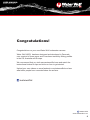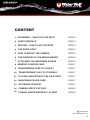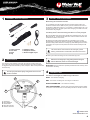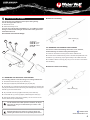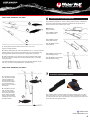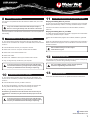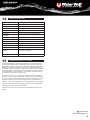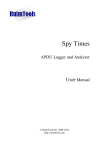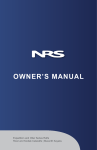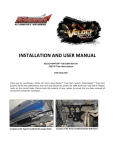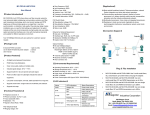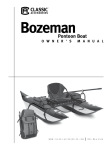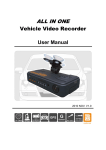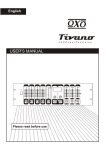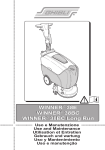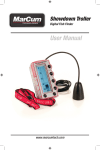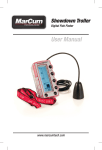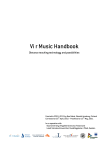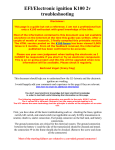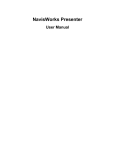Download User guide - Water Wolf HD Underwater Camera
Transcript
USER MANUAL WATER WOLF UWC1.0 hd WATERPROOF TO 100 M / 330 FEET 4 HOURS RECORDING TIME EXTREMELY LIGHT SENSITIVE HD VIDEO USER MANUAL WATER WOLF UWC1.0 hd Congratulations! Congratulations on your new Water Wolf underwater camera. Water Wolf UWC1 has been designed and developed in Denmark over a period of three years, and it has been tested by fishing profiles in the US, Australia and Europe. We recommend that you visit www.waterwolfhd.com and watch the instructional videos for tips and tricks on how to get started. Upload your own videos on www.facebook.com/waterwolfhd and see what other people have recorded below the surface. /waterwolfhd /waterwolfhd www.waterwolfhd.com 2 USER MANUAL WATER WOLF UWC1.0 hd CONTENT 1 EQUIPMENT – WHAT’S IN THE BOX? PAGE 4 2 USER INTERFACE PAGE 4 3 RECORD – HOW TO GET STARTED PAGE 4 4 THE DIODE LIGHT PAGE 4 5 HOW TO MOUNT THE CAMERA PAGE 5 6 THE PURPOSE OF THE BRASS WEIGHT PAGE 6 7 ATTACHING THE NEOPRENE SLEEVE PAGE 6 8 MEMORY CARD/SD-CARD PAGE 7 9 TRANSFERRING FILES TO YOUR PC PAGE 7 10 TRANSFERRING FILES TO YOUR MAC PAGE 7 11 PLAYING AND EDITING FILES ON PC/MAC PAGE 7 12 MAINTENANCE AND CARE PAGE 7 13 SOFTWARE UPDATES PAGE 7 14 CAMERA SPECIFICATIONS PAGE 8 15 FILMING UNDER WATER/VLC PLAYER PAGE 8 /waterwolfhd www.waterwolfhd.com 3 USER MANUAL WATER WOLF UWC1.0 hd 1 3 EQUIPMENT – WHAT’S IN THE BOX? RECORD – HOW TO GET STARTED Before using the camera the first time: 1. 1. The batteries must be charged using the supplied charger cable. This should be inserted into the USB mini port (2) on the camera house and connected with a USB power source (i.e. a computer or a USB charger unit). The camera’s on/off light (1) will light up blue when charging, and when it turns off, the camera is fully charged. 4. 3. The battery doesn’t suffer from being used when it isn’t fully charged! 2. 2. Place the Micro SD-card or Micro SDHD-card (preferably Class 10) in the Micro SD-slot (4). The label should face down and the small end of the card should face forward in the camera. 5. 6. 3. Take the cap off the camera and switch the on/off button (3) to on. After approximately 5 seconds, the camera’s on/off light (2) will light up red while the SD-card is being loaded. When the on/off light (1) starts flashing red the camera is recording. The cap can now be put back on and the camera is ready to enter the water. 7. 1. 2. 3. 4. Camera house Line tube Float Cap 5. Charger cable 6. Neoprene sleeve 7. Brass weights 3 psc. The camera doesn’t record until the red on/off light (1) starts flashing. It takes about 5 seconds before the camera is turned on. 4. When you’re done recording, turn the on/off button (3) to off. 2 Wait for the on/off light (1) to stop glowing before removing the SD-card. Otherwise, the files on it could be damaged. USER INTERFACE The camera’s user interface is found by removing the camera house cap. This is done by pushing a piece of string through the cap hole and pulling it. Or wiggle the cap back and forth by hand, and pull it. With a bit of practice this becomes easy. Do not try to pull off the cap by using tools such as screw drivers or knifes. Remember! The logo must face upwards (towards the water surface), when the camera is recording. 4 THE ON/OFF LIGHT The camera’s on/off light has 4 different light indications: BLUE - The camera is charging 1 3 RED - The camera is reading from or writing on the SD-card SLOW FLASHING RED - The camera is recording FAST FLASHING RED - The SD-card is full and the camera will turn off after 10 seconds. Or the camera has run out of battery and will turn off after 3 seconds. 2 4 1. 2. 3. 4. 5. On/off light Micro USB-port On/off button Micro SD-card slot Guide for line tube 5 /waterwolfhd www.waterwolfhd.com 4 USER MANUAL WATER WOLF UWC1.0 hd 5 Mounted for lure fishing HOW TO MOUNT THE CAMERA The camera has several different mount options during fishing. The two most applicable ones are: 1. Artificial lure mount 2. Surface float fishing mount For more info on the mounting possibilities (i.e. as a bobber for surface fishing or marker float mounting for vertical bottom views) please visit www.waterwolfhd.com. An overview of the mount fittings: Water surface (up) 3B 4B 1. Steel bar 2A & 2B. Tubes 3A & 3B. Eyes 4A & 4B. Collars 5. Guide 2B 1 5.2. MOUNTING FOR SURFACE FLOAT FISHING This mount is used for float fishing with worms, live or dead bait, bombarda fishing and surface fishing with floating bait. 4A 2A 1. First do the same basic mounting that is used for artificial lures. 2. The main line is inserted into the groove on the float and pulled down onto the steel bar (1) until the eye (2A) is approximately in the middle of the float. 3. The leader is tied on to the eye (2A), and you can now turn on the camera and start fishing. 5 Mounted for surface float fishing 3A 5.1. MOUNTING FOR ARTIFICIAL LURE FISHING This mounting method is used for trolling or for casting artificial lures. 1. The mainline is tied onto eye (3A) on steel bar (1). 2. Tube (2A) and (2B) are pulled towards eyes (3A) and (3B). 3. The steel bar (1) is inserted into the camera house guide (5), and tube (2A) and (2B) are inserted from each side of the guide whereby firmly securing the steel bar (1) into the camera house. Water surface (up) 4. Tie your leader onto the eye (3B) and the lure (on the other end). 5. Pull the steel bar (1) so the eye (3B) is pulled through the collar (4A). 6. Add a brass weight in collar (4B) if necessary. You can now turn on the camera, attach the cap and start fishing. For the ultimate level of water pressure resistance, do not just plug in the cap, but give it a little twist as your insert it in the camera house! Damages inflicted on the camera as a result of casting and retrieving the camera are the sole responsibility of the owner! /waterwolfhd www.waterwolfhd.com 5 USER MANUAL WATER WOLF UWC1.0 hd 6 ADDITIONAL MOUNTING OPTIONS I THE PURPOSE OF THE BRASS WEIGHT The small brass weights of 6, 9 and 12 grams give the camera a stable path through the water and makes it possible to balance the camera so that it follows a lure that drops a little on spin stops. 1 Without brass weight: Floating 2 With 6 grams of brass weight: Suspending With 9 grams of brass weight: Slow Sinking 3 With 12 grams of brass weight: Sinking 1. Trolling fishing near the surface with a Swim 4 Play 19 cm. 9 grams of weight inserted. 2. Trolling in deep water with a 3D Herring Wobbler 21 cm. 12 grams of brass weight is inserted. The camera is mounted in eye (3A), which prevents the most aggressive wobbler movements from causing shaky recordings. 3. Bottom exploration (on for instance carp venues) without brass weight. Or you can use some weight and a small marker float, which is mounted through eye (3B). With 9 grams of brass weight and float: Bigger angle With 12 grams of brass weight and float: Smaller angle The distance between the camera and the lure should be between 40 and 100 cm (1 1/2 feet to 4 feet) depending on the water clarity. ADDITIONAL MOUNTING OPTIONS II 7 1. Float fishing with live bait. 12 grams of weight inserted. A lead ball is mounted between the camera and the baitfish to ensure that the fish doesn’t swim too close to the camera. 2. Float fishing with live bait. No brass weight used. The camera films from below and is fixed to the bottom using lead weight. The float doesn’t necessarily have to reach the water surface. ATTACHING THE NEOPRENE SLEEVE 2 1 The neoprene sleeve is used for safely storing the camera when not in use – and for mounting it on your hat, fishing rod, oarlock, handlebars or wherever you decide to film from. Secure the camera by firmly tightening the Velcro end of the sleeve around a suitable object. /waterwolfhd www.waterwolfhd.com 6 USER MANUAL WATER WOLF UWC1.0 hd 8 MEMORY CARD/SD-CARD The camera is compatible with Micro SD and Micro SDHD cards, from 2 GB to 32 GB. Only insert and take out the Micro SD-card (See chapter 3. Record – How to get started), when the camera is turned off. Follow the guidelines of the Micro SD-manufacturers in terms of temperatures and handling. 9 TRANSFERRING FILES TO YOUR COMPUTER 1. Turn off the camera and take out the Micro SD-card. Alternatively, the camera can be connected to the computer via the USB cable, and the camera turned on. 11 PLAYING AND EDITING FILES ON YOUR PC AND MAC Playing and editing films on your PC On a PC you can play the camera’s MOV.files in programs such as: Windows Media Player, Media Player Classic, VLC Player, Quicktime Player or similar. The files can be edited in free software such as Movie Maker, Avidemux, VSDC etc. Playing and editing films on your MAC On a MAC the camera’s MOV.files are played in programs such as Quicktime 7, VLC Player, Quicktime Player or similar. The files can be edited in free programs such as IMovie, Avidemux, Lightworks etc. Apple has a standard bit-rate for MOV.files, so before these can be opened in IMovie or Quicktime the programs must do calculations on the files. And this can take some time. 2. Insert the Micro SD-card into your computer’s card slot. We recommend that you use VLC Player: www.videolan.org/vlc/ 3. Double click on the icon ‘computer’ and find ‘external harddisc’ 4. Double click on the ‘external harddisc’ icon. 5. Double click ‘DCIM’. 6. Double click ‘100MEDIA’. Now all your recorded video is shown. 7. Copy, or drag and drop, the files onto your computer. 12 The camera is rinsed in lukewarm water with the cap mounted. Subsequently it is dried with a dry and soft cloth (preferably microfiber). If you have more than one camera, please create separate folders for each camera. Otherwise, you might end up overwriting existing files (They are attributed file names according to sequencing). 10 TRANSFERRING FILES TO YOUR MAC 1. Turn off the camera and take out the Micro SD-card. Alternatively, the camera can be connected to your MAC via the USB cable, and the camera turned on. MAINTENANCE AND CARE Don’t use rubbing alcohol or other chemical products because it might damage the camera lens! 13 SOFTWARE UPDATES Please visit www.waterwolfhd.com for updates and follow the instructions. 2. Insert the Micro SD-card into your MAC’s card slot. 3. The card is recognized by your MAC as an external disc. Double click the icon (external disc/storage unit). Now all recordings are shown. 4. Copy, or drag and drop, the files onto your hard drive. Remember! If you delete files on the SD-card also remove them from your ‘Paper/trash bin’. Otherwise, they will continue to take up space on the SDcard. If you have more than one camera, please create separate folders for each camera. Otherwise, you might end up overwriting existing files (They are attributed file names according to sequencing). /waterwolfhd www.waterwolfhd.com 7 USER MANUAL WATER WOLF UWC1.0 hd 14 CAMERA SPECIFICATIONS Sensor 1/4” 1 megapixel CMOS-sensor Video Format 1280x720p HD, 30 FPS, H.264 MOV Storage space Approx. 60 minutes of recording = 4GB Battery capacity 3,7 V/1200 mAh Energy use 1,2 V Power supply DC5V1A or larger Continual recording Approx. 4 hours on fully charged battery Battery charge time Approx. 4 hours USB interface Micro USB 2.0 High Speed Storage type Micro SD-card or SD-HD card Memory card Supports 2GB – 32GB TF/Micro SD-Cards Weight 66 grams / 2 ¼ ounces Dimensions 118 x 34 x 31 mm (LxHxB) Operative system Microsoft Windows Win 7/ Win8 or later. Mac OS X 10.4 or later. Waterproofness Waterproof down to 100 meters 15 FILMING UNDER WATER / VLC PLAYER The biggest hindrance in terms of filming strikes on camera is water clarity. To be able to do quality video, where the fish and lure is clearly visible, the water visibility must be 1 meter or more. Oftentimes, algae and other water sediments – especially in ponds and lakes, will cause diminished water clarity. The deeper the camera is probing, the less colour will show up in the footage. Furthermore, algae and sediments will tend to make the recordings greenish. To enhance details on your recordings – if they display unnatural colours or they’re diffuse - watch them in Sepia* mode. Open the VLC Player menu ‘Adjustments and effects’ and choose ‘Sepia’ in the ‘Colour’ menu. This can be done while you playback your recorded video. In the VLC Player it is also possible to see the strikes frame by frame. Pause the video by clicking the ‘space’ button and move on to the next frame by clicking ‘e’. You can save screenshots, convert file formats and cut out video. Please visit https://wiki.videolan.org/Hotkeys_table/ to see all the keyboard shortcuts and to learn more about the interface. *Sepia is a VLC Player function that enhances contrasts and clarity in your footage. /waterwolfhd www.waterwolfhd.com 8