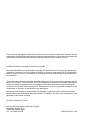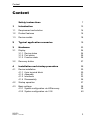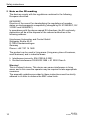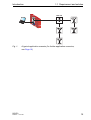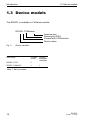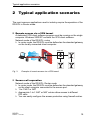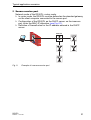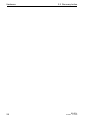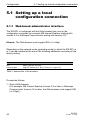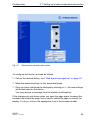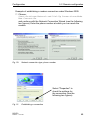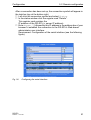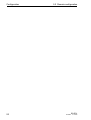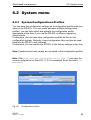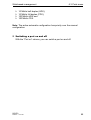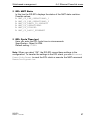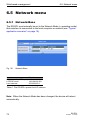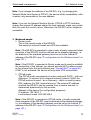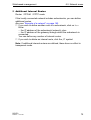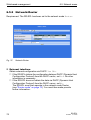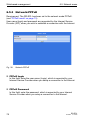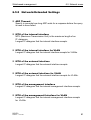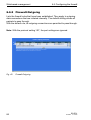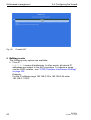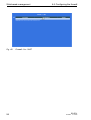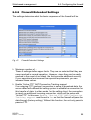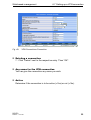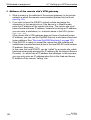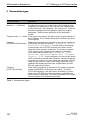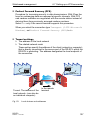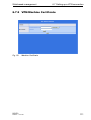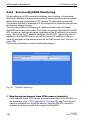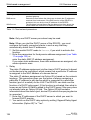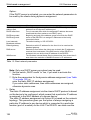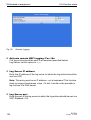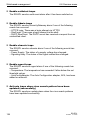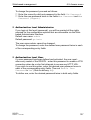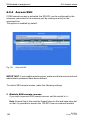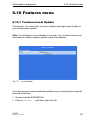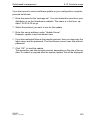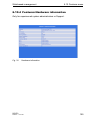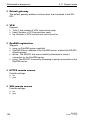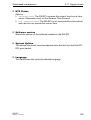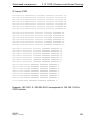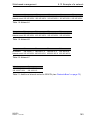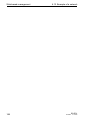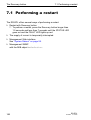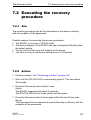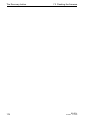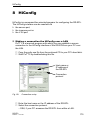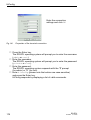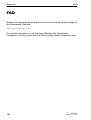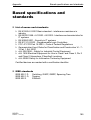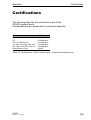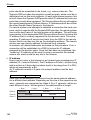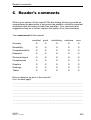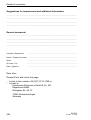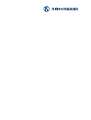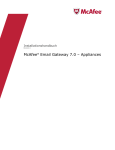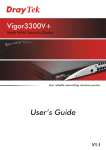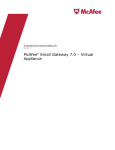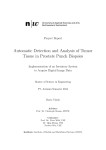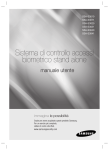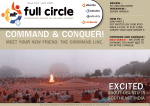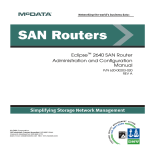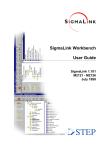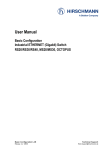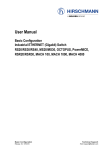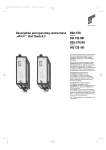Download User Manual - Neteon Technologies
Transcript
User Manual Management Industrial ETHERNET Rail Router ETHERNET Powerlink RR-EPL TX/TX, RR-EPL TX/MM SC x RR-EPL P 1 2 RR-EPL P FAULT STATUS LS/DA 1 x 1 2 2 V.24 R 1 2 V.24 R EPL IP-ADDRESS EPL IP-ADDRESS FAULT STATUS LS/DA 1 1 2 2 V.24 RR-EPL Release 1.0 01/06 +24V (P2) 0V 0V +24V (P1) FAULT g Aufkleber MAC-Adresse +24V (P2) FAULT 0V 0V +24V (P1) Aufkleber MAC-Adresse g V.24 Technical Support [email protected] The naming of copyrighted trademarks in this manual, even when not specially indicated, should not be taken to mean that these names may be considered as free in the sense of the trademark and tradename protection law and hence that they may be freely used by anyone. © 2006 Hirschmann Automation and Control GmbH Manuals and software are protected by copyright. All rights reserved. The copying, reproduction, translation, conversion into any electronic medium or machine scannable form is not permitted, either in whole or in part. An exception is the preparation of a backup copy of the software for your own use. The performance features described here are binding only if they have been expressly guaranteed in the contract. This publication has been created by Hirschmann Automation and Control GmbH according to the best of our knowledge. Hirschmann reserves the right to change the contents of this manual without prior notice. Hirschmann can give no guarantee in respect of the correctness or accuracy of the details in this publication. Hirschmann can accept no responsibility for damages, resulting from the use of the network components or the associated operating software. In addition, we refer to the conditions of use specified in the license contract. Printed in Germany (1.2.06) Hirschmann Automation and Control GmbH Stuttgarter Straße 45-51 72654 Neckartenzlingen Tel. +49 1805 141538 039 506-001-01-0106 Content Content Safety instructions 7 1 Introduction 13 1.1 Requirement and solution 14 1.2 Product features 16 1.3 Device models 18 2 Typical application scenarios 19 3 Hardware 23 3.1 Display 3.1.1 Device status 3.1.2 Port status 3.1.3 Function state 24 24 26 26 3.2 Recovery button 27 4 Installation and startup procedure 29 4.1 Device installation 4.1.1 6-pin terminal block 4.1.2 Assembly 4.1.3 Interfaces 4.1.4 Disassembly 30 30 31 33 36 4.2 Startup operation 37 4.3 Basic settings 4.3.1 System configuration via HiDiscovery 4.3.2 System configuration via V.24 38 39 40 RR-EPL Release 1.0 01/06 3 Content 5 Configuration 41 5.1 Setting up a local configuration connection 5.1.1 Web-based administrator interface 5.1.2 After a successful connection setup 42 42 44 5.2 Remote configuration 5.2.1 Remote configuration via LAN 5.2.2 Remote configuration via modem 47 47 48 6 Web-based management 53 6.1 Overview 54 6.2 System menu 6.2.1 System:Configurations-Profiles 6.2.2 System:Configuration Pull 6.2.3 System:Reboot 6.2.4 System:Logs - Display 6.2.5 System:HiDiscovery 6.2.6 System:Signal contact 55 55 58 59 60 61 62 6.3 Ports menu 6.3.1 Ports:Configuration Table 64 64 6.4 Ethernet Powerlink menu 6.4.1 Ethernet Powerlink:Setup 6.4.2 Ethernet Powerlink:Reset 6.4.3 Ethernet Powerlink:SDO Access 6.4.4 Protecting the EPL segment 6.4.5 Ethernet Powerlink:Logs - Display 66 66 68 68 71 71 6.5 Network menu 6.5.1 Network:Base 6.5.2 Network:Router 6.5.3 Network:PPPoE 6.5.4 Network:PPTP 6.5.5 Network:Extended Settings 6.5.6 Network:Status 72 72 76 78 79 81 82 6.6 Configuring the firewall 6.6.1 Firewall:Incoming 6.6.2 Firewall:Outgoing 6.6.3 Firewall:Port Forwarding 6.6.4 Firewall:NAT 83 84 86 88 90 4 RR-EPL Release 1.0 01/06 Content 6.6.5 Firewall:1-to-1 NAT 6.6.6 Firewall:Extended Settings 6.6.7 Firewall:Logs - Display 93 95 96 6.7 Setting up a VPN connection 6.7.1 VPN:Connections 6.7.2 VPN:Machine Certificate 6.7.3 VPN:L2TP 6.7.4 VPN Configuration, IPsec Status - Display 6.7.5 VPN:L2TP Status - Display 6.7.6 VPN:VPN Logs - Display 97 98 111 114 115 116 116 6.8 Services menu 6.8.1 Services:DNS 6.8.2 Services:DynDNS Monitoring 6.8.3 Services:DynDNS registration 6.8.4 Services:DHCP Intern (trusted port) 6.8.5 Services:DHCP Extern (untrusted port) 6.8.6 Services:LLDP 6.8.7 Services:NTP 6.8.8 Services:Remote Logging 6.8.9 Services:SNMP Traps 117 117 120 121 123 125 128 129 131 133 6.9 Access menu 6.9.1 Access:passwords 6.9.2 Access:Language 6.9.3 Access:HTTPS 6.9.4 Access:SSH 6.9.5 Access:SNMP 6.9.6 Access:Serial Port/Modem 136 136 138 139 142 145 148 6.10 Features menu 6.10.1 Features:Local Update 6.10.2 Features:Online Update 6.10.3 Features:Software Information - Display 6.10.4 Features:Hardware information 151 151 152 154 155 6.11 Support menu 6.11.1 Support:Snapshot 6.11.2 Support:Status - Display 156 156 157 6.12 CIDR (Classless InterDomain Routing) 160 6.13 Example of a network 162 RR-EPL Release 1.0 01/06 5 Content 7 The Recovery button 165 7.1 Performing a restart 166 7.2 Executing the recovery procedure 7.2.1 Aim 7.2.2 Action 167 167 167 7.3 Flashing the firmware 7.3.1 Requirements for flashing the firmware 7.3.2 Installing the DHCP and tftp server under Windows 7.3.3 Installing DHCP and TFTP servers under Linux 168 170 171 173 8 HiConfig 175 A Appendix 183 A.1 FAQ 184 A.2 Based specifications and standards 185 A.3 SNMP traps 187 A.4 Certifications 189 A.5 Technical data 190 A.6 Copyright of integrated software 194 B Glossar 195 C Reader's comments 203 D Index 205 Hirschmann Competence 209 6 RR-EPL Release 1.0 01/06 Safety instructions Safety instructions U Supply voltage The devices are designed for operation with a safety extra-low voltage. They may only be connected to the supply voltage connections and to the signal contact with PELV circuits or alternatively SELV circuits with the voltage restrictions in accordance with IEC/EN 60950. The supply voltage is electrically isolated from the housing. V Never start operation with damaged components! V Relevant for North America: The subject unit is to be suppplied by a Class 2 power source complying with the requirements of the National Electrical Code, table 11(b). If power is redundant supplied (two individual power sources) the power sources together should comply with the requirements of the National Electrical Code, table 11 (b). V Relevant for North America: Use 60/75°C or 75°C copper(CU)wire only. V Relevant für Nordamerika: Power, input and output (I/O) wiring must be in accordance with Class I, Division 2 wiring methods [Article 501-4(b) of the National Electrical Code, NFPA 70] and in accordance with the authority having jurisdiction. U Shielding ground The shielding ground of the connectable twisted pair lines is connected to the front panel as a conductor. V Beware of possible short circuits when connecting a cable section with conductive shielding braiding. RR-EPL Release 1.0 01/06 7 Safety instructions U Housing Only technicians authorized by Hirschmann are permitted to open the housing. The device is grounded via the separated ground screw. It is located on the bottom of the front panel. V Make sure that the electrical installation meets local or nationally applicable safety regulations. V The ventilation slits must not be covered to ensure free air circulation. V The distance to the ventilation slots of the housing has to be a minimum of 10 cm. V Never insert pointed objects (thin screwdrivers, wires, etc.) into the inside of the subrack! Failure to observe this point may result in injuries caused by electric shocks. V The housing has to be mounted in upright position. V If installed in a living area or office environment, the device must be operated exclusively in switch cabinets with fire protection characteristics according to EN 60950. U Environment The device may only be operated in the listed maximum surrounding air temperature range at the listed relative air humidity range (noncondensing). V The installation location is to be selected so as to ensure compliance with the climatic limits listed in the Technical Data. V To be used in a Pollution Degree 2 environment only. U Qualification requirements for personnel Qualified personnel as understood in this manual and the warning signs, are persons who are familiar with the setup, assembly, startup, and operation of this product and are appropriately qualified for their job. This includes, for example, those persons who have been: D trained or directed or authorized to switch on and off, to ground and to label power circuits and devices or systems in accordance with current safety engineering standards; D trained or directed in the care and use of appropriate safety equipment in accordance with the current standards of safety engineering; D trained in providing first aid. 8 RR-EPL Release 1.0 01/06 Safety instructions U General Safety Instructions This device is electrically operated. Adhere strictly to the safety requirements relating to voltages applied to the device as described in the operating instructions! Failure to observe the information given in the warnings could result in serious injury and/or major damage. V Only personnel that have received appropriate training should operate this device or work in its immediate vicinity. The personnel must be fully familiar with all of the warnings and maintenance measures in these operating instructions. V Correct transport, storage, and assembly as well as careful operation and maintenance are essential in ensuring safe and reliable operation of this device. V These products are only to be used in the manner indicated in this version of the manual. V Any work that may have to be performed on the electrical installation should be performed by fully qualified technicians only. Warning! LED- or LASER components according to IEC 60825-1 (2001): CLASS 1 LASER PRODUCT. LIGHT EMITTING DIODE - CLASS 1 LED PRODUCT. U National and international safety regulations V Make sure that the electrical installation meets local or nationally applicable safety regulations. RR-EPL Release 1.0 01/06 9 Safety instructions U Note on the CE marking The devices comply with the regulations contained in the following European directives: 89/336/EEC Directive of the council for standardizing the regulations of member states on electromagnetic compatibility (changed by RL 91/263/EEC, 92/ 31/EEC and 93/68/EEC). In accordance with the above-named EU directives, the EU conformity declaration will be at the disposal of the relevant authorities at the following address: Hirschmann Automation and Control GmbH Stuttgarter Straße 45-51 D-72654 Neckartenzlingen Germany Phone ++49 7127 14 1480 The product can be used in living areas (living area, place of business, small business) and in industrial areas. D Interference immunity: EN 61000-6-2:2001 D Emitted interference: EN 55022:1998 + A1 2000 Class A Warning! This is a class A device. This device can cause interference in living areas, and in this case the operator may be required to take appropriate measures. The assembly guidelines provided in these instructions must be strictly adhered to in order to observe the EMC value limits. 10 RR-EPL Release 1.0 01/06 Safety instructions U FCC note: Appropriate testing has established that this device fulfills the requirements of a class A digital device in line with part 15 of the FCC regulations. These requirements are designed to provide sufficient protection against interference where the device is being used in a business environment. The device creates and uses high frequencies and can radiate same, and if it is not installed and used in accordance with this operating manual, it can cause radio transmission interference. The use of this device in a living area can also cause interference, and in this case the user is obliged to cover the costs of removing the interference. U Recycling note: After usage, this product must be disposed of properly as electronic waste in accordance with the current disposal regulations of your county / state / country. RR-EPL Release 1.0 01/06 11 Safety instructions 12 RR-EPL Release 1.0 01/06 Introduction 1 Introduction Today, Ethernet is the most widely used type of communications technology. It has become the de facto standard in an office environment. Ethernet technology is also gaining significance in the field of industrial automation. In addition to the advantages of using a standardized form of communication, Ethernet allows for a seamless infrastructure that extends from the office all the way to the machine or sensor. Consequently, not only are process and production data available on the field level, but they also integrate seamlessly with interdepartmental data acquisition systems. Despite these advantages there are new issues that must be solved to be able to operate the installations securely and reliably. A top-priority issue is that of security which is determined by the factors: authentication, authorization, confidentiality, availability and data integrity. RR-EPL Release 1.0 01/06 13 Introduction 1.1 Requirement and solution 1.1 Requirement and solution Increasing standardization and networking in the field of automation will lead to increased vulnerability of these networks. The threat emanates from dangers which office users have been exposed to for quite some time and which they have been attempting to ward off with popular security solutions -- with mixed success. The greatest danger is not only from hackers and is often not intentional. Fusing the office and production network makes for easy prey when it comes to the risks posed by worms. Furthermore, machine and production cells are often unprotected against intrusions (for example, faulty addressing or faulty program code) from the production network. Today this no longer has to be the case: The industrial firewall and virtual private network (VPN) system RR-EPL monitors with an "eagle's eye" the security of networks across company borders. The RR-EPL provides secure access to a real-time ETHERNET Powerlink network segment. It also supports the ETHERNET Powerlink protocol V2.0 at the EPL port. The RR-EPL works as a Controlled Node (CN) and performs the tasks of a type 1 ETHERNET Powerlink router. Migration is performed in existing networks for secure and insecure ports via twisted pair and F/O connections. Furthermore, a V.24 port is available for configuration and for connecting a modem. The scaleable security function featuring a D Pure firewall or a D Firewall and VPN function provides customized protection. In router mode, subnetworks can be separated from the main network. You can use the simple 1-to-1 NAT or NAT configuration and the stateful inspection firewall to realize secure access protection on different ETHERNET Powerlink segments in the factory network. The integrated DHCP server makes it easy and safe to set up service ports for employees in the field. By providing a login procedure (internal and external), it is possible to analyze and thus optimize the data traffic. 14 RR-EPL Release 1.0 01/06 Introduction 1.1 Requirement and solution RH2-TX x EAGLE P 1 2 FAULT STATUS LS/DA 1 2 V.24 R IP-ADDRESS k 1 2 +24V (P2) Aufkleber MAC-Adresse +24V (P1) 0V 0V FAULT g V.24 Fig. 1: A typical application scenario (for further application scenarios, see Page 19) RR-EPL Release 1.0 01/06 15 Introduction 1.2 Product features 1.2 Product features The state-of-the-art security system secures the authentication, fuse protection, and confidentiality of the communication in production networks: In combination with the RR-EPL, firewalls, VPNs and scaleable security functions provide the highest possible level of protection for industrial networks and prevent inadvertent and uncontrolled data manipulation. D Scalability of the security function: - pure firewall - firewall with VPN function D Creation of subnetworks: - router mode D The router mode and the 1-to-1 NAT or NAT allow access to different similarly structured EPL segments. D Easy starting operation: - HiDiscovery support - support for the AutoConfiguration adapter D Remote access to the network: - dial-in access via V.24 D Extensive diagnostics: - Web-based management - status LEDs - signal contact - logging in to the SysLog server - integration with HiVision D Migration to existing networks: Twisted pair and F/O links for secure port D Design suitable for industrial use: - redundant 24 V power supply - can be mounted to a top-hat rail - IP 20 without fan D VLAN D MAC filter rules D 1-to-1 NAT D Sortable firewall rules 16 RR-EPL Release 1.0 01/06 Introduction 1.2 Product features D LLDP (802.1AB) D DHCP Relay and Option 82 RR-EPL Release 1.0 01/06 17 Introduction 1.3 Device models 1.3 Device models The RR-EPL is available in 2 different models: RR-EPL TX/Medium Insecure port Secure port (EPL) Firewall with VPN function Device name Fig. 2: Device identifier: Device type TP ports 10/100 RR-EPL TX/TX RR-EPL TX/MM SC 2 1 F/O port multimode 100 MBit/s 1 Table 1: Device models 18 RR-EPL Release 1.0 01/06 Typical application scenarios 2 Typical application scenarios The most common applications used in industry require the operation of the RR-EPL in Router mode. U Remote access via a VPN tunnel A dedicated VPN client software program must be running on the single computer. Windows 2000/XP contains the VPN client software. Network mode of the RR-EPL: router D In router mode, the RR-EPL must be defined as the standard gateway on the locally connected client computer. RH2-TX x 1 2 1 FAULT STATUS 2 V.24 R IP-ADDRESS k 1 2 FAULT +24V (P2) Aufkleber MAC-Adresse g +24V (P1) VPN P LS/DA 0V 0V unsecure network EAGLE V.24 Fig. 3: Example of remote access via a VPN tunnel U Secure cell separation Network mode of the RR-EPL: Router mode D In router mode, the RR-EPL must be defined as the standard gateway on the client computer connected to the secure port. D 1-to-1 NAT or NAT D Appropriate 1-to-1 NAT or NAT entries allow access to different EPL cells. D You can easily configure the access protection using firewall entries. RR-EPL Release 1.0 01/06 19 Typical application scenarios Cell / Subnet 3 Cell / Subnet 2 RH2-TX RH2-TX x x EAGLE EAGLE P 1 2 1 1 2 FAULT STATUS LS/DA FAULT STATUS 1 2 V.24 R 2 V.24 R k IP-ADDRESS k IP-ADDRESS P LS/DA 1 1 2 FAULT +24V (P2) 0V 0V +24V (P1) +24V (P2) Aufkleber MAC-Adresse +24V (P1) FAULT g 0V 0V g Aufkleber MAC-Adresse 2 V.24 V.24 MICE RS2-… Industrial Backbone / Subnet 1 RS2-… MACH 3002 Fig. 4: 20 Example of secure cell separation RR-EPL Release 1.0 01/06 Typical application scenarios U Secure service port Network mode of the RR-EPL: router mode. D In router mode, the RR-EPL must be defined as the standard gateway on the client computer connected to the secure port. D Configuration of the RR-EPL as the DHCP server: on the insecure port, enter the MAC-IP allocation (see Fig. 61). D Definition of firewall rules for the IP address entered in the DHCP server. RH2-TX x EAGLE P 1 2 FAULT STATUS LS/DA 1 2 V.24 R IP-ADDRESS k 1 2 Aufkleber MAC-Adresse +24V (P2) 0V 0V +24V (P1) FAULT g V.24 Fig. 5: Example of a secure service port RR-EPL Release 1.0 01/06 21 Typical application scenarios U Secure connection of networks Network mode of the RR-EPL: Router D In router mode, the RR-EPL must be defined as the standard gateway on the client computer connected to the secure port. D If you use a DSL modem, make the PPPoE settings (see “Network:PPPoE” on page 78). MACH 3002 MACH 3002 Industrial Backbone Industrial Backbone FAULT STATUS 2 V.24 R IP-ADDRESS k 1 unsecure network x EAGLE P 1 2 FAULT STATUS LS/DA 1 2 V.24 R k 1 2 2 Aufkleber MAC-Adresse V.24 Fig. 6: 22 g +24V (P1) Aufkleber MAC-Adresse +24V (P2) 0V 0V +24V (P1) FAULT g FAULT 2 1 +24V (P2) 1 IP-ADDRESS EAGLE P LS/DA 0V 0V x V.24 Example of a secure connection of networks RR-EPL Release 1.0 01/06 Hardware 3 Hardware x RR-EPL P 1 2 RR-EPL P FAULT STATUS LS/DA 1 x 1 2 1 2 V.24 R reset button 1 Port 1 and 2 TX (RJ45 connection, autonegotiaton + autopolarity + autocrossing) or FX (SC connection; multimode, singlemode, longhoul) EPL IP-ADDRESS IP-ADDRESS EPL LED display elements FAULT STATUS LS/DA 2 V.24 R 6pin terminal block (screw locking mechanism) 1 V.24 MAC address field IP address field Fig. 7: MM MM x x TX g +24V (P2) 0V 0V +24V (P1) FAULT g Aufkleber MAC-Adresse +24V (P2) FAULT 0V 0V +24V (P1) Aufkleber MAC-Adresse g Port 1 EPL (EPL) RR-EPL TX/TX RR-EPL TX/MM SC Port 2 (untrusted) RR-EPL TX/TX RR-EPL TX/MM SC TX 2 2 x x V.24 V.24 interface external management Front view RR-EPL Release 1.0 01/06 23 Hardware 3.1 Display 3.1 Display x RR-EPL P 1 2 FAULT STATUS LS/DA 1 Fig. 8: 2 V.24 R Display 3.1.1 Device status These LEDs provide information about statuses which affect the function of the entire RR-EPL. U P1 - Power 1 (Green LED) Display lit not lit 24 Meaning Supply voltage 1 is present. Supply voltage 1 is less than 9.6 V. RR-EPL Release 1.0 01/06 Hardware 3.1 Display U P2 - Power 2 (Green LED) Display lit not lit Meaning Supply voltage 2 is present. Supply voltage 2 is less than 9.6 V. U FAULT - Failure (Red LED) Display lit not lit Meaning The indicator contact is open, i.e. incorrect EPL status. The indicator contact is closed, i.e. EPL without error. If the “Operational supervision” on page 62 is active for the signal contact, then the error display is independant of the signal contact position. U STATUS - Device status (Yellow/green LED) Display flashes green not lit flickers green flashes once a second green flashes twice a second green flashes three times a second green lit green Meaning Initialization of the device. EPL not active. BASIC-ETHERNET mode Managing node looking for subscribers. EPL subscribers found. EPL initialization complete. EPL active. U AutoConfiguration Adapter ACA The “STATUS” and “V.24” LEDs display memory operations of the ACA 11. Display flashing alternatively: LEDs flash simultaneously; twice a second LEDs flash simultaneously; once a second RR-EPL Release 1.0 01/06 Meaning Error in memory operation. Loading the configuration from the ACA. Saving the configuration to the ACA. 25 Hardware 3.1 Display 3.1.2 Port status These LEDs display port-related information. U LS/DA 1, 2 and V.24 - Data, Link status (green/yellow LED) Display not lit lit green flashes yellow running light Meaning No valid link. Valid link. Receiving data. Initialization phase after a reset. 3.1.3 Function state These displays go together with the Recovery button (refer to “The Recovery button” on page 165). 26 RR-EPL Release 1.0 01/06 Hardware 3.2 Recovery button 3.2 Recovery button The Recovery button is used to set the device into the following states: D Restart (refer to “Performing a restart” on page 166), D Recovery procedure (refer to “Executing the recovery procedure” on page 167), D Flashing the firmware (refer to “Flashing the firmware” on page 168) RR-EPL Release 1.0 01/06 27 Hardware 28 3.2 Recovery button RR-EPL Release 1.0 01/06 Installation and startup procedure 4 Installation and startup procedure The RR-EPL industrial firewall/VPN system has been developed for practical applications in a harsh industrial environment. Accordingly, the installation process has been kept simple. The few configuration settings required for operation are described in this chapter. Note: For security reasons, change the root and the administrator passwords when you initially change the configuration. RR-EPL Release 1.0 01/06 29 Installation and startup procedure 4.1 Device installation 4.1 Device installation 4.1.1 6-pin terminal block The supply voltage and the signal contact are connected via a 6-pin terminal block with snap lock. Warning! The devices are designed for operation with safety extra-low voltage. Thus, they may only be connected to the supply voltage connections and to the signal contact with PELV circuits or alternatively SELV circuits with the voltage restrictions in accordance with IEC/EN 60950. U Supply voltage The supply voltage can be connected redundantly. Both inputs are uncoupled. There is no distributed load. With redundant supply, the transformer supplies the device alone with the higher output voltage. The supply voltage is electrically isolated from the housing. U Signal contact The signal contact monitors proper functioning of the device, thus enabling remote diagnostics. A break in contact is reported via the potential-free signal contact (relay contact, closed circuit): D The failure of at least one of the two supply voltages (supply voltage 1 or 2 < 9,6 V). D A continuous malfunction in the device (internal 3.3 VDC voltage). D The defective link status of at least one port. With the device the indication of link status can be masked by the management for each port. Link status is not monitored in the delivery condition. D Error during self-test. 30 RR-EPL Release 1.0 01/06 Installation and startup procedure +24 V (P1) 4.1 Device installation 0V 0V +24 V (P2) Fault Fig. 9: Pin assignment of the 6-pin terminal block V Pull the terminal block off the device and connect the power supply and signal lines. 4.1.2 Assembly On delivery, the device is ready for operation. V Attach the upper snap-in guide of the device into the top-hat rail and press it down against the top-hat rail until it snaps into place. RR-EPL Release 1.0 01/06 31 Installation and startup procedure Fig. 10: 4.1 Device installation Assembly Note: The front panel of the housing is grounded via a ground connection. Note: The housing must not be opened. Note: The shielding ground of the industrial connectable twisted pair lines is connected to the front panel as a conductor. 32 RR-EPL Release 1.0 01/06 Installation and startup procedure 4.1 Device installation 4.1.3 Interfaces U 10/100 Mbit/s connection 10/100 Mbit/s ports (8-pin R45 socket) enable the connection of terminal devices or independent network segments in compliance with the IEEE 802.3 100BASE-TX / 10BASE-T standards. These ports support: D auto-negotiation D autocrossing (when autonegotiation is switched off) D autopolarity D 100 Mbit/s half duplex mode D 100 Mbit/s full duplex mode D 10 Mbit/s half duplex mode D 10 Mbit/s full duplex mode State on delivery: Autonegotiation activated. Alternative to the Webbased interface (see “Ports:Configuration Table” on page 64), the HiConfig interface (see “HiConfig” on page 175) allows you to change this setting. While you have access to the Web-based interface of the RR-EPL via the secure and insecure port, you can also reach the HiConfig interface via the V.24 port. The socket housings are electrically connected to the front panel. n.c. n.c. TDn.c. n.c. TD+ RDRD+ Fig. 11: Pin 8 Pin 7 Pin 6 Pin 5 Pin 4 Pin 3 Pin 2 Pin 1 Pin assignment of a TP/TX interface in MDI-X mode, RJ45 socket RR-EPL Release 1.0 01/06 33 Installation and startup procedure 4.1 Device installation U 100 Mbit/s F/O connection 100 MBit/s F/O ports (DSC sockets) enable the connection of terminal devices or independent network segments in compliance with the IEEE 802.3 100BASE-FX standard. These ports support: D full and half duplex mode. State on delivery: full duplex. This configuration is required to form redundant structures. U V.24 interface (external management) A serial interface is provided on the RJ11 socket (V.24 interface) for the local connection of D an external management station (VT100 terminal or PC with appropriate terminal emulation). D a modem (via PPP). D an ACA 11 AutoConfiguration Adapter. VT-100 terminal settings in state on delivery: - Speed: 9,600 baud - Data: 8 bit - Stopbit: 1 bit - Handshake: off - Parity: none The socket housing is electrically connected to the lower covering of the device. The signal lines are electrically isolated from the supply voltage (60 V insulation voltage) and the front panel. RJ11 DB9 Pin 5 Pin 8 Pin 6 Pin 1 Pin 1 CTS n.c. TX GND RX RTS Fig. 12: 34 1 2 3 4 5 6 2 3 5 Pin assignment of the terminal cable RR-EPL Release 1.0 01/06 Installation and startup procedure RJ11 4.1 Device installation DB9 Pin 1 Pin 7 Pin 6 Pin 1 Pin 5 CTS n.c. TX GND RX RTS Fig. 13: 1 2 3 4 5 6 1 2 3 4 5 6 7 8 9 Pin assignment of the modem cable V Install the signal lines and, if necessary, the terminal/modem cable. V Attach the ground cable to the ground screw. RR-EPL Release 1.0 01/06 35 Installation and startup procedure 4.1 Device installation 4.1.4 Disassembly V In order to remove the device from the top-hat rail, move the screwdriver horizontally under the chassis in the locking gate, pull this down — without tilting the screwdriver — and fold the device up. Fig. 14: 36 Disassembly RR-EPL Release 1.0 01/06 Installation and startup procedure 4.2 Startup operation 4.2 Startup operation When the supply voltage is connected via the terminal, start up the device. RR-EPL Release 1.0 01/06 37 Installation and startup procedure 4.3 Basic settings 4.3 Basic settings In its state on delivery, the device operates as a type 1 ETHERNET Powerlink router. In the BASIC ETHERNET mode, the RR-EPL is accessed via the IP address 192.168.100.254 with the network mask 255.255.255.0 on the EPL port. The firewall has been preconfigured so that all IP traffic from the secure network is possible and traffic from the insecure network to the secure one is possible. The RR-EPL provides 4 options for configuring the IP address of the unsecure port: D D D D 38 Entry by HiDiscovery protocol, Entry via the Web-based management (via EPL port), Entry via the V.24 port, DHCP. RR-EPL Release 1.0 01/06 Installation and startup procedure 4.3 Basic settings 4.3.1 System configuration via HiDiscovery The HiDiscovery protocol enables you to assign IP parameters to the device via the unsecure network. You can easily configure additional parameters with the “Web-based management” on page 53. Install the HiDiscovery software on your PC. The software is on the CD supplied with the device. V To install it, you start the installation program on the CD. Note: The installation of HiDiscovery involves installing the WinPcap Version 3.0 software package. If an earlier version of WinPcap is already installed on the PC, then you must first uninstall it. A newer version remains intact when you install HiDiscovery. However, this can not be guaranteed for all future versions of WinPcap. In the event that the installation of HiDiscovery has overwritten a newer version of WinPcap, then you uninstall WinPcap 3.0 and then re-install the new version. V Start the HiDiscovery program. Fig. 15: HiDiscovery When HiDiscovery is started, it automatically searches the network for those devices which support the HiDiscovery protocol. HiDiscovery uses the first PC network card found. If your computer has several network cards, you can select these in HiDiscovery on the toolbar. RR-EPL Release 1.0 01/06 39 Installation and startup procedure 4.3 Basic settings HiDiscovery enables you to identify the devices displayed. V Select a device line. V Click on the symbol with the two green dots in the tool bar to set the LEDs for the selected device flashing. To switch off the flashing, click on the symbol again. By double-clicking a line, you open a window in which you can enter the device name and the IP parameter. Fig. 16: HiDiscovery - assigning IP parameters Note: For security reasons, switch off the HiDiscovery function for the device in the Web-based management, after you have assigned the IP parameters to the device. 4.3.2 System configuration via V.24 Connect your PC with the RR-EPL as described in “Making a connection to HiConfig over a V.24 port.” on page 177. For entering IP parameters see “IP parameter configuration in transparent mode” on page 181. 40 RR-EPL Release 1.0 01/06 Configuration 5 Configuration Requirements D For local configuration: The computer with which you make the configuration must be either – directly connected to the device, – or it must be connected to it via the local network. D For remote configuration on the insecure port: The RR-EPL must be configured in such a way that it allows remote configuration. D The RR-EPL must be switched on, i.e. must be connected to a power supply unit so that it is supplied with current. D The RR-EPL must be connected, i.e. the required connections must function properly. RR-EPL Release 1.0 01/06 41 Configuration 5.1 Setting up a local configuration connection 5.1 Setting up a local configuration connection 5.1.1 Web-based administrator interface The RR-EPL is configured with the Web browser that runs on the configuration computer (for example MS Internet-Explorer starting with version 5.0 or Netscape Communicator staring with version 4.0) Hinweis: The Web browser must support SSL (i.e. https). Depending on the network mode (operating mode) in which the RR-EPL is in, it can be reached at the one of the following addresses according to the factory setting: Mode EPL unsecure port Address https://192.168.100.254/ https://IP addres (see “Basic settings” on page 38) Table 2: Address line of the browsers Proceed as follows: V Start a Web browser. (For example, MS Internet Explorer Version 5.0 or later or Netscape Communicator Version 4.0 or later; the Web browser must support SSL (i.e. https).) 42 RR-EPL Release 1.0 01/06 Configuration 5.1 Setting up a local configuration connection V Make certain that the browser does not automatically setup a connection when it starts, because otherwise the connection startup to the RR-EPL could be impaired. In MS Internet Explorer, you can prevent this with the following setting: In the Extras menu, select Internet Options... and click on the Connections tab. Make certain that "Never dial a connection" is selected under Dial-up and Virtual Private Network settings. V Enter the complete address of the RR-EPL into the browser's address field. Afterwards: The RR-EPL's Administrator Web page will be displayed. The security notice shown on the next page will displayed. Note: If the Administrator Web page is not displayed... If - even after repeated attempts - the browser still reports that the page cannot be displayed, try the following: D Check if both ports have a network connection. D Try disabling any existing firewall. D Make certain that the browser does not use a proxy server. In MS Internet Explorer (Version 6.0), you can prevent this with the following setting: In the Extras menu, select Internet Options... and click on the Connections tab. Under LAN Settings click on the Properties... button and, in the Local Area Network (LAN) Settings dialog, check to make certain that Use a proxy server for your LAN (under Proxy server) is not activated. D If any other LAN connection is active on the system, deactivate it until the configuration has been completed. Under the Windows Start menu:Settings:Control Panel:Network Connections or Network and Dial-up Connections, right click on the associated icon and select Disable in the pop-up menu. RR-EPL Release 1.0 01/06 43 Configuration 5.1 Setting up a local configuration connection 5.1.2 After a successful connection setup After the connection has been successfully setup, the following security notice will be displayed (MS Internet Explorer): Since administrative tasks can only be performed when a secure (encrypted) access has been established to the device, a signed (by the device) certificate will be returned. Fig. 17: Security notice dialog V Acknowledge the associated security notice by clicking on Yes. Afterwards: Once you have entered the correct user name (Login) and password, the Administrator Web page of the RR-EPL will be displayed. Name Login Passwort Entry admin private Table 3: Factory settings for login name and password Note: These entries are case-sensitive! 44 RR-EPL Release 1.0 01/06 Configuration Fig. 18: 5.1 Setting up a local configuration connection Administrator website start screen To configure the device, proceed as follows: V Call up the desired dialog - see “Web-based management” on page 53. V Make the desired settings on the associated page V Once you have confirmed the changes by clicking on OK, the new settings will be activated on the device. You may receive a message from the system (confirmation). If the changes are not shown when you open the page again, because the browser has loaded the page from a cache, reload the page to refresh the display. To do so, click on the appropriate icon in the browser toolbar. RR-EPL Release 1.0 01/06 45 Configuration 5.1 Setting up a local configuration connection Note: Depending on how you configure the RR-EPL, you may also need to modify the network interface settings of the locally connected system or network accordingly. 46 RR-EPL Release 1.0 01/06 Configuration 5.2 Remote configuration 5.2 Remote configuration Prerequisites: The RR-EPL must be configured via the unsecure port. For reasons of security, remote configuration is disabled by default. For information on how to enable remote configuration, see “Access:HTTPS” on page 139. 5.2.1 Remote configuration via LAN To configure the RR-EPL from a remote computer, first establish a connection between it and the local RR-EPL. Proceed as follows: V Start a Web browser (e.g. MS Internet Explorer Version 5.0 or later or Netscape Communicator Version 4.0 or later; the Web browser must support SSL (i.e. https) on the remote system. V As the URL, enter: the IP address under which the remote site can be reached via the Internet or WAN, plus the port number. Example: If this RR-EPL can be found in the Internet at the address 192.144.112.5 and the Port Number 443 has been set as the port for remote access, you must enter the following address in the Web browser's address field on the remote system: 192.144.112.5 (If a different Port Number is used, this must be appended to the IP address, e.g.: 192.144.112.5:442) Hinweis: For reasons of security, we recommend that you change the default Root and Administrator passwords during the first configuration - see “Access:passwords” on page 136. RR-EPL Release 1.0 01/06 47 Configuration 5.2 Remote configuration 5.2.2 Remote configuration via modem The V.24 port allows you to, D perform remote maintenance in transparent mode RR-EPL D perform remote maintenance on the RR-EPL in router mode and on the secure network behind it via a modem (e.g. INSYS modem 56K small). Access to the secure network is subject to the firewall rules in this dialog. U Local installation: V Connect your modem on the one end to the telephone network and on the other end to the V.24 port of the RR-EPL via the mode cable (see “Accessories” on page 193). U Remote installation: V Connect your PC to the telephone network via the built-in or external modem. RH2-TX x EAGLE INSYS P 1 2 FAULT STATUS LS/DA 1 IP-ADDRESS k 1 2 +24V (P2) Aufkleber MAC-Adresse +24V (P1) FAULT g 0V 0V Telephone line 2 V.24 R V.24 Modem unsecure network Fig. 19: 48 Example of a modem connection RR-EPL Release 1.0 01/06 Configuration 5.2 Remote configuration Example of establishing a modem connection under Windows 2000: V Choose: Start:Settings:Network and Dial-Up Connections:Make New Connection and continue with the Network Connection Wizard (see the following two figures). Enter the phone number at which you can reach the modem. Fig. 20: Network connection type, phone number Select "Properties" to check the settings for the connection (see the following two figures). Fig. 21: Establishing a connection RR-EPL Release 1.0 01/06 49 Configuration 5.2 Remote configuration Fig. 22: General connection properties Fig. 23: Connection properties: Options, security and network 50 RR-EPL Release 1.0 01/06 Configuration 5.2 Remote configuration After a connection has been set up, the connection symbol will appear in the task bar tray at the bottom right. V Left-click the connection symbol and select Status. V In the status window click the register card "Details". This register card contains the IP address of the RR-EPL (= server IP address). V Enter htpps:// followed by this IP address in the address bar of your browser to establish the connection to the RR-EPL's Web-based administrator user interface. Requirement: Configuration of the serial interface (see the following figure). Fig. 24: Configuring the serial interface RR-EPL Release 1.0 01/06 51 Configuration 52 5.2 Remote configuration RR-EPL Release 1.0 01/06 Web-based management 6 Web-based management The RR-EPL supports both SNMP management and Web-based management and can thus offer D extensive diagnostic and configuration functions for fast startup and D extensive network and device information. The RR-EPL supports the TCP/IP protocol family. The user-friendly Web-based interface gives you the option of managing the MICE from any location in the network via a standard browser such as the Netscape Navigator/Communicator or the Microsoft Internet Explorer. The Web-based interface allows you to graphically configure the RR-EPL. U Editing tables A number of dialogs contain tables. The tables are all used in the same way. Creating a new table entry: V Click on a “downward arrow” symbol on the left side of the table. You thus create an entry below the symbol you clicked on. Moving an existing table entry: V Select a row on the left side of the table below the “X” symbol. V By clicking on a “downward arrow” symbol you move the row to below the clicked symbol. Deleting an existing table entry: V Select the row to be deleted on the left side of the table below the “X” symbol. V You click on the “X” symbol to delete the selected row. Editing the comment column: You can use the fields in the comment column to add remarks for every table entry. RR-EPL Release 1.0 01/06 53 Web-based management 6.1 Overview 6.1 Overview The Overview dialog shows you a graphic display of the RR-EPL and the system data: D Name: any name you wish to assign to the RR-EPL for easier identification. D Location: Location of this RR-EPL. D Power supply 1/2: Status of the power supply units. D Uptime: Time that has elapsed since the RR-EPL was last restarted. D Temperature, displays the temperature inside the RR-EPL. Enter the lower and upper temperatures as alarm thresholds. Fig. 25: 54 System data RR-EPL Release 1.0 01/06 Web-based management 6.2 System menu 6.2 System menu 6.2.1 System:Configurations-Profiles You can save the configuration settings as a configuration profile under any name in the RR-EPL. You can create and save multiple configuration profiles. You can then select and activate the configuration profile appropriate at the time, if you use the RR-EPL in different operating environments. Furthermore, you can also save configuration profiles as files on the configuration system. Naturally, these configuration files can then be read back into the RR-EPL and activated. Furthermore, you can restore the RR-EPL to the factory settings at any time. Note: Passwords and user names are not saved in the configuration profiles. Note: With Save Current Configuration to ACA 11 you save the current configuration on the ACA 11, if it is connected. Enter the valid root password. Fig. 26: Configuration profiles RR-EPL Release 1.0 01/06 55 Web-based management 6.2 System menu U Saving the current configuration in the RR-EPL as a profile V In the Name for the new profile: field, enter the desired name. V Click on the Save Current Configuration to Profile button. Stored configuration profile Fig. 27: Example of a stored configuration profile U Display / Activate / Delete a configuration profile stored in the RR-EPL Requirement: At least one configuration profile has been created and is stored in the RR-EPL (see above). D Display the configuration profile: Click the name of the configuration profile. D Activate the configuration profile: Click the Restore button next to the right of the respective configuration profile. D Delete the configuration profile: Click the Delete button to the right of the respective configuration profile. 56 RR-EPL Release 1.0 01/06 Web-based management 6.2 System menu U Factory default settings - displaying / activating The default setting is stored in the RR-EPLas configuration profile under the name Factory Default. D Displays: Click the name Factory Default. D Activate: Click the Restore button next to the name Factory Default. It is not possible to delete the configuration profile Factory Default. U Saving a configuration profile as a file on a hard disk V Click on the Download button at the right of the name of the configuration profile. V Enter the filename and folder (where the configuration profile should be saved) in the displayed dialog. You can give the file any name desired. U Uploading a configuration profile from a hard disk to the RR-EPL Prerequisite: Naturally, you must stored (as described above) at least one configuration profile as a file on the hard disk of the configuration system. V In the Name for the new profile field, enter the name that should be assigned to configuration profile uploaded from the disk. V Click on Choose and then select the file. V Click on the Upload Configuration to Profile button. Afterwards: The uploaded configuration will now be displayed in the list of configuration profiles. V If you want to activate the uploaded configuration profile, click on the Restore button next to the name. Note: If the restore procedure involves changing from the transparent mode to another network mode, the RR-EPL will be restarted. If the ACA 11 is connected, the RR-EPL will obtain the configuration data from the ACA 11. RR-EPL Release 1.0 01/06 57 Web-based management 6.2 System menu 6.2.2 System:Configuration Pull This dialog allows you to specify when the RR-EPL automatically downloads a configuration from a server and continues working with this configuration. Parameter Pull schedule Meaning Period after which the RR-EPL downloads a configuration from a server. Possible: - Never (state on delivery) - Once at boot - Every 15 min - Every 30 min - Every 1 h - Every 2 h - Every 6 h - Every 12 h - Every 24 h Server Path and file name of the configuration file to be loaded. Login Login name for the server. Password Password for the login name. Server certificate Certificate for checking the validity of the configuration file. Table 4: Settings for automatically pulling a configuration 58 RR-EPL Release 1.0 01/06 Web-based management 6.2 System menu 6.2.3 System:Reboot At the end of restart, the text appears “Restarted.” A reboot can be initiated by switching the device off and then back again or by pressing the Recovery button (see “Performing a restart” on page 166). Fig. 28: Reboot RR-EPL Release 1.0 01/06 59 Web-based management 6.2 System menu 6.2.4 System:Logs - Display Displays all recorded log entries (overall system log). For a selection of specific log entries, see the respective dialogs (see for example “VPN:VPN Logs - Display” on page 116). The format of the log corresponds to that common under Linux Special analysis programs are available which can be used to present the information from the log in a more readable format. You can send the logged entries to an external server (see “Services:Remote Logging” on page 131). Fig. 29: 60 Logs RR-EPL Release 1.0 01/06 Web-based management 6.2 System menu 6.2.5 System:HiDiscovery The HiDiscovery protocol allows you to assign the RR-EPL an IP address based on its MAC address. Activate the HiDiscovery protocol if you want to assign an IP address to the RR-EPL from your PC with the enclosed HiDiscovery software (setting on delivery: active). Note: For security reasons, the RR-EPL HiDiscovery function supports only the secure port Fig. 30: HiDiscovery U Local HiDiscovery Support (unsecure port only) D Enabled, local IP address assignment via HiDiscovery possible. D Read-Only, HiDiscovery can read local parameters. D Disabled, no HiDiscovery access to local parameters possible. RR-EPL Release 1.0 01/06 61 Web-based management 6.2 System menu 6.2.6 System:Signal contact The signal contact is for D manual setting the signal contact. D monitoring proper functioning of the RR-EPL and enables remote diagnostics. U Signal contact Setting the function of the signal contact: D Operational supervision D Manual setting U Operational supervision A break in contact is reported via the zero-potential signal contact (relay contact, closed circuit): D the failure of at least one of the two supply voltages (power supply voltage 1 or 2 < 9,6 V). Note: With a non-redundant supply of the supply voltage, the RR-EPL will report a supply power failure. You can prevent this by – feeding the supply voltage over both inputs or – by selecting “Ignore redundant power supply”. D the defective link status of at least one port. The link status message can be masked for – Ignore: no link monitor – Supervise only internal port (trusted): EPL port – Supervise only external port (untrusted) – Supervise both ports Link status is not monitored in the delivery condition. 62 RR-EPL Release 1.0 01/06 Web-based management 6.2 System menu U Manual settings This mode gives you the option of remote switching the signal contact. V Select Open (Alarm) to open the contact. V Select Closed to close the contact. Application options: D Simulation of an error during SPS error monitoring. D Remote control of a device via SNMP, such as switching on a camera. Fig. 31: Signal contact RR-EPL Release 1.0 01/06 63 Web-based management 6.3 Ports menu 6.3 Ports menu 6.3.1 Ports:Configuration Table This table allows you to configure every port of the RR-EPL. Fig. 32: Port configuration U Automatic Configuration In the “Automatic Configuration” (Autonegotiation) column, you can activate the automatic selection of a port's operating mode by marking the appropriate field. After the au-tonegotiation has been switched on, it takes a few seconds for the oper-ating mode to be set. U Manual Configuration In the “Manual Configuration” column, you set the operating mode for this port. The choice of operating modes depends on the media module. The possible operating modes are: 64 RR-EPL Release 1.0 01/06 Web-based management D D D D 6.3 Ports menu 10 Mbit/s half duplex (HDX), 10 Mbit/s full duplex (FDX), 100 Mbit/s HDX and 100 Mbit/s FDX. Note: The active automatic configuration has priority over the manual configuration. U Switching a port on and off With the “Port on” column, you can switch a port on and off. RR-EPL Release 1.0 01/06 65 Web-based management 6.4 Ethernet Powerlink menu 6.4 Ethernet Powerlink menu 6.4.1 Ethernet Powerlink:Setup This dialog allows you to configure the RR-EPL as an Ethernet Powerlink node. Fig. 33: Ethernet Powerlink Setup U Enable Ethernet Powerlink Stack With „Enable Ethernet Powerlink Stack“ you enable/disable the function. Default setting: Yes. U EPL Node ID Here you enter the EPL node ID under which the managing node will address the RR-EPL. Specification Object: 0x1F93 Sub-Index: 2. Default setting: 254. 66 RR-EPL Release 1.0 01/06 Web-based management 6.4 Ethernet Powerlink menu U EPL NMT State In this line the RR-EPL displays the status of the NMT state machine. Possible values: D NMT_CS_PRE_OPERATIONAL_1 D NMT_CS_PRE_OPERATIONAL_2 D NMT_CS_READY_TO_OPERATE D NMT_CS_OPERATIONAL D NMT_CS_STOPPED D NMT_CS_BASIC_ETHERNET U EPL Cycle Time (µs) Here you enter the EPL cycle time in microseconds. Specification: Object 0x1006. Default setting: 10000. Note: When you select “OK”, the RR-EPL saves these settings in the configuration. To transfer the settings to the EPL stack, you use Ethernet Powerlink:Reset to reset the EPL stack or execute the NMT command ResetConfiguration. RR-EPL Release 1.0 01/06 67 Web-based management 6.4 Ethernet Powerlink menu 6.4.2 Ethernet Powerlink:Reset This dialog allows you to reset the EPL stack and restart it with the saved configuration. This may be necessary in order to reset the status NMT_CS_PRE_OPERATIONAL_1, which is taken from the RR-EPL in the case of managing node failure, in accordance with the EPL specification, back to the NMT_CS_BASIC_ETHERNET mode. Fig. 34: Ethernet Powerlink Reset 6.4.3 Ethernet Powerlink:SDO Access With this dialog you can enter settings for the SDO access. SDO (Service Data Object) provides the access to all the variables in a CANopen device. 68 RR-EPL Release 1.0 01/06 Web-based management 6.4 Ethernet Powerlink menu U Enable SDO remote access If you wish to enable SDO remote access, set this switch to Yes. Note: Ensure that in this case the firewall rules on this end have been set so that it is possible to access the RR-EPL from an external terminal. U Port for SDO conections (remote administration only) Standard: 3819 You can set another port. The remote terminal that performs the remote access must add the port number defined here to the end of the IP address when it assigns the address. Example: If this RR-EPL can be reached at the address 192.144.112.5 over the Internet, and if port number 3819 has been set for remote access, this port number does not have to be specified in the SDO client. U Firewall rules to accept external SDO access Lists the firewall rules that have been established. They apply to the incoming data packets of an SDO remote access connection. D Editing rule Define the desired rule (see above) and click OK. D From IP Enter the address(s) of the computer(s) which is/are permitted remote access. The following entry options are available: – IP address: 0.0.0.0/0 means all addresses. To indicate a range, use the CIDR notation - see “CIDR (Classless InterDomain Routing)” on page 160. D Interface external (fixed) RR-EPL Release 1.0 01/06 69 Web-based management 6.4 Ethernet Powerlink menu D Action Options: Accept / Reject / Drop Action Accept Reject Drop Meaning the data packets are permitted to pass through. the data packets are rejected, and the sender is notified that the data was rejected. In transparent mode, Reject has the same effect as Discard, see above. the data packets are not permitted to pass through. They are “swallowed”, and the sender is not notified about what happened to the data. Table 5: Actions for HTTPS access D Log For each individual firewall rule you can decide if, when the rule is applied, – the event should be logged – set Log to Yes – or not – set Log to No (factory default setting). Fig. 35: 70 Ethernet Powerlink SDO Access RR-EPL Release 1.0 01/06 Web-based management 6.4 Ethernet Powerlink menu 6.4.4 Protecting the EPL segment In the basic setting, every station in the legacy Ethernet can access the EPL cell. You can restrict this access by means of corresponding firewall rules. Entries can be made in the following menus to restrict the access to the EPL cell: D Firewall > Incoming (untrusted port) Here you can include or exclude stations or parts of the network from accessing the EPL segment. It can also be useful for you to restrict the access to the RR-EPL itself, using the following menus: D D D D Access > HTTPS Access > SSH Access > SNMP Ethernet Powerlink > SDO Access 6.4.5 Ethernet Powerlink:Logs - Display Displays the LOG entries specific to the Ethernet Powerlink which the RR-EPL makes for various EPL events. RR-EPL Release 1.0 01/06 71 Web-based management 6.5 Network menu 6.5 Network menu 6.5.1 Network:Base The RR-EPL must naturally be set to the Network Mode (= operating mode) that matches its connection to the local computer or network (see “Typical application scenarios” on page 19). Fig. 36: Network:Base Variable in router mode (at EPL port) in PPPoE mode Local netmask IP address 192.168.100.254 192.168.100.254 255.255.255.0 Table 6: The RR-EPLs preset local IP address Note: When the Network Mode has been changed, the device will reboot automatically. 72 RR-EPL Release 1.0 01/06 Web-based management 6.5 Network menu Note: If you change the address of the RR-EPL (e.g. by changing the Network Mode from Router to PPPoF), the device will be immediately, after a restart, only accessible at the new address. Note: If you set the Network Mode to Router, PPPoE or PPTP and then change the internal IP address and/or the local netmask, make very certain that you enter the correct values. Otherwise, the RR-EPL will no longer be accessible. U Network mode D Router mode This is the normal mode of the RR-EPL. The security functions firewall and VPN are available. Note: If the RR-EPL is operated in router mode, a locally connected client computer of the RR-EPL must be defined as the standard gateway, i.e. the address of the standard gateway must be set to the internal IP address of the RR-EPL (see “IP configuration for the Windows clients” on page 127.) Note: If the RR-EPL is operated in Router mode and is used to establish the connection to the Internet, you should activate NAT to allow access to the Internet from the local network (see “Firewall:NAT” on page 90). If NAT is not activated, the device will only allow VPN connections. D PPPoE mode The PPPoE mode corresponds to router mode with DHCP – with one difference: To connect to an external network (Internet, WAN) the PPPoE protocol is used – as in Germany – which is used by many DSL modems (for DSL Internet access). The external IP address, at which the RR-EPL can be reached from a remote terminal, is determined dynamically by the provider. Address of the device (for configuration purposes): IP address: 192.168.1.1 Local network mask: 255.255.255.0 Note: If the RR-EPL is operated in PPPoE mode, a locally connected client computer of the RR-EPL must be defined as the standard gateway, i.e. the address of the standard gateway must be set to the internal IP address of the RR-EPL (see “IP configuration for the Windows clients” on page 127.) RR-EPL Release 1.0 01/06 73 Web-based management 6.5 Network menu Note: If the RR-EPL is in PPPoE mode, NAT must be activated to enable access to the Internet (see “Firewall:NAT” on page 90). If NAT is not activated, the device will only allow VPN connections. D PPTP Mode This mode is similar to PPPoE mode. In Austria, for example, PPTP is used instead of the PPPoE protocol for DSL connections. PPTP is the protocol, which was originally used by Microsoft for VPN connections. Note: If the RR-EPL is operated in PPTP mode, you must set it as the standard gateway in the locally connected client computers. In other words, the address entered for the standard gateway must be the internal IP address of the RR-EPL (see “IP configuration for the Windows clients” on page 127). Note: If the RR-EPL is in PPTP mode, NAT must be activated to enable access to the Internet (see “Firewall:NAT” on page 90). If NAT is not activated, the device will only allow VPN connections. U Internal IPs Router / PPPoE / PPTP mode Internal IPs is the IP address, under which the RR-EPL can be accessed from the locally connected LAN. Default setting: IP address: 192.168.100.254 Lokal Netmask: 255.255.255.0 VLAN: no VLAN ID: 1 You can also specify other addresses, under which the RR-EPL can be accessed by devices on the locally connected network. This can be useful, for example, if the locally connected network is divided into subnetworks. In this case, multiple units on different subnetworks can access the RR-EPL under different addresses (multinetting). V If you wish to define another internal IP, click the arrow down. V If you wish to delete an internal IP, select the line and click the „X“ symbol. The first IP address in the list cannot be deleted. 74 RR-EPL Release 1.0 01/06 Web-based management 6.5 Network menu U Additional Internal Routes Router / PPPoE / PPTP mode If the locally connected network includes subnetworks, you can define additional routes. Also see “Example of a network” on page 162. V If you wish to define another route to a subnetwork, click on New. Enter: – the IP address of the subnetwork (network), plus – the IP address of the gateway through which the subnetwork is connected. You can define any number of internal routes. V If you wish to delete an internal route, click the „X“ symbol. Note: If additional internal routers are defined, these have no effect in transparent mode. RR-EPL Release 1.0 01/06 75 Web-based management 6.5 Network menu 6.5.2 Network:Router Requirement: The RR-EPL has been set to the network mode Router. Fig. 37: Network:Router U External interface Obtain external configuration via DHCP: Yes / No. V If the RR-EPL obtains the configuration data per DHCP (Dynamic Host Configuration Protocol) from the DHCP server, set Yes. No other information is necessary. V If the RR-EPL does not obtain the data via DHCP (Dynamic Host Configuration Protocol) from the DHCP server, set No. The RR-EPL must then operate in the network mode Router (see “Router mode” on page 73). You must then make provide further information: 76 RR-EPL Release 1.0 01/06 Web-based management 6.5 Network menu U External networks (connected to the insecure port) External IPs (untrusted port) At these external IP addresses, the RR-EPL can be reached by devices of the external network (connected to the Ethernet socket of the RREPL). They form the interface to other parts of the LAN or to the Internet. If the gateway to the Internet is here, the IP address are then determined by the Internet service provider (ISP). V If you wish to provide an additional external IP, click “New”. V If you wish to delete one of the external IPs, click the “X” symbol. Additional External Routes In addition to the default route (see below) you can define other external routes. V If you wish to provide an additional external route, click the arrow down. V If you wish to delete one of the additional external routes, click the “X” symbol. See also “Example of a network” on page 162. U Default Gateway Default of default gateway Is determined by the Internet service provider (ISP), when the RR-EPL sets up the gateway to the Internet. If the RR-EPL is used within the LAN, the route from the network administrator is specified. Note: If the local network is not known to the external router, e.g. in the case of configuration by DHCP, enter the address of your local network under Firewall:NAT, in other words 0.0.0.0/0 (see “Firewall:NAT” on page 90). RR-EPL Release 1.0 01/06 77 Web-based management 6.5 Network menu 6.5.3 Network:PPPoE Requirement: The RR-EPL has been set to the network mode PPPoE. (see “PPPoE mode” on page 73). User name (login) and password are requested by the Internet Service Provider (ISP), when you wish to establish a connection with the Internet. Fig. 38: Network:PPPoE U PPPoE Login In this field, enter the user name (Login), which is expected by your Internet Service Provider when you setup a connection to the Internet. U PPPoE Password In this field, enter the password, which is expected by your Internet Service Provider when you setup a connection to the Internet. 78 RR-EPL Release 1.0 01/06 Web-based management 6.5 Network menu 6.5.4 Network:PPTP Requirement: The RR-EPL has been set to the network mode PPTP (see “PPTP Mode” on page 74). User name (Login) and password are requested by the Internet service provider (ISP), when you wish to establish a connection with the Internet. Fig. 39: Network:PPTP U PPTP Login In this field, enter the user name (Login), which is expected by your Internet Service Provider when you setup a connection to the Internet. U PPTP Password In this field, enter the password, which is expected by your Internet Service Provider when you setup a connection to the Internet. RR-EPL Release 1.0 01/06 79 Web-based management 6.5 Network menu U Set local IP Via DHCP If the address data for access to the PPTP server is supplied by the Internet service provider per DHCP, select via DHCP. You do not have to make an entry under Local IP. Modem IP. This is the address of the PPTP server of the Internet Service Provider. static (following field) If the address data for accessing the PPTP server is not supplied by the Internet service provider per DHCP, the IP address must be specified as a local IP address for the PPTP server. Local IP. IP address, at which the RR-EPL can be reached from the PPTP server. Modem IP. This is the address of the PPTP server of the Internet Service Provider. 80 RR-EPL Release 1.0 01/06 Web-based management 6.5 Network menu 6.5.5 Network:Extended Settings U ARP Timeout Specify in seconds how long ARP waits for a response before the query is seen to have failed. U MTU of the internal interface MTU (Maximum Transmission Unit) is the maximum length of an IP datagram. Longest IP datagram that the internal interface accepts. U MTU of the internal interface for VLAN Longest IP datagram that the internal interface accepts for VLANs. U MTU of the external interface Longest IP datagram that the external interface accepts. U MTU of the external interface for VLAN Longest IP datagram that the external interface accepts for VLANs. U MTU of the management interface Longest IP datagram that the internal management interface accepts. U MTU of the managementi Interface for VLAN Longest IP datagram that the internal management interface accepts for VLANs. RR-EPL Release 1.0 01/06 81 Web-based management 6.5 Network menu 6.5.6 Network:Status U Network mode Displays the current operating mode of the RR-EPL: router, PPPoE or PPTP (see “Network:Base” on page 72). U External IP The IP address of the RR-EPL at its connection for the insecure network (WAN or Internet). If the RR-EPL is assigned an IP address dynamically, you can look up the currently valid IP address here. U Default gateway The default gateway address is shown here that is entered in the RR-EPL. Fig. 40: 82 Network:Status RR-EPL Release 1.0 01/06 Web-based management 6.6 Configuring the firewall 6.6 Configuring the firewall The RR-EPL contains a stateful packet inspection firewall. The connection data of an active connection are recorded in a database (referred to as connection tracking). Rules only need to be defined for one direction; data from the opposite direction of a connection and only this data is automatically passed through. A side effect is that existing connections are not interrupted during reconfiguration, even if a new connection can no longer be set up. Factory settings for the firewall: D All incoming connections will be accepted. D The data packets of all outgoing connections will be passed through. Note: VPN connections are not subject to the firewall rules defined under this menu item. You can define firewall rules for each each individual VPN connection in the menu “VPN:Connections” on page 98. Note: If multiple firewall rules are set, they will be searched in the order in which they are listed (from top to bottom) until a suitable rule is found. This rule will then be applied. If further down in the list there are other rules, which would also fit, they will be ignored. RR-EPL Release 1.0 01/06 83 Web-based management 6.6 Configuring the firewall 6.6.1 Firewall:Incoming Lists the firewall rules that have been set. They apply to incoming data packets that are initiated externally. Note: If no rule has been set, all incoming connections (except for VPN) are rejected. Note: With the protocol setting “All”, the port settings are ignored. Fig. 41: 84 Firewall:Incoming RR-EPL Release 1.0 01/06 Web-based management 6.6 Configuring the firewall U Editing a rule The following options are available: D Protocol: All means: TCP, UDP, ICMP and other IP protocols. Note: If you select All, the RR-EPL ignores the port settings (from port, to port). D IP address: 0.0.0.0/0 means all addresses. To indicate a range, use the CIDR notation - see “CIDR (Classless InterDomain Routing)” on page 160. D Port: (is only evaluated for the protocols TCP and UDP) any refers to any port. startport:endport (e. g. 110:120) refers to a port range. Individual ports can be specified either with the port number or with the respective service name: (e. g. 110 for pop3 or pop3 for 110). A list of the most commonly used port numbers can be found at http:// www.iana.org/assignments/port-numbers. D Action: Accept means the data packets are permitted to pass through. Reject means that the data packets are not accepted, and the sender is notified that the data was rejected. I transparent mode, Reject has the same effect as Discard. Discard means the data packets are not permitted to pass through. They are discarded, and the sender is not notified about what happened to the data. Note: In Transparent mode Reject is supported if the local IP address is entered correctly. D Log For each individual firewall rule you can decide if, when the rule is applied, – the event should be logged – set Log toYes – or not – set Log to No (factory default setting). D Log entries for unknown connection attempts This logs all connection attempts that are not recorded by the preceding rules. RR-EPL Release 1.0 01/06 85 Web-based management 6.6 Configuring the firewall 6.6.2 Firewall:Outgoing Lists the firewall rules that have been established. They apply to outgoing data connections that are initiated internally. The default setting allows all packets to pass through. With the default rule, all outgoing connections are permitted to pass through. Note: With the protocol setting “All”, the port settings are ignored. Fig. 42: 86 Firewall:Outgoing RR-EPL Release 1.0 01/06 Web-based management 6.6 Configuring the firewall U Editing a rule The following options are available: D Protocol: All means: TCP, UDP, ICMP, and other IP protocols. Note: If you select All, the RR-EPL ignores the port settings (from port, to port). D IP address: 0.0.0.0/0 means all addresses. To indicate a range, use the CIDR notation - see CIDR (Classless InterDomain Routing) see “CIDR (Classless InterDomain Routing)” on page 160. D Port: any refers to any port. startport:endport (e. g. 110:120) refers to a port range. Individual ports can be specified either with the port number or with the respective service name: (e. g. 110 for pop3 or pop3 for 110). D Action: Accept means the data packets are permitted to pass through. Reject means that the data packets are not accepted, and the sender is notified that the data was rejected. I transparent mode, Reject has the same effect as Discard. Discard means the data packets are not permitted to pass through. They are “swallowed”, and the sender is not notified about what happened to the data. Note: In Transparent mode Reject is supported if the local IP address is entered correctly. D Log For each individual firewall rule you can decide if, when the rule is applied, – the event should be logged – set Log to Yes – or not – set Log to No (factory default setting). D Log entries for unknown connection attempts This logs all connection attempts that are not recorded by the preceding rules. RR-EPL Release 1.0 01/06 87 Web-based management 6.6 Configuring the firewall 6.6.3 Firewall:Port Forwarding Lists the rules that have been defined for port forwarding. The following takes place when during port forwarding: The headers of the incoming data packets from the external network that are addressed to the external IP address (or to one of the external IP addresses) of the RR-EPL as well as to a specific port of the RR-EPL are translated in such a way that they are forwarded to the internal network to a particular computer and to a particular port of this computer. This means that the IP address and port number in the header of the incoming data packets are changed. This procedure is also referred to as Destination NAT. Note: These rules do apply in router mode. Note: The rules established here have priority over the settings under “Firewall:Incoming” on page 84. Fig. 43: 88 Firewall:Port Forwarding RR-EPL Release 1.0 01/06 Web-based management 6.6 Configuring the firewall U Editing a rule The following options are available: D Protocol Enter the protocol which the rule is to refer to. D From IP Here you enter the source IP address from which the data packets come, to which you want to apply the rule. D From Port Here you enter the source port from which the data packets come, to which you want to apply the rule. D Incoming for IP: Enter the external IP address (or one of the external IP addresses) of the RR-EPL. OR In case there is a dynamic change of the external IP addresses of the RR-EPL so that you can enter the address, use the following variable: %external. D Incoming for port: Original destination port that is specified in the incoming data packets. D Forward to IP: IP address to which data packets are to be forwarded and into which the original destination addresses are to be translated. D Forward to port: Port to which data packets are to be forwarded and into which the original port information is to be translated. Ports can be specified either with the port number or with the respective service name: (e. g. 110 for pop3 or pop3 for 110). D Log For each individual port forwarding rule you can decide if, when the rule is applied, – the event should be logged – set Log toYes – or not – set Log to No (factory default setting). RR-EPL Release 1.0 01/06 89 Web-based management 6.6 Configuring the firewall 6.6.4 Firewall:NAT For outgoing addresses the RR-EPL can translate the specified sender IP addresses from its internal network (in the example below: 192.168.x.x) into its own external address (in the example below: 148.218.112.7 or 149.218.112.8). The RR-EPL can break down the assignment of the incoming data packets using the logical ports. This method is used if the internal addresses cannot or should not be routed externally, for example, because a private address range such as 192.168.x.x is being used or the internal network structure is to be concealed. This procedure is also referred to as IP masquerading. The dialog lists the defined rules for NAT (Network Address Translation). U Principle of IP masquerading For addressing purposes, TCP/IP uses so-called port numbers (UDP, TCP) for the source and destination in addition to the IP addresses. Masquerading makes use of this feature. If the RR-EPL receives a data packet in router mode at a secure port, it will then enter the IP address of the sender (source) and the port in an internal table. The RR-EPL assigns this table entry its own IP port address and a random port number as new source information. The RREPL then forwards the data packet with this new information at the insecure port. This is how the receiver sends its reply to this data packet to the RREPL. The RR-EPL in turn forwards the reply back to the original address using its internal address. This method permits a communication request from the the secure to the insecure network, for example, for one computer located in cell 3 to a computer in the industrial backbone (see the figure below). 90 RR-EPL Release 1.0 01/06 Web-based management 6.6 Configuring the firewall .100.4 .100.4 Cell 3 Cell 2 192.168.x.x .100.3 192.168.x.x .100.1 .100.1 .100.2 .100.3 .100.2 RH2-TX RH2-TX x x EAGLE EAGLE 1 2 FAULT STATUS 1 2 V.24 R IP-ADDRESS k 148.218.112.7 P 1 2 FAULT STATUS LS/DA 1 2 V.24 R k IP-ADDRESS P LS/DA 1 1 2 +24V (P2) Aufkleber MAC-Adresse FAULT +24V (P1) FAULT g +24V (P2) 0V 0V +24V (P1) Aufkleber MAC-Adresse g 0V 0V 148.218.112.6 2 V.24 V.24 148.218.112.8 148.218.112.9 MICE Industrial Backbone Fig. 44: RS2-… Example of a masquerading application: two identically structured production cells Note: If the RR-EPL is operating in PPPoE/PPTP mode, NAT must be activated to obtain access to the Internet. If NAT is not activated, only VPN connections can be used. Factory setting: There is no NAT. RR-EPL Release 1.0 01/06 91 Web-based management Fig. 45: 6.6 Configuring the firewall Firewall:NAT U Editing a rule The following entry options are available: D From IP: 0.0.0.0/0 means all addresses. In other words, all internal IP addresses are subject to the NAT procedure. To indicate a range, use the CIDR notation - see “CIDR (Classless InterDomain Routing)” on page 160. Example: For the IP address range 192.168.0.33 to 192.168.0.64 enter: 192.168.0.1.33/27. 92 RR-EPL Release 1.0 01/06 Web-based management 6.6 Configuring the firewall 6.6.5 Firewall:1-to-1 NAT Bi-directional NAT is supported in pure router mode. A 1-to-1 conversion takes place here between IP addresses/subnetworks in the secure network and the defined IP addresses/subnetworks of the insecure IP interface. A typical 1-to-1 NAT application is the joining of two identical production cells (see Fig. 44). In contrast to IP masquerading, a communication request is possible here from both directions. Note: The firewall rules are only applied after the addresses are converted. For this reason, you use the addresses that are actually present in the firewall rules. Note: In RR-EPL Release 1.02 there is no ARP resolution for the converted IP addresses. Cell 1 (secure network) 192.168.0.1/32 192.168.0.2/32 192.168.0.3/32 192.168.0.4/32 External network (unsecure network) 149.218.112.101/32 149.218.112.102/32 149.218.112.103/32 149.218.112.104/32 Cell 2 (unsecure network 192.168.0.1/32 192.168.0.2/32 192.168.0.3/32 192.168.0.4/32 External network (unsecure network) 149.218.112.201/32 149.218.112.202/32 149.218.112.203/32 149.218.112.204/32 Table 7: Address translation table for the two RR-EPL (see Fig. 44) V When you enter address ranges, enter the same address range for the internal and the external networks. Example: Secured network: 192.168.0.16/28 Unsecured network: 149.218.112.32/28 RR-EPL Release 1.0 01/06 93 Web-based management Fig. 46: 94 6.6 Configuring the firewall Firewall:1-to-1 NAT RR-EPL Release 1.0 01/06 Web-based management 6.6 Configuring the firewall 6.6.6 Firewall:Extended Settings The settings determine what the basic responses of the firewall will be. Fig. 47: Firewall:Extended Settings D Maximum number of ... These 5 settings define upper limits. They are so selected that they are never reached in normal operation. However, since they can be easily reached in the event of an attack, the limits provide additional security. If your operational environment has special requirements, you can increase these values. D Enable “Active FTP” NAT/Connection Tracking support If an outgoing FTP (protocol) connection is setup to download data, the server called will callback the calling system to establish a connection for this transfer of data. In other words, for the calling client, the connection is simply an additional incoming connection, which will be setup with “Active FTP”. In this case, Enable “Active FTP” NAT/Connection Tracking support must be set to Yes so that the firewall will pass the data through (factory setting). Without this function, the unit only permits passive FTP. RR-EPL Release 1.0 01/06 95 Web-based management 6.6 Configuring the firewall D Enable “IRC” NAT/Connection Tracking support This is similar to “Active FTP”: When the IRC protocol is used for chatting in the Internet, incoming connections must also be permitted after the connection has been established actively. In this case, Enable “IRC” NAT/Connection Tracking support must be set to Yes so that the firewall will permit these connections (factory setting). D Enable “PPTP” NAT/Connection Tracking support This need only be set to Yes under the following condition: if a local system should establish a VPN connection via PPTP to an external system without help from the RR-EPL. The factory setting is No. D ICMP from extern to RR-EPL With this setting you can specify how the RR-EPL reacts to ICMP queries in the router mode: Drop: the RR-EPL rejects incoming ICMP packets Allow ping requests: the RR-EPL responds to ping queries. Allow all ICMPs: the RR-EPL reacts to all ICMP packets. 6.6.7 Firewall:Logs - Display If the logging of events was activated (Log = Yes) on the firewall rules page, you can view the log with all of the recorded events here. The format of the log corresponds to that common under Linux. Special analysis programs are available which can be used to present the information from the log in a more readable format. 96 RR-EPL Release 1.0 01/06 Web-based management 6.7 Setting up a VPN connection 6.7 Setting up a VPN connection Prerequisites for a VPN connection: The main prerequisite for a VPN connection is that the IP address of the VPN partner is known and accessible. See “Services:DynDNS Monitoring” on page 120. D To successfully set up an IPsec connection, the VPN remote terminal must support IPsec with the following configuration: D Authentication via Pre-Shared Key (PSK) or X.509 certificate Note: The Hirschmann Competence Center creates and manages safety certificates. D ESP D Diffie-Hellman Groups 2 and 5 D DES, 3DES or AES encryption D MD5 or SHA-1 hash algorithms D Tunnel or Transport mode D Quick Mode D Main Mode D SA Lifetime (1 second to 24 hours; standard: 8 hours) If the system at the remote site is running Windows 2000, the Microsoft Windows 2000 High Encryption Pack or Service Pack 2 must also be installed. D If the remote site is behind a NAT router, it must support NAT-T or the NAT router must support the IPsec protocol (IPsec/VPN Passthrough). In either case, for technical reasons, only IPsec Tunnel connections are supported. RR-EPL Release 1.0 01/06 97 Web-based management 6.7 Setting up a VPN connection 6.7.1 VPN:Connections Lists the VPN connections that have been setup. All of the listed connections may be active at the same time. Fig. 48: VPN:Connections U Setting up new a VPN connection V Click “New”. V Assign a name to the connection and click “Edit”. V Make the desired or required settings (see below). V Afterwards, click OK. U Editing the VPN connection V Click the button “Edit” next to the respective connection. V Make the desired or required settings (see below). V Afterwards, click OK. 98 RR-EPL Release 1.0 01/06 Web-based management Fig. 49: 6.7 Setting up a VPN connection VPN:Connections:Connection U Deleting a connection V Click “Delete” next to the respective entry. Then “OK”. U Any name for the VPN connection You can give the connection any name you wish. U Active Determine if the connection is to be active (=Yes) or not (= No). RR-EPL Release 1.0 01/06 99 Web-based management 6.7 Setting up a VPN connection U Address of the remote site's VPN gateway D What is meant is the address of the access (gateway) to the private network in which the remote communication partner can be found (see Fig. 50). D If you wish to have the RR-EPL actively initiate and setup the connection to the remote site or if the device is in Stealth mode, enter the IP address of the remote site here. The remote site must have a fixed and known IP address. Instead of entering an IP address, you can enter a hostname (i.e. a domain name in the URL syntax www.xyz.de). If the remote site's VPN gateway does not have a fixed and known IP address, you can use the DynDNS Service to simulate a fixed and known address. See “Services:DynDNS Monitoring” on page 120. D If the RR-EPL is ready to accept the connection that initiates and establishes a remote terminal active to the local RR-EPL with random IP address, then enter: %any In this case, the local RR-EPL can be “called” by a remote site, which has been dynamically assigned its IP address (by the Internet Service Provider), i.e. which has an IP address that changes. In this scenario, you may only enter an IP address when this is the fixed and known IP address of the remote “calling” site. 100 RR-EPL Release 1.0 01/06 Web-based management 6.7 Setting up a VPN connection RH2-TX x 1 2 1 FAULT STATUS 2 V.24 R IP-ADDRESS k 1 2 +24V (P2) Aufkleber MAC-Adresse FAULT g 0V 0V VPN P LS/DA +24V (P1) unsecure network 192.168.100.1 EAGLE V.24 192.168.206.10 192.168.208.11 192.168.100.1 Fig. 50: 192.168.100.2 Devices and addresses of the remote site Dialog Network:Base Network:Router VPN:L2TP Setting Internal IP Netmask Network Mode DHCP External IP Netmask Start L2TP Server for L2TP Local IP for L2TP connections Assignment of IPs for L2TP remote site VPN:Connections Active VPN:IPsec State Gateway Value 192.168.100.254 255.255.255.0 Router No 192.168.206.11 255.255.255.0 Yes 10.106.106.2 10.106.106.2 10.106.106.254 Yes 192.168.206.11 Table 8: Example to devices and addresses of the remote site RR-EPL Release 1.0 01/06 101 Web-based management 6.7 Setting up a VPN connection U Connection type Connection type Tunnels (Network <––> Network) annotation This type of connection is not only suitable in every case, but also the most secure. In this mode, the IP datagrams are completely encrypted before they are sent with a new header to the remote site‘s VPN gateway – the “tunnel end”. There the transferred datagrams are decypted to restore the original datagrams. These are then passed on to the destination system. Transport (Host <––> Host) In this type of connection, the device only encrypts the data of the IP packets. The IP header information remains in the clear (unencrypted). Transport If this type of connection is activated on the remote system, the (L2TP Microsoft Windows) RR-EPL will also take this setting - Transport (L2TP Microsoft Windows) - and will function accordingly. In other words, the L2TP/PPP protocol will create a tunnel within the IPsec transport connection. The locally connected L2TP system will be assigned its IP address dynamically. If you select the connection type Transport (L2TP Microsoft Windows), set Perfect Forward Secrecy (PFS) to No (see below). As soon as the IPsec/ L2TP connection is started under Windows, a dialog will appear to prompt you to enter your user name and password. You can make any entry that you want in this dialog, since the X.509 certificate has already provided your authentication, the RREPL will ignore these entries. Transport If this type of connection is activated on the locally connected (L2TP SSH Sentinel) system, the RR-EPL will also take this setting - Transport (L2TP SSH Sentinel) - and will function accordingly. In other words, the L2TP/PPP protocol will create a tunnel within the IPsec transport connection. The locally connected L2TP system will be assigned its IP address dynamically. Table 9: Connections types 102 RR-EPL Release 1.0 01/06 Web-based management 6.7 Setting up a VPN connection U Initiating a connection There are 2 options: – Start a connection to the remote side – Wait for the remote side [to setup a connection] D Start a connection to the remote side In this case, the local RR-EPL sets up the connection to the remote side. The fixed IP address or domain name of the remote side must be entered in Address of the remote site's VPN gateway (see above) field. D Wait for the remote side [to setup a connection] In this case, the local RR-EPL is ready to accept a connection, which a remote site actively initiates and sets up to the local RR-EPL. The entry in the Address of the remote site's VPN gateway (see above) field may be: %any. If the RR-EPL should only accept a connection initiated by a specific remote site (which has a fixed IP address), enter its IP address or hostname to be on the safe side. RR-EPL Release 1.0 01/06 103 Web-based management 6.7 Setting up a VPN connection U Authentication method There are 2 options: – X.509 Certifikate and – Pre-Shared Key D X.509 Certificate This method is supported by most of the newer IPsec implementations and is currently considered the most secure. In this case, the RR-EPL uses the public key of the remote site (filename *.cer or *.pem) to encrypt the authentication datagram before it sends to the remote site, the “tunnel end”. (You must have received this *.cer or *.pem file from the operator at the remote site - perhaps on a diskette or attached to an e-mail). To make this public key available to the RR-EPL, proceed as follows: Requirement: You have saved the *.cer- or *.pem file on the computer. – Click Configure. Result: The screen VPN:connections:connection xyz:X.509 certificate appears. (“xyz” represents the name of the connection.) – Search... click and select the file. – Click Import. After the import, the contents of the new certificate is displayed see the following figure. For an explanation of the information displayed, see the Chapter “VPN:Machine Certificate” on page 111. Fig. 51: 104 Public key RR-EPL Release 1.0 01/06 Web-based management 6.7 Setting up a VPN connection D Pre-Shared Key (PSK) This procedure is particularly supported by older IPsec implementations. Here, the RR-EPL encrypts the datagrams that it sends to the remote terminal, the “end of the tunnel”, with the public key of the remote terminal (filename *.cer or *.pem). To make the arranged key available to the RR-EPL, proceed as follows: – Click Configure. Result: The main screen appears. Fig. 52: Pre-Shared Secret Key – Enter the string arranged in the entry field Pre-Shared Key (PSK). To achieve a security level that is equivalent to 3DES, the string should be approx. 30 characters that are made up of upper and lower case letters and digits. – Click Back. Note: The Pre-Shared Key cannot be used with dynamic (%any) IP addresses; fixed IP addresses are required at both ends of the tunnel. RR-EPL Release 1.0 01/06 105 Web-based management 6.7 Setting up a VPN connection U ISAKMP SA (key exchange) D Encryption algorithm – Make arrangements with the administrator at the remote terminal as to which encryption procedure is to be used. 3DES-168 is the most frequently used procedure and for this reason is the default setting. The following principles apply: The more bits an encryption algorithm has, indicated by the number at the end, the higher level of security it offers. The relatively new procedure AES-256 is regarded as the most secure, but has not yet been widely implemented. The encryption procedure takes longer, the longer the key is. This aspect is irrelevant for the RR-EPL, since it operates with hardware-based encryption. This could, however, play a role for the remote terminal. The algorithm named “Null” offers no encryption whatsoever. D Checksum algorithm/Hash Keep the setting on All algorithms. Then it makes no difference if the remote terminal operates with MD5 or SHA-1. U IPsec SA (data exchange) In contrast to ISAKMP SA (key exchange) (see above), the procedure for exchanging data is defined here. It can differ from the keys of the key exchange, but this is not mandatory. D Encryption algorithm See above. D Checksum algorithm/Hash See above. 106 RR-EPL Release 1.0 01/06 Web-based management 6.7 Setting up a VPN connection U Perfect Forward Secrecy (PFS) Procedure for increasing security in data transmissions. With IPsec the keys for exchanging data are renewed at specific intervals. With PFS new random numbers are negotiated with the remote station instead of deriving them from previously arranged random numbers. Select Yes only if the remote terminal supports this procedure. When you select the connection type Transport (L2TP Microsoft Windows), set Perfect Forward Secrecy (PFS) to No. U Tunnel settings D The address of the local network D The related network mask These entries specify the address of the client (network or computer), that is directly connected to the secure port of the RR-EPL which the RR-EPL is protecting. The address designates the local endpoint of the connection. MACH 3002 MACH 3002 Industrial Backbone Industrial Backbone FAULT STATUS 2 V.24 R IP-ADDRESS k 1 unsecure network x EAGLE P 1 2 FAULT STATUS LS/DA 1 2 V.24 R k 1 2 2 Aufkleber MAC-Adresse V.24 Tunnel: The address of the local network. (can also be an individual computer) Fig. 53: g +24V (P1) +24V (P2) Aufkleber MAC-Adresse +24V (P1) 0V 0V FAULT g +24V (P2) 2 1 FAULT 1 IP-ADDRESS EAGLE P LS/DA 0V 0V x V.24 to the remote terminal Local devices and addresses RR-EPL Release 1.0 01/06 107 Web-based management 6.7 Setting up a VPN connection Example: If the computer connected to the RR-EPL is the one you are using to configure the device, the entries could then be: Address of the local network: 192.168.1.1 The related network mask: 255.255.255.0 See also “Example of a network” on page 162. D Tunnel: Remote network address D Tunnel: The appropriate remote netmask With these two entries, you specify the address of the network in which the remote communication partner can be found. This address can also be that of a computer, which is connected directly to the VPN gateway. MACH 3002 MACH 3002 Industrial Backbone Industrial Backbone FAULT STATUS 2 V.24 R IP-ADDRESS k 1 unsecure network x EAGLE P 1 2 FAULT STATUS LS/DA 1 2 V.24 R k 1 2 2 Aufkleber MAC-Adresse V.24 The address of the VPN gateway of the remote terminal Fig. 54: 108 g +24V (P1) FAULT +24V (P2) 0V 0V +24V (P1) Aufkleber MAC-Adresse g +24V (P2) 2 1 FAULT 1 IP-ADDRESS EAGLE P LS/DA 0V 0V x V.24 Tunnel: The address of the network on the opposite end. (can also be an single computer) Devices and address of the remote terminal RR-EPL Release 1.0 01/06 Web-based management 6.7 Setting up a VPN connection U Firewall incoming, Firewall outgoing While the settings made in the Firewall menu only affect non-VPN connections (see “Firewall:Incoming” on page 84), these settings affect just the VPN connection defined here. What this means is that: If you have defined multiple VPN connections, you can restrict the outgoing or incoming access individually for each connection. You can have any attempts made to bypass these restrictions logged. Note: According to the factory setting, the VPN firewall is set up in such a way that everything is permitted for the VPN connection. The extended firewall settings, which are defined and explained at the top (see “Firewall:Extended Settings” on page 95), apply nonetheless for each individual VPN connection independent of each other. Note: If multiple firewall rules are set, they will be searched in the order in which they are listed (from top to bottom) until a suitable rule is found. This rule will then be applied. If further down in the list there are other rules, which would also fit, they will be ignored. V To set or delete a firewall rule, proceed as described in the earlier sections (see “Firewall:Incoming” on page 84 and “Firewall:Outgoing” on page 86). As there, you have the following entry options: D Protocol: All means: TCP, UDP, ICMP and other IP protocols. D IP address: 0.0.0.0/0 means all addresses. To enter an address space, use the CIDR notation (see “CIDR (Classless InterDomain Routing)” on page 160). D Port: (is only evaluated for the protocols TCP and UDP) any designates any port. startport:endport (e. g. 110:120) designates a port range. Individual ports can be specified either with the port number or with the respective service name: (e. g. 110 for pop3 or pop3 for 110). D Action: Accept means the data packets are permitted to pass through. Reject means that the data packets are not accepted, and the sender is notified that the data was rejected. (In transparent mode, Reject has the same effect as Discard, see above) Discard means the data packets are not permitted to pass through. They are “swallowed”, and the sender is not notified about what happened to the data. RR-EPL Release 1.0 01/06 109 Web-based management 6.7 Setting up a VPN connection Log For each individual firewall rule you can decide if, when the rule is applied, – the event should be logged – set Log to Yes – or not – set Log to No (factory default setting). Log entries for unknown connection attempts If this is set to Yes, all attempts to establish a connection, which were not covered by the rules defined above, will be logged. Note: In Transparent mode Reject is supported if the local IP address is entered correctly. Note: If multiple firewall rules have been set, these will be processed in the order that they were entered. 110 RR-EPL Release 1.0 01/06 Web-based management 6.7 Setting up a VPN connection 6.7.2 VPN:Machine Certificate Fig. 55: Machine Certificate RR-EPL Release 1.0 01/06 111 Web-based management 6.7 Setting up a VPN connection U Certificate Display the currently imported X.509 certificate with which the RR-EPL identifies itself to other VPN gateways. The following information is displayed: Info subject issuer MD5, SHA1 Fingerprint notBefore, notAfter Meaning The owner to whom the certificate is issued. The point of authentication that signed the certificate. C : Country ST: State L : City O : Organization OU: Department (organization unit) CN: Hostname, common name Fingerprint of the certificate so that it, for example, can be compared with others on the phone. Here, Windows displays the fingerprint in the SHA1 format. Validity period of the certificate. Is ignored by the RREPL since it does not have a built-in clock. Table 10: Certificate information In addition to the information provided above, the imported certificate file (filename extension *.p12 or *.pfx) contains, both keys: the public key for encryption and the private one for decryption. The associated public key can be assigned to any number of connection partners, allowing them to send encrypted data. Dependant on the remote terminal, the certificate must be made available to the operator of the remote terminal as a .cer or .pem file - for example, by giving it to the operator personally or sending it as an e-mail. If you do not have access to a secure transmission path, you should compare the fingerprint displayed by the RR-EPL over a secure path. Only one certificate file (PKCS#12 file) can be imported into the device. To import a (new) certificate, proceed as follows: 112 RR-EPL Release 1.0 01/06 Web-based management 6.7 Setting up a VPN connection U New certificate Requirement: The certificate file (filename = *.p12 or *.pfx) is generated and stored on the connected computer. V Click Search... to select the file. V Enter the password with which the private key of the PKCS#12 file is protected into the field. V Click Import. V Afterwards, click OK. V After the import a system message will appear: Fig. 56: System message RR-EPL Release 1.0 01/06 113 Web-based management 6.7 Setting up a VPN connection 6.7.3 VPN:L2TP Fig. 57: VPN:L2TP U Start L2TP Server for IPsec/L2TP? Yes / No If you wish to permit an L2TP connection, set this switch to Yes. Within the IPsec transport connection, the L2TP connection contains in turn a PPP connection. This results in a type of tunnel between two networks. In doing so, the RR-EPL informs the remote terminal about the addresses that are used: for itself and for the remote terminal. U Local IP for L2TP connections With the setting shown in the screenshot above, the RR-EPL will inform the remote site that it's address is 10.106.106.1. U Assignment of IPs for the L2TP remote site With the settings shown in the screenshot above, the RR-EPL will inform the remote site that it has been assigned addresses starting from 10.106.206.2 (in the case of a single system) all the way to 10.106.206.254 (in the case of multiple systems). 114 RR-EPL Release 1.0 01/06 Web-based management 6.7 Setting up a VPN connection 6.7.4 VPN Configuration, IPsec Status - Display Provides information about the status of the IPsec connections. The names of the VPN connections are listed on the left. Their current statuses are displayed on their right. D GATEWAY designates the communicating VPN gateways D TRAFFIC designates the computers or networks that communicate via VPN gateways. D ID designates the distinguished name (DN) of a X.509 certificate. D ISAKMP status (Internet Security Association and Key Management Protocol) has the value “established”, if both participating VPN gateways have set up a channel for exchanging keys. In this case, they can contact each other and thus all entries, including “ISAKMP SA” on the configuration end of the connection were correct. D IPsec status has the value “established”, if the IPsec encryption is activated for communication. In this case, the values under “IPsec SA” and “Tunnel Settings” were also correct. Should you encounter problems, we recommend that you take a look at the VPN logs of the computer to which the connection was set up. For security reasons, the initiating computer will not be sent any detailed error messages. If the display shows: ISAKMP SA established, IPsec State: WAITING This means that: The authentication was successful, but the other parameters are not correct. Do the connection types (Tunnel, Transport) match? If Tunnel has been selected, do the network address areas match on at both ends of the connection? If the display shows: IPsec State: IPsec SA established This means that: The VPN connection has been successfully setup and can be used. If this is not the case, there must be a problem with the remote VPN gateway. In this case, click on the connection name and then on OK to setup the connection again. RR-EPL Release 1.0 01/06 115 Web-based management 6.7 Setting up a VPN connection 6.7.5 VPN:L2TP Status - Display Shows information about the L2TP status, when this type of connection has been selected. See “VPN:L2TP” on page 114). 6.7.6 VPN:VPN Logs - Display Lists all VPN events. The format of the log corresponds to that common under Linux. Special analysis programs are available which can be used to present the information from the log in a more readable format. 116 RR-EPL Release 1.0 01/06 Web-based management 6.8 Services menu 6.8 Services menu 6.8.1 Services:DNS If the RR-EPL is to set up a connection to a remote terminal (for example VPN gateway or NTP server), it must know the IP address of the remote terminal. If the address is provided as a domain address (i. e. in the format www.abc.xyz.de), the device must first look up which IP address this resolves to on the domain nameserver. If the RR-EPL is not in transparent mode, you can configure the locally connected clients, so that they can use the RR-EPL to resolve the hostnames into IP addresses (see “IP configuration for the Windows clients” on page 127). Fig. 58: Services:DNS RR-EPL Release 1.0 01/06 117 Web-based management 6.8 Services menu U Hostname mode With hostname mode and hostname you can assign the RR-EPL a name. It will be displayed when someone logs in with SSH. A name environment simplifies the administration of several RR-EPLs. D User defined (see below) (Standard) The name entered in the field hostname is set as the name for the RR-EPL. Note: If the RR-EPL is operating in transparent mode, the option User defined must be selected as the hostname mode. D Provider defined (e. g. via DHCP) If the network mode permits the hostname to be set externally, such as with DHCP, the name transmitted by the provider will then be set for the RR-EPL. U Hostname If the option User defined is selected under hostname mode, then enter the name here that is to be given to the RR-EPL. If the option Provider (e. g. via DHCP) is selected under Hostname mode, an entry in this field will be ignored. U Domain search path This entry make it easier for the user to specify a domain name: If the user enters the domain name in an abbreviated form, the RR-EPL will extend the entry by appending the domain suffix, which is defined here in the Domain search path. U Used nameserver Options: – Root Nameserver – Provider defined – User defined 118 RR-EPL Release 1.0 01/06 Web-based management 6.8 Services menu D Root Nameserver Requests are sent to the root nameserver in the Internet whose IP addresses are stored in the RR-EPL. These addresses seldom change. This setting should only be selected if the alternative settings do not function. D Provider defined With this setting, the device will use the Domain nameserver of the Internet Service Provider, which is used to access the Internet. You can select this setting, when the RR-EPL will be operated in PPPoE or Router mode with DHCP active (see “Services:DHCP Intern (trusted port)” on page 123). D User defined If this setting is selected, the RR-EPL sets up a connections with the domain nameservers that are listed in User-defined nameserver. In transparent mode only the first two entries are evaluated in this list. U User defined nameservers You can record the IP addresses of domain nameservers in this list. If one of these should be used by the RR-EPL, specify this under Servers to query. Note: If you have selected User defined, you must configure the locally connected clients to use the address of the RR-EPL to retrieve the IP address associated with a hostname (see “IP configuration for the Windows clients” on page 127). RR-EPL Release 1.0 01/06 119 Web-based management 6.8 Services menu 6.8.2 Services:DynDNS Monitoring When setting up aVPN connection between two locations, it is assumed that the IP address of at least one location is known and thus can be defined. Many Internet service providers (ISP) assign IP addresses dynamically. This means that the IP addresses of the computers or networks that access the Internet always change. To solve the problem of assigning IP address dynamically, so-called DynsDNS services can be used. Such a service makes it possible for the RREPL to reach a fixed domain name regardless of the IP address it is currently using. Each time the IP address changes, the RR-EPL reports the new IP address to the DynDNS server so that the current IP address is always correctly assigned to the domain name on the DNS server (see “Glossar” on page 195). For further information, contact Hirschmann support. Fig. 59: DynDNS monitoring U Monitoring hostnames from VPN remote terminals If the address of the VPN remote terminal is specified to the RR-EPL as the hostname (see “VPN:Connections” on page 98), and if this domain name is assigned by a DynDNS service, then the RR-EPL can poll if changes have been made at the respective DynDNS. 120 RR-EPL Release 1.0 01/06 Web-based management 6.8 Services menu U Polling interval Standard: 300 (seconds) 6.8.3 Services:DynDNS registration To set up VPN connections at least the IP address of one of the partners must be known, so that the partners can communicate with each other. This is not case if both participants are assigned IP addresses dynamically from their Internet service providers. In such a case, a DynDNS service, such as the one from the Hirschmann Competence Center or DNS4BIZ.com can help. With the DynSNS service, the currently valid IP address is registered under a fixed name (see “Services:DynDNS registration” on page 121). Provided that you are registered for one of the DynDNS services supported by the RR-EPL, you can make the proper entries in the dialog box. Fig. 60: DynDNS registration RR-EPL Release 1.0 01/06 121 Web-based management 6.8 Services menu U Register this RR-EPL at a DynDNS Service? Select Yes, if you have registered with a DynDNS Service provider and the RR-EPL should utilize this service. In this case, the RR-EPL will report its current IP address - the one assigned for its own Internet access by its Internet Service Provider - to the DynDNS Service. U Refresh Interval Standard: 420 (seconds) Whenever the IP address of its own Internet access is changed, the RREPL will inform the DynDNS Service of its new IP address. For additional reliability, the device will also report its IP address at the interval set here. U DynDNS provider The providers made available for selection support the same protocol that the RR-EPL supports. Enter the name of the provider where you are registered, for example DynDNS.org. U DynDNS server Name of the server of the DynDNS providers selected above, for example: dyndns.org. U DynDNS Login Enter the user name that you have been assigned here. U DynDNS Password Enter the password that you have been assigned here. 122 RR-EPL Release 1.0 01/06 Web-based management 6.8 Services menu U DynDNS Hostname The hostname selected at DynDNS service for this RR-EPL- provided that you use a DynDNS service and have made the proper settings above. 6.8.4 Services:DHCP Intern (trusted port) DHCP Internal has three operating modes: D Deactivated: DHCP is switched off at this port. D Server: The DHCP server (Dynamic Host Configuration Protocol) of the RR-EPL assigns the clients connected to the RR-EPL automatically D the IP addressed defined in the DHCP range and subnet masks or D the statically entered IP addresses. Note: It is possible to configure the RR-EPL as a DHCP client in router mode (see “External interface” on page 76). Option: If the DHCP server is activated, you can enter the network parameters to be used by the clients during dynamic assignment: Parameter Enable dynamic IP address pool DHCP lease time DHCPrange start DHCPrange end: Local netmask: Broadcast address Meaning If no static assignment applies, then the RR-EPL assigns an IP address from the dynamic address pool. Time in seconds after which the assigned IP address becomes invalid and the client makes a new DHCP query. Beginning and end of the address range from which the DHCP server of the RR-EPL is to assign IP addresses to the locally connected clients. The default setting is: 255.255.255.0 Specifies the broadcast address of the client. Table 11: Client network parameters RR-EPL Release 1.0 01/06 123 Web-based management Parameter Default gateway: DNS server: WINS server 6.8 Services menu Meaning Determines which IP address for the client is to be used as the standard gateway. Determines from where the clients are to obtain the IP addresses resolved from hostnames. If the DNS service of the RR-EPL is activated, this can be the local IP address of the RR-EPL. The Windows Internet Name Service determines from where the clients obtain the resolution of NetBIOS names in IP addresses. Table 11: Client network parameters Note: Only one DHCP server per subnet may be used. Note: When you start the DHCP server of the RR-EPL, you must configure the locally connected clients in such a way that they automatically obtain their IP addresses. V Set this switch DHCP mode to Server, if you wish to activate this function. V Enter the parameters for the dynamic address assignment (see Table 11 on page 123) or enter the static MAC IP address assignment. If you enter static addresses, then static addresses are assigned, otherwise dynamic ones. D Relay The static IP address assignment via the classic DHCP protocol is based on the device to be configured, which means that a particular IP address is assigned to the MAC address of a known device. The static IP address assignment via Option 82 is based on the network topology. This procedure gives you the option of always assigning a particular IP address to any device which is connected to a particular location (port of a switch) on the LAN. The RR-EPL can take over the function of a DHCP relay agent. If this function is activated, then what is known as an Option 82 field is added to the DHCP query if the query does not already have an Option 82 field. The Option 82 field contains information about the switch (port, device ID) to which the querying device is connected. V Enter the IP addresses of the DHCP server to which you want to forward DHCP queries. V You switch on the DHCP relay option by setting “Append Relay Agent Information (Option 82)” to “Yes”. 124 RR-EPL Release 1.0 01/06 Web-based management 6.8 Services menu Statically entered MAC/IP address pairs Fig. 61: Services:DHCP 6.8.5 Services:DHCP Extern (untrusted port) DHCP External has three operating modes: D Deactivated: DHCP is switched off at this port. D Server: The DHCP server (Dynamic Host Configuration Protocol) of the RR-EPL assigns the clients connected to the RR-EPL automatically D the IP addressed defined in the DHCP range and subnet masks or D the statically entered IP addresses. Note: It is possible to configure the RR-EPL as a DHCP client in router mode (see “External interface” on page 76). RR-EPL Release 1.0 01/06 125 Web-based management 6.8 Services menu Option: If the DHCP server is activated, you can enter the network parameters to be used by the clients during dynamic assignment: Parameter Enable dynamic IP address pool DHCP lease time DHCPrange start DHCPrange end: Local netmask: Broadcast address Default gateway: DNS server: WINS server Meaning If no static assignment applies, then the RR-EPL assigns an IP address from the dynamic address pool. Time in seconds after which the assigned IP address becomes invalid and the client makes a new DHCP query. Beginning and end of the address range from which the DHCP server of the RR-EPL is to assign IP addresses to the locally connected clients. The default setting is: 255.255.255.0 Determines which IP address for the client is to be used as the standard gateway. Determines from where the clients are to obtain the IP addresses resolved from hostnames. If the DNS service of the RR-EPL is activated, this can be the local IP address of the RR-EPL. The Windows Internet Name Service determines from where the clients obtain the resolution of NetBIOS names in IP addresses. Table 12: Client network parameters Note: Only one DHCP server per subnet may be used. V Set the switch „DHCP mode“ to Yes, if you wish to activate this function. V Enter the parameters for the dynamic address assignment (see Table 11 on page 123) or enter the static MAC IP address assignment. If you enter static addresses, then static addresses are assigned, otherwise dynamic ones. D Relay The static IP address assignment via the classic DHCP protocol is based on the device to be configured, which means that a particular IP address is assigned to the MAC address of a known device. The static IP address assignment via Option 82 is based on the network topology. This procedure gives you the option of always assigning a particular IP address to any device which is connected to a particular location (port of a switch) on the LAN. The RR-EPL can take over the 126 RR-EPL Release 1.0 01/06 Web-based management 6.8 Services menu function of a DHCP relay agent. If this function is activated, then what is known as an Option 82 field is added to the DHCP query if the query does not already have an Option 82 field. The Option 82 field contains information about the switch (port, device ID) to which the querying device is connected. V Enter the IP addresses of the DHCP server to which you want to forward DHCP queries. V You switch on the DHCP relay option by setting “Append Relay Agent Information (Option 82)” to “Yes”. U External server (untrusted port) V Set the Start DHCP server switch to on, to activate this function. V Enter the parameters for the dynamic address assignment (see Table 11 on page 123) or enter the static MAC IP address assignment. U IP configuration for the Windows clients In Windows XP, proceed by clicking Start:Control Panel:Network Connections, Right-click the LAN adapter icon and select Properties in the context menu. In the dialog box Properties of LAN connection Local Network on the tab General under “Components checked are used by this connection”, select the entry Internet protocol (TCP/IP) and then the click the button Properties. In the dialog box Internet Protocol (TCP/IP Properties) select the option Obtain an IP address automatically. RR-EPL Release 1.0 01/06 127 Web-based management 6.8 Services menu 6.8.6 Services:LLDP IEEE 802.1AB describes the Link Layer Discovery Protocol (LLDP). LLDP enables the user to have automatic topology recognition for his LAN. A device with active LLDP D Distributes its connection and management information to the neighboring devices of the shared LAN, once these devices have also activated LLDP. D Receives connection and management information from neighboring devices of the shared LAN, once these devices have also activated LLDP. D Sets up a management information schema and object definition for saving connection information of neighboring devices with active LLDP. V Use the “Mode” switch to switch on the LLDP function. V Set the LLDP parameters separately for each – secure area port and – insecure area port. Parameter Mode Chassis ID Port description System name Meaning Switch LLDP function on/off. In Hirschmann devices, the device ID corresponds to the MAC address. Port description that the RR-EPL adds to its LLDP information. The system name of the connected device. Table 13: LLDP parameters 128 RR-EPL Release 1.0 01/06 Web-based management 6.8 Services menu 6.8.7 Services:NTP The network time protocol (NTP) allows you to synchronize the system time within your network. NTP has a hierarchical structure. The NTP server makes the UTC (Universal Time Coordinated) available. The NTP client obtains the UTC from the SNTP server. Fig. 62: Network time protocol U Current system time (UTC) Displays the current system time in Universal Time Coordinates (UTC). If the Enable NTP time synchronisation not yet activated (see below) and Time stamp in filesystem is deactivated, the clock will start with 1 January 2000. U Current system time (local time) If the possibly differing current local time should be displayed, you must make the corresponding entry under Timezone in POSIX.1 notation... (see below). RR-EPL Release 1.0 01/06 129 Web-based management 6.8 Services menu U NTP State Displays the current NTP state. U Enable NTP time synchronization: Yes / No Once the NTP is enabled, the RR-EPL takes the time from the Internet and displays this as its current system time. The synchronisation can take several seconds. If this option is set to Yes and at least one time server is specified under NTP servers to synchronize to (see below), the current system time will be made available. U NTP servers to synchronize to Under this option, enter one or more time servers from which the RREPL should obtain the current time. If you enter multiple time servers, the RR-EPL will automatically connect with all of them to determine the current time. Note: If you enter a hostname, e.g. pool.ntp.org, instead of an IP address, a DNS server must also be specified (see “Services:DNS” on page 117). Note: If the RR-EPL is operating in Transparent mode and multiple time servers are entered, the RR-EPL will only use the first two time servers in the list. Note: If the RR-EPL is operating in Router, PPPoE or PPTP mode, it will also make the NTP time available to the connected systems. U Timezone in POSIX.1 Notation... If the Current system time above should display your current local time instead of the current Greenwich time (if it is different to the Greenwich time), you must enter the number of hours (plus or minus) that your local time differs from Greenwich time. Examples: In Berlin, the time is one hour earlier than in Greenwich. Therefore, enter: CET-1. 130 RR-EPL Release 1.0 01/06 Web-based management 6.8 Services menu In the entry, the characters preceding the -1, -2 or +1 etc. are not considered. Only the numerical difference is important. The characters preceding the numerical difference may be “CET” or any other acronym that you find useful. If you wish to display Central European Time (for example for Germany) and have it automatically switch to/from daylight saving time, enter: CET-1CEST,M3.5.0,M10.5.0/3 U Time stamp in filesystem (2h granularity): Yes / No If this option is set to Yes, the RR-EPL will save the current system time to its memory every two hours. Afterwards: If the RR-EPL is switched off and back on, a time from this two hour period of time will be displayed when the RR-EPL is switched on and not (the factory setting) a time on 1 January 2000. 6.8.8 Services:Remote Logging All log entries are recorded in the RR-EPL´s memory. Once the memory available for the log has been filled, the oldest log entry will be overwritten. Furthermore, if the RR-EPL is switched off all log entries are deleted. If you wish to keep a copy of the log, the log entries can be sent to an external system. This is particularly useful if you wish to have centralised administration of the logs. RR-EPL Release 1.0 01/06 131 Web-based management Fig. 63: 6.8 Services menu Remote Logging U Activate remote UDP Logging: Yes / No If all log entries should be sent to an external (specified below) Log Server, set this option to Yes. U Log Server IP address Enter the IP address of the log server to which the log entries should be sent via UDP. Note: This entry must be an IP address - not a hostname! This function does not support hostnames, since, if it did, it would not be possible to log the loss of a DNS server. U Log Server port Enter the port of the log server to which the log entries should be sent via UDP. Standard: 514. 132 RR-EPL Release 1.0 01/06 Web-based management 6.8 Services menu 6.8.9 Services:SNMP Traps This dialog allows you to determine which events trigger an alarm (trap) and where these alarms should be sent. In the state on delivery, all the alarms are selected (does not apply for an update) . When you switch on the SNMPv3 or SNMPv1/2 (see “Access:SNMP” on page 145) and define SNMP trap destinations (see below), the RR-EPL can send the selected traps. Fig. 64: SNMP traps U Enable Authentication traps The RR-EPL sends an authentication alarm, if it rejects an unauthorized access. U Enable link Up/Down traps The RR-EPL sends a link status alarm if the connection to the connected network has been interrupted or re-established. RR-EPL Release 1.0 01/06 133 Web-based management 6.8 Services menu U Enable coldstart traps The RR-EPL sends a cold reset alarm after it has been switched on. U Enable Admin traps The RR-EPL sends a SecurityGateway alarm if one of the following events has occurred: – HTTPS login: There was a login attempt via HTTPS. – Shell login: There was a login attempt via the shell. – DHCP NewClient: The DHCP server has received a request from an unidentified client. U Enable chassis traps The RR-EPL sends a chassis alarm if one of the following events has occurred: – Power Supply: The status of a supply voltage has changed. – Signaling relay: The status of the signal contact has changed. U Enable agent traps The RR-EPL sends an agent alarm if one of the following events has occurred: – Temperature: The temperature has exceeded / fallen below the set threshold values. – AutoConfigAdapter: The Auto Configuration adapter, ACA, has been added or removed. U Activate traps when virus search patters have been updated (successfully) The RR-EPL sends an update alarm when the virus search patterns have been updated successfully. 134 RR-EPL Release 1.0 01/06 Web-based management 6.8 Services menu U Activate traps if there are update or virus scan problems The RR-EPL sends a problem alarm if problems occur – when updating virus search patterns or – during virus scanning. U Activate traps if a virus is found or files are not checked The RR-EPL sends a virus alarm if – a virus was detected or – a file was not checked. U SNMP trap destinations Destination IP: Enter the IP address of the recipient here, to which the traps are to be sent. Destination name: Here you can enter a name of your choice for each recipient. Destination community: The community with which the RR-EPL sends a trap. Enter the community here that the trap recipient is expecting. RR-EPL Release 1.0 01/06 135 Web-based management 6.9 Access menu 6.9 Access menu 6.9.1 Access:passwords The RR-EPL supports 3 levels of user authorization. To login at a specific level of authorization, the user must enter the corresponding password for the level. Fig. 65: Access:Password U Authorization level root Offers all rights for all parameters of the RR-EPL. Note: Only this authorization level allows you to connect to the device via SSH so that you can render the entire system useless by making faulty configurations. The system can then only be returned to its delivery state by flashing the firmware (see “Flashing the firmware” on page 168). Default root password: root 136 RR-EPL Release 1.0 01/06 Web-based management 6.9 Access menu To change the password, proceed as follows: V Enter the currently valid root password in the field Old Password. V Enter the new password twice in the fields New Password and New Password (Repeat). U Authorization level Administrator If you login at this level (password), you will be granted all the rights required for the configuration options that are accessible via the Webbased Administrator interface. Default user name: admin Default password: private The user name admin cannot be changed. To change the password, enter the desired new password twice in each of the corresponding entry fields. U Authorization level User If a user password has been defined and activated, the user must after every restart of the RR-EPL - enter this password to enable a VPN connection when he or she first attempts to access any HTTP URL. If you wish to use this option, enter the desired user password once in each of the corresponding entry fields. Then set Enable User Password to Yes. (Stat on delivery: No). To define one, enter the desired password twice in both entry fields. RR-EPL Release 1.0 01/06 137 Web-based management 6.9 Access menu 6.9.2 Access:Language If you select “(Automatic)” from the list of languages, the device will use the language setting of the system's browser. Fig. 66: 138 Setting the language RR-EPL Release 1.0 01/06 Web-based management 6.9 Access menu 6.9.3 Access:HTTPS If HTTPS remote access is activated, the RR-EPL can be configured via its Web-based administrator interface from a computer connected to the insecure port. This means that a browser is used on the remote computer to configure the local RR-EPL. This option is enabled by default. Fig. 67: Access:HTTPS IMPORTANT: If you enable remote access, make sure that a secure root and administrator password have been defined. To prevent HTTPS remote access, make the following settings: RR-EPL Release 1.0 01/06 139 Web-based management 6.9 Access menu U Disable HTTPS remote access If you wish to prevent HTTPS, set this switch to No. Note: Ensure that in this case the firewall rules on this end have been set so that it possible to access the RR-EPL from an external terminal. U Port for incomming HTTPS connections (remote administration only) Standard: 443 You can set another port. The remote terminal that performs the remote access must add the port number defined here to the end of the IP address when it assigns the address. Example: If this RR-EPL can be reached at the address 192.144.112.5 over the Internet, and if port number 443 has been set for remote access, this port number does not have to be added to the end of the address in the Web browser at the remote terminal. When using a different port number, this number must be added to the end of the IP address, e.g.: 192.144.112.5:442. U Firewall rules to accept external HTTPS access Lists the firewall rules that have been set up. They apply to the incoming data packets of an HTTP remote access attempt. D Editing rule Define the desired rule (see above) and click OK. D From IP Enter the address(s) of the computer(s) which is/are permitted remote access. The following entry options are available: – IP address: 0.0.0.0/0 means all addresses. To indicate a range, use the CIDR notation - see “CIDR (Classless InterDomain Routing)” on page 160. D Interface external (fixed) 140 RR-EPL Release 1.0 01/06 Web-based management 6.9 Access menu D Action Options: Accept / Reject / Drop Action Accept Reject Drop Meaning the data packets are permitted to pass through. the data packets are rejected, and the sender is notified that the data was rejected. In transparent mode, Reject has the same effect as Discard, see above. the data packets are not permitted to pass through. They are “swallowed”, and the sender is not notified about what happened to the data. Table 14: Actions for HTTPS access Note: In Transparent mode Reject is supported if the local IP address is entered correctly. D Log For each individual firewall rule you can decide if, when the rule is applied, – the event should be logged – set Log to Yes – or not – set Log to No (factory default setting). RR-EPL Release 1.0 01/06 141 Web-based management 6.9 Access menu 6.9.4 Access:SSH If SSH remote access is activated, the RR-EPL can be configured by the computer connected to the insecure port by making an entry on the command line. This option is enabled by default. Fig. 68: Access:SSH IMPORTANT: If you enable remote access, make sure that a secure root and administrator password have been defined. To restrict SSH remote access, make the following settings: U Disable SSH remote access If you wish to prevent SSH remote access, set this switch to No. Note: Ensure that in this case the firewall rules on this end have been set so that it is possible to access the RR-EPL from an external terminal. 142 RR-EPL Release 1.0 01/06 Web-based management 6.9 Access menu U Port for incomming SSH conections (remote administration only) Standard: 22 You can set another port. The remote terminal that performs the remote access must add the port number defined here to the end of the IP address when it assigns the address. Example: If this RR-EPL can be reached at the address 192.144.112.5 over the Internet, and if port number 22 has been set for remote access, this port number does not have to be specified in the SSH client. This must be specified for another port number (e.g. 22222), for example: ssh -p 22222 192.144.112.5 U Firewall rules to accept external SSH access Lists the firewall rules that have been established. They apply to the incoming data packets of an SSH remote access connection. D Editing rule Define the desired rule (see above) and click OK. D From IP Enter the address(s) of the computer(s) which is/are permitted remote access. The following entry options are available: – IP address: 0.0.0.0/0 means all addresses. To indicate a range, use the CIDR notation - see “CIDR (Classless InterDomain Routing)” on page 160. D Interface external (fixed) RR-EPL Release 1.0 01/06 143 Web-based management 6.9 Access menu D Action Options: Accept / Reject / Drop Action Accept Reject Drop Meaning the data packets are permitted to pass through. the data packets are rejected, and the sender is notified that the data was rejected. In transparent mode, Reject has the same effect as Discard, see above. the data packets are not permitted to pass through. They are “swallowed”, and the sender is not notified about what happened to the data. Table 15: Actions for HTTPS access Note: In Transparent mode Reject is supported if the local IP address is entered correctly. D Log For each individual firewall rule you can decide if, when the rule is applied, – the event should be logged – set Log to Yes – or not – set Log to No (factory default setting). 144 RR-EPL Release 1.0 01/06 Web-based management 6.9 Access menu 6.9.5 Access:SNMP SNMP (Simple Network Management Protocol) is mainly used in more complex networks to monitor the status and operation of devices. SNMP is available in several releases: SNMPv1/SNMPv2 and SNMPv3. The older versions SNMPv1/SNMPv2 do not use encryption and are not considered to be secure. We therefore recommend that you do not use SNMPv1/SNMPv2. As far as security is concerned, SNMPv3 is considerably better, but not all management consoles support it. Note: When you use SNMPv1, set up a VPN connection between the management station and the RR-EPL. The SNMPv1 passwords will then be transmitted invisibly. Fig. 69: Access:SNMP RR-EPL Release 1.0 01/06 145 Web-based management 6.9 Access menu U Disable SNMPv3 access If you wish to prevent monitoring of the RR-EPL via SNMPv3, set this switch to No. Unlike SNMPv1/v2 no login data is required, since the protocol itself organises a secure authentication. The factory setting for access via SNMPv3, requires an authentication with a login and password. These entries are: Login: admin Password: private MD5 is supported for the authentication; DES is supported for encryption. U Disable SNMPv1/2 access If you wish to prevent monitoring of the RR-EPL via SNMPv1/v2, set this switch to No. In addition, you must enter the following login data: – SNMPv1 and SNMPv2 read-write Community String – SNMPv1 and SNMPv2 read-only Community String Enter the required login data in these two fields. U Port for incoming ANMP connections (external interface only) Standard: 161 U Firewall rules to accept external SNMP access Lists the firewall rules that have been set. These apply for the incoming data packets of an SNMP remote access. D Editing rule Define the desired rule (see above) and click OK. D From IP Enter the address(s) of the computer(s) on which SNMP monitoring is permitted. The following options are available: – IP address: 0.0.0.0/0 means all addresses. To indicate a range, use the CIDR notation - see “CIDR (Classless InterDomain Routing)” on page 160. 146 RR-EPL Release 1.0 01/06 Web-based management 6.9 Access menu D Interface external (fixed) D Action Options: Accept / Reject / Drop Action Accept Reject Drop Meaning the data packets are permitted to pass through. the data packets are rejected, and the sender is notified that the data was rejected. In transparent mode, Reject has the same effect as Discard, see above. the data packets are not permitted to pass through. They are “swallowed”, and the sender is not notified about what happened to the data. Table 16: Actions for HTTPS access Note: For security reasons, the RR-EPL responds exclusively to ICMP echo requests (ping) from computers that are permitted access via SNMP. D Log For each individual firewall rule you can decide if, when the rule is applied, – the event should be logged – set Log to Yes – or not – set Log to No (factory default setting). RR-EPL Release 1.0 01/06 147 Web-based management 6.9 Access menu 6.9.6 Access:Serial Port/Modem This dialog allows you to configure the dial-in access via amodem. In transparent mode (SCT/MCT) you can access the RR-EPL directly via a modem. In router mode you can also access the secured network according to the firewall rules in this dialog. Note: Use the Hirschmann modem cable to connect the modem (see “Accessories” on page 193). The socket housing is electrically connected to the front panel of the device. The signal lines are electrically isolated from the supply voltage (60 V insulation voltage) and the front panel. State on delivery: - Speed:9600 Baud - Data:8 bit - Stopbit:1 bit - Handshake:off - Parity:none Fig. 70: 148 Serial Port/Modem RR-EPL Release 1.0 01/06 Web-based management 6.9 Access menu U Serial connection, modem, PPP D Baud rate Select the same baud rate as the modem. Note: A change in the baud rate has an effect on terminal operation. D MODEM (PPP) Enable access for the modem. An enabled modem prevents access to the terminal. D Hardware handshake RTS/CTS Select the same baud rate as for the modem. U PPP dial-in options D Local IP IP address of the RR-EPL for the serial port. D Remote IP IP address of the device connected to the serial port. D PPP Login name D PPP Password U Firewall Incoming (PPP interface) Lists the firewall rules that have been established. They apply to the incoming data packets of a remote access connection from a modem in the direction of the secured network. D Editing rule Define the desired rule (see above) and click OK. D From IP Enter the address(s) of the computer(s) on which modem monitoring is permitted. The following options are available: – IP address: 0.0.0.0/0 means all addresses. To indicate a range, use the CIDR notation - see “CIDR (Classless InterDomain Routing)” on page 160. RR-EPL Release 1.0 01/06 149 Web-based management 6.9 Access menu D From port If you wish to set a new rule, click Arrow down. Define the desired rule (see above) and click ok. D To IP If you wish to set a new rule, click arrow down. Define the desired rule (see above) and click ok. D To port If you wish to set a new rule, click arrow down. Define the desired rule (see above) and click OK. D Action Options: Accept / Reject / Drop Action Accept Reject Drop Meaning the data packets are permitted to pass through. the data packets are rejected, and the sender is notified that the data was rejected. In transparent mode, Reject has the same effect as Discard, see above. the data packets are not permitted to pass through. They are “swallowed”, and the sender is not notified about what happened to the data. Table 17: Actions for modem access Note: In Transparent mode Reject is supported if the local IP address is entered correctly. D Log For each individual firewall rule you can decide if, when the rule is applied, – the event should be logged – set Log to Yes – or not – set Log to No (factory default setting). U Internal server (trusted port) Lists the firewall rules that have been established. They apply to the outgoing data packets of a remote access connection from a modem. 150 RR-EPL Release 1.0 01/06 Web-based management 6.10 Features menu 6.10 Features menu 6.10.1 Features:Local Update Prerequisite: You must have a current software package saved locally on your configuration system. Note: For information as to whether or not and, if so, in which manner you can obtain a software update, please contact Hirschmann. Fig. 71: Local Update If you have saved a current software update on your configuration computer, proceed as follows: V Please read the README file! V Click on Browse... and then select the file. RR-EPL Release 1.0 01/06 151 Web-based management 6.10 Features menu V Click installed packets to load them into the device. This procedure can take several minutes depending on the size of the update. If a reboot is required after the system update, this will be displayed. 6.10.2 Features:Online Update Prerequisite: You must have a current software package available from a remote server. Note: Ask your distributor or check the Hirschmann website to see whether, and how, you can obtain a software update. Fig. 72: 152 Local Update RR-EPL Release 1.0 01/06 Web-based management 6.10 Features menu If you have saved a current software update on your configuration computer, proceed as follows: V Enter the name for the “package set”. You can obtain this name from your distributor or on the Hirschmann website. The name is in the form: update-1.02-03.0.00.tar.gz V Select the protocol you want to use for the update. V Enter the server address under “Update Server”. Example: update.rr-epl.hirschmann.com V If you have selected https as the transfer protocol, then you also enter the login name and the password. The Hirschmann server uses http without password. V Click “OK”, to load the update. This procedure can take several minutes, depending on the size of the update. If a reboot is required after the system update, this will be displayed. RR-EPL Release 1.0 01/06 153 Web-based management 6.10 Features menu 6.10.3 Features:Software Information - Display This page lists the software modules (packages) currently loaded in the device. Each of these is called a package. The purpose of this page is to provide the information required prior to making an update: Compare the displayed package version numbers with those of the corresponding current packages. For the relevant information. please contact your distributor. If new versions are available, you can update the software in the device (see “Features:Local Update” on page 151). Fig. 73: 154 Software Information RR-EPL Release 1.0 01/06 Web-based management 6.10 Features menu 6.10.4 Features:Hardware information Only for experienced system administrators or Support. Fig. 74: Hardware information RR-EPL Release 1.0 01/06 155 Web-based management 6.11 Support menu 6.11 Support menu 6.11.1 Support:Snapshot This function creates a compressed file (in the tar format), which contains all current configuration settings and log entries, that are relevant for error diagnostics. This file does not contain any private information such as the private machine certificate or passwords. However, any pre-shared keys used for VPN connections are included in the snapshots. If requested, please provide this file to Hirschmann-Support. Fig. 75: Snapshot To create a snapshot, proceed as follows: V Click Download. V Save the file under the name snapshot.tar.gz V Please make the file available to Hirschmann Support, if so requested. 156 RR-EPL Release 1.0 01/06 Web-based management 6.11 Support menu 6.11.2 Support:Status - Display Displays a summary of various status information for support purposes: Fig. 76: Support:Status U Network mode The RR-EPL's mode of operation D Transparent (SCT/MCT) D Router D PPPoE D PPTP U Externe IP The IP address of the RR-EPL at its connection for the network (WAN or Internet) connected to the insecure port. In transport mode, the RR-EPL takes on the local IP address. RR-EPL Release 1.0 01/06 157 Web-based management 6.11 Support menu U Default gateway The default gateway address is shown here that is entered in the RREPL. U VPN Supports: D Total: Total number of VPN connections setup D Used: Number of VPN connections used D Up: Number of VPN connections currently active U DynDNS registration Supports: D none: no DynDNS server specified D DynDNS Server: Address of the DynDNS server, at which the RR-EPL should register. D failure: The RR-EPL has unsuccessfully attempted to setup a connection to the DynDNS server. D trying: The RR-EPL is currently attempting to setup a connection to the DynDNS server. U HTTPS remote access Possible settings D no D yes U SSH remote access Possible settings D no D yes 158 RR-EPL Release 1.0 01/06 Web-based management 6.11 Support menu U NTP Status Options: D synchronized: The RR-EPL receives the current time from a time server (Greenwich time) via the Network Time Protocol. D not synchronized: The RR-EPL is not connected to a time server and can thus not provide the current time. U Software version Shows the version of the software installed in the RR-EPL U System Uptime This shows how much time has elapsed since the last time that the RREPL was started. U Language This field shows the currently selected language. RR-EPL Release 1.0 01/06 159 Web-based management 6.12 CIDR (Classless InterDomain Routing) 6.12 CIDR (Classless InterDomain Routing) IP netmasks and CIDR are notations, which define an address space containing multiple IP addresses. In this case, an address space in which the addresses follow one another sequentially is treated as a network. CIDR reduced the e.g. routing tables stored in routers to a network postfix in the IP address. With this postfix, an aggregate of many networks can be identified. The method is described in RFC 1518. To define a range of IP addresses for the RR-EPL e.g. when configuring the firewall, it may be necessary to use the CIDR notation to specify the address space. The following table presents the IP netmask on the left and the corresponding CIDR notation on the right. 160 RR-EPL Release 1.0 01/06 Web-based management 6.12 CIDR (Classless InterDomain Routing) IP binary CIDR 255.255.255.25511111111 255.255.255.25411111111 255.255.255.25211111111 255.255.255.24811111111 255.255.255.24011111111 255.255.255.22411111111 255.255.255.19211111111 255.255.255.12811111111 255.255.255.011111111 255.255.254.011111111 255.255.252.011111111 255.255.248.011111111 255.255.240.011111111 255.255.224.011111111 255.255.192.011111111 255.255.128.011111111 255.255.0.011111111 255.254.0.011111111 255.252.0.011111111 255.248.0.011111111 255.240.0.011111111 255.224.0.011111111 255.192.0.011111111 255.128.0.011111111 255.0.0.011111111 254.0.0.011111110 252.0.0.011111100 248.0.0.011111000 240.0.0.011110000 224.0.0.011100000 192.0.0.011000000 128.0.0.010000000 11111111 11111111 11111111 11111111 11111111 11111111 11111111 11111111 11111111 11111111 11111111 11111111 11111111 11111111 11111111 11111111 11111111 11111110 11111100 11111000 11110000 11100000 11000000 10000000 00000000 00000000 00000000 00000000 00000000 00000000 00000000 00000000 11111111 11111111 11111111 11111111 11111111 11111111 11111111 11111111 11111111 11111110 11111100 11111000 11110000 11100000 11000000 10000000 00000000 00000000 00000000 00000000 00000000 00000000 00000000 00000000 00000000 00000000 00000000 00000000 00000000 00000000 00000000 00000000 11111111 11111110 11111100 11111000 11110000 11100000 11000000 10000000 00000000 00000000 00000000 00000000 00000000 00000000 00000000 00000000 00000000 00000000 00000000 00000000 00000000 00000000 00000000 00000000 00000000 00000000 00000000 00000000 00000000 00000000 00000000 00000000 32 31 30 29 28 27 26 25 24 23 22 21 20 19 18 17 16 15 14 13 12 11 10 9 8 7 6 5 4 3 2 1 0.0.0.000000000 00000000 00000000 00000000 0 Example: 192.168.1.0 / 255.255.255.0 corresponds to 192.168.1.0/24 in CIDR notation. RR-EPL Release 1.0 01/06 161 Web-based management 6.13 Example of a network 6.13 Example of a network The diagram below illustrates how in a local network with subnetworks the IP address could be distributed, what the resulting network addresses would be, and how an additional internal router would be specified. Internet Internet External addresses e.g.: 80.81.192.37 (assigned by the Internet service provider) RR-EPL in the network mode router Internal address of the RR-EPL: 192.168.11.1 x EAGLE P 1 2 FAULT STATUS LS/DA 1 2 V.24 R IP-ADDRESS k 1 A1 A2 A3 A4 2 162 +24V (P2) V.24 MACH 3002 MACH 3002 = Fig. 77: +24V (P1) Aufkleber MAC-Adresse Router IP external: 192.168.15.1 IP internal: 192.168.27.254 Network mask: 255.255.255.0 0V 0V Router IP external: 192.168.11.2 IP internal: 192.168.15.254 Network mask: 255.255.255.0 FAULT g additional internal route B1 C1 B2 C2 B3 C3 B4 C4 A5 Network A Network address: 192.168.11.0/24 Network mask: 255.255.255.0 Network B Network address: 192.168.15.0/24 Network mask: 255.255.255.0 Network C Network address: 192.168.27.0/24 Network mask: 255.255.255.0 Network example RR-EPL Release 1.0 01/06 Web-based management 6.13 Example of a network Computer A1 A2 A3 A4 A5 IP address 192.168.11.3 192.168.11.4 192.168.11.5 192.168.11.6 192.168.11.7 Network mask 255.255.255.0 255.255.255.0 255.255.255.0 255.255.255.0 255.255.255.0 Table 18: Network A Computer B1 B2 B3 B4 IP address 192.168.15.2 192.168.15.3 192.168.15.4 192.168.15.5 Network mask 255.255.255.0 255.255.255.0 255.255.255.0 255.255.255.0 Table 19: Network B Computer C1 C2 C3 C4 IP address 192.168.27.1 192.168.27.2 192.168.27.3 192.168.27.4 Network mask 255.255.255.0 255.255.255.0 255.255.255.0 255.255.255.0 Table 20: Network C Network 192.168.15.0/24 192.168.27.0/24 Gateway 192.168.11.2 192.168.11.2 Table 21: Additional internal routes for RR-EPL (see “Network:Base” on page 72) RR-EPL Release 1.0 01/06 163 Web-based management 164 6.13 Example of a network RR-EPL Release 1.0 01/06 The Recovery button 7 The Recovery button The Recovery button enables you to, D perform a restart, D perform the Recovery procedure and D to flash the firmware. RR-EPL Release 1.0 01/06 165 The Recovery button 7.1 Performing a restart 7.1 Performing a restart The RR-EPL offers several ways of performing a restart. D Restart with Recovery button V To perform a restart, press the Recovery button longer than 1.5 seconds and less than 7 seconds until the STATUS LED goes out and the FAULT LED lights up red. D The supply of current is temporarily interrupted. D Management Web interface See “System:Reboot” on page 59. D Management SNMP with the MIB object hmSecAction. 166 RR-EPL Release 1.0 01/06 The Recovery button 7.2 Executing the recovery procedure 7.2 Executing the recovery procedure 7.2.1 Aim The recovery procedure sets all the parameters to the state on delivery, with the exception of the passwords. Possible reasons for executing the recovery procedure: D The RR-EPL is in router or PPPoE mode, D The device address of the RR-EPL has been configured differently than the default setting. D You do not know the current IP address of the device, D You have no way of making this setting from a V.24 terminal. 7.2.2 Action V Perform a restart - see “Performing a restart” on page 166. V Wait until the STATUS-LED is continuously green-lit. This lasts about 30 seconds. V Press the Recovery button slowly 6 times. Result: The RR-EPL responds after about 2 seconds: The STATUS LED blinks 6 times yellow and then green. V Press the Recovery button 6 times again within the next 60 seconds. Result: The device performs a restart and is reset to the state on delivery, with the exception of the passwords. RR-EPL Release 1.0 01/06 167 The Recovery button 7.3 Flashing the firmware 7.3 Flashing the firmware Aim The entire RR-EPL software is to be loaded into the device. Note: All configured settings will be deleted. The RR-EPL is reset to its default values (state on delivery). Possible reasons to flash the firmware: D You have lost or forgotten the administrator password. D The firewall rules have been set in such a way that the administrator no longer has access. Action Prerequisites: D You have copied the software of the RR-EPL from the RR-EPL CD or obtained it from Hirschmann support and have saved it on the configurations computer. D The DHCP and tftp server are installed on the same computer (see “Requirements for flashing the firmware” on page 170). Proceed as follows: V Keep the Recovery button pressed until the recovery status starts as follows: The RR-EPL is restarted (after 1.5 seconds). After approx. 7 seconds the RR-EPL switches to recovery status. Status display of the recovery status: All ports and STATUS LEDs are green-lit. V Release the Recovery switch no more than 1 second after the device has entered its recovery state. Note: If you do not release the Recovery quickly enough, the RR-EPL will restart again. 168 RR-EPL Release 1.0 01/06 The Recovery button D D D D 7.3 Flashing the firmware Result: The RR-EPL starts the recovery system. It searches for the DHCP server via the computer connected to the secure port or via the connected network in order to obtain an IP address from it. Status display: The STATUS LED blinks. The file install.p7s is loaded from the tftp server. It contains the electronically signed control procedure for the installation procedure. Only files that have been signed by Hirschmann are loaded. The control procedure then deletes the flash memory and prepares the reinstallation of the software. Status display: Die 3 port LEDs form a sequential light. The software jffs2.img.p7s is then downloaded from the tftp server and stored in the flash memory. This file contains the actual RR-EPLoperating system and is electronically signed. Only files that have been signed by Hirschmann are accepted. Status display: Die 3 port LEDs form a sequential light. It takes about 3 to 5 minutes to delete and store the file. The RR-EPL is the then restarted automatically. The new software is then unpacked and configured. This takes about 5 minutes. Status display: The STATUS LED blinks. Once the procedure has ended, all port LEDs blink green simultaneously. V Restart the RR-EPL. To do this, press the Recovery button until the STATUS LED goes out. or Disconnect the device from power supply and then reconnect it. Result: The RR-EPL is in the delivery state. Reconfigure it (see “Setting up a local configuration connection” on page 42). RR-EPL Release 1.0 01/06 169 The Recovery button 7.3 Flashing the firmware 7.3.1 Requirements for flashing the firmware To flash the firmware, a DHCP and tftp server must be installed on the locally connected computer or network computer. (DHCP = Dynamic Host Configuration Protocol; tftp = Trivial File Transfer Protocol) V Install the DHCP and tftp server, if needed (see below). Note: If you install a second DHCP server in a network, this can affect the configuration of the entire network! 170 RR-EPL Release 1.0 01/06 The Recovery button 7.3 Flashing the firmware 7.3.2 Installing the DHCP and tftp server under Windows Install the software for the tftp server and DHCP server, that is located on the CD. Proceed by following the steps below: V If the Windows system is connected to network, disconnect it. V Copy the software into any empty folder on the Windows system. Start the program TFTPD32.EXE. The image files are also found on the CD-ROM, which was included in the package. Fig. 78: Start screen of the TFTPD32 program V The server IP must be set to: 192.168.10.1 This must also be the address of the network adapter. Click on the Browse button to switch to the folder in which the RR-EPL image files have been saved: install.p7s, jffs2.img.p7s RR-EPL Release 1.0 01/06 171 The Recovery button 7.3 Flashing the firmware V Click on the tftp Server or DHCP Server tab and then click on the Settings button to open the dialog shown below. Then set the parameters as shown: Fig. 79: 172 Settings RR-EPL Release 1.0 01/06 The Recovery button 7.3 Flashing the firmware 7.3.3 Installing DHCP and TFTP servers under Linux All current Linux distributions include DHCP and TFTP servers. Install the corresponding packages in accord with the instructions for the respective distribution. V Configure the DHCP server by making the following settings in the /etc/dhcp file: subnet 192.168.134.0 netmask 255.255.255.0 { range 192.168.134.100 192.168.134.119; option routers 192.168.134.1; option subnet-mask 255.255.255.0; option broadcast-address 192.168.134.255;} This sample configuration makes 20 IP addresses (.100 to .119) available. It is assumed that the DHCP server has the address 192.168.134.1 (settings for ISC DHCP 2.0). The required TFTP server is configured in the following file: /etc/inetd.conf V In this file, insert the appropriate lines or set the necessary parameter for the TFTP service (the directory for data is: /tftpboot) tftp dgram udp wait root /usr/sbin/in.tftpd -s /tftpboot/ V Then restart the inetd process to activate the modified configuration. If you use a different mechanism, e.g. xinetd, please read the corresponding documentation. RR-EPL Release 1.0 01/06 173 The Recovery button 174 7.3 Flashing the firmware RR-EPL Release 1.0 01/06 HiConfig 8 HiConfig HiConfig is a command-line oriented program for configuring the RR-EPL. The HiConfig interface can be reached via D the secure port, D the insecure port or D the V.24 port. U Making a connection the HiConfig over a LAN PuTTY is a terminal program with which you can establish a secure connection to the HiConfig interface of the RR-EPLfrom your PC over the LAN. V Copy the putty.exe file from the enclosed CD to your PC's hard disk. V Start PuTTY by doubleclicking this file. Host name or IP address of the RR-EPL Connection protocol Fig. 80: Connection setup V Enter the host name or the IP address of the RR-EPL. V Select the connection protocol. – SSH, if your PC accesses the RR-EPL from within a LAN. RR-EPL Release 1.0 01/06 175 HiConfig V Click Open. PuTTY establishes a connection to the RR-EPL and opens the login window. V Press the Enter key. The RR-EPL operating system will prompt you to enter the username (admin or root). V Enter the username. The RR-EPL operating system will prompt you to enter the password (private or root). V Enter the password. The RR-EPL operating system responds with the “$” prompt (for admin) or “#” (for root). V Enter hiconfig (please note that entries are case-sensitive) and press the Enter key. HiConfig responds by displaying a list of valid commands. delete the current row --delete-all-rows delete all rows --silent DON'T reconfigure services (the gaid session daemon isn't required when option is used) --get-all dump all configuration data to stdout --set-all read all configuration data from stdin --cache <file> alternative location for the cache file --socket <file> use an alternative unix domain socket Examples: hiconfig --set ROUTERMODE router hiconfig --set VPN.1.GATEWAY 192.168.1.1 hiconfig --goto VPN.0 --set .GATEWAY %any --set .ENABLED no hiconfig --goto VPN --add-row --set .NAME tokyo --set .GATEWAY 146.215.5.34 hiconfig --goto VPN.2 --delete-row # Fig. 81: 176 HiConfig start page RR-EPL Release 1.0 01/06 HiConfig U Making a connection to HiConfig over a V.24 port. The V.24 port allows you to configure the RR-EPL, in the event access via the LAN ports is not possible. The cause for this can be: failed autonegotiations, faulty firewall configuration, etc. V Using the terminal cable, connect your PC to the V.24 port of the RREPL. Example of establishing a terminal connection under Windows 2000: V Choose: Start:Programs:Accessories:Communication: HyperTerminal Enter a name of your choice for this connection. Fig. 82: Setting up the terminal connection Click OK. Fig. 83: Terminal connection without phone number RR-EPL Release 1.0 01/06 177 HiConfig Enter the connection settings and click OK. Fig. 84: Properties of the terminal connection V Press the Enter key. The RR-EPL operating system will prompt you to enter the username (admin or root). V Enter the username. The RR-EPL operating system will prompt you to enter the password (private or root). V Enter the password. The RR-EPL operating system responds with the “$” prompt (for admin) or “#” (for root). V Enter hiconfig (please note that entries are case-sensitive) and press the Enter key. HiConfig responds by displaying a list of valid commands. 178 RR-EPL Release 1.0 01/06 HiConfig delete the current row --delete-all-rows delete all rows --silent DON'T reconfigure services (the gaid session daemon isn't required when option is used) --get-all dump all configuration data to stdout --set-all read all configuration data from stdin --cache <file> alternative location for the cache file --socket <file> use an alternative unix domain socket Examples: hiconfig --set ROUTERMODE router hiconfig --set VPN.1.GATEWAY 192.168.1.1 hiconfig --goto VPN.0 --set .GATEWAY %any --set .ENABLED no hiconfig --goto VPN --add-row --set .NAME tokyo --set .GATEWAY 146.215.5.34 hiconfig --goto VPN.2 --delete-row # Fig. 85: HiConfig start page RR-EPL Release 1.0 01/06 179 HiConfig U Port Configuration To set the port configuration you will need the following parameters: Designation EPL port Insecure port Enable port Disable port Autonegotiation on Autonegotiation off 10 Mbit/s, halfduplex 10 Mbit/s, fullduplex 100 Mbit/s, halfduplex 100 Mbit/s, fullduplex Value ETH1 ETH0 ENABLE DISABLE AUTONEG yes AUTONEG no FIXEDSETTING FIXEDSETTING FIXEDSETTING FIXEDSETTING 10hd 10fd 100hd 100fd Table 22: Port configuration parameters The command hiconfig --set and the proper parameters allow you to configure the ports. The command hiconfig --get-all | more displays all the configured parameters one page at a time. Example: Set the secure port to 10 Mbit/s halfduplex: hiconfig --set ENABLE_ETH1_AUTONEG no hiconfig --set ETH1_FIXEDSETTING 10hd Set the secure port to Autonegotiation on: hiconfig -- set ENABLE_ETH1_AUTONEG yes 180 RR-EPL Release 1.0 01/06 HiConfig U IP parameter configuration in transparent mode V Disable DHCP-Client protocol: $ hiconfig --set MGUARD_ROUTER_DHCP no V IP address of the untrusted port: $ hiconfig --set MY_ROUTER_IP 149.218.112.55 V Networkmask of the untrusted port: $ hiconfig --set MY_ROUTER_NET 255.255.255.0 V Enter the gateway address as follows: $ hiconfig --set DEFAULT_GW 148.218.112.199 The IP addresses and the network mask refer to the entries in the HiDiscovery example (see Fig. 16). RR-EPL Release 1.0 01/06 181 HiConfig 182 RR-EPL Release 1.0 01/06 Appendix A Appendix RR-EPL Release 1.0 01/06 183 Appendix FAQ FAQ Answers to frequently asked questions can be found at the product page of the Hirschmann Web site: www.hirschmann.com For detailed information on all services offered by the Hirschmann Competence Center, please visit the Web site http://www.hicomcenter.com/. 184 RR-EPL Release 1.0 01/06 Appendix Based specifications and standards Based specifications and standards U List of norms and standards: D EN 61000-6-2:2001 Basic standard - interference resistance in industry D EN 55022:1998 + A1 2000 + A2 2003 - Interference characteristics for IT systems D EN 60950:2001 - Security in IT systems D EN 61131-2:2003 - Programmable Logic Controllers D FCC 47 CFR Part 15:2003 – Code of Federal Regulations D Germanischer Lloyd, Rules for Classification and Construction VI - 7 3 Part 1, Ed. 2003. D cUL 508:1998 – Safety for Industrial Control Equipment D cUL 1604 Electrical Equipment for Use in Class I and Class II, Div.2 and Class III Hazardous (Classified) Locations D cUL 60950 Safety for Information Technoloy Equipment. Certified devices are marked with a certification identifier. U IEEE standards IEEE 802.1 D Switching, GARP, GMRP, Spanning Tree IEEE 802.1 Q Tagging IEEE 802.3 Ethernet RR-EPL Release 1.0 01/06 185 Appendix Based specifications and standards U Supported MIBs Private MIBs: D hmprivate D hmSecurityGateway-MIB Standard MIBs: D IF-MIB D MAU-MIB D RFC1155-SMI D RFC1213-MIB D SNMPv2-MIB D SNMPv2-SMI D SNMPv2-TC The private MIBs are located on the enclosed RR-EPL CD-ROM. 186 RR-EPL Release 1.0 01/06 Appendix SNMP traps SNMP traps U Private MIB: hmSecHTTPSLoginTrap is sent, if a login attempt was made via HTTPS. hmSecShellLoginTrap is sent if a login was made via the security shell or the V.24 terminal. hmSecDHCPNewClientTrap is sent if the DHCP server receives a request from an unknown client. hmTemperatureTrap is sent if the temperature exceeds / falls below the set threshold values. hmPowerSupply is sent if the status of the voltage supply changes. hmSignallingRelay is sent if the status of the signal contact changes. hmAutoconfigAdapterTrap is sent if the AutoConfiguration adapter ACA 11 is removed or plugged in again. U Standard traps: coldStart is sent during the boot process after successful management initialization following a cold or warm start. linkUp is sent if the link to a port is re-established. linkDown is sent if the link to a port is interrupted. RR-EPL Release 1.0 01/06 187 Appendix SNMP traps authenticationFailure is sent if a station attempts to access an agent without permission. 188 RR-EPL Release 1.0 01/06 Appendix Certifications Certifications The following table lists the certification status of the RR-EPL product family. Certified devices are marked with a certification identifier. Standard EN 61131-2 CE FCC 47 CFR Part 15 cUL 508 / CSA C22.2 No.142 cUL 1604 / CSA C22.2 No.213 Germanischer Lloyd RR-EPL In preparation In preparation In preparation In preparation In preparation fulfilled Table 23: Certifications, for the current status, visit www.hirschmann.com RR-EPL Release 1.0 01/06 189 Appendix Technical data Technical data RR-EPL Dimensions W x H x D Weight Top-hat rail fastener Power supply Operating voltage Power consumption with 2 TX ports with 1 TX port and 1 FX port with 2 FX ports Overload current protection at input Environment Ambient temperature Storage temperature Air humidity Atmospheric pressure Pollution Degree Protection classes Laser protection Protection class 190 46 x 131 x 111 mm 1.8 in x 5.2 in x 4.4 in 340 g, 0.75 lb in line with IEC 60715:1981 + A1:1995 24 V DC, -25 % +33 % Nec Class 2 power source, safety extra-low voltage (SELV/PELV) redundant inputs uncoupled 7.2 W maximum at 24 V DC 24.6 BTU/h 8.4 W maximum at 24 V DC 28.7 BTU/h 9.6 W maximum at 24 V DC 32.8BTU/h non-changeable thermal fuse Surrouding air: 0 °C to 60 °C (32 °F to 140 °F) Surrouding air: -20 °C to +70 °C (-4 °F to 158 °F) 10 % to 95 % (non-condensing) Suitable for operation at up to 2000 m (6561 ft), 795 hPa 2 Class 1 conforming to EN 60825-1 (2001) IP 20 RR-EPL Release 1.0 01/06 Appendix EMC interference immunity EN 61000-4-2 EN 61000-4-3 EN 61000-4-4 EN 61000-4-5 EN 61000-4-6 EMC emitted immunity EN 55022 FCC 47 CFR Part 15 Germanischer Lloyd Stability Vibration Shock RR-EPL Release 1.0 01/06 Technical data electrostatic discharge contact discharge: test level 3 (6 kV) air discharge: test level 3 (8 kV) electromagnetic field test level 3 (10 V/m; 80 - 2000 MHz) fast transients (burst) test level 3 (2 kV power line, 1 kV data line) surge voltage power line symmetric: test level 2 (1kV) asymmetric: test level 3 (2kV); data Line: test level 2 (1kV) cable-based RF faults: test level 3 10 V (150 kHz - 80 MHz) Class A Class A Rules for Classification and Construction VI - 7 - 3 Part 1, Ed. 2003 IEC 60068-2-6 Test FC, testing level in line with IEC 61131-2 E2 CDV and Germanischer Lloyd Guidelines for the Performance of Type Tests Part 1 IEC 60068-2-27 Test Ea, testing level in line with IEC 61131-2 E2 CDV 191 Appendix Interfaces Signal contact V.24 port 2 type depending ports Technical data 1 A maximum, 24 V external management, modem TX ports with RJ-45 socket, FX ports with DSC socket Network size TX port 10BASE-T/100BASE-TX/1000BASE-TX Length of a TP segment 100 m (328 ft) max. Network size F/O ports 100BASE-FX System attenuation 50/125 µm fiber, multimode 0-8 dB 62.5/125 µm fiber, multimode 0-11 dB Example for F/O line length 50/125 µm fiber, multimode 62,5/125 fiber, multimode 192 5 km/16,400 ft max. data of fiber: 1 dB/km, 800 MHz*km 4 km/13,120 ft max. 1 dB/km, 500 MHz*km RR-EPL Release 1.0 01/06 Appendix Scope of delivery RR-EPL Firewall/VPN System incl. Order number RR-EPL TX/TX RR-EPL TX/MM SC Technical data terminal block for power supply RR-EPL manual on CDROM Description and operating instructions 943 011-021 943 011-022 Accessories Manual: “Basics of Industrial ETHERNET and TCP/IP”280720-834 ACA Auto Configuration Adapter 943 751-001 Terminal cable 943 301-001 6-pin terminal block (50 pieces) 943 845-002 Rail Power Supply RPS 30 943 662-003 Rail Power Supply RPS 60 943 662-001 Rail Power Supply RPS 120 943 662-011 Network Management Software HiVision 943 471-100 RR-EPL Release 1.0 01/06 193 Appendix Copyright of integrated software Copyright of integrated software The RR-EPL incorporates certain free and open software. The license terms associated with this software require that we give copyright and license information. These informations can be found on the enclosed CD-ROM. For free software under the terms of the GPL/LGPL we also provide source code according to Subsection 3b of the GPL or Subsection 6b of the LGPL,respectively. Please contact your Hirschmann contract partner. 194 RR-EPL Release 1.0 01/06 Glossar B Glossar D 3DES / DES This symmetrical encryption algorithm was developed by IBM and chekked by the NSA. DES (“Symmetrical encryption” on page 201) was set in 1977 by the American National Bureau of Standards, which was the predecessor of the National Institute of Standards and Technology (NIST), as the standard for American governmental institutions. Since this was the very first standardized encryption algorithm, it quickly won acceptance by industry even outside of America. DES uses a 56 bit long key, which is no longer considered secure as the processing power available has greatly increased since 1977. 3DES is a variant of DES. It uses keys that are three times as long, i.e. 168 bits long. 3DES is still considered to be secure and is also included in the IPsec standard D Asymmetrical encryption In the case of asymmetrical encryption, data is encrypted with one key and decrypted with a second key. Either key may be used for encryption or decryption. One of the keys is kept secret by its owner (Private Key), the other is made available to the public (Public Key), i.e. possible communication partners. A message encrypted with the public key can only be decrypted and read by the receiver who has the associated private key. A message encrypted with the private key can only be decrypted and read by a receiver who has the associated public key. The fact that the message was encrypted with the private key proves that the owner of the associated public key actually sent the message. Therefore, the expression "digital signature" is also often used. However, asymmetrical encryption techniques such as RSA are both slow and susceptible to certain types of attack and are therefore frequently combined with some form of symmetrical encryption (“Symmetrical encryption” on page 201). On the other hand, there are concepts which avoid the additional work of administering symmetrical keys. D AES Advanced Encryption Standard. This encryption standard was developed by NIST (National Institute of Standards and Technology) in cooperation with the industry. This “Symmetrical encryption” on page 201 was developed to replace the earlier DES standard. AES specifies three different key sizes (128, 192 and 256 bits). RR-EPL Release 1.0 01/06 195 Glossar In 1997, NIST started the AES initiative and announced its conditions for the algorithm. From the many proposed encryption algorithms, NIST selected a total of five algorithms for closer examination - the MARS, RC6, Rijndael, Serpent and Twofish algorithms. In October 2000, the Rijndael algorithm was adopted as the standard's encryption algorithm. D Certificate (X.509) A type of "Seal", which certifies the authenticity of a public key (“Asymmetrical encryption” on page 195) and the associated data. To enable the user of the public key, which will be used to encrypt the data, to be sure that the public key that he/she has received is really from its issuer and thus from the instance, which should later receive the data, it is possible to use certification. A Certification Authority – CA certifies the authenticity of the public key and the associated link between the identity of the issuer and his/her key. The certification authority will verify authenticity in accordance with its rules, which may, for example, require that the issuer of the public key appear before it in person. Once authenticity has be successfully certified, the certification authority will add its digital signature to the issuer’s public key. The result is a Certificate. An X.509(v3) Certificate thus includes a public key, information about the key owner (given as it Distinguished Name (DN)), the authorized usage etc. and the signature of the certification authority. The signature is created as follows: The certification authority creates an individual bit sequence, which is known as the HASH value, from the bit sequence of the public key, the information about its owner and other data. This sequence may be up to 160 bits long. The certification authority encrypts this with its own private key and then adds it to the certificate. The encryption with the certification authority's private key proves the authenticity of the certificate, i.e. the encrypted HASH string is the certification authority's digital signature. If the certificate's data is altered, this HASH value will no longer be correct with the consequence that the certificate will be worthless. The HASH value is also known as the fingerprint. Since it is encrypted with the certification authority's private key, anyone who has the public key can decrypt the bit sequence and thus verify the authenticity of this fingerprint or signature. The usage of a certification authority means it is not necessary for each owner of a key to know every other owner. It is enough for them to know the certification authority. The additional information about the key further simplifies the administration of the key. X.509 certificates are used, e.g. for e-mail encryption, in S/MIME or IPsec. 196 RR-EPL Release 1.0 01/06 Glossar D Client / Server In a client-server environment, a server is a program or computer, which accepts and answers queries from client programs or computers. In data communication, a computer which establishes a connection to a server (or host) is also called a client. In other words, the client is the calling computer and the server (or host) is the computer called. D Datagram In the TCP/IP protocol, data is sent in the form of data packets, which are know as IP datagrams. An IP datagram has the following structure: IP-Header TCP, UDP, ESP etc. Daten (Payload) Header The IP header contains: – the IP address of the sender (source IP address) – the IP address of the receiver (destination IP address) – the protocol number of the protocol of the next higher protocol layer (in accord with OSI [seven layer] model) – the IP header checksum used to check the integrity of the received header. The TCP/UDP header contains the following information: – the sender's port (source port) – the recipient's port (destination port) – a checksum covering the TCP header and some information from the IP header (among others the source and destination IP addresses) D DynamicDNS provider Every computer, which is connected to the Internet, has an IP address (IP = Internet Protocol). An IP address consists of a maximum of 4 three-digit numbers, which are each separated by a dot. If the computer accesses its Internet Service Provider (ISP) via a modem on a phone line, ISDN or ADSL, its ISP will assign it a dynamic IP address. In other words, it will be assigned a different address for every online session. If the computer is online 24 hours a day without interruption (e.g. in the case of a flat rate access), the IP address will even change during the session. If a local computer should be accessible via the Internet, it must have an address that is known to the remote system. Unless this is true, no connection can be established between the remote system and the local computer. If the local computer's address is constantly changing, no connection can be setup. Unless, of course, the operator of the local computer has an account with a Dynamic DNS provider (DNS = Domain Name Server). In this case, he/she can define a domain name in URL format (URL - Uniform Resource Locator) at this Dynamic DNS provider under which comRR-EPL Release 1.0 01/06 197 Glossar puter should be accessible in the future, e.g.: www.xyz.abc.de. The Dynamic DNS provider also supplies a small program, which must be installed and run on this local computer. At each new Internet session, this tool will inform the Dynamic DNS provider which IP address the local computer has currently been assigned. This Domain Name Server will register the current assignment of Domain Name « IP Address and will also inform the other Domain Name Servers in the Internet. If a remote system now attempts to establish a connection the local computer, which is register with the DynamicDNS provider, the remote system can use the host name of the local system as its address. This will setup a connection to the responsible DNS (Domain Name Server) to lookup the IP address that is currently registered for this domain name. The corresponding IP address will now be sent back from the DNS to the remote system, which can then use this as the destination address. The remote system can now directly address the desired local computer. In principle, all Internet addresses are based on this procedure: First, a connection will be established to a DNS to lookup the IP address assigned for the domain name. Once that has been accomplished, this "looked up" IP address will be used to setup a connection the desired remote site, which could be any site in the Internet. D IP address Every host or router in the Internet or an Intranet has a unambiguous IP address (IP = Internet Protocol). The IP address is 32 bits (= 4 bytes) long and is written as 4 three-digit numbers (each in the range from 0 to 255), which are separated by a dot. An IP address consists of 2 parts: the network address and the host address. Netzwork address Host address Each host [or workstation] in a network has the same network address, but a different host address. Depending on the size of the respective network - networks are categorized as Class A, B or C networks, which are each different in size - the two parts of the address differ in length: 1. Byte Class A Class B Class C 198 2. Byte Netz-Adr. 3. Byte 4. Byte Host-Adr. Netz-Adr. Netz-Adr. Host-Adr. Host-Adr. RR-EPL Release 1.0 01/06 Glossar Whether the IP address of a device in a network is Class A, B or C can be seen in the first byte of the IP address. The following has been specified: Wert des 1. Byte Bytes f r die Netz-Adresse Bytes f r die Host-Adresse Class A 1-126 1 3 Class B 128-191 2 2 Class C 191-223 3 1 As you can see, there can be a worldwide total of 126 Class A networks and each of these networks can have a maximum of 256 x 256 x 256 hosts (3 bytes of address space). There can be 64 x 256 Class B networks and each of these networks can have up to 65,536 hosts (2 bytes address space: 256 x 256). There can be 32 x 256 x 256 Class C networks and each of these networks can have up to 256 hosts (1 bytes address space). Subnet Mask see “Subnet Mask” on page 201. D IPsec IP Security (IPsec) is a standard, which uses encryption to verify the authenticity of the sender and ensure the confidentiality and integrity of the data in IP datagrams (–> Datagram, page 197). The components of IPsec are the Authentication Header (AH), the Encapsulating Security Payload (ESP), the Security Association (SA) and the Internet Key Exchange (IKE). To begin communication, the computers at both ends negotiate the mode to be used: Transport Mode or Tunnel Mode. In Transport Mode, an IPsec header will be inserted between the IP header and the TCP or UDP header in each IP datagram. Since the IP header remains unchanged, this mode is only suitable for a host- tohost connection. In Tunnel Mode, an IPsec header and a new IP header will be added in front of the entire IP datagram. As a consequence, the original datagram will be encrypted in its entirety and sent as the payload of the new datagram. The Tunnel Mode is used in VPN applications: The devices at the tunnel ends ensure that the datagrams are encrypted before they pass through the tunnel so the actual datagrams are completely protected while being transferred over the public network. RR-EPL Release 1.0 01/06 199 Glossar D NAT (Network Address Translation) Using Network Address Translation (NAT) – which is also often called IPMasquerading – an entire network is “hidden” behind a single device, which is known as a NAT router. The internal computers in the local network with their IP addresses will remain hidden, if you communicate with the outside via a NAT router. The remote system outside will only see the NAT router with its own IP address. If the internal computers are to directly communicate with external systems (in the Internet), the NAT router must modify the IP datagrams that are passed back-and-forth between the internal computers and the remote sites. If an IP datagram is sent from the internal network to a remote site, the NAT router will modify the IP and TCP headers of the outgoing datagrams. It replaces the source IP address and port with its own official IP address and its - thus far unused - port. It maintains a table in which the original values listed together with the corresponding new ones. When a reply datagram is received, the NAT router will recognize that it is actually for an internal computer from the datagram’s destination port. Using the table, the NAT router will replace the destination IP address and port and pass the datagram on via the internal network. D Port Number The Port Number field is a 2 byte field in the UDP and TCP header. Port Numbers are used to identify the various data streams that are processed simultaneously by the UDP/TCP. The entire exchange of data between the UDP/TCP and the application processes is regulated via port numbers. The assignment of the port numbers to the application processes is dynamic and random. Fixed port numbers are assigned for certain, frequently used application processes. These are called "Assigned Numbers". D PPPoE The acronym for Point-to-Point Protocol over Ethernet. This protocol is based on the PPP and Ethernet standards. PPPoE defines how to connect users via Ethernet with the Internet via a jointly used broadband medium such as DSL, a Wireless LAN or a cable modem. D PPTP The acronym for Point-to-Point Tunneling Protocol. This protocol was developed in a cooperation between Microsoft, U.S. Robotics and others to securely transfer data between VPN nodes (“VPN (Virtual Private Network)” on page 202) via a public network. 200 RR-EPL Release 1.0 01/06 Glossar D Protocol, communication protocol Devices, which communicate with each other, must follow the same rules. They must "speak the same language". Such rules and standards are called protocols or communication protocols. Some of the more frequently used protocols include, for example, IP, TCP, PPP, HTTP and SMTP. TCP/IP is the general term for all protocols based on IP. D Service Provider Service providers are companies or institutions, which offer users access to Internet or an online service. D Spoofing, Anti-Spoofing In Internet terminology, spoofing means supplying a false address. With the false Internet address, the user can create the illusion of being an authorized user. Anti-Spoofing is term for mechanisms, which detect or prevent spoofing. D Subnet Mask Normally, a company's network - with access to the Internet - is only officially assigned a single IP address, e.g. 134.76.0.0. Based on the first byte of this sample address, one can see that this company network is a Class B network and therefore the last 2 bytes are free to be used for host addresses. With a Class B network, the company network has address space for up to 65,536 hosts (256 x 256). Obviously, such huge network is not practical. At this point, one can see a need for subnetworks. The standard answers this need with the Subnet Mask. Like an IP address, this mask is 4 bytes long. The bytes, which represent the network address, are each assigned the value 255. The main purpose of the mask is to "borrow" a portion of the host address which can then be used to address the subnetworks. As an example, by using the subnet mask 255.255.255.0 in a Class B network (2 bytes for the network address, 2 bytes for the host address), the third byte, which was actually intended for host addressing, can now be used for subnet addressing. With this configuration, the company's network could support 256 subnetworks that each have 256 hosts. D Symmetrical encryption In the case of symmetrical encryption, the same key is used to encrypt and decrypt the data. Two examples of symmetrical encryption algorithms are DES and AES. They are fast, but as the number of users increases the administration becomes rather involved. RR-EPL Release 1.0 01/06 201 Glossar D TCP/IP (Transmission Control Protocol/Internet Protocol) This is a network protocol. It is used to connect two computers in the Internet. IP ist das Basisprotokoll. UDP is based on IP and sends individual packets. The packets may arrive at the recipient in an order different from that in which they were sent or they may even be lost. TCP secures the connection and ensures, for example, that data packets are passed on the application in the right order. UDP and TCP add the Port Numbers 1 to 65535 to the IP addresses. The various services offered by the protocols may be distinguished by these Port Numbers. A number of additional protocols are based on UDP and TCP, e.g. HTTP (HyperText Transfer Protocol), HTTPS (Secure HyperText Transfer Protocol), SMTP (Simple Mail Transfer Protocol), POP3 (Post Office Protocol, Version 3) and DNS (Domain Name Service).. ICMP is based on IP and adds control messages. UDP is based on IP and sends individual packets. SMTP is an e-mail protocol that is based on TCP. IKE is an IPsec protocol that is based on UDP. ESP is an IPsec protocol that is based on IP. On a Windows PC, the WINSOCK.DLL (or WSOCK32.DLL) handles both protocols. (see datagram, page 197) D VPN (Virtual Private Network) A Virtual Private Network (VPN) connects several separate private networks (subnets) together via a public network, e.g. the Internet, to form a single joint network. A cryptographic protocol is used to ensure confidentiality and authenticity. A VPN thus offers an economical alternative to using dedicated lines to build a nationwide corporate network. 202 RR-EPL Release 1.0 01/06 Reader's comments C Reader's comments What is your opinion of this manual? We are always striving to provide as comprehensive a description of our product as possible, as well as important information that will ensure trouble-free operation. Your comments and suggestions help us to further improve the quality of our documentation. Your assessment of this manual: excellent good satisfactory mediocre poor Accuracy O O O O O Readability O O O O O Comprehensibility O O O O O Examples O O O O O Structure/Layout O O O O O Completeness O O O O O Graphics O O O O O Drawings O O O O O Tables O O O O O Did you discover an error in the manual? If so, on what page? ....................................................................................................................... ....................................................................................................................... ....................................................................................................................... ....................................................................................................................... ....................................................................................................................... ....................................................................................................................... ....................................................................................................................... RR-EPL Release 1.0 01/06 203 Reader's comments Suggestions for improvement and additional information: ....................................................................................................................... ....................................................................................................................... ....................................................................................................................... ....................................................................................................................... General comments: ....................................................................................................................... ....................................................................................................................... ....................................................................................................................... ....................................................................................................................... Company / Department .......................................................................................................... Name / Telephone number .......................................................................................................... Street .......................................................................................................... Zip code / City .......................................................................................................... Date / Signature .......................................................................................................... Dear User, Please fill out and return this page − by fax to the number +49 (0)7127/14-1798 or − by mail to Hirschmann Electronics GmbH & Co. KG Department AMM Stuttgarter Str. 45- 51 72654 Neckartenzlingen Germany 204 RR-EPL Release 1.0 01/06 Index D Index Numerics 1-to-1 NAT 3DES 3DES-168 Cryptographic protocol 19 105, 195 106 A ACA 34, 134 Administration 118 Administrator interface 137 Administrator password 29 Administrators 155 ADSL 197 AES 97, 195 AES-256 106 Agent alarm 134 AH 199 Air humidity 8 Air temperature 8 Alarm 133 American National Bureau of Standard 195 Anti-Spoofing 201 Assigned Numbers 200 Asymmetrical encryption 195 Authentication 104, 146 Authentication Header 199 Authenticity 196, 199, 202 Authorization level 136 Auto Configuration Adapter 34, 134 Automatic Configuration 64 Autonegotiation 33 B Browser C 53, 138 CA 196 Cache 45 CANopen 68 CE 10 Certification Authority 196 Chassis alarm 134 Checksum 197 Checksum algorithm 106 CIDR 69, 85, 87, 92, 140, 143, 146, 149, 160 Class A 198 Client 19, 21, 22, 107, 123, 125, 197 Climatic 8 Communication protocol 201 Configuration 41, 64 Configuration setting 156 RR-EPL Release 1.0 01/06 202 D Datagram 104 DES 146, 195 Destination IP address 197, 200 Destination NA 88 Destination port 197 DHCP 73, 76, 80, 118, 123, 125, 134, 173 DHCP client 123, 125 DHCP server 134, 168, 170, 172, 173 Digital signature 195, 196 Distinguished Name 196 DN 196 DNS 117, 197, 198, 202 Domain address 117 Domain name 120, 197 Domain nameserver 117 Domain suffix 118 DSL 200 Dynamic DNS provider 197 Dynamic IP address 197 DynamicDNS 197 DynDNS Login 122 DynDNS Password 122 DynDNS server 120, 122, 158 DynDNS Service 100 E Electromagnetic compatibility EMC Encapsulating Security Payload Encryption ESP ESP-Header EU conformity declaration F Factory setting FCC Fingerprint Firewall Firmware Flat rate Forward G Gateway Ground Ground cable 10 10 199 195, 199 199, 202 197 10 42, 91 11 196 43, 83 165 197 89 100, 115, 158 8, 32 35 205 Index Ground screw H Hardware Hash Hash algorithms HCP server Header HiDiscovery Host address Hostname Hostname mode HTTP HTTPS HTTPS login HTTPS Remote Access 35 155 106, 196 97 124, 126 88 39, 61 198, 201 118 118 137 42, 47, 202 134 139, 158 I IANA 85 ICMP 85, 87, 202 IKE 199, 202 Indicator contact 25 Internet Key Exchange 199 Internet Service Provider 78, 79, 100, 120 IP 85, 87, 202 IP address 100, 198 IP datagram 197 IP header 199 IP masquerading 90 IP Security 199 IP-Header 197 IP-Masquerading 200 IPsec 97, 105, 114, 195, 196, 199 IPsec connection 97 IPsec header 199 IPsec Status 115 ISAKMP 106, 115 ISDN 197 ISP 78, 79, 120, 197 K Key exchange L 106 L2TP 102, 107 L2TP status 116 Language 138, 159 Language setting 138 Link Layer Discovery Protocol 128 Linux 173 LLDP 128 Local configuration 41 Login 44, 78, 79, 118 206 M Main Mode MARS MD5 Modem Modem cable Monitoring proper functioning MS Internet Explorer 97 196 97, 106, 146 48, 197 35 62 43 N NAT 19, 90, 97, 200 NAT router 97, 200 National Institute of Standards and Technology 195 NAT-T 97 Netmask 108 Network address 198, 201 Network Address Translation 90, 200 Network mask 73, 107 Network Time Protocol 129 NIST 195 Norms 185 NSA 195 NTP 129 O Online service Operating mode Operating system 201 64 169 P Password 44, 78, 79, 146 PELV 7 Perfect Forward Secrecy 107 PFS 102, 107 Phone line 197 Phone number 49 Point-to-Point Protocol 200 Point-to-Point Tunneling Protocol 200 Pollution Degree 8 POP3 85, 87, 202 Port number 47, 85, 140, 200 Power Supply 134 PPP 102, 200 PPP connection 114 PPPoE 157, 200 PPPoE Login 78, 79 PPPoE mode 73, 91 PPPoE Password 78, 79 PPTP 157, 200 Pre-Shared Key 104, 105 Private Key 195 Private network 202 Profile 56 RR-EPL Release 1.0 01/06 Index Protocol Provider Provider defined Proxy server PSK Public Key Public network Q Quick Mode R RC6 Reboot Recovery Recovery button Recovery procedure Recovery status Recovery switch Recycling Redundant power supply Refresh Interval Relay contact Remote configuration Remove Restart RFC 1518 Rijndael Root Root password Router Router mode RSA S S/MIME SA SA Lifetime Safety certificates Safety regulations SDO Security Security Association Security notice SELV Serpent Server Service Data Object Service names Service Provider SHA-1 Shell login Shielding ground Signal contact RR-EPL Release 1.0 01/06 201 73, 118 118 43 105 104, 195, 196 202 97 196 152 27 168 165 168 165 11 62 122 62 41 36 166, 167 160 196 136 29, 136 157, 198 73 195 196 199 97 97 9 68 134 199 44 7 196 197 68 85 201 97, 106 134 7 30, 62 Signature 196 Simple Network Management Protocol 145 SMTP 202 Snap-in guide 31 Snapshot.tar.gz 156 SNMP 145 Software module 154 Software version 159 Source IP address 197 Source port 197 Spoofing 201 SSH 118, 136 SSH remote access 142, 158 SSL 42, 47 Standard gateway 73 Standards 185 State on delivery 136, 169 Stateful Packet Inspection 83 Stealth mode 100 Subnet 201, 202 Subnet mask 123, 125, 201 Subnetwork 124, 126 Supply voltage 7, 24, 25, 30 Support 155 Surrounding air temperature 8 Symmetrical encryption 195 System time 129 System update 152 System Uptime 159 T TCP 85, 87, 202 TCP header 199, 200 TCP/IP 53, 127, 197 TCP-Header 197 Telephone network 48 Temperature 8, 134 Terminal block 31 Terminal cable 35 TFTP 173 TFTP server 168, 170, 172, 173 TFTP service 173 Traffic 115 Transparent 85, 87, 110, 141, 144, 150, 157 Transparent mode 85, 87 Transport Mode 199 Trap 133 Tunnel Mode 199 Tunnels 105 Twofish 196 U UDP UDP header 85, 87, 200, 202 197, 199 207 Index Update URL User defined User name User password V V.24 interface V.24 port Virtual Private Network VLAN VLAN ID VPN VPN application VPN client VPN connection VT100 W WAN Web browser Windows system Wireless X X.509 208 152 197 118 44, 78, 79 137 34 48 202 74 74 200, 202 199 19 83, 91, 97, 120, 158 34 47, 73, 157 42, 47, 140 171 200 104, 196 RR-EPL Release 1.0 01/06 Hirschmann Competence Hirschmann Competence In the longterm, product excellence alone is not an absolute guarantee of a successful project implementation. Comprehensive service makes a difference worldwide. In the current scenario of global competition, the Hirschmann Competence Center stands head and shoulders above the competition with its comprehensive spectrum of innovative services: D Consulting incorporates comprehensive technical advice, from system evaluation through network planning to project planning. D Training offers you an introduction to the technological fundamentals, product briefing and user training with certification. D Support ranges from commissioning through the standby service to maintenance concepts. With the Hirschmann Competence Center, you firmly rule out any compromise: the client-specific package leaves you free to choose the service components that you will use. Internet: http://www.hicomcenter.com RR-EPL Release 1.0 01/06 209