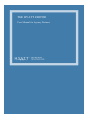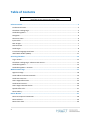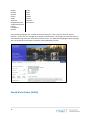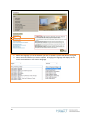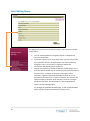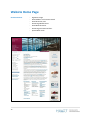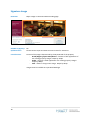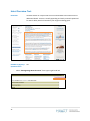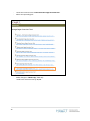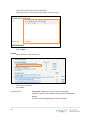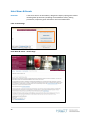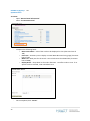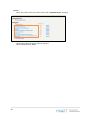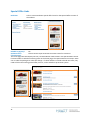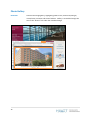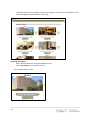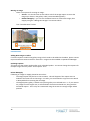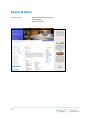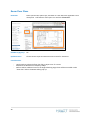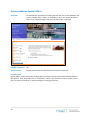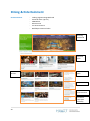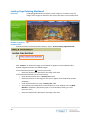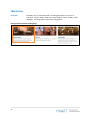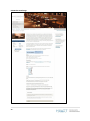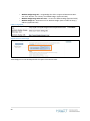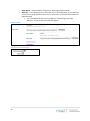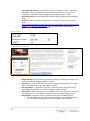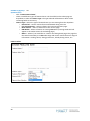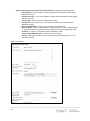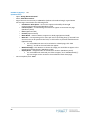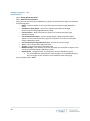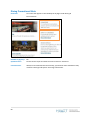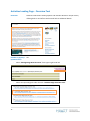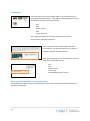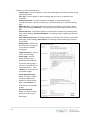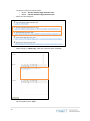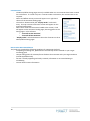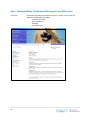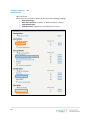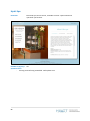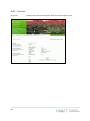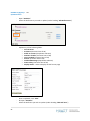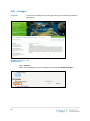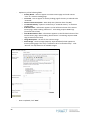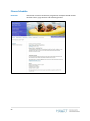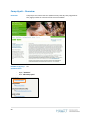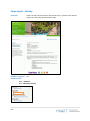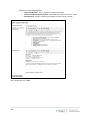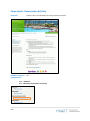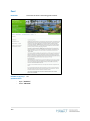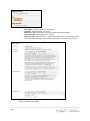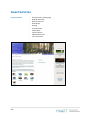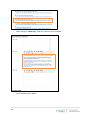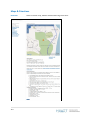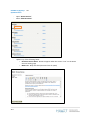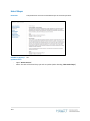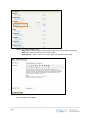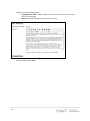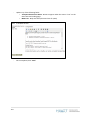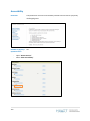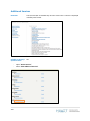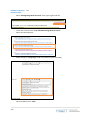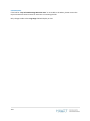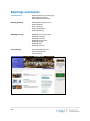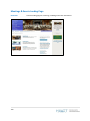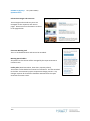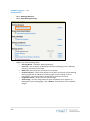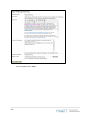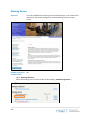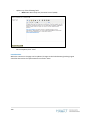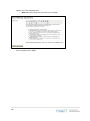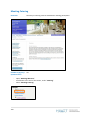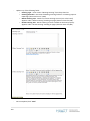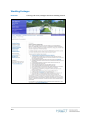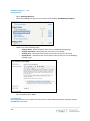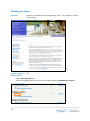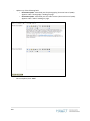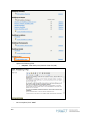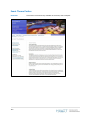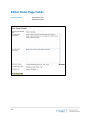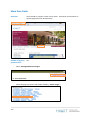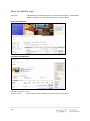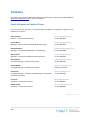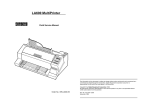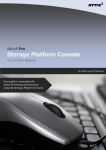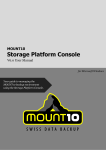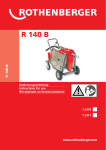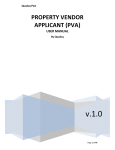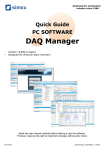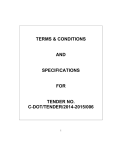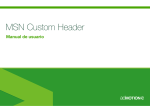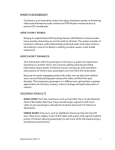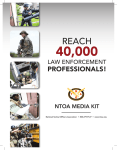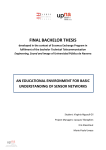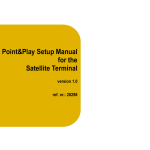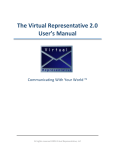Download THE HYATT EDITOR
Transcript
THE HYATT EDITOR User Manual for Agency Partners 1 Table of Contents To go directly to a specific section in this document, please click on the applicable section name in the below table. Editor Essentials........................................................................................................................... 5 Fundamental Points ............................................................................................................................ 5 The Editor Landing Page ..................................................................................................................... 5 Hotel Editing Menu ............................................................................................................................. 6 Navigation ........................................................................................................................................... 6 Character Limits .................................................................................................................................. 6 Input Fields.......................................................................................................................................... 6 New Images......................................................................................................................................... 7 Overview Text ..................................................................................................................................... 7 Hotel Pages ......................................................................................................................................... 8 Translated Language Hotel Sites ......................................................................................................... 9 World Wide Guides (WWG) .............................................................................................................. 11 Accessing the Editor ................................................................................................................... 12 Log-in Screen ..................................................................................................................................... 12 The Editor Landing Page – Administrator Access ............................................................................. 13 Hotel Editing Menu ........................................................................................................................... 15 Hotel Editing Menu - Sections........................................................................................................... 16 Website Home Page ................................................................................................................... 17 Signature Image ................................................................................................................................ 18 Hotel Address and Contact Details ................................................................................................... 19 Hotel Overview Text ......................................................................................................................... 21 Home Page Bullet Points ................................................................................................................... 24 Hotel News & Events......................................................................................................................... 26 Home Page Promotional Slots .......................................................................................................... 30 Special Offer Links ............................................................................................................................. 31 Photo Gallery .................................................................................................................................... 32 Rooms & Rates .......................................................................................................................... 37 Room Descriptions & Amenities ....................................................................................................... 38 Room Galleries .................................................................................................................................. 39 Room Floor Plans .............................................................................................................................. 40 2 Special Offers............................................................................................................................. 41 Accommodation Special Offers......................................................................................................... 42 Meeting Special Promotional Slots ................................................................................................... 43 Dining & Entertainment ............................................................................................................. 44 Landing Page Rotating Masthead ..................................................................................................... 45 F&B Outlets ....................................................................................................................................... 47 Featured Item ................................................................................................................................... 57 Room Service .................................................................................................................................... 65 Live Entertainment............................................................................................................................ 67 Dining Promotional Slots .................................................................................................................. 69 Activities ................................................................................................................................... 70 Activities Landing Page - Overview Text ........................................................................................... 71 Onsite/Offsite Activities - Activity Entries......................................................................................... 74 Onsite/Offsite Activities - Overview Text.......................................................................................... 76 Spa – Overview ................................................................................................................................. 79 Spa – Packages/Body Treatments/Massages/ Facial/Skin Care ....................................................... 81 Spa - Beauty Salon............................................................................................................................. 84 Hyatt Spa ........................................................................................................................................... 86 Golf – Overview................................................................................................................................. 87 Golf – Courses ................................................................................................................................... 90 Golf – Packages ................................................................................................................................. 93 Fitness Center ................................................................................................................................... 95 Fitness Schedule................................................................................................................................ 97 Camp Hyatt – Overview .................................................................................................................... 99 Camp Hyatt – Activity ..................................................................................................................... 101 Camp Hyatt - Reservations & Policy................................................................................................ 103 Camp Hyatt - Family Activity ........................................................................................................... 105 Pool ................................................................................................................................................. 107 Guest Services ......................................................................................................................... 109 Guest Services Landing Page – Overview Text................................................................................ 110 Maps & Directions........................................................................................................................... 113 Business Services ............................................................................................................................ 117 Hotel Shops ..................................................................................................................................... 119 Parking ............................................................................................................................................ 121 Transportation ................................................................................................................................ 123 3 Accessibility ..................................................................................................................................... 125 Internet Access................................................................................................................................ 127 Additional Services .......................................................................................................................... 130 City Information .............................................................................................................................. 132 Meetings and Events ................................................................................................................ 135 Meetings & Events Landing Page .................................................................................................... 136 Meeting Special Offers .................................................................................................................... 138 Meeting Promotional Slots ............................................................................................................. 139 Meeting Planning Overview ............................................................................................................ 140 Meeting Rooms ............................................................................................................................... 143 Book a Meeting ............................................................................................................................... 145 Meeting Equipment ........................................................................................................................ 147 Meeting Catering ............................................................................................................................ 149 Wedding Planning Overview ........................................................................................................... 151 Wedding Packages .......................................................................................................................... 153 Wedding Locations.......................................................................................................................... 155 Wedding Photography .................................................................................................................... 157 Wedding Details .............................................................................................................................. 159 Wedding FAQs................................................................................................................................. 161 Wedding Catering ........................................................................................................................... 163 Event Planning Overview ................................................................................................................ 165 Event Theme Parties ....................................................................................................................... 167 Event Catering ................................................................................................................................. 169 Editor Hotel Page Fields ........................................................................................................... 171 Meta Data Fields ............................................................................................................................. 172 Masthead Images ............................................................................................................................ 174 Miscellaneous Fields ................................................................................................................ 176 Hyatt.com Search Results Page....................................................................................................... 177 Rates Availability Page .................................................................................................................... 178 Contacts .................................................................................................................................. 179 Hyatt eCommerce Content Team ................................................................................................... 179 4 Editor Essentials Important information to be aware of before you start using the Hyatt Editor Fundamental Points - - The Editor is a web-based content management application, built specifically for Hyatt hotel websites. It is accessible via www.thehyatteditor.com. The system does not utilize a test or staging environment. Any changes which are made in the Editor will automatically go live within 24 hours (period required for Hyatt to refresh all production caches). Deleting content from the Editor removes from the database completely. The Editor Landing Page Agencies with Administrator access should only utilize the following fields on the landing page: - Language – established which language sites the user will be editing - Hotel Selection – established which particular property site the user will be editing - Edit Gallery Images – allows the user to update the hotel’s photo gallery All other fields on this page must only be accessed by the Hyatt eCommerce Content Team 5 Hotel Editing Menu While some of the following section may be accessible in the Hotel Editing Menu via the Administrator login, these are only to be updated by the Hyatt eCommerce Content Team. - All Rooms & Rates information - Meeting Special Offers (under Meetings & Events) - Sections (bottom of the Hotel Website Content Menu screen) Navigation When inside the Hotel Editing Menu for a specific hotel, click the “home” link (with house icon) on the top right-hand corner to return to the initial Editor landing page. Character Limits All fields have pre-set character limits. If the limit is exceeded, the system will display an error popup when the user attempts to save the content. Character limits include all spacing and formatting. The User Manual which Hyatt will provide will include all applicable character limits. Input Fields The Editor features different types of input fields: 6 With a Tool Bar (or “WYSIWYG”) Most main body fields will include a tool bar in order to all basic formatting and creation of links. Without a Tool Bar Fields such as title, intro text and admission fields will not feature a tool bar. However, most can accommodate HTML tags in order to insert formatting. New Images If a hotel requests to utilize an image which is not available with the Editor, please contact the Hyatt eCommerce Content Team. All images requested by hotels must be available within Hyatt’s image database, Hyatt Brand Manager (HBM). Hotels are aware of this requirement. HBM uses a uniform image reference codes for hotel image files, which the hotel must provide the Hyatt eCommerce Content Team in order to load the image to the Editor. Example The file format will look like this – BERGH_P227 BERGH is the 5-character “Spirit” reference code for Grand Hyatt Berlin. Each hotel has a unique Spirit code P227 is the picture number for this image file in HBM Overview Text If an overview text needs be created in a section which does not currently feature this field, the initial set-up must be handled by the Hyatt eCommerce Content Team. Once the overview text field has been created for that page, the agency can make any subsequent updates to the text. 7 Hotel Pages In order for content to display properly on-line, a Hotel Page for the respective website page needs to be present in the Editor. All existing on-line web pages will have a Hotel Page in the Editor. These are viewable via “Manage Masthead Images” within the Hotel Editing Menu. New Content - English If content is entered into the Editor which will result in a brand new page* appearing on the hotel’s English site, the respective Hotel Page will be created automatically in the Editor. However, the masthead image will need to be manually assigned. New Content – Translated If content is entered into the Editor which will result in a brand new page appearing on the hotel’s translated language site, the agency will need to contact the Hyatt eCommerce Content Team, to create the corresponding hotel page in that language. 8 *Some on-line sections have multiple unique pages, which share the same base URL (differentiated by content id number in URL). If at least one of these pages already exists on the hotel site, then a new Hotel Page does not need to be created. Examples include: - Hotel News & Events Detail page - Onsite/Offsite Activities Detail page Translated Language Hotel Sites While the language drop-down on the Editor displays 18 different language options, it is important to note that only 11 of these are directly managed via the Editor. English Site 9 Translated Site Where applicable, the full translated sites can be viewed by selecting the translated language option from a drop-down menu on the hotel site header. Full Sites Full service hotel sites, in which translated languages have all the applicable pages available on the English site. Abridged Sites 3-page mini-site, called the World Wide Guide (WWG). These pages offer an overview of each hotel’s facilities, translated in Hyatt 9 core translated languages: - German - Spanish - French - Portuguese - Russian - Japanese - Simplified Chinese - Traditional Chinese - Korean If the hotel has a full translated language site in one of the core languages (e.g. German), it will not feature a WWG in that language. Slim Sites While the language drop-down on the Editor displays 18 different language options, it is important to note that only 11 of these are directly managed via the Editor. The Editor 10 Cendyn English German Spanish French Italian Japanese Simplified Chinese Traditional Chinese Korean Portuguese Russian Arabic Greek Polish Serbian Turkish Ukrainian Vietnamese The remaining languages are available in limited content (or “slim”) sites for hotels in specific locations. These sites are managed by a company called Cendyn. All changes to these sites must be channeled through the Hyatt eCommerce Content Team. The table below highlights which language sites can be edited via the Editor and which will be updated by Cendyn. World Wide Guides (WWG) 11 In addition to full translated and “slim” sites, Hyatt hotels feature a 3-page abridged minisite, called the World Wide Guide (WWG). These pages offer an overview of each hotel’s facilities, translated in Hyatt 9 core translated languages. The translated text is based on an English source file, which is managed by the Hyatt eCommerce Content Team. *if the hotel has a full translated language site in one of the languages (e.g. French), it will not feature a WWG in that language. Accessing the Editor Log-in Screen 12 The Editor can be accessed at www.thehyatteditor.com. To obtain a login, email your name, hotel, and email address to [email protected] The Editor Landing Page – Administrator Access 13 1. Select the language you of the website you wish to update. System will default to English 2. Select the hotel website you wish to update. Changing the language will display all the hotels with websites in the chosen language. 14 Hotel Editing Menu This page gives you access to all the information you have access to edit via the Editor. You can click anywhere on the green tool bar to expand and contract the window. If you take a look at your online Hyatt.com site, you will see that most of Editor sections correspond with your online left hand navigation. This is an easy way to figure out where the information will populate once it goes live. Though you have access to Rooms & Rates, please keep in mind that this section should only be updated by the Hyatt eCommerce Content Team. To deliver a consistent message to online customers, Hyatt has partnered with Edel to write the room descriptions for Hyatt.com. In order to maintain the content, the Hyatt eCommerce Content Team needs to review any changes made to these fields. This information is also integrated into Hyatt’s on-line booking engine. For changes to the Rooms & Rates page, as well as Special Offers, please contact the Hyatt eCommerce Content Team. 15 Hotel Editing Menu - Sections Main Table General Hotel Information Edit Hotel Profile and News and Events can be accessed in this section. Home Page Bullets Create and update the landing page bullet point lists with this section. Rooms Contains the room descriptions and amenities lists for the hotel’s room categories. All changes to this section must be conducted by the Hyatt eCommerce Content Team. Dining & Entertainment Dining facilities, lounges, live entertainment and room service can be accessed in this section. Activities Spa facilities, golf information, fitness centre, Camp Hyatt, pool, casino, onsite activities and offsite activities can be accessed in this section. Pure Spa The enhanced “Hyatt Spa” pages can be accessed in this section. Guest Services Directions, business service, hotel shops, parking, transportation, accessibility (for disabled guests), Internet access and additional services can be accessed in this section. Meetings & Events Meetings, Weddings, Events and Catering information can be accessed in this section. Sections Central fields for on-line “sections”. All changes to this section must be conducted by the Hyatt eCommerce Content Team. Upper Right-Hand Links Manage Masthead SPA Images The masthead images for the enhanced “Hyatt Spa” pages can be changed in this section. Manage Masthead Images The masthead image for each individual page can be changed in this section. Manage Page Overview Text All introductory text for pages can be found in this section. 16 Website Home Page Section Features 17 - Signature Image Hotel Address and Contact Details Hotel Overview Text Home Page Bullet Points Hotel News & Events Home Page Promotional Slots Special Offer Links Signature Image Definition Major image on the hotel website landing page. Editable by Agency? Update Process No Please contact Hyatt eCommerce Content Team for assistance Considerations Format of the image is determined by the Hyatt Brand of the property - Grand/Regency/Hyatt Hotel/Resort – features a flash application of 4-5 rotating property images. 742px by 294px - Andaz – features a flash application of 5 rotating property images. 702px by 468px - Park – features a large static image. 954px by 567px Images must be available in Hyatt Brand Manager 18 Hotel Address and Contact Details Definition Central display for hotel title, address, telephone, fax and generic e-mail. Information displays on the hotel home page and the hotel search results on Hyatt.com. Hotel Home Page Hyatt.com hotel search results page 19 Editable by Agency? Yes Update Process - Open “General Hotel Information” Select “Edit Hotel Profile Trans” - Edit content with these fields, then click “Save” Considerations 20 As these fields impact search results and are the primary contact details for the hotel, please confer with Hyatt eCommerce Content Team before updating. Hotel Overview Text Definition Includes details on unique hotel services and attributes and internal links to additional details. Format is visually appealing and easily scanned. Optimized for search & key word rich based on your target marketing goals. Editable by Agency? Update Process Yes - 21 Select “Manage Page Overview Text” from upper right hand link 22 - Locate link under the title “Hotel Overview Page Overview Text” Select corresponding link - Make changes in “Main Copy” field only *Field has a character limit of 30,000 - Once completed, click “Save” Considerations - 23 If the field has not yet been created, Please contact Hyatt eCommerce Content Team for assistance One of the most valuable SEO fields on the website The links within the text should all direct to internal pages. External links can only be added with permission from Hyatt Home Page Bullet Points Definition Six sets of grouped bullet point lists, four points per group. Points offer concise selling points with optimised text and internal links where applicable. Set headings correspond with website sections: - Editable by Agency? Update Process Rooms & Amenities Guest Services Dining & Entertainment Activities Local Attractions Meetings & Events Yes TO CREATE - Open “Home Page Bullets” - Proceed to bottom of the section, “Create Section Bullets”, and select the appropriate link for the heading the new bullet should appear under. 24 - Enter content (with internal link if applicable) Assign the order in which the entry will appear on the list (1-4) - Click “Create” TO EDIT - Select point you would like to edit - Edit content as desired Click “Save” Considerations - 25 REMEMBER – Maximum of 4 links under each heading Content is concise and contains internal links to additional details. Format is visually appealing and easily scanned. Hotel News & Events Definition A free form section of the website, designed to display useful guest content including hotel promotions (excluding accommodation offers), dining promotions, important guest information and social media links. Links on Home Page Hotel News & Events – Details Page 26 Editable by Agency? Update Process Yes To Create - Open “General Hotel Information” - Select “Create News Event” 27 - Complete the following fields: o News Event Name – Title of the article to be displayed on-line (character limit of 100) o Intro Text – Summary text to display on Hotel News & Events listing page (character limit of 120) o Main Text – Body text for the article. Can include internal and PDF links (character limit of 4000) o Display Order – drop-down list for order allocation. List offers order 1 to 10. If no specific order is selected, order will default to 9. - Once completed, click “Create” To Edit - Select Title of the article you wish to edit (under “Edit News Event” heading) - 28 Update News & Events article fields as required Once completed, click “Save” Considerations - The Hotel News & Events section includes 2 article links on the home page and another link (“View All News & Events”) for the Listings Page. The article specific home page links will display the first 2 articles assigned in the Listing page. Therefore, the 2 most relevant articles should be given the first and second slots. - The home page Listings Page link will only appear when 3 or more articles have been loaded to the site. There is no limit to the number of Hotel News & Events articles which can be posted on the site. If attempting to assign order when there are more than 10 articles: o You can assign the same display order to more than one article o The articles under the same allocation number will then display based on the alphabetical order of their title fields (News Event Name) The masthead image for the News & Events detail pages will be the same across all article ie. Custom masthead images cannot be assigned to each article. - - 29 Home Page Promotional Slots Definition Concise link with small image to improve visibility of specific hotel features (Spa/Activities/Restaurant Site/Meeting Offer/Key Partnership/Event). Promotional Slots will appear on the right-hand column of the home page and Hotel News & Events Listing page. Editable by Agency? Update Process No Please contact Hyatt eCommerce Content Team for assistance Considerations Up to 2 promotions can be featured at one time. Image must be available in Hyatt Brand Manager. 30 Special Offer Links Definition Links to accommodation special offers listed on the Special Offers section of the website. Editable by Agency? No Update Process Please contact Hyatt eCommerce Content Team for assistance Considerations The home page links will display the first 3 accommodation offers listed in the Special Offers section. If a hotel wishes to include an existing offer on the home page, the Hyatt eCommerce Content Team can re-order the packages to make this change. If a hotel wishes to include a brand new offer, they need to follow the existing special offer process, via the Salesforce promotion system. 31 Photo Gallery Definition 32 Central hotel image gallery, highlighting public areas, restaurants/lounges, rooms/suites, activities and events facilities. Gallery is accessible through the site via the “Photos” link under the masthead image. Editable by Agency? Yes Update Process - Proceed to the Editor Landing Page - From the tools menu, select “Edit Gallery Images” - Select the name of the hotel property which needs to have the gallery updated Select the language to be updated* *Applicable if the hotel offers a full service website in a translated language 33 - The Gallery Administration page will display the images in the order they will appear on-line, with the designated captions below each image. Updating the Caption - Select the field under the image and update the text - Click “Save Caption” to save the new text.* *see “Considerations” below 34 Adding New Images to the Photo Gallery - Click “Insert Image Here” in the desired placement for the gallery 35 - A drop-down of available images will appear. Click the image you would like to add. - The Editor will ask for confirmation on the placement. Click “Add Image” to confirm. Moving an Image - There are 2 options for moving an image: o Arrows – use the direction arrows either side of the image caption to move the image up or down in the gallery order (recommended approach) o Delete & Reapply* – you can use the delete button to remove the image, then reapply using the “Adding New Images” instructions above. *see “Considerations” below Considerations Adding New Images to Editor If a hotel requests to add a new gallery image, which needs to be added to the Editor, please contact Hyatt eCommerce Content Team for assistance. Image must be available in Hyatt Brand Manager. Updating Captions You must save the caption update after each, individual update. You cannot change the captions for multiple images and only select “Save Caption” once. Delete & Reapply If deleting an image to reapply please be aware that: - The image caption may be lost in the transition. This will happen if the caption was not loaded at the same time as the image. For safety, we recommend to copy the text to Word or Notepad before removing the old image. - The English photo gallery is linked to the photo gallery on translated sites. i.e. if you remove any image from the English site, it will also delete from the translated site, along with the translated caption. This is why we recommend using the arrows to reassign images where possible. 36 Rooms & Rates Section Features 37 - Room Descriptions & Amenities Room Galleries Room Floor Plans Room Descriptions & Amenities Definition Concise, descriptive text, outlining the features and selling-points of the different room types offered by the property. Editable by Agency? No Update Process Please contact Hyatt eCommerce Content Team for assistance Considerations To deliver a consistent message to online customers, Hyatt has partnered with Edel to write the room descriptions for Hyatt.com. Edel works directly with the hotel to prepare review and edit the room type descriptions. After all parties reviewed and approved the descriptions they are uploaded to Hyatt.com. To maintain the tone of the original copy, these fields are maintained by the Hyatt eCommerce Content Team. 38 Room Galleries Definition Room-specific mini-galleries, activated via a link above the applicable room description. Link features a camera icon and title “Room Photos”. Editable by Agency? Update Process No Please contact Hyatt eCommerce Content Team for assistance Considerations - 39 Images must be available in Hyatt Brand Manager Adding a gallery to a room type also makes the feature visible on the hotel’s English booking engine Room Floor Plans Definition Room-specific floor plan maps, activated via a link above the applicable room description. Link features a blue-print icon and title “Floor Plan”. Editable by Agency? No Update Process Please contact Hyatt eCommerce Content Team for assistance Considerations - 40 Hotel needs to submit the floor plan files to Hyatt.com for review Maximum file dimension of 531px by 300px Will not add an additional icon on the English booking engine but will be accessible via the “Floor Plan” tab on the Room Gallery pop-up. Special Offers Section Features 41 - Accommodation Special Offers Meeting Special Offer Promotional Slots Accommodation Special Offers Definition Accommodation promotions including special rates, extra value packages and partner mileage offers. Offers are available for all on-line visitors to reserve and include a booking engine with pre-populated offer code fields. Editable by Agency? No Update Process Please contact Hyatt eCommerce Content Team for assistance Considerations Special Offers need to have gone through Hyatt’s promotion review process before being added to the website. Every hotel has access to “Salesforce”, which is our promotion reserve system, where they can submit new offers or request changes to existing promotions. 42 Meeting Special Promotional Slots Definition Concise link with small image to improve visibility of hotel meeting & event offers and facilities. Promotional Slots will appear on the right-hand column of the Special Offer Listing page. Editable by Agency? Update Process No Please contact Hyatt eCommerce Content Team for assistance Considerations Up to 2 promotions can be featured at one time. Image must be available in Hyatt Brand Manager. 43 Dining & Entertainment Section Features - Landing Page Rotating Masthead Featured Items (Up to 3) F&B Outlets Room Service Live Entertainment Bookflap Promotional Slots Rotating Masthead Featured Items F&B Outlets Promotional Slots Room Service Live Entertainment Frommers Links (Not Editable) 44 Landing Page Rotating Masthead Definition Landing Page Masthead can display 1 static image or a rotation of up to 5 images. Each image can include a text overlay that links to more information. Editable by Agency? Yes Update Process - Expand the Dining and Entertainment Section. Select “Create Landing Page Masthead”. - 45 Click “Browse” to choose the image you would like to appear in the masthead. Select desired image from library of available images. If the selected masthead is not to have text overlay: o Select the display order desired for the image. Click Save. If the selected masthead is to have text overlay: o Enter desired overlay text in “Overlay Text” field. o Select the position on the image for the text to appear from the Overlay Position dropdown. o Enter the destination url in the “Overlay Link” field. o Select whether the destination url should open in a new window in the “Is New Window” dropdown. (Should only open in a new window if linking to a nonhyatt.com site.) o Select the display order desired for the image. Click Save. - For each additional masthead, click “Create Landing Page Masthead” on the Editor Record page and follow the same process. Up to 5 images will display. Considerations - - If the image you’d like to use does not appear in the browse library, please contact the Hyatt.com Content Team to have the image added to this section of the Editor. These mastheads are approved to link to approved mini-sites if desired. Never link to an external site that has not been approved. Position : Text Overlays can be placed in three positions; top, center or bottom. Position should be chosen based on the image being used. See positional examples below. Top Center Bottom 46 F&B Outlets Definition Detailed entry for each F&B outlet, including descriptive text, hours of operation, contact details, table reservation widgets, menus, awards, outlet highlights, chef biographies and unique selling points. Dining & Entertainment Landing Page 47 F&B Outlet Detail Page 48 Editable by Agency? Yes Update Process - Select title of the outlet you wish to edit (under heading “F&B Outlet”) - Update any of the following fields o Name – Name to appear on the Dining and Entertainment landing page and at the top of the F&B Outlet detail page o Introduction Description – Intro text to appear in Dining and Entertainment landing page (Mandatory Field) o Full Description – Outlet information to appear on Detail page (Mandatory Field) o F&B Image – Content Image (229px x 100px thumbnail) which appears on Dining and Entertainment Landing Page and the Detail page. Click “Browse” for a library of available images. (Mandatory Field) o F&B Image Alternate Text – Alt Text for Content Image (Mandatory Field) o Priority – Relative Display Order of this Outlet to all other Outlets (Mandatory Field) Fields in the Editor 49 o Website Badge Image Url – Image Badge that links to approved Restaurant Minisite. Click “Browse” for a library of available badges. (Optional Field). o Website Badge Image Alternate Text – Alt Text for Website Badge (Optional Field) o Website Badge Url – Destination url for Website Badge. (Must include full http:// address) (Optional Field) Fields in the Editor Appearance on Detail Page *New badges are to be developed with the Hyatt.com Content Team. 50 o Hours – Hours of Operation (Mandatory Field) o Contact – Contact information for Outlet. (Mandatory Field) o Attire – Attire suggested for Restaurant Guests. (Optional Field) o Chef – Executive Chef Bio/Resume Highlights. (Optional Field) Fields in the Editor 51 o o Menu Name – Name of Menu to appear on detail page (Optional Field) Menu Url – Corresponding url for menu pdf. Full url (including http://) received from content team can be pasted to this field, or click browse to preview available menus. (Optional Field) For each additional menu to be included on a detail page, click “Add Menu*++” and fill in the new fields that appear. Fields in Editor Appearance on Detail Page 52 o Menu Description – Field used to highlight unique selling points of outlet’s menu. (Optional Field) Field in Editor Appearance on Detail Page Collapsed Appearance on Detail Page Expanded 53 o o Awards – Field used to highlight awards that the outlet has received. (Optional Field.) Highlights – Short, concise statements that highlight unique selling points of an outlet. (Optional Field) For each additional highlight you’d like to appear on detail page, click “Add Highlights*++” Fields in Editor Appearance on Detail Page 54 o o o Show Outlet Reservation - If outlet has an online reservation system – either with OpenTable or the Hyatt Online Restaurant Reservation System, select yes from dropdown to include the booking widget on detail page. (Optional Field) Reservation System - Select Reservation System type from the dropdown (Optional Field) Outlet ID – Enter the numerical identifier for the outlet (e.g. below is a url for an outlet http://www.opentable.com/opentables.aspx?m=9&p=2&d=3/4/2012%207:00:00%2 0PM&rid=1517&t=single&scpref=118. The rid= is the number that should be entered in this field (1517). (Optional Field) Fields in Editor Appearance on Detail Page o o o o o 55 Masthead Image - Click Browse to choose the image you would like to appear in the masthead of the detail page. (Mandatory Field) Overlay Text – Enter the text that will overlay a masthead that will be a link. (Leave blank if masthead will not be a link.) (Optional Field) Overlay Position – If including overlay text, select the position of the text on the image from the dropdown; top, center or bottom. (Optional Field) Overlay Link – Enter destination url if masthead is to be a link. Be sure to include full url including http://. Leave blank if masthead is not to be a link. (Optional Field) Display Order – Designate order of masthead in rotation. (Mandatory Field) For each additional masthead you’d like to appear, click “Add Masthead*++”. Up to 5 images can be rotated in the masthead of each detail page. o o o Considerations 56 Override Page Title – Option to include a unique Page Title for each F&B detail page. (Optional Field) Override Meta Keywords – Option to include unique keywords for each F&B detail page. (Optional Field) Override Meta Description – Option to include unique meta description for each F&B detail page. (Optional Field) All images, menus and website badges are approved and added to the Editor by the Hyatt.com Content Team. To add any new imagery, badges or menus to the Editor, please contact the content team. Featured Item Definition High visibility slot on the dining and entertainment landing page that can link to its own dedicated detail page, an existing F&B outlet page, the room service page, the live entertainment page or a dedicated dining mini-site. Dining & Entertainment Landing Page 57 Editable by Agency? Yes Update Process - Click “Create Featured Item”. - There are 5 different types of featured items. The third field on the Editor page is a dropdown to select the Feature Type. The type selected will determine which of the remaining fields are necessary. - Feature Type – Select the type of featured item you are creating from the dropdown o External Url – Can be used to feature a dedicated dining mini-site o Live Entertainment – Select to feature the live entertainment page. o Room Service – Select to feature the room service page. o F&B Outlet – Select to feature an existing F&B Outlet. (Existing Outlet will still appear in the outlet section of the landing page.) o Others – Select if you would like to create a new dining detail page. This page has the same functionality as a F&B Outlet Page and can be used to feature a range of information- cooking classes, dining promotions, holiday dining events, etc.. Fields in Editor 58 - External Url Feature Type (To link to external mini-site) – Update the following fields o Feature Name - Name to appear on the Dining and Entertainment landing page. (Mandatory Field) o Feature Intro Text – Intro text to appear in Dining and Entertainment landing page (Mandatory Field) o Feature Type – Select External Url (Mandatory Field) o External Url – Enter destination url for mini-site. Make sure to include http:// (Mandatory Field) o Open in New Window – Select “yes” if linking to an external site o Feature Image – Content Image (286px x 136px thumbnail for most, 286px x 166px for Andaz brand) which appears on Dining and Entertainment Landing Page. Click “Browse” for a library of available images. (Mandatory Field) o Feature Image Alternate Text – Alt Text for Content Image o Priority – Select display order of item, relative to other featured items (1, 2 or 3) (Mandatory Field) Fields in the Editor 59 - Live Entertainment Feature Type (To link to live entertainment page) – Update the following fields o Feature Name - Name to appear on the Dining and Entertainment landing page. (Mandatory Field) o Feature Intro Text – Intro text to appear in Dining and Entertainment landing page (Mandatory Field) o Feature Type – Select Live Entertainment (Mandatory Field) o Feature Image – Content Image (286px x 136px thumbnail for most, 286px x 166px for Andaz brand) which appears on Dining and Entertainment Landing Page. Click “Browse” for a library of available images. (Mandatory Field) o Feature Image Alternate Text – Alt Text for Content Image o Priority – Select display order of item, relative to other featured items (1, 2 or 3) (Mandatory Field) Fields in Editor 60 - Room Service Feature Type (To link to room service page) – Update the following fields o Feature Name - Name to appear on the Dining and Entertainment landing page. (Mandatory Field) o Feature Intro Text – Intro text to appear in Dining and Entertainment landing page (Mandatory Field) o Feature Type – Select Room Service (Mandatory Field) o Feature Image – Content Image (286px x 136px thumbnail for most, 286px x 166px for Andaz brand) which appears on Dining and Entertainment Landing Page. Click “Browse” for a library of available images. (Mandatory Field) o Feature Image Alternate Text – Alt Text for Content Image o Priority – Select display order of item, relative to other featured items (1, 2 or 3) (Mandatory Field) Fields in Editor 61 - F&B Outlet Feature Type (To link to existing F&B Outlet Detail Page) – Update the following fields o Feature Name - Name to appear on the Dining and Entertainment landing page. (Mandatory Field) o Feature Intro Text – Intro text to appear in Dining and Entertainment landing page (Mandatory Field) o Feature Type – Select F&B Outlet (Mandatory Field) o Feature F&B Outlet – Select Existing Outlet from Dropdown Field (Mandatory Field) o Feature Image – Content Image (286px x 136px thumbnail for most, 286px x 166px for Andaz brand) which appears on Dining and Entertainment Landing Page. Click “Browse” for a library of available images. (Mandatory Field) o Feature Image Alternate Text – Alt Text for Content Image o Priority – Select display order of item, relative to other featured items (1, 2 or 3) (Mandatory Field) Fields in Editor 62 - 63 Others Feature Type (To link to new Dining Detail Page) – The Others type will create a page that has the same functionality as the F&B Outlet Detail page. Update the following fields: o Feature Name - Name to appear on the Dining and Entertainment landing page. (Mandatory Field) o Feature Intro Text – Intro text to appear in Dining and Entertainment landing page (Mandatory Field) o Feature Type – Select Others (Mandatory Field) o Full Description - Feature information to appear on Detail page (Mandatory Field) o Feature Image – Content Image (286px x 136px thumbnail for most, 286px x 166px for Andaz brand) which appears on Dining and Entertainment Landing Page. Click “Browse” for a library of available images. (Mandatory Field) o Feature Image Alternate Text – Alt Text for Content Image o Feature Detail Image – Content Image (229px x 100px thumbnail) which appears on the Featured Item Detail page for “Others” Feature Type. Click “Browse” for a library of available images. (Mandatory Field) o Feature Detail Image Alternate Text – Alt Text for Detail Content Image o Priority – Select display order of item, relative to other featured items (1, 2 or 3) (Mandatory Field) o Masthead Image - Click Browse to choose the image you would like to appear in the masthead of the detail page. (Mandatory Field) o Overlay Text – Enter the text that will overlay a masthead that will be a link. (Leave blank if masthead will not be a link.) (Optional Field) o Overlay Position – If including overlay text, select the position of the text on the image from the dropdown; top, center or bottom. (Optional Field) o Overlay Link – Enter destination url if masthead is to be a link. Be sure to include full url including http://. Leave blank if masthead is not to be a link. (Optional Field) o Display Order – Designate order of masthead in rotation. (Mandatory Field) For each additional masthead you’d like to appear, click “Add Masthead*++”. Up to 5 images can be rotated in the masthead of each detail page. o Hours, Contact, Attire, Chef, Menu Name, Menu Url, Menu Description, Awards, Highlights, Show Outlet Reservation, Reservation System, Outlet Id, Override Page Title, Override Breadcrumb, Override Meta Keywords and Override Meta Description Fields – These fields are all optional and function the same way as on the F&B Outlet pages. Fields in Editor 64 Room Service Definition Overview of in-room dining options, including unique services, menu items and internal links to additional details. Room Service Page Dining & Entertainment Landing Page 65 Editable by Agency? Yes Update Process - Open “Dining & Entertainment” - Select “Edit Room Service” - Page functions the same way as F&B Outlet (without a thumbnail image). Typical Room Service Pages should utilize the following fields. o Introduction Description – Intro text to appear on bookflap of Dining & Entertainment landing page (Mandatory Field) o Full Description – In-room dining information to appear on Room Service page (Mandatory Field) o Hours (Optional Field) o Contact (Optional Field) o Menu Name – Name of Menu to appear on detail page (Optional Field) o Menu Url – Corresponding url for menu pdf. Full url (including http://) received from content team can be pasted to this field, or click browse to preview available menus. (Optional Field) For each additional menu to be included on a detail page, click “Add Menu*++” and fill in the new fields that appear. o Masthead Image - Click Browse to choose the image you would like to appear in the masthead of the detail page. (Mandatory Field) o Display Order – Designate order of masthead in rotation. (Mandatory Field) For each additional masthead you’d like to appear, click “Add Masthead*++”. Up to 5 images can be rotated in the masthead of each detail page. - Once completed, click “Save” 66 Live Entertainment Definition Detailed entry for live entertainment offered at the property, including descriptive text, hours of operation and contact details. Live Entertainment Page Dining & Entertainment Landing Page 67 Editable by Agency? Update Process - - 68 Yes Open “Dining & Entertainment” Select “Edit Live Entertainment” Page functions the same way as F&B Outlet. Typical Live Entertainment Pages should utilize the following fields: o Name – Name to appear on the top of the Live Entertainment page (Mandatory Field) o Introduction Description – Intro text to appear on bookflap of Dining & Entertainment landing page (Mandatory Field) o Full Description – Main information to appear on Live Entertainment page (Mandatory Field) o Live Entertainment Image – Content Image (229px x 100px thumbnail) which appears on the Live Entertainment page. Click “Browse” for a library of available images. (Mandatory Field) o Live Entertainment Image Alternate Text – Alt text for content image o Hours – Hours of Operation (Optional Field) o Contact – Contact Information (Optional Field) o Masthead Image - Click Browse to choose the image you would like to appear in the masthead of the detail page. (Mandatory Field) o Display Order – Designate order of masthead in rotation. (Mandatory Field) For each additional masthead you’d like to appear, click “Add Masthead*++”. Up to 5 images can be rotated in the masthead of each detail page. Once completed, click “Save” Dining Promotional Slots Definition Text slots that appear on the bookflap of all pages under Dining & Entertainment. Editable by Agency? Update Process No Please contact Hyatt eCommerce Content Team for assistance Considerations With the new featured item functionality, promotional slots should be mainly used for Concierge and Hyatt E-Concierge information. 69 Activities Section Features 70 - Activities Landing Page Onsite/Offsite Activities (Activity Entries & Overview Text) Spa (Overview/Packages/Treatments/Beauty Salon) Hyatt Spa Golf (Overview/Courses/Packages) Fitness Center Camp Hyatt (Overview/Activity/ Reservations & Policy) Family Activity Pool Activities Landing Page - Overview Text Definition Outlines hotels leisure facility/options and includes details on unique activity offering both on and off site and internal links to additional details. Editable by Agency? Update Process Yes 71 - Select “Manage Page Overview Text” from upper right hand link - Select corresponding link under the title “Activities Page Overview Text” 72 - Make changes in “Main Copy” field only (character limit of 30,000) - Once completed, click “Save” Considerations The small section icons which appear right of the overview text are hard-coded template features. They will automatically appear if any of the following sections have been created: - Spa Golf Fitness Centre Pool Family Activities The images are uniform for all Hyatt websites and cannot be customized for individual properties The Featured Activities, which appear below the overview text, are optional placements to enhance visibility of specific activities/services. Each of the following entries will include an option to make them a Featured Activity: - Spa Golf Fitness Centre Camp Hyatt Onsite/Offsite Activity entries Best Practice Recommendations – Featured Activities The guidelines provided to hotels recommend that at least three activities should be "featured” on Activities Landing Page. 73 Onsite/Offsite Activities - Activity Entries Definition Free-form pages designed to provide information on recommended activities available both on the hotel premises and in the surrounding areas. Editable by Agency? Yes Update Process - Open “Activities” - Select the title of the corresponding activity entry you would like to update (under either “Edit Onsite Activities” or “Edit Offsite Activities”) 74 - 75 Update any of the following fields: - Activity Name – Name to appear on the Activity detail page and Onsite or Offsite listing page (if applicable) - Intro Text – Text to appear on Activity landing page if the entry is selected to be “Featured” - Activity Description – Activity information to appear on Activity detail page - Is Featured Activity – Option to make entry a “Featured Activity” on Activities landing page - Admission Text – Information appears on the left-hand column of the Activity detail page, under heading “Admission”. Formatting requires HTML tags (character limit of 255) - Contact Info Text – Information appears on the left-hand column of the Activity detail page, under heading “Contact Information”. Formatting requires HTML tags (character limit of 255) - Fees & Reservations Text – Information appears on the left-hand column of the Activity detail page, under heading “Reservations”. Formatting requires HTML tags (character limit of 255) - Display Order – Determines the order the entry appears on the Onsite or Offsite listing page. - Image Description – Alt text for the content image - Select Image - Content image (162px by 75px thumbnail) which appears on Activity landing page if the entry is selected to be a “Featured Activity”. Click “Browse” for drop down list of available images. - Select Masthead Image – Option to assign a unique masthead image which appears on Activity detail page. Click “Browse” for drop down list of available images. - Override Page Title – Option is include a unique Page Title to the Activity detail page. Onsite/Offsite Activities - Overview Text Definition Outlines the offsite and onsite activity options available at the property. Appears on the respective listing page, one for Onsite, one for Offsite. Onsite/Offsite Activity listing page Editable by Agency? Update Process - 76 Yes Select “Manage Page Overview Text” - 77 - Locate link under the respective title: o Onsite - “On Site Activities Page Overview Text” o Offsite - “Off Site Activities Page Overview Text” Select corresponding link - Make changes in “Main Copy” field only (character limit of 30,000) - Once completed, click “Save” Considerations - The Onsite/Offsite listing pages are only available when 3 or more entries have been created for each section. If a hotel only has 1-2 entries under each section, the overview text is not required. - Onsite and Offsite Activity entries will appear on a right-hand column of the Activities landing page. - The order is determined by the “Display Order” under each entry. The top 3 entries under each section will appear on the Activities landing page. - When there are 3 or more entries loaded to the section, a link will appear on the Activities landing page, directing guests to the listing pages. Links will state: o “View All On Site Activities” o “View All Off Site Activities” - “Display Order” will also determine the order of entries on the A Onsite/Offsite listing pages Best Practice Recommendations The hotels are provided the following guidelines for optimizing this field: - Compelling marketing text, optimized for search & key word rich based on your target marketing goals - Unique selling points of activities/leisure facilities that resonate with your target audience (include applicable links) - Format is visually appealing and easily scanned, information is not overwhelming or intimidating - Internal hotel contact information 78 Spa – Overview Definition Summary of the spa facility, including unique selling points and related services facilities that resonate with your target audience. Editable by Agency? Yes Update Process - Open “Activities” - Select “Edit Spa Overview” 79 80 - Update any of the following fields: o Intro Text – text to appear on Activities landing page if the Spa is selected as a “Featured Activity” o Activity Description – Main body text for the Spa facility (character limit of 3,900) o Activity Name – Name of the spa, to appear at the top of Spa page o Image Description – Alt text for content image o Select Image - Content image (162px by 75px thumbnail) which appears on Activity landing page if the Spa is selected to be a “Featured Activity”. Click “Browse” for drop down list of available images. o Spa Phone Number – only applies to “Hyatt Spa” (see below) o Spa Fax Number – only applies to “Hyatt Spa” (see below) o Fees and Reservations Text – Information appears on the left-hand column of the Activity detail page, under heading “Fees & Reservations”. Formatting requires HTML tags (character limit of 255) - Once completed, click “Save” Spa – Packages/Body Treatments/Massages/ Facial/Skin Care Definition 81 Individual spa package and treatment options. Appear on the hotel site under the following themed pages: - Packages and Offers - Body Treatments - Massage - Facial/Skin Care Editable by Agency? Update Process - 82 Yes Open “Activities” Select the entry you wish to update, under one of the following headings: o “Edit Spa Package” o “Edit Spa Treatments” (appears as “Body Treatment” on-line) o “Edit Spa Massages” o “Edit Spa Facials” (appears as “Facial Skin/Care” on-line) - Update any of the following fields: o Package/Treatment/Massage/Facial Name – Name of appear on the respective treatment pages o Package/Treatment/Massage/Facial Description – Package/treatment main copy (character limit of 1,000) o Package Price (only for Spa Packages) – Additional field to entry pricing information o Disclaimer text – Optional information field for taxes, service charges or terms & conditions (character limit of 255) o Display Order – Determines the on-line display order on the respective treatment pages. - Once completed, click “Save”. Considerations Spa packages are all non-accommodation offers. If the hotel wishes to post a spa package which includes overnight accommodation, they need to follow the existing special offer process, via the Salesforce promotion system. 83 Spa - Beauty Salon Definition Display of addition spa offerings and add-ons, such as: - Nail treatments (manicure, pedicure) - Waxing - Hairdressing - Make-up services Editable by Agency? Yes Update Process - Open “Activities” - Select “Edit Spa Beauty” 84 85 - Update any of the following fields: o Salon Description – Main body text field for Salon services (character limit of 4,000) o Disclaimer Text - Optional information field for taxes, service charges or terms & conditions (character limit of 255) - Once completed, click “Save” Hyatt Spa Definition Enhanced spa service section, available to select “Hyatt owned and operated” spa facilities Editable by Agency? Yes Update Process - Training material being assembled. Will update soon. 86 Golf – Overview Definition 87 Unique selling points of courses and golf related services facilities. Editable by Agency? Update Process 88 Yes - Open “Activities” Select “Edit Golf Overview” - Update any of the following fields: o Activity Name – Name to appear on Golf page and under Activity landing page golf “icon” o Introductory test for Featured Activity Page – Text to appear on Activity landing page if the entry is selected to be “Featured” o Golf Overview – Body text for Golf page o Is Featured Activity - Option to make entry a “Featured Activity” on Activities landing page o Contact Info Text - Information appears on the left-hand column of the Golf page, under heading “Contact Information”. Formatting requires HTML tags (character limit of 255) o Fees & Reservations Text – Fees & Reservations Text – Information appears on the left-hand column of the Activity detail page, under heading “Fees & Reservations”. Formatting requires HTML tags (character limit of 255) o Image Description – Alt text for the content image o - 89 Select Image - Content image (162px by 75px thumbnail) which appears on Activity landing page if the entry is selected to be a “Featured Activity”. Click “Browse” for drop down list of available images. Once completed, click “Save” Golf – Courses Definition 90 Statistics and technical information about the featured golf courses Editable by Agency? Update Process 91 Yes - Open “Activities” Select the Golf Course you wish to update (under heading “Edit Golf Courses”) - Update any of the following fields: o Course Name o Architect (character limit of 50) o Public or Private (drop-down selection) o Number of Holes (character limit of 50) o Year Founded (character limit of 10) o Season (character limit of 50) o Food and Beverage (drop-down selection) o Guest Policy (character limit of 50) o Display Order – order to display on Golf Course page - Once completed, click “Save” Re-open “Activities” Select the Golf Tees you wish to update (under heading “Edit Golf Tees”) 92 - Update any of the following fields: o Tee Name – can be with course name or specific tee (character limit of 50) o Par (character limit of 10) o Slope (character limit of 10) o USGA Rating (character limit of 10) o Total Yards (character limit of 50) - Once completed, click “Save” Golf – Packages Definition Promotions including access to the golf course(s) and specifically tailored to golf tourists. Editable by Agency? Update Process Yes - 93 Open “Activities” Select the Golf Package you wish to update (under heading “Edit Golf Packages”) - Update any of the following fields: o Intro Text (obsolete field, no not use) o Package Name – Name to appear on Golf Packages page (character limit of 50) o Package Description – Main body text(character limit of 500) o Package Dates (character limit of 50) o Display Order – order to display on Golf Packages page - Once completed, click “Save” Considerations If the hotel has an accommodation page with golf components, this is an ideal section in which to highlight the offer. Hotel should already have the offer bookable on the Special Offers section, then a brief intro and link from this section. 94 Fitness Center Definition Overview of exercise facilities at the hotel. Editable by Agency? Update Process Yes - 95 Open “Activities” Select “Edit Fitness Center” 96 - Update any of the following fields: o Activity Name – Name to appear on Fitness Center page and under Fitness “icon” on Activities landing page o Intro Text - Text to appear on Activity landing page if the entry is selected to be “Featured” o Fitness Center Description – Main body text (character limit of 4,000) o Is Featured Activity – Option to make entry a “Featured Activity” on Activities landing page o Admission Text – Information appears on the left-hand column of the Fitness Center page, under heading “Admission”. Formatting requires HTML tags (character limit of 255) o Fees & Reservations Text – Information appears on the left-hand column of the Fitness Center page, under heading “Reservations”. Formatting requires HTML tags (character limit of 255) o Image Description – Alt text for the content image o Select Image - Content image (162px by 75px thumbnail) which appears on Activity landing page if the entry is selected to be a “Featured Activity”. Click “Browse” for drop down list of available images. - Once completed, click “Save” Fitness Schedule Definition 97 Information on fitness and leisure programmes. Examples would include aerobics classes, yoga sessions and swimming lessons. Editable by Agency? Update Process 98 Yes - Open “Activities” Select the Fitness Schedule you wish to update - Update any of the following fields: o Schedule Title – Title to appear on Fitness Schedule page o Schedule Text – Main body text (character limit of 500) o Display Order – Order in which the entry will display on the Fitness Schedule page - Once completed, click “Save” Camp Hyatt – Overview Definition Camp Hyatt is a brand name for children activity and day care programmes. This page provides an overview of the services available. Editable by Agency? Update Process Yes - 99 Open "Activities" Click "Edit Camp Hyatt" 100 - Update any of the following fields: o Camp Name - Name to appear on Camp Overview page o Intro Text – Text to appear on Activity landing page if the entry is selected to be “Featured” o Main Text - Main Body text (character limit of 3,500) o Is Featured Activity – Option to make entry a “Featured Activity” on Activities landing page o Contact Info Text – Information appears on the left-hand column of the Camp Overview page, under heading “Contact Information”. Formatting requires HTML tags (character limit of 255) o Fees & Reservations Text – Information appears on the left-hand column of the Camp Overview page, under heading “Reservations”. Formatting requires HTML tags (character limit of 255) o Image Description – Alt text for the content image o Select Image - Content image (162px by 75px thumbnail) which appears on Activity landing page if the entry is selected to be a “Featured Activity”. Click “Browse” for drop down list of available images. - Once completed, click "Save" Camp Hyatt – Activity Definition Outline of Camp Hyatt activities and session times. Provides more specific details than the Camp Hyatt Overview page Editable by Agency? Update Process Yes - 101 Open "Activities" Click "Edit Camp Activity" - Update any of the following fields: o Camp Activity Title - Title to appear on Camp Activity page o General Camp Activity Description - Main Body text (character limit of 3,500) o Schedule Text - Specific schedule information (character limit of 3,500) Once completed, click "Save" 102 Camp Hyatt - Reservations & Policy Definition Policies, terms and conditions for Camp Hyatt reservations. Editable by Agency? Update Process Yes - 103 Open "Activities" Click "Edit Camp Reservations and Policy" 104 - Update any of the following fields: o Title - Title to appear on Reservations & Policy page o Main Text - Overview of Camp Reservations & Policies (character limit of 3,500) - Once completed, click "Save" Camp Hyatt - Family Activity Definition 105 Overview of family-based activities available on or near the hotel property. Separate page from Camp Hyatt but linked due to the family theme. Editable by Agency? Update Process 106 Yes - Open "Activities" Click "Edit Family Activity" - Update any of the following fields: o Family Activity Title - Title to appear on Family Activity page and under the Family Activity "icon" on Activities landing page o Main Text - Overview of Family Activities (character limit of 3,000) o Is Featured Activity – Option to make entry a “Featured Activity” on Activities landing page o Image Description – Alt text for the content image o Select Image - Content image (162px by 75px thumbnail) which appears on Activities landing page if the entry is selected to be a “Featured Activity”. Click “Browse” for drop down list of available images. - Once completed, click "Save" Pool Definition Overview the hotel’s swimming pool facilities Editable by Agency? Update Process Yes - 107 Open “Activities” Select “Edit Pool” 108 - Update any of the following fields: o Pool Name – Name to appear on Pool page o Intro Text (obsolete field, no not use) o Main Text – Main body text for Pool page (character limit of 3,000) o Camp Pool Text (obsolete field, no not use) o Admission Text - Admission Text – Information appears on the left-hand column of the Activity detail page, under heading “Admission” (character limit of 255) - Once completed, click “Save” Guest Services Section Features 109 - Guest Services Landing Page Maps & Directions Business Services Hotel Shops Parking Transportation Accessibility Internet Access Additional Services City Information Guest Services Landing Page – Overview Text Definition Detailed overview of guest services/unique selling points. Can include internals links to specific guest service pages. Editable by Agency? Update Process Yes 110 - Select “Manage Page Overview Text” from upper right hand link - Locate link under the title “Guest Services Page Overview Text” Select corresponding link 111 - Make changes in “Main Copy” field only (character limit of 30,000) - Once completed, click “Save” Considerations The small icons below overview text automatically feature when the corresponding page is created in the Editor. The images are hard-coded in the website template and cannot be customized for individual properties. 112 Maps & Directions Definition 113 Offers a location map, address details and driving instructions. Editable by Agency? Update Process 114 Yes - Open “Guest Services” Select “Edit Directions” - Update any of the following fields: o Direction Service Name - Name to appear under the section "icon" on the Guest Services landing page o Main Text - Body text field (character limit of 4,000) Considerations Address Information The address details are taken directly from the hotel home page. If these need to be changed, please review to “Hotel Address and Contact Details” above. Map There are two different page options available to hotels: - Dynamic – An interactive Bing Map with a marker for the hotel’s location - Static – A single gif file showing the hotel’s location in relation to surrounding points of interest. The Static map is loaded on Hyatt Brand Manager and only this map file can be used. Hotels can only choose one of these options and changes will be handled by the Hyatt eCommerce Content Team. Dynamic 115 Static In the case of some locations, the Bing map does not offer the level of detail required to make the Dynamic map a viable option. In cases like these, the Static map will be mandatory for the hotel website. Dynamic Static The static maps available which are used on the websites are only available in English. For select locations, the details on the Bing map are listed in the local language. In case like these, the hotel’s location language site can feature the Dynamic map and the English will display the Static map. Dynamic- used on translated site 116 Static – used on English site Business Services Definition Comprehensive overview of available business services including applicable prices. Editable by Agency? Update Process Yes - 117 Open “Guest Services” Select “Edit Business Service” - Update any of the following fields: o Business Service Name - Name to appear under the section "icon" on the Guest Services landing page o Service Descriptions - Body text field (character limit of 3,500) Once completed, click "Save" 118 Hotel Shops Definition Comprehensive overview of available shops on the hotel premises Editable by Agency? Update Process Yes - 119 Open “Guest Services” Select the title of the hotel shop you wish to update (under heading “Edit Hotel Shops”) 120 - Update any of the following fields: o Shop Name - Name to appear above the descriptive text on the Hotel Shops page o Main Text - Body text field (character limit of 500) o Display Order – Order in which the outlets appear on the Hotel Shops page - Once completed, click "Save" Parking Definition Comprehensive overview of parking facilities/valet service/applicable charges Editable by Agency? Update Process Yes - 121 Open “Guest Services” Select “Edit Parking” 122 - Update any of the following fields: o Parking Service Name - Name to appear under the section "icon" on the Guest Services landing page o Main Text - Body text field (character limit of 3,500) - Once completed, click "Save" Transportation Definition Comprehensive overview of transportation options with applicable charges Editable by Agency? Update Process Yes - 123 Open “Guest Services” Select “Edit Transportation” 124 - Update any of the following fields: o Transportation Service Name - Name to appear under the section "icon" on the Guest Services landing page o Main Text - Body text field (character limit of 3,000) - Once completed, click "Save" Accessibility Definition Comprehensive overview of accessibility facilities and services for physically challenged guests Editable by Agency? Update Process Yes - 125 Open “Guest Services” Select “Edit Accessibility” 126 - Update any of the following fields: o Accessibility Service Name - Name to appear under the section "icon" on the Guest Services landing page o Main Text - Body text field (character limit of 3,500) - Once completed, click "Save" Internet Access Definition 127 Overview of Internet services including connection speed/applicable pricing/public area coverage Editable by Agency? Update Process 128 Yes - Open “Guest Services” Select “Edit Internet Access” - Update any of the following fields: o Internet Service Name - Name to appear under the section "icon" on the Guest Services landing page o Introductory Text - Body text field (character limit of 3,900) - Once completed, click "Save" Considerations The Internet access bullet points are compulsory features of the Internet Access Page. They are controlled via the Hotel Profile (see below) and are placed on the Internet page independent of the main character limit. While the Editor offers the ability to turn these points on and off, the text cannot be customized and will always appear at the bottom of the page. Adjusting the Internet Access Bullet Points 129 - Open “General Hotel Information” Select “Edit Hotel Profile Trans” - Use the drop-down menus to select the applicable Internet service available at the property. - Once completed, click “Save” Additional Services Definition Concise overview all available key services at the hotel. Content is displayed in bullet-point format. Editable by Agency? Update Process Yes - 130 Open “Guest Services” Select “Edit Additional Services" 131 - Update any of the following fields: o More Service Name - Name to appear under the section "icon" on the Guest Services landing page o Main Text - Body text field. Text should be posted in bullet-point format (character limit of 3,000) - Once completed, click "Save” City Information Definition 132 Free-form page for posting information on the local area, including points of interest and important tourist information. This page offers a great opportunity to incorporate location-based search terms. Editable by Agency? Update Process 133 Yes - Select “Manage Page Overview Text” from upper right hand link - Locate link under the title “City Information Page Overview Text” Select corresponding link - Make changes in “Large Copy” field only (character limit of 30,000) - Once completed, click “Save” Considerations If the link for “City Information Page Overview Text” is not visible in the Editor, please contact the Hyatt eCommerce Content Team for assistance in activating the link. Only changes made to the Large Copy field will display on-line. 134 Meetings and Events Section Features - Meetings & Events Landing Page Meeting Special Offers Meeting Promotional Slots Meeting Planning - Meeting Planning Overview Meeting Rooms Book a Meeting Meeting Equipment Meeting Catering Wedding Planning - Wedding Planning Overview Wedding Packages Wedding Locations Wedding Photography Wedding Details Wedding FAQs Wedding Catering Event Planning - Event Planning Overview Event Theme Parties Event Catering 135 Meetings & Events Landing Page Definition 136 Central landing page for meetings, wedding and event information. Editable by Agency? Update Process Yes (select fields) Sub-Section Images and Intro Text These images and introductory texts are managed via the respective sub-section pages. Please see more information on these in the pages below. Plan Your Meeting Link This is a hardcoded feature and cannot be amended. Meeting Special Offers All updates to this section will be managed by the Hyatt eCommerce Content Team. Facility Files (Hotel Fact Sheet, Floor Plans, Capacity Charts) These links are hardcoded and cannot be customised. The files attached to the links are maintain by Hyatt Corporations design partners. Any changes requests for these files should be attentioned to the Hyatt eCommerce Content Team. 137 Meeting Special Offers Definition Business and event packages, such as delegate rates, seasonal party offers and wedding packages. Editable by Agency? Update Process No Please contact Hyatt eCommerce Content Team for assistance Considerations If a hotel wishes to include a new meeting offer, they need to follow the existing special offer process, via the Salesforce promotion system. Every hotel has access to Salesforce, which is our promotion reserve system, where they can submit new offers or request changes to existing promotions. 138 Meeting Promotional Slots Definition Concise link with small image to improve visibility of hotel meeting & event offers and facilities. Promotional Slots will appear on the right-hand column of all subsequent pages under Meetings & Events. Editable by Agency? Update Process No Please contact Hyatt eCommerce Content Team for assistance Considerations Up to 2 promotions can be featured at one time. Image must be available in Hyatt Brand Manager. 139 Meeting Planning Overview Definition 140 Overview of meetings and conference services and facilities at the hotel. Editable by Agency? Update Process 141 Yes - Open “Meetings & Events” Select “Edit Meeting Planning” - Update any of the following fields: o Planning Name - should be "Meeting Planning" o Intro Text - text to appear on Meetings & Events landing page under "Meeting Planning" (character limit of 150) o Main Text - Main body text (character limit of 3,500) o Contact Info Text – Information appears on the left-hand column of the Meeting Planning page and all subsequent meeting pages, under heading “Contact Information”. Formatting requires HTML tags (character limit of 255) o Image Description – Alt text for the content image o Select Image - Content image (162px by 75px thumbnail) which appears on Meetings & Events landing page. Click “Browse” for drop down list of available images. - 142 Once completed, click "Save" Meeting Rooms Definition List of all available hotel meeting rooms with descriptions. Can include room dimensions and unique selling points to better differentiate the various rooms. Editable by Agency? Update Process Yes - 143 Open “Meetings & Events” Select the meeting room you wish to edit (under heading ”Edit Meeting Rooms") - Update any of the following fields: o Room Name - Name to appear above entry on Meeting Room page o Room Description - Main body text (character limit of 3,900) o Display Order – Determines the on-line display order of the entry on the Meeting Rooms page. - Once completed, click "Save" Considerations Due to large character limit, hotels will often leave the Room Name field blank and place all their meeting room information in one Room Description field. 144 Book a Meeting Definition Marketing text followed by a link to the on-line meeting enquiry tool. Hotels may also add event contacts on this page. Editable by Agency? Update Process Yes - 145 Open “Meetings & Events” Select “Edit Book a Meeting” - Update any of the following field: o Main Text - Main body text (character limit of 3,900) - Once completed, click "Save" Considerations While the content on the page can be updated, changes to the linked meeting booking engine should be directed to the Hyatt eCommerce Content Team. 146 Meeting Equipment Definition Overview of meeting equipment and technological event support. Editable by Agency? Update Process Yes - 147 Open “Meetings & Events” Select “Edit Meeting Equipment” 148 - Update any of the following field: o Main Text - Main body text (character limit of 3,500) - Once completed, click "Save" Meeting Catering Definition Summary of catering services available for meeting participants. Editable by Agency? Update Process Yes - 149 Open “Meetings & Events” Scroll down to the end of the section, under “Catering” Select “Meeting Catering” 150 - Update any of the following fields: o Catering Type – must remain “Meeting Catering” from drop-down list o Catering Overview - Overview of Meeting Catering facilities. Formatting requires HTML tags (character limit of 2,200) o Offsite Catering Text - Details on remote catering services (not at the hotel). Appears under "Offsite Catering" heading on page (character limit of 3,000) o Onsite Catering Text - Details catering services available at the hotel property. Appears under "Onsite Catering" heading on page (character limit of 3,000) - Once completed, click "Save" Wedding Planning Overview Definition Overview of wedding services and facilities. Can contain internal links to specialized wedding content or external links to approved wedding minisites. Editable by Agency? Update Process Yes - 151 Open “Meetings & Events” Select “Edit Wedding Planning” 152 - Update any of the following fields: o Planning Name - should be "Wedding Planning" o Intro Text - text to appear on Meetings & Events landing page under "Wedding Planning" (character limit of 150) o Main Text - Main body text (character limit of 3,500) o Contact Info Text – Information appears on the left-hand column of the Wedding Planning page and all subsequent wedding pages, under heading “Contact Information”. (character limit of 255) o Image Description – Alt text for the content image o Select Image - Content image (162px by 75px thumbnail) which appears on Meetings & Events landing page. Click “Browse” for drop down list of available images. - Once completed, click "Save" Wedding Packages Definition 153 Catering and event packages tailored to wedding cliental. Editable by Agency? Update Process Yes - Open “Meetings & Events” Select the wedding package you wish to edit (under heading ”Edit Wedding Packages") - Update any of the following fields: o Package Name - Name to appear above entry on Wedding Package page o Package Description - Main body text (character limit of 3,000) o Package Price - optional field for pricing information (character limit of 50) o Display Order – Determines the on-line display order of the entry on the Wedding Packages page - Once completed, click "Save" Considerations Due to large character limit, hotels will often leave the Project Name field blank and place all their information in one entry. 154 Wedding Locations Definition Summary of available locations for wedding events. Can include on-site and off-site venues. Editable by Agency? Update Process Yes - 155 Open “Meetings & Events” Select the wedding package you wish to edit (under heading ”Edit Wedding Locations") - Update any of the following fields: o Package Name - Name to appear above entry on Wedding Locations page o Package Description - Main body text (character limit of 3,500) o Display Order – Determines the on-line display order of the entry on the Wedding Locations page. - Once completed, click "Save" Considerations Due to the large character limit, hotels will often leave the Location Name field blank and place all their information in one entry. 156 Wedding Photography Definition Overview of photography and video services available for wedding events. Editable by Agency? Update Process Yes - 157 Open “Meetings & Events” Select “Edit Wedding Photography" 158 - Update any of the following field: o Photo Description - Main body text for photography (character limit of 3,000). Appears under "Photography" heading on page. o Photo Description - Main body text for video services (character limit of 3,000). Appears under "Video" heading on page. - Once completed, click "Save" Wedding Details Definition Free-format page to provide detailed information on various wedding services and facilities. Editable by Agency? Update Process Yes - 159 Open “Meetings & Events” Select the wedding details you wish to edit - Update any of the following fields: o Individual Topic Name - Name to appear above entry on Wedding Details page o Description - Main body text (character limit of 2,200) o Display Order – Determines the on-line display order of the entry on the Wedding Details page - Once completed, click "Save" Considerations Due to the large character limit, hotels will often leave the Individual Topic Name field blank and place all their information in one entry. 160 Wedding FAQs Definition List of frequently asked questions for wedding cliental. Editable by Agency? Update Process Yes - 161 Open “Meetings & Events” Select “Edit Wedding FAQ” 162 - Update the following field: o FAQ Text - Main body text (character limit of 3,000) - Once completed, click "Save" Wedding Catering Definition Summary of catering services available for wedding guests. Editable by Agency? Update Process Yes - 163 Open “Meetings & Events” Scroll down to the end of the section, under “Catering” Select “Wedding Catering” 164 - Update any of the following fields: o Catering Type – must remain “Wedding Catering” from drop-down list o Catering Overview - Overview of Wedding Catering facilities. Formatting requires HTML tags (character limit of 2,200) o Offsite Catering Text - Details on remote catering services (not at the hotel). Appears under "Offsite Catering" heading on page (character limit of 3,000) o Onsite Catering Text - Details catering services available at the hotel property. Appears under "Onsite Catering" heading on page (character limit of 3,000) - Once completed, click "Save" Event Planning Overview Definition Overview of event services and facilities at the hotel. Examples would include theme parties, gala dinners and corporate dining events. Editable by Agency? Update Process Yes - 165 Open “Meetings & Events” Select “Edit Event Planning” 166 - Update any of the following fields: o Planning Name - should be "Event Planning" o Intro Text - text to appear on Meetings & Events landing page under "Event Planning" (character limit of 150) o Main Text - Main body text (character limit of 3,000) o Contact Info Text – Information appears on the left-hand column of the Event Planning page and all subsequent event pages, under heading “Contact Information”(character limit of 255) o Image Description – Alt text for the content image o Select Image - Content image (162px by 75px thumbnail) which appears on Meetings & Events landing page. Click “Browse” for drop down list of available images. - Once completed, Click “Save” Event Theme Parties Definition 167 Overview of event diversity available at the hotel, with examples. Editable by Agency? Update Process 168 Yes - Open “Meetings & Events” Select the Theme Party entry you wish to update (under heading “Edit Theme Parties”) - Update any of the following fields: o Party Name - Name to appear above entry on Event Theme Parties page o Party Text - Main body text (character limit of 3,000) o Display Order – Determines the on-line display order of the entry on the Event Theme Parties page. - Once completed, click “Save” Event Catering Definition Summary of catering services available for event guests. Editable by Agency? Update Process Yes - 169 Open “Meetings & Events” Scroll down to the end of the section, under “Catering” Select “Event Catering” 170 - Update any of the following fields: o Catering Type – must remain “Event Catering” from drop-down list o Catering Overview - Overview of Event Catering facilities. Formatting requires HTML tags (character limit of 2,200) o Offsite Catering Text - Details on remote catering services (not at the hotel). Appears under "Offsite Catering" heading on page (character limit of 3,000) o Onsite Catering Text - Details catering services available at the hotel property. Appears under "Onsite Catering" heading on page (character limit of 3,000) - Once completed, click "Save Editor Hotel Page Fields Section Features 171 - Meta Data Fields Masthead Images Meta Data Fields Definition Internal fields to support custom search terms. Also allows customization of specific page titles and “breadcrumbs”. Editable by Agency? Update Process Yes 172 - Select “Manage Masthead Images” - Select the page you wish to edit (under heading ”Select a Page”) - Update any of the following fields: o Override Breadcrumb Title – Appears under the masthead image on the website page. If unassigned, website breadcrumb will default to the name of the page (eg. “Maps & Directions”) o Override Meta Description – Page description visible on on-line search results (character limit of 2,000) o Overview Meta Keywords – Key search terms relating to the content of the page (character limit of 2,000) o Override Page Title – Text which appears at the top or selected tab of the browser. If unassigned, website breadcrumb will default to the name of the page (eg. “Maps & Directions”) - Once completed, click “Save” Considerations - Do not click “delete” on the manage masthead image section, as this will remove the page from the live site. - Do not change the “Language ID” setting within the Edit Hotel Pages section. 173 Masthead Images Definition Banner images visible at the top of each page. Editable by Agency? Update Process Yes 174 - Select “Manage Masthead Images” - Select the page you wish to edit (under heading ”Select a Page”) - Under “Masthead Image” , click “Browse” - From the drop down list, select the file you want from the available images. - Once completed, click “Save” Considerations If a requested image is not available on the drop-down, please contact Hyatt eCommerce Content Team for assistance. Image must be available in Hyatt Brand Manager. Certain sections will multiple pages share a masthead image. These include: o Hotel News & Events Details o Rooms & Rates o Onsite/Offsite Activities (unless assigned a custom masthead image inside the activity entry) o Meeting Special Offers 175 Miscellaneous Fields Section Features 176 - Hyatt.com Search Results Page Rates Availability Page Hyatt.com Search Results Page Definition The page which appears as a result of guests entering search terms in the general booking engine on Hyatt.com and clicking “Find Hotels”. Editable by Agency? Update Process Yes (select fields) Hotel Address See above section entitled “Hotel Address and Contact Details” Thumbnail Please contact Hyatt eCommerce Content Team for assistance. Image must be available in Hyatt Brand Manager. Marketing Text - Open “General Hotel Information” - Select “Edit Hotel Profile Trans” - Update field entitled "Short description of Hotel for Reservation Listings" (Character limit of 100) - Once completed, click "Save" 177 Rates Availability Page Definition Page displaying the available rates for a specific hotel property. Accessible by using the “quick book” reservation function on a hotel website English Hotel Websites Translated Hotel Websites Editable by Agency? Update Process 178 No Please contact Hyatt eCommerce Content Team for assistance Contacts If you have any questions about the contents of this document, please contact Daniel McRae ([email protected]) for further assistance. Hyatt eCommerce Content Team If you ever have any questions or comments about the Editor or anything else, please do not hesitate to contact us. Amy Leonardi Director – eCommerce Marketing [email protected] +1 312 780 5830 Jessica Niksa Manager – Global Content Strategy & Special Projects [email protected] +1 312 780 5997 Brenda Stojentin Manager – eCommerce Marketing, E-mail Strategy [email protected] +1 312 780 5898 Mary Carrell Manager – eCommerce Global Content Operations [email protected] +1 312 780 6049 Erika Dattero Associate Manager – eCommerce Content [email protected] +1 312 780 5392 Daniel McRae Associate Manager – eCommerce Content [email protected] +49 6131 973 1262 Kristin Ono Associate Manager – eCommerce Marketing, E-mail Systems and Domain Strategy [email protected] +1 312 780 5691 Lisa Cook Specialist – eCommerce Content [email protected] +1 312 780 5921 Amber Fijolek Specialist – eCommerce Content [email protected] +1 312 780 6099 Updated February 2012 179