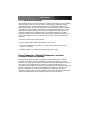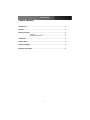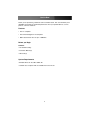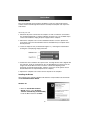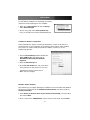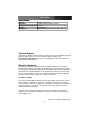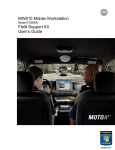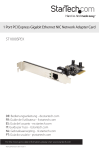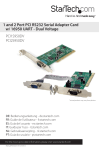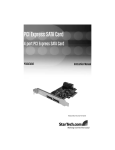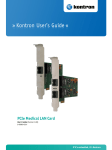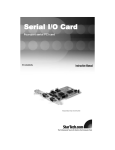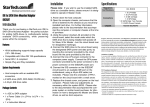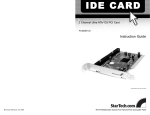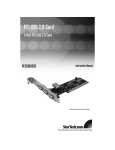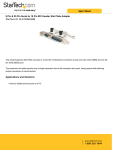Download User Manual - Newegg.com
Transcript
PCI Parallel Card 1 Port Parallel Dual Voltage / Dual Profile PCI Card PCI1PECPDV Instruction Manual Actual product may vary from photo Instruction Manual FCC Compliance Statement This equipment has been tested and found to comply with the limits for a Class B digital device, pursuant to part 15 of the FCC Rules. These limits are designed to provide reasonable protection against harmful interference in a residential installation. This equipment generates, uses and can radiate radio frequency energy and, if not installed and used in accordance with the instructions, may cause harmful interference to radio communications. However, there is no guarantee that interference will not occur in a particular installation. If this equipment does cause harmful interference to radio or television reception, which can be determined by turning the equipment off and on, the user is encouraged to try to correct the interference by one or more of the following measures: • Reorient or relocate the receiving antenna. • Increase the separation between the equipment and receiver. • Connect the equipment into an outlet on a circuit different from that to which the receiver is connected. • Consult the dealer or an experienced radio/TV technician for help. Use of Trademarks, Registered Trademarks, and other Protected Names and Symbols This manual may make reference to trademarks, registered trademarks, and other protected names and/or symbols of third-party companies not related in any way to StarTech.com. Where they occur these references are for illustrative purposes only and do not represent an endorsement of a product or service by StarTech.com, or an endorsement of the product(s) to which this manual applies by the third-party company in question. Regardless of any direct acknowledgement elsewhere in the body of this document, StarTech.com hereby acknowledges that all trademarks, registered trademarks, service marks, and other protected names and/or symbols contained in this manual and related documents are the property of their respective holders. Instruction Manual Table of Contents Introduction . . . . . . . . . . . . . . . . . . . . . . . . . . . . . . . . . . . . . . . . . . . . . . . . . . . . .1 Features . . . . . . . . . . . . . . . . . . . . . . . . . . . . . . . . . . . . . . . . . . . . . . . . . . . . . . . .1 Before you begin . . . . . . . . . . . . . . . . . . . . . . . . . . . . . . . . . . . . . . . . . . . . . . . . .1 Contents . . . . . . . . . . . . . . . . . . . . . . . . . . . . . . . . . . . . . . . . .1 System Requirements . . . . . . . . . . . . . . . . . . . . . . . . . . . . . .1 Installation . . . . . . . . . . . . . . . . . . . . . . . . . . . . . . . . . . . . . . . . . . . . . . . . . . . . . .2 Specifications . . . . . . . . . . . . . . . . . . . . . . . . . . . . . . . . . . . . . . . . . . . . . . . . . . .6 Technical Support . . . . . . . . . . . . . . . . . . . . . . . . . . . . . . . . . . . . . . . . . . . . . . . .6 Warranty information . . . . . . . . . . . . . . . . . . . . . . . . . . . . . . . . . . . . . . . . . . . . .6 i Instruction Manual Introduction Thank you for purchasing a StarTech.com PCI Parallel Card. This card will allow you to add DB25 connectivity for optimized performance from your parallel devices, such as printers, scanners and more. Features • PCI 2.2 compliant • PCI Power Management 1.0 compliant • Offers data transfer rates of up to 1.5MB/Sec Before you Begin Contents • PCI Parallel Card(1) • Instruction Manual(1) • Driver CD(1) System Requirements • Windows NT4, 95 / 98 / ME / 2000 / XP • Pentium-class computer with an available PCI or PCI-X slot 1 Instruction Manual Installation This section will guide you through the installation of your PCI card and the related software. Please read through the instructions carefully and complete each step in the order listed. Installing the Card 1. Shut down all power connected to the computer, as well as all devices connected to the computer peripherally (i.e. Printers, Monitors, Scanners etc.). As an added step to ensure safe installation, unplug the power supply from the computer. 2. Remove the computer cover. For more detailed instruction on how to perform this step, please refer to the documentation that was included with your computer at the time of purchase. 3. Locate an empty PCI slot (as illustrated in Figure 1-1), removing the metal bracket covering the accompanying empty port/socket. 4. Position the serial card above the open PCI slot, ensuring that the card is aligned with the entire slot. Insert the card firmly into the slot, distributing force evenly across the length of the board. Once inserted, secure the card into the adjoining socket (previously covered by metal bracket), using the correct size screw (please consult documentation that accompanied purchase of computer). 5. Replace the computer cover and re-connect all power to the computer. Installing the Drivers Upon rebooting the computer, Windows will detect the newly installed card, and launch the Found New Hardware Wizard. Windows XP 1. When the Found New Hardware Wizard appears, select Install the software automatically (recommended). Insert the Driver CD, then click Next. 2 Instruction Manual 2. The next screen will prompt you to locate the necessary files for installation. Please select Search for the best drivers in this location, place a checkmark next to Include this location in the search, and specify the location of the file to be installed. Click Next to advance. 3. If you receive a notification that the drivers you are installing have not yet passed Windows Logo Testing, please click on Continue Anyway, followed by Finish. Please note that the software included with PCI1PECPDV has been thoroughly tested for stability and compatibility. 4. Windows will notify you once the driver installation has completed. Please click Finish. You will be required to follow steps #1-4 again, following the initial installation. Please repeat these steps to conclude the installation process. 3 Instruction Manual Verifying installation To verify that the installation has completed successfully and that the newly installed port is now available: 1. Right click on My Computer, left-click on Manage. Select Device Manager. 2. Click on the [+] sign next to Ports (COM & LPT). Here, you should see the newly installed parallel port: Parallel Port Address configuration Some parallel devices require a specific port designation, in order for the devices to function properly. If your peripherals are functioning correctly with the newly installed ports, there is no need to modify the parallel port address. However, if you are experiencing difficulties: 1. From the Device Manager window, double-click Ports (COM & LPT), then double-click on 0X16PCI952 PCI Parallel port (Windows XP)(LPT3). 2. Select the Port Settings tab. 3. At the LPT Port Number box, click on the down arrow and select an LPT port that is not in use: Following this selection, please click on OK to save your changes. Windows 95/98 Installation Upon rebooting your computer following the installation of the PCI Parallel card, Windows will detect the card and launch the Add New Hardware Wizard, and offer to install the PCI Serial Controller. 1. Select Search for the best driver for your device (recommended). Insert the Driver CD, and click Next. 2. Place a check next to CD-ROM Drive, remove all other check marks, and click Next. 4 Instruction Manual 3. Windows should automatically locate the correct file to install. Please click Next. 4. Windows will then build a driver installation database. Following this, you will be notified that Windows has finished installing the software that your new hardware device requires. Please click Finish. Please note that you will be required to follow these steps once more, following the initial installation. Verifying installation To verify that the installation has completed successfully and that the newly installed port is now available: 1. Click on the Start button. Click on Settings. Enter the Control Panel, and double-click on the System icon. Select the Device Manager tab, and click on the [+] sign next to Ports (COM & LPT), where you will see StarTech.com PCI listed. Parallel Port configuration From the Device Manager window, double-click on StarTech.com PCI to open the port Properties window. Click on the Settings tab to make any adjustments. Please note: Unless you are experiencing difficulties using your peripheral devices with the installed port, there will be no need to make any changes to the properties of the port. 5 Instruction Manual Specifications Bus Type PCI 5V / PCI-X 3.3V Connectors 1 x DB25 Female Parallel Connector Maximum Data Transfer Rate 1.5 Mbps Chipset OX16PCI1952 OS Support Supports Windows NT4, 95 / 98 / ME / 2000 / XP Technical Support StarTech.com’s lifetime technical support is an integral part of our commitment to provide industry-leading solutions. If you ever need help with your product, visit www.startech.com/support and access our comprehensive selection of online tools, documentation, and downloads. Warranty Information This product is backed by a lifetime warranty. In addition, StarTech.com warrants its products against defects in materials and workmanship for the periods noted, following the initial date of purchase. During this period, the products may be returned for repair, or replacement with equivalent products at our discretion. The warranty covers parts and labor costs only. StarTech.com does not warrant its products from defects or damages arising from misuse, abuse, alteration, or normal wear and tear. Limitation of Liability In no event shall the liability of StarTech.com Ltd. and StarTech.com USA LLP (or their officers, directors, employees or agents) for any damages (whether direct or indirect, special, punitive, incidental, consequential, or otherwise), loss of profits, loss of business, or any pecuniary loss, arising out of or related to the use of the product exceed the actual price paid for the product. Some states do not allow the exclusion or limitation of incidental or consequential damages. If such laws apply, the limitations or exclusions contained in this statement may not apply to you. Revised: 17 November 2006 (Rev. A) 6