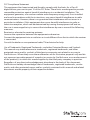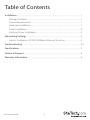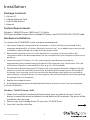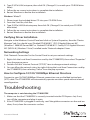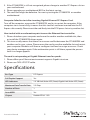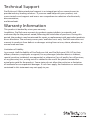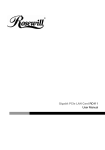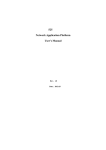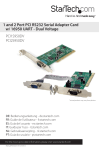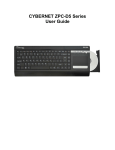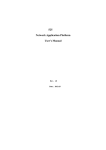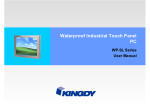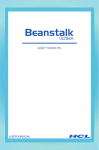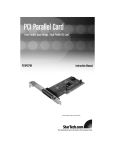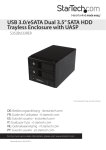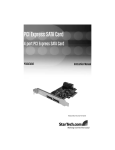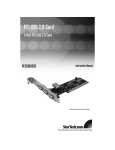Download 1 Port PCI Express Gigabit Ethernet NIC
Transcript
1 Port PCI Express Gigabit Ethernet NIC Network Adapter Card ST1000SPEX DE: Bedienungsanleitung - de.startech.com FR: Guide de l'utilisateur - fr.startech.com ES: Guía del usuario - es.startech.com IT: Guida per l'uso - it.startech.com NL: Gebruiksaanwijzing - nl.startech.com PT: Guia do usuário - pt.startech.com For the most up-to-date information, please visit: www.startech.com Manual Revision: 06/17/2011 FCC Compliance Statement This equipment has been tested and found to comply with the limits for a Class B digital device, pursuant to part 15 of the FCC Rules. These limits are designed to provide reasonable protection against harmful interference in a residential installation. This equipment generates, uses and can radiate radio frequency energy and, if not installed and used in accordance with the instructions, may cause harmful interference to radio communications. However, there is no guarantee that interference will not occur in a particular installation. If this equipment does cause harmful interference to radio or television reception, which can be determined by turning the equipment off and on, the user is encouraged to try to correct the interference by one or more of the following measures: Reorient or relocate the receiving antenna. Increase the separation between the equipment and receiver. Connect the equipment into an outlet on a circuit different from that to which the receiver is connected. Consult the dealer or an experienced radio/TV technician for help. Use of Trademarks, Registered Trademarks, and other Protected Names and Symbols This manual may make reference to trademarks, registered trademarks, and other protected names and/or symbols of third-party companies not related in any way to StarTech.com. Where they occur these references are for illustrative purposes only and do not represent an endorsement of a product or service by StarTech.com, or an endorsement of the product(s) to which this manual applies by the third-party company in question. Regardless of any direct acknowledgement elsewhere in the body of this document, StarTech.com hereby acknowledges that all trademarks, registered trademarks, service marks, and other protected names and/or symbols contained in this manual and related documents are the property of their respective holders. Table of Contents Installation....................................................................................................................................................1 Package Contents...........................................................................................................................1 System Requirements...................................................................................................................1 Hardware Installation....................................................................................................................1 Driver Installation............................................................................................................................2 Verifying Driver Installation.......................................................................................................2 Networking Settings.............................................................................................................................2 How to Configure 10/100/1000Mbps Ethernet Structure..................................... 2 Troubleshooting.......................................................................................................................................2-3 Specifications.............................................................................................................................................3 Technical Support...................................................................................................................................4 Warranty Information...........................................................................................................................4 Instruction Manual i Installation Package Contents 1 x Driver CD 1 x Gigabit Ethernet Card 1 x Low Profile Bracket 1 x Manual System Requirements Windows® 2000/XP/Server 2003/Vista/7 32, 64-bit PCI Express-enabled system with an available PCI Express slot CAT5/CAT5E/CAT6 UTP/STP cable Hardware Installation To connect the ST1000SPEX to the computer motherboard: 1. Shut down all power connected to the computer, as well as all devices connected to the computer peripherally (i.e. Printers, Monitors, Scanners etc.). Asan added step to ensure safe installation, unplug the power supply from the power outlet. 2. Remove the computer cover. For more detailed in2. struction on how to perform this step, please refer to the documentation that was included with your computer at the time of purchase. 3. Locate an empty PCI Express (x1) slot, removing the metal bracket covering the corresponding port/socket located at the back of the computer case. Please note: This card will function correctly in extended PCIe slots (e.g. x4, x16) if available. 4. Position the card above the open PCI Express slot, ensuring that the card is aligned with the entire slot. Insert the card firmly into the slot, distributing force evenly across the length of the board. Once inserted, secure the card into the adjoining socket (previously covered by metal bracket), using the correct size screw (please consult documentation that accompanied the purchase of your computer). 5. Replace the computer cover. 6. If unplugged, plug computer and all peripherals back in to power source. Turn your computer on.Driver Installation Windows® 2000/XP/Server 2003 1. When the Found New Hardware Wizard window pops up, please click the “Cancel” button to cancel the driver installation for the device at this moment. The driver will be installed in the next step. 2. Please insert the included driver CD into your CD-ROM Drive. 3. From the Start Bar, click Run. Instruction Manual 1 4. Type D:\PCIe\LAN\setup.exe, then click OK. (Change D:\ to match your CD-ROM drive letter) 5. Follow the on-screen instructions to complete the installation. 6. Restart Windows to finalize the installation. Windows® Vista/7 1. Please insert the included driver CD into your CD-ROM Drive. 2. From the Start Bar, click Run. 3. Type D:\PCIe\LAN\Vista\setup.exe, then click OK. (Change D:\ to match your CD-ROM drive letter) 4. Follow the on-screen instructions to complete the installation. 5. Restart Windows to finalize the installation. Verifying Driver Installation Navigate to the Windows Control Panel and click on System Properties, then the “Device Manager” tab. You should see a “Realtek RTL8168/8111 PCI-E Gigabit Ethernet NIC (Windows® 2000/XP/Server2003” or Realtek RTL8168/8111 Family PCI-E Gigabit Ethernet NIC (NDIS 6.0) (Windows® Vista)” installed under “Network adapters” item. Networking Settings Click “Network Connection” in the Control Panel to set your network settings. 1. Right-click the Local Area Connection used by the ST1000SPEX, then select “Properties” from the pop-up menu. 2. Double-click the “Internet Protocol (TCP/IP)” item to change network settings. 3. You can affirm the network status by right-clicking the Local Area Connection used by the ST1000SPEX, then selecting “Status” from the pop-up menu. How to Configure 10/100/1000Mbps Ethernet Structure Connect to your 10/100/1000Mbps Ethernet connection over unshielded twisted pair (UTP) cable. The ST1000SPEX will automatically operate on either speed without manual reconfiguration. Troubleshooting The computer is not detecting the ST1000SPEX. 1. Make sure that the ST1000SPEX is correctly inserted into the PCI Express slot; if not, turn off the computer and plug it again. 2. If the ST1000SPEX is plugged in correctly, see if the golden connectors on the card are clean; if not, clean the connector surface. Instruction Manual 2 3. If the ST1000SPEX is still not recognized, please change to another PCI Express slot on your motherboard. 4. Please upgrade your motherboard BIOS to the latest version. 5. The card itself might be defective. You can try testing the ST1000SPEX on another motherboard. Computer failed to start after inserting Gigabit Ethernet PCI Express Card. Turn off the computer, remove the ST1000SPEX, and try to restart the computer. If the computer starts successfully, it means that this card has not been inserted into the PCI Express slot correctly. Please insert the card firmly into the PCI Express slot or try another slot. How to deal with an exclamation point icon on the Ethernet Host controller. 1. Please shutdown your computer and move the card to another available slot, then re-install the ST1000SPEX drivers again. 2. This icon usually means that there is a resource conflict between the ST1000SPEX and another card in your system. Please move the card to another available slot and restart your computer. Windows will then re-configure itself and re-assign resources. Check your device manager again. If the exclamation point is still there, repeat the process until it no longer appears. The card is not operating at Gigabit Ethernet transfer speeds. 1. Please affirm your Ethernet environment supports Gigabit structure. 2. Please use CAT6 UTP/STP cable. Specifications Bus Type PCI Express Full Duplex Support Yes LED Indicators 2 X 100 Link/Active LED (Green) Gigabit Link/Active LED (Green) Maximum Data Transfer Rate 2.5 Gbps Number of Ports 1 Auto MDIX Yes Chipset Realtek RTL8111DL Instruction Manual 3 Technical Support StarTech.com’s lifetime technical support is an integral part of our commit-ment to provide industry-leading solutions. If you ever need help with your product, visit www.startech.com/support and access our comprehensive selection of online tools, documentation, and downloads. Warranty Information This product is backed by a two year warranty. In addition, StarTech.com warrants its products against defects in materials and workmanship for the periods noted, following the initial date of purchase. During this period, the products may be returned for repair, or replacement with equivalent products at our discretion. The warranty covers parts and labor costs only. StarTech.com does not warrant its products from defects or damages arising from misuse, abuse, alteration, or normal wear and tear. Limitation of Liability In no event shall the liability of StarTech.com Ltd. and StarTech.com USA LLP (or their officers, directors, employees or agents) for any damages (whether direct or indirect, special, punitive, incidental, consequential, or otherwise), loss of profits, loss of business, or any pecuniary loss, arising out of or related to the use of the product exceed the actual price paid for the product. Some states do not allow the exclusion or limitation of incidental or consequential damages. If such laws apply, the limitations or exclusions contained in this statement may not apply to you. Instruction Manual 4 Hard-to-find made easy. At StarTech.com, that isn’t a slogan. It’s a promise. StarTech.com is your one-stop source for every connectivity part you need. From the latest technology to legacy products — and all the parts that bridge the old and new — we can help you find the parts that connect your solutions. We make it easy to locate the parts, and we quickly deliver them wherever they need to go. Just talk to one of our tech advisors or visit our website. You’ll be connected to the products you need in no time. Visit www.startech.com for complete information on all StarTech.com products and to access exclusive resources and time-saving tools. StarTech.com is an ISO 9001 Registered manufacturer of connectivity and technology parts. StarTech.com was founded in 1985 and has operations in the United States, Canada, the United Kingdom and Taiwan servicing a worldwide market.