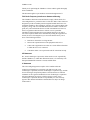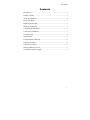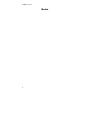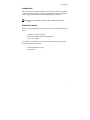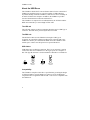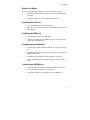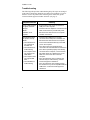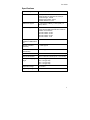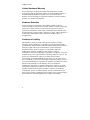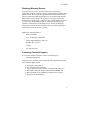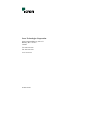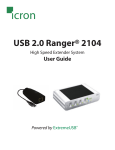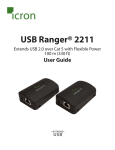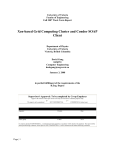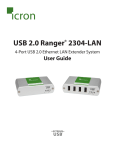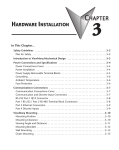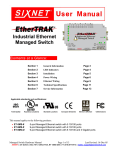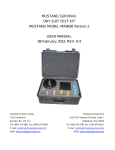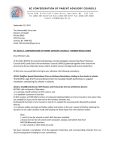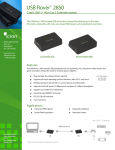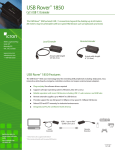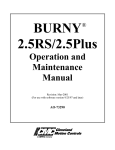Download USB Rover 200 User Guide
Transcript
USB Rover 200 User Guide Extending the Range of USB USB Rover 200 Thank you for purchasing the USB Rover. Please read this guide thoroughly before installation. This document applies to part numbers: 00-00166 through 00-00177. FCC Radio Frequency Interference Statement Warning The USB Rover has been tested and found to comply with the limits for a Class B digital device, pursuant to Part 15 of the FCC Rules. These limits are designed to provide reasonable protection against harmful interference in a residential installation. The USB Rover generates, uses, and can radiate radio frequency energy and, if not installed and used in accordance with this user guide, may cause harmful interference to radio communications. However, there is no guarantee that interference will not occur in a particular installation. If this equipment does cause harmful interference to radio or television reception, which can be determined by turning the equipment off and on, the user is encouraged to try to correct the interference by one or more of the following measures: • Reorient or relocate the receiving antenna. • Increase the separation between the equipment and receiver. • Connect the equipment into an outlet on a circuit different from that to which the receiver is connected. • Consult the dealer or an experienced radio/TV technician for help. CE Statement We, Icron Technologies Corporation, declare under our sole responsibility that the USB Rover, to which this declaration relates, is in conformity with European Standard EN 55022/A1 Class B, and EN 55024. IC Statement This Class B digital apparatus complies with Canadian ICES-003. ©2003 Icron Technologies Corporation. All rights reserved. Icron Technologies Corporation, the Icron Technologies Corporation logo, and the Icron Technologies Corporation products referred to herein are either the trademarks or the registered trademarks of Icron Technologies Corporation. All other trademarks are property of their respective owners. Icron Technologies Corporation assumes no responsibility for errors that may appear in this manual. Information contained herein is subject to change without notice. User Guide Contents Introduction................................................................................................ 1 Product Contents ........................................................................................ 1 About the USB Rover ................................................................................ 2 Before You Begin ...................................................................................... 3 Installing the LEX unit............................................................................... 3 Installing the REX unit .............................................................................. 3 Completing the Installation ........................................................................ 3 Connecting a USB Device ......................................................................... 3 Troubleshooting ......................................................................................... 4 Specifications............................................................................................. 5 Limited Hardware Warranty ...................................................................... 6 Hardware Remedies ................................................................................... 6 Limitation of Liability................................................................................ 6 Obtaining Warranty Service....................................................................... 7 Contacting Technical Support.................................................................... 7 i USB Rover 200 Notes ii User Guide Introduction This will help you install the USB Rover 200. The instructions in this guide assume a general knowledge of computer installation procedures, familiarity with cabling requirements, and some understanding of USB devices. NOTE: Notes give additional information that could make installation easier. Product Contents When you open your product for the first time you should find the following items: • USB Rover 200 User Guide • LEX unit and REX unit with integral cable • AC power adapter To complete the installation, you will also require the following items that are not included with the product: • USB compatible computer • USB device 1 USB Rover 200 About the USB Rover The USB Rover breaks the five-meter distance barrier for the connection of USB devices and allows users to enjoy the benefits of USB technology beyond the desktop. With the USB Rover, USB devices can be located up to 40 meters from the host computer. In addition, the USB Rover provides electrical isolation between the host and the device. The USB Rover is composed of two individual units, the LEX unit and the REX unit connected by a custom length of fiber cable. The LEX unit The LEX unit connects to the host computer through a captive USB Type A connector. The LEX unit is powered by the host over USB. The REX unit The REX unit connects to the USB device through a USB Type A receptacle. An external AC adapter provides power to the unit and to any USB device that may be connected. The REX unit of the USB Rover 200 enables you to connect one full-speed or low-speed USB device. USB Cables USB cables have two distinct connectors. The Type A connector is used to connect the cable from a USB device to the Type A port on a computer or hub. The Type B connector is used to attach the USB cable to a USB device. USB Type A port USB Type A connector USB Type B port USB Type B connector Compatibility The USB Rover complies with USB 1.1 specifications governing the design of full-speed and low-speed USB devices. However, Icron Technologies Corporation does not guarantee that all USB 1.1 devices are compatible with the USB Rover. 2 User Guide Before You Begin Before you can install the USB Rover, you need to prepare your site. 1. Determine where the host computer is to be located and set up the computer. 2. Determine where you want to locate the USB device. Installing the LEX unit 1. Place the LEX unit near the host computer. 2. Plug the Type A connector from the LEX unit into the USB port on the computer. Installing the REX unit 1. Place the REX unit near the USB device. 2. Plug the AC adapter into an available AC outlet. Connect the DC power cord to the REX unit. Completing the Installation 1. Switch on the computer and check that the AC adapter is powered on. 2. Depending on the operating system you are using, open the Device Manager dialog box. 3. Expand the entry labeled Universal Serial Bus Controllers. 4. In the expanded entries you should find one for a Generic USB Hub. Connecting a USB Device 1. Install any software required to operate the USB device. Refer to the documentation for this device, as required. 2. Connect the USB device to the USB port on the REX unit. 3 USB Rover 200 Troubleshooting The following table provides troubleshooting help. The topics are arranged in the order in which they should be executed in most situations. If you are unable to resolve the problem after following these instructions, please contact technical support for further assistance (see page 7). Symptoms/Cause Remedy Generic USB Hub does not appear in Device Manager. 1. Ensure that the LEX unit is connected to a USB port on the computer 2. Check that the AC adapter is connected to the REX unit and that it is provided with power. 3. Disconnect the LEX unit from the computer and then reconnect it. Cause: Installation is not complete. The USB device does not operate correctly. Cause: a) The USB device is not connected to the REX unit. b) The USB device is malfunctioning. c) The computer does not recognise the USB device. d) The computer does not support USB hubs. e) The USB Rover is malfunctioning. 4 1. Check that the USB device is securely connected to the USB port on the REX unit. 2. Disconnect the LEX unit from the computer. 3. Connect the USB device directly to the USB port on the computer. 4. If the device does not operate properly, consult the user documentation for the device. 5. If the device operates properly when directly connected to the computer, connect another full speed device (of a different type) to the REX unit. Connect the LEX unit to the computer. 6. If the second device does not operate, the extender may be malfunctioning. Contact technical support for assistance. 7. If the second device does operate properly, the first device may not be compatible with the USB Rover. Contact technical support for assistance. User Guide Specifications Maximum range 40 meters (132 ft) Cable characteristics Riser jacket of retardant PVC with 2 strands of multimode fiber of dimension 62.5/125 µm. Tensile strength: 1200 N Minimum bend radius: 6.8 cm Outside diameter: 4.5 mm USB device support 1 x full-speed (12 Mb/s) ) or low-speed (1.5 Mb/s) device. USB hub support Conventional USB hubs may be connected in series with the USB Rover 200.The maximum number of such hubs is: 10 meter cables: 4 hubs 20 meter cables: 3 hubs 30 meter cables: 2 hubs 40 meter cables: 1 hub Maximum power available to USB at REX unit 500 mA LEX unit connector (upstream) 1 x USB Type A REX unit connector (downstream) 1 x USB Type A LEX unit dimensions 87 mm x 30 mm x 16 mm (3.45” x 1.2” x 0.65”) REX unit dimensions 80 mm x 30 mm x 16 mm (3.15” x 1.2” x 0.65”) Total system shipping weight 10 m: 0.8 kg (1.8 lb) 20 m: 1.0 kg (2.2 lb) 30 m: 1.4 kg (3.0 lb) 40 m: 1.6 kg (3.4 lb) Temperature range 0°C to 50°C Regulatory testing FCC, CE Class B 5 USB Rover 200 Limited Hardware Warranty Icron Technologies Corporation warrants that any hardware products accompanying this documentation shall be free from significant defects in material and workmanship for a period of one year from the date of purchase. Icron Technologies Corporation’s hardware warranty extends to Licensee, its customers and end users. Hardware Remedies Icron Technologies Corporation’s entire liability and the Licensee’s exclusive remedy for any breach of warranty, shall be, at Icron Technologies Corporation’s option, either (a) return of the price paid or (b) repair or replacement of hardware, which will be warranted for the remainder of the original warranty period or 30 days, whichever is longer. These remedies are void if failure of the hardware has resulted from accident, abuse, or misapplication. Limitation of Liability The hardware warranty set forth in this agreement replaces all other warranties. Icron Technologies Corporation expressly disclaims all other merchantability and fitness for a particular purpose and non-infringement of third-party rights with respect to the hardware. Icron Technologies Corporation dealer, agent, or employee is authorized to make any modification, extension, or addition to this warranty. Under no circumstances will Icron Technologies Corporation, its suppliers or licensors be liable for any costs of procurement or substitute products or services, lost profits, loss of information or data, or any other special, indirect, consequential, or incidental damages arising in any way out of the sale of, use of, or inability to use Icron Technologies Corporation product or service, even if Icron Technologies Corporation, its suppliers or licensors have been advised of the possibility of such damages. In no case shall Icron Technologies Corporation, its suppliers and licensors’ liability exceed the actual money paid for the products at issue. Because some jurisdictions do not allow the limitation of implied warranties of liability for incidental, consequential, special, or indirect damages, the above limitation may not always apply. The above limitations will not apply in case of personal injury where and to the extent that applicable law requires such liability. 6 User Guide Obtaining Warranty Service To obtain warranty service, you must contact Icron Technologies Corporation within the warranty period for a Return Material Authorization (RMA) number. Be sure you have the serial number of the product before calling. Package the product appropriately for safe shipment and mark the RMA number on the outside of the package. The package must be sent prepaid to Icron Technologies Corporation. We recommend that you insure it or send it by a method that provides for tracking of the package. The repaired or replaced item will be shipped to you, at Icron Technologies Corporation’s expense, not later than thirty days after Icron Technologies Corporation receives the defective product. Address the returned product to: RMA Coordinator Icron Technologies Corporation 4664 Lougheed Highway, Suite 275 Burnaby, BC V5C 5T5 Canada Tel: 604-638-3920 Contacting Technical Support If you require technical assistance, send an e-mail message to: [email protected] To help us serve you better, please include the following information with your technical support request: • • • • • • Description of the problem Host computer make and model Type of operating system installed (e.g. Win98, Mac OS X, etc.) Part number and serial number of the LEX unit and REX unit Make and model of any USB device attached to the extender Description of the installation 7 Icron Technologies Corporation 4664 Lougheed Highway, Suite 275 Burnaby, BC V5C 5T5 Canada Tel: 604-638-3920 Fax: 604-638-3930 www.icron.com 90-00138-A01