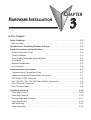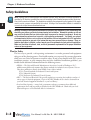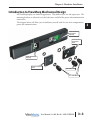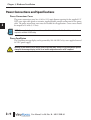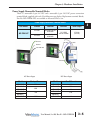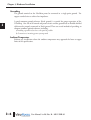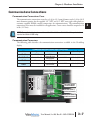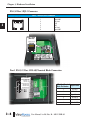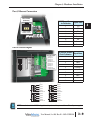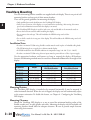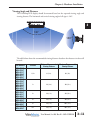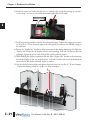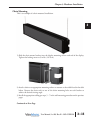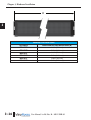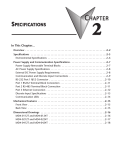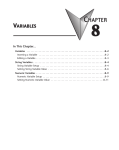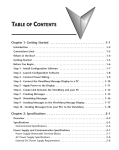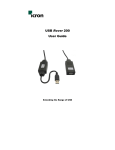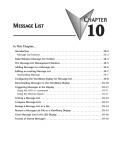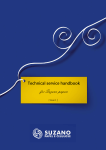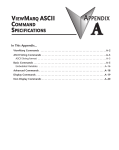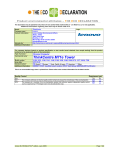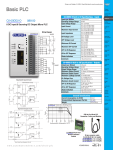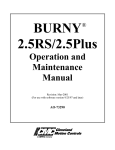Download Chapter 3: Hardware Installation
Transcript
HARDWARE INSTALLATION CHAPTER 3 2 In This Chapter... Safety Guidelines . . . . . . . . . . . . . . . . . . . . . . . . . . . . . . . . . . . . . . . . . . . . . . . . . . .3–2 Plan for Safety . . . . . . . . . . . . . . . . . . . . . . . . . . . . . . . . . . . . . . . . . . . . . . . . . . . . .3–2 Introduction to ViewMarq Mechanical Design . . . . . . . . . . . . . . . . . . . . . . . . . . . .3–3 Power Connections and Specifications . . . . . . . . . . . . . . . . . . . . . . . . . . . . . . . . . .3–4 Power Connections Cover . . . . . . . . . . . . . . . . . . . . . . . . . . . . . . . . . . . . . . . . . . . .3–4 Power Installation . . . . . . . . . . . . . . . . . . . . . . . . . . . . . . . . . . . . . . . . . . . . . . . . . .3–4 Power Supply Removable Terminal Blocks . . . . . . . . . . . . . . . . . . . . . . . . . . . . . . . .3–5 Grounding . . . . . . . . . . . . . . . . . . . . . . . . . . . . . . . . . . . . . . . . . . . . . . . . . . . . . . . .3–6 Ambient Temperature . . . . . . . . . . . . . . . . . . . . . . . . . . . . . . . . . . . . . . . . . . . . . . .3–6 Fuse Protection . . . . . . . . . . . . . . . . . . . . . . . . . . . . . . . . . . . . . . . . . . . . . . . . . . . .3–6 Communications Connections . . . . . . . . . . . . . . . . . . . . . . . . . . . . . . . . . . . . . . . . .3–7 Communication Connections Cover . . . . . . . . . . . . . . . . . . . . . . . . . . . . . . . . . . . .3–7 Communication and Discrete Input Connectors . . . . . . . . . . . . . . . . . . . . . . . . . . . .3–7 RS-232 Port 1 RJ12 Connector . . . . . . . . . . . . . . . . . . . . . . . . . . . . . . . . . . . . . . . . .3–8 Port 1 RS-232 / Port 2 RS-485 Terminal Block Connection . . . . . . . . . . . . . . . . . . . .3–8 Port 3 Ethernet Connection . . . . . . . . . . . . . . . . . . . . . . . . . . . . . . . . . . . . . . . . . . .3–9 Port 4 Discrete Inputs . . . . . . . . . . . . . . . . . . . . . . . . . . . . . . . . . . . . . . . . . . . . . . .3–9 ViewMarq Mounting . . . . . . . . . . . . . . . . . . . . . . . . . . . . . . . . . . . . . . . . . . . . . . . .3–10 Mounting Position . . . . . . . . . . . . . . . . . . . . . . . . . . . . . . . . . . . . . . . . . . . . . . . . .3–10 Mounting Clearance . . . . . . . . . . . . . . . . . . . . . . . . . . . . . . . . . . . . . . . . . . . . . . .3–10 Viewing Angle and Distances . . . . . . . . . . . . . . . . . . . . . . . . . . . . . . . . . . . . . . . . .3–11 Mounting Brackets . . . . . . . . . . . . . . . . . . . . . . . . . . . . . . . . . . . . . . . . . . . . . . . . .3–12 Wall Mounting . . . . . . . . . . . . . . . . . . . . . . . . . . . . . . . . . . . . . . . . . . . . . . . . . . . .3–13 Chain Mounting . . . . . . . . . . . . . . . . . . . . . . . . . . . . . . . . . . . . . . . . . . . . . . . . . .3–15 Chapter 3: Hardware Installation 1 2 3 4 5 6 7 8 9 10 11 12 13 14 A B C D Safety Guidelines NOTE: Products with CE marks perform their required functions safely and adhere to relevant standards as specified by CE directives, provided they are used according to their intended purpose and that the instructions in this manual are followed. The protection provided by the equipment may be impaired if this equipment is used in a manner not specified in this manual. A listing of our international affiliates is available on our web site at http://www.automationdirect.com. Warning: Providing a safe operating environment for personnel and equipment is your responsibility and should be your primary goal during system planning and installation. Automation systems can fail and may result in situations that can cause serious injury to personnel or damage to equipment. Do not rely on the automation system alone to provide a safe operating environment. You should use external electromechanical devices, such as relays or limit switches, that are independent of the PLC application to provide protection for any part of the system that may cause personal injury or damage. Every automation application is different, so there may be special requirements for your particular application. Make sure you follow all national, state, and local government requirements for the proper installation and use of your equipment. Plan for Safety The best way to provide a safe operating environment is to make personnel and equipment safety part of the planning process. You should examine every aspect of the system to determine which areas are critical to operator or machine safety. If you are not familiar with PLC system installation practices, or your company does not have established installation guidelines, you should obtain additional information from the following sources. • NEMA — The National Electrical Manufacturers Association, located in Washington, D.C., publishes many different documents that discuss standards for industrial control systems. You can order these publications directly from NEMA. Some of these include: ICS 1, General Standards for Industrial Control and Systems ICS 3, Industrial Systems ICS 6, Enclosures for Industrial Control Systems • NEC — The National Electrical Code provides regulations concerning the installation and use of various types of electrical equipment. Copies of the NEC Handbook can often be obtained from your local electrical equipment distributor or your local library. • Local and State Agencies — many local governments and state governments have additional requirements above and beyond those described in the NEC Handbook. Check with your local Electrical Inspector or Fire Marshall office for information. 3–2 User Manual, 1st Ed. Rev. B – MD-USER-M Chapter 3: Hardware Installation Introduction to ViewMarq Mechanical Design All ViewMarq displays are similar in appearance. They differ only in size and aspect ratio. The mounting brackets are identical as are the back covers and all of the power and communication connections. The diagram below will allow you to familiarize yourself with the two main compartments, power and communications. Communication Connection Opening Communication Connection Cover Power Connection Opening Power Connection Cover 3/4” Cable Gland 1/2” Cable Glands User Manual, 1st Ed. Rev. B – MD-USER-M 3–3 1 2 3 4 5 6 7 8 9 10 11 12 13 14 A B C D Chapter 3: Hardware Installation 1 2 3 4 5 6 7 8 9 10 11 12 13 14 A B C D Power Connections and Specifications Power Connections Cover The power connections cover has a 0.83 in (21.1 mm) diameter opening for the supplied 1/2” NPT water tight cable gland or customer supplied flexible conduit connection for the power cable. The power connections cover must be installed for all applications. Cover screws should be torqued to 10 in·lbs (1.1 N·m). NOTE: The supplied cable glands cannot be used for UL installations. Flexible Conduit to protect cables is required to maintain UL508 rating. Power Installation The ViewMarq message display can be powered by 100-240 VAC or by a user supplied external 24 VDC power supply. Warning: Do not connect both AC and DC power at the same time. Internal circuit protection will prevent damage to the message display, but this is an invalid configuration and is not UL compliant. 3–4 User Manual, 1st Ed. Rev. B – MD-USER-M Chapter 3: Hardware Installation Power Supply Removable Terminal Blocks There is a removable 2-pin 24 VDC and a removable 3-pin 120 VAC power connection terminal block supplied with each ViewMarq message display. Replacement terminal blocks, Part No. MD-TERM-SET, are available at AutomationDirect.com. Power Supply Removable Terminal Blocks Part Number Terminal Connector AC Power Removable 3-pin terminal block DC Power Removable 2-pin terminal block MD-TERM-SET Wire Size Screw Torque 12-14 AWG solid or stranded 4.5 in·lbs (0.5 N·m) Ground 24 VDC 0 VDC Neutral 100–240 VAC Ground N 11 Gr eutr 0–24 ou al 0V nd AC AC Power Input DC Power Input Model Max Input Power Model MD4-0112T 22W MD4-0112T 1A MD4-0124T 1.5 A MD4-0212T 2A MD4-0124T MD4-0212T MD4-0224T MD4-0412T MD4-0424T 38W 74W 123W MD4-0224T MD4-0412T MD4-0424T Max DC Current 3.5A 4A User Manual, 1st Ed. Rev. B – MD-USER-M 3–5 1 2 3 4 5 6 7 8 9 10 11 12 13 14 A B C D Chapter 3: Hardware Installation Grounding 1 2 3 4 5 6 7 8 9 10 11 12 13 14 A B C D The ground terminal on the ViewMarq must be connected to a single point ground. Use copper stranded wire to achieve low impedance. A good common ground reference (Earth ground) is essential for proper operation of the ViewMarq. One side of all control and power circuits and the ground lead on flexible shielded cable must be properly connected to Earth ground. There are several methods of providing an adequate common ground reference, including: a) Installing a ground rod as close to the panel as possible b) Connection to incoming power system ground Ambient Temperature Evaluate any installations where the ambient temperature may approach the lower or upper limits of the specifications. 3–6 User Manual, 1st Ed. Rev. B – MD-USER-M Chapter 3: Hardware Installation Communications Connections Communication Connections Cover The communication connections cover has a 0.83 in (21.1 mm) diameter and a 1.06 in (26.9 mm) diameter opening for the supplied 1/2” NPT and 3/4” NPT water tight cable glands or customer supplied flexible conduit connections for communications. The communication connections cover must be installed for all applications. Cover screws should be torqued to 10 in·lbs (1.1 N·m). NOTE: The supplied cable glands cannot be used for UL installations. Flexible Conduit to protect cables is required to maintain UL508 rating. Communication Connectors The following table describes the communication connections available in the ViewMarq display. Communications and Discrete Input Connections Port Type Connector RJ12 Removable 6-pin terminal block RJ45 Removable 10-pin terminal block Port 1 RS-232 Port 1 / Port 2 RS-232 / RS-485 Port 3 Ethernet Port 4 Discrete Inputs Wire Size Screw Torque n/a 14-28 AWG 1.7 in·lbs (0.2 N·m) n/a 14-28 AWG 1.7 in·lbs (0.2 N·m) RS-232 (Port 1)/ RS-485 (Port 2) Terminal Block In 1 In 2 In 3 In 4 CA In 5 In 6 In 7 In 8 CB 1 2 3 4 5 6 7 8 9 10 Port 2 RS485 5 Port 1 RS232 2 + SG TX RX RTS RTS RJ12 12 rt1 Port1 RS23 232 RS232 RJ45 Ethernet Et et Discrete Inputs Terminal Block RS-232 (Port 1) RJ12 Connector Ethernet (Port 3) RJ45 Connector User Manual, 1st Ed. Rev. B – MD-USER-M 3–7 1 2 3 4 5 6 7 8 9 10 11 12 13 14 A B C D Chapter 3: Hardware Installation RS-232 Port 1 RJ12 Connector 1 2 3 4 5 6 7 8 9 10 11 12 13 14 A B C D Port1 - RS-232 RJ12 Connector Female RJ12 Pin Number 1 2 3 4 5 6 1234 5 6 Signal Name Signal GND Not Used RXD TXD Not Used Signal GND Port 1 RJ12 (RS-232) 123456 Port 1 RS-232 / Port 2 RS-485 Terminal Block Connection Port 1 RS-232 / Port 2 RS-485 RS-485 + (1) In 1 1 RS-485 -Port (2)2 + In 2 2 RS485 Ground (3) InSignal 3 3 SG In 4 RS-232 4 TX (4) TX Port 2 CA RS-232 5 RX (5) RX RS232 6 RTS In 5RS-232 7 RTS (6) In 6 RJ12 8 In 7 Port1 9 In 8 RS232 10 CB RJ45 Ethernet 3–8 6 Position Terminal Signal Name Block Pin Number 1 RS-485 + 2 RS-485 - 3 Signal Ground 4 RS-232 TX 5 RS-232 RX 6 RS-232 RTS User Manual, 1st Ed. Rev. B – MD-USER-M Chapter 3: Hardware Installation Port 3 Ethernet Connection Port 3 RJ45 (Ethernet) RJ45 Ethernet Connec- Signal Name tor Pin Number 87654321 1 TD+ 2 TD- 3 RD+ 4 No Connection 5 No Connection 6 RD- 7 No Connection 8 No Connection Port 4 Discrete Inputs 10 Position Terminal Signal Name Block Pin Number Discrete Input In 1 In 2 In 3 In 4 CA In 5 In 6 In 7 In 8 CB 1 2 3 4 5 6 7 8 9 10 (1) Input 1 (2) Input 2 (3) Input 3 (4) Input 4 (5) Common A (6) Input 5 (7) Input 6 (8) Input 7 (9) Input 8 (10) Common B Port 2 + RS485 SG TX Port 2 RX RS232 RTS RJ12 Port1 RS232 RJ45 Ethernet Sourcing Input Wiring Input 2 Input 4 Input 3 - Input 4 Common A Common A Input 5 Input 5 Input 6 Input 6 Input 8 Common B Input 7 - Input 7 + + Input 1 Input 2 Input 3 Input 1 2 Input 2 3 Input 3 4 Input 4 5 Common A 6 Input 5 7 Input 6 8 Input 7 9 Input 8 10 Common B Sinking Input Wiring Input 1 + + 1 Input 8 Common B NOTE: In order to maintain UL508 rating, discrete inputs must be powered from a Class 2 power supply. User Manual, 1st Ed. Rev. B – MD-USER-M 3–9 1 2 3 4 5 6 7 8 9 10 11 12 13 14 A B C D Chapter 3: Hardware Installation 1 2 3 4 5 6 7 8 9 10 11 12 13 14 A B C D ViewMarq Mounting Two sets of mounting bracket assemblies are supplied with each display. There is one pair of wall mounting brackets and one pair of chain mount brackets. These are the general guidelines for mounting the display: • Only qualified personnel should mount the ViewMarq LED display. • Verify correct operation of the display on a test bench before mounting. After testing, disconnect power and communications until after the display is mounted. • The ViewMarq LED Display is rated for indoor use only and should not be mounted outdoors. • Protect the lens from scratches while installing the display. • Do not remove the end caps. This will invalidate the NEMA ratings and void the warranty. • Do not drill or cut holes in any part of the display. This will invalidate the NEMA ratings and void the warranty. Installation Notes • In order to maintain UL508 rating, flexible conduit must be used in place of included cable glands. • The UL508 rating does not apply for a chain mounted display. • In UL508 installations the allowable ambient air temperature range is 0 - 60 °C (32 - 140 °F) • In order to maintain UL508 rating, discrete inputs must be powered from a Class 2 power supply. Use the appropriate hardware and fasteners to hang or suspend the display. All hardware, fasteners and mounting methods must be rated for a minumum of Four times the weight of the display. ViewMarq LED Display Weights Part Numbers MD4-0112T MD4-0124T MD4-0212T MD4-0224T MD4-0412T MD4-0424T Weight with Wall Mount Brackets Weight with Chain Mount Brackets 4.9 lbs (2.2 kg) 6.1 lbs (2.8 kg) 5.4 lbs (2.5 kg) 9.0 lbs (4.1 kg) 10.2 lbs (4.6 kg) 9.6 lbs (4.4 kg) 7.3 lbs (3.3 kg) 8.5 lbs (3.9 kg) 7.8 lbs (3.5 kg) 13.1 lbs (6.0 kg) 14.3 lbs (6.5 kg) 14.7 lbs (6.7 kg) Weight 12.1 lbs (5.5 kg) 9.5 lbs (4.3 kg) 9.7 lbs (4.4 kg) 22.5 lbs (10.2 kg) 18.5 lbs (8.4 kg) 18.7 lbs (8.5 kg) Mounting Position The ViewMarq LED display is intended to be mounted horizontally. It may be mounted in either horizontal direction. When the unit is flipped, the display text will automatically adjust to the correct orientation. To disable this feature, see Chapter 6 - Configuring the ViewMarq LED display. Mounting Clearance Mount the ViewMarq LED display so as not to exceed the minimum bending radius of the flexible conduit and / or cable glandss and cables. Mounting the display with the included wall mounting brackets should allow for adequate clearance. Be sure to provide ample clearance when using chain mounts. 3–10 User Manual, 1st Ed. Rev. B – MD-USER-M Chapter 3: Hardware Installation Viewing Angle and Distances The ViewMarq LED display should be mounted based on the expected viewing angle and viewing distance. The horizontal and vertical viewing angle of all signs is 140°. 140° 140° The table below shows the recommended viewing distances based on the character size that will be used. Part Numbers MD4-0112T MD4-0124T MD4-0212T MD4-0224T MD4-0412T MD4-0424T MD4-0112T MD4-0124T MD4-0212T MD4-0224T MD4-0412T MD4-0424T MD4-0212T MD4-0224T MD4-0412T MD4-0424T MD4-0412T MD4-0424T MD4-0412T MD4-0424T MD4-0412T MD4-0424T Font Size Minimum Recommended Viewing Distance Maximum Recommended Viewing Distance 1-1/4 in 6 ft (1.8m) 60 ft (18m) 2 in 10 ft (3.0m) 100 ft (31m) 4 in 20 ft (6.1m) 200 ft (61m) 6 in 20 ft (6.1m) 300 ft (91m) 8 in 20 ft (6.1m) 400 ft (122m) 10 in 20 ft (6.1m) 500 ft (152m) User Manual, 1st Ed. Rev. B – MD-USER-M 3–11 1 2 3 4 5 6 7 8 9 10 11 12 13 14 A B C D Chapter 3: Hardware Installation Mounting Brackets Wall mount and chain mount brackets are shipped with each display. 1 2 3 4 5 6 7 8 9 10 11 12 13 14 A B C D Display Side Wall Side Flat Washer Locking Screws 1 Lock Washer Pivot Screw 2 Wall Mount Bracket - 2 each Locking Screws 1 Chain Bracket Chain Mount Bracket - 2 each 1 2 3–12 Locking Screws - (#10-32 x 1/2” SHCS) for 4mm Hex Key. Locking Screws - (5/16-18 x 5/8” SHCS) for 6mm Hex Key. User Manual, 1st Ed. Rev. B – MD-USER-M Chapter 3: Hardware Installation Wall Mounting This is an example of a wall mounted installation. 1) Assemble both adjustable wall brackets as shown above. Slide a bracket into the display mounting rail that runs the length of the back of the display. Repeat for the opposite end. Place each bracket in the desired position and finger-tighten the two locking screws in each bracket to prevent them from sliding. 2) Hold the ViewMarq display in the desired mounting position and mark where the mounting bracket holes are positioned on the mounting surface. 3) Disassemble the mounting brackets, leaving the “display side” of the brackets in the display mounting rail. 4) Attach the “wall side” of the brackets to the mounting surface using appropriate fasteners for the type of mounting surface. Make sure the brackets are level with each other. (Wall mounting hardware is not included.) 5) Install the power and communication cabling through the appropriate cable glands and covers. Connect power and communication cables to their ports on the message display. User Manual, 1st Ed. Rev. B – MD-USER-M 3–13 1 2 3 4 5 6 7 8 9 10 11 12 13 14 A B C D Chapter 3: Hardware Installation 6) Install the covers and make sure that there is enough cable inside the housing to provide a “service loop” so as not to exceed the minimum bend radius of the cable 1 2 3 4 5 6 7 8 9 10 11 12 13 14 A B C D Service Loop 7) Install covers being careful to observe the orientation keying. Tighten the captive cover screws to 10 in·lbs (1.1 N·m). Properly tighten the cable glands to maintain the NEMA rating on the enclosure. 8) Loosen the “display side” brackets to allow movement in the display mounting rail. Align one “display side” bracket on the display with the corresponding “wall side” bracket on the wall and finger tighten the pivot screw with the flat washer and lock washer. 9) While holding the display in position slide the other “display side” bracket in the mounting rail on the display to line up with the other “wall side” bracket and insert the 6mm pivot screw with the flat washer and lock washer as shown. 10) Set the desired viewing angle and tighten the pivot screws to 6 in·lbs (0.7 N·m) of torque. Tighten the locking screws to 9 in·lbs (1.0 N·m) of torque. 3–14 User Manual, 1st Ed. Rev. B – MD-USER-M Chapter 3: Hardware Installation Chain Mounting This is an example of a chain mounted installation. 1) Slide the chain mount brackets into the display mounting rail on each end of the display. Tighten the locking screws to 9 in-lbs (1.0 N-m). 2) Attach a chain to an appropriate mounting surface or structure at the width listed in the table below. Connect the chain ends to one of the chain mounting holes on each bracket to achieve the desired viewing angle. 3) Install the appropriate cabling per steps 5 – 7 in the wall mounting procedure on the previous pages. Continued on Next Page. User Manual, 1st Ed. Rev. B – MD-USER-M 3–15 1 2 3 4 5 6 7 8 9 10 11 12 13 14 A B C D Chapter 3: Hardware Installation W 1 2 3 4 5 6 7 8 9 10 11 12 13 14 A B C D ViewMarq Chain Mount Width Part Number MD4-0112T MD4-0124T MD4-0212T MD4-0224T MD4-0412T MD4-0424T 3–16 Overall Width with Chain Mount Brackets (W) 23.60 in [599.4 mm] 45.21 in [1148.3 mm] 23.60 in [599.4 mm] 45.21 in [1148.3 mm] 23.60 in [599.4 mm] 45.21 in [1148.3 mm] User Manual, 1st Ed. Rev. B – MD-USER-M