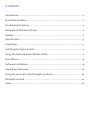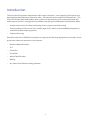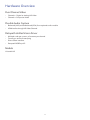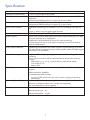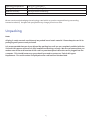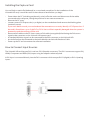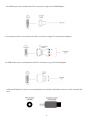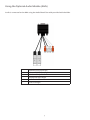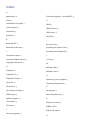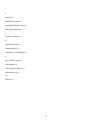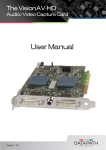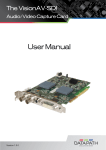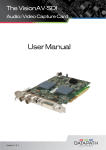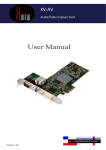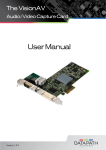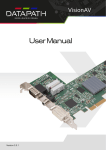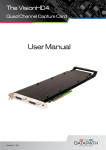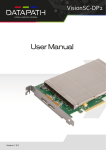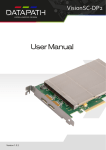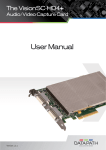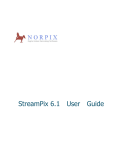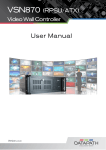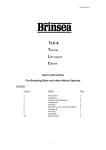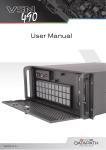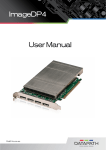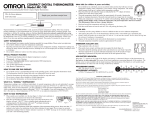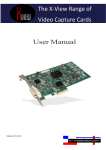Download User Manual
Transcript
The VisionAV-HD Audio/Video Capture Card User Manual Version 1.0.0 Contents Introduction...............................................................................................1 Dual Channel Video....................................................................................2 Flexible Audio Capture................................................................................2 Datapath Unified Vision Driver....................................................................2 Models.......................................................................................................2 Specification..............................................................................................3 Unpacking.................................................................................................4 Installing the Capture Card.........................................................................5 Using the Optional Audio Module (AM2)....................................................7 DirectShow................................................................................................9 Software Installation..................................................................................9 Application Overview...............................................................................10 Using the card with other Datapath products...........................................10 Datapath Limited.....................................................................................11 Index........................................................................................................12 Introduction The VisionAV-HD has three independent video capture channels – two supporting HD capture and decoding Standard Definition composite video. All channels can be captured simultaneously. The VisionAV-HD also adds HDMI audio capture, which can be perfectly synchronised with either HD video capture channel. Analog audio is available using the optional Datapath Audio Module (AM2). • A single card solution for distance learning, lecture capture and web casting • Viewing analog or DVI sources from a wide range of PCs, MACs, Industrial/Medical equipment, cameras and other video equipment • Videoconferencing DirectShow drivers for WDM Streaming driver supports the following applications to encode, record and stream video over networks or the Internet: • Windows Media Encoder® • VLC • StreamPix • VirtualDub • Adobe Flash Encoder • AMCap • Any other DirectShow encoding software 1 Hardware Overview Dual Channel Video • • Channel 1: Digital or Analog HD Video Channel 2: Composite Video Flexible Audio Capture • • Balanced (XLR) and Unbalanced (RCA) from optional audio module HDMI audio through HD Video Channel Datapath Unified Vision Driver • • • • Multiple cards per system, 16 streams per channel Frame sync and time stamping Direct Show interface Datapath RGBEasy API Models VisionAV-HD 2 Specification Board Format Connectors (main board) HDMI Capture DVI Capture VGA / YPbPr Capture Composite Video Capture Audio Capture Video Capture Memory Video Processing DMA Engine Operating System Support Power Requirements PCI-Express x4 low profile card, 68.9mm x 167.6mm 2 x DVI-I and a single RCA (female) Supports HDMI 1.3 to 225MHz (including deep colour modes). HDCP not supported. Incorporates TMDS equalizer to support up to 20m cables. Supports DVI 1.0 RGB 24bit capture to 165MHz. Incorporates TMDS equalizer to support up to 20m cables. Triple ADCs sampling up to 170Msps. Full 4:4:4 sampling, 8 bits per colour. 5-wire, 4-wire or sync-on-green signal formats. CCIR601 sampling. PAL, NTSC, SECAM formats automatically detected Stereo Line-In/Stereo balanced inputs with programmable gain (+/-12dB) 16/24 bit sampling at 44.1/48/96kHz. HDMI audio can be selected as source for audio streaming. Analog stereo line-out at up to 64kHz sampling, sourced from Analog input or HDMI stream 256MB high bandwidth frame buffer supports triple buffering of HD and SD video.8Local storage of complex scatter-gather tables for DMA engine (eliminates read overhead) Polyphase FIR scaling engine (7x5) for hardware downscaling and upscaling Colour space conversion allows captured data to be transferred in any format: • RGB16 bit (5-5-5, 5-6-5), 24 bit (8-8-8) or 32 bit (8-8-8-alpha) • YUV16 bit (4:2:2) • Mono: 8bit Direct DMA to physical or virtual memory buffers with full scatter-gather support. DMA bandwidth : 800MB/s 16 independent DMA streams: • Any mix of HD and SD sources, colour space, cropping and scaling parameters Windows XP, Windows Server 2003, Windows Vista, Windows Server 2008, Windows 7, Windows 8 and Linux (audio not supported), see www.datapath.co.uk for updates. Max current at 12V – 1A Max current at 3.3V – 1A Thermal dissipation – 15.5W 3 Operating Temperature 0 to 35 ºC ( 32 to 96ºF) Storage Temperature Relative Humidity Warranty -20 to 70 ºC ( -4 to 158ºF) 5% to 90% non-condensing 3 years We are continuously developing the technology used within our product ranges delivering outstanding innovative solutions, therefore the specification may change from time to time. Unpacking Note: All plug-in cards are static sensitive and are packed in anti-static material. Please keep the card in its packaging until you are ready to install. It is recommended that you do not discard the packing box until you are completely satisfied with the VisionAV-HD capture card and it is fully installed and working correctly. We also recommend that you make a note of the serial number of the card in a prominent place before the card is plugged into the computer. This should hasten any query should you need to contact our Technical Support Department. The serial number is displayed on the card itself and the box label. 4 Installing the Capture Card You are likely to need a flat blade and /or a cross head screwdriver for the installation of the VisionAV-HD card; it would be useful to have these to hand before you begin. • • • • • • • Power down the PC (including peripherals), switch off at the mains and disconnect all the cables connected to the computer, noting the positions for accurate reconnection Remove the PC cover Locate a vacant PCI Express slot (x4 or higher) on the motherboard and remove the blanking plate (retain all screws) If you are in doubt consult your motherboard documentation to correctly identify a PCI Express slot. If the card is forced into a 32 or 64 bit PCI or PCI-X slot it will be irreparably damaged when the system is powered up and the warranty will be void. Reconnect all cables to the PC then connect a DVI cable (not supplied) distributing the DVI source signal to the connector on the VisionAV-HD capture card A standard definition signal can be connected to the RCA connector on the VisionAV-HD An Audio feed can be connected to the Audio Module via the Audio Breakout Cable Power up the PC and commence the software installation How to Connect Input Sources The VisionAV-HD card has two DVI-I and one RCA (female) connectors, The DVI-I connectors support DVI, HDMI, Component and RGB (VGA) inputs using the adapters where required. A DVI input is connected directly into the DVI-I connector which accepts DVI-D (digital) or DVI-A (analog) inputs: 5 An HDMI input is connected to the DVI-I connector using a DVI-HDMI Adapter: A Component input is connected to the DVI-I connector using a DVI-Component Adapter: An RGB (VGA) input is connected to the DVI-I connector using a DVI-VGA Adapter: A Standard Definition input is connected directly into the RCA (female) connector on the VisionAV-HD card: 6 Using the Optional Audio Module (AM2) Audio is connected to the AM2 using the Audio Break Out cable provided with the AM2: 1 2 3 4 5 6 Balanced (XLR) Input Left Balanced (XLR) Input Right Unbalanced Input Left Unbalanced Input Right Audio Out Left Audio Out Right 7 Installing Multiple Cards Multiple cards can be installed in a system providing a large number capture channels. Combinations of Vision capture cards in the same machine are supported by the Vision driver. In order to control the order in which the driver uses the cards, it is recommended when installing multiple cards that the J6 links on the VisionAV-HD are configured. The example below shows the jumper link settings for up to 32 cards in a single system. When two cards share the same link settings, their order is determined by the PCIe bus. 8 DirectShow If you change the link ordering after installation you must run dplinks.exe. This program will update the existing input names used by the windows DirectShow interface. To run the dplinks program open the Run by clicking on Start/Run and type dplinks and then press Enter. The program will run, however no notifications are displayed. Firmware Upgrades The VisionAV-HD cards allow firmware upgrade to be completed on site rather than returning the card to Datapath. Whenever a firmware upgrade is performed, the J8 Link MUST BE FITTED on the VisionAV-HD. To perform the upgrade, follow the step-by-step instructions provided by the upgrade application. In the unlikely event that something goes wrong during the upgrade process (e.g. System power outage) it is possible to revert to the factory settings by powering down the system, temporarily removing the J8 link then powering up the system with the link removed. Once the system has rebooted, replace the J8 link link (whilst the system is powered up) and restart the firmware upgrade process. It should be noted that the latest driver installation program includes an automatic firmware update, if required. Therefore, prior to installing the application and driver, ensure that J11 link is fitted. Software Installation The Vision software (driver and application) is installed by inserting the CD that was shipped with your card into your CD ROM drive. The installation process should start automatically. Should the CD fail to autorun use Explorer to browse the CD, locate then double click on install.exe file e.g. d:/install.exe and click on Install Software… and follow the installation wizard instructions as prompted. Regular software updates are available from our website: www.datapath.co.uk Also available on the Datapath CD: • The Release Notes - The release notes contain the latest information on the VisionAV-HD • Installation instructions. • Release history • Known problems • Troubleshooting • The application Help File - Instructions on how to use the application. The help file is in d:/software/ vision.chm. The help file must be located on the local machine to view its content. 9 Application Overview The application displays the connected source in a window; it has the following features: • Scales the data to fit in the window • Ability to set up sources accurately (settings automatically saved) • Save a single frame to a file in one of the following formats: BMP, JPEG, GIF, TIFF, PNG • Print a single frame • Maintain the aspect ratio of the displayed captured data • Cropping • Display text over the data (on-screen display) • Command line interface • Help file documenting all features Note: The supplied drivers and software require that you are using: • Windows® XP, Windows® Vista, Windows® Server 2003, Windows® Server 2008, Windows® 7 (x86 and x64 Operating Systems), Windows® 8 or Linux (audio not supported) • CD / DVD ROM Drive Using the card with other Datapath products The VisionAV-HD captures data and stores it in an on-board video buffer. This data is then copied using DMA to the host system for display, storage or streaming. When a Datapath graphics card is used, VisionAV-HD transfers the data directly to the graphics card thereby increasing performance. The VisionAV-HD sends the relevant portions of each captured image to each display channel and instructs each channel to use its graphics engine to render the data. This fully utilises the hardware and dramatically increases performance. When a Direct3D compatible graphics card is used the data can be transferred direct to the graphics card in a similar manner to the Datapath graphics card with the same benefit of non-tearing captures. When the data is displayed on a non Datapath graphics card, the VisionAV-HD sends the data to system memory or direct to the graphics card, dependant on the software used for display. 10 Datapath Limited Datapath has a long and very successful history in the computer graphics industry. Datapath has been designing and supplying high performance, high quality graphics display systems to the world’s largest and most demanding companies and institutions since 1982. Datapath was one of the founding companies of multi-screen Windows acceleration using single and multi board solutions. Now using the very latest display technology Datapath offers some of the world’s leading multi screen graphics accelerators for the most demanding applications. As new technology advances, so we at Datapath improve the performance and functionality of both our hardware and software to give our customers more. Following a continuous development program, we pride ourselves on our support and responsive nature towards all our customers and their changing needs. As more sophisticated equipment and techniques become readily available, so we are there to exploit the power and potential that this technology presents. Technical Support Registered Users can access our technical support line using, email, and the Support page on the Datapath Web Site, usually with a response within 24 hours (excluding weekends). Via Email Send an email to [email protected] with as much information about your system as possible. To enable a swift response we need to know the following details: • Specification of the PC - including processor speed • Operating System • Application Software • Datapath Hardware / Software • The exact nature of the problem - and please be as specific as possible. Please quote version and revision numbers of hardware and software in use wherever possible. Copyright Statement © Datapath Ltd., England, 2013 Datapath Limited claims copyright on this documentation. No part of this documentation may be reproduced, released, disclosed, stored in any electronic format, or used in whole or in part for any purpose other than stated herein without the express permission of Datapath Limited. Whilst every effort is made to ensure that the information contained in this User Manual is correct, Datapath Limited make no representations or warranties with respect to the contents thereof, and do not accept liability for any errors or omissions. Datapath reserves the right to change specification without prior notice and cannot assume responsibility for the use made of the information supplied. All registered trademarks used within this documentation are acknowledged by Datapath Limited. 11 Index A application 10 Firmware Upgrades - VisionRGB-E2 9 Audio 7 H Audio Break Out cable 7 HDMI 5 Audio Capture 3 HDMI Capture 3 Audio feed 5 HDMI input 6 Audio Out 7 Help File 9 B I Balanced XLR 2 Input Sources 5 Balanced (XLR) Input 7 Installing the Capture Card 5 C Installing the VisionAV-HD 5 Component input 6 J Composite Video Capture 3 J11 link 9 Copyright Statement 11 M D Multiple cards 8 Datapath 11 Multiple Cards 8 Datapath CD 9 O Datapath Limited 11 Operating System Support 3 Direct3D 10 Operating Temperature 4 DirectShow 9 P DirectShow interface 9 packing box 4 DMA Engine 3 Power Requirements 3 dplinks program 9 R DVI Capture 3 Relative Humidity 4 DVI input 5 RGBEasy API 2 F RGB (VGA) input 6 firmware upgrade 9 12 S software 9 Standard Definition 6 Standard Definition input 6 Storage Temperature 4 T Technical Support 11 U Unbalanced Input 7 Unbalanced RCA 2 Unpacking - VisionRGB-E2 5 V VGA / YPbPr Capture 3 video buffer 10 Video Capture Memory 3 Video Processing 3 W Warranty 4 13