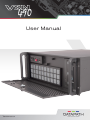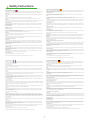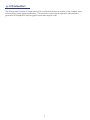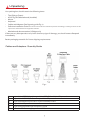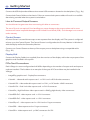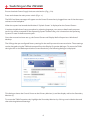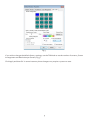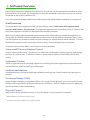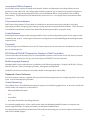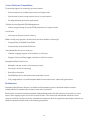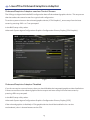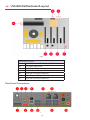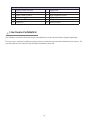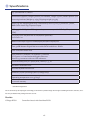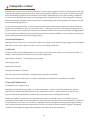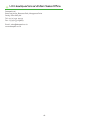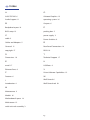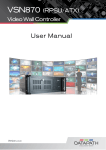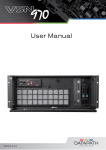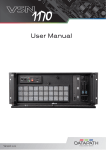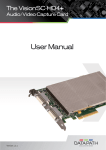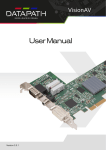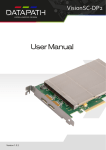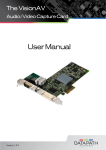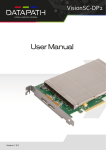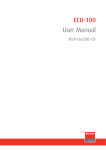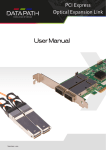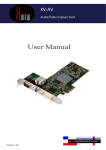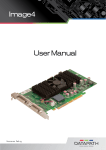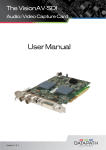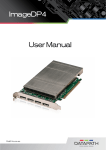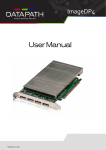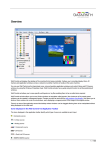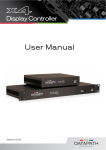Download User Manual
Transcript
9 490 70 User Manual Version 01.0.1 Contents Safety Instructions.......................................................................................................................................................3 Introduction.......................................................................................................................................................................4 Unpacking.........................................................................................................................................................................5 The VSN490.....................................................................................................................................................................6 Getting Started ..............................................................................................................................................................7 Switching on the VSN490......................................................................................................................................8 Software Overview...................................................................................................................................................10 Use of the Onboard Graphics Adaptor ...................................................................................................13 VSN490 Motherboard Layout.........................................................................................................................14 Hardware Installation..............................................................................................................................................15 Specifications..............................................................................................................................................................16 Datapath Limited.......................................................................................................................................................17 UK Headquarters and Main Sales Office.................................................................................................18 Index....................................................................................................................................................................................19 Safety Instructions Instrucciones de seguridad (Esp) Safety Instructions (UK) Rogamos leer las siguientes instrucciones de seguridad antes de poner en funcionamiento el equipo, a fin de evitar daños en su producto de Datapath o lesiones al personal encargado de su manejo. Poner estas instrucciones a disposición de todos aquellos que vayan a utilizar y/o manejar los productos de Datapath. To prevent damage to your Datapath product or injury to personnel operating the equipment, please read the following safety precautions prior to operation. These instructions should be made available to all those who will use and operate Datapath products. Alimentación eléctrica Power Supply Todos los productos de Datapath requieren una fuente de alimentación eléctrica. Esta fuente de alimentación eléctrica debe ser desconectada durante las tareas de renovación o traslado. All Datapath products require a mains power supply. This power supply must be disconnected when equipment is being upgraded or relocated. Cables Cables No exponer los cables a líquidos, ya que ello puede causar un cortocircuito y, por consiguiente, daños en el equipo. No colocar objetos pesados sobre los cables, ya que esto puede ocasionar daños y poner al descubierto los cables vivos. Do not expose cables to any liquids; doing so may cause a short circuit which could damage the equipment. Do not place heavy objects on top of any cables as this can cause damage and possibly lead to exposed live wires. Ventilación Ventilation All computer equipment should be located in a well ventilated area. All ventilation holes on the computer casing must be kept clear of any obstruction at all times. Failure to do so will result in the system over heating and damaging your equipment. Todos los equipos informáticos deben estar situados en un área bien ventilada. Mantener todos los orificios de ventilación de la carcasa del ordenador siempre libres de obstrucciones de cualquier tipo. En caso contrario, podría producirse un sobrecalentamiento del sistema y daños en el equipo. Working Environment Entorno de trabajo The equipment should be located in an environment free from dust, moisture and extreme changes in temperature and should be placed on a stable and solid work surface. Liquids (hot/cold drinks etc) should not be placed near the equipment as spillage could cause serious damage. El equipo debe estar emplazado en un ambiente sin polvo, humedad ni cambios bruscos de temperatura y debe ser situado sobre una superficie estable y sólida. No colocar líquidos (bebidas calientes/frías, etc.) cerca del equipo, ya que un derrame podría causar graves daños. Gas/Flammable Liquids Gas/líquidos inflamables Electronic equipment should never be used in the presence of gas or any flammable liquid, doing so could result in an explosion or serious fire. El equipo electrónico nunca debe ser usado en presencia de gas o líquido inflamable, ya que esto podría causar una explosión o un incendio grave. Smoke/Unusual Smells Humo/olores inusuales Should you notice smoke or unusual smells being emitted from your computer, turn off and unplug the system from the mains supply. The system should then be passed to a qualified technician for inspection. Continued operation could result in personal injury and damage to property. En caso de percibir humo u olores inusuales provenientes de su ordenador, apagar y desenchufar el equipo de la red eléctrica. El sistema debe ser confiado entonces a un técnico cualificado para su inspección. Si el equipo continuara funcionando, esto podría ocasionar lesiones personales y daños materiales. Maintenance Mantenimiento Maintenance should only be carried out by competent technicians, any Datapath plug-in cards that are physically damaged should be returned to Datapath for repair using Datapath RMA procedures. El mantenimiento solo debe ser ejecutado por técnicos capacitados. Las tarjetas insertables (plug-in) de Datapath que estén físicamente dañadas deben ser devueltas a Datapath para su reparación según los procedimientos RMA (Return Merchandise Agreement) de Datapath. Disposal At the end of life all Datapath products should be disposed of as per local laws and regulations dictate. In UK contact Datapath to arrange disposal. Our WEE registration number is WEEE/AA0005ZR. Eliminación Al final de su vida útil, todos los productos de Datapath deben ser eliminados de acuerdo con las leyes y normativas locales. En el Reino Unido, contactar a Datapath para organizar la eliminación. Nuestro número de registro WEE (Waste Electrical and Electronic Equipment) es WEEE/AA0005ZR. Rack Mount Safety Instructions Temperature Instrucciones de seguridad para montaje en bastidor If VSN490 systems are to be installed in a closed or multi-unit rack assembly, the installation should be such that the amount of air flow required for safe operation of the equipment is not compromised. The operating ambient temperature of the rack environment should be maintained below 35 degrees centigrade under all conditions. Appropriate cooling arrangements should be built into the cabinet to ensure that this specification is maintained. Temperatura Mounting of the equipment in the rack should be such that a hazardous condition is not achieved due to uneven mechanical loading. Si los sistemas VSN490 se montan en un bastidor cerrado o en un bastidor de varias unidades, la instalación se deberá realizar evitando que afecte al flujo de aire necesario para un funcionamiento seguro. Mantener la temperatura ambiente del entorno del bastidor por debajo de los 35 grados centígrados bajo todo tipo de condiciones. Instalar en el armario los dispositivos adecuados de refrigeración a fin de asegurar que se cumpla esta especificación. Circuit Overloading Carga mecánica Consideration should be given to the connection of the equipment to the mains supply circuit and the effect that overloading of the supply might have on any overcurrent protection or supply wiring. Appropriate consideration of equipment nameplate ratings should be used when addressing this concern. Efectuar el montaje del equipo en el bastidor de tal modo que se eviten situaciones de peligro debidas a una carga mecánica irregular. Mechanical Loading Sobrecarga del circuito Tener especial cuidado al realizar la conexión del equipo al circuito de la red eléctrica a fin de evitar que una sobrecarga de ésta pueda afectar a algún dispositivo de protección contra corriente de sobreintensidad o al cableado de alimentación. Tener en cuenta las capacidades especificadas en la placa indicadora del equipo al conectarlo a la red. Reliable Earthing Reliable earthing of all rack-mounted equipment should be maintained. Particular attention should be given to supply connections other than direct connections to the branch circuit (e.g. use of power strips). Puesta a tierra segura Replaceable Batteries Caution: Risk of Explosion if Battery is replaced by an Incorrect Type. Asegurar la puesta a tierra segura de todos los equipos montados en bastidor. Prestar especial atención a las conexiones de alimentación que no sean conexiones directas al circuito en derivación (por ejemplo, mediante regletas). Dispose of Used Batteries According to the local laws / regulations and manufacturer’s instructions. Baterías reemplazables Precaución: Riesgo de explosión si la batería se sustituye por otra de tipo incorrecto. Deseche las baterías usadas según las leyes / regulaciones locales y las instrucciones del fabricante. Consignes de sécurité (Fr) Sicherheitsanweisungen (D) Afin de ne pas endommager votre produit Datapath et d’éviter tout risque de blessure du personnel exploitant le matériel, veuillez lire les consignes de sécurité suivantes avant toute utilisation. Ces instructions doivent être mises à disposition de toute personne souhaitant utiliser et exploiter les produits Datapath. Die folgenden Sicherheitsanweisungen dienen der Vermeidung von Schäden an Ihrem Datapath-Produkt und Verletzungen der Nutzer. Bitte lesen Sie sie sorgfältig durch, bevor Sie Ihr Produkt in Betrieb nehmen. Diese Anweisungen sollten allen Personen zugänglich gemacht werden, die mit der Nutzung und der Bedienung von Datapath-Produkten betraut sind. Alimentation électrique Stromversorgung Tous les produits Datapath requièrent une alimentation électrique principale. Cette alimentation électrique doit être interrompue en cas de mise à jour ou de relocalisation du matériel. Alle Datapath-Produkte müssen an die Hauptstromversorgung angeschlossen werden. Die Stromversorgung muss unterbrochen werden, wenn Geräte ausgetauscht oder an einer anderen Stelle platziert werden sollen. Câbles Kabel Ne pas exposer les câbles à un liquide quelconque car cela pourrait provoquer un court-circuit susceptible d’endommager le matériel. Ne pas placer d’objets lourds sur les câbles car cela pourrait causer des dommages et conduire éventuellement à des fils électriques dénudés. Kabel dürfen nicht mit Flüssigkeiten in Berührung kommen, da dadurch ein Kurzschluss und somit ein Schaden an dem Gerät ausgelöst werden könnte. Stellen Sie außerdem keine schweren Objekte auf die Kabel, um Schäden und offen liegende stromführende Leitungen zu vermeiden. Ventilation Lüftung Tout matériel informatique doit être disposé dans un endroit bien ventilé. Veiller à ne jamais obstruer les orifices de ventilation du boîtier de l’ordinateur ; sinon, il y a risque de surchauffe du système et votre matériel peut être endommagé. Computerausrüstung sollte in einem gut gelüfteten Bereich aufgestellt werden. Die Lüftungslöcher am Computergehäuse müssen stets freigehalten werden, um eine Überhitzung und somit einen Geräteschaden zu vermeiden. Environnement de travail Arbeitsumgebung Le matériel doit être placé sur une surface de travail stable et solide, dans un environnement exempt de poussière et d’humidité et non exposé à des variations extrêmes de températures. Ne pas placer de liquides (boissons chaudes/froides, etc.) près du matériel, car un déversement accidentel pourrait causer de graves dommages. Die Geräte sollten in einer staubfreien und trockenen Umgebung, in der keine extremen Temperaturänderungen zu erwarten sind, auf einer stabilen Arbeitsfläche aufgestellt werden. In der Nähe der Geräte sollten keine Flüssigkeiten (heiße/kalte Getränke etc.) platziert werden, die verschüttet werden und schwerwiegende Schäden anrichten könnten. Gaz/Liquides inflammables Gas/brennbare Flüssigkeiten Le matériel électronique ne doit jamais être utilisé en présence de gaz ou de liquide inflammable ; cela pourrait entraîner une explosion ou un grave incendie. Elektronische Geräte sind nicht in Umgebungen zu verwenden, in denen Gas oder brennbare Flüssigkeiten vorhanden ist/sind und somit Brand- und Explosionsgefahr besteht. Fumée/odeurs inhabituelles Rauch/ungewöhnliche Gerüche Si vous constatez la présence de fumée ou d’odeurs inhabituelles émanant de votre ordinateur, éteignez-le et débranchez le système de l’alimentation secteur. Dans ce cas, le système devra être confié à un technicien qualifié pour inspection. Une poursuite de son utilisation risquerait de provoquer des blessures corporelles et des dommages matériels. Schalten Sie das System aus und trennen Sie es von der Hauptversorgung, wenn von Ihrem Computer Rauch ausgeht oder dieser ungewöhnliche Gerüche abgibt. Lassen Sie das System anschließend von einem qualifizierten Techniker prüfen. Bei fortgeführtem Betrieb besteht die Gefahr von Verletzungen und Sachschäden. Entretien Wartung L’entretien doit impérativement être effectué par des techniciens compétents, toute carte enfichable Datapath physiquement endommagée est à retourner à Datapath pour réparation via la procédure Datapath RMA. Wartungsarbeiten sollten nur von qualifizierten Technikern durchgeführt werden. Physisch beschädigte Plug-in-Karten von Datapath sollten zur Reparatur unter Einsatz der RMA-Verfahren von Datapath an Datapath übergeben werden. Élimination Entsorgung En fin de vie, tous les produits Datapath seront éliminés conformément aux législations et réglementations locales. Au Royaume-Uni, veuillez contacter Datapath pour organiser l’élimination. Notre numéro d’enregistrement de Déchets d’équipements électriques et électroniques : WEEE/AA0005ZR. Am Ende ihrer Nutzungsdauer sollten Datapath-Produkte gemäß den lokalen Gesetzen und Bestimmungen entsorgt werden. Für Nutzer in Großbritannien: Bitte kontaktieren Sie Datapath, um Vorkehrungen zur Entsorgung von Datapath-Produkten zu treffen. Unsere WEE-Registrierungsnummer lautet WEEE/AA0005ZR. Consignes de sécurité du montage sur bâti Sicherheitsanweisungen zur Rack-Montage Température Temperatur S’il est prévu d’installer les systèmes VSN490 dans une enceinte fermée ou dans un bâti comportant plusieurs unités, l’installation devra être effectuée de telle manière que le débit d’air requis pour la sûreté de fonctionnement du matériel ne soit pas compromis. La température ambiante de fonctionnement de l’environnement du bâti doit être maintenue en-dessous de 35 degrés centigrades dans toutes les conditions. Des dispositifs de refroidissement appropriés doivent être intégrés dans l’armoire de façon à garantir le maintien de cette spécification. Um einen sicheren Betrieb zu gewährleisten, muss ausreichend Luft zur Kühlung sichergestellt werden, wenn VSN490-Systeme in einem geschlossenen Rack-Aufbau oder einem Aufbau für mehrere Geräte installiert werden. Die Umgebungstemperatur in dem Bereich, in dem sich das Rack befindet, sollte stets unterhalb von 35° C liegen. Das Gehäuse sollte mit einer Vorrichtung zur angemessenen Kühlung ausgestattet sein, sodass diese Spezifikation erfüllt werden kann. Charge mécanique Mechanische Belastung Le montage du matériel doit être effectué de manière à exclure toute situation dangereuse pouvant provenir d’une charge mécanique irrégulière. Um Gefahrensituationen zu vermeiden, muss bei der Platzierung der Geräte in das Rack auf eine gleichmäßige mechanische Belastung geachtet werden. Surcharge du circuit Schaltkreisüberlastung Il convient d’apporter une certaine importance au raccordement du matériel au circuit de l’alimentation secteur et aux effets qu’une surcharge de l’alimentation pourrait avoir sur une protection contre les surintensités ou les câbles d’alimentation. Vérifiez pour cela les valeurs nominales sur les plaques d’identification du matériel. Beim Anschluss der Geräte an die Hauptstromversorgung sollten die Auswirkungen berücksichtigt werden, die eine Überlastung der Stromversorgung auf einen eventuell vorhandenen Überstromschutz oder Versorgungsleitungen haben könnte. In diesem Zusammenhang sind die Typenschilder der Geräte zu beachten. Fiabilité de la mise à la terre Zuverlässige Erdung Veiller à une mise à la terre fiable de tout matériel monté sur bâti. Une attention particulière devra être accordée aux raccordements d’alimentation autres que les raccordements directs au circuit de dérivation (utilisation de multiprises par exemple). In Bezug auf in Racks montierte Geräte ist stets auf eine zuverlässige Erdung und insbesondere auf Versorgungsleitungen zu achten, die nicht direkt an den jeweiligen Stromkreis angeschlossen sind (Nutzung von Steckerleisten etc.). Batteries remplaçables auswechselbare Batterien Attention: Risque d’explosion si la batterie est remplacée par un type incorrect. Achtung: Explosionsgefahr, wenn Batterie durch einen falschen Typ ersetzt wird. Jetez les piles usagées conformément aux lois / réglementations locales et aux instructions du fabricant. Entsorgen Sie gebrauchte Batterien entsprechend der örtlichen Gesetze / Vorschriften und Anweisungen des Herstellers. 3 Introduction The VSN490 wall controller is a high quality, low cost, flexible solution for smaller, more compact video wall and multi-screen display applications. The controller is optimised for operation with the latest generation of Datapath PCI express graphics and video capture cards. 4 Unpacking Your packing box should contain the following items: • • • • • • The VSN490 Chassis ASUS Z97-WS Motherboard (installed) Mouse Keyboard Cables and Adapters (See Quantity guide Fig. 1) Software Installation Suite CD. This CD contains all of the software required for the VSN490, including the drivers for the capture cards and the Wall Control application software. • Motherboard documentation (VSN490 only) If there are any discrepancies or any items show any signs of damage, you should contact Datapath immediately. Retain packaging materials for future shipping requirements. Cables and Adapters - Quantity Guide Fig.1 C1 C2 C3 C4 C5 C6 x2 per VisionRGB-E2S card. x1 per VisionRGB-E1S and VisionSD4+1 card x1 per VisionRGB-E1S/E2S card. x1 per VisionSD4+1 card x1 per VisionRGB-E1S/E2S card. x1 per VisionSD4+1 card x2 per VisionHD4 card x1 per VisionSD8 and x1 per VisionSD4+1 card x1 for the ATX Power supply, x2 for the RPSU 5 The VSN490 Features – VSN490 • • • • • • Industrial PC with 4 PCIe slots Xeon E3-1225 v3 CPU 3.2GHz PICMG1.3 ASUS Z97-WS Haswell Generation motherboard 4 x PCIe 3.0/2.0 (Dual x16 0r x16/x8/x8 or quad x8 *) Integrated Graphics Compatible with Datapath Wall Control-red * Standard configuration Fig.2 1 = Power 2 = PSU Alarm Reset 3 = Power LED 4 = HDD LED 5 = Reset Button 6 = USB Ports 7 = DVD +RW 8 = Removable Hard Drives Fig.3 R1 = Power Switches R2 = Outputs: Mini-DisplayPort/HDMI/DisplayPort 6 R3 = Ethernet Ports R4 = USB Ports Getting Started Connect the USB Keyboard and Mouse into vacant USB connectors located on the backplane. (Fig.3 - R4) Connect both Power Cables to the chassis. Failure to connect both power cables will result in an audible alarm being sounded when the system is switched on. How to Connect Output Screens You should exercise great care when connecting all cables to connectors. The use of force is not required. Poor handling may cause damage to the output socket and in some instances will cause irreparable damage to the Printed Circuit Board (PCB). Such damage is not covered under warranty Control Screen A Control Screen is a stand alone output screen separate from the display wall. The system is configured to boot up on the Control Screen. The Control Screen is configured as the Primary Monitor in Windows® with the display wall as the Secondary Monitor. Connect your Control Screen to the any of the output ports on backplane using a compatible cable. (Fig.3 - R2) Display Wall Connect the Display Cables (not supplied) from the monitors of the display wall to the output ports of the graphics cards installed in the system. PCIe Card Connections Each VSN490 is custom configured and will differ depending on the number of output cards and capture cards are installed. The list below is an example of the types of PCIe card that may be installed in the VSN490: • ImageDP4 graphics card - DisplayPort connectors • VisionAV - video and audio capture card - 1 x DVI-I and 1 x RCA female connectors • VisionAV-SDI - video and audio capture card- 1 x DVI-I, 1 x RCA and 2 x BNC connectors • VisionDVI-DL - Dual Link video capture card- 1 x DVI-D connector • VisionHD4 - High Definition video capture card 2 x DMS59 high density video connectors • VisionRGB-E1S - video capture card - 1 x DVI-I connector • VisionRGB-E2S - video capture card - 2 x DVI-I connector • VisionSD4+1S - video capture card -1 x DVI-I and 1 x D type connectors • VisionSD8 - video capture card 2 x D type connectors • VisionSDI2 - video capture card - 4 x BNC connectors for SDI 7 Switching on the VSN490 Ensure that both Power Supply Units are switched on (Fig.3 - R1). Press and release the main power switch (Fig.2- 1). The BIOS and boot messages will appear on the Control Screen that is plugged into one of the the output sockets on the backplane. When the system has booted the Windows® “Splash Screen” is displayed on the Control Screen. Complete the Windows® setup procedure by selecting language, user account details and computer name. You will be prompted for the Operating System Software Key, this is located on the Operating System CD case in the Accessories pack. Once the account has been set up, the Control Screen and Display Wall will open into a Windows® desktop. The VSN490 has pre-configured factory settings for the wall layout and screen resolution. These settings can be changed using the TWIN tab accessed from the Display Properties dialogue. To access the TWIN tab right click on the desktop and select Screen Resolution, the following dialogue is displayed: Fig.4 This dialogue shows the Control Screen as the Primary Monitor (1) and the display wall as the Secondary Monitor (2). To access the TWIN Properties tab, highlight the Secondary Monitor by clicking once inside the box and then selecting Advanced settings. 8 Fig.5 If you wish to change the default factory settings, use the TWIN tab to set the number of screens, Screen Arrangement and Resolution per Screen (Fig.5). Click Apply and then OK. In some instances, these changes may require a system re-start. 9 Software Overview Each VSN490 shipped by Datapath is custom built. If cards are not pre-installed then installation of the software/drivers is required. For information on software installation consult the relevant user manual contained on the system installation CD. If you have ordered Datapath Wall Control-red software this will have been installed prior to shipment. Wall Control-red To use the Wall Control application locally on the VSN490, select: Start menu>All Programs> Wall Control > Wall Control – My Computer. This opens the application for controlling Vision, IP-Camera1 and third-party application windows on Datapath wall controller machines. Wall Control-red provides a graphical representation of the video wall and a toolbar through which to manipulate all available sources and applications. Wall Control can be used to interactively open, move, size and position any window on either the local machine or a remote network client machine. For more detailed information on the functionality of Wall Control, consult the application online help. An extract of some of the Wall Control features currently available: Vision and IP Camera Window Control Control Vision and IP Camera1 windows on the video wall including the window properties and settings; position, size, aspect ratio. Customise window on screen display caption, control data transfer and scaling. Application Control A built in application server providing support for controlling third party applications such as Microsoft Internet Explorer, DGCPlay, MS Paint and Notepad. Intuitive User Interface A standardised set of property sheets are available providing a user friendly interface for each type of window. On Screen Display (OSD) Highly flexible and highly configurable OSD for over laying text and bitmaps2 over Vision and IP Camera windows offering the ability to add text descriptions and logos2. OSD also supports input for displaying specific variables such as frame rate etc. Remote Control Wall Control can be operated remotely on any PC/Laptop via a local network connection. 1 2 Requires Wall Control red-IP for IP camera support. This feature may not be available on some types of window. 10 Layout and Offline Support Layout files can be used to save and recall specific window configurations including widow size and positions on the video wall. All configurable window properties can be saved and restored using layout files. Previously exported configuration files can also be edited offline using the Wall Control offline functionality. This allows files to be edited whilst on the move i.e. on a laptop then imported into Wall Control. Command Line Interface Wall Control has a powerful Command Line Interface to automate almost any operation including opening layout files, changing input settings moving and maximising individual windows. The Command Line Interface can also be invoked from batch files enabling automation at specific times. Audio Support Both digital and analogue audio are supported for Vision windows depending on the Vision capture card installed in the system. Audio support allows the configuration of embedded digital and analogue audio capture inputs. Carousel Cycles through lists of different Vision and IP Camera inputs at set time intervals. Multiple Carousels can be run simultaneously. RS-232 and TELNET Support for Crestron/AMX Controllers Control the video wall remotely from a Crestron/AMX controllers with access to the full, local Command Line Interface. Support for RS-232 (via serial cable) and TELNET (via local network). Multi-Language Support Datapath Wall Control-red software is available in the following languages - English (UK & USA), French, Spanish, German, Polish, Putonghua, Russian, Portuguese and Japanese All Wall Control functionalities are covered in detail in the application online help. Datapath Vision Software All Vision capture cards are supplied with a powerful software application for configuring the format of the input sources and displaying the data. Video Streaming DirectShow drivers for WDM Streaming driver supports the following applications, to encode, record and stream video over networks or the Internet: • Microsoft Media Encoder® • VLC • VirtualDub • Any other DirectShow encoding software For streaming applications, Vision cards can be used with Windows Media Encoder to compress and stream captured video. To replay the video, use Windows® Media Player. Any application compatible with Windows® DirectShow technology can use Vision capture cards due to their built-in WDM support. 11 Vision Software Capabilities Timestamp support for streaming synchronisation: • Synchronisation of multiple inputs across multiple cards • Synchronise systems using network clock synchronisation • For edge blending and other applications Flexible and configurable EDID Management: • Allows programming of custom EDID parameters for capture cards LiveStream • Low Input to Output Capture Latency DMA to third party graphics vendors back and front buffers via Direct3D • Compatibility with AMD DirectGMA • Compatibility with Nvidia GPUDirect User Mode filter for source selection • Enables cropping support in DirectShow on all inputs • Supports Start and Stop trigger interface on all Visi0n inputs Datapath Unified Vision Driver • Multiple cards per system, 16 streams per input • Frame sync and time stamping • DirectShow interface • The RGBEasy API for advanced audio and video control • Fully integrated for use with Datapath Wall Control software for video wall applications Multistream Datapath’s MultiStream feature is available on all Datapath capture cards and enables multiple independently formatted video streams to be setup in parallel. Each stream can be formatted completely independently and individual selection of resolution, colour space, and cropping region can be set for each stream. This maximizes bandwidth utilisation of the capture card PCIe interface, and also simplifies development tasks for application developers who do not need to implement video stream reformatting separately. 12 Use of the Onboard Graphics Adaptor Onboard Graphics Adaptor used as Control Screen The VSN490 is shipped with the BIOS configured to boot off the onboard graphics device. This output can then be used as the control screen for a typical wall configuration. To set the system to boot on the onboard graphics device (“CPU Graphics”), enter setup from the boot screen by pressing <DEL> or F2 as prompted. In the BIOS setup utility select: Advanced>System Agent Configuration>Graphics Configuration>Primary Display [CPU Graphics] Fig.6 Onboard Graphics Adaptor Disabled If you do not require a control screen, then you should disable the integrated graphics as described below. Connect a monitor to the onboard graphics device output and enter setup from the boot screen by pressing <DEL> as prompted. In the BIOS setup utility select: Advanced>System Agent Configuration>Graphics Configuration>Primary Display [PCIE] If the onboard graphics is disabled, a PCIe graphics device should be installed in slot 1 on the motherboard, slot 1 is located nearest to the CPU. 13 VSN490 Motherboard Layout Fig.7 Motherboard Layout M1 4 x DIMM, 2800(O.C) 1600 Upto 32GB M2 4 x SATA3 6Gb/s ports M3 6 x SATA3 6GB/s ports M4 PCIe Slot 1, x16 (Gen3 x16/8 link) M5 PCIe Slot 2 x16 (Gen3 x8/0 link) M6 PCIe Slot 3 x16 (Gen3 x16/8 link) M7 PCIe Slot 4 x16 (Gen3 x8/0 link) Rear Panel Connections Fig.7 14 Rear Panel Connections 1 Optical S/PDIF Out port 2 HDMI Port 3 USB 2.0 Ports 5 and 6 4 Q-Code Logger button 5 Mini DisplayPort 6 LAN Ports 7 8 9 10 11 12 DisplayPort eSATA port BIOS Flashback button USB 3.0 Ports USB 3.0 Ports Audio I/O Ports Hardware Installation Your VSN490 may have cards that require installation as cards may have been shipped separately. To ensure your cards are installed correctly please consult the user manual for detailed instructions. All user manuals can be located on the Software Installation Suite CD. 15 Specifications 19” 4U Industrial PC chassis Dimensions (approx) Length 500mm (incl handles, Height 177mm, Width 481mm (incl mounting brackets) Weight 19-25kg, Shipping weight 30-35kg ASUS Z97-WS Haswell generation motherboard, Xeon E3-1225 v3 Processor 3.2GHz, 8MB Cache. Intel® Z97 Express Chipset 8GB 1333Mhz DDR3 Non-EEC registered system memory with 16GB & 32GB options (TBC). 4 x PCIe 3.0/2.0 x16 (dual x16 or x16/x8/x8 or quad x8*) 2 x PCIe 2.0 x1 Multi-VGA Output support: HDMI/DisplayPort/Mini DisplayPort Two 750GB Western Digital Red removable SATA hard drives - RAID 1 One DVD/RW combo drive Dual 10BASE-T/100BASE-TX/100BASE-T Ethernet PCI Express x 1 interface based Gigabit Ethernet Dual RJ-45 connector with two LED indicators. 4 x SATA 6Gb/s ports, 6 x 3Gb/s ports , RAID 0, 1, 5, 10 600 Watt Redundant PSU Includes keyboard and mouse Windows 7 64bit operating system (VSN490 only) Operating temperature: 0 to 35 Deg C 12 month warranty * Standard configuration. We are continuously developing the technology used within our product ranges delivering outstanding innovative solutions, therefore the specification may change from time to time. Models VSN490-RPSU Controller chassis with 600 Watt RPSU 16 Datapath Limited Datapath has a long and very successful history in the computer graphics industry. Datapath has been designing and supplying high performance, high quality graphics display systems to the world’s largest and most demanding companies and institutions since 1982. Datapath was one of the founding companies of multi-screen Windows acceleration using single and multi board solutions. Now using the very latest display technology Datapath offers some of the world’s leading multi screen graphics accelerators for the most demanding applications. As new technology advances, so we at Datapath improve the performance and functionality of both our hardware and software to give our customers more. Following a continuous development program, we pride ourselves on our support and responsive nature towards all our customers and their changing needs. As more sophisticated equipment and techniques become readily available, so we are there to exploit the power and potential that this technology presents. Technical Support Registered Users can access our technical support line using, email, and the Support page on the Datapath Web Site, usually with a response within 24 hours (excluding weekends). Via Email Send an email to [email protected] with as much information about your system as possible. To enable a swift response we need to know the following details: Specification of the PC - including processor speed Operating System Application Software Datapath Hardware / Software The exact nature of the problem - and please be as specific as possible. Please quote version and revision numbers of hardware and software in use wherever possible. Copyright Statement © Datapath Ltd., England, 2015 Datapath Limited claims copyright on this documentation. No part of this documentation may be reproduced, released, disclosed, stored in any electronic format, or used in whole or in part for any purpose other than stated herein without the express permission of Datapath Limited. Whilst every effort is made to ensure that the information contained in this on-line help is correct, Datapath Limited make no representations or warranties with respect to the contents thereof, and do not accept liability for any errors or omissions. Datapath reserves the right to change specification without prior notice and cannot assume responsibility for the use made of the information supplied. Datapath Limited acknowledges all registered trademarks used within this documentation. 17 UK Headquarters and Main Sales Office Datapath Ltd., Bemrose House, Bemrose Park, Wayzgoose Drive Derby, DE21 6XQ, UK Tel: +44 (0) 1332 294441 Fax: +44 (0) 1332 290667 Email: [email protected] www.datapath.co.uk 18 Index A O ASUS Z97-WS 6 Onboard Graphics 13 Audio Support 11 operating system 16 B Outputs 6 Backplane Layout 14 P BIOS setup 13 packing box 5 C power supply 3 cable 3 Power Switches 6 Cables and Adapters 5 R Carousel 11 Rear Panel Connections 14 copyright 17 RPSU 16 D T Dimensions 16 Technical Support 17 E U email 17 USB Ports 6 Ethernet Ports 6 V F Vision Software Capabilities 12 Features 6 W I Wall Control 6 Introduction 4 Wall Control-red 10 M Maintenance 3 Models 16 Motherboard Layout 14 Multistream 12 multi-unit rack assembly 3 19