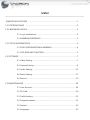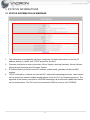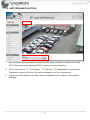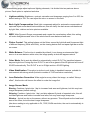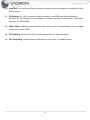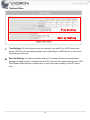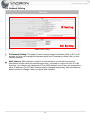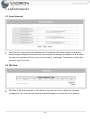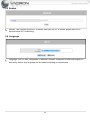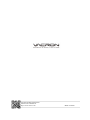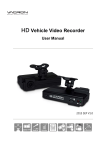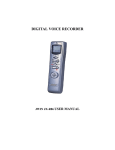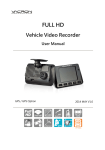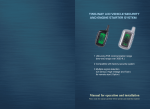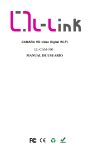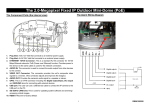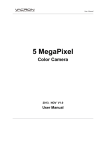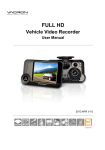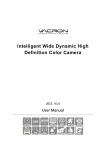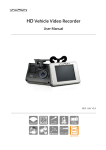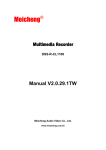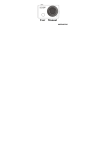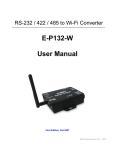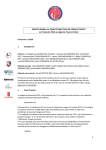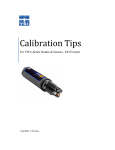Download VIT-6Series
Transcript
VIT-6Series User Manual 2014 AUG. V1.0 LEGAL NOTICE The provided software and hardware authorization agreement is legally binded between The User (for personal or multiple usage) and The Company in bilateral basis, this includes any related hardware components, multimedia, printed and / or online documents and electronic files. Installation, copying or any other method of using products covered in this agreement is established on the notion The User accept terms listed in this agreement. However, if you do not agree these terms, please do not install or use this product. This product is protected under copyright law and Universal Copyright Convention, including other intellectual property laws and agreements. The hardware and software authorization code on agreement certificates automatically grant The User a full operational rights. However, please note the product is only authorized for usage by The User only, not for acts of reselling. COPYRIGHT The Company owns all titled properties, include but not limited to copyrighted materials, hardware and software products and / or any materials in carbon or electronic copy. The Company reserves the right of ambiguity in authorization rights. LIABILITY WAIVER STATEMENT The Company is not responsible for any damages, repairs and liabilities caused by situations of force majeure, improper, unlawful and integration related usage. The Company does not direct and indirectly guarantee or prohibit, include but not limited, to any promotability and maintainability of its product and any related material towards any specific purpose under none infringing methods. TERMS AND CONDITIONS The overall risk may arise from hardware and software performance and usage. This product will notify, if integrated with other branded hardware, can assist The User to execute surveillance monitoring and data analysis. These purposes may be regulated or is in conflict of applicable law include but not limited to data secrecy and privacy reasons. The User has the responsibility and due diligence to conform and / or comply with applicable law and practice. LIMITED LIABILITY This clause indicates the maximum influence allowed under applicable law. Under any circumstances; if FUHO (DBA as VACRON) and its supplier sustained any specific, temporal, indirect or any other forms of losses (including but not limited to profit loss, disrupted business operation, loss of corporate information or any other form of damages) due to the use or discontinued use of products with sufficient or insufficient support, even a prior notice has been issued by either party; FUHO is only responsible for the customer actual purchase price. OTHER AGREEMENT (A) Under applicable legal scope, any reverse engineering, reverse coding or disassembly of any hardware and software components covered within this Agreement is prohibited (B) The User can permanently transfer the right of usage as long as the recipient agrees to terms listed within this Agreement. DISCLOSURE The Company has the right to terminate the service and this agreement under circumstances of failure to comply with the terms and conditions. The User must destroy any copied material and software under such situation. MENU 【IMPORTANT NOTICES】 .....................................................................................................................1 1.【SPECIFICATIONS】 .............................................................................................................................2 2.【E BROSWER LOG IN】 .......................................................................................................................3 2.1 Log in verifications .................................................................................................3 2.2 IE WEBPAGE INTERFACE .......................................................................................3 3.【STATUS INFORMATION】 ...............................................................................................................4 3.1 STATUS INFORMATION IN WEBPAGE .............................................................4 3.2 LIVE VIEW AND FUNCTION ................................................................................5 4.【SETTINGS】 ...........................................................................................................................................7 4.1 Video Setting ............................................................................................................ 7 4.2 Camera Setting ........................................................................................................9 4.3 Audio Setting......................................................................................................... 12 4.8 Alarm Setting ......................................................................................................... 17 4.9 Record ...................................................................................................................... 19 5.【MAINTENANCE】 ............................................................................................................................ 20 5.1 User Account ......................................................................................................... 20 5.2 SD Card .................................................................................................................... 20 5.3 Profile Setting ........................................................................................................ 21 5.4 Firmware update .................................................................................................. 21 5.5 Restart ...................................................................................................................... 22 5.6 Language ................................................................................................................ 22 【IMPORTANT NOTICES】 WARNING PLEASE DO NOT LEAVE OR INSTALL THE DEVICE IN DAMP PLACE, DIRECT SUNLIGHT, HOT OR TIGHTLY SEALED ENVIRONMENT As this may contribute to loss of system performance, power leakage, even damages in extreme cases. PLEASE DO NOT TOUCH POWERLINE, ADAPTER AND WALL PLUG WHEN HANDS ARE WET As this may cause electric shock. PLEASE DO NOT OVERLY TWIST THE CABLES OR PLACE HEAVY ITEMS ON TOP As this may damage the equipment. PLEASE DO NOT USE DAMAGED OR OPEN ENDED POWER LINE As this may cause electric shock or other injuries. PLEASE USE SEPARATE POWER SOURCE, DO NOT SHARE OR EXTEND WALL PLUG WITH OTHER APPLIANCES. As this may cause electric shock, damages or other injuries. PLEASE DO NOT DISASSEMBLE, RE-DESIGN OR MAINTAIN THE DEVICE BY YOUR SELF As this may cause electric shock, damages or other injuries. Please contact local supplier for repair and maintenance requirement. PLEASE DO NOT REMOVE DEVICE ENCLOSURE OR INSERT FOREIGN OBJECT As this may cause electric shock, damages or other injuries. PLEASE DO NOT USE UNKNOWN PARTS AND ACESSORYS OTHER THAN SUPPLIED MATERIALS Please contact local supplier for repair and maintenance requirement. CAUTION PLEASE DO NOT PLACE THE DEVICE UNDER RAIN OR OVERLY DAMP PLACES (EXLUCDING OUTDOOR MODELS) As this will decrease the overall performances and cause fatal functional error. PLEASE DO NOT SUBJECT DEVICE UNDER EXCESSIVE VIBRATION AND SHAKEING. As this may damage internal mechanics and ICs Important Notice Please make sure the voltage is correct! 1 1.【SPECIFICATIONS】 Subject Specifications System Platform : TI TMS320DM368 Flash : 32MB Lens Manual Focus CS mount Lens (Support Auto Focus C/CS mount Lens) RAM : 128MB H.264: 30 fps at 1280x720 , maximum 8 fps at 2592x1920 MPEG4: 30 fps at 1280x720 , Maximum 8 fps at 2592x1920 MJPEG: 30 fps at 1280x720 , Maximum 8 fps at 2592x1920 Video H.264、MPEG-4 & MJPEG Multiple Compression Engine Technology (Triple Codec) Support Simultaneous Multiple Streams Support BNC Video Out、Selectable NTSC/PAL Format Adjustable image size, quality, and bit rate Image Time/Date stamp and text caption overlay. Settings Configurable brightness, contrast, saturation, sharpness, white balance and exposure AGC / AWB / AES / BLC/WDR Format Audio MPEG-4 AAC audio encoding G.711audio encoding Build-in microphone recording distance up to 5meters, mute and volume function available Support Audio line-in for external microphone Support audio line-out for external alarm output Networking Interface 10/100 Mbps Ethernet, RJ-45 Supported IPv4,TCP/IP, DHCP, HTTP, FTP, SMTP, RTSP,SNTP,DNS Protocol Supported Microsoft Internet Explorer 6.0 or above Browser Microsoft Internet Explorer 6.0 or above Alarm and Event Management User Account Motion Detection Digital trigger input / output Audio alarm output (need line-out) E-mail event notification using SMTP or FTP Maximum 4 clients online monitoring simultaneously Multi-level user access control with password protection Local Record Micro SD/SDHC card slot : Stores snapshots and video clips Maintenance Supports online firmware upgrade I /O Interface RJ-45 Ethernet x1,DC Jack x 1, SD Card slot x1, Auto IRIS, RS-485, line/out, Digital I/O (2 in, 2 out), external reset Power DC12V or PoE IEEE802.3af Class 0 (optional) Operating 0~45°C Environment 2 2.【E BROSWER LOG IN】 2.1 Log in verifications After successfully connected with IPC (IP camera) via IP address, you will be prompted with log in verifications. Please type in your username and password to access the system and setting. 2.2 IE WEBPAGE INTERFACE The logged in web interface displays basic hardware and software information and / or option separated into 2 parts; a dropdown table of function list on the left and basic option and information on the right. (demonstrated with administrator log in) 3 3.【STATUS INFORMATION】 3.1 STATUS INFORMATION IN WEBPAGE 1. 2. 3. 4. The information area separate into three categories; firmware information on the top, IP address setting in middle, and TCP/IP protocol at the third. Firmware include three main information; Uboot Version (boot-up firmware), Kernel Version (physical layer firmware) and Firmware Version. IP address setting includes current IP address, subnet mask, gateway and device MAC number. TCP/IP information; is where one can find IPC video/audio streaming protocols, video stream can be viewed on internet enabled media players (such as VLC) via streaming protocol. The hyperlink at the bottom connects to VACRON homepage, all product and update information can be viewed there. The IPC must be connected to WAN in order to visit VACRON. 4 3.2 LIVE VIEW AND FUNCTION 1. New installers may be prompted to download OCX if the computer used has yet to install OCX. Please proceed to download OCX in order to view live streaming. 2. On the top corner is 3. The default record is at C drive, this can be changed to suit your requirement. The options at the bottom is for direct record or snapshot on to computer, record path is definable. (Full screen) (Record) 5 (Snapshot) for quick function. 4. When above warning appears, please bypass IE security setting by manually download (allow) Active X, or it might be blocked by Windows IE. 6 4.【SETTINGS】 4.1 Video Setting You can change all video streaming related elements in Video Setting page, this page is separated into two parts as shown below. The upper half is streaming setting and below is camera additional information. All function is explained as below; Video Stream Setting Additional Information 1. Camera: Change the name displayed in IP CAM Searcher software, you can assign a more convenient and memorable name for your IPC. 2. Stream Type: This setting allow user to adjust streaming standard, you can choose between Single, Dual, Tri-stream options. 3. Codec: This setting allow user to choose between the most suitable codec standard, the default combination is best for optimistic and stable performance of IPC and viewing device. 7 Choose between Single stream (H.264, MPEG4, MegaPixel), Dual stream (H.264+JPEG、 MPEG4+JPEG、Dual H.264、Dual MPEG4、H.264+MPEG4), Tri-stream (Dual H.264+ JPEG、 Dual MPEG4+ JPEG). 4. Resolution: You can further define streamed resolution combination to suit your desired application, the choice include QVGA (320x240)、CIF (352x240)、VGA (640x480)、D1(720 x486)、720P(1280 x720)、SXGA(1280 x1024) 、1080P(1920 x1080)、2MP(1600x1200)、 3MP(2048x1536) 5. Frame Rate: This setting adjust the P and I frame IPC streamed or captured in total within 1 second, the standard is FPS (frames per second). 6. Bit Rate : This setting adjust the combined P and I frame file size / second, the calculating standard is Kbps (killo bit per second). 7. Rate Control : This option adjust recording storage space, choose between VBR (variable bit rate), CBR (constant bit rate). Variable bit rate can intelligently reduce file size if frames captured similar, this may help reduce storage space required. 8. Maximum Bit Rate: Sets the maximum file size streamed by IPC 9. GOP: This setting manually adjust the number of I frames present in a frame. For example, the minimum setting of 8 produce 3 I frame in a 23 FPS / second stream. 10. Overlay: The time, date, text information can be display on screen, and become part of the information recorded on video. This setting give user clear understanding of time, text and camera identity during playback. 11. Mirror: Negate the upside down video display when IPC is installed upside down. 12. Local Display Video: IPC can stream analogue video stream for installation purposes or if traditional analogue DVR is used as storage device, choose between NTSC and PAL. 8 4.2 Camera Setting Light Elements Additional Function 9 Camera setting page adjust optic and lighting elements, it is divided into two parts as above picture. Each option is explained as below 1. Light sensitivity: Brightness, contrast, saturation and sharpness ranging from 0 to 255, the default setting is 128. You can adjust the color on screen in this field. 2. Back Light Compensation: Back light compensate adjust for automatic compensation of captured object under back lited environment, this will clarify the dark areas overshadowed by light. Max, midium and min optnions available. 3. WDR: Wide Dynamic Range compensate and negate the overshadowy effect, this setting will make thelightness and color in the whole frame more balanced and even. 4. Flicker Control: This setting balane out the flicker caused by light bulb and fluorencent light of different frequncy (50Hz and 60Hz), so the viewing device does not apear light bar or wave on screen. 5. White Balance: This function is enabled by default, it can change environmental light source to a more balance white color, the image quality at dusk will appear natural. 6. Color Mode: Set to auto by default to automatically control IR CUT for transition between day and night time. During day time IR CUT is set to blue glass to filter IR light and will turn off IR LED automatically. The IR CUT is set to IR light and turn IR LED lighting. 7. Video Stabilization: This option is similar to anti shake in handheld camera, suitable for environment with strong winds (limited to models of 720P and below resolution). 8. Lens Distortion Correction: Wide angle lens may distort the image, so called “fisheye effect”, this function will lessen the effect to make the image flat. 9. Image Sensor Mode: Binning: Combine 4 pixels into 1 dpi to increase focal area and lightness, but this may lose image sharpness (default setting). Skipping: Combine 4 pixels into 1 dpi, and skip adjacent 2 pixels of repeated color, this will increase lightness and further increase focal area, but may lose image sharpness. Window: A pixel is a dot on the sensor, without any process. This will produce the least focal area of the three, but at the best image sharpness. (the above setting is only applicable in D1, 720P, SXGA resolution, the rest is automatically in window mode) 10 10. Auto IRIS: This function will affect electronic shutter, and is only present in models with Sony Exmor sensor. 11. 2A Setting: Off, AES (automatic electronic shutter), and AWB (auto white balance) to choose from. This function is only available in models using Sony Exmor sensor. The default setting is 2A (AES+AWB) 12. Noise Filter: Spatial and temporal filter, both setting is set to off by standard. (Only available for resolution under 720P) 13. PTZ Setting: For use with PTZ cameras (speed dome or and slow dome). 14. IR Cut Setting: Choose between light sensor mode (auto) or schedule mode. 11 4.3 Audio Setting 1. Enable Audio: Disable or enable sound recording and microphone. The drop down list activated after audio recording is enabled. 2. Audio Input: Encoding (default setting is G711u), Sample Rate (default is 8Khz), Alarm Level (default is 50). 3. Audio Output: This option adjust the input gain of acoustic effect, a higher setting reinforce the acoustic gain, but may also crease noise. 12 4.4 Time and Date Time Setting Boot up Setting 1. Time Setting: IPC time format can be set manually, sync with PC or SNTP server time setting. SNTP server time setting requires user connecting to a SNTP server or set a local computer as time server. 2. Boot Up Setting: Provides auto reboot setting. The setting will flush out accumulated packages in RAM (similar to smartphones and PCs), this will aid a stable performance of IPC. The Random Offset defines a random plus or minus time frame adding to the IPC reboot time. 13 4.5 Network Setting IP Setting MAC Setting 1. IP Network Setting: This page let user to assign network identities (LAN) to IPC via IE browser, so user can manage the allocated ports and IP address (multiple LAN) on their network switches. 2. MAC Address: MAC address is used for the identification of manufacturer product information (model name and manufactured time). If worked in conjunction with IP CAM Searcher, our software can distinguish IPC by MAC address even if they are assigned the same IP address. Our IPC MAC address can be changed temperately, with manufacturer default restore to change it back to original MAC address. 14 4.6 DDNS Setting 1. DDNS Setting: DDNS is a way of URL redirection, user can register for DDNS service and obtain a specific server address in characters (as opposed to number), the visitors from WAN can search for the server name on the web, they will then be redirected to the registered IP address. (such as Yahoo, Youtube) 15 4.7 Network Protocol Setting 1. HTTP Setting: HTTP setting adjust port number corresponding to IPC (video streaming), this allows user to use multiple IPC under the same IP address. Syncing with NVR allows user to accept command from NVR. ONVIF setting allow IPC communications under ONVIF standard. 2. RTSP Setting: This allow user to manually change RTSP port number and video stream packet size. Our default RTSP port is 554 under ONVIF protocol. 3. FTP Setting: File Transfer Protocol is a server-client structured protocol for backup video file on server automatically. A FTP server must be established or enabled prior to streaming (upload) video on to FTP server. 4. SMTP Setting: Simple Mail Transfer Protocol is a standard for web based email transfer. With effective settings, IPC can send alarm triggered push mail or video clip directly to a designated email address for notification purposes. 16 4.8 Alarm Setting 1. Enable Alarm: This setting allows you to enable or disable all alarm setting, you need to enable alarm prior to setting them. 2. Alarm Duration: When alarm is enabled and area of interest marked, use can differentiate the duration of buzz alarm depending on area of interest. This can be sync with NVR for simultaneous alarm feedbacks for effective warning notification. 17 3. Motion Detection: This allow user to enable motion triggered alarm. When this box is checked, a snapshot with selectable zones will appear below the setting. You can mark areas of interest (representing in red), the IPC will then record and send back video clip to NVR or other platform if the objects in picture changes or motion activities detected. IPC with alarm enabled will save you storage space and ease up searching for video file. 4. Facial Detection: This function is present in some model of IPCs. When this function is enabled, a green square will mark out face of human within certain distance serving as notification purposes. 5. Ethernet Loss: This function works with corresponding NVR or system, select FTP transfer and push mail in corresponding device to alert the network loss. 6. Audio Alarm: Various IPC models feature a build in buzzer or digital IO for external buzzer. This allows an audible alarm notification when alarm is triggered. 7. External Trigger: This feature is present in some IPC models. When this is enable, the user can connect digital IO to any device with digital IO (such as access control, burglar and smoke alarm, etc…). This allows a non visual motion and external device (up to 50 meter) triggered alarm. 8. Upload via FTP: This function works with FTP server setting (in the Network Setting menu) by uploading video clips to an assigned FTP server. 9. Upload via SMTP: This function works with SMTP setting (in the Network Setting menu) by uploading video or message to email address 10. Save into SD card: In models with SD card slot, user can store video clip of alarm triggered, external or motion, event on to SD card. This allow user to backup footage locally and automatically, the user can also view these footages via IE browser. 11. Sensitivity and Threshold: This setting refers to motion detection area. Sensitivity measures the overall variances within subsequent frames, the threshold measures the degree of light variances within subsequent frames. Use these setting comparatively to achieve a desirable outcome. 18 4.9 Record 1. Schedule Record: This function is available in models with SD slot. A total of 8 schedule profiles can be set to loop record video clip to SD card on specific day and time. Each video clip is store in 15 minutes length or 600 MB size in AVI format. 19 5.【MAINTENANCE】 5.1 User Account 1. User Account: User account is separated into 3 categories with variant degree of authority. Admin being the highest authorized user with access to all setting and operation in IE browser, the second is operator with only “user account setting” unavailable. The lowest is viewer with authority only to live view. 5.2 SD Card 1. SD Card: If SD card is present in SD card slot, the user can view or delete the recorded footage here. The user can also backup recorded footage on to other device or platform. 20 5.3 Profile Setting Profile.bin File 1. Backup Configurations: This function allow user to export their preferred IPC setting profile into “profile.bin” file format. You can use the backup profile to restore IPC or configure multiple IPCs with the same setting quickly. Configuration files can also used to troubleshoot by creating identical setting under different controlled environments. 2. Restore Configurations: This function allow user to restore their profile setting after firmware update. Restore custom or default configurations can help users to avoid potential IPC setting conflicts. 5.4 Firmware update 1. Firmware Update: Users can update their IPC firmware via IE browser. Please visit VACRON homepage for firmware support and version information. 21 5.5 Restart 1. Restart: This function allows IPC to restart. After you set IPC to restart, please wait for 50 seconds while IPC is rebooting. 5.6 Language 1. Language: Our IPC has 3 languages (Traditional Chinese, Simplified Chinese and English) to choose by default. Any language can be added according to requirements. 22 For More Product Information Please Visit VACRON at http://www.vacron.com Made in Taiwan