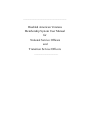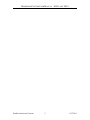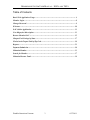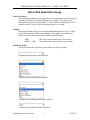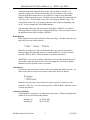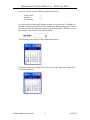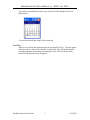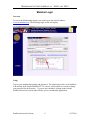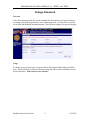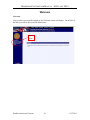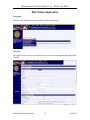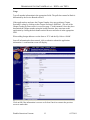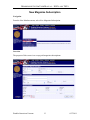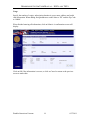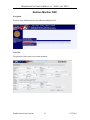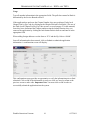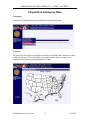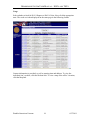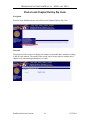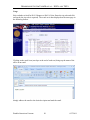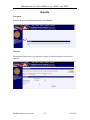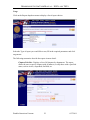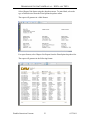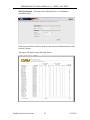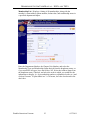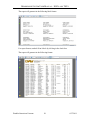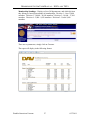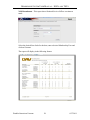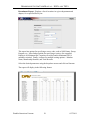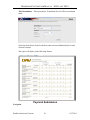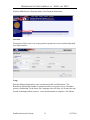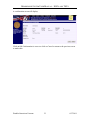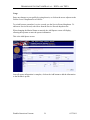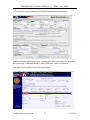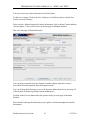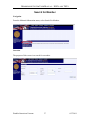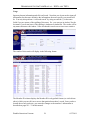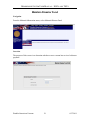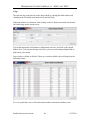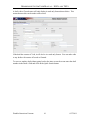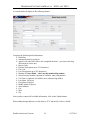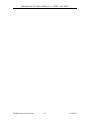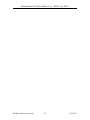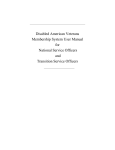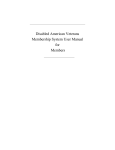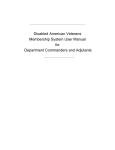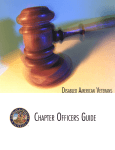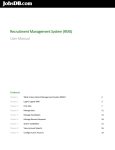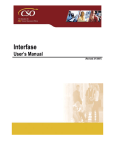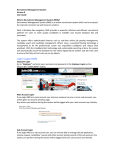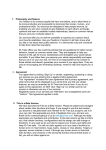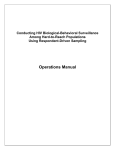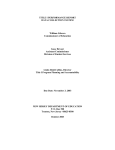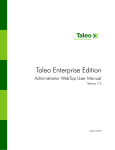Download Disabled American Veterans Membership System User Manual for
Transcript
_________________________________________________ Disabled American Veterans Membership System User Manual for National Service Officers and Transition Service Officers ___________________________ MEMBERSHIP SYSTEM USER MANUAL – NSO'S AND TSO'S Disabled American Veterans 2 6/27/2011 MEMBERSHIP SYSTEM USER MANUAL – NSO'S AND TSO'S Table of Contents Basic Web Application Usage ............................................................................................ 4 Member Login .................................................................................................................... 8 Change Password ............................................................................................................... 9 Welcome ........................................................................................................................... 10 DAV Online Application .................................................................................................. 11 New Magazine Subscription ............................................................................................ 13 Restore Member DAV ...................................................................................................... 15 Chapter/Unit Listings by State......................................................................................... 17 Find a local Chapter/Unit by Zip Code ........................................................................... 19 Reports .............................................................................................................................. 21 Payment Submission ........................................................................................................ 30 Maintain Member ............................................................................................................ 33 Search for Member .......................................................................................................... 37 Maintain Disaster Fund .................................................................................................. 39 Disabled American Veterans 3 6/27/2011 MEMBERSHIP SYSTEM USER MANUAL – NSO'S AND TSO'S Basic Web Application Usage Full Screen Mode The membership application user interface has been designed to take advantage of as much screen space as possible and minimize scrolling. This requires the internal user to be in Full Screen Mode. To enter Full Screen Mode strike <F11> on the keyboard. To leave Full Screen Mode strike <F11> again. Tabbing Navigation through the page can be accomplished through the use of the <TAB> key on the keyboard. In most cases tabbing is left to right, top to bottom and follows the same order as data entry would from printed forms. <TAB> <SHIFT><TAB> Move the cursor forward one screen element Move the cursor backward one screen element Pull Down Menus Pull down menus allow the user to select from a list of many options. A pull down menu with no value selected. A pull down menu with the list expanded. A pull down list with the desired value selected. A pull down list with the selection complete. Disabled American Veterans 4 6/27/2011 MEMBERSHIP SYSTEM USER MANUAL – NSO'S AND TSO'S When selecting from long pull down menus, such as State or Country, it is possible to jump to the selected value using only the keyboard. For example, using the pull down menu above as an example we want to select Merchant Marines without using the mouse. With the cursor on the pull down menu hit the <M> key twice. The first strike of the <M> key brings up Marine Corps. The second strike of the <M> key brings up the next value in the list beginning with an ‘M’. In our example this is Merchant Marines. Also note that while on a pull down menu striking the <ENTER> key will not affect any buttons on the screen associated with the key. The user must tab out of the pull down menu before striking <ENTER>. Radio Buttons Radio buttons are used when selection values are unique. In other words, the user may only select one value in the list. When the user tabs into a list of radio buttons they may move from button to button using the left and right arrow keys on the keyboard. To select a button press the <SPACE BAR> while the cursor is on the desired button. WARNING: Once the user makes a selection in a list of radio buttons they will not be able to turn the selection off. They may change the selection to another button but will be required to have a selection. Check Boxes Check boxes are used when selection values can contain more than one value. In other words, the user may select as many of the check boxes as desired. When the user tabs into a list of check boxes they may move from box to box using the <TAB> key. To select a box press the <SPACE BAR> while the cursor is on the desired box. Calendars and Dates Capturing dates correctly is very important to the system. When entering the date it must be in one of the following formats: mm/dd/yyyy mmddyyyy Disabled American Veterans eg: 03/23/2003 eg: 03232003 5 6/27/2011 MEMBERSHIP SYSTEM USER MANUAL – NSO'S AND TSO'S It may be useful to use the following keyboard shortcuts: Today’s Date Next Day Previous Day <.> <+> <-> It is also possible to bring up a calendar in order to select the date. To bring up a calendar use the mouse to click on the calendar icon following the field. You may also tab out of the date field and onto the calendar icon and hit <ENTER> to open the calendar. The calendar icon is shown below. The following is an example of the calendar that appears: To advance forward one month click on the arrow to the right of the Month and Year as shown below: Disabled American Veterans 6 6/27/2011 MEMBERSHIP SYSTEM USER MANUAL – NSO'S AND TSO'S To go back one month click on the arrow to the left of the Month and Year as shown below: To select the desired date simply click on the day. Tool Tips Almost every field in the application has an associated Tool Tip. Tool tips appear when the mouse is left to hover briefly over the field. The tool tip then appears revealing important information concerning the field. Move the mouse away from the field and the tool tip disappears. Disabled American Veterans 7 6/27/2011 MEMBERSHIP SYSTEM USER MANUAL – NSO'S AND TSO'S Member Login Overview To access the Membership System, you need to go to the website address: www.davmembers.org. The following login screen will display: Usage Type in your membership number and password. The default password is your birth date to be entered in the format MM/DD/YYYY, and you will be taken to a screen to change your password for the first time. If you are not a member, clicking on the Join the Disabled American Veterans link will take you to a membership application. Disabled American Veterans 8 6/27/2011 MEMBERSHIP SYSTEM USER MANUAL – NSO'S AND TSO'S Change Password Overview You will be prompted with this screen automatically the first time you login so that you can change your default password to a new unique password. You may also access this screen from the Maintain Information menu if you decide to change your password again. Usage To change your password, type your passwords in the required fields and press Submit. Note: Passwords must be at least 6 characters long and can be letters or numbers, but no special characters. Passwords are case sensitive. Disabled American Veterans 9 6/27/2011 MEMBERSHIP SYSTEM USER MANUAL – NSO'S AND TSO'S Welcome Overview Once you have successfully logged in, the Welcome screen will display. On the left, in the blue you will be able to access Menu items. Menu Items Disabled American Veterans 10 6/27/2011 MEMBERSHIP SYSTEM USER MANUAL – NSO'S AND TSO'S DAV Online Application Navigation From the New Members menu, select DAV Online Application. Overview The purpose of this screen is to facilitate the process of entering membership applications for DAV. Disabled American Veterans 11 6/27/2011 MEMBERSHIP SYSTEM USER MANUAL – NSO'S AND TSO'S Usage Type all member information in the appropriate fields. The pull-down menu for Rank is determined by the Service Branch selected. If the applicant does not know the Chapter Number, they may perform a Chapter Proximity Lookup by clicking on the Chapter Preference field label. (The use of the Chapter Lookup by State screen is covered on page 17 in this manual.) Once they have determined the Chapter number using the lookup function, they can return to the application by clicking the back button on their browser and enter it in the appropriate field. When adding foreign addresses set the State to ‘XX’ and the Zip Code to ‘00000’. Once all information has been entered, click on submit to submit the application information. A confirmation screen will display: Click on OK if the information is correct or click on Cancel to return to the previous screen to make edits. Disabled American Veterans 12 6/27/2011 MEMBERSHIP SYSTEM USER MANUAL – NSO'S AND TSO'S New Magazine Subscription Navigation From the New Members menu, select New Magazine Subscription. Overview The purpose of this screen is to accept paid magazine subscriptions. Disabled American Veterans 13 6/27/2011 MEMBERSHIP SYSTEM USER MANUAL – NSO'S AND TSO'S Usage Specify the number of copies, subscription duration in years, name, address and credit card information. When adding foreign addresses set the State to ‘XX’ and the Zip Code to ‘00000’. When finished entering all information, click on Submit. A confirmation screen will display: Click on OK if the information is correct, or click on Cancel to return to the previous screen to make edits. Disabled American Veterans 14 6/27/2011 MEMBERSHIP SYSTEM USER MANUAL – NSO'S AND TSO'S Restore Member DAV Navigation From the New Members menu, select Restore Member DAV. Overview The purpose of this screen is to restore members. Disabled American Veterans 15 6/27/2011 MEMBERSHIP SYSTEM USER MANUAL – NSO'S AND TSO'S Usage Type all member information in the appropriate fields. The pull-down menu for Rank is determined by the Service Branch selected. If the applicant does not know the Chapter Number, they may perform a Find a local Chapter/Unit by Zip Code by clicking on the Chapter Preference field label. (The use of the Find a local Chapter/Unit by Zip Code screen is covered on page 23 in this manual.) Once they have determined the Chapter number using the lookup function, they can return to the application by clicking the back button on their browser and enter it in the appropriate field. When adding foreign addresses set the State to ‘XX’ and the Zip Code to ‘00000’. Once all information has been entered, click on Submit to submit the application information. A confirmation screen will display: This confirmation screen provides an opportunity to verify the information prior to final submittal. Click on OK if the information is correct or click on Cancel to return to the previous screen to make edits. Important Note: You must click on OK in order to successfully submit the application into the system. Disabled American Veterans 16 6/27/2011 MEMBERSHIP SYSTEM USER MANUAL – NSO'S AND TSO'S Chapter/Unit Listings by State Navigation From the New Members menu, select Chapter/Unit Listings by State. Overview The purpose of this screen is to display the chapters or units that have members residing in the selected state. The results of the screen can be used to place a member into a chapter/unit or to send meeting information via email. Disabled American Veterans 17 6/27/2011 MEMBERSHIP SYSTEM USER MANUAL – NSO'S AND TSO'S Usage Select whether to look for DAV Chapters or DAVA Units. Next, click the appropriate state. The result set is then displayed on the same page in the following format: Contact information is provided, as well as meeting time and address. To view the individual site’s website, click the Website link. To view a map of the office’s location, click the Map link. Disabled American Veterans 18 6/27/2011 MEMBERSHIP SYSTEM USER MANUAL – NSO'S AND TSO'S Find a local Chapter/Unit by Zip Code Navigation From the New Members menu, select Find a local Chapter/Unit by Zip Code. Overview The purpose of this screen is to display the chapters or units that have members residing in the zip code entered. The results of the screen can be used to place a member into a chapter or to send meeting information via email. Disabled American Veterans 19 6/27/2011 MEMBERSHIP SYSTEM USER MANUAL – NSO'S AND TSO'S Usage Select whether to look for DAV Chapters or DAVA Units. Enter the zip code and click on Search (the zip code is required). The result set is then displayed on the same page in the following format: Clicking on the email icon (envelope at the end of each row) brings up the name of the office in an email: Simply address the email to the desired recipient and send the email. Disabled American Veterans 20 6/27/2011 MEMBERSHIP SYSTEM USER MANUAL – NSO'S AND TSO'S Reports Navigation From the Request for Information Menu, select Reports. Overview The purpose of this screen is to generate a variety of reports based on certain criteria entered. Disabled American Veterans 21 6/27/2011 MEMBERSHIP SYSTEM USER MANUAL – NSO'S AND TSO'S Usage Click on the Report dropdown menu to display a list of report choices. Select the Type of report you would like to run, fill in the required parameters and click on generate. The following summaries describe the reports in more detail: Chapter/Unit List - Displays a list of all chapters by department. The report allows the user to specify chapters with all statuses, or only those with a specified status, such as Active, suspended, On Hold, etc. Disabled American Veterans 22 6/27/2011 MEMBERSHIP SYSTEM USER MANUAL – NSO'S AND TSO'S Select Chapter Unit Status using the dropdown arrow. To print labels, select the type of labels desired from the Print Options dropdown menu. The report will generate in a label format: For report format, select Chapter List Report from the Print Option dropdown list. The report will generate in the following format: Disabled American Veterans 23 6/27/2011 MEMBERSHIP SYSTEM USER MANUAL – NSO'S AND TSO'S HSC Recruitment – This report shows Hospital Service Coordinators recruitment totals. Select the desired Sort Order for the data, enter a desired Membership Year and click on Generate. The report will display in the following format: Disabled American Veterans 24 6/27/2011 MEMBERSHIP SYSTEM USER MANUAL – NSO'S AND TSO'S Membership List - Displays a listing of all memberships, along with the member's current address, phone number, balance due, and membership status in a specified department/chapter. Enter the Department Number, the Chapter Unit Number, and select the Membership Type and Membership Status desired from the dropdown menus, or if you would like all types, leave the field as 'All'. Select the Address Status from the dropdown menu, if desired, and select the order in which you would like the information to display, (i.e. by membership number or alphabetical order etc.) and click on Generate. To print labels in a 3 x 10 format, leave the check mark in the check box. Disabled American Veterans 25 6/27/2011 MEMBERSHIP SYSTEM USER MANUAL – NSO'S AND TSO'S The report will generate in the following label format: For report format, uncheck Print Labels by clicking in the check box. The report will generate in the following format: Disabled American Veterans 26 6/27/2011 MEMBERSHIP SYSTEM USER MANUAL – NSO'S AND TSO'S Membership Standings - Displays a list of all departments, and which division they belong to, based upon number of memberships. Division 1 - Over 35,000 members. Division 2 - 18,000 - 34,999 members. Division 3 - 10,000 - 17,999 members. Division 4 - 5,000 - 9,999 members. Division 5 - Under 5,000 members. There are no parameters, simply click on Generate. The report will display in the following format: Disabled American Veterans 27 6/27/2011 MEMBERSHIP SYSTEM USER MANUAL – NSO'S AND TSO'S NSO Recruitment – This report shows National Service Officer recruitment totals. Select the desired Sort Order for the data, enter a desired Membership Year and click on Generate. The report will display in the following format: Disabled American Veterans 28 6/27/2011 MEMBERSHIP SYSTEM USER MANUAL – NSO'S AND TSO'S Recruitment Report - Displays a list of recruiters in a given department and chapter, for a specified fiscal year. This report has options for specifying a source code, such as NSO Promo, Presep Program, etc. It has further options for specifying to retrieve for a supplied Employee Id, Minimum DAV members recruited, and/or Minimum DAVA members recruited. Finally, it allows for multiple sorting options -- Member Name, Membership Number, and Total Recruits. Select the desired parameters using the dropdown arrows and click on Generate. The report will display in the following format: Disabled American Veterans 29 6/27/2011 MEMBERSHIP SYSTEM USER MANUAL – NSO'S AND TSO'S TSO Recruitment – This report shows Transitional Service Officer recruitment totals. Select the desired Sort Order for the data, enter a desired Membership Year and click on Generate. The report will display in the following format: Payment Submission Navigation Disabled American Veterans 30 6/27/2011 MEMBERSHIP SYSTEM USER MANUAL – NSO'S AND TSO'S From the Make/Receive Payments menu, select Payment Submission. Overview The purpose of this screen is to accept payments against one or more memberships held by a single member. Usage Enter the Membership number, name, amount and credit card information. The Beneficiary Membership number is optional and allows one person to pay for another person’s membership. In the future, the Campaign code will allow you to enter the code located on mailings and dues notices. Once the information is complete, click Submit. Disabled American Veterans 31 6/27/2011 MEMBERSHIP SYSTEM USER MANUAL – NSO'S AND TSO'S A confirmation screen will display: Click on OK if information is correct or click on Cancel to return to the previous screen to make edits. Disabled American Veterans 32 6/27/2011 MEMBERSHIP SYSTEM USER MANUAL – NSO'S AND TSO'S Maintain Member Navigation From the Maintain Information menu, select Maintain Member. Overview The purpose of this screen is to maintain and update your own member information. Disabled American Veterans 33 6/27/2011 MEMBERSHIP SYSTEM USER MANUAL – NSO'S AND TSO'S Usage Enter any changes to your profile by typing them in, or click on the arrow adjacent to the field to access a dropdown list of choices. To switch between a member’s service records, use the Service Record dropdown. To add a new Service Record, select New from the Service Record dropdown list. When changing the Marital Status to married, the Add Spouse screen will display, allowing the operator to enter the spouse information. This is the Add Spouse screen: Once all spouse information is complete, click on the Add button to add the information to the Member's profile. Disabled American Veterans 34 6/27/2011 MEMBERSHIP SYSTEM USER MANUAL – NSO'S AND TSO'S The following screen will display, reflecting the updated spouse information: From this Member Information screen, clicking on the Next button takes the operator to the second page of Maintain Member, which will display contact information. The contact screen displays in the following format: Disabled American Veterans 35 6/27/2011 MEMBERSHIP SYSTEM USER MANUAL – NSO'S AND TSO'S You may correct any contact information and click Update. To add a new contact, Click on the New Contact (see circled item above) and the New Contact screen will display. When you have finished entering all contact information, click on Insert Contact and then click on Update. Click on Next to access the last page of Maintain Member. This is the last page of Maintain Member: You can request a transfer from one chapter to another chapter from this screen by selected the desired department from the dropdown menu. You can click on Make Payment to access the Payment Submission screen. (See page 28 of this manual for details regarding Payment Submission.) Clicking on the Previous button takes the operator to the previous page of Maintain Member. When finished entering all information, press Update to submit and update the member information. Disabled American Veterans 36 6/27/2011 MEMBERSHIP SYSTEM USER MANUAL – NSO'S AND TSO'S Search for Member Navigation From the Maintain Information menu, select Search For Member. Overview The purpose of this screen is to search for a member. Disabled American Veterans 37 6/27/2011 MEMBERSHIP SYSTEM USER MANUAL – NSO'S AND TSO'S Usage Input any known information and click on Search. Note that you do not need to input all information, but the more definitive the information, the more specific your results will be. You may also perform a “wild card search” by using an asterisk (*) in the name fields if you are unsure of the spelling of the name. Ex: you can type in Anders* for the last name if you do not know if the spelling is Andersen or Anderson. The results will be any names that start with Anders. Note also that this search screen is not case sensitive. The results of this search will display in the following format: The Member ID column displays the Member ID in a hyperlink format (see circled item above) which you can click on to access that particular member’s record. Once you have located the record you desire, you can make changes to the member’s information as described on pages 30 – 33 in this manual. Disabled American Veterans 38 6/27/2011 MEMBERSHIP SYSTEM USER MANUAL – NSO'S AND TSO'S Maintain Disaster Fund Navigation From the Maintain Information menu, select Maintain Disaster Fund. Overview The purpose of this screen is to determine whether or not a veteran has received a disaster payment. Disabled American Veterans 39 6/27/2011 MEMBERSHIP SYSTEM USER MANUAL – NSO'S AND TSO'S Usage The operator may jump directly to the desired draft by entering the draft number and clicking on the Go button associated with Search for Draft. If the draft number is not known, then clicking on the Go button associated with Search for Draft brings up the search screen: Type in the appropriate field whatever information you have, and click on the Search button. Note: you can search using one field or you can search using multiple fields to help narrow your search. Once you have clicked on Search, if there are records available, they will display in the following format: To view a particular record, click on the draft number associated with that record. Disabled American Veterans 40 6/27/2011 MEMBERSHIP SYSTEM USER MANUAL – NSO'S AND TSO'S A draft with a Cleared status will only display in read only format shown below. This means that no edits can be made to this record. If the draft has a status of Void, it will also be in a read only format. You can make edits to any drafts with a status of Issued or Granted. To move to another draft without going back to the intro or search screens enter the draft number in the Draft # field and click on the Quick Search button. Disabled American Veterans 41 6/27/2011 MEMBERSHIP SYSTEM USER MANUAL – NSO'S AND TSO'S An issued draft will display in the following format: Complete the following draft information: ¾ Draft Date ¾ Amount the draft is issued for ¾ Approved by (the NSO officer who completed the draft – you can use the drop down menu to select one.) ¾ Reason Code ¾ Disaster Description (up to 255 characters) ¾ Use Code ¾ Loss Description (up to 255 characters) ¾ Member ID (leave blank – this is not the membership number) ¾ Social Security Number (optional; if available, enter using dashes) ¾ VA Claim # (optional; if available, enter without using dashes) ¾ Last Name (of payee) ¾ First Name (of payee) ¾ Middle Name (of payee) ¾ Street Address ¾ City ¾ State ¾ Zip Once you have entered all available information, click on the Update button. When adding foreign addresses set the State to ‘XX’ and the Zip Code to ‘00000’. Disabled American Veterans 42 6/27/2011 MEMBERSHIP SYSTEM USER MANUAL – NSO'S AND TSO'S Disabled American Veterans 43 6/27/2011 MEMBERSHIP SYSTEM USER MANUAL – NSO'S AND TSO'S Disabled American Veterans 44 6/27/2011