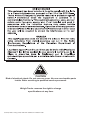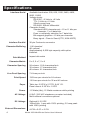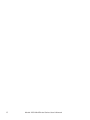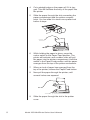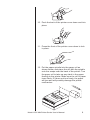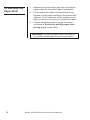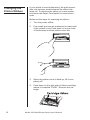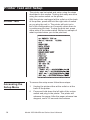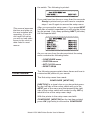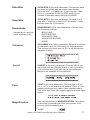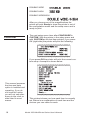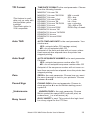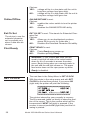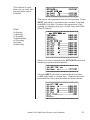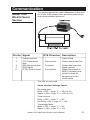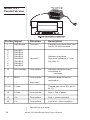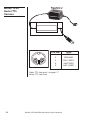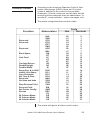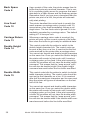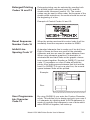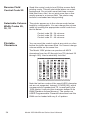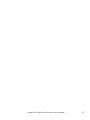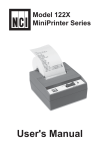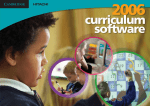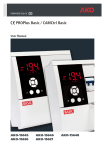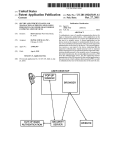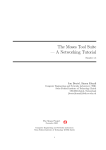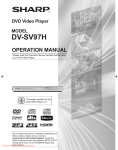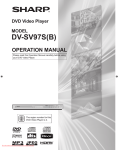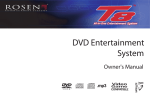Download User`s Manual - Avery Weigh
Transcript
Model 125X MiniPrinter Series User’s Manual CAUTION Risk of electrical shock. Do not remove cover. No user serviceable parts inside. Refer servicing to qualified service personnel. Weigh-Tronix reserves the right to change specifications at any time. Model 125X MiniPrinter June229, 2006 125X_U.indd PN 7424-15020i e2 Printed in USA Series User’s Manual Table Of Contents Specifications..........................................................4 Introduction ............................................................7 Installation...............................................................7 Installing the Paper .....................................7 To Remove the Paper Roll ........................10 Operation .............................................................. 11 Connecting and Powering Up Your Printer.......................................... 11 Maintenance ......................................................... 11 Changing the Printer Ribbon.....................12 Inserting a Ribbon with Paper in the Printer ...................................13 Printer Test and Setup ..........................................14 Printer Test ................................................14 Accessing the Setup Menu .......................14 CONFIGURE ...........................................15 CUSTOM ..................................................18 SET CLOCK..............................................20 RESET SEQ# ...........................................22 Communication .....................................................23 Model 1250 RS-232 Serial Version ...........23 Model 1251 Parallel Version .....................24 Model 1252 Serial TTL Version .................26 Model 1253 20 mA Current Loop Version ................................27 Model 1254 RS-485 Serial Version ...........28 Control Codes ...........................................29 Default Table .............................................36 Model 125X MiniPrinter Series User’s Manual 3 Specifications Interface-Serial Interface-Parallel Character Buffering Available baud rates: 300, 600, 1200, 2400, 4800, 9600, 19200 Voltage levels: RS-232C: -9 Volts to +9 Volts TTL: 0 Volts to +5 Volts 20mA current loop RS-2485: 200mV differential Character format: Standard ASCII character set—10 or 11 bits per character, 7 or 8 data bits. Even or odd parity selection for 7 data bits. Bit mapped graphics—10 bits per character Busy signal - Clear to Send (CTS, XON-XOFF) 36-pin Centronics connector 1.5K standard 8K optional Approximately 9,500 byte capacity with option installed. Print Method Impact dot matrix Character Matrix 5 x 5, 5 x 7, 5 x 8 Character Spacing 24 column: 12.8 characters/inch 32 column: 17 characters/inch 40 column: 21 characters/inch Line Feed Spacing 7.4 lines per inch Print Speed Paper Table top: 2.25”W x 2.75”D; 0.44” I.D. Panel mount: 2.25”W x 1.25”D Power 1.5 Watts (idle), 15 Watts maximum while printing AC Voltage 9 VAC (120 VAC stepdown converter included) Multi-national converters optional DC Voltage Optional 9-12 VDC 140mA idle, 1 amp with 100% printing, 5.5 amp peak with 100% printing External Dimensions 4 130 lines per minute for 24 column 110 lines per minute for 32 and 40 column 4.6”W x 5.0”L x 2.2”H Model 125X MiniPrinter Series User’s Manual Operating Temp. Print Head Life Ribbon life Paper 5°C - 40°C, 41°F - 104°F 1,500,000 lines mean character before failure. Black - 200,000 characters Purple - 250,000 characters Large roll - 12,500 lines Small roll - 3,000 lines Model 125X MiniPrinter Series User’s Manual 5 6 Model 125X MiniPrinter Series User’s Manual Introduction The Model 125X impact printer series consists of these models and electronic interfaces: Model 1250 - RS-232 Model 1251 - Parallel Model 1252 - TTL Model 1253 - Current Loop Model 1254 - RS485 This manual is split into the following main sections: • Introduction • Installation • Operation • Maintenance • Printer Test and Setup • Communication Installation Please follow the precautions listed below when setting up your printer. They are designed to help you keep your printer working at its best. * Plug your power supply into an appropriate grounded outlet. * Place your printer on a flat hard surface, like a tabletop. * Keep your printer out of direct sunlight. Installing the Paper 1. Remove the printer cover by pressing on the groove patterns to pop the front edge up. Lift off the cover. 2. Press the rocker switch to the left. The light will go off. 3. Unroll several inches of the paper. Model 125X MiniPrinter Series User’s Manual 7 8 4. Cut a straight edge on the paper roll if it is jagged. This will facilitate the entry of the paper into the printer. 5. Slide the paper through the slot connecting the paper compartment and the printer compartment. You can slide it in about one-quarter inch before it stops. 6. While holding the paper in place, press the rocker switch to the Paper Feed position. The printer will activate, and a rubber roller will pull the paper into the printer compartment. Hold the switch in the Paper Feed position until the paper emerges from the top of the printer mechanism. 7. When an inch of paper has emerged from the top of he printer, release the Paper Feed button. 8. Now pull the paper through the printer, until several inches are exposed. 9. Slide the paper through the slot in the printer cover. Model 125X MiniPrinter Series User’s Manual 10. Push the back of the printer cover down and into place. 11. Press the front of the printer cover down to lock in place. 12. Put the paper spindle into the paper roll as shown below, and place the roll with the spindle onto the snaps near the back of the printer. Turn the paper roll to take up any slack in the paper feeding to the printer. Make sure the roll of paper turns freely. If it does not turn freely, the paper will jam and will possibly damage the printer mechanism. Model 125X MiniPrinter Series User’s Manual 9 To Remove the Paper Roll 1. Advance the paper about one inch beyond the paper cutter by using the Paper Feed switch. 2. Lift the paper roll away from the printer housing and cut the paper feeding to the printer with scissors. Try to make the cut as square as possible to help the next time you reload the paper. 3. Pull the remaining paper through the printer mechanism. Be sure to pull the paper from the top (paper cutter side). WARNING! Pulling the paper out of the back of the printer will damage the print mechanism 10 Model 125X MiniPrinter Series User’s Manual Operation Connecting and Powering Up Your Printer For DC modified units supplied with cable, connect positive voltage to striped wire. See the DC power connection illustration below: 1. Attach the appropriate cable between the printer and your host device. The connector on the printer side is “keyed” so that you cannot plug the cable in the wrong way. This means that the pins should be positioned so that a slight pressure will seat the cable properly. Do not force the pins in. Doing so could damage the cable. 2. Plug the power cord into the back of the printer. Plug the transformer into an appropriate AC outlet. The unit will power up automatically and print Ready. This means the printer is ready to print. The Paper Feed switch on the printer is a rocker type switch. Push the left side of the rocker switch to toggle the printer on and offline. Push the right side of the switch to advance the paper. Your printer is now ready for printing. The printer stores characters for printing until one of two things happens: 1. The line buffer is filled. 2. It receives a line feed (hexadecimal 0A) or a carriage return (hexadecimal 0D) code. When (1) or (2) occurs, the printer prints out the contents of its line buffer. If the buffer is empty when the carriage return is received, the printer simply advances the paper one line, leaving a blank line in the printout. Maintenance When printing becomes faint or difficult to see, replace the ribbon in your printer with an NCI cartridge ribbon. Item NCI Part Number Black ribbon 22332-0029 Purple 22332-0011 Long-lasting Black 22332-0045 Wall mount power 114815534 Paper spindle 109316536 Paper roll 1.25” dia. 22335-0018 Paper roll 2.75” dia. 22335-0026 Almond paper cutter 23019-0019 Grey paper cutter 23019-0043 Clear plastic paper roll cover 115513184 Model 125X MiniPrinter Series User’s Manual 11 Changing the Printer Ribbon If your printer is used infrequently, the print impression may become weak because the ribbon has dried out. To advance the ribbon to a new section, hold down the Paper Feed switch for several seconds. Below are the steps for replacing the ribbon: 12 1. Turn the printer offline. 2. Four small grooves are embossed on each side of the printer cover. Push down on one or both of these areas until the printer cover tilts. 3. When the printer cover is tilted up, lift it completely off. 4. Push down on the right side of ribbon cartridge where it is marked “PUSH”. Remove the cartridge. Model 125X MiniPrinter Series User’s Manual Inserting a Ribbon with Paper in the Printer If you get ribbon ink on the printer case, wipe it off immediately. Once it dries it is difficult to remove. 5. Install new cartridge. Be sure the ink cartridge is inserted firmly to prevent weak or irregular printing. The cartridge must be properly seated and aligned for best printing. 6. Turn the cartridge “knob” (marked by an arrow) clockwise to stretch the ribbon. 7. Replace the cover. 8. Replace the paper. You may insert the ribbon cartridge if there is already paper in the printer. Hold the cartridge as shown above and slide it over the paper and into the printer compartment. Be sure the paper goes between the ribbon cartridge and the ink ribbon. Model 125X MiniPrinter Series User’s Manual 13 Printer Test and Setup The printer can be tested and setup using the steps described in this section. Testing and setup are done using the rocker switch on the printer. Printer Test Accessing the Setup Menu 14 With the printer unplugged at the outlet or at the back of the printer, press and hold the right side of switch as you plug the unit in. The printer will print out a list of the configuration as it currently exists then do a continuous print test. To stop the print test, press either side of the rocker switch. Below is a sample of what is printed when you do the print test. To access the setup menu follow these steps: 1. Unplug the printer either at the outlet or at the back of the printer. 2. Press and hold down the left side of the rocker switch and plug in the printer. The printer will advance the paper. After the paper advance has stopped, count 3-5 seconds and release Model 125X MiniPrinter Series User’s Manual the switch. The following is printed: If you wait less than three or more than five seconds Ready is printed and you will have to complete steps 1 and 2 again to access the setup menu. This manual assumes the time and date option are installed and operating. If you do not have this option you will not see references to the clock or date listed in most menus. After you access the setup menu, if you press NEXT (left side of switch) repeatedly you will see the following list printed. If you keep pressing NEXT (left side) the list repeats itself. As you can see from the above printout the setup menu contains the following items: • • • • CONFIGURE CONFIGURE menu CUSTOM menu SET CLOCK menu RESET SEQ# The following pages explain these items and how to customize the printer to your needs. The first setup menu item reads CONFIGURE [NEXT/OK] [NEXT/OK] is a visual clue so you know that pressing the left side of the rocker switch will go to the NEXT part of the menu and that pressing the right side of the rocker switch will accept (or say OK to) what this line of the setup menu says. With the printer in the setup menu and with CONFIGURE [NEXT/OK] as the last item printed, press OK (right side) to access the CONFIGURE Model 125X MiniPrinter Series User’s Manual 15 menu. The following is printed: LOAD DEFAULTS gives you the opportunity to reset the printer to all default settings (shown below). Load Defaults The complete list of defaults is shown in the Default Table at the end of this manual. * The parallel interface does not have these selections. Choose OK to do this or NEXT to go to the next parameter. The following is printed: Baud Rate Baud rate is the next parameter you can set in the CONFIGURE menu. The complete list of parameters and their possible values is shown below. The sample list above shows the current baud rate is 1200. To accept this, press OK (right side) or view the next baud rate value by pressing NEXT (left side). Press OK when the baud rate you want is displayed. Choose from these baud rates: 300, 600, 1200, 2400, 4800, 9600, or 19200 16 Model 125X MiniPrinter Series User’s Manual Data Bits DATA BITS is the next parameter. Choose the data bit value the same way baud rate was chosen. Choices are 7 or 8 data bits. If you choose 7 data bits you can select EVEN or ODD parity. If you choose 8 data bits parity defaults to NONE. Stop Bits STOP BITS is the next parameter. Choose 1 or 2 stop bits. 1 stop bit is used for 10 bit words, 2 stop bits are used for 11 bit words. Handshake HANDSHAKE is the next parameter. Choose from the following settings: Handshake is used for serial interface only BUSY-LINE BUSY-BUFFER XON/XOFF-LINE XON/XOFF-BUFFER NONE COLUMNS is the next parameter. Select the number of characters per line (columns) for this parameter. The choices you have are 24, 32, or 40. Below are samples of each: Columns INVERT is the next parameter. Choose YES if you want inverted text (upside down) or NO if you want non-inverted text (right side up) in your printouts. Below is an example of inverted text. Invert Font FONT is the next parameter. Choose from a 5 x 5, 5 x 7, or 5 x 8 dot matrix print pattern. The 5 x 5 dot pattern produces only upper case (capital) letters. The other two fonts can output upper and lower case letters. Magnification The last parameter is MAGNIFICATION. This refers to the size of printed type from your printer. Your choices (with examples) are NONE Model 125X MiniPrinter Series User’s Manual 17 DOUBLE WIDE DOUBLE HIGH DOUBLE WIDE/HIGH After you choose one of the magnifications the printer will print Ready to show the printer is out of the configuration menu and the setup menu and is ready to print. CUSTOM The next setup menu item after CONFIGURE is CUSTOM. With the printer in the setup menu and with CUSTOM as the last item printed, if you press OK (right side) the printer will print the following: If you press OK the printer will print the current custom setup. A sample is shown below. This manual assumes the time and date option is installed and operating. If you do not have this option you will not see references to the clock or date listed in most menus. 18 This printout shows you how each item is currently set. Below is an explanation of each item and the choices you can make for each. Model 125X MiniPrinter Series User’s Manual T/D Format TIME/DATE FORMAT is the next parameter. Choose from the following formats. This feature is available only on units with the time/date option installed. Time/Date option is Y2K compatible. MM/DD/YY hh:mm ?M MM/DD/YY hh:mm ?M DOW MM/DD/YY hh:mm MM/DD/YY hh:mm DOW DD-MM-YY hh:mm ?M DD-MM-YY hh:mm ?M DOW DD-MM-YY hh:mm DD-MM-YY hh:mm DOW DD/MON/YY hh:mm ?M DD/MON/YY hh:mm ?M DOW DD/MON/YY hh:mm DD/MON/YY hh:mm DOW NONE MM = month DD = day YY = year hh = hour mm = minutes ?M = AM or PM DOW=Day of week Auto T&D AUTO TIME AND DATE is the next parameter. Your choices are: YES - autoprint after CR (carriage return) NO - do not autoprint after CR Autoprint of the time and date will not occur unless three seconds has elapsed since the printer has stopped printing. Auto Seq# AUTO SEQUENCE NUMBER is the next parameter. Choices: YES - autoprint sequence number after CR NO - do not autoprint sequence number after CR Autoprint of the sequence number will not occur unless three seconds has elapsed since the printer has stopped printing. Zero ZERO is the next parameter. Choose how you want the zero character to look in your printouts. Choose between 0 and Ø. Pound Sign POUND SIGN is the next parameter. Choose to show pound as # or as the British sterling pound symbol £. _Underscore _UNDERSCORE is the next parameter. Choose which symbol the same ASCII code will print, an underscore (_) or a left arrow (➔). Busy Invert BUSY INVERT is next. This controls the logic level for a busy signal for the CTS line. Model 125X MiniPrinter Series User’s Manual 19 Choices: YES - voltage will be in a low state until the unit is busy then voltage level goes high. NO voltage will be in a high state until the unit is busy then voltage level goes low. Online/Offline ONLINE/OFFLINE is next. Choices: YES - enables the rocker switch to turn the printer offline. NO disables the ONLINE/OFFLINE ability. Ext Ch Set EXT CH SET is next. This stands for Extended Character Set. Choices: YES - Allows you to use hexidecimal numbers above 80 (true only for 8 data bits.) NO Disables the Extended Character Set ability. The choice to use the extended character set is available only when 8 data bits are chosen. Print Ready PRINT READY is next. Choices: YES - Prints Ready upon power up. NO Disables printing Ready WARNING - If you choose NO, then you will need to hold the left side of the rocker switch down for 4 to 6 seconds to access the setup menu. Begin timing when you connect power to the unit and the red light comes on. The paper feed motor does not run upon power up when Ready is disabled. SET CLOCK The next item in the Setup Menu is SET CLOCK. With the printer in the setup menu and with SET CLOCK as the last item printed, if you press OK (right side) the printer will print the following: The printout shows the year currently in memory. The 0 is reversed (white on black) to show the position of the cursor. This is the number which will be incremented if NEXT (left side) is pressed. If the number is correct press OK (right side) and the following is printed: 20 Model 125X MiniPrinter Series User’s Manual This feature is available only on units with the time/date option installed. DOW : 0=Sunday 1=Monday 2=Tuesday 3=Wednesday 4=Thursday 5=Friday 6=Saturday The cursor now appears over the 2nd position. Press NEXT (left side) to increment this number if needed and OK if it is right. Continue this sequence of accepting or changing the year, month, day, and DOW (Day Of Week). When you have completed the SET DATE menu the following is printed automatically: Choose NEXT (left side) to increment the number or OK (right side) to accept the 1. Repeat this same procedure for hours and minutes as shown below. Model 125X MiniPrinter Series User’s Manual 21 When everything is as you want it and you press OK, START CLOCK is printed. Press OK (right side) to start the clock. The printer then prints Ready showing you that it is out of the setup menu and ready to print. RESET SEQ# RESET SEQ# is the last setup menu item. This menu item lets you reset the sequence number. This number is the number of print transactions since the last reset. With the printer in the setup menu and with RESET SEQ# as the last item printed, if you press OK (right side) the sequence number will be reset to zero and the printer will print Ready and printer is ready to print. To skip resetting the sequence number to zero, press NEXT (left side). CONFIGURE is printed. Unplug and replug in the printer to return to printing mode. Ready is printed. 22 Model 125X MiniPrinter Series User’s Manual Communication Model 1250 RS-232 Serial Version This section shows the cable differences in the models of the 1250 series printer and the control codes and communication protocols. Pin No. Signal 1 2 3 7 11 DTE Direction Description Chassis ground (TD) Transmitted data (RD) Received data (SG) Signal (CTS) Clear to send From printer Cable shield Printer data output line To printer From printer Printer data input line Signal ground Signal (equivalent to BUSY) indicating that printer is ready for operation and can receive data. The rest are not used. Serial Interface Voltage Levels Received data: Mark = OFF = Logic “1” = -25V to -3V Space = ON = Logic “0” = +25V to +3V Clear to send: Busy = OFF = Logic “1” = -9V Not Busy = ON = Logic “0” = +9V Transmitted data: Mark = OFF = Logic “1” = -9V Space = ON = Logic “0” = +9V Model 125X MiniPrinter Series User’s Manual 23 Model 1251 Parallel Version Pin No. Signal Direction Description To printer Samples input data when held low for 10 microseconds. 1 Data Strobe 2 3 4 5 6 7 8 9 Data Bit 1 Data Bit 2 Data Bit 3 Data Bit 4 Data Bit 5 Data Bit 6 Data Bit 7 Data Bit 8 10 Acknowledge From printer Indicates character input completion at low level. 11 BUSY From printer Indicates data cannot be received at To printer Indicates input data. High level indicates “1” and low level “0”. high level. 16-29 0 Volts - Twisted pair return (For pins 1 to 11) 12 0 Volts From printer High = Out of paper. 13 +5v From printer High = printer selected. 32 +5v From printer Low level = Error condition. The rest are not used. 24 Model 125X MiniPrinter Series User’s Manual 1. Connectors On the printer: 36-pin receptacle, equivalent to 57-40360-12-D56 AMP On the cable: 36-pin plug, equivalent to 5730360 AMP or plug equivalent to 552274-1 AMP; cover equivalent to 552073-1 AMP 2. Cable Use a cable less than 10 feet long. A shielded cable using twisted pair conductions is desirable. 3. Connector Locks After engaging the connectors, fasten them with locks. T1 = 0 minimum T2 = 0.5 microseconds minimum T3 = 1 microsecond minimum T4 = Approx. 6.8 microseconds Model 125X MiniPrinter Series User’s Manual 25 Model 1252 Serial TTL Version Pin No. 1 BUSY 2 GROUND 3 RCV. DATA 4 XMT DATA 5 NOT USED Data: TTL low level = Logical “1” Busy: TTL low level 26 Type Model 125X MiniPrinter Series User’s Manual Model 1253 20 mA Current Loop Version Pin No. Signal Direction Description 1* Chassis ground - Cable shield 23 (RD) Received data(-) From printer Printer data return line 25 (RD) Received data(+) To printer Printer data input line *Optional 1. Connectors On the printer: 25-hole receptacle, equivalent to DB-25S On the cable: 25-pin plug, equivalent to DB-25P 2. Cable Use cable less than 2500 feet long. A shielded cable using twisted pair conductors is desirable. Model 125X MiniPrinter Series User’s Manual 27 Model 1254 RS-485 Serial Version Pin No. Signal DTE Direction 2 TXD - From printer 6 TXD + 3 RXD - 8 RXD + To printer Description Printer data output line Printer data input line The rest are not used. 28 Model 125X MiniPrinter Series User’s Manual Control Codes According to the American Standard Code of Information Interchange (ASCII), there are 32 control codes in addition to the codes for the printable characters. (Control codes are sent as data, but the receiving device interprets them as abbreviated ‘’instructions”, communication - status messages, etc.) The printer recognizes these control codes: Function Abbreviation Reserved Reserved Reserved Back Space Line Feed Carriage Return Double Height Double Width Reset Seq. # to 0000 Inhibit Line Space User Character Set Time & Date Reserved Get time and date Stop Reverse Field Reverse Field Set Printer Config. Escape 24 Column Mode 32 Column Mode 40 Column Mode NUL SOH STX ETX EOT ENQ ACK BEL BS HT LF VT FF CR SO SI DLE DC1 DC3 DC4 NAK SYN ETB CAN EM SUB ESC FS GS RS US Code Hex Decimal 00 01 02 03 04 05 06 07 08 09 0A 0B 0C 0D 0E 0F 10 11 13 14 15 16 17 18 19 1A 1B 1C 1D 1E 1F 0 1 2 3 4 5 6 7 8 9 10 11 12 13 14 15 16 17 19 20 21 22 23 24 25 26 27 28 29 30 31 The printer will ignore all other control codes. Model 125X MiniPrinter Series User’s Manual 29 Back Space Code 8 Upon receipt of this code, the printer erases from its buffer the previously received character. This is useful in correcting typing errors for programs that send data both to a video screen and the hardcopy printer. Remember that if you type more characters than the printer can print on a line, the printer will automatically start printing. Line Feed Code 10 The printer handles this control code in exactly the same manner as carriage return (control code 13) except when a line feed immediately follows a carriage return. The line feed code is ignored if it is immediately preceded by a carriage return. The default setting is 7.4 lines per inch. Carriage Return Code 13 Whenever a carriage return code is received, the printer will print out the current contents of its buffer, then clear the buffer to get ready for additional data. Double Height Code 14 This control code tells the printer to switch to the double height character line. The control code can be sent at any time on a line, it need not be the first code received by the printer after a carriage return. You cannot mix normal and double height characters on the same line. Once you select the double height, the printer will remain in that mode until it receives a carriage return or line feed. A line print caused by a buffer full condition will not clear the double height command. This means that the “wrap around” print line will also be double height if the double height command was sent before the line buffer was filled. Double Width Code 15 This control code tells the printer to switch to double width character printing. The control code should be sent as the first character on a line. If it is received after half the maximum characters per line were sent then the printer will ignore all characters on the last half of the line. You cannot mix normal and double width characters on the same line. Once you select the double width, the printer will remain in that mode until it receives a carriage return or line feed. A line print caused by a buffer full condition will not clear the double width command. This means that the “wrap around” print line will also be double width if the double width command was sent before the line buffer was filled. 30 Model 125X MiniPrinter Series User’s Manual Enlarged Printing Codes 14 and 15 Enlarged printing may be selected by sending both the double height command (code 14) and the double width command (control 15). The control codes may be sent in either order, but because of the double width restrictions, the codes should be sent at the beginning of a line. Example of Control Codes 14 and 15: Reset Sequence Number Code 16 When the printer receives this control code it will immediately reset the sequence number to 00000. Inhibit Line Spacing Code 17 A standard character line is made up of ten dot lines. Eight of these dot lines are used for the printable character and two are used for space between lines. When using character graphics it is desirable to eliminate the two blank lines so the graphic characters connect together. Sending a CHR$(17) (control code 17) anywhere on a line of data will stop the printer from putting space between that line and the next. If a CHR$(17) is not on a print line, the normal space between lines will be printed. Example: Run: User Programmable Character Code 19 By using CHR$(19) you enter the Custom Character mode. This allows you to design and print your own 6 x 8 character by inputting data. A DATA statement is made of numbers that represent a row of dots which when READ all together, will make up Model 125X MiniPrinter Series User’s Manual 31 your character. To design your character, follow the example below. You should notice that each number in the DATA statement corresponds to one row in your character. To design a character, follow these steps: 1. Use quad ruled paper to design your character. 2. Number 8 consecutive rows like this: 1 2 4 8 16 32 64 128 3. Now design your character in dot form (see the example below). 4. Add together all the numbers from the column on the left, counting only where you have placed a dot in a row. In our example, the first column has three dots located in rows 4, 8, and 16. Added together they equal 28. 5. Put your final total for each column into a data statement in column order. The DATA statement in your program will read: DATA 28, 34, 65, 65, 54, 34 The next step is to tell the printer your newly designed character. To do this you must send a CHR$(19) followed by the six numbers you com 32 Model 125X MiniPrinter Series User’s Manual puted above. Here is an example of how this can be done. After typing RUN, your custom character will be stored in the printer’s memory. It will retain this information until the printer is switched off or until you write over the data by defining a different character. To print your newly designed character, simply send CHR$(126) which corresponds to hexidecimal value 7E. Set Time and Date Control Code 20 This control code is used when setting the printer’s time and date clock. The format used is shown below: Read Time and Date Control Code 22 This control code is used to read the printer’s time and date clock. Time and date format is shown below: Cancel Reverse Field Control Code 24 Sending this control code will turn OFF the reverse field mode that is selected using control code 25. Model 125X MiniPrinter Series User’s Manual 33 Reverse Field Control Code 25 Send this control code to turn ON the reverse field printing mode. This will print white letters on a dark background. Do not print more that three reverse field print lines. Also, do not print more than a few empty spaces in a reverse field. The printer may become overloaded and stop printing. Selectable Column Width Codes 29, 30, 31 The printer powers up in the column mode last selected by configuration. You can change the column width by sending the appropriate control code from the list below: Control code 29 - 24 columns Control code 30 - 32 columns Control code 31 - 40 columns Printable Characters You can send the control code at any point on a line before the buffer becomes filled. You cannot change column widths on the same line. The Model 125X printer can produce all ASCII characters from hex 20 through hex 7D (decimal 32 through 125). Here’s what they look like: Note the last two codes of the usual ASCII character set are not supported. Instead, if CHR$(126), which corresponds to hexadecimal 7E, is received by the 125X printer, it will print the character defined in its RAM (Random Access Memory). The section on USER Programmable Character describes how this RAM can be loaded with any 6 x 8 pattern. 34 Model 125X MiniPrinter Series User’s Manual The model 125X also has a graphic character set that resides between hexidecimal values 80 and FF (decimal 128 and 255). The symbols used are compatible with Radio Shack® Model 100 portable computer. For special applications please contact our Customer Service Department for further assistance: Phone Fax 800-982-6622 707-527-5555 800-847-6743 707-579-0180 Command Print formatted data <ESC> 0 HH:MM 24 hour format <ESC> 1 HH:MM_?M 12 hour format with AM or PM <ESC> 2 MM/DD/YY month/day/year <ESC> 3 DD-MM-YY day-month-year/numeric month <ESC> 4 DD-MON-YY day-month-year with 3 letter abbreviation of the month <ESC> 5 DOW day of week abbreviation <ESC> 6 currently configured format <ESC> 9 XXXX current sequence number Model 125X MiniPrinter Series User’s Manual 35 Default Table Below is a table showing the possible values for the Custom and Configuration menu parameters. The values shown in bold type are the default settings. Custom Menu T/D Format 1 2 3 4 5 6 7 8 9 10 11 12 13 - None MM/DD/YY_hh:mm_?M MM/DD/YY hh:mm ?M DOW MM/DD/YY hh:mm MM/DD/YY hh:mm DOW DD-MM-YY hh:mm ?M DD-MM-YY hh:mm ?M DOW DD-MM-YY hh:mm DD-MM-YY hh:mm DOW DD-MON-YY hh:mm ?M DD-MON-YY hh:mm ?M DOW DD-MON-YY hh:mm DD-MON-YY hh:mm DOW Configuration Menu Baud 1 2 3 4 5 6 7 - 300 600 1200 2400 4800 9600 19200 Data Bits 1 - 7 2 - 8 Parity 1 - ODD (none if data bits = 8) 2 - EVEN (none if data bits = 8) Auto T&D 1 - NO (no print after CR) 2 - YES (print after CR) Stop Bits 1 - 1 2 - 2 Auto SEQ# 1 - NO (no print after CR) 2 - YES (print after CR) Handshake Zero 1 - Ø Zero with slash 2 - 0 Zero without slash 1 2 3 4 5 Pound 1 - # 2 - £ (serial only) U.S. pound symbol British pound sterling sym- Columns bol - None BUSY-LINE (serial only) BUSY-BUFF (serial only) XON/XOFF-LINE (serial only) XON/XOFF-BUFF 1 - 24 2 - 32 3 - 40 Underscore 1 - _ Underscore 2 - ➔ Left arrow Invert 1 - No (non-inverted printing) 2 - YES (inverted printing) Busy Invert 1 - Non-inverted busy (CTS) 2 - Inverted busy Font Type 1 - 5x8 font 2 - 5x7 font 3 - 5x5 font Online/Offline 1 - switch function enabled 2 - switch function disabled Ext Ch Set 1 - NO (no extended char. set) 2 - YES Print Ready 1 - Print “Ready” message 2 - Don’t print “Ready” message 36 Magnification 1 2 3 4 - No magnification Double width Double height Double width, double height Model 125X MiniPrinter Series User’s Manual Model 125X MiniPrinter Series User’s Manual 37 38 Model 125X MiniPrinter Series User’s Manual 1000 Armstrong Drive Fairmont, MN 56031 Telephone: 507-238-4461 Facsimile: 507-238-4195 E-Mail: [email protected] www.wt-nci.com