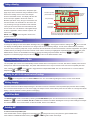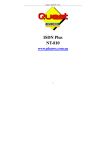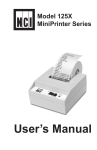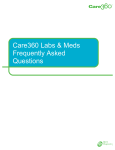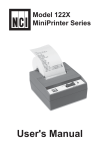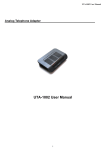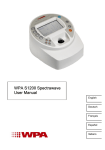Download TorqueStar Opta QSGuide 2a
Transcript
Crane TorqueStar Opta Quick Start Guide Man 890-01 Getting to know your TorqueStar Opta Mains charger attaches here Transducer cable attaches here PC/printer cable attaches here REAR VIEW SHOWING CONNECTORS Switching On Press the ON button on the keypad The MAIN MENU screen now appears. To change the Language, select here and press the green Enter Button To change the Power options, select here and press the green Enter Button Press 1 to change the TIME, DATE or the Date FORMAT. Menu and level number No users logged in (cross disappears when users are logged in) Press 2 to enter the TOOLS menu. Selecting the Quick Measure Mode Use the ARROW buttons (A) to move around the screen Icons until the required mode icon is highlighted and press the green ENTER button (B) to select. A The selected QUICK READING Mode screen will now appear on the display. You are now ready to connect a transducer and take a reading. B NOTE: Before entering the QUICK READING Mode, make sure a suitable transducer is connected to the TorqueStar Opta, otherwise an error message will be displayed on the screen. Attach the cable from the transducer to the 25 way D connector on the back of the TorqueStar - see REAR VIEW above. Issue 2a - June 2012 Taking a Reading TYPICAL SCREEN With the transducer connected to the Torquestar Opta apply torque to the transducer using a suitable tool and Number of pulses (Pulse Mode only) observe the reading on the screen. This example Total time torque is applied shows a Pulse Mode screen. The display will show the amount of torque applied in the chosen Units of Torque reading Measure (Nm shown here), the type of transducer and the serial number. The information on the screen will Direction vary according to the type of Measure mode selected. Transducer information The top of the screen shows the mode selected, both as text and an icon. The direction of the applied torque is shown if applicable, and the number of 'pulses' if in Pulse mode. NOTE: Press Press the corresponding number on the keypad to access the features displayed on the bottom row of the screen. 1 on the keypad to return to the previous menu level. Changing the Settings To change the settings for the chosen Quick Reading mode, press 2 on the keypad to select the Settings icon . The screen will now display the Settings Menu and the user can change some or all the following settings: UTA ID, Units of Measurement, Direction, Cycle End Time, Frequency Response, Torque Threshold, Second Parameter and Second Parameter Threshold if applicable. The options available will vary according to the chosen measure mode. Use the arrow keys to highlight the required parameter and press the green ENTER button. Use the UP and DOWN arrow keys to change the setting and press ENTER. Press keys keypad to move between pages and press the key 1 to return to the Quick Measure mode. 2 and 3 on the Printing from the TorqueStar Opta The TorqueStar Opta can be set to automatically send its readout data to a serial printer. To do this, first attach a suitable printer such as the Epson LX-300 to the TorqueStar Opta. The printer cable attaches to the 9 way D connector at the rear of the TorqueStar (see Rear View, overleaf). Press Autoprint ON 3 on the keypad to toggle between Autoprint ON or OFF. The Icon will show a tick or a cross to indicate or Autoprint OFF . Viewing the plot for the current series of readings Press 4 on the keypad to enter the PLOT TRACE screen. For more details regarding this screen, see the User's Manual. Battery charging Connect the lead from the Mains adaptor/Charger to the mains connector at the back of the TorqueStar Opta (see Rear View overleaf), and connect the mains adaptor to an AC mains supply. The adaptor can be used for direct power from the mains or to charge the internal battery. It has an automatic cut-off to prevent overcharging. Quick Store Mode The QUICK STORE mode is accessible by selecting the OTHER MODES option from the Main Menu and then selecting the QUICK STORE icon. It works with PEAK, PULSE or CLICK and is similar to the Quick Reading but stores up to 200 readings for analysis and assessment etc. For more information on QUICK STORE, see the User's Manual. Switching Off To switch off the TorqueStar Opta: From the Main Menu screen, highlight the Power Menu Icon From within the POWER OPTIONS screen, press using the arrow keys and press the green ENTER button. 3 on the keypad to switch off the Opta.