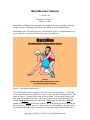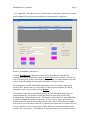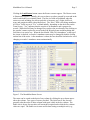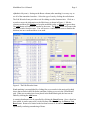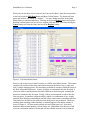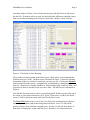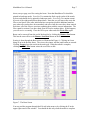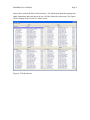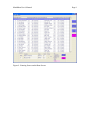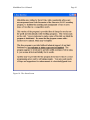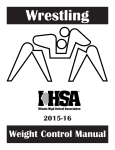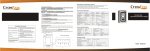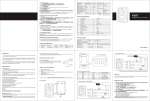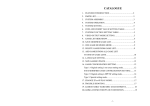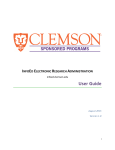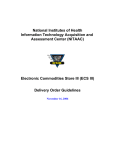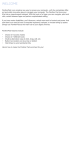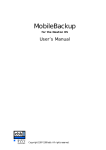Download MatchMan Users Manual
Transcript
MatchMan Users Manual C. David Vale Preliminary Version 0.7 January 16, 2006 MatchMan is a Windows-based program for matching wrestlers according to their age, weight, and skill. Matching can be done either within or across multiple teams. MatchMan begins with a splash screen, as illustrated in Figure 1, which disappears in a few seconds, or even quicker if the mouse cursor is clicked on it. Figure 1. MatchMan Splash Screen The first functional screen to appear is the Team screen shown in Figure 2. The Team screen reads information from the file Teams.Csv and is capable of editing that file. The teams in Teams.Csv appear in the Team screen at startup. A team can be copied to the Edit frame by clicking on its name. The team elements can be edited and replaced by clicking the Replace button in the Edit frame. Clear clears the edit frame, Add adds another team, and Delete deletes the selected team. Note that Delete does not delete the team roster file, but rather removes it from current use by MatchMan. The name of the file containing the team rosters is assumed to be the name in the Data File field with Copyright © 2005 by C. David Vale, All Rights Reserved. MatchMan User’s Manual Page 2 “.Csv” appended. The abbreviation is used internally to keep team assignments separate, must be unique for each team, and should not be longer than five characters. Figure 2. MatchMan Team Screen Clicking Load Rosters in the Process frame causes MatchMan to read the files containing the rosters listed in the team list. Save List saves the current list of teams. It also saves the rosters, in their current order, by team. Thus, be aware that the roster files may be altered by sorting the main grid in the Roster screen (see below). The information recorded in MatchMan during the course of a match is periodically saved to disk. In the event of a power failure of other system disruption, the match information can be recovered by clicking Restore. The Options Frame sets several options that will be used throughout the progress of match management. The number of mats specifies how many mats will be used simultaneously. The maximum is four. This number is important later when MatchMan is asked to schedule the matches across mats. Assume Present causes all wrestlers to initially be marked present; unchecking this leaves the “Here” field in the roster blank. Omit Absents causes absent wrestlers to be omitted from rosters that are printed. Skills on B-sheets and Skills on B-lists determine whether skill levels are printed on bout sheets and bout lists, respectively. All settings in the Options Frame are saved from run to run. MatchMan User’s Manual Page 3 Clicking the Load Rosters button causes the Roster screen to appear. The Roster screen is illustrated in Figure 3. Initially, this screen shows wrestlers grouped by team and in the order in which they were initially listed. The first six fields are populated when the rosters are read, including for each wrestler his or her name, age, weight, skill level, team, and composite ability (described below). The “Here” field is for taking attendance. All “Here” fields are set to “Yes” or blank initially, depending on the check box on the Team Screen. “Yes” indicates that the wrestler is in attendance and is prepared to wrestle. While this field may be changed for wrestlers who are absent by first clicking on the wrestler’s name to place the record in the Edit Wrestler frame and then editing that field, there is an easier way. When the box labeled “Dbl-Click Attendance” at the top of the screen is checked, a wrestler’s attendance status may be changed by double clicking on that line of the roster. After attendance is taken, the box should be unchecked to avoid changing a wrestler’s attendance status unintentionally. Figure 3. The MatchMan Roster Screen The roster can be sorted on the basis of any column by clicking the up or down arrows above the column. Two types of sort are provided. The Quick sort is fast, but will generally alter the order of other columns with equal values in the key column. The Stable sort is slower, but wrestlers will retain their original order when the key column values are equal. The Stable sort is most useful when sorting on multiple rows (e.g., MatchMan User’s Manual Page 4 alphabetical by team). Sorting on the Bouts column (after matching) is an easy way to see all of the unmatched wrestlers. Select the type of sort by clicking the radio button. The Edit Wrestler frame provides a tool for editing wrestler characteristics. Click on a wrestler to move the information to the Edit frame, as shown in Figure 4. Edit the elements and then click Replace to keep the modified results, or Cancel to ignore them. The Add button will add a new wrestler to the roster. The Delete button will remove the selected wrestler from the roster. You will receive a confirmation screen to finalize the deletion, but once confirmed there is no undo. Figure 4. The Edit Wrestler frame Hand matching is accomplished by clicking first on a wrestler in the main grid (which shows that wrestler in the Edit frame) and then clicking on a row in the “Hand Match” grid. When two wrestlers have been placed in the Hand Match grid, the bout can be added by clicking the Add button. A tentative hand match can be cancelled by clicking the Cancel button. Once a bout has been added, it can be removed if it is the last bout added by clicking the Remove Last Bout button. Removal is limited to the last bout because to do otherwise would result in a potentially confusing renumbering of bouts. MatchMan User’s Manual Page 5 While only the last bout can be removed, any bout can be edited. Enter the bout number in the box beside the Edit Bout button and then click the button. The button will turn green and its label will change to “Replace.” You may change wrestlers in the Hand Match frame as with hand matching. Clicking on the green Replace button will replace that bout, and the button will revert to its original color and label. Note that clicking the Cancel button will clear the frame and revert the Replace button. Figure 5. The Hand Match Frame However, the easiest way to match wrestlers is with the Auto Match feature. This feature considers all wrestlers in the roster and matches them on the basis of age, weight, and skill. It makes multiple passes, first attempting to match all wrestlers within the range of the Ideal Allowable Differences. If some wrestlers are unmatched after the first pass, it relaxes its limits to the Maximum Allowable Differences and tries again, retaining the matches it obtained in the first pass. Finally, if there are unmatched wrestlers after the first two passes, it considers composite ability (which is a combination of age, weight, and skill, thus allowing compensation) and also allows same-team or intramural matches. If the latter two checkboxes are unchecked, the third pass is not performed. The bouts resulting from matching (either automatic or manual) appear in the Bouts column, as shown in Figure 6. All Auto-match settings are saved from run to run. Note that a minimum and maximum number of bouts can be set. MatchMan will endeavor to find everyone a minimum number of bouts and will not schedule anyone for more than the MatchMan User’s Manual Page 6 maximum number of bouts. Note also that decimal ages and skill levels are allowed in the data file. If decimal values are used, the ideal allowable differences should be larger than zero to allow matching on the first pass, which only considers “ideal” matches. Figure 6. The Result of Auto Matching The wrestlers are shown paired on the Bout screen, which can be accessed through the Window menu (or Ctrl-B). The Bout screen, illustrated in Figure 7, shows the essential information of the two wrestlers in each bout, one bout to a row. Clicking the Schedule button assigns the bouts to mats. Assignment is accomplished by rotating through the bout list. Alternatively, clicking Schedule by Weight assigns light wrestlers to Mat 1 and progressively heavier wrestlers to the successive mats. The Mat Screen is illustrated in Figure 8. Note that the four main screens can be accessed through the Windows menu at the top of the screen or with control characters (Ctrl-T for the Team screen, Ctrl-R for the Roster screen, Ctrl-B for the Bout screen, and Ctrl-M for the Mat screen). The Write Files button writes a set of text (.Txt) files to the working directory that are most easily manipulated and printed using Microsoft Word. Roster.Txt lists all the present wrestlers along with their assigned bouts. BoutList.Txt lists all of the bouts, in bout order, including age, weight, and skill level. BoutSheets.Txt contains the bout MatchMan User’s Manual Page 7 sheets, one per page, used for scoring the bouts. Note that BoutSheets.Txt should be printed in landscape mode. ScoreList.Txt contains the final scored results of the match, by bout, and should also be printed in landscape mode. ScoreTally.Txt contains counts, by team, of the eight possible bout dispositions. Note that you will most often write the files several times: Once after initial matches to negotiate possible additional matches, once when all wrestlers have been matched, and once when the scores have been entered. Each time, all of the files are rewritten, updating them with the current information. The files cannot be written if you have them open in Word or another editor. If this happens, you will receive a warning. Close the file in your editor and click Write Files again. Bouts can be removed from the end of the bout list by clicking the Remove Last button. This has the same effect as the Remove Last Bout button on the Roster screen. Scoring is done through the Bout screen, as illustrated in Figure 9. Clicking on a bout brings it up in the Results frame. The scores, the winner, and the justification are entered. Clicking Accept places the results in the main grid. When the match is complete, clicking the Write Files button writes the score files to disk. Figure 7. The Bout Screen You may end the program through the File tab in the menu or by clicking the X in the upper right corner of the window. You should do this only when the match is complete MatchMan User’s Manual Page 8 and you have written the files for the final time. For information about the program and rights, limitations, and restriction in its use, click the About tab in the menu. See Figure 10 for a display of the Version 0.5 About screen. Figure 8. The Mat Screen MatchMan User’s Manual Figure 9. Entering Scores on the Bout Screen Page 9 MatchMan User’s Manual Figure 10. The About Screen Page 10