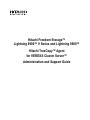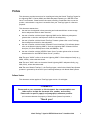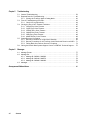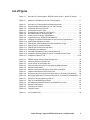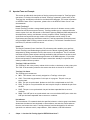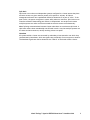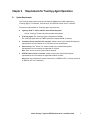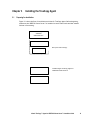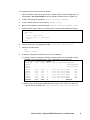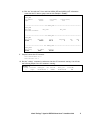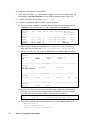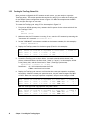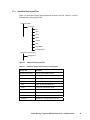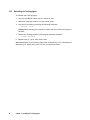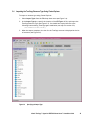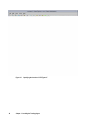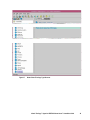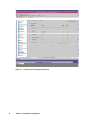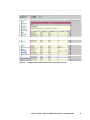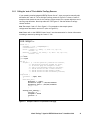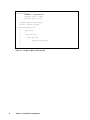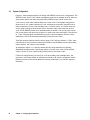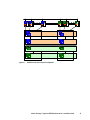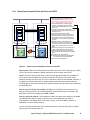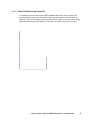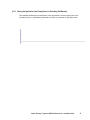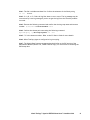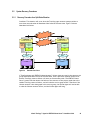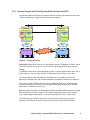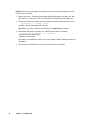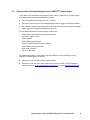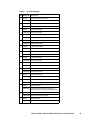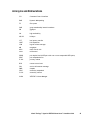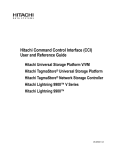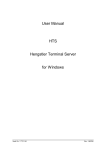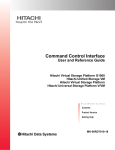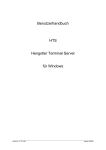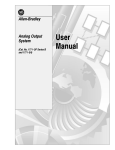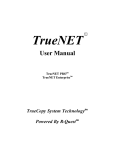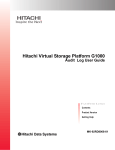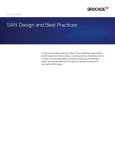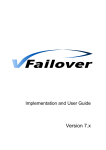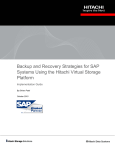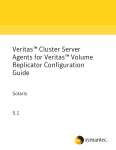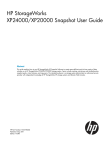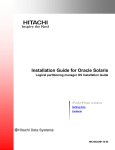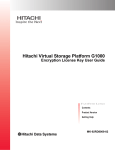Download Chapter 1 TrueCopy Agent for VERITAS Cluster Server
Transcript
Hitachi Freedom Storage™ Lightning 9900™ V Series and Lightning 9900™ Hitachi TrueCopy™ Agent for VERITAS Cluster Server™ Administration and Support Guide © 2003 Hitachi Data Systems Corporation, ALL RIGHTS RESERVED Notice: No part of this publication may be reproduced or transmitted in any form or by any means, electronic or mechanical, including photocopying and recording, or stored in a database or retrieval system for any purpose without the express written permission of Hitachi Data Systems Corporation. Hitachi Data Systems reserves the right to make changes to this document at any time without notice and assumes no responsibility for its use. Hitachi Data Systems’ products and services can only be ordered under the terms and conditions of Hitachi Data Systems’ applicable agreements. All of the features described in this document may not be currently available. Refer to the most recent product announcement or contact your local Hitachi Data Systems sales office for information on feature and product availability. This document contains the most current information available at the time of publication. When new and/or revised information becomes available, this entire document will be updated and distributed to all registered users. Trademarks Hitachi Data Systems is a registered trademark and service mark of Hitachi, Ltd., and the Hitachi Data Systems design mark is a trademark and service mark of Hitachi, Ltd. Hitachi Freedom Storage, Hitachi TrueCopy, and Lightning 9900 are trademarks of Hitachi Data Systems Corporation. Oracle is a registered trademark of Oracle Corporation. Sun and Solaris are registered trademarks or trademarks of Sun Microsystems, Inc. VERITAS, VERITAS Cluster Server, and VERITAS Volume Manager are registered trademarks or trademarks of VERITAS Software Corp. All other brand or product names are or may be trademarks or service marks of and are used to identify products or services of their respective owners. Notice of Export Controls Export of technical data contained in this document may require an export license from the United States government and/or the government of Japan. Please contact the Hitachi Data Systems Legal Department for any export compliance questions. Document Revision Level Revision Date Description MK-92RD143-0 January 2003 Initial Release Hitachi TrueCopy™ Agent for VERITAS Cluster Server™ Installation Guide iii Source Documents for this Revision VCS_Agent_Administration and Support Guide01_00, draft z2, 30 Oct. 2002 (Hitachi SSD document). Referenced Documents Lightning 9900™ V Series documents: Hitachi Lightning 9900™ V Series User and Reference Guide, MK-92RD100 Hitachi Lightning 9900™ V Series TrueCopy User and Reference Guide, MK-92RD108 Hitachi Lightning 9900™ V Series and Lightning 9900™ Command Control Interface (CCI) User and Reference Guide, MK-90RD011 Lightning 9900™ documents: Hitachi Lightning 9900™ User and Reference Guide, MK-90RD0s and Lightn iv Preface Preface This document provides instructions for installing and using the Hitachi TrueCopy™ Agent for the Lightning 9900™ V Series (9900V) and 9900 subsystems operating in a VERITAS Cluster Server™ environment. Please read this document carefully to understand how to use the product, and maintain a copy that is accessible from your TrueCopy Agent for reference purposes. This document assumes that: the user has a background in data processing and understands direct-access storage device subsystems and their basic functions, the user is familiar with the Hitachi Lightning 9900V and/or 9900 array subsystems (please refer to the User and Reference Guide for the subsystem), the user is familiar with the Hitachi TrueCopy™ feature (please refer to the TrueCopy User and Reference Guide for the subsystem), the user is familiar with the Hitachi Command Control Interface (CCI) software (please refer to the Hitachi Lightning 9900™ V Series and Lightning 9900™ Command Control Interface (CCI) User and Reference Guide, MK-90RD011), and the user is familiar with the VERITAS Cluster Server™ product (please refer to the user documentation for the VERITAS Cluster Server™ product). Note: The term “9900V” refers to the entire Lightning 9900™ V Series subsystem family (e.g., 9980V, 9970V), unless otherwise noted. Note: The term “9900” refers to the entire Hitachi Lightning 9900™ subsystem family (e.g., 9960, 9910), unless otherwise noted. Note: The use of Hitachi TrueCopy™, the TrueCopy Agent, and all other Hitachi Data Systems products is governed by the terms of your license agreement(s) with Hitachi Data Systems. Software Version This document revision applies to TrueCopy Agent version 1.0 and higher. COMMENTS Please send us your comments on this document: [email protected]. Make sure to include the document title, number, and revision. Please refer to specific page(s) and paragraph(s) whenever possible. (All comments become the property of Hitachi Data Systems Corporation.) Thank you! Hitachi TrueCopy™ Agent for VERITAS Cluster Server™ Installation Guide v vi Preface Contents Chapter 1 TrueCopy Agent for VERITAS Cluster Server™ 1.1 1.2 Chapter 2 Requirements for TrueCopy Agent Operations 2.1 2.2 2.3 2.4 2.5 Chapter 3 System Requirements. . . . . . . . . . . . . . . . . . . . . . . . . . . . . . . . . . . . . . . . . . . . . . . . . 7 TrueCopy Pair Type Requirements. . . . . . . . . . . . . . . . . . . . . . . . . . . . . . . . . . . . . . . 8 Notice on Data Consistency in the Secondary Volumes . . . . . . . . . . . . . . . . . . . . . . . 9 CCI Device Group Requirements . . . . . . . . . . . . . . . . . . . . . . . . . . . . . . . . . . . . . . . 10 VERITAS Cluster Server™ Setup Requirements . . . . . . . . . . . . . . . . . . . . . . . . . . . . . 11 Installing the TrueCopy Agent 3.1 3.2 3.3 3.4 3.5 3.6 Chapter 4 TrueCopy Agent for VERITAS Cluster Server™ . . . . . . . . . . . . . . . . . . . . . . . . . . . . . . 1 Important Terms and Concepts . . . . . . . . . . . . . . . . . . . . . . . . . . . . . . . . . . . . . . . . . 2 Preparing for Installation . . . . . . . . . . . . . . . . . . . . . . . . . . . . . . . . . . . . . . . . . . . . . Installing and Configuring CCI and TrueCopy . . . . . . . . . . . . . . . . . . . . . . . . . . . . . . 3.2.1 Configuring the CCI Instance . . . . . . . . . . . . . . . . . . . . . . . . . . . . . . . . . . . . 3.2.2 Creating the TrueCopy Volume Pair. . . . . . . . . . . . . . . . . . . . . . . . . . . . . . . Installing the TrueCopy Agent for VERITAS Cluster Server™ . . . . . . . . . . . . . . . . . . 3.3.1 Installation Directory and Files . . . . . . . . . . . . . . . . . . . . . . . . . . . . . . . . . . 3.3.2 Deinstalling the TrueCopy Agent . . . . . . . . . . . . . . . . . . . . . . . . . . . . . . . . . Importing the TrueCopy Resource Type Using Cluster Explorer. . . . . . . . . . . . . . . . Setting “OnlineTimeout” Value based on TrueCopy “takeover” Time . . . . . . . . . . 3.5.1 Setting the TrueCopy Resource “Online Timeout” Value Using the GUI . . . 3.5.2 Setting the TrueCopy Resource “Online Timeout” Value Using the CLI. . . . Adding the TrueCopy Resource to a Service Group . . . . . . . . . . . . . . . . . . . . . . . . . 3.6.1 Using Cluster Explorer to Add the TrueCopy Resource . . . . . . . . . . . . . . . . 3.6.2 Editing the “main.cf” File to Add the TrueCopy Resource . . . . . . . . . . . . . 13 14 14 20 22 23 24 25 28 28 32 33 33 41 TrueCopy Agent Operations 4.1 4.2 4.3 4.4 Entry Points . . . . . . . . . . . . . . . . . . . . . . . . . . . . . . . . . . . . . . . . . . . . . . . . . . . . . . . 4.1.1 ONLINE Entry Point Behavior of TrueCopy Agent . . . . . . . . . . . . . . . . . . . . . 4.1.2 MONITOR Entry Point Behavior of TrueCopy Agent . . . . . . . . . . . . . . . . . . . Log Information of TrueCopy Agent . . . . . . . . . . . . . . . . . . . . . . . . . . . . . . . . . . . . . System Configuration . . . . . . . . . . . . . . . . . . . . . . . . . . . . . . . . . . . . . . . . . . . . . . . . System Operation when TrueCopy Agent is Applied . . . . . . . . . . . . . . . . . . . . . . . . 4.4.1 Startup of TrueCopy Agent. . . . . . . . . . . . . . . . . . . . . . . . . . . . . . . . . . . . . . 4.4.2 Failure of the Entire Primary Site . . . . . . . . . . . . . . . . . . . . . . . . . . . . . . . . 4.4.3 Server Failure at the Primary Site . . . . . . . . . . . . . . . . . . . . . . . . . . . . . . . . 4.4.4 Failure at the Primary Site of the Lightning 9900 Subsystem . . . . . . . . . . . 4.4.5 Heart Beat Link Failure . . . . . . . . . . . . . . . . . . . . . . . . . . . . . . . . . . . . . . . . 4.4.6 Remote Copy Connection Failure with Fence Level DATA . . . . . . . . . . . . . . 4.4.7 Channel Path Failure at the Primary Site. . . . . . . . . . . . . . . . . . . . . . . . . . . 4.4.8 Switching the Service Group from Primary to Secondary Site Manually . . . 4.4.9 Moving the Application from Primary Server to Secondary Site Manually . . Hitachi TrueCopy™ Agent for VERITAS Cluster Server™ Installation Guide 43 43 44 45 46 48 48 49 50 51 52 53 55 56 57 vii Chapter 5 Troubleshooting 5.1 5.2 5.3 5.4 5.5 5.6 Chapter 6 General Troubleshooting . . . . . . . . . . . . . . . . . . . . . . . . . . . . . . . . . . . . . . . . . . . . . Required Data for Troubleshooting. . . . . . . . . . . . . . . . . . . . . . . . . . . . . . . . . . . . . . 5.2.1 Placing the TrueCopy Agent in Debug Mode . . . . . . . . . . . . . . . . . . . . . . . . . Flow of Troubleshooting Activities . . . . . . . . . . . . . . . . . . . . . . . . . . . . . . . . . . . . . . 5.3.1 Check VCS Log Periodically. . . . . . . . . . . . . . . . . . . . . . . . . . . . . . . . . . . . . . Solving the Entry Point Timeout Conditions . . . . . . . . . . . . . . . . . . . . . . . . . . . . . . . 5.4.1 CLEAN Entry Point Timeout . . . . . . . . . . . . . . . . . . . . . . . . . . . . . . . . . . . . . 5.4.2 CLOSE Entry Point Timeout. . . . . . . . . . . . . . . . . . . . . . . . . . . . . . . . . . . . . . 5.4.3 OFFLINE Entry Point Timeout . . . . . . . . . . . . . . . . . . . . . . . . . . . . . . . . . . . . 5.4.4 ONLINE Entry Point Timeout . . . . . . . . . . . . . . . . . . . . . . . . . . . . . . . . . . . . . 5.4.5 OPEN Entry Point Timeout . . . . . . . . . . . . . . . . . . . . . . . . . . . . . . . . . . . . . . 5.4.6 MONITOR Entry Point Timeout . . . . . . . . . . . . . . . . . . . . . . . . . . . . . . . . . . . System Recovery Procedures . . . . . . . . . . . . . . . . . . . . . . . . . . . . . . . . . . . . . . . . . . 5.5.1 Recovery Procedure for a Split-Brain Situation . . . . . . . . . . . . . . . . . . . . . . 5.5.2 Recovery Procedure for All TrueCopy Links Failed with Fence Level DATA . 5.5.3 Falling Back after Failover Process is Complete . . . . . . . . . . . . . . . . . . . . . . Calling the Hitachi Data Systems Support Center or VERITAS® Technical Support . . 59 60 62 63 64 65 65 66 66 67 68 68 69 69 71 73 75 Messages 6.1 6.2 6.3 Message Format . . . . . . . . . . . . . . . . . . . . . . . . . . . . . . . . . . . . . . . . . . . . . . . . . . . . Message IDs. . . . . . . . . . . . . . . . . . . . . . . . . . . . . . . . . . . . . . . . . . . . . . . . . . . . . . . . 6.2.1 Message ID: 3000001~3000099 . . . . . . . . . . . . . . . . . . . . . . . . . . . . . . . . . . . 6.2.2 Message ID: 3000100~3000279 . . . . . . . . . . . . . . . . . . . . . . . . . . . . . . . . . . . 6.2.3 Message ID: 3000400~3000499 . . . . . . . . . . . . . . . . . . . . . . . . . . . . . . . . . . . Messages . . . . . . . . . . . . . . . . . . . . . . . . . . . . . . . . . . . . . . . . . . . . . . . . . . . . . . . . . . 77 77 77 78 78 79 Acronyms and Abbreviations . . . . . . . . . . . . . . . . . . . . . . . . . . . . . . . . . . . . . . . . . . . . . . . . . . . . . . . . 85 viii Contents List of Figures Figure 1.1 Overview of TrueCopy Agent, VERITAS Cluster Server™, Hitachi TrueCopy™ . . 1 Figure 2.1 Resource Type Definition of the TrueCopy Agent . . . . . . . . . . . . . . . . . . . . . . 11 Figure 3.1 Figure 3.2 Figure 3.3 Figure 3.4 Figure 3.5 Figure 3.6 Figure 3.7 Figure 3.8 Figure 3.9 Figure 3.10 Figure 3.11 Figure 3.12 Figure 3.13 Figure 3.14 Figure 3.15 Figure 3.16 Figure 3.17 Overview of TrueCopy Agent Installation Activities. . . . . . . . . . . . . . . . . . . . . 13 Sample System Configuration for CCI and TrueCopy . . . . . . . . . . . . . . . . . . . . 14 Installation Directory and Files . . . . . . . . . . . . . . . . . . . . . . . . . . . . . . . . . . . . 23 Specifying the Import Type . . . . . . . . . . . . . . . . . . . . . . . . . . . . . . . . . . . . . . . 25 Specifying the Location of “HTCTypes.cf”. . . . . . . . . . . . . . . . . . . . . . . . . . . . 26 Successful Import of TrueCopy Agent . . . . . . . . . . . . . . . . . . . . . . . . . . . . . . . 27 Status View of TrueCopy Type Resource . . . . . . . . . . . . . . . . . . . . . . . . . . . . . 29 Properties View of TrueCopy Type Resource . . . . . . . . . . . . . . . . . . . . . . . . . . 30 Changing the OnlineTimeout Value for the TrueCopy Type Resource . . . . . . . 31 Opening the Add Resource Panel . . . . . . . . . . . . . . . . . . . . . . . . . . . . . . . . . . . 34 Entering the TrueCopy Resource Name and Resource Type. . . . . . . . . . . . . . . 35 Entering the CCI Instance Number . . . . . . . . . . . . . . . . . . . . . . . . . . . . . . . . . . 36 Entering the CCI Device Group Name. . . . . . . . . . . . . . . . . . . . . . . . . . . . . . . . 37 Enabling the New Resource . . . . . . . . . . . . . . . . . . . . . . . . . . . . . . . . . . . . . . . 38 Successful Installation of the TrueCopy Resource . . . . . . . . . . . . . . . . . . . . . . 39 Example of TrueCopy Resource Icon in a Complex Service Group . . . . . . . . . . 40 Example of “Main.cf” File . . . . . . . . . . . . . . . . . . . . . . . . . . . . . . . . . . . . . . 41-42 Figure 4.1 Figure 4.2 Figure 4.3 Figure 4.4 Figure 4.5 Figure 4.6 Figure 4.7 Figure 4.8 Figure 4.9 VERITAS Cluster Server System Configuration . . . . . . . . . . . . . . . . . . . . . . . . . Failure of the Entire Primary Site . . . . . . . . . . . . . . . . . . . . . . . . . . . . . . . . . . Server Failure at the Primary Site . . . . . . . . . . . . . . . . . . . . . . . . . . . . . . . . . . Failure at the Primary Site of the Lightning 9900 Subsystem . . . . . . . . . . . . . Heartbeat Link Failure . . . . . . . . . . . . . . . . . . . . . . . . . . . . . . . . . . . . . . . . . . . Remote Copy Connecting Failure with Fence Level DATA . . . . . . . . . . . . . . . . Channel Path Failure at the Primary Site . . . . . . . . . . . . . . . . . . . . . . . . . . . . Switching the Service Group from the Primary to Secondary Site Manually . . Moving the Application from the Primary Server to Secondary Site Manually . 47 49 50 51 52 53 55 56 57 Figure 5.1 Figure 5.2 Figure 5.3 Figure 5.4 Figure 5.5 Figure 5.6 Setup for TrueCopy Agent Log (Step 4) . . . . . . . . . . . . . . . . . . . . . . . . . . . . . . Flow of Troubleshooting Activities. . . . . . . . . . . . . . . . . . . . . . . . . . . . . . . . . . Horctakeover Command Timeout Log (ONLINE Entry Point) . . . . . . . . . . . . . . Heartbeat Link Failure . . . . . . . . . . . . . . . . . . . . . . . . . . . . . . . . . . . . . . . . . . . TrueCopy Link Failure . . . . . . . . . . . . . . . . . . . . . . . . . . . . . . . . . . . . . . . . . . . Failover Process . . . . . . . . . . . . . . . . . . . . . . . . . . . . . . . . . . . . . . . . . . . . . . . . 62 63 67 69 71 73 Figure 6.1 CCI Command Error . . . . . . . . . . . . . . . . . . . . . . . . . . . . . . . . . . . . . . . . . . . . . 78 Hitachi TrueCopy™ Agent for VERITAS Cluster Server™ Installation Guide ix List of Tables x Table 2.1 Table 2.2 Table 2.3 TrueCopy Pair Types Supported by TrueCopy Agent . . . . . . . . . . . . . . . . . . . . . 8 Guarantee of Data Consistency on the Secondary Volume in Various Cases . . . 9 TrueCopy Agent Resource Type . . . . . . . . . . . . . . . . . . . . . . . . . . . . . . . . . . . . 11 Table 3.1 Installation Directory and File List for TrueCopy Agent . . . . . . . . . . . . . . . . . . 23 Table 4.1 Table 4.2 Entry Points for the TrueCopy Agent . . . . . . . . . . . . . . . . . . . . . . . . . . . . . . . . 43 ToleranceLimit and RestartLimit Values . . . . . . . . . . . . . . . . . . . . . . . . . . . . . 54 Table 5.1 Table 5.2 Table 5.3 Troubleshooting Cases . . . . . . . . . . . . . . . . . . . . . . . . . . . . . . . . . . . . . . . . . . . 59 Required Data for Troubleshooting . . . . . . . . . . . . . . . . . . . . . . . . . . . . . . . . . 60 Entry Point Timeout: Message IDs and Sections . . . . . . . . . . . . . . . . . . . . . . . . 65 Table 6.1 Table 6.2 Table 6.3 Table 6.4 Table 6.5 Table 6.6 TrueCopy Agent Message IDs . . . . . . . . . . . . . . . . . . . . . . . . . . . . . . . . . . . . . . 77 Error Messages . . . . . . . . . . . . . . . . . . . . . . . . . . . . . . . . . . . . . . . . . . . . . . . 79-80 Internal Error Messages . . . . . . . . . . . . . . . . . . . . . . . . . . . . . . . . . . . . . . . . 80-81 Debug Mode Messages (3000280-3000299) . . . . . . . . . . . . . . . . . . . . . . . . . . . . 82 Information Messages . . . . . . . . . . . . . . . . . . . . . . . . . . . . . . . . . . . . . . . . . . . . 83 Errors in CCI Command Execution . . . . . . . . . . . . . . . . . . . . . . . . . . . . . . . . . . 84 Contents Chapter 1 1.1 TrueCopy Agent for VERITAS Cluster Server™ TrueCopy Agent for VERITAS Cluster Server™ The Hitachi TrueCopy™ Agent for the Lightning 9900™ subsystems enables you to integrate the VERITAS Cluster Server™ product with TrueCopy remote copy operations to build a disaster recovery system. When the TrueCopy Agent is applied to VERITAS Cluster Server™ operations, the VERITAS Cluster Server™ system will periodically monitor the TrueCopy resource/volume as one of its system resources. In the event of a system failure or disaster at the primary (main) site, failover of a cluster node from the primary site to the secondary site can be performed in conjunction with the TrueCopy resource. VERITAS Cluster Server™ provides the agent framework to manage vendor or user-unique resources of particular types within a high-availability (HA) cluster environment. The VERITAS Cluster Server™ agent framework supports entry points that enable VERITAS Cluster Server™ to monitor resources on a host. Figure 1.1 shows the relation of the TrueCopy Agent, VERITAS Cluster Server™ system, and TrueCopy volume pairs. The Command Control Interface (CCI) software for the Lightning 9900™ subsystem provides the interface between the TrueCopy Agent and the TrueCopy volume pairs on the Lightning 9900™ subsystems. The basic functions of the TrueCopy Agent are: To check whether or not a TrueCopy volume resource is configured, and return online or offline accordingly. To issue the “horctakeover” command to TrueCopy to execute failover, when TrueCopy Agent receives the “online” command from VERITAS Cluster Server™. VERITAS Cluster Server™ TrueCopy Agent Application CCI failover Monitor the status of volumes: TrueCopy Agent checks the TrueCopy volume pair status and returns the status. VERITAS Cluster Server™ Application TrueCopy Agent CCI Disaster P-VOL Figure 1.1 S-VOL TrueCopy Link S-VOL P-VOL Overview of TrueCopy Agent, VERITAS Cluster Server™, and Hitachi TrueCopy™ Note: The use of Hitachi TrueCopy™, the TrueCopy Agent, and all other Hitachi Data Systems products is governed by the terms of your license agreement(s) with Hitachi Data Systems. Hitachi TrueCopy™ Agent for VERITAS Cluster Server™ Installation Guide 1 1.2 Important Terms and Concepts This section provides brief descriptions of the key terms and concepts for TrueCopy Agent operations. For further information on Hitachi TrueCopy™ operations, please refer to the TrueCopy User and Reference Guide for the Hitachi disk subsystem. For further information on VERITAS Cluster Server™ operations, please refer to the VERITAS Cluster Server™ user documentation. Hitachi TrueCopy™ Hitachi TrueCopy provides a storage-based hardware solution for disaster recovery which enables fast and accurate system recovery. TrueCopy enables you to create and maintain remote copies of all user data stored on the Hitachi Lightning 9900V and 9900 subsystems for data duplication, backup, and disaster recovery purposes. Hitachi TrueCopy provides synchronous and asynchronous copy modes to accommodate a wide variety of user requirements and data copy/movement scenarios. TrueCopy operations can be performed using the 9900V/9900 TrueCopy remote console software, or the Hitachi Command Control Interface (CCI) software on the host server. Hitachi CCI The Hitachi Command Control Interface (CCI) software product enables you to perform Hitachi TrueCopy (and ShadowImage) operations on the Hitachi Lightning 9900V and 9900 subsystems by issuing commands from the host server to the subsystem. The CCI software interfaces with the system software and high-availability (HA) software on the host as well as the Hitachi TrueCopy and ShadowImage software on the RAID subsystem. CCI provides failover and operation commands which support mutual hot standby in conjunction with industry-standard failover products. TrueCopy P-VOLs and S-VOLs The TrueCopy P-VOL is the primary volume which is online to the host(s) at the primary site. The S-VOL is the secondary volume at the remote site which is the mirror of the P-VOL. TrueCopy Pair Status The TrueCopy pair statuses are: SMPL: This volume is not currently assigned to a TrueCopy volume pair. COPY: The initial copy operation for this pair is in progress. This pair is not yet synchronized. PAIR: This pair is synchronized. Updates to the P-VOL are duplicated on the S-VOL. PSUS: This pair is not synchronized: the user has split the pair or deleted the pair from the RCU. PSUE: This pair is not synchronized: the pair has been suspended due to an error condition. PDUB: This LUSE pair is not synchronized: one or more individual LDEV pairs within this LUSE pair has been suspended due to some error condition. Horctakeover The horctakeover CCI command checks the specified volume’s or device group’s attributes, determines the takeover function based on the attributes, executes the chosen takeover function, and returns the result. TrueCopy takeover functions designed for HA software operation are: takeover-switch, swap-takeover, PVOL-takeover, and SVOL-takeover. 2 Chapter 1 Overview of the TrueCopy Agent for VERITAS Cluster Server™ VERITAS Cluster Server™ VERITAS Cluster Server™ enables you to monitor systems and application services and to restart services on a different system when hardware or software fails. The primary components of a VCS system include: clusters, resources and resource types, service groups, agents, and communications (GAB and LLT). Cluster A VCS cluster consists of multiple systems connected in various combinations to shared storage devices. All systems within a cluster have the same cluster ID and are connected by redundant private networks over which they communicate by heartbeats, signals sent periodically from one system to another. Applications can be configured to run on specific nodes within the cluster. Storage is configured to provide access to shared data for nodes hosting the application, so storage connectivity determines where applications are run. All nodes sharing access to storage are eligible to run an application. Nodes that do not share storage cannot fail over an application that stores its data on disk. Resource Resources are hardware or software entities (e.g., disks, network interface cards (NICs), IP addresses, applications, databases) that are brought online, taken offline, or monitored by VCS. Each resource is identified by a unique name. Resources with similar characteristics are known collectively as a resource type; for example, two disk resources are both classified as type Disk. The resource type determines how a resource is started and stopped. For example, a file system resource is started when mounted, and an IP resource is started by configuring the IP address on a NIC. VCS monitors a resource by testing it to determine if it is online or offline. The resource type also determines how a resource is monitored. Continuing with the example above, a file system resource tests as online if mounted, and an IP address tests as online if configured. Service group A service group is a set of resources working together to provide application services to clients. VCS performs administrative operations on resources, including starting, stopping, restarting, and monitoring at the service group level. Service group operations initiate administrative operations for all resources within the group. For example, when a service group is brought online, all the resources within the group are brought online. When a failover occurs in VCS, resources never fail-over individually: the entire service group that the resource is a member of is the unit of failover. If more than one group is defined on a server, one group may fail-over without affecting the other group(s) on the server. Note: If a service group is to run on a particular server, all of the resources it requires must be available to the server. In addition, the resources comprising a service group may have interdependencies; that is, some resources (e.g., volumes) must be operational before other resources (e.g., the file system) can be made operational. Hitachi TrueCopy™ Agent for VERITAS Cluster Server™ Installation Guide 3 Agent An agent is an installed program designed to control a particular resource type. VCS includes a set of predefined resource types, and each has a corresponding agent which is designed to control the resource. Agents control resources according to information hardcoded into the agent itself, or by running scripts. Agents act as the “intermediary” between a resource and VCS. The agent recognizes the resource requirements and communicates them to VCS. For example, for VCS to bring an Oracle® resource online it does not need to understand Oracle; it simply passes the online command to the Oracle agent, which calls the server manager and issues the appropriate startup command. Agents can be proactive: they can restart a failed resource prior to declaring it as faulted. A resource cannot be brought online or taken offline without an agent, and the actions required to do either differ significantly from resource to resource. For example, bringing a disk group online requires importing the Disk Group, but bringing an Oracle database online requires starting the database manager process and issuing the appropriate startup command. VCS agents are multithreaded: a single VCS agent monitors multiple resources of the same resource type on one host. For example, the Disk agent manages all disk resources. VCS agents are located in the /opt/VRTSvcs/bin directory. For example, the Disk agent and its online, offline, and monitor scripts are located in the directory /opt/VRTSvcs/bin/Disk. Entry point A VCS agent is implemented via entry points. An entry point is a user-defined plug-in that is called when an event occurs within the VCS agent. An entry point can be a C++ function or a script. The VCS agent framework supports the entry points listed below. With the exception of VCSAgStartup and monitor, all entry points are optional. VCSAgStartup Monitor (supported by TrueCopy Agent) Online (supported by TrueCopy Agent) Offline (supported by TrueCopy Agent) Clean (supported by TrueCopy Agent) Attr Changed Open (supported by TrueCopy Agent) Close (supported by TrueCopy Agent) Shutdown Network partition Under normal conditions, when a VCS system ceases heartbeat communication with its peers due to an event such as power loss or a system crash, the peers assume that the system has failed and issue a new, “regular” membership excluding the departed system. A designated system in the cluster then takes over the service groups running on the departed system, ensuring that the application remains highly available. However, heartbeats can also fail due to network failures. If all network connections between any two groups of systems fail simultaneously, a network partition occurs. When this happens, systems on both sides of the partition can restart applications from the other side, resulting in duplicate services, or “split-brain.” 4 Chapter 1 Overview of the TrueCopy Agent for VERITAS Cluster Server™ Split-brain Split-brain occurs when two independent systems configured in a cluster assume they have exclusive access to a given resource (usually a file system or volume). All failover management software uses a predefined method to determine if its peer is “alive.” If the peer is alive, the system recognizes it cannot safely take over resources. Split-brain occurs when the method of determining peer failure is compromised. A true split-brain means multiple systems are online and have accessed an exclusive resource simultaneously. Note: Splitting communications between cluster nodes does not constitute a split-brain. A split-brain means cluster membership was affected in such a way that multiple systems use the same exclusive resources, usually resulting in data corruption. Heartbeat All systems within a cluster are connected by redundant private networks over which they communicate by heartbeats, which are signals sent periodically from one system to another. The heartbeat signals are used to determine the “health” of each node within a cluster. Hitachi TrueCopy™ Agent for VERITAS Cluster Server™ Installation Guide 5 6 Chapter 1 Overview of the TrueCopy Agent for VERITAS Cluster Server™ Chapter 2 2.1 Requirements for TrueCopy Agent Operations System Requirements The TrueCopy Agent system involves the Lightning 9900V and/or 9900 subsystem(s), TrueCopy Agent, CCI software, host server(s), and VERITAS Cluster Server™ software. The system requirements for TrueCopy Agent operations are: Lightning 9900™ V Series (9900V) and/or 9900 subsystem: – Hitachi TrueCopy™ feature must be installed and enabled. TrueCopy Agent: The TrueCopy Agent is supplied on CD-ROM. The TrueCopy Agent takes up 2 MB of space and requires 800 kB of memory. Command Control Interface (CCI) software: Please contact your Hitachi Data Systems representative for information on CCI software version requirements. Host server(s): Sun® Solaris™ OS. Please contact your Hitachi Data Systems representative for information on supported OS versions. Note: “Root” access to each cluster node is required. VERITAS Cluster Server™ software: Please contact your Hitachi Data Systems representative for information on supported software versions. Note: Patch level required for system construction. If VERITAS VxFS 3.4 is used, patch 02 of VERITAS VxFS 3.4 is necessary. Hitachi TrueCopy™ Agent for VERITAS Cluster Server™ Installation Guide 7 2.2 TrueCopy Pair Type Requirements Table 2.1 lists the TrueCopy pair types supported by the TrueCopy Agent. The TrueCopy Agent supports all TrueCopy Asynchronous volume pairs and TrueCopy Synchronous pairs with the fence level of “DATA”. The TrueCopy Agent does not support TrueCopy Synchronous volume pairs with the fence level of “STATUS” or “NEVER”. Note: For further information on the TrueCopy fence-level setting, please refer to the TrueCopy User and Reference Guide for the 9900V or 9900 subsystem. Table 2.1 8 TrueCopy Pair Types Supported by TrueCopy Agent TrueCopy Pair Type Description TrueCopy SYNC, Fence Level = DATA Mirroring consistency is ensured for pairs whose fence level is DATA, since a write error is returned if mirror consistency with the remote secondary volume is lost. The secondary volume can continue operation, regardless of the status. Note: A primary volume write that discovers a link down situation will return an error to the host and will likely be recorded on [only] the primary volume side. TrueCopy ASYNC TrueCopy Asynchronous uses asynchronous transfers to ensure the sequence of write data between the primary volume and secondary volume. Writing to the primary volume is enabled, regardless of whether the secondary volume status is updated or not. Thus, the mirror consistency of the secondary volume is not ensured. Chapter 2 Requirements for TrueCopy Agent Operations 2.3 Notice on Data Consistency in the Secondary Volumes The conditions for data consistency in the secondary volumes are (see Table 2.2): TrueCopy Asynchronous: TrueCopy Asynchronous update copy mode guarantees data consistency for the secondary volumes in a device group. TrueCopy Synchronous: If you define two or more TrueCopy Synchronous volume pairs in a TrueCopy device group, data consistency in the secondary volumes may not be guaranteed in the following cases: – Migration (switch) of VCS service group – Sudden application failure – Split-brain following network partition If a TrueCopy device group has two or more TrueCopy Synchronous volume pairs and write requests for the primary volumes continue during the takeover process, some data may be mirrored on the secondary volumes, and some data may not be mirrored. Therefore, data consistency in the secondary volumes cannot be guaranteed. To avoid data inconsistency in the secondary volumes: Use VERITAS Volume Manager (VxVM) logical volumes or file system: When a TrueCopy device group contains two or more TrueCopy Synchronous pairs, you must use a disk group resource and VxVM logical volumes or a file system to stop I/O requests to the primary volume before performing the takeover process from the primary to secondary site. Prevent Split-Brain from occurring: When a TrueCopy device group contains two or more TrueCopy Synchronous pairs, there is no way to avoid loss of data consistency in the secondary volumes if a split-brain condition occurs. Note: Hitachi strongly recommends that you refer to the section Network Partition and Split brain in the VCS User’s Guide and read: How VCS avoids Split brain. Table 2.2 Guarantee of Data Consistency on the Secondary Volume in Various Cases TrueCopy, LVM, and FS Configuration Migration (Switch) of Service Group Sudden Application Failure Split-Brain following Network Partition (except TrueCopy Links) Split-Brain following Network Partition (include TrueCopy Links) Asynchronous Mode Yes Yes Yes Yes Synchronous Mode No VxVM logical volume, No file system No No No Yes With VxVM logical volume Yes Yes No Yes With file system Yes Yes No Yes Hitachi TrueCopy™ Agent for VERITAS Cluster Server™ Installation Guide 9 2.4 CCI Device Group Requirements 1. CCI device group name: The device group name in the CCI configuration definition file (horcm.conf) must be 31 characters or less. 2. Multiple CCI device groups in a single CCI instance: Changing the configuration of TrueCopy and CCI requires the reboot of CCI instance. Example: Two or more device groups are defined in a single CCI instance (e.g., “grp1” and “grp2”), and a TrueCopy resource is created for each device group. If you need to change or update device group “grp1”, you need to suspend the CCI instance so that the TrueCopy resource for device group “grp2” can be suspended. 3. Mixing primary and secondary volumes in a device group: TrueCopy Agent does not support an intermix of primary and secondary volumes (TrueCopy P-VOLs and S-VOLs) in a single device group. TrueCopy Agent checks the volume types in a device group at the primary site when the monitor entry is executed. If P-VOL(s) and S-VOL(s) are detected in a device group, the TrueCopy Agent logs an error to the VERITAS Cluster Server™ log. An intermix of P-VOL(s) and S-VOL(s) in the same device group can occur if a volume pair of the opposite configuration is added to a device group by mistake (e.g., S-VOL added to a group of P-VOLs), or if the horctakeover command is performed (manually) on only one device pair in a group. 4. Mixing TrueCopy pair type (SYNC and ASYNC) in a device group: TrueCopy Agent does not support an intermix of TrueCopy Synchronous and TrueCopy Asynchronous pairs in the same device group. If this happens, the TrueCopy resource is placed in an error state (when the monitor or online entry point is executed), and the TrueCopy Agent logs an error message to the VERITAS Cluster Server™ log. An intermix of SYNC and ASYNC pairs in the same device group can occur if a volume pair of the opposite type is added to a device group by mistake (e.g., SYNC pair added to device group of ASYNC pairs). 5. Simplex volume status in a device group: TrueCopy Agent does not support TrueCopy volumes with the simplex (SMPL) status in a device group. If this happens, the TrueCopy resource is placed in an error state (when the monitor or online entry point is executed), and the TrueCopy Agent logs an error message to the VERITAS Cluster Server™ log. A simplex volume in a device group can occur if an error is made when adding a volume pair to a device group (e.g., simplex volume specified instead of P-VOL by mistake). 6. Secondary volume SSUS status in a device group: When a secondary volume in a device group has the SSUS (suspended) status, the TrueCopy Agent will not issue the horctakeover command to CCI, and failover will not occur until the secondary volume status changes from SSUS to PAIR or COPY. 7. PSUE/PDUB TrueCopy status in a device group: If the TrueCopy Agent detects a volume with the status PSUE or PDUB (when the monitor entry point is executed), the TrueCopy Agent issues the horctakeover command to CCI to enable write access from the servers, enabling the primary site to continue to be online. The TrueCopy Agent repeats the horctakeover command until the volume status changes from PSUE/PDUB to PAIR or COPY. You need to remove the error condition on the volume pair and resync the pair as soon as possible. 10 Chapter 2 Requirements for TrueCopy Agent Operations 2.5 VERITAS Cluster Server™ Setup Requirements 1. TrueCopy Agent resource name: The TrueCopy Agent resource name must be 63 characters or less. 2. TrueCopy Agent resource type: The TrueCopy Agent provides the HTCTypes.cf file that defines the TrueCopy resource type for VERITAS Cluster Server™. This file is automatically copied to your system during TrueCopy Agent installation. Table 2.3 shows the resource type of the TrueCopy Agent and attribute. Figure 2.1 shows the resource type definition of the TrueCopy Agent. 3. VERITAS Volume Manager™ Volume Agent and TrueCopy Agent in a single service group: Hitachi strongly recommends that you NOT use VERITAS Volume Manager™ Volume Agent and TrueCopy Agent in a single service group. If TrueCopy Agent and VERITAS Volume Manager™ Volume Agent are used in the same service group and a heartbeat link failure occurs, then if a split-brain situation should occur, the TrueCopy resource failover will start on the secondary node. The VERITAS Cluster Server™ system will then detect the failure of the resource on the primary node due to the sudden TrueCopy resource failover, and will take the service group offline. If the Volume resource is also being used in this service group, the Volume Agent will not be able to take the Volume resource offline, and the Volume Agent will hang. Table 2.3 TrueCopy Agent Resource Type Attribute Type and Dimension Description GroupName string-scalar Device group name of TrueCopy pairs (device group name specified in CCI horcm.conf file). Note: The device group name must be 31 characters or less. Instance string-scalar CCI instance number (common instance number on each cluster node in a single cluster). Note: For further information on the CCI instance, refer to the CCI User and Reference Guide. type TrueCopy { static str ArgList [] = {GroupName, Instance} NameRule = resource. GroupName + "_" + TrueCopy str GroupName str Instance } Figure 2.1 Resource Type Definition of the TrueCopy Agent Hitachi TrueCopy™ Agent for VERITAS Cluster Server™ Installation Guide 11 12 Chapter 2 Requirements for TrueCopy Agent Operations Chapter 3 3.1 Installing the TrueCopy Agent Preparing for Installation Figure 3.1 shows the flow of installation activities for TrueCopy Agent. Before beginning, make sure that VERITAS Cluster Server™ is installed on each cluster node and that manual failover is functioning. Install/Configure VERITAS Cluster Server™ Install/Configure CCI Set up CCI and TrueCopy Configure TrueCopy Import the TrueCopy resource type to your configuration. Install/configure TrueCopy Agent for VERITAS Cluster Server™ Add the TrueCopy resource to a service group. Hitachi TrueCopy™ Agent for VERITAS Cluster Server™ Installation Guide 13 3.2 Installing and Configuring CCI and TrueCopy Before the TrueCopy Agent can be installed, CCI and TrueCopy need to be installed and configured (if not already done). Installing CCI: For instructions on installing the CCI software, please refer to the Hitachi Command Control Interface (CCI) User and Reference Guide (MK-90RD011). Defining the command device: For instructions on defining the CCI command device, please refer to the Hitachi LUN Manager User’s Guide for the Hitachi subsystem. Installing TrueCopy: For instructions on installing the TrueCopy remote console software, refer to the Hitachi TrueCopy User and Reference Guide for the subsystem. After the CCI and TrueCopy software are installed and the CCI command device is defined, you are ready to configure the CCI instance (see section 3.2.1) and create the TrueCopy pairs (see section 3.2.2). Note on Configuration Services: If desired, Hitachi Data Systems will install and configure CCI and/or TrueCopy for you. For information on CCI and TrueCopy configuration services, please contact your Hitachi Data Systems account team. 3.2.1 Configuring the CCI Instance The CCI instance number and CCI device group name must be known when configuring the TrueCopy Resource. This section provides an example set of instructions for configuring the CCI instance and group name using the system configuration shown in Figure 3.2. The TrueCopy P-VOL and S-VOL volumes will be used to store the application data mirrored between the primary site and secondary site. Note: This example uses the korn shell, and you must log in as root user. Note: Section 3.6.2 shows the “main.cf” file which corresponds to this sample system configuration (see Figure 3.17). Server ALPHA at Primary Site Server BETA at Secondary Site Shell script Shell script Mount point Mount point Command device Command device c2t0d9 c2t0d23 Truecopy LINK P-VOL S-VOL Lightning 9900V/9900 • TrueCopy MCU • S/N = 60039 Figure 3.2 14 Sample System Configuration for CCI and TrueCopy Chapter 3 Installing the TrueCopy Agent Lightning 9900V/9900 • TrueCopy RCU • S/N = 63039 To configure the CCI instance on server ALPHA: 1. Select the device which will be the primary volume (P-VOL) of the TrueCopy pair. For this example, /dev/rdsk/c2t0d9s0 on server ALPHA is selected (refer to Figure 3.2). 2. Create a file system on the device: #newfs /dev/rdsk/c2t0d9s0 3. Create a mount point for the file system: #mkdir /test0 4. Mount the file system on the mount point: #mount /dev/dsk/c2t0d9s0 /test0 5. Create the shell script “Test.sh” in this directory (/test0 in this example) as follows: #!/bin/ksh while ture do echo $1 > /dev/console echo “is alive!!” > /dev/console sleep 5 done 6. Save the shell script, and change its mode: #chmod 744 /test0/Test.sh 7. Unmount the file system: #cd #umount /test0 8. Create the configuration definition file for the CCI instance: a) Use the “inqraid” command to find the command device. In this example, device c2t0d15 is the command device (“-CM” is appended to the product ID). #ls /dev/rdsk/* |/HORCM/usr/bin/inqraid –CLI DEVICE_FILE PORT SERIAL LDEV CTG H/M/12 SSID R:Group PRODUCT_ID c0t0d0s2 - ST34371W SUN4.2G c0t1d0s2 - ST34371W SUN4.2G c0t6d0s2 - c2t0d5s2 CL1-A 60039 5 - s/s/ss 6001 5:02-03 OPEN-9 -SUN c2t0d6s2 CL1-A 60039 6 - s/s/ss 6001 5:02-03 OPEN-9 -SUN c2t0d7s2 CL1-A 60039 7 - s/s/ss 6001 5:02-03 OPEN-9 -SUN c2t0d8s2 CL1-A 60039 8 - s/s/ss 6001 5:02-03 OPEN-9 -SUN c2t0d9s2 CL1-A 60039 9 - s/s/ss 6001 5:02-03 OPEN-9 -SUN c2t0d10s2 CL1-A 60039 10 - s/s/ss 6001 5:02-03 OPEN-9 -SUN c2t0d15s2 CL1-A 60039 15 OPEN-9-CM b) Make a copy of the sample configuration file “horcm.conf” in the /etc directory. Copy this file as “horcm0.conf”: #cp /etc/horcm.conf /etc/horcm0.conf Hitachi TrueCopy™ Agent for VERITAS Cluster Server™ Installation Guide 15 c) Edit the “horcm0.conf” file to add the HORCM_MON and HORCM_CMD information: #/************************ For HORCM_MON ************************************/ HORCM_MON #ip_address service poll(10ms) timeout(10ms) alpha horcm0 1000 3000 # #/************************* For HORCM_CMD ***********************************/ HORCM_CMD #dev_name dev_name dev_name /dev/rdsk/c2t0d15s2 # #/************************* For HORCM_DEV ***********************************/ HORCM_DEV #dev_group dev_name port# TargetID LU# MU# # #/************************ For HORCM_INST ***********************************/ HORCM_INST #dev_group ip_addess service d) Edit the “/etc/services” file to set up the service port name (add the following line). You can use any unique number for horcm service port, and you should also set the same port number among the servers. #horcm0 horcm0 NNNN/udp 12345/udp #horcm0 service port number NNNN #horcm0 services port number 12345 e) Start the CCI instance. This creates “horcm0.conf” so that the CCI instance number is “0”: #horcmstart.sh 0 starting HORCM inst 0 HORCM inst 0 starts successfully. f) Set the environment variable “HORCMINST” as instance number “0”: #export HORCMINST=0 g) Use the “raidscan” command to find the port, TID, and LUN of the TrueCopy device: #ls /dev/rdsk/* |raidscan -find DEVICE_FILE UID S/F PORT /dev/rdsk/c2t0d10s2 0 F CL1-A /dev/rdsk/c2t0d15s2 0 F CL1-A /dev/rdsk/c2t0d5s2 0 F CL1-A /dev/rdsk/c2t0d6s2 0 F CL1-A /dev/rdsk/c2t0d7s2 0 F CL1-A /dev/rdsk/c2t0d8s2 0 F CL1-A /dev/rdsk/c2t0d9s2 0 F CL1-A 16 Chapter 3 Installing the TrueCopy Agent TARG 0 0 0 0 0 0 0 LUN 0 15 5 6 7 8 9 SERIAL 30039 30039 30039 30039 30039 30039 30039 LDEV 0 15 5 6 7 8 9 PRODUCT_ID OPEN-9 OPEN-9-CM OPEN-9 OPEN-9 OPEN-9 OPEN-9 OPEN-9 h) Edit the “horcm0.conf” file to add the HORCM_DEV and HORCM_INST information (note that the CCI device group name in this example is TestGr): #/************************ For HORCM_MON ************************************/ HORCM_MON #ip_address service poll(10ms) timeout(10ms) alpha horcm0 1000 3000 # #/************************* For HORCM_CMD ***********************************/ HORCM_CMD #dev_name dev_name dev_name /dev/rdsk/c2t0d15s2 # #/************************* For HORCM_DEV ***********************************/ HORCM_DEV #dev_group dev_name port# TargetID LU# MU# TestGr test00 CL1-A 0 9 0 # #/************************ For HORCM_INST ***********************************/ HORCM_INST #dev_group ip_addess service TestGr beta horcm0 9. Stop and restart the CCI instance: #horcmshutdown.sh 0 #horcmstart.sh 0 10. Use the “raidqry” command to make sure that the CCI instance is running. You will see the following output if the CCI instance is running: #raidqry –l No Group Hostname 1 --alpha HORCM_ver Uid NN-NN-NN/NN 0 Serial# NNNNN Micro_ver NN-NN-NN/NN Cache(MB) NNN Hitachi TrueCopy™ Agent for VERITAS Cluster Server™ Installation Guide 17 To configure the CCI instance on server BETA: 1. Select the mirror device (i.e., the secondary volume (S-VOL) of the TrueCopy pair). For this example, /dev/rdsk/c2t0d23s0 on server BETA is selected (refer to Figure 3.2). 2. Create a mount point for the device: #mkdir /test0 3. Create the configuration definition file for the CCI instance: a) Use the “inqraid” command to find the command device. In this example, device c2t0d24s2 is the command device (“-CM” is appended to the product ID). #ls /dev/rdsk/* |/HORCM/usr/bin/inqraid –CLI DEVICE_FILE PORT SERIAL LDEV CTG H/M/12 SSID R:Group PRODUCT_ID c0t0d0s2 - ST34371W SUN4.2G c0t1d0s2 - ST34371W SUN4.2G c0t6d0s2 - c2t0d3s2 CL1-A 63039 3 - s/s/ss 6001 5:02-03 OPEN-9 -SUN c2t0d4s2 CL1-A 63039 4 - s/s/ss 6001 5:02-03 OPEN-9 -SUN c2t0d23s2 CL1-A 63039 23 - s/s/ss 6001 5:02-03 OPEN-9 -SUN c2t0d24s2 CL1-A 63039 24 OPEN-9-CM b) Make a copy of the sample configuration file “horcm.conf” in the /etc directory. Copy this file as “horcm0.conf”: #cp /etc/horcm.conf /etc/horcm0.conf c) Edit the “horcm0.conf” file to add the HORCM_MON and HORCM_CMD information: #/************************ For HORCM_MON ************************************/ HORCM_MON #ip_address service poll(10ms) timeout(10ms) beta horcm0 1000 3000 # #/************************* For HORCM_CMD ***********************************/ HORCM_CMD #dev_name dev_name dev_name /dev/rdsk/c2t0d24s2 # #/************************* For HORCM_DEV ***********************************/ HORCM_DEV #dev_group dev_name port# TargetID LU# MU# # #/************************ For HORCM_INST ***********************************/ HORCM_INST #dev_group ip_addess service d) Edit the “/etc/services” file to set up the service port name and number (add the following line). You must use a unique number for the horcm service port number. You must also perform the same update to each server’s services file. #horcm0 horcm0 NNNN/udp 12345/udp #horcm0 service port number NNNN #horcm0 services port number 12345 e) Start the CCI instance. This creates “horcm0.conf” so the instance number is “0”: #horcmstart.sh 0 starting HORCM inst 0 HORCM inst 0 starts successfully. 18 Chapter 3 Installing the TrueCopy Agent f) Set the environment variable “HORCMINST” as instance number “0”: #export HORCMINST=0 g) Use the “raidscan” command to find the port, TID, and LUN of the TrueCopy device: #ls /dev/rdsk/* |raidscan -find DEVICE_FILE UID S/F PORT /dev/rdsk/c2t0d23s2 0 F CL1-A /dev/rdsk/c2t0d24s2 0 F CL1-A /dev/rdsk/c2t0d3s2 0 F CL1-A /dev/rdsk/c2t0d4s2 0 F CL1-A TARG 0 0 0 0 LUN 23 24 3 4 SERIAL 63039 63039 63039 63039 LDEV 23 24 3 4 PRODUCT_ID OPEN-9 OPEN-9-CM OPEN-9 OPEN-9 h) Edit the “horcm0.conf” file to add the HORCM_DEV and HORCM_INST information: #/************************ For HORCM_MON ************************************/ HORCM_MON #ip_address service poll(10ms) timeout(10ms) beta horcm0 1000 3000 # #/************************* For HORCM_CMD ***********************************/ HORCM_CMD #dev_name dev_name dev_name /dev/rdsk/c2t0d24s2 # #/************************* For HORCM_DEV ***********************************/ HORCM_DEV #dev_group dev_name port# TargetID LU# MU# TestGr test00 CL1-A 0 23 0 # #/************************ For HORCM_INST ***********************************/ HORCM_INST #dev_group ip_addess service TestGr beta horcm0 4. Stop and restart the CCI instance: #horcmshutdown.sh 0 #horcmstart.sh 0 5. Use the “raidqry” command to make sure that the CCI instance is running. You will see the following output if the CCI instance is running: #raidqry –l No Group Hostname 1 --beta HORCM_ver NN-NN-NN/NN Uid 0 Serial# NNNNN Micro_ver NN-NN-NN/NN Cache(MB) NNN Hitachi TrueCopy™ Agent for VERITAS Cluster Server™ Installation Guide 19 3.2.2 Creating the TrueCopy Volume Pair After you have configured the CCI instance on each server, you are ready to create the TrueCopy pair(s). This section provides instructions for using CCI to create the TrueCopy pair for the sample system configuration shown in Figure 3.2. Note: This example uses the korn shell, and you must log in as root user. To create the TrueCopy pair using CCI for the example in Figure 3.2: 1. From server ALPHA (primary site), unmount the file system for the volume which will be the TrueCopy P-VOL: #cd #umount /test0 2. Make sure that the CCI instance is running. If not, start the CCI instance by executing the “horcmstart.sh” command: #horcmstart.sh 0 3. Set the “HORCMINST” environment variable to the instance number (0 in this example): #export HORCMINST=0 4. Display the TrueCopy status for the device group (TestGr in this example): #pairdisplay –g Group PairVol TestGr test00 TestGr test00 TestGr –fc -CLI L/R Port# TID LU L CL1-A 0 9 R CL1-A 0 23 Seq# LDEV# 60039 9 63039 23 P/S Status Fence SMPL SMPL - % - P-LDEV# - M - 5. Create the TrueCopy pair as shown below. You need to decide which volume is the primary volume and select the fence level (“data” or “async”). In this example, ALPHA is the primary side, and the fence level is “data” (TrueCopy Synchronous). #paircreate –g TestGr –vl –f data Parameters: -vl = local volume becomes the P-VOL -f data = sets fence level to data 6. Display the TrueCopy pair status to confirm that the create pair operation completes successfully. When the create pair operation starts, the pair status changes from SMPL to COPY. When the create pair operation completes, the pair status changes to PAIR. #pairdisplay –g Group PairVol TestGr test00 TestGr test00 TestGr –fc -CLI L/R Port# TID LU L CL1-A 0 9 R CL1-A 0 23 Seq# LDEV# 60039 9 63039 23 P/S Status Fence PVOL COPY DATA SVOL COPY DATA % P-LDEV# 70 23 9 M - % P-LDEV# 100 23 9 M - Note: The TrueCopy initial copy operation may take a while. #pairdisplay –g Group PairVol TestGr test00 TestGr test00 20 TestGr –fc -CLI L/R Port# TID LU L CL1-A 0 9 R CL1-A 0 23 Chapter 3 Installing the TrueCopy Agent Seq# LDEV# 60039 9 63039 23 P/S Status Fence PVOL PAIR DATA SVOL PAIR DATA 7. Confirm that TrueCopy manual failover is functioning using the horctakeover CCI command: a) Use the horctakeover command on server BETA: # horctakeover -g TestGr b) Use the pairdisplay command on server ALPHA to verify that the pairs are swapped. #pairdisplay -g Group PairVol TestGr test00 TestGr test00 TestGr -fc –CLI L/R Port# TID LU L CL1-A 0 9 R CL1-A 0 23 Seq# LDEV# 60039 9 63039 23 P/S Status Fence SVOL PAIR DATA PVOL PAIR DATA % P-LDEV# 100 23 9 M - c) Use the horctakeover command on server ALPHA: #horctakeover -g TestGr d) Use the pairdisplay command on server ALPHA to verify that the pairs are swapped back. #pairdisplay -g Group PairVol TestGr test00 TestGr test00 TestGr -fc -CLI L/R Port# TID LU L CL1-A 0 9 R CL1-A 0 23 Seq# LDEV# 60039 9 63039 23 P/S Status Fence PVOL PAIR DATA SVOL PAIR DATA % P-LDEV# 100 23 9 Hitachi TrueCopy™ Agent for VERITAS Cluster Server™ Installation Guide M - 21 3.3 Installing the TrueCopy Agent for VERITAS Cluster Server™ If the TrueCopy Agent for VCS is already installed, deinstall the existing TrueCopy Agent (refer to section 3.3.2) before installing the new TrueCopy Agent. To install the TrueCopy Agent: 1. Log in to the VERITAS Cluster Server™ system as ‘root’. 2. Place the TrueCopy Agent CD-ROM in the CD-ROM drive. 3. If you are updating your existing TrueCopy Agent, make a backup copy of the existing TrueCopy Agent resource type definition file: # cd /etc/VRTSvcs/conf/config # cp HTCTypes.cf HTCTypes.cf.orig 4. Execute the following commands to start installation: # cd /cdrom/cdrom0 # pkgadd –d HTCAgent.pkg 5. Copy the TrueCopy Agent resource type definition file to the VERITAS Cluster Server conf/config directory: #cp /etc/VRTSvcs/conf/sample_TrueCopy/HTCTypes.cf\ /etc/VRTSvcs/conf/config/HTCTypes.cf 6. If the VCS process stops during installation, execute the following command to restart the VCS process: #hastart 7. Repeat steps (1)—(6) for each cluster node. 22 Chapter 3 Installing the TrueCopy Agent 3.3.1 Installation Directory and Files Figure 3.3 shows the TrueCopy Agent installation directory and files. Table 3.1 lists and describes the TrueCopy Agent files. /opt/VRTSvcs/bin/ TrueCopy/ open close online offline monitor clean VersionDisp TrueCopyAgent /etc/VRTSvcs/conf/config/ HTCtypes.cf Figure 3.3 Installation Directory and Files Table 3.1 Installation Directory and File List for TrueCopy Agent Directory / File Description /opt/VRTSvcs/bin/TrueCopy/ TrueCopy Agent installation directory open ‘open’entry point execution module close ‘close’ entry point execution module online ‘online’ entry point execution module offline ‘offline’ entry point execution module monitor ‘monitor’ entry point execution module clean ‘clean’ entry point execution module VersionDisp TrueCopy Agent version display module /etc/VRTSvcs/conf/config/ HTCtypes.cf configuration file VERITAS Cluster Server directory Definition file of TrueCopy Agent resource type Hitachi TrueCopy™ Agent for VERITAS Cluster Server™ Installation Guide 23 3.3.2 Deinstalling the TrueCopy Agent To deinstall the TrueCopy Agent: 1. Log in to the VERITAS Cluster Server™ system as ‘root’. 2. Delete the TrueCopy resource from the service group. 3. Stop the VCS process by executing the following command: #hastop –local Caution: Before executing this command, confirm that all VCS Service Groups are OFFLINE. 4. Remove the TrueCopy Agent by executing the following command: # pkgrm HTCAgent 5. Repeat steps (1)—(4) for each cluster node. Note: Deinstallation of the TrueCopy Agent does not deinstall CCI. For information on deinstalling CCI, please refer to the CCI User and Reference Guide. 24 Chapter 3 Installing the TrueCopy Agent 3.4 Importing the TrueCopy Resource Type Using Cluster Explorer To import a resource type using Cluster Explorer: 1. Select Import Types from the File drop-down menu (see Figure 3.4). 2. In the Import Type box, specify the location of the HTCTypes.cf file, and import the TrueCopy Resource Type (see Figure 3.5). You should have copied this file to the following location during TrueCopy Agent installation (see step 5 in section 3.3): /etc/VRTSvcs/conf/config 3. When the import completes, the icon for the TrueCopy resource is displayed in the list of resources (see Figure 3.6). Figure 3.4 Specifying the Import Type Hitachi TrueCopy™ Agent for VERITAS Cluster Server™ Installation Guide 25 Figure 3.5 26 Specifying the Location of “HTCTypes.cf” Chapter 3 Installing the TrueCopy Agent Figure 3.6 Successful Import of TrueCopy Agent Hitachi TrueCopy™ Agent for VERITAS Cluster Server™ Installation Guide 27 3.5 Setting “OnlineTimeout” Value based on TrueCopy “takeover” Time The VERITAS Cluster Server™ online timeout value may need to be configured depending on the actual TrueCopy failover time (the default online timeout is 300 sec). The failover time varies depending on multiple factors, so you should set the online timeout value based on test results for your system. Recommendation: Configure the timeout value based on the estimate that you calculated from the number of volume pairs. Please use the following formula to estimate the VERITAS Cluster Server™ online timeout value: 1(sec) × (number of TrueCopy pairs in device group) Please measure the failover time of VERITAS Cluster Server™ + 9900V/9900 TrueCopy disaster recovery system, and set the appropriate timeout value. 3.5.1 Setting the TrueCopy Resource “Online Timeout” Value Using the GUI To set the “OnlineTimeout” value of the TrueCopy resource using the GUI: 1. Open the Status view of the TrueCopy resource (see Figure 3.7). 2. Select the Properties tab for the TrueCopy resource (see Figure 3.8), and then select the Show all attributes button (top right of screen). 3. Set the desired value for Online Timeout attribute (see Figure 3.9). 28 Chapter 3 Installing the TrueCopy Agent Figure 3.7 Status View of TrueCopy Type Resource Hitachi TrueCopy™ Agent for VERITAS Cluster Server™ Installation Guide 29 Figure 3.8 30 Properties View of TrueCopy Type Resource Chapter 3 Installing the TrueCopy Agent Figure 3.9 Changing the OnlineTimeout Value for the TrueCopy Type Resource Hitachi TrueCopy™ Agent for VERITAS Cluster Server™ Installation Guide 31 3.5.2 Setting the TrueCopy Resource “Online Timeout” Value Using the CLI To set the “OnlineTimeout” value of the TrueCopy resource using the GUI: 1. Change the attribute of the VERITAS Cluster Server configuration file to write enable: # haconf –makerw 2. Modify the OnlineTimeOut value for TrueCopy Agent: # hatype –modify TrueCopy OnlineTimeout NN (NN = desired OnlineTimeOut value) 3. Change the attribute of the VERITAS Cluster Server configuration file back to read only: # haconf –dump –makero Please refer to the VERITAS Cluster Server User’s Guide for further information. 32 Chapter 3 Installing the TrueCopy Agent 3.6 Adding the TrueCopy Resource to a Service Group VERITAS Cluster Server™ provides several ways to add a resource to a service group. This section shows two ways to add the TrueCopy resource to a service group. Please refer to the VERITAS Cluster Server™ user documentation for further information on adding resources. Section 3.6.1 shows how to add the TrueCopy resource to a service group using the Cluster Explorer GUI. Section 3.6.2 shows how to add the TrueCopy resource to a service group by editing the “main.cf” file directly. The “main.cf” file in section 3.6.2 corresponds to the sample system configuration used in section 3.2.1 (refer to Figure 3.2). 3.6.1 Using Cluster Explorer to Add the TrueCopy Resource To add the TrueCopy resource using Cluster Explorer: 1. Open the Add Resource panel for the desired service group (see Figure 3.10): a) Select the Service Group tab ( ) of the configuration tree. b) Select the desired service group. c) Select the Resources tab for the selected service group. d) Right-click in the Resource View area, and select Add Resource…. 2. Set the parameters for the TrueCopy resource on the Add Resource panel: a) Enter the name of the resource in the Resource name field, select the Resource Type drop-down list, and select TrueCopy (see Figure 3.11). b) Select Edit for the Instance attribute, and enter the CCI instance number (see Figure 3.12). Note: The CCI instance number was set in step 8d) on page 16. c) Select Edit for the GroupName attribute, and enter the CCI device group name (see Figure 3.13). Note: The CCI device group name was set in step 8h) on page 17. d) Select the Enabled check box, and then select OK (see Figure 3.14). Note: Please refer to the VERITAS Cluster Server™ documentation for information on the Critical setting. 3. The TrueCopy resource icon is now displayed on the Cluster Explorer (see Figure 3.15 and Figure 3.16). Hitachi TrueCopy™ Agent for VERITAS Cluster Server™ Installation Guide 33 Figure 3.10 Opening the Add Resource Panel 34 Chapter 3 Installing the TrueCopy Agent Figure 3.11 Entering the TrueCopy Resource Name and Resource Type Hitachi TrueCopy™ Agent for VERITAS Cluster Server™ Installation Guide 35 Figure 3.12 Entering the CCI Instance Number 36 Chapter 3 Installing the TrueCopy Agent Figure 3.13 Entering the CCI Device Group Name Hitachi TrueCopy™ Agent for VERITAS Cluster Server™ Installation Guide 37 Figure 3.14 Enabling the New Resource 38 Chapter 3 Installing the TrueCopy Agent Figure 3.15 Successful Installation of the TrueCopy Resource Hitachi TrueCopy™ Agent for VERITAS Cluster Server™ Installation Guide 39 Figure 3.16 Example of TrueCopy Resource Icon in a Complex Service Group 40 Chapter 3 Installing the TrueCopy Agent 3.6.2 Editing the “main.cf” File to Add the TrueCopy Resource If you manually installed (pkgadd) VERITAS Cluster Server™, then you need to manually edit and define the “main.cf” file to add the TrueCopy resource. Figure 3.17 shows a “main.cf” example which details the use of the TrueCopy volume resource in a system definition and a service group definition. Hitachi provides the “HTCTypes.cf” file that defines TrueCopy volume resource. Note: The sample “main.cf” file in Figure 3.17 corresponds to the sample system configuration described in section 3.2 (refer to Figure 3.2). Note: Please refer to the VERITAS Cluster Server™ user documentation for further information on adding a resource by editing the “main.cf” file. include "types.cf" include "HTCTypes.cf" cluster vcs ( UserNames = {root = "cDRpdxPmHpzS.”} CounterInterval = 5 Factor = {runque = 5, memory = 1, disk = 10, cpu = 25, network = 5} MaxFactor = {runque = 100, memory = 10, disk = 100, cpu = 100, network = 100} ) system beta system alpha snmp vcs ( TrapList = {1 = "A new system has joined the VCS Cluster", 2 = "An existing system has changed its state", 3 = "A service group has changed its state", 4 = "One or more heartbeat links has gone down", 5 = "An HA service has done a manual restart", 6 = "An HA service has been manually idled", 7 = "An HA service has been successfully started”} ) group TestSG ( SystemList = {alpha, beta} ) Mount Test_Mnt0 ( MountPoint = "/test0" BlockDevice @alpha = "/dev/dsk/c2t0d9s0" BlockDevice @beta = "/dev/dsk/c2t0d23s0" FSType = vxfs ) TrueCopy Test_TrueCopy ( Critical = 0 GroupName = TestGr Instance = 0 ) Figure 3.17 Example of “Main.cf” File (continues on next page) Hitachi TrueCopy™ Agent for VERITAS Cluster Server™ Installation Guide 41 Process Test_Proc ( PathName = "/test0/Test.sh" Arguments @alpha = "alpha" Arguments @beta = "beta" ) Test_Mnt0 requires Test_TrueCopy Test_Proc requires Test_Mnt0 // resource // // // // // // // // // // // dependency tree group TestSG { Process Test_Proc { Mount Test_Mnt0 { TrueCopy Test_TrueCopy } } } Figure 3.17 Example of “Main.cf” File (continued) 42 Chapter 3 Installing the TrueCopy Agent Chapter 4 4.1 TrueCopy Agent Operations Entry Points Only VCS can check which entry points should be issued after certain entry point is called. The entry points themselves do not check sequential order of entry points issued by VCS. VCS guarantees that entry points perform correctly under normal situation of the system. If VCS cannot call an entry point correctly in an abnormal situation, the entry point may not be able to maintain its normal activity. In this case, Truecopy Agent cannot guarantee normal behavior of the entry point, because Truecopy Agent cannot detect abnormality or conflict of entry point’s activity. The TrueCopy Agent supports the entry points listed in Table 4.1. The TrueCopy Agent brings the TrueCopy volumes online and monitors the TrueCopy volume status. In the event of disaster recovery or server failure, VERITAS Cluster Server™ issues the “online” command, and the TrueCopy Agent then notifies CCI to execute the “horctakeover” command. Note: The TrueCopy Agent does not initiate failover action of its own accord in the system. The TrueCopy Agent performs action only when VERITAS Cluster Server™ calls one of the entry points of the TrueCopy Agent. The VERITAS Cluster Server™ system initiates and controls failover activities. 4.1.1 Table 4.1 Entry Points for the TrueCopy Agent Entry Point Operation Open TrueCopy Agent initializes the work environment of TrueCopy Agent. Close TrueCopy Agent removes the work environment of TrueCopy Agent. Online TrueCopy Agent executes takeover for the TrueCopy volumes via CCI. Monitor TrueCopy Agent checks the status of the TrueCopy volumes. Offline TrueCopy Agent takes the TrueCopy volume resource offline. Clean TrueCopy Agent forcibly takes the TrueCopy volume resource offline. ONLINE Entry Point Behavior of TrueCopy Agent The TrueCopy Agent issues the ‘horctakeover’ command when VERITAS Cluster Server calls ‘online’ to the Agent. The TrueCopy Agent decides whether to execute the ‘horctakeover’ command based on the TrueCopy volume resource status. Note: TrueCopy issues the ‘horctakeover’ command, but CCI decides what type of horctakeover should be executed (swap-takeover, PVOL_Takeover, S-VOL-SSUS takeover, No operation, etc.). Therefore, the TrueCopy Agent does not directly control TrueCopy failover. When a pair status is S-VOL in SSUS, the TrueCopy Agent does not issue the ‘horctakeover’ command and logs the message into the VERITAS Cluster Server log. Hitachi TrueCopy™ Agent for VERITAS Cluster Server™ Installation Guide 43 4.1.2 MONITOR Entry Point Behavior of TrueCopy Agent In general, when the MONITOR entry point is called, the TrueCopy Agent checks the TrueCopy volume pair status and then sends the resource status to VERITAS Cluster Server. But in the following case, the TrueCopy Agent issues the ‘horctakeover’ command. Monitoring TrueCopy resource. TrueCopy Agent checks the TrueCopy volume pair status and responds the resource status to VCS based on the following criteria. TrueCopy Agent judges the status of TrueCopy resource from the following factors. – Working environment of TrueCopy Agent is initialized. – Status of TrueCopy volume pair Regarding the TrueCopy volume pair status, if the status of the TrueCopy volume pair is S-VOL in any status except SSWS, the TrueCopy Agent determines the resource is in offline status. Otherwise, TrueCopy Agent determines the resource is in online status. Issuing horctakeover command. In the following case, the TrueCopy Agent issues the ‘horctakeover’ command based on the following criteria in order to make the resource accessible: – Working environment of TrueCopy Agent is initialized. – TrueCopy volume pair is P-VOL in PSUE or PDUB status. – TrueCopy fence level is DATA (synchronous mode only). The reason that the TrueCopy Agent issues the ‘horctakeover’ command in this case is: When a TrueCopy link failure occurs in this configuration, the status of the TrueCopy P-VOL becomes PSUE or PDUB. If the fence level of the pair is DATA, read and write to the P-VOL are prohibited. Therefore, the TrueCopy Agent makes the volume accessible by issuing the ‘horctakeover’ command for the volume. 44 Chapter 4 TrueCopy Agent Operations 4.2 Log Information of TrueCopy Agent The TrueCopy Agent logs messages into the VERITAS Cluster Server -Log Desk. The TrueCopy Agent does not have its own log file. Please refer to sections 5.3.1 and 6.3. Hitachi TrueCopy™ Agent for VERITAS Cluster Server™ Installation Guide 45 4.3 System Configuration Figure 4.1 shows example outline of TrueCopy and VERITAS Cluster Server configuration. The VERITAS Cluster Server™ (VCS) cluster management software can manage up to 32 nodes in a single cluster system (32 nodes are supported by VERITAS Cluster Server version 2.0). A set of one or more node could be defined as a zone in VCS. The example configuration shows a set of “An” nodes connected to P-VOL is defined as the primary zone and a set of nodes connected to S-VOL is the secondary zone. If a failure occurs on a certain node, the service group running on the node fails over to the other node in the same zone at first (refer to the VERITAS Cluster Server documentation for details). The service group can fail over to the node in the other zone if there is no node in the same zone which it can fail over to. Then, TrueCopy Agent calls ONLINE entry point to perform takeover function, and it enables the S-VOL to be accessible (eventually it becomes new P-VOL.). TrueCopy resource could be used for failover group. The TrueCopy volume in “S-VOL” state could not be an active resource, therefore the nodes in the secondary zone are the standby nodes, and also, the resource is the standby. As indicated in Figure 4.1, TrueCopy volume pairs are set up between two Lightning 9900/9900V storage systems. One storage system is for each zone. Zone A is the primary zone for Service A1 to An. And Zone B is primary zone for Service B1 to Bn. If Zone B is configured only for Service A1 to An as secondary zone (Standby zone), the resources in zone B are wasted. So different services B1 to Bn can be configured in zone B. Different services, which use the different TrueCopy volume pairs, can use the resources efficiently. 46 Chapter 4 TrueCopy Agent Operations Zone A Zone B Primary zone for Service A1…An Secondary zone for Service A1…An Secondary zone for Service B1…Bn Primary zone for Service B1...Bn A1 An B1 Bn P-VOLs for Service A1 S-VOLs for Service A1 P-VOLs for Service An S-VOLs for Service An TrueCopy LINK S-VOLs for Service B1 P-VOLs for Service B1 S-VOLs for Service Bn P-VOLs for Service Bn Lightning 9900/9900V Figure 4.1 Lightning 9900/9900V VERITAS Cluster Server System Configuration Hitachi TrueCopy™ Agent for VERITAS Cluster Server™ Installation Guide 47 4.4 System Operation when TrueCopy Agent is Applied The following cases are examples of typical operations. Note: [Failover Process] is used to explain the abbreviation in each diagram. 1. VCS: VERITAS Cluster Server 2. Upper case notation indicates an entry point name (OPEN, ONLINE, MONITOR, OFFLINE). 3. Lower case and bold notation indicates the status of a resource (Online, Offline). 4.4.1 Startup of TrueCopy Agent 1. VERITAS Cluster Server (VCS) on each node start automatically TrueCopy agent process according to the resource definition in the cluster configuration if TrueCopy type resource is defined in the configuration. When the resource is enabled, VCS informs the TrueCopy Agent process on all nodes defined in the configuration for the service group containing TrueCopy type resource. Then Agent process receives the parameters for the resource from VCS and initiate OPEN entry point for initial setup of the resource management. OPEN entry point will start the CCI instance if the CCI instance for the TrueCopy resource is not running. Then MONITOR entry point is called for determining the initial state of the resource. 2. VCS directs TrueCopy Agent to call ONLINE entry point on a primary node on which the application service should be running. ONLINE entry point executes takeover process 3. VCS directs TrueCopy Agent to call MONITOR entry point to make sure the resource is Online status after ONLINE entry point was called. If the TrueCopy volume status is already P-VOL, then TrueCopy Agent returns Online status to VCS immediately. 4. VCS directs TrueCopy Agent to call MONITOR entry point on each node at a certain periods. MONITOR entry point returns the online status of the TrueCopy resource to VCS if the TrueCopy volume pair status is P-VOL. Also MONITOR entry point returns Offline status to VCS when TrueCopy volume pair status is S-VOL. 48 Chapter 4 TrueCopy Agent Operations 4.4.2 Failure of the Entire Primary Site If the primary site is down due to a natural disaster (e.g., earthquake), VCS at the secondary site detects a failure of the primary site, and directs the TrueCopy Agent to call the ONLINE entry point. The ONLINE entry point executes the takeover process to bring the TrueCopy resource Online (see Figure 4.2). Hitachi TrueCopy™ Agent for VERITAS Cluster Server™ Installation Guide 49 4.4.3 Server Failure at the Primary Site In case the heartbeat communication between nodes in the primary site and secondary site is stopped by a failure such as a server failure, VCS in the secondary site detects the failure of primary site, and directs the TrueCopy Aegnt to call the ONLINE entry point. The ONLINE entry point executes the takeover process to bring the TrueCopy resource Online. 50 Chapter 4 TrueCopy Agent Operations 4.4.4 Failure at the Primary Site of the Lightning 9900 Subsystem In the unlikely event that the Lightning 9900V or 9900 at the primary site is down, the server would receive I/O errors from the Lightning 9900/9900V, and the service group would fail. VCS at the secondary site detects the failure of the primary site, and directs the TrueCopy Agent to call the ONLINE entry point. The ONLINE entry point calls the takeover function for CCI to bring the resource Online. Note: Refer to the section 5.5.3 regarding the fallback to the primary site. LAN Primary Site Secondary Site Server A Server B VCS Failover Process: VCS directs TrueCopy Agent to call ONLINE entry point. (2) ONLINE entry point issues CCI command to switch S-VOL to P-VOL. (3) CCI performs takeover. (4) TrueCopy Agent returns the status to VCS. (5) VCS starts up the application. VCS Heart Beat TRUECOPY Agent (1) (4) TRUECOPY Agent CCI CCI (2) (3) (5) SAN SAN Wha P-VOL:PAIR t S-VOL:PAIR Lightning 9900/9900V Figure 4.4 (1) TrueCopy Link S-VOL:PAIR 00 (4)(4) P-VOL:PAIR Lightning 9900/9900V Failure at the Primary Site of the Lightning 9900 Subsystem Hitachi TrueCopy™ Agent for VERITAS Cluster Server™ Installation Guide 51 4.4.5 Heart Beat Link Failure If the heartbeat communication of VCS is terminated between the primary site and the secondary site by the disconnection of all heartbeat links at the same time, this might cause a split brain condition. VCS at the secondary site detects the failure at the primary site, and directs the TrueCopy Agent to call the ONLINE entry point. The TrueCopy Agent then performs the takeover process. On the other hand, the volume at the primary site now becomes an S-VOL due to the takeover process performed by the TrueCopy Agent at the secondary site, which makes it WRITE access disable. The application running on the server at the primary site fails. Therefore, VCS at the primary site intends to take the service group offline. Primary Site 52 Chapter 4 TrueCopy Agent Operations 4.4.6 Remote Copy Connection Failure with Fence Level DATA Failover Process: LAN Primary Site Secondary Site Server A Server B Application Application VCS (6) VCS (10) (2) (5) TRUECOPY Agent CCI Heart Beat (3) (7) TRUECOPY Agent (8) CCI (4) (9) SAN SAN (11) Lightning 9900 Lightning 9900 (1) I/O error P-Vol: pair P-Vol: psue Figure 4.6 TrueCopy S-Vol: pair (9) S-Vol: SSWS (1) When TrueCopy link is terminated, I/O to PVOL becomes an error. (This is set up the fence mode in the pair volume at the DATA only, it can not be started up the Async.) (2) VCS calls MONITOR to TrueCopy Agent. However, if the other resource (ex Mount Resource)finds WriteDisable (I/O error), go to step to (6). (3) To prevent Write Disable on MONITOR process, TrueCopy Agent issues horctakeover command to CCI. (4) CCI performs PVOL-PSUE takeover. (5) After PVOL takeover is done, the pair status remains the PSUE. TrueCopy Agent cannot identify whether PVOL of the PSUE status is accessible or not so the system repeats step (2) to (5). (6) The other resource of the primary site is WriteDisable, thus the OFFLINE returns to VCS. The service becomes FAULT so that VCS is setup the OFFLINE for the service group. (7) The service starts up at the secondary site so that VCS calls ONLINE to TrueCopy Agent. (8) TrueCopy Agent calls Takeover function for CCI, and the pair volume change to the SSWS status. (9) CCI performs the swap-takeover. (10) TrueCopy Agent returns the ONLINE status to VCS for the response of MONITOR. (11) VCS starts up the application. Remote Copy Connecting Failure with Fence Level DATA Phenomenon: When all TrueCopy links fail and the fence level of the TrueCopy pair is DATA, I/Os to the P-VOL are disabled, and the application at the primary site will fail. Status: After all TrueCopy links failed, if the TrueCopy Agent detected write disable (I/O error) earlier than the Agents for the other resources, the failover process will not be executed, and the loop from step (2) to (5) in the above figure will be repeated. However, if the Agent for another resource (e.g., Mount Agent) detects the failure earlier than the TrueCopy Agent, then the failover process will be executed, and the service will continue at the secondary site. How to recover from the loop of Step 2–5: Repair the TrueCopy link connection so it is exactly the same as before, and resynchronize the volume pair using CCI commands. The pair status of the P-VOL changes from PSUE to PAIR. How to prevent the failover: VCS attempts to restart the resource according to the number set in RestartLimit before it gives up and fails over with the appropriate value of ToleranceLimit. The RestartLimit of the resource type, such as the Mount resource, is dependent on the TrueCopy resource. You can avoid the situation when VCS invokes the failover of the service group to another system when all TrueCopy links fail. Hitachi TrueCopy™ Agent for VERITAS Cluster Server™ Installation Guide 53 RestartLimit: Affects how the agent responds to a resource fault. A non-zero RestartLimit causes VCS to invoke the online entry point instead of failing over the service group to another system. VCS attempts to restart the resource according to the number set in RestartLimit before it gives up and fails over. ToleranceLimit: A non-zero ToleranceLimit allows the monitor entry point to return OFFLINE several times before the ONLINE resource is declared FAULTED. If the monitor entry point reports OFFLINE more times than the number set in ToleranceLimit, the resource is declared FAULTED. However, if the resource remains online for the interval designated in ConfInterval, any earlier reports of OFFLINE are not counted against ToleranceLimit. Example: Oracle Mount DiskGroup TrueCopy In the above dependence case, the values need to be set as shown in Table 4.2. The Oracle resource has to wait for the start of the Mount resource, so it is set up as ToleranceLimit=2. 54 Table 4.2 ToleranceLimit and RestartLimit Values Entry Point RestartLimit ToleranceLimit Oracle 1 2 Mount 1 1 DiskGroup 1 1 TrueCopy 0 0 Chapter 4 TrueCopy Agent Operations 4.4.7 Channel Path Failure at the Primary Site If a channel path of the node to the Lightning 9900V/9900 at the primary site fails, the service group fails over to the other node at the same primary site in the case shown in Figure 4.7. The actual TrueCopy takeover process does not occur in this case. The TrueCopy Agent just makes sure the pair status is P-VOL after the ONLINE entry point was called. Hitachi TrueCopy™ Agent for VERITAS Cluster Server™ Installation Guide 55 4.4.8 Switching the Service Group from Primary to Secondary Site Manually The actual TrueCopy takeover process does not occur when switching the service group within the same site. The TrueCopy Agent just makes sure the volume pair status is P-VOL after the ONLINE entry point was called. LAN Switch process manually: Primary Site Server A Application VCS (3) TRUECOPY Agent (2) Application Application VCS calls the OFFLINE to TrueCopy Agent. (3) TrueCopy resource changes to the offline status. (4) User operates VCS to bring the service group in the server B online. (5) VCS calls the ONLINE entry point to TrueCopy Agent. (6) TrueCopy Agent calls Takeover function to CCI, and then the volume status change to P-Vol. (7) CCI executes the Nop-takeover that the object volume is PVOL. (8) TrueCopy Agent returns the online status to VCS which is called by MONITOR entry point. (9) VCS will be the online for the other resource. VCS CCI (4) (5) (6) (7) SAN Figure 4.8 56 VCS TRUECOPY Agent CCI SAN Lightning 9900 For App 1 User operates VCS to take the service group in the server A that is operated at the primary site offline. (2) TRUECOPY Agent P-Vol (1) Server C (8) (10) CCI Secondary Site Server B (9) (1) Heart Beat Lightning 9900 TrueCopy S-Vol For App 1 (10) VCS starts up the application. Switching the Service Group from the Primary to Secondary Site Manually Chapter 4 TrueCopy Agent Operations 4.4.9 Moving the Application from Primary Server to Secondary Site Manually This example assumes that the movement of the application from the primary site to the secondary site is for load balancing between the nodes or movement of the data center. Hitachi TrueCopy™ Agent for VERITAS Cluster Server™ Installation Guide 57 58 Chapter 4 TrueCopy Agent Operations Chapter 5 5.1 Troubleshooting General Troubleshooting Please perform troubleshooting procedures to analyze logs when you detect a failure or problem (e.g., checking log periodically or notification of VCS) and determine that some causes of the problem might exist in Truecopy Agent for VCS. Make sure that all TrueCopy Agent requirements are met (see Chapter 2). Check all input values and parameters to make sure that you entered the correct information. Table 5.1 lists the troubleshooting cases for TrueCopy Agent operations and the section(s) to which you should refer. For further information on troubleshooting TrueCopy Agent operations, please contact your Hitachi Data Systems representative. If you need to call the Hitachi Data Systems Support Center or VERITAS® Technical Support, please see section 5.6 for instructions. Table 5.1 Troubleshooting Cases Case Description Section 1 Logging messages 5.3.1, 5.4 2 Recovery procedure for a split-brain situation 5.5.1 3 Recovery procedure for all TrueCopy links failed with fence level DATA 5.5.2 4 Falling back after the failover process has completed 5.5.3 For information on troubleshooting VERITAS Cluster Server™ operations, please refer to the user documentation for the VERITAS Cluster Server™ product. For information on troubleshooting TrueCopy operations, please refer to the TrueCopy User and Reference Guide for the 9900V or 9900 subsystem (MK-92RD108, MK-91RD051). For information on troubleshooting CCI operations, please refer to the Hitachi Lightning 9900™ V Series and Lightning 9900™ Command Control Interface (CCI) User and Reference Guide (MK-90RD011). Hitachi TrueCopy™ Agent for VERITAS Cluster Server™ Installation Guide 59 5.2 Required Data for Troubleshooting Table 5.2 lists the data that you need to collect at each cluster node. See section 5.2.1 for instructions on placing the TrueCopy agent in debug mode. Table 5.2 Required Data for Troubleshooting Item Data Remarks TrueCopy Agent Version Execute the VersionDisp command from the command line interface. It is started from”,” for all files in /opt/VRTSvcs/bin/TrueCopy directory. (Note 1) Need to obtain these files for each cluster node on which TrueCopy Agent is running. VERITAS Cluster Server Version Service Group name TrueCopy Resource Name Other used Agent Log File: engine_X.log (Note 2) CCI Need to obtain this info. for each cluster node on which TrueCopy Agent is running. Version Device Group Name (Note 3) Instance Name (Note 3) TrueCopy Pair Status: The result of pairdisplay command (Note 4) Log File:/HORCM/logX,/HORCM/log/curlog (Note 5) Server Need to obtain this info. for each cluster node on which TrueCopy Agent is running. Server Name OS Version and Patch Level File System Application Log File: Syslog file (Note 6) HBA Model Name Driver Version FC-Switch Model name Firmware Version Zoning configuration Lightning 9900 subsystem Microcode Version Dump of the DKC (Note 7) LU Configuration Path Definition 60 Chapter 5 Troubleshooting Need to obtain this info. for each cluster node on which TrueCopy Agent is running. Note 1: The file is a hidden attribute file. Confirm the existence of the files by using ls -al as root. Note 2: X = A, B, or C. Collect all log files when an error occurs. The log message may be overwritten by a new log message if you do not get the log file at the time the problem occurred. Note 3: Execute the following command and confirm the device group name and instance number: #/etc/horcminstancenumber.conf Note 4: Confirm the volume pair status using the following command: #pairdisplay -g devicegroupname -fc –CLI Note 5: “X” is the instance number. Refer to the CCI User’s Guide for more details. Note 6: When TrueCopy Agent is configured to log into syslog. Note 7: The Hitachi Data Systems representative should refer to the SVP section of the Maintenance Manual (section 2.8, “DUMP/LOG FD copy”) for instructions on obtaining the DKC dump data. Hitachi TrueCopy™ Agent for VERITAS Cluster Server™ Installation Guide 61 5.2.1 Placing the TrueCopy Agent in Debug Mode TrueCopy Agent has a debug mode to allow you to obtain the detail trace log for further investigation and troubleshooting. Note on restarting the syslog daemon: To set the debug mode, you may need to restart the syslog daemon. Obtain prior approval from the user to do this. If the user does not approve restarting the syslog daemon, perform step (4) carefully, and do not perform step (5). 1. Move to the directory of TrueCopy Agent: # cd /opt/VRTSvcs/bin/TrueCopy 2. Confirm the TrueCopy Agent environment file .HTCVersion. This file is a hidden file. To see the environment file, log in as root or equivalent and use the command: # Is – al 3. Open the environment file using a text editor (e.g., vi editor): # vi .HTCVersion 4. Edit the contents of the environment file as follows (see Figure 5.1): a) Change the first line [debug=0] to [debug=1]. b) If the user approved to use syslog, change the third line [syslog=0] to [syslog=1]. Caution: Do not input an Enter key when you change the content. If you do, the debug mode might not work correctly. 5. Set up syslog for output. Caution: Perform this step only if the user approves restarting the syslog daemon. a) Specify a file for syslog output. b) Open the file /etc/syslog.conf using a text editor, and then add the following line: user.info;user.err /var/log/HTC-log semi-colon tab file name for output Note: Use the tab key for the blank space. Do not use spaces. c) Create a file: # touch /var/log/HTC-log d) Restart the syslog daemon: # ps -e | grep syslogd 688 ? 0:01 syslogd # kill 688 # syslogd 1 debug=1 2 timeout= 3 syslog=1 4 Hitachi Truecopy Agent for VERITAS Cluster Server Version *.* 5 All Rights reserved. Copyright (C), 2002, Hitachi, Ltd. Change this. After the user approves, this can be changed. In line 4, “*.*” stands for the VCS version number (e.g., Version 1.1). Figure 5.1 62 Setup for TrueCopy Agent Log (Step 4) Chapter 5 Troubleshooting 5.3 Flow of Troubleshooting Activities Figure 5.2 shows the flow of troubleshooting activities for TrueCopy Agent operations. Startup TrueCopy Agent Check VCS Log regularly Refer to 5.3.1. Refer to 5.4. Yes Entry Point Timeout Message ID for TrueCopy type resource logged? - 13006 - 13007 - 13011 - 13012 - 13014 - 13027 No VCS Log Message ID with Tag name TAG_B 3000001 to 300499 is logged? Refer to 6.2. Message ID: 3000400~3000499 Refer to 6.2.3. Yes What number is the message ID with Tag name TAG_B? No Message ID: 3000100~3000279 Refer to 6.2.2. Message ID: 3000001~3000099 Refer to 6.2.1. Refer to 6.3 and 6.2.3. Refer to 6.3 and 6.2.1. Refer to 6.3 and 6.2.2. No Problem solved? Call Support Center Yes Figure 5.2 Flow of Troubleshooting Activities Hitachi TrueCopy™ Agent for VERITAS Cluster Server™ Installation Guide 63 5.3.1 Check VCS Log Periodically TrueCopy Agent logs messages to VERITAS Cluster Server™ Log Desk. For troubleshooting, refer to messages in the VERITAS Cluster Server™ Log Desk and the details of the TrueCopy Agent log messages in section 6.3. Note: For information on accessing VERITAS Cluster Server™ Log Desk, refer to the VERITAS Cluster Server™ user’s guide. The user and/or maintenance personal must check the message of TrueCopy Agent in the VERITAS Cluster Server™ Log Desk periodically. TrueCopy Agent logs the following messages. Before or After execution of TrueCopy takeover process. Start and End of each entry point except of MONITOR entry point. 64 Chapter 5 Troubleshooting 5.4 Solving the Entry Point Timeout Conditions Table 5.3 shows the message ID and section for each entry point timeout condition. 5.4.1 Table 5.3 Entry Point Timeout: Message IDs and Sections Message ID Description Section 13006 CLEAN entry point timeout 5.4.1 13007 CLOSE entry point timeout 5.4.2 13011 OFFLINE entry point timeout 5.4.3 13012 ONLINE entry point timeout 5.4.4 13014 OPEN entry point timeout 5.4.5 13027 MONITOR entry point timeout 5.4.6 CLEAN Entry Point Timeout Possible Condition: Start message of CLEAN entry point (ID: 3000306) is logged. But end message of CLEAN entry point (ID: 3000311) is not logged in VCS log. Possible Cause: TrueCopy Agent called CLEAN entry point and it started. TrueCopy Agent cannot receive the response from CLEAN entry point within the “CleanTimeout” value set to TrueCopy type resource. CleanTimeout value may be short against to the actual response time for CLEAN entry point. Action: Set the appropriate “CleanTimeout” value to TrueCopy type resource. Otherwise, CCI commands response time is too long. Check the TrueCopy configuration and configure it appropriately. Clear the fault of the resource with VCS GUI or CLI, and bring the resource online again if necessary. Hitachi TrueCopy™ Agent for VERITAS Cluster Server™ Installation Guide 65 5.4.2 CLOSE Entry Point Timeout Possible Condition: Start message of CLOSE entry point (ID: 3000303) is logged. But end message of CLOSE entry point (ID: 3000308) is not logged in VCS log. Possible Cause: TrueCopy Agent called CLOSE entry point and it started. TrueCopy Agent cannot receive the response from CLOSE entry point within the “CloseTimeout” value set to TrueCopy type resource. CloseTimeout value may be short against to the actual response time for CLOSE entry point. Action: Set the appropriate “CloseTimeout” value to TrueCopy type resource. Otherwise, CCI commands response time is too long. Check the TrueCopy configuration and configure it appropriately. Clear the fault of the resource with VCS GUI or CLI. 5.4.3 OFFLINE Entry Point Timeout Possible Condition: Start message of OFFLINE entry point (ID: 3000305) is logged. But end message of OFFLINE entry point (ID: 3000310) is not logged in VCS log. Possible Cause: TrueCopy Agent called OFFLINE entry point and it started. TrueCopy Agent cannot receive the response from OFFLINE entry point within the “OfflineTimeout” value set to TrueCopy type resource. OfflineTimeout value may be short against to the actual response time for OFFLINE entry point. Action: Set the appropriate “OfflineTimeout” value to TrueCopy type resource. Otherwise, CCI commands response time is too long. Check the TrueCopy configuration and configure it appropriately. Clear the fault of the resource with VCS GUI or CLI. 66 Chapter 5 Troubleshooting 5.4.4 ONLINE Entry Point Timeout Possible Condition: After horctakeover is issued , start message of takeover process (ID: 3000300) from ONLINE entry point is logged. But end message of takeover process (ID: 3000301) from ONLINE entry point is not logged in VCS log. Possible Cause: TrueCopy Agent issued ‘horctakeover’ command, but TrueCopy Agent cannot receive the response for the command from CCI within the “OnlineTimeout” value set to TrueCopy type resource. OnlineTimeout value may be short against to the actual elapsed time for CCI takeover process. Action: Set the appropriate “OnlineTimeout” value to TrueCopy type resource (Refer to 3.5 [ “OnlineTimeout” value based on “takeover” time ] ). Otherwise, CCI commands response time is too long. Check the TrueCopy configuration and configure it appropriately. Clear the fault of the resource with VCS GUI or CLI, and bring the resource online again. VCS GUI Log Log is not output for the entry point. Jan 11,2002 10:20:30 PM Oracle_TrueCopy 3000300:TrueCopy Takeover Perform. horctakeover -t 1999999 –g Oradg 2>&1 Jan 11,2002 10:20:30 PM Oracle_Truecopy: 3000304: Online Entry Point start. ... Figure 5.3 horctakeover startup log Horctakeover Command Timeout Log (ONLINE Entry Point) Hitachi TrueCopy™ Agent for VERITAS Cluster Server™ Installation Guide 67 5.4.5 OPEN Entry Point Timeout Possible Condition: Start message of OPEN entry point (ID: 3000302) is logged. But end message of OPEN entry point (ID: 3000307) is not logged in VCS log. Possible Cause: TrueCopy Agent called OPEN entry point and it started. TrueCopy Agent cannot receive the response from OPEN entry point within the “OpenTimeout” value set to TrueCopy type resource. OpenTimeout value may be short against to the actual response time for OPEN entry point. Action: Set the appropriate “OpenTimeout” value to TrueCopy type resource. Otherwise, CCI commands response time is too long. Check the TrueCopy configuration and configure it appropriately. Clear the fault of the resource with VCS GUI or CLI, and make the resource enable again if necessary. 5.4.6 MONITOR Entry Point Timeout Possible Condition: No log message of Monitor Entry point is logged VERITAS Cluster Server Log in default. Once set up the debug mode (refer to 5.2.1), then start message of MONITOR (ID: 3000282) could be logged. But end message of MONITOR (ID: 3000283) entry point could not be logged in VCS log. Possible Cause: TrueCopy Agent called MONITOR entry point and it started. But TrueCopy Agent cannot receive the response from MONITOR entry point within the “MonitorTimeout” value set to TrueCopy type resource. MonitorTimeout value may be short against to the actual response time for MONITOR entry point. Action: Set the appropriate “MonitorTimeout” value to TrueCopy type resource. Otherwise, CCI commands response time is too long. Check the TrueCopy configuration and configure it appropriately. Clear the fault of the resource with VCS GUI or CLI, and bring the resource online again if necessary. 68 Chapter 5 Troubleshooting 5.5 5.5.1 System Recovery Procedures Recovery Procedure for a Split-Brain Situation Condition: This situation will occur when the TrueCopy type resource attempts online to more than one node when all Heartbeat links failed at the same time. Figure 5.4 shows Heartbeat link failure. Secondary Site Primary Site LAN VERITAS Cluster Server™ VERITAS Cluster Server™ TrueCopy Agent Application Heartbeat Link CCI CCI SAN SAN P-VOL Figure 5.4 TrueCopy Agent TrueCopy Link S-VOL Heartbeat Link Failure If TrueCopy Agent and VERITAS Volume Manager™ Volume Agent are used in the same service group and all heartbeat link fail at the same time, then a split-brain situation should occur. And the TrueCopy resource failover will start on the secondary node. The VERITAS Cluster Server™ system will then detect the failure of the resource on the primary node due to the sudden TrueCopy resource failover, and will take the service group offline. Therefore if the volume resource is also being used in this service group, the Volume Agent will not be able to take the Volume resource offline, and the Volume Agent will hang. Hitachi TrueCopy™ Agent for VERITAS Cluster Server™ Installation Guide 69 Action: In such case, please follow the following procedure and recover the system. Note: Please refer to the user documentation for VERITAS Volume Manager, VERITAS Cluster Server, and CCI and confirm the details of commands before using the following commands. 1. Recovery HeartBeat link of VCS. 2. Take the service group offline on all cluster nodes: #hagrp –offline <service_group> –sys <system> Note: If you do not take the service group offline on all cluster nodes and follow the procedure, then same problem will be happen on the secondary site. 3. Make the P-VOL at primary site enabled to write with horctakeover command: #horctakeover –g <disk group> -t 1999999 4. Deport the disk group: #vxdg deport < diskgroup> 5. Make VCS recognize that Volume resource and Disk group resource is offline: #hares –probe < resource> 6. Start up the service group, and bring the resource online: #hagrp –online <service_group> -sys <system> 70 Chapter 5 Troubleshooting 5.5.2 Recovery Procedure for All TrueCopy Links Failed with Fence Level DATA This section explains the recovery procedure when all TrueCopy link failed with fence level “DATA” configuration. Figure 5.5 shows TrueCopy Link failure. Primary Site Secondary Site LAN VERITAS Cluster Server™ VERITAS Cluster Server™ TrueCopy Agent Application Heartbeat Link CCI TrueCopy Agent CCI SAN SAN P-VOL S-VOL TrueCopy Link Figure 5.5 TrueCopy Link Failure Phenomena: When the fence level of TrueCopy pair volume is configured as “DATA” and all TrueCopy links failed, I/O will be an error at P-VOL and the application will be hang up. Theory: (1) VERITAS Cluster Server calls MONITOR entry point. TrueCopy Agent notices that P-VOL is online. However, the pair status is PSUE, so Application cannot access to the P-VOL. (2) TrueCopy Agent issues horctakeover and make the P-VOL enabled to access from application. However the P-VOL remains PSUE status even after horctakeover is executed. (3) Every time when VERITAS Cluster Server calls MONITOR entry point, TrueCopy Agent executes horctakeover command, since the Agent cannot judge whether the P-VOL with PSUE status is enabled to access or not. Note: The system status will vary depending on whether the MONITOR entry point was called after the remote link failure occurred. For example, application and the other resource (e.g., Mount) might become offline, or the service group may fail over to other node. If the service group is offline status, then user has to bring the service group online manually. If the failover to the other node occurred, then it must done successfully. Hitachi TrueCopy™ Agent for VERITAS Cluster Server™ Installation Guide 71 Recovery Procedure: After recovering the remote link of TrueCopy, user has to issue the pairresync command to resynchronize the suspended pair. (Consistency of data on S-VOL has been is maintained on S-VOL after the pair is suspended since the fence level is DATA.) By the command the pair is resynchronized and the pair status becomes from PSUE to PAIR. Note: By setting the value of ToleranceLimit and RestartLimit of the resource type that has dependency to TrueCopy resource properly like Mount Resource that manage TrueCopy volumes, VCS attempts to restart the resource according to the number set in RestartLimit before it gives up and fails over, so you can avoid that VCS to invoke the failing over the service group to another system the just for the TrueCopy link failure. 72 Chapter 5 Troubleshooting 5.5.3 Falling Back after Failover Process is Complete Failover: In the following cases, the system and Lightning 9900 subsystem fail over to the secondary site, as shown in Figure 5.6, and continue the services. Failure of the server at the primary site Failure of the entire primary site Failure/disconnection of the TrueCopy link, or power down of the Lightning 9900V/9900 subsystem at the primary site. LAN Primary Site Secondary Site Server B VCS TRUECOPY Agent CCI SAN SAN Lightning 9900V/9900 Hitachi TrueCopy™ Agent for VERITAS Cluster Server™ Installation Guide 73 Fallback: The recovery procedure to fall back the service from the secondary site to the primary site is as follows: 1. Recover the server, TrueCopy link and Lightning 9900 subsystem at primary site, and then start VCS. At this point, the service has been continued at the secondary site. 2. Execute the following command at the secondary site before switch back the service: # pairresync –g <DevGrp> -swaps <DevGrp>: Device Group Name for TrueCopy Note: Refer to CCI User’s Guide for information on the pairresync command. 3. Switch back the service to primary site. VERITAS Cluster Server Command: # hagrp –switch <SGname> -to <Sysname> <SGname>: Service Group Name <Sysname>: System Name Note: Refer to the VERITAS Cluster Server user’s guide for SWITCH BACK procedure for more detail. 4. The service is switched back to Primary site and the service continues. 74 Chapter 5 Troubleshooting 5.6 Calling the Hitachi Data Systems Support Center or VERITAS® Technical Support If you need to call the Hitachi Data Systems Support Center, make sure to provide as much information about the problem as possible, including: The circumstances surrounding the error or failure, The exact content of any error messages displayed and/or logged on the host system(s), The reference codes and severity levels of the most recent service information messages (SIMs) logged on the 9900V/9900 Remote Console PC. The worldwide Hitachi Data Systems Support Centers are: Hitachi Data Systems North America/Latin America San Diego, California, USA 1-800-348-4357 Hitachi Data Systems Europe Contact Hitachi Data Systems Local Support Hitachi Data Systems Asia Pacific North Ryde, Australia 011-61-2-9325-3300 For technical assistance or information regarding VERITAS® service packages, contact VERITAS® Technical Support as follows: Customers in the U.S. and Canada: 1-800-342-0652 Customers in the rest of the world (with the exception of Japan), visit the technical support website at: http://www.support.veritas.com/ or e-mail [email protected]. Hitachi TrueCopy™ Agent for VERITAS Cluster Server™ Installation Guide 75 76 Chapter 5 Troubleshooting Chapter 6 6.1 Messages Message Format The message format is: “DATE” “TIME” (node): <resource name>:<Message ID>:<message text> 6.2 Message IDs The messages of TrueCopy Agent are classified as shown in Table 6.1. The message ID number of TrueCopy Agent is assigned in the range 3,000,000 to 3,000,500. VCS generates several types of messages (Tags A–Z), but TrueCopy Agent generates the following two only: TAG_B indicates failure of a cluster component, unanticipated state change, or termination or unsuccessful completion of a VCS action. TAG_E informs the user of various state messages or comments. Table 6.1 6.2.1 TrueCopy Agent Message IDs Message ID Tag Name Description 3000001~3000099 TAG_B Error message 3000100~3000279 TAG_B Internal error message 3000280~3000299 TAG_E For debugging 3000300~3000399 TAG_E Agent internal state messages or comments 3000400~3000499 TAG_B Error message related to CCI Message ID: 3000001~3000099 Condition: These messages are logged when TrueCopy type resources are configured incorrectly or TrueCopy Agent entry point does not work properly because of the inappropriate status of TrueCopy volume pair. Action: Check the configuration of TrueCopy type resource. If it is inappropriate, correct the configuration of the TrueCopy type resource. Check the TrueCopy volume pair status. If it is inappropriate, correct the TrueCopy volume pair status. If the problem persists, collect the information described in Table 5.2, and send it to the Support Center. For support person: If the problem can be reproduced, turn on the debug mode according to section 5.2.1. Reproduce the problem and collect the VCS log file and syslog file. Hitachi TrueCopy™ Agent for VERITAS Cluster Server™ Installation Guide 77 6.2.2 Message ID: 3000100~3000279 Condition: These messages are logged when the internal errors of TrueCopy Agent occur or there could be something wrong around the server environment. Action: Collect the information described in Table 5.2 and send it to the Support Center. For support person: If the problem can be reproduced, turn on the debug mode according to the section 5.2.1. Reproduce the problem and collect the VCS log file and syslog file. 6.2.3 Message ID: 3000400~3000499 Condition: These messages are logged when the error is returned for the CCI command that TrueCopy Agent issued. The error message format is shown Figure 6.1. Example: the incorrect instance number is set. TAG_B Jan 11,2002 10:20:30 PM Oracle_TrueCopy: 3000400: Can't start CCI instance: CMD:raidqry –l Return=XXX starting HORCM inst 1 0 HORCM inst 1 0 has failed to start Date : January 11, 2002 PM 10 : 20.30 Resource Name : Oracle_TrueCopy Message ID : 3000400 Message : Can't start CCI instance. CMD: Command Name (raidqry –l) Return=XXX XXX is returned a command value which is used. Message from CCI for the issued command. Figure 6.1 CCI Command Error Action: Collect the information described in Table 5.2, and send it to the Support Center. For support person: Investigate the problem according to the CCI User’s Guide using the following information in the TrueCopy Agent error message: [CMD: the used command name] [Return=XXX] [Message from CCI for the issued command] If the problem persists, then TrueCopy Agent might have a problem. If the problem can be reproduced, turn on the debug mode according to section 5.2.1. Reproduce the problem, collect the VCS log file and syslog file, and send it to the Support Center. 78 Chapter 6 Messages 6.3 Messages Table 6.2 — Table 6.6 list and describe the messages associated with TrueCopy Agent operations. Table 6.2 Error Messages (continues on the next page) TAG Message ID Message Text B 3000001 Resource Name is too long or missing. CONDITION TrueCopy resource name is missing or exceeds 64 characters ACTION Set the name of TrueCopy type resource correctly. The number of characters must be 1 through 63. 3000002 Group Name is too long or missing. CONDITION GroupName attribute is missing or exceeds 64 characters ACTION Set the GroupName attribute correctly. The number of characters must be 1 through 31. 3000003 The volume is "S-VOL" in "COPY" status. It is inappropriate status for Agent to bring the resource online. CONDITION At least one pair of volumes is "SVOL” in “COPY" status when ONLINE entry point was called. ACTION You should wait for TrueCopy pair volume status become "PAIR" status. If you set “Retry Limit” for TrueCopy Type resource, VCS will retry to bring the resource online in a certain time. 3000004 The volume status does not support online state. But Agent expects the status is online. Manual intervention required. CONDITION The volume pair status does not support online state when MONITOR entry point expects the volume status could be online. ACTION You should clear the resource fault with VCS CLI or Cluster Administrator GUI. And you should change the TrueCopy volume pair status into proper status with CCI command. 3000005 TrueCopy group contained both P-VOLs and S-VOLs. CONDITION "PVOLs" and "SVOLs" coexist in the local volume status of the same TrueCopy pair volume group. ACTION Change the TrueCopy volume pair status into proper status with CCI command. 3000006 Warning. Takeover was performed in Asynchronous mode. CONDITION Agent has successfully done takeover process in Asynchronous mode. ACTION You should make sure the data consistency in current P-VOL that was formerly S-VOL. 3000007 TrueCopy group contained “S-VOL” in “SSUS” state. S-VOL was in “COPY” state at the last time when MONITOR entry point was called. Manual intervention required. CONDITION Agent does not execute takeover because the local volume status of TrueCopy group has "SVOLSSUS" status and the local volume status of the group had "COPY" status at the last time when MONITOR entry point was called. ACTION Re-synchronize TrueCopy pair. You should recover the primary site with consistent backup and then you should recreate the TrueCopy pair if the primary site totally failed. B B B B B B Hitachi TrueCopy™ Agent for VERITAS Cluster Server™ Installation Guide 79 Table 6.2 TAG Message ID Message Text B 3000008 TrueCopy group contained “S-VOL” in “SSUS” state. S-VOL was in “PAIR” state at the last time when MONITOR entry point was called. Manual intervention required. CONDITION Agent does not execute takeover because the local volume status of TrueCopy group has "SVOLSSUS" status and the local volume status of the group had "PAIR" or "SMPL" status at the last time when MONITOR entry point was called. ACTION Re-synchronize the TrueCopy volume pair. You should recover the primary site first and then you should recreate or resynchronize the TrueCopy pair if the primary site already failed, 3000009 Agent detected non-supported fence level. Manual intervention required. CONDITION Agent detected non-supported fence level. ACTION Refer to User's manual, Chapter "Requirement for TrueCopy Operations". You should recreate the TrueCopy pair with the proper fence level. 3000010 Agent detected two or more fence levels. Manual intervention required. CONDITION Agent detected two or more fence levels in the same TrueCopy group. ACTION Refer to User's manual, Chapter "Requirement for TrueCopy Operations". You should recreate the TrueCopy pair with the proper fence level. 3000011 Agent detected "SMPL" status. Manual intervention required. CONDITION Agent detected "SMPL" status". ACTION You should create the TrueCopy pair with the proper fence level. And then start up TrueCopy agent. B B B Table 6.3 Internal Error Messages (continues on the next page) TAG Message ID Message Text B 3000100 Parameter error. CONDITION Internal function failed. ACTION Call Support Center. 3000101 Can't create 'Onlinefile'. CONDITION ONLINE entry point cannot create onlinefile. ACTION Call Support Center. 3000102 Can't create 'statusfile'. CONDITION ONLINE or MONITOR entry point cannot create statusfile ACTION Call Support Center. 3000103 Can't create 'copyfile'. CONDITION MONITOR entry point cannot create copyfile ACTION Call Support Center. 3000104 Can't create 'Status Old file'. CONDITION MONITOR entry point cannot create old_statusfile ACTION Call Support Center. B B B B 80 Error Messages (continued) Chapter 6 Messages Table 6.3 Internal Error Messages (continued) TAG Message ID Message Text B 3000105 Can't open 'statusfile'. CONDITION MONITOR entry point cannot open statusfile ACTION Call Support Center. 3000106 Can't open the TrueCopy environmental file. CONDITION Internal function failed. ACTION Call Support Center. 3000107 Can't remove file. CONDITION Internal function failed. ACTION Call Support Center. 3000108 File I/O error CONDITION Internal function failed. ACTION Call Support Center. 3000109 There is no Resource name. CONDITION Entry points receive Null pointer of resource name ACTION Call Support Center. 3000110 There is no Group name. CONDITION Entry points receive Null pointer of attr_val[0] ACTION Call Support Center. 3000111 Can't executed command. CONDITION Entry point failed to execute internal function. ACTION Call Support Center. 3000112 Can't set CCI environment variable (HORCMINST). CONDITION Entry point failed to set HORCMINST environment variable ACTION Call Support Center. 3000113 Can't get 'VCS_HOME'. CONDITION Entry point cannot get VCS_HOME environment variable ACTION Call Support Center. 3000114 Can't allocate memory. CONDITION Internal function failed. ACTION Call Support Center. 3000115 Internal data output. CONDITION If the errors such as internal function error happen, Agent logs the internal data. ACTION Call Support Center. B B B B B B B B B B Hitachi TrueCopy™ Agent for VERITAS Cluster Server™ Installation Guide 81 Table 6.4 TAG Message ID Message Text E 3000280 Debug mode enable. CONDITION Debug mode is specified. 3000281 Debug mode. CONDITION Debug mode is specified. 3000282 Monitor Entry Point start. CONDITION Debug mode is specified. And MONITOR entry point starts. 3000283 Monitor Entry Point end. CONDITION Debug mode is specified. And MONITOR entry point ends. E E E 82 Debug Mode Messages (3000280-3000299) Chapter 6 Messages Table 6.5 Information Messages TAG Message ID Message Text E 3000300 TrueCopy Takeover process starts. CONDITION TrueCopy Takeover process starts. 3000301 TrueCopy Takeover process ends. CONDITION TrueCopy Takeover process ends. 3000302 Open Entry Point starts. CONDITION Open Entry Point starts. 3000303 Close Entry Point starts. CONDITION Close Entry Point starts. 3000304 Online Entry Point starts. CONDITION Online Entry Point starts. 3000305 Offline Entry Point starts. CONDITION Offline Entry Point starts. 3000306 Clean Entry Point starts. CONDITION Clean Entry Point starts. 3000307 Open Entry Point ends. CONDITION Open Entry Point ends. 3000308 Close Entry Point ends. CONDITION Close Entry Point ends. 3000309 Online Entry Point ends. CONDITION Online Entry Point ends. 3000310 Offline Entry Point ends. CONDITION Offline Entry Point ends. 3000311 Clean Entry Point ends. CONDITION Clean Entry Point ends. 3000312 Pair Status changes. CONDITION MONITOR entry point detected the change of the TrueCopy pair status from the last TrueCopy pair status. 3000313 CCI instance has stopped. CONDITION Specified CCI instance has stopped. 3000314 Start CCI instance. CONDITION Agent start CCI instance successfully. E E E E E E E E E E E E E E Hitachi TrueCopy™ Agent for VERITAS Cluster Server™ Installation Guide 83 Table 6.6 TAG Message ID Message Text B 3000400 Can't start up CCI instance. : <CCI command>: return code=NNN: <message text from CCI> CONDITION OPEN, ONLINE, MONITOR entry point tried to start up CCI instance. But it failed to start up. ACTION Check the number of CCI instance that is specified in TrueCopy resource attributes is correct. And check configuration file of CCI instance is correct. 3000401 TrueCopy Takeover process failed. : <CCI command>: return code=NNN: <message text from CCI> CONDITION horctakeover command failed ACTION Refer to CCI error log which is specified in the logs with this Message. 3000402 Can't get pair status. : <CCI command>: return code=NNN: <message text from CCI> CONDITION TrueCopy pair status check command failed ACTION Refer to CCI error log which is specified in the logs with this Message. 3000403 Can't shutdown CCI instance. : <CCI command>: return code=NNN: <message text from CCI> CONDITION CLEAN entry point cannot shutdown CCI instance. ACTION Check the number of CCI instance that is specified in TrueCopy resource attributes is correct. B B B 84 Errors in CCI Command Execution Chapter 6 Messages Acronyms and Abbreviations CCI Command Control Interface DMP Dynamic Multipathing FS file system GAB GB group membership/atomic broadcast gigabyte HA high availability kB, KB kilobyte LLT LUSE LVM low latency transfer LUN Expansion logical volume manager MB MCU msec megabyte main control unit millisecond PDUB PSUE P-VOL pair duplex bind (LUSE pair with one or more suspended LDEV pairs) pair suspended-error primary volume RCU remote control unit SIM SMPL SSUS S-VOL service information message simplex secondary suspended secondary volume VxVM VERITAS™ Volume Manager Hitachi TrueCopy™ Agent for VERITAS Cluster Server™ Installation Guide 85 86 Acronyms and Abbreviations