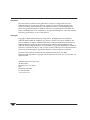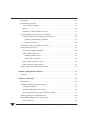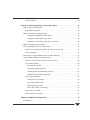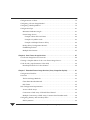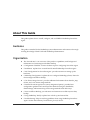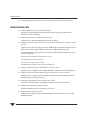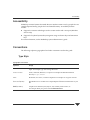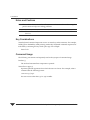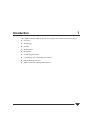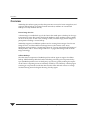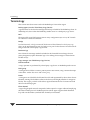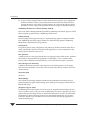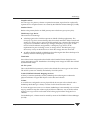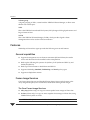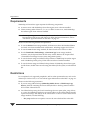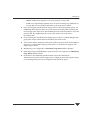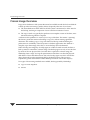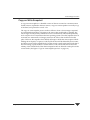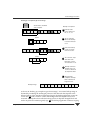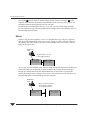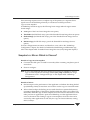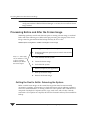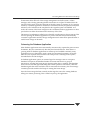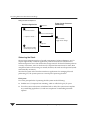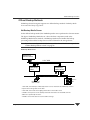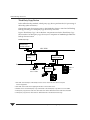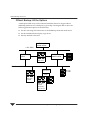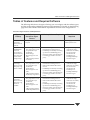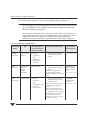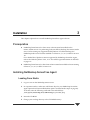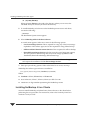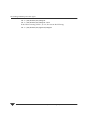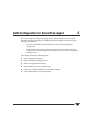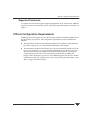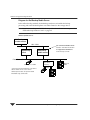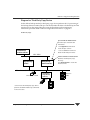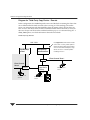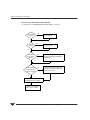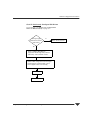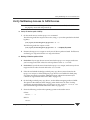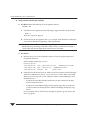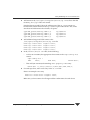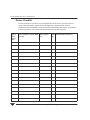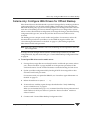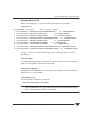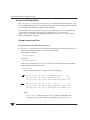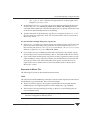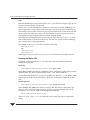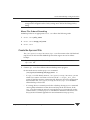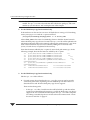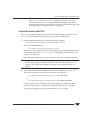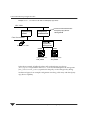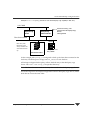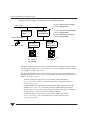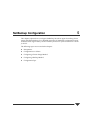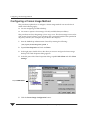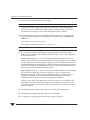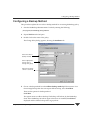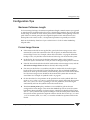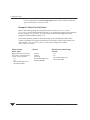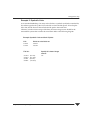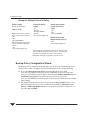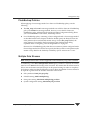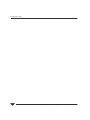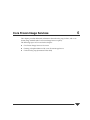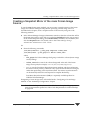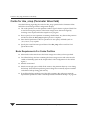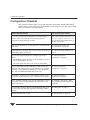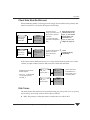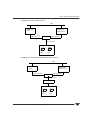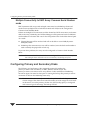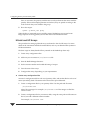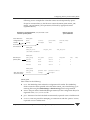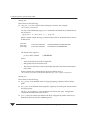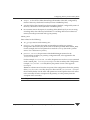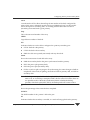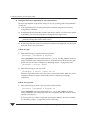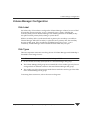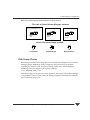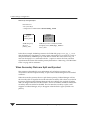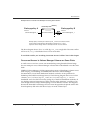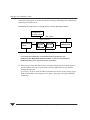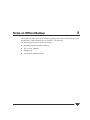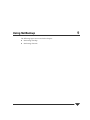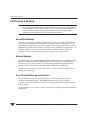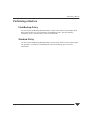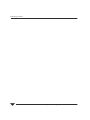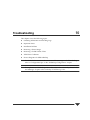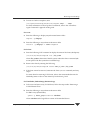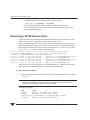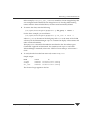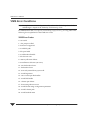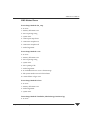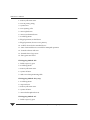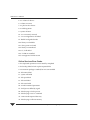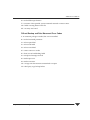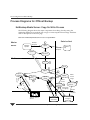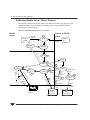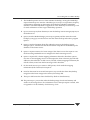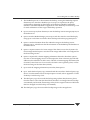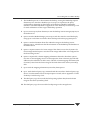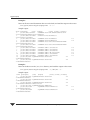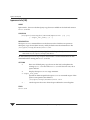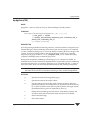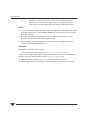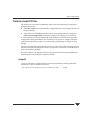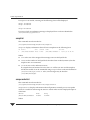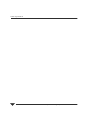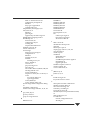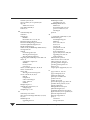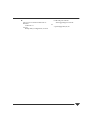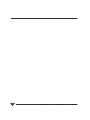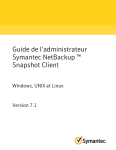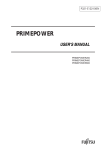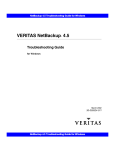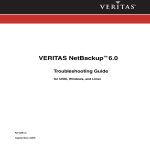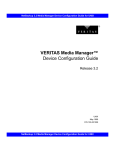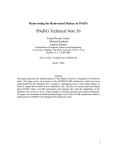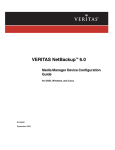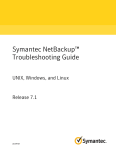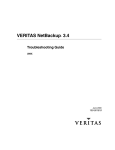Download Seagate ST39175LW Troubleshooting guide
Transcript
VERITAS NetBackup ServerFree Agent 4.5 ™ System Administrator’s Guide for UNIX March 2002 30-000510-011 Disclaimer The information contained in this publication is subject to change without notice. VERITAS Software Corporation makes no warranty of any kind with regard to this manual, including, but not limited to, the implied warranties of merchantability and fitness for a particular purpose. VERITAS Software Corporation shall not be liable for errors contained herein or for incidental or consequential damages in connection with the furnishing, performance, or use of this manual. Copyright Copyright © 2002 VERITAS Software Corporation. All Rights Reserved. VERITAS, VERITAS SOFTWARE, the VERITAS logo, Business Without Interruption, VERITAS The Data Availability Company, VERITAS NetBackup, VERITAS NetBackup BusinesServer, VERITAS Remote Storage for Microsoft Exchange, VERITAS Storage Migrator, and VERITAS Storage Migrator Remote are trademarks or registered trademarks of VERITAS Software Corporation in the U.S. and/or other countries. Other product names mentioned herein may be trademarks or registered trademarks of their respective companies. Portions of this software are derived from the RSA Data Security, Inc. MD5 Message-Digest Algorithm. Copyright 1991-92, RSA Data Security, Inc. Created 1991. All rights reserved. VERITAS Software Corporation 350 Ellis Street Mountain View, CA 94043 USA Phone 650–527–8000 Fax 650-527-8050 www.veritas.com Contents About This Guide . . . . . . . . . . . . . . . . . . . . . . . . . . . . . . . . . . . . . . . . . . . . . . . . . . . . . . ix Audience . . . . . . . . . . . . . . . . . . . . . . . . . . . . . . . . . . . . . . . . . . . . . . . . . . . . . . . . . . . . . . . . . ix Organization . . . . . . . . . . . . . . . . . . . . . . . . . . . . . . . . . . . . . . . . . . . . . . . . . . . . . . . . . . . . . . ix Related Manuals . . . . . . . . . . . . . . . . . . . . . . . . . . . . . . . . . . . . . . . . . . . . . . . . . . . . . . . . . . . . x Accessibility . . . . . . . . . . . . . . . . . . . . . . . . . . . . . . . . . . . . . . . . . . . . . . . . . . . . . . . . . . . . . . xi Conventions . . . . . . . . . . . . . . . . . . . . . . . . . . . . . . . . . . . . . . . . . . . . . . . . . . . . . . . . . . . . . . xi Type Style . . . . . . . . . . . . . . . . . . . . . . . . . . . . . . . . . . . . . . . . . . . . . . . . . . . . . . . . . . . . . xi Notes and Cautions . . . . . . . . . . . . . . . . . . . . . . . . . . . . . . . . . . . . . . . . . . . . . . . . . . . . .xii Key Combinations . . . . . . . . . . . . . . . . . . . . . . . . . . . . . . . . . . . . . . . . . . . . . . . . . . . . . .xii Command Usage . . . . . . . . . . . . . . . . . . . . . . . . . . . . . . . . . . . . . . . . . . . . . . . . . . . . . . .xii Terms . . . . . . . . . . . . . . . . . . . . . . . . . . . . . . . . . . . . . . . . . . . . . . . . . . . . . . . . . . . . . . . . xiii Getting Help . . . . . . . . . . . . . . . . . . . . . . . . . . . . . . . . . . . . . . . . . . . . . . . . . . . . . . . . . . . . . xiii ServerFree Agent Information on the Web . . . . . . . . . . . . . . . . . . . . . . . . . . . . . . . . xiv Chapter 1. Introduction . . . . . . . . . . . . . . . . . . . . . . . . . . . . . . . . . . . . . . . . . . . . . . . . . . 1 Overview . . . . . . . . . . . . . . . . . . . . . . . . . . . . . . . . . . . . . . . . . . . . . . . . . . . . . . . . . . . . . . . . . . 2 Terminology . . . . . . . . . . . . . . . . . . . . . . . . . . . . . . . . . . . . . . . . . . . . . . . . . . . . . . . . . . . . . . . 4 Features . . . . . . . . . . . . . . . . . . . . . . . . . . . . . . . . . . . . . . . . . . . . . . . . . . . . . . . . . . . . . . . . . . . 8 General capabilities . . . . . . . . . . . . . . . . . . . . . . . . . . . . . . . . . . . . . . . . . . . . . . . . . . . . . . 8 Frozen Image Services . . . . . . . . . . . . . . . . . . . . . . . . . . . . . . . . . . . . . . . . . . . . . . . . . . . . 8 The Core Frozen Image Services . . . . . . . . . . . . . . . . . . . . . . . . . . . . . . . . . . . . . . . . 8 Extended Frozen Image Services (Array Integration Option) . . . . . . . . . . . . . . . . 9 Offhost Backup . . . . . . . . . . . . . . . . . . . . . . . . . . . . . . . . . . . . . . . . . . . . . . . . . . . . . . . . . . 9 Requirements . . . . . . . . . . . . . . . . . . . . . . . . . . . . . . . . . . . . . . . . . . . . . . . . . . . . . . . . . . . . . 10 iii Restrictions . . . . . . . . . . . . . . . . . . . . . . . . . . . . . . . . . . . . . . . . . . . . . . . . . . . . . . . . . . . . . . . 10 Frozen Image Overview . . . . . . . . . . . . . . . . . . . . . . . . . . . . . . . . . . . . . . . . . . . . . . . . . . . . 12 Copy-on-Write Snapshot . . . . . . . . . . . . . . . . . . . . . . . . . . . . . . . . . . . . . . . . . . . . . . . . 13 Mirror . . . . . . . . . . . . . . . . . . . . . . . . . . . . . . . . . . . . . . . . . . . . . . . . . . . . . . . . . . . . . . . . 16 Snapshot vs. Mirror: Which to Choose? . . . . . . . . . . . . . . . . . . . . . . . . . . . . . . . . . . . . 17 Processing Before and After the Frozen Image . . . . . . . . . . . . . . . . . . . . . . . . . . . . . . . . . 18 Getting the Dust to Settle: Quiescing the System . . . . . . . . . . . . . . . . . . . . . . . . . . . . 18 Quiescing the Database Application . . . . . . . . . . . . . . . . . . . . . . . . . . . . . . . . . . . . 19 Quiescing the Stack . . . . . . . . . . . . . . . . . . . . . . . . . . . . . . . . . . . . . . . . . . . . . . . . . . 20 Local Backup of Frozen Image (Local Host) . . . . . . . . . . . . . . . . . . . . . . . . . . . . . . . . . . . 21 Offhost Backup Overview . . . . . . . . . . . . . . . . . . . . . . . . . . . . . . . . . . . . . . . . . . . . . . . . . . 22 File/Volume Mapping Methods . . . . . . . . . . . . . . . . . . . . . . . . . . . . . . . . . . . . . . . . . . 22 Offhost Backup Methods . . . . . . . . . . . . . . . . . . . . . . . . . . . . . . . . . . . . . . . . . . . . . . . . 23 NetBackup Media Server . . . . . . . . . . . . . . . . . . . . . . . . . . . . . . . . . . . . . . . . . . . . . 23 Third-Party Copy Device . . . . . . . . . . . . . . . . . . . . . . . . . . . . . . . . . . . . . . . . . . . . . 24 Offhost Backup Without a SAN . . . . . . . . . . . . . . . . . . . . . . . . . . . . . . . . . . . . . . . . . . 25 Offhost Backup: All the Options . . . . . . . . . . . . . . . . . . . . . . . . . . . . . . . . . . . . . . . . . . 26 Tables of Features and Required Software . . . . . . . . . . . . . . . . . . . . . . . . . . . . . . . . . . . . 27 Chapter 2. Configuration Checklist . . . . . . . . . . . . . . . . . . . . . . . . . . . . . . . . . . . . . . 31 Checklist . . . . . . . . . . . . . . . . . . . . . . . . . . . . . . . . . . . . . . . . . . . . . . . . . . . . . . . . . . . . . . . . . 32 Chapter 3. Installation . . . . . . . . . . . . . . . . . . . . . . . . . . . . . . . . . . . . . . . . . . . . . . . . . 35 Prerequisites . . . . . . . . . . . . . . . . . . . . . . . . . . . . . . . . . . . . . . . . . . . . . . . . . . . . . . . . . . . . . . 35 Installing NetBackup ServerFree Agent . . . . . . . . . . . . . . . . . . . . . . . . . . . . . . . . . . . . . . 35 Loading From Media . . . . . . . . . . . . . . . . . . . . . . . . . . . . . . . . . . . . . . . . . . . . . . . . . . . 35 Installing NetBackup 4.5 on Clients . . . . . . . . . . . . . . . . . . . . . . . . . . . . . . . . . . . . . . . 36 Distributing ServerFree Agent Software to Clients . . . . . . . . . . . . . . . . . . . . . . . . . . 37 When Upgrading from NetBackup 4.0V . . . . . . . . . . . . . . . . . . . . . . . . . . . . . . . . . . . . . . 38 De-installing NetBackup ServerFree Agent . . . . . . . . . . . . . . . . . . . . . . . . . . . . . . . . . . . 39 Server Deinstall . . . . . . . . . . . . . . . . . . . . . . . . . . . . . . . . . . . . . . . . . . . . . . . . . . . . . . . . 39 iv NetBackup ServerFree Agent System Administrator’s Guide Client Deinstall . . . . . . . . . . . . . . . . . . . . . . . . . . . . . . . . . . . . . . . . . . . . . . . . . . . . . . . . . 39 Chapter 4. SAN Configuration for ServerFree Agent . . . . . . . . . . . . . . . . . . . . . . . . . 41 SAN Configuration Diagram . . . . . . . . . . . . . . . . . . . . . . . . . . . . . . . . . . . . . . . . . . . . . . . . 42 Supported Peripherals . . . . . . . . . . . . . . . . . . . . . . . . . . . . . . . . . . . . . . . . . . . . . . . . . . . 43 Offhost Configuration Requirements . . . . . . . . . . . . . . . . . . . . . . . . . . . . . . . . . . . . . . . . . 43 Diagram for NetBackup Media Server . . . . . . . . . . . . . . . . . . . . . . . . . . . . . . . . . . 44 Diagram for Third-Party Copy Device . . . . . . . . . . . . . . . . . . . . . . . . . . . . . . . . . . 45 Diagram for Third-Party Copy Device - Remote . . . . . . . . . . . . . . . . . . . . . . . . . . 46 Offhost Configuration Flowcharts . . . . . . . . . . . . . . . . . . . . . . . . . . . . . . . . . . . . . . . . . . . . 47 Verify NetBackup Access to SAN Devices . . . . . . . . . . . . . . . . . . . . . . . . . . . . . . . . . . . . . 51 Solaris only: Example for sg.links, sg.conf, and st.conf files . . . . . . . . . . . . . . . . . . . 54 Device Checklist . . . . . . . . . . . . . . . . . . . . . . . . . . . . . . . . . . . . . . . . . . . . . . . . . . . . . . . . 56 Solaris only: Configure HBA Drivers for Offhost Backup . . . . . . . . . . . . . . . . . . . . . . . . 57 Create Offhost Backup Configuration Files . . . . . . . . . . . . . . . . . . . . . . . . . . . . . . . . . . . . 58 The 3pc.conf and mover.conf Files: An Overview . . . . . . . . . . . . . . . . . . . . . . . . . . . 58 3pc.conf Description . . . . . . . . . . . . . . . . . . . . . . . . . . . . . . . . . . . . . . . . . . . . . . . . . . . . 58 Example 3pc.conf file . . . . . . . . . . . . . . . . . . . . . . . . . . . . . . . . . . . . . . . . . . . . . . . . . 59 Determining Requirements . . . . . . . . . . . . . . . . . . . . . . . . . . . . . . . . . . . . . . . . . . . . 61 What bptpcinfo Automatically Provides . . . . . . . . . . . . . . . . . . . . . . . . . . . . . . . . 61 What the Backup Methods Require . . . . . . . . . . . . . . . . . . . . . . . . . . . . . . . . . . . . . 61 mover.conf Description . . . . . . . . . . . . . . . . . . . . . . . . . . . . . . . . . . . . . . . . . . . . . . . . . . 62 Example mover.conf files . . . . . . . . . . . . . . . . . . . . . . . . . . . . . . . . . . . . . . . . . . . . . 62 Keywords in Mover File . . . . . . . . . . . . . . . . . . . . . . . . . . . . . . . . . . . . . . . . . . . . . . 63 Naming the Mover File . . . . . . . . . . . . . . . . . . . . . . . . . . . . . . . . . . . . . . . . . . . . . . . 64 Mover File: Order of Searching . . . . . . . . . . . . . . . . . . . . . . . . . . . . . . . . . . . . . . . . 65 Create the 3pc.conf File . . . . . . . . . . . . . . . . . . . . . . . . . . . . . . . . . . . . . . . . . . . . . . . . . . 65 Create the mover.conf File . . . . . . . . . . . . . . . . . . . . . . . . . . . . . . . . . . . . . . . . . . . . . . . 67 Chapter 5. NetBackup Configuration . . . . . . . . . . . . . . . . . . . . . . . . . . . . . . . . . . . . . . 73 Prerequisites . . . . . . . . . . . . . . . . . . . . . . . . . . . . . . . . . . . . . . . . . . . . . . . . . . . . . . . . . . . . . . 74 Contents v Configuration at a Glance . . . . . . . . . . . . . . . . . . . . . . . . . . . . . . . . . . . . . . . . . . . . . . . . . . 75 Configuring a Frozen Image Method . . . . . . . . . . . . . . . . . . . . . . . . . . . . . . . . . . . . . . . . . 76 Configuring a Backup Method . . . . . . . . . . . . . . . . . . . . . . . . . . . . . . . . . . . . . . . . . . . . . . 79 Configuration Tips . . . . . . . . . . . . . . . . . . . . . . . . . . . . . . . . . . . . . . . . . . . . . . . . . . . . . . . . 81 Maximum Pathname Length . . . . . . . . . . . . . . . . . . . . . . . . . . . . . . . . . . . . . . . . . . . . . 81 Frozen Image Source . . . . . . . . . . . . . . . . . . . . . . . . . . . . . . . . . . . . . . . . . . . . . . . . . . . . 81 Example 1: Basic File List Entries . . . . . . . . . . . . . . . . . . . . . . . . . . . . . . . . . . . . . . 82 Example 2: Symbolic Links . . . . . . . . . . . . . . . . . . . . . . . . . . . . . . . . . . . . . . . . . . . 83 Example 3: Multiple Clients in Policy . . . . . . . . . . . . . . . . . . . . . . . . . . . . . . . . . . 84 Backup Policy Configuration Wizard . . . . . . . . . . . . . . . . . . . . . . . . . . . . . . . . . . . . . . 84 FlashBackup Policies . . . . . . . . . . . . . . . . . . . . . . . . . . . . . . . . . . . . . . . . . . . . . . . . . . . . 85 Multiple Data Streams . . . . . . . . . . . . . . . . . . . . . . . . . . . . . . . . . . . . . . . . . . . . . . . . . . 85 Chapter 6. Core Frozen Image Services . . . . . . . . . . . . . . . . . . . . . . . . . . . . . . . . . . 87 Core Frozen Image Services: Overview . . . . . . . . . . . . . . . . . . . . . . . . . . . . . . . . . . . . . . . 88 Creating a Snapshot Mirror of the vxvm Frozen Image Source . . . . . . . . . . . . . . . . . . . 89 Cache for nbu_snap (Parameter Value field) . . . . . . . . . . . . . . . . . . . . . . . . . . . . . . . . . . 90 Basic Requirements For Cache Partition . . . . . . . . . . . . . . . . . . . . . . . . . . . . . . . . . . . 90 Chapter 7. Extended Frozen Image Services (Array Integration Option) . . . . . . . . 91 Configuration Checklist . . . . . . . . . . . . . . . . . . . . . . . . . . . . . . . . . . . . . . . . . . . . . . . . . . . . 92 Overview . . . . . . . . . . . . . . . . . . . . . . . . . . . . . . . . . . . . . . . . . . . . . . . . . . . . . . . . . . . . . . . . 93 The Frozen Image Methods . . . . . . . . . . . . . . . . . . . . . . . . . . . . . . . . . . . . . . . . . . . . . . 93 Client Data Must Be Mirrored . . . . . . . . . . . . . . . . . . . . . . . . . . . . . . . . . . . . . . . . . . . . 95 Disk Terms . . . . . . . . . . . . . . . . . . . . . . . . . . . . . . . . . . . . . . . . . . . . . . . . . . . . . . . . . . . . 95 Disk Configuration Requirements . . . . . . . . . . . . . . . . . . . . . . . . . . . . . . . . . . . . . . . . . . . 96 Access to Disk Arrays . . . . . . . . . . . . . . . . . . . . . . . . . . . . . . . . . . . . . . . . . . . . . . . . . . . 96 Connection to Disk Array: SCSI and Fibre Channel . . . . . . . . . . . . . . . . . . . . . . . . . 96 Multiple Connectivity to EMC Array: Common Serial Number mode . . . . . . . . . 98 Configuring Primary and Secondary Disks . . . . . . . . . . . . . . . . . . . . . . . . . . . . . . . . . . . 98 EMC Symmetrix . . . . . . . . . . . . . . . . . . . . . . . . . . . . . . . . . . . . . . . . . . . . . . . . . . . . . . . 99 vi NetBackup ServerFree Agent System Administrator’s Guide Hitachi and HP Arrays . . . . . . . . . . . . . . . . . . . . . . . . . . . . . . . . . . . . . . . . . . . . . . . . . 100 Selecting a Mirror Disk for the Backup . . . . . . . . . . . . . . . . . . . . . . . . . . . . . . . . . . . . 109 Volume Manager Configuration . . . . . . . . . . . . . . . . . . . . . . . . . . . . . . . . . . . . . . . . . . . . 111 Disk Label . . . . . . . . . . . . . . . . . . . . . . . . . . . . . . . . . . . . . . . . . . . . . . . . . . . . . . . . . . . . 111 Disk Types . . . . . . . . . . . . . . . . . . . . . . . . . . . . . . . . . . . . . . . . . . . . . . . . . . . . . . . . . . . . 111 Disk Group Clones . . . . . . . . . . . . . . . . . . . . . . . . . . . . . . . . . . . . . . . . . . . . . . . . . . . . . 113 When Secondary Disks are Split and Synched . . . . . . . . . . . . . . . . . . . . . . . . . . . . . 114 Best Practices . . . . . . . . . . . . . . . . . . . . . . . . . . . . . . . . . . . . . . . . . . . . . . . . . . . . . . . . . . . . . 115 NetBackup Access to Arrays . . . . . . . . . . . . . . . . . . . . . . . . . . . . . . . . . . . . . . . . . . . . 115 Resynchronizing Disks At End of Backup . . . . . . . . . . . . . . . . . . . . . . . . . . . . . . . . . 115 Volume Manager Disk Groups . . . . . . . . . . . . . . . . . . . . . . . . . . . . . . . . . . . . . . . . . . 115 Volume Manager with Dynamic Multipathing (DMP) . . . . . . . . . . . . . . . . . . . . . . 115 Backups Concurrently Accessing Same Disk (no VxVM) . . . . . . . . . . . . . . . . . . . . 115 Backups Concurrently Accessing VxVM Volumes . . . . . . . . . . . . . . . . . . . . . . . . . . 116 Concurrent Access to Volume Manager Volumes on Same Disks . . . . . . . . . . 117 Avoiding Concurrent Access Conflicts . . . . . . . . . . . . . . . . . . . . . . . . . . . . . . . . . . . . 118 Migrating from NetBackup for EMC . . . . . . . . . . . . . . . . . . . . . . . . . . . . . . . . . . . . . . . . 119 Chapter 8. Notes on Offhost Backup . . . . . . . . . . . . . . . . . . . . . . . . . . . . . . . . . . . . . 121 Disk Requirements for Offhost Backup . . . . . . . . . . . . . . . . . . . . . . . . . . . . . . . . . . . . . . 122 ALL_LOCAL_DRIVES . . . . . . . . . . . . . . . . . . . . . . . . . . . . . . . . . . . . . . . . . . . . . . . . . . . . 122 Multiplexing . . . . . . . . . . . . . . . . . . . . . . . . . . . . . . . . . . . . . . . . . . . . . . . . . . . . . . . . . . . . . 122 Raw Partition Offhost Backups . . . . . . . . . . . . . . . . . . . . . . . . . . . . . . . . . . . . . . . . . . . . . 122 Chapter 9. Using NetBackup . . . . . . . . . . . . . . . . . . . . . . . . . . . . . . . . . . . . . . . . . . . 123 Performing a Backup . . . . . . . . . . . . . . . . . . . . . . . . . . . . . . . . . . . . . . . . . . . . . . . . . . . . . . 124 Automatic Backup . . . . . . . . . . . . . . . . . . . . . . . . . . . . . . . . . . . . . . . . . . . . . . . . . . . . . 124 Manual Backup . . . . . . . . . . . . . . . . . . . . . . . . . . . . . . . . . . . . . . . . . . . . . . . . . . . . . . . . 124 User-Directed Backup and Archive . . . . . . . . . . . . . . . . . . . . . . . . . . . . . . . . . . . . . . . 124 Performing a Restore . . . . . . . . . . . . . . . . . . . . . . . . . . . . . . . . . . . . . . . . . . . . . . . . . . . . . . 125 FlashBackup Policy . . . . . . . . . . . . . . . . . . . . . . . . . . . . . . . . . . . . . . . . . . . . . . . . . . . . 125 Contents vii Standard Policy . . . . . . . . . . . . . . . . . . . . . . . . . . . . . . . . . . . . . . . . . . . . . . . . . . . . . . . 125 Chapter 10. Troubleshooting . . . . . . . . . . . . . . . . . . . . . . . . . . . . . . . . . . . . . . . . . . 127 Gathering Information and Checking Logs . . . . . . . . . . . . . . . . . . . . . . . . . . . . . . . . . . 128 Contacting VERITAS Customer Support . . . . . . . . . . . . . . . . . . . . . . . . . . . . . . . . . . 129 Important Notes . . . . . . . . . . . . . . . . . . . . . . . . . . . . . . . . . . . . . . . . . . . . . . . . . . . . . . . . . 129 Installation Problem . . . . . . . . . . . . . . . . . . . . . . . . . . . . . . . . . . . . . . . . . . . . . . . . . . . . . . 130 Removing a Frozen Image . . . . . . . . . . . . . . . . . . . . . . . . . . . . . . . . . . . . . . . . . . . . . . . . . 130 Removing a VxVM Volume Clone . . . . . . . . . . . . . . . . . . . . . . . . . . . . . . . . . . . . . . . . . . 132 VfMS Error Conditions . . . . . . . . . . . . . . . . . . . . . . . . . . . . . . . . . . . . . . . . . . . . . . . . . . . . 134 VfMS Error Codes: . . . . . . . . . . . . . . . . . . . . . . . . . . . . . . . . . . . . . . . . . . . . . . . . . . 134 VfMS Method Errors . . . . . . . . . . . . . . . . . . . . . . . . . . . . . . . . . . . . . . . . . . . . . . . . 135 Online Services Error Codes . . . . . . . . . . . . . . . . . . . . . . . . . . . . . . . . . . . . . . . . . 138 Offhost Backup and Data Movement Error Codes . . . . . . . . . . . . . . . . . . . . . . . 139 Process Diagrams for Offhost Backup . . . . . . . . . . . . . . . . . . . . . . . . . . . . . . . . . . . . . . . 140 NetBackup Media Server: Copy-On-Write Process . . . . . . . . . . . . . . . . . . . . . . . . . 140 NetBackup Media Server: Mirror Process . . . . . . . . . . . . . . . . . . . . . . . . . . . . . . . . . 142 Third-Party Copy Device: Copy-On-Write Process . . . . . . . . . . . . . . . . . . . . . . . . . 144 Third-Party Copy Device: Mirror Process . . . . . . . . . . . . . . . . . . . . . . . . . . . . . . . . . 146 Appendix A. ServerFree Agent Commands . . . . . . . . . . . . . . . . . . . . . . . . . . . . . . . 149 bptpcinfo(1M) . . . . . . . . . . . . . . . . . . . . . . . . . . . . . . . . . . . . . . . . . . . . . . . . . . . . . . . . . . . 150 bpmoverinfo(1M) . . . . . . . . . . . . . . . . . . . . . . . . . . . . . . . . . . . . . . . . . . . . . . . . . . . . . . . . 154 bpdgclone(1M) . . . . . . . . . . . . . . . . . . . . . . . . . . . . . . . . . . . . . . . . . . . . . . . . . . . . . . . . . . . 155 Solaris snapctl Driver . . . . . . . . . . . . . . . . . . . . . . . . . . . . . . . . . . . . . . . . . . . . . . . . . . . . . 157 snapoff . . . . . . . . . . . . . . . . . . . . . . . . . . . . . . . . . . . . . . . . . . . . . . . . . . . . . . . . . . . . . . . 157 snaplist . . . . . . . . . . . . . . . . . . . . . . . . . . . . . . . . . . . . . . . . . . . . . . . . . . . . . . . . . . . . . . 158 snapcachelist . . . . . . . . . . . . . . . . . . . . . . . . . . . . . . . . . . . . . . . . . . . . . . . . . . . . . . . . . 158 snapstat . . . . . . . . . . . . . . . . . . . . . . . . . . . . . . . . . . . . . . . . . . . . . . . . . . . . . . . . . . . . . . 159 Index . . . . . . . . . . . . . . . . . . . . . . . . . . . . . . . . . . . . . . . . . . . . . . . . . . . . . . . . . . . . . . 161 viii NetBackup ServerFree Agent System Administrator’s Guide About This Guide This guide explains how to install, configure, and use VERITAS NetBackup ServerFree Agent. Audience This guide is intended for the NetBackup system administrator and assumes a thorough working knowledge of both UNIX and NetBackup administration. Organization ◆ The “Introduction” is an overview of the product’s capabilities, with background information on frozen images and offhost backup. ◆ “Configuration Checklist” reviews the basic steps for configuring ServerFree Agent. ◆ “Installation” explains how to install and de-install NetBackup ServerFree Agent. ◆ “SAN Configuration for ServerFree Agent” provides assistance in setting up the hardware. ◆ “NetBackup Configuration” explains how to configure NetBackup policies/clients for frozen images and offhost backup. ◆ “Core Frozen Image Services” provides additional information about the nbu_snap, fsclone, and vxvm frozen image methods. ◆ “Extended Frozen Image Services (Array Integration Option)” provides basic configuration guidance and vendor-specific details for using the TimeFinder, ShadowImage, and BusinessCopy frozen image methods with disk arrays. ◆ “Notes on Offhost Backup” provides notes and restrictions on offhost (server-free) backup. ◆ “Using NetBackup” briefly explains how to back up and restore files. ◆ “Troubleshooting” helps in resolving problems when using NetBackup ServerFree Agent. See also the NetBackup Troubleshooting Guide for UNIX. ix Related Manuals ◆ “ServerFree Agent Commands” provides information about several commands. Related Manuals ◆ NetBackup Release Notes for UNIX and Windows Describes supported platforms and provides operating notes not found in the manuals or in the online help. ◆ NetBackup DataCenter Installation Guide for UNIX Explains how to install NetBackup DataCenter for UNIX. ◆ NetBackup for Oracle Advanced ServerFree Agent System Administrator’s Guide for Solaris and HP Explains how to install, configure, and use NetBackup for Oracle ServerFree Agent to back up and restore Oracle databases that are on a UNIX NetBackup client. For this NetBackup Oracle product, you may also need the following manuals from Oracle Corporation: Oracle Enterprise Manager Administrator’s Guide Oracle8i Backup and Recovery Guide Oracle8i Server Administrator’s Guide Oracle8i Recovery Manager User’s Guide and Reference ◆ NetBackup DataCenter System Administrator’s Guide for UNIX Explains how to configure and manage NetBackup DataCenter on a UNIX platform. ◆ NetBackup DataCenter Media Manager System Administrator’s Guide for UNIX Explains how to configure and manage the storage devices and media that UNIX NetBackup servers use for backups. ◆ NetBackup Media Manager Device Configuration Guide Provides information about configuring storage devices on UNIX systems. ◆ NetBackup Troubleshooting Guide for UNIX Explains NetBackup ServerFree Agent error codes. ◆ NetBackup User’s Guide for UNIX Explains how to perform user-directed backups, restores, and archives on a UNIX NetBackup client. x NetBackup ServerFree Agent System Administrator’s Guide Accessibility Accessibility NetBackup contains features that make the user interface easier to use by people who are visually impaired and by people who have limited dexterity. Accessibility features include: ◆ Support for assistive technologies such as screen readers and voice input (Windows servers only) ◆ Support for keyboard (mouseless) navigation using accelerator keys and mnemonic keys For more information, see the NetBackup system administrator’s guide. Conventions The following explains typographical and other conventions used in this guide. Type Style Typographic Conventions Typeface Usage Bold fixed width Input. For example, type cd to change directories. Fixed width Paths, commands, filenames, or output. For example: The default installation directory is /opt/VRTSxx. Italics Book titles, new terms, or used for emphasis. For example: Do not ignore cautions. Sans serif (italics) Placeholder text or variables. For example: Replace filename with the name of your file. Serif (no italics) Graphical user interface (GUI) objects, such as fields, menu choices, etc. For example: Enter your password in the Password field. About This Guide xi Conventions Notes and Cautions Note This is a Note. Notes are used to call attention to information that makes using the product easier or helps in avoiding problems. Caution This is a Caution. Cautions are used to warn about situations that could cause data loss. Key Combinations Some keyboard command sequences use two or more keys at the same time. For example, holding down the Ctrl key while pressing another key. Keyboard command sequences are indicated by connecting the keys with a plus sign. For example: Press Ctrl+t Command Usage The following conventions are frequently used in the synopsis of command usage. brackets [ ] The enclosed command line component is optional. Vertical bar or pipe (|) Separates optional arguments from which the user can choose. For example, when a command has the following format: command arg1|arg2 the user can use either the arg1 or arg2 variable. xii NetBackup ServerFree Agent System Administrator’s Guide Getting Help Terms The terms listed in the table below are used in the VERITAS NetBackup documentation to increase readability while maintaining technical accuracy. Term Definition Microsoft Windows, Windows Terms used as nouns to describe a line of operating systems developed by Microsoft, Inc. A term used as an adjective to describe a specific product or noun. Some examples are: Windows 95, Windows 98, Windows NT, Windows 2000, Windows servers, Windows clients, Windows platforms, Windows hosts, and Windows GUI. Where a specific Windows product is identified, then only that particular product is valid with regards to the instance in which it is being used. For more information on the Windows operating systems that NetBackup supports, refer to the VERITAS support web site at http://www.support.veritas.com. Windows servers A term that defines the Windows server platforms that NetBackup supports; those platforms are: Windows NT and Windows 2000. Windows clients A term that defines the Windows client platforms that NetBackup supports; those platforms are: Windows 95, 98, ME, NT, 2000, XP (for 32- and 64-bit versions), and LE. Getting Help For updated information about this product, including system requirements, supported platforms, supported peripherals, and a list of current patches available from Technical Support, visit our web site: http://www.support.veritas.com/ VERITAS Customer Support has an extensive technical support structure that enables you to contact technical support teams that are trained to answer questions to specific products. You can contact Customer Support by sending an e-mail to [email protected], or by finding a product-specific phone number from the VERITAS support web site. The following steps describe how to locate the proper phone number. About This Guide xiii Getting Help 1. Open http://www.support.veritas.com/ in your web browser. 2. Click Contact Support. The Contacting Support Product List page appears. 3. Select a product line and then a product from the lists that appear. The page will refresh with a list of technical support phone numbers that are specific to the product you just selected. ServerFree Agent Information on the Web The VERITAS support web site includes a variety of articles and notes on ServerFree Agent. These provide up-to-date lists of supported operating systems, peripherals, and assistance for some of the configuration procedures found in this manual. To locate this information, do the following: 1. Go to www.support.veritas.com on the web. 2. In the left margin, click Patches and Updates. 3. Select NetBackup Products from the Product List. Then select NetBackup DataCenter. 4. In the filter wizard, enter the following: - Keyword: ServerFree - File type: PDF (or ALL) - Language: English - Version: 4.5 - Platform: All 5. Click Find Files. The files relating to NetBackup ServerFree Agent 4.5 will be listed along with their descriptions. Do the following to download a file: a. Click on the file-name link for more information about the file. b. Right-click on the file’s download link to download and save the file. xiv NetBackup ServerFree Agent System Administrator’s Guide 1 Introduction This chapter describes NetBackup ServerFree Agent and contains the following topics. ◆ Overview ◆ Terminology ◆ Features ◆ Requirements ◆ Restrictions ◆ Frozen Image Overview ◆ Local Backup of Frozen Image (Local Host) ◆ Offhost Backup Overview ◆ Tables of Features and Required Software 1 Overview Overview NetBackup ServerFree Agent provides data protection services for frozen image data, and supports offhost backup over Fibre Channel networks (in addition to conventional backups to locally attached devices). Frozen Image Services A frozen image is a stable disk copy of the client’s data made prior to backup. Such a copy is important on active file systems and Oracle databases, where updates to files or tables can occur at any time. In such cases, making a stable, consistent copy (frozen image) is a prerequisite to making a correct backup. NetBackup supports two different product sets for creating frozen images: Core Frozen Image Services, and Extended Frozen Image Services (also known as the Array Integration option). Refer to “Frozen Image Services” on page 8 for further description of these products, and to “Frozen Image Overview” on page 12 for background on frozen image technology. Offhost Backups The other major component of NetBackup 4.5 ServerFree Agent is support for offhost backup. Offhost backup shifts the burden of backup processing onto a separate backup agent (NetBackup media server or third-party copy device), greatly reducing the impact on the client’s computing resources ordinarily caused by a local backup. A backup agent executing on a separate host reads the data from the client disk and writes it to storage. See the following network diagram showing a backup agent. 2 NetBackup ServerFree Agent System Administrator’s Guide Overview Backup Agent for Offhost Backup NetBackup master server LAN / WAN NetBackup client Backup agent Local disks of client data SCSI storage Fibre Channel/SAN Disks of client data on SAN Robot on SAN The backup agent can be either a NetBackup media server or a third-party copy device that implements the SCSI Extended Copy command. Note that many types of devices are designed to act as backup agents, such as routers, bridges, robotic libraries, and disk arrays. The backup agent can direct the data to SCSI-attached storage or to storage on the SAN. Chapter 1, Introduction 3 Terminology Terminology This section introduces terms used with NetBackup 4.5 ServerFree Agent. Backup agent (see also Third-Party Copy Device) A general term for the host that manages the backup on behalf of the NetBackup client. In NetBackup 4.5, this is either the NetBackup media server or a third-party copy device. BCV The mirror disk in an EMC primary-mirror array configuration (see mirror). BCV stands for “Business Continuance Volume.” Bridge In a SAN network, a bridge connects SCSI devices to Fibre Channel. A third-party copy device can be implemented as part of a bridge or as part of other devices. Note that not all bridges function as third-party copy devices. BusinessCopy One of three frozen image methods included in the Extended Frozen Image Services (Array Integration) option. BusinessCopy is for making frozen images of client data on HP disk arrays. Copy manager (see Third-Party Copy Device) Data movement A copy operation as performed by a third-party copy device or NetBackup media server. Disk group A configuration of disks to create a primary-mirror association, using commands unique to the disks’ vendor. See mirror and volume group. Extent A contiguous set of disk blocks allocated for a file and represented by three values: device identifier, starting block address (offset in the device) and length (number of contiguous blocks). The mapping methods in ServerFree Agent determine the list of extents and send the list to the backup agent. Fibre channel A type of high-speed network composed of either optical or copper cable and employing the Fibre Channel protocol. NetBackup 4.5 ServerFree Agent supports both arbitrated loop and switched fabric (switched fibre channel) environments. 4 NetBackup ServerFree Agent System Administrator’s Guide Terminology File list The list of files to be backed up for a NetBackup policy. For ServerFree Agent, the files in a file list must be part of a file system or raw device that was designated as a frozen image source. File system Has two different meanings. ◆ When referring to a product, such as the ufs (Sun Solaris) or VxFS (VERITAS) file system, it refers to the management and allocation schemes on which the entire file tree is structured. ◆ When referring to a particular component in a file tree, file system means a directory (with any subdirectories and files) that is attached to the UNIX file tree by means of the mount command. When a file system is selected as either a frozen image source or as an entry in the NetBackup file list, this definition applies. Frozen image A stable disk copy of the data prior to backup. A frozen image is created very rapidly, causing minimal impact on other applications. There are two basic types: copy-on-write snapshot and mirror. Frozen image method A set of routines for creating a frozen image. Frozen image source This designates the entity (file system, raw partition, or logical volume) to which a frozen image method is applied. Note that the frozen image source does not identify the files to be backed up (see file list). Mapping The process of converting a file or raw device (in the file system or Volume Manager) to absolute physical disk addresses or extents for use by backup agents on the network. NetBackup ServerFree Agent uses the VxMS library to perform file mapping. Mapping methods A set of routines for converting logical file addresses to absolute physical disk addresses or extents. NetBackup ServerFree Agent includes support for file-mapping and volume-mapping methods. Mirror ◆ A disk that maintains an exact copy or duplicate of another disk. A mirror disk is often called a secondary, and the disk that it copies is called the primary. All writes to the primary disk are also made to the mirror (or secondary) disk. Chapter 1, Introduction 5 Terminology ◆ A type of frozen image made on a mirror disk (see also snapshot). At an appropriate moment, all further writes to the primary disk are held back from the mirror, thus causing the mirror to be “split” from the primary. As a result of the split, the mirror becomes a “frozen” image of the primary. The frozen image can then be backed up. NetBackup Media Server (offhost backup method) One of two offhost backup methods provided by NetBackup ServerFree Agent, in which data movement is performed by a NetBackup media server. Offhost backup The off-loading of backup processing to a separate backup agent executing on another host. NetBackup ServerFree Agent contains two offhost backup options: NetBackup Media Server and Third-Party Copy Device. Primary disk In a primary-mirror array configuration, the primary is the disk on which client data is stored, and which is directly accessed by client applications. An exact duplicate of the primary disk is the mirror (see mirror). Raw partition A single section of a raw physical disk device occupying a range of disk sectors, without a file system or other hierarchical organization scheme (thus, a “raw” stream of disk sectors). This is different from a block device, over which the file system is mounted. SAN (Storage Area Network) A Fibre Channel-based network connecting servers and storage devices. The storage devices are not attached to servers but to the network itself, and are visible to all servers on the network. Secondary disk See mirror. ShadowImage One of three frozen image methods included in the Extended Frozen Image Services (Array Integration) option. ShadowImage is for making frozen images of client data on Hitachi disk arrays. Snapshot (copy-on-write) In NetBackup ServerFree Agent, one of two types of supported frozen images (see also mirror). Unlike a mirror, a copy-on-write snapshot does not create a separate copy of the primary data (frozen image source). It creates a block-by-block “account” that describes which blocks in the frozen image source have changed and which have not, from the instant the snapshot was activated. This account is used by the backup application to create the backup copy. 6 NetBackup ServerFree Agent System Administrator’s Guide Terminology Snapshot mirror An exact copy of a primary volume at a particular moment, reproduced on a physically separate device. Snapshot mirrors are created by the VERITAS Volume Manager (VxVM). Standard device Refers to the primary disk in an EMC primary-mirror disk array (see primary disk). Third-Party Copy Device This term has two meanings: ◆ A backup agent on the SAN that operates on behalf of backup applications. The third-party copy device receives backup data from a disk attached to Fibre Channel and sends it to a storage device, using the SCSI Extended Copy command. The third-party copy device is sometimes called a copy manager, third-party copy engine, or data mover. In SAN hardware configurations, a third-party copy device can be implemented as part of a bridge, router, or storage device. The third-party copy device may or may not be the device to which the storage units are connected. ◆ An offhost backup method in NetBackup ServerFree Agent that allows backups to be made by means of a backup agent on the SAN. TimeFinder One of three frozen image methods included in the Extended Frozen Image Services (Array Integration) option. TimeFinder is for making frozen images of client data on EMC Symmetrix disk arrays. ufs file system This is the UNIX File System (ufs), which is the default file system type on Sun Solaris. The ufs file system was formerly the Berkeley Fast File System. VxMS (VERITAS Federated Mapping Services) A library of routines (methods) used by NetBackup ServerFree Agent to obtain the physical addresses of logical disk objects such as files and volumes. Volume A virtual device configured over raw physical disk devices (not to be confused with a NetBackup Media Manager volume). Consists of a block and character device. If a frozen image source exists over a volume, NetBackup 4.5 automatically uses a volume mapping method to map the volume to physical device addresses. Any of the ServerFree Agent frozen image methods can be used when backing up client data configured over volumes. For NetBackup 4.5, volumes must be created by means of the VERITAS Volume Manager (VxVM). Chapter 1, Introduction 7 Features Volume group A logical grouping of disks, created with the VERITAS Volume Manager, to allow more efficient use of disk space. VxFS This is the VERITAS extent-based File System (VxFS), designed for high performance and large volumes of data. VxVM This is the VERITAS Volume Manager (VxVM), which provides logical volume management that can be used in SAN environments. Features NetBackup 4.5 ServerFree Agent provides the following services and features. General capabilities ◆ Supports heterogeneous server-client environments (HP and Solaris): the media server and client need not be installed on the same platform. ◆ Backs up the following file systems: ufs (Solaris), VxFS (Solaris and HP-UX), and Online JFS (HP-UX). ◆ Backs up VxVM volumes on both Solaris and HP-UX. ◆ Supports NetBackup Standard, FlashBackup, and Oracle policy types. ◆ Supports multiple data streams. Frozen Image Services Core Frozen Image Services and Extended Frozen Image Services (also known as the Array Integration option) each contain three methods for making frozen images: The Core Frozen Image Services ◆ nbu_snap (Solaris only), for copy-on-write snapshot frozen images of client data. ◆ fsclone (Solaris only), for copy-on-write snapshot frozen images of client data, using VERITAS File System 3.4 clones. Note VERITAS File System 3.4 is included in the Database Edition for Oracle 2.2. 8 NetBackup ServerFree Agent System Administrator’s Guide Features ◆ vxvm (Solaris and HP-UX), for frozen images of client data configured over VERITAS Volume Manager volumes, using VERITAS Volume Manager 3.1 or later snapshot mirrors. Extended Frozen Image Services (Array Integration Option) ◆ TimeFinder (Solaris and HP-UX), for frozen images with EMC Symmetrix Disk Arrays (with TimeFinder SYMAPI). ◆ ShadowImage (Solaris and HP-UX), for frozen images with Hitachi Data Systems disk arrays with ShadowImage (HOMRCF). ◆ BusinessCopy (Solaris and HP-UX), for frozen images with Hewlett Packard XP series disk arrays with BusinessCopy Services. Offhost Backup NetBackup ServerFree Agent provides two offhost backup services: NetBackup Media Server and Third-Party Copy Device. Both of these services eliminate backup overhead on the application host (NetBackup client), by off-loading backup processing to a NetBackup media server or third-party copy device on the network. ◆ NetBackup Media Server: the backup is performed by a NetBackup media server. ◆ Third-Party Copy Device: the backup is performed by an independent backup agent that uses the Extended Copy command. For a list of supported third-party copy devices and other peripherals, refer to “ServerFree Agent Information on the Web” on page xiv, or to the NetBackup 4.5 Release Notes. Chapter 1, Introduction 9 Requirements Requirements NetBackup 4.5 ServerFree Agent requires the following components: ◆ A master server with NetBackup ServerFree Agent server software installed. ◆ Clients running either Solaris 2.6, 7, 8, or 9, or HP-UX 11.00 or 11i, with NetBackup ServerFree Agent client software installed. Note Certain operating system and device patches (such as for the host bus adapter) may be required for both servers and clients. To obtain the latest information, refer to “ServerFree Agent Information on the Web” on page xiv. Please note the following additional requirements: ◆ To use the fsclone frozen image method, all clients must have the Database Edition for Oracle 2.2 or later installed with valid licenses, including support for VxFS 3.4. ◆ To use the vxvm frozen image method, all clients must have VxVM 3.1 or later. ◆ For the TimeFinder, ShadowImage, or BusinessCopy frozen image methods, assistance may be required from the disk array vendor. Refer to the chapter titled “Extended Frozen Image Services (Array Integration Option).” ◆ To use the frozen image and offhost backup features of NetBackup ServerFree Agent with a NetBackup Oracle policy, UNIX clients must have Oracle8i installed. ◆ To use the frozen image and offhost backup feature of NetBackup ServerFree Agent for HP clients, the HP client must be using the Online JFS file system, not the default JFS. Restrictions For a complete list of supported peripherals, and for other operational notes, refer to the NetBackup 4.5 Release Notes, or to “ServerFree Agent Information on the Web” on page xiv. Please note the following restrictions: ◆ If you are using offhost backup (NetBackup Media Server or Third-Party Copy Device), the disk containing the client’s data (the files to back up) must be either a SCSI or Fibre Channel device. ◆ For offhost backup using the Core Frozen Image Services option (nbu_snap, fsclone, or vxvm), the NetBackup media server must be able to access all the disks that make up the frozen image. The disk(s) can be connected to a SAN. For each of these frozen image methods, note the following: - 10 nbu_snap: media server requires access to the active disk and the cache disk. NetBackup ServerFree Agent System Administrator’s Guide Restrictions - fsclone: media server requires access to the primary or active disk. - vxvm: access requirements depend on layout of the volume group. Media server must be able to access all disks that make up the snap mirror volume. ◆ If you are using the Extended Frozen Image Services (Array Integration) option, the NetBackup clients must be able to access the mirror (secondary) disk containing the frozen image of the client’s data. The NetBackup clients must also be able to access the primary disk. The NetBackup media server only needs access to the mirror (secondary) disk. ◆ If you are using the Extended Frozen Image Services option, a Volume Manager disk group must consist of disks that are all made by the same vendor. ◆ To be used for offhost backup, the disk must be able to return its SCSI serial number in response to a serial-number inquiry (serialization), or the disk must support SCSI Inquiry Page Code 83. ◆ Multiplexing is not supported for Third-Party Copy Device offhost backups. ◆ Inline Tape Copies (called Multiple Copies in Vault) is not supported for Third-Party Copy Device offhost backups. ◆ On Windows, the NetBackup Administration Console and the Remote Administration Console are not supported for configuring ServerFree Agent features or for running backups that were configured with ServerFree Agent. Chapter 1, Introduction 11 Frozen Image Overview Frozen Image Overview Large active databases or file systems that must be available around-the-clock are difficult to back up without incurring a penalty. Often, the penalty takes one of two forms: ◆ The entire database is taken offline or the file system is unmounted, to allow time for the backup, resulting in suspension of service and inconvenience to users. ◆ The copy is made very quickly but produces an incomplete version of the data, some transactions having failed to complete. A solution to this problem is to create a frozen image of the data. This means “capturing” the data at a particular instant and making a copy of it, without causing significant downtime. The resulting copy or image can then be backed up without affecting the performance or availability of the file system or database application data. Without a complete, up-to-date image of the data, a correct backup cannot be obtained. When a backup is managed by a backup agent on a Fibre Channel network, the data to back up must be contained in a frozen image. The backup agent can only access the data by means of the raw physical disk. Once the data is captured as a frozen image, the NetBackup client “maps” the logical representation of the data to its absolute physical disk address. These disk addresses are sent to the backup agent over the LAN and the data is then read from the appropriate disk by the backup agent. (This process is explained in greater detail under “Offhost Backup Overview” later in this chapter.) Two types of frozen image methods are available, both supported by NetBackup: 12 ◆ copy-on-write snapshots ◆ mirrors NetBackup ServerFree Agent System Administrator’s Guide Frozen Image Overview Copy-on-Write Snapshot A copy-on-write snapshot is a detailed account of data as it existed at a certain moment. Unlike a mirror, explained in the next section, a copy-on-write snapshot is not really a copy of the data, but a particular “record” of it. The copy-on-write snapshot process works as follows: when a frozen image is required, any unfinished transactions or changes to the source data are allowed to complete, but new changes are temporarily stalled. The source is momentarily idled (made quiescent), and a snapshot driver is injected into the host operating system. Once the snapshot driver is activated, new transactions or changes (writes) to the source data are allowed to take place. However, the snapshot driver briefly intercepts or holds the write requests. While holding those requests, it copies to cache any blocks that will be affected by those writes, and keeps a record of the cached blocks. In other words, it reads each source block that is about to change, copies the block’s current data to cache, and records the location and identity of the cached blocks. Then the intercepted writes are allowed to take place in the source blocks. (See figure “Copy-on-write snapshot process” on page 14.) Chapter 1, Introduction 13 Frozen Image Overview Copy-on-write snapshot process Source data s0 s1 s2 s3 s4 s5 s6 s7 s8 s9 s10 Writes delayed s0 s1 s2 1 Image of source data is frozen; snapshot driver is activated 2 s3 s4 s5 s6 s7 s8 s9 s10 New write requests (represented by arrows) to s4, s7, s8 are held by snapshot driver Result of snapshot 3 Snapshot driver writes contents of blocks s4, s7, and s8 to cache (“copy on write”) Snapshot cache c0 c1 c2 c3 c4 4 Snapshot driver keeps a record of the writes to cache Record of cached blocks: s4 = c0 s7 = c1 s8 = c2 Source data, modified after snapshot s0 s1 s2 s3 5 Write requests are now allowed to take place s4 s5 s6 s7 s8 s9 s10 The immediate results of the snapshot are the following: a cached copy of those portions of the source that were about to change at a certain moment (see step 3 above), and a record of where those cached portions (blocks) are stored ( 4 ). The copy-on-write snapshot does not produce a copy of the source; it creates cached copies of the blocks that have changed and a record of their location. The backup process refers to the source data or cached copy of the data as directed by the snapshot driver (see figure “Backing up a snapshot-type frozen image” on page 15). 14 NetBackup ServerFree Agent System Administrator’s Guide Frozen Image Overview Backing up a snapshot-type frozen image Source s0 s1 Source data, modified after snapshot s2 s3 s4 s5 s6 Backup of snapshot: s7 s8 s9 1 Backup reads source data from s0, s1, s2, s3 s10 Cache c0 s0 s1 s2 c1 s3 c2 s4 c3 s5 2 At s4, snapshot driver tells backup to read c0 instead of s4 c4 s6 s7 s8 s9 3 Next, the backup reads s5 and s6 from the source. s10 Cache c0 c1 c2 c3 4 At s7 and s8, snapshot driver tells backup to read c1, c2 instead of s7, s8. c4 5 Backup continues reading source or cache, as directed by snapshot driver. 6 When backup completes, backup data is identical to original source. Backup image s0 s1 s2 s3 c0 s5 s6 c1 c2 s9 s10 As shown in “Backing up a snapshot-type frozen image,” an accurate backup image is obtained by combining the unchanged portions of the data with the snapshot cache. When a backup of the snapshot frozen image begins, the backup application copies the source data 1 until it comes to a block that changed after the snapshot driver was activated. The snapshot driver tells the backup process to skip that changed block and read in its place the cached (original) copy 2 . The backup application continues copying Chapter 1, Introduction 15 Frozen Image Overview source data 3 until it comes to another changed block. Cache is read again 4 as the snapshot driver dictates. The backup, when finished, is an exact copy of the source as it existed the moment the snapshot driver was activated. In NetBackup ServerFree Agent, the nbu_snap and fsclone frozen image methods provide support for copy-on-write snapshot frozen images. These are included in the Core Frozen Image Services option. Mirror Unlike a copy-on-write snapshot, a mirror is a complete data copy stored on a separate disk, physically independent of the source. Every change or write to the source data on the primary disk is also made to the copy on the secondary disk. This creates a “mirror” image of the source data. NetBackup client All data written to source is also written to mirror Source image (on primary disk) Mirror image (on secondary) As in a copy-on-write snapshot when a frozen image is required, transactions are allowed to finish and new I/O on the primary disk is briefly halted. When the mirror image is brought up-to-date with the source (made identical to it), the mirror is split from the primary, meaning that new changes can be made to the primary but not to the mirror. At this point the mirror can be backed up (see next diagram). NetBackup client Mirror is split from primary: further writes to primary are not made to mirror. Source image (primary) 16 Mirror image (secondary) NetBackup ServerFree Agent System Administrator’s Guide Frozen Image Overview Since mirroring requires an exact, complete copy of the primary on a separate device (equal in size to the disk being mirrored), it consumes more disk space than a copy-on-write snapshot. In NetBackup ServerFree Agent, the following frozen image methods support mirror frozen images: ◆ vxvm (part of the Core Frozen Image Services option) ◆ TimeFinder (for EMC disk arrays; part of the Extended Frozen Image Services option) ◆ ShadowImage (for Hitachi disk arrays; part of the Extended Frozen Image Services option) ◆ BusinessCopy (for HP disk arrays; part of the Extended Frozen Image Services option) For basic configuration instructions, and details on vxvm, refer to the “NetBackup Configuration” chapter. For details on TimeFinder, ShadowImage, and BusinessCopy, refer to the chapter titled “Extended Frozen Image Services (Array Integration Option).” Snapshot vs. Mirror: Which to Choose? Benefits of copy-on-write snapshot: ◆ Consumes less disk space: no need for secondary disks containing complete copies of source data. ◆ Easier to configure. Note If cost of the additional disk drives needed for mirroring is prohibitive, choose a copy-on-write snapshot frozen image method (nbu_snap or fsclone). See usage considerations under “Configuration Tips” in the chapter titled “NetBackup Configuration.” Benefits of mirror: ◆ Has less impact on the performance of the application or database host being backed up (NetBackup client), because there is no need to run the copy-on-write mechanism. ◆ Allows faster backups: the backup process reads data from a separate disk (mirror) operating independently of the primary disk that holds the client’s source data. This means that, unlike the copy-on-write snapshot, there is no need to share disk I/O with other processes or applications. Apart from NetBackup, no other applications have access to the mirror disk. During a copy-on-write snapshot, the source data can be accessed by other applications as well as by the copy-on-write mechanism, causing disk I/O delays. Chapter 1, Introduction 17 Processing Before and After the Frozen Image Note If additional disk drives are available and virtual volumes have already been configured with the VERITAS Volume Manager 3.1 or later, choose a mirror frozen image method. Processing Before and After the Frozen Image NetBackup performs several vital functions prior to creating a frozen image, as outlined below and in the following text. Without this pre-processing, the integrity of the frozen image cannot be guaranteed and the backup data may be of no value. NetBackup Processing Before and After Creating the Frozen Image 1. Backup process requests database quiesce. 2. Database application quiesces (must wait for transactions to complete). Steps 1, 2, and 6 apply only to databases, such as those requiring NetBackup for Oracle ServerFree Agent. 3. Lock and flush the file system. 4. Create the frozen image. 5. Unlock the file system. 6. Release (unquiesce) the application. 7. Back up the frozen image. 8. Remove the frozen image. Getting the Dust to Settle: Quiescing the System Before a useful frozen image can be created, the target data must be transactionally consistent or complete. A transaction is a single data action, such as updating a patient’s record in a medical database, or creating a record for a new patient. Such a transaction is composed of multiple I/O requests (search, copy, send, write, and so forth). Until the transaction’s I/O requests are complete, the data is inconsistent and may be unsuitable for backup. 18 NetBackup ServerFree Agent System Administrator’s Guide Processing Before and After the Frozen Image Transactions affect all levels of the storage management stack (file system, volume manager, and so forth), generating further transactions as a request is handed off to the next level of the stack. From the viewpoint of the file system, for instance, an I/O request issued by a database application constitutes a transaction and may be split into many disk references, all of which must be complete for the original request to be fulfilled. As a result, the creation of the frozen image must be coordinated with any application or other process that can affect the transactional consistency of the data. The means of coordination is called quiesce (literally, to make quiet or place in repose). This involves pausing the database application or process until the data is transactionally consistent. Applications and the storage management stack must all be quiesced before a useful frozen image can be made. Quiescing the Database Application Most database applications are transactionally consistent only at particular points in time. Sometimes, they are consistent only after they have been shut down. Since there is a growing need for database applications to remain up and available constantly, many applications are now designed to reach a point of transactional consistency at regular intervals or in response to an external event. This process is called application quiesce, described below and in the figure. In database application quiesce, an external signal or message is sent to a receptive database. In response, the database finishes the current transaction or group of transactions, signaling the frozen image consumer when this is complete. (The database then waits for a second signal indicating that normal operations can resume.) After the database signals that it has reached a state of transactional consistency, the frozen image consumer proceeds with the final steps of creating the frozen image. Once the frozen image has been created, another signal is sent to the waiting database telling it to resume processing. This is called unquiescing the application. Chapter 1, Introduction 19 Processing Before and After the Frozen Image Dialog for Quiesce/Unquiesce Database Application 1 Quiesce. Frozen Image Consumer (NetBackup) 2 Finish transactions. 3 Quiesce acknowledge. 4 Quiesce stack, ... In quiesce mode .... 5 Unquiesce. trigger frozen image. 6 Out of quiesce mode. Continue processing. Quiescing the Stack The storage management stack is a layered arrangement of software elements. An I/O request originated by a database application passes from element to element until a hardware request to move data reaches the storage network. Each stack element performs a variety of functions, some of which treat I/O requests like transactions to assure their completion. Before a frozen image is created, therefore, the stack must be quiesced (made transactionally consistent). Since the file system is the front-line interface to applications for managing files and performing I/O, file system quiesce is a critical part of quiescing the stack. File System Two of the principal tasks of quiescing the file system are the following: 20 ◆ Prohibit new I/O requests from initiating, which is called locking the file system. ◆ Flush file system cache (write cached data back to disk). The system must complete any outstanding application I/O and note completion of outstanding metadata updates. NetBackup ServerFree Agent System Administrator’s Guide Local Backup of Frozen Image (Local Host) Volume Manager As in a file system, the volume manager’s data caching may have to be flushed and disabled until the frozen image is created. As long as volume manager caching is enabled, data required for a consistent image may be lingering in volume manager cache rather than being available on disk when the frozen image is created. Local Backup of Frozen Image (Local Host) A frozen image can be backed up to locally attached storage devices, using the Local Host backup method combined with a frozen image method. A fibre channel network or SAN is not required. The following diagram shows a network configuration sufficient for a Local Host backup of a frozen image. The network configuration is identical to that for normal NetBackup (no frozen image). Frozen Image Backup on Local Network (No Fibre channel/SAN Required) 1 NetBackup master server LAN / WAN 2 NetBackup client 3 SCSI Client’s disks NetBackup media server SCSI 4 storage 1. Client backup is initiated by master server, which tells the NetBackup client to create the frozen image data on the disk. 2. Client sends the data to the media server. 3. Media server processes the backup and reads the client data. 4. Media server writes data to local storage. Chapter 1, Introduction 21 Offhost Backup Overview Offhost Backup Overview The primary goal of NetBackup ServerFree Agent is to move I/O processing off the NetBackup client (application host) to either of the following: ◆ A backup agent executing on another server ◆ A fibre-channel attached third-party copy device Note that the disk(s) containing the client’s data must be “shared,” that is, visible to both the NetBackup client and the NetBackup media server. The disk(s) can be connected locally, or through a SAN. The backup agent reads data from the frozen image and writes the data to a storage device. Since backup agents are unaware of logical organizations of data such as file systems and volume managers, they can access the data only from its physical disk address location. In order for NetBackup to perform an offhost backup, it must first translate the logical representation of the data to its physical disk addresses. This logical-to-physical translation process is referred to as mapping the data. During an offhost backup, the mapping information is transmitted to the backup agent. File/Volume Mapping Methods The mapping methods used by NetBackup ServerFree Agent are installed as part of the NetBackup ServerFree Agent product. When a backup is initiated, the correct mapping method is automatically selected by NetBackup, depending on whether the backup data is configured over physical devices, logical volumes, or file systems. 22 NetBackup ServerFree Agent System Administrator’s Guide Offhost Backup Overview Offhost Backup Methods NetBackup ServerFree Agent supports two offhost backup methods: NetBackup Media Server and Third-Party Copy Device. NetBackup Media Server In this offhost backup method, the NetBackup media server performs the data movement. The figure “NetBackup Media Server” shows the basic components used in the NetBackup Media Server method. A NetBackup media server handles the backup processing and sends the backup data over Fibre Channel to the storage device. Note If you have a multi-ported SCSI disk array, a fibre channel SAN is not required. See “Offhost Backup Without a SAN” on page 25. NetBackup Media Server NetBackup master server 1 LAN / WAN 2 NetBackup client NetBackup media server 3 4 Fibre Channel/SAN Disks of client data on SAN Robot on SAN 1. On LAN, client backup is initiated by master server, which tells the NetBackup client to map the frozen image data on the disk. 2. On LAN, client sends the mapping information to the media server. 3. Media server processes the backup and reads client data over the SAN, from the addresses specified by the client. 4. Media server writes data across the SAN to storage. Chapter 1, Introduction 23 Offhost Backup Overview Third-Party Copy Device In this offhost backup method, a third-party copy device performs the I/O processing of the backup (data movement). Choose this option if processing time on the NetBackup client is critical and off-loading backup processing to a third-party copy device may save time. Figure “Third-Party Copy” shows the basic components used in the Third-Party Copy Device method. A third-party copy device (not a component of NetBackup) handles the backup data movement. Third-Party Copy NetBackup master server 1 LAN / WAN 2 NetBackup client NetBackup media server 3 Fibre Channel/SAN 4 Disks of client data on SAN Third-party copy device 5 Robot on SAN SCSI 1. On LAN, client backup is initiated by master server, which tells the client to map the frozen image data. 2. On LAN, client sends the mapping information to the media server. 3. Media server sends third-party copy commands to the third-party copy device over the SAN. 4. Third-party copy device reads the client data from either SAN-attached or SCSI-attached disk. 5. Third-party copy device writes data to SAN-attached or SCSI-attached storage. 24 NetBackup ServerFree Agent System Administrator’s Guide Offhost Backup Overview Offhost Backup Without a SAN Offhost backup does not require a fibre channel SAN. You can configure a multi-ported SCSI disk array on a LAN or WAN (as shown below) to support a NetBackup media server offhost backup. The NetBackup media server performs the data movement. NetBackup Media Server with Multi-Ported Disk Array (No SAN) NetBackup master server LAN / WAN 1 2 4 3 NetBackup client SCSI SCSI NetBackup media server Disk array Storage 1. Client backup is initiated by master server, which tells the NetBackup client to map the frozen image data on the disk. 2. Client sends the mapping information to the media server. 3. Media server processes the backup and reads client data from the addresses specified by the client. 4. Media server writes data to storage. Chapter 1, Introduction 25 Offhost Backup Overview Offhost Backup: All the Options A multi-ported disk array can be combined with fibre channel to support either a NetBackup media server or third-party copy backup. The diagram below shows the following placement options for the disk array: ◆ On the LAN using SCSI connections to the NetBackup client and media server ◆ On the SAN behind a third-party copy device ◆ Directly attached to the SAN NetBackup master server LAN / WAN NetBackup client SCSI SCSI Disk array NetBackup media server Storage Fibre Channel/SAN Third-party copy device Storage on SAN SCSI Disk array on SAN Disk array behind third-party copy device 26 NetBackup ServerFree Agent System Administrator’s Guide Tables of Features and Required Software Tables of Features and Required Software The following table shows the types of backup you can configure with ServerFree Agent, and the corresponding NetBackup features and requirements. The table on the following page shows the software and hardware requirements for each frozen image method. ServerFree Agent Features and Requirements Type of Backup NetBackup ServerFree Agent Feature NetBackup Software Required Other Software Required Local host: client and storage devices on local network. NetBackup ServerFree Agent not required. NetBackup 4.5 or earlier. Refer to appropriate NetBackup Release Notes. Local, instantaneous: client and storage devices on local network; active data must remain online during backup. - - Core Frozen Image Services and Extended Frozen Image Services. - - FlashBackup needed only for backing up clients in a FlashBackup policy. Requirements depend on the frozen image method (see next table). - - - Offhost backup method: Local Host. Oracle ServerFree Agent needed only for backing up clients in an Oracle policy. For Oracle clients, Oracle8i must be installed prior to installing NetBackup ServerFree Agent. Offhost: client and storage devices on SAN; third-party copy device available. - Frozen image method: nbu_snap, fsclone, vxvm. For particular arrays: TimeFinder, ShadowImage, Businesscopy. See next table. - Core Frozen Image Services and Extended Frozen Image Services. - - Offhost and SAN Data Movement Services. Requirements depend on the frozen image method (see next table). - - FlashBackup needed only for backing up clients in a FlashBackup policy. - Oracle ServerFree Agent needed only for backing up clients in an Oracle policy. For Oracle clients, Oracle8i must be installed prior to installing NetBackup ServerFree Agent. - Core Frozen Image Services and Extended Frozen Image Services. - - Offhost and SAN Data Movement Services. Requirements depend on the frozen image method (see next table). - - FlashBackup needed only for backing up clients in a FlashBackup policy. - Oracle ServerFree Agent needed only for backing up clients in an Oracle policy. For Oracle clients, Oracle8i must be installed prior to installing NetBackup ServerFree Agent. Offhost: client and storage devices on SAN; third-party copy device not available. Frozen image method: nbu_snap, fsclone, vxvm. For particular arrays: TimeFinder, ShadowImage, Businesscopy. See next table. - Offhost backup method: Third-Party Copy Device. - Frozen image method: nbu_snap, fsclone, vxvm. For particular arrays: TimeFinder, ShadowImage, Businesscopy. See next table. - Offhost backup method: NetBackup Media Server. Chapter 1, Introduction 27 Tables of Features and Required Software The following table describes each frozen image method and its requirements. Note Note that ServerFree Agent’s frozen image methods and offhost backup methods perform mapping of the underlying file system and volume structure being backed up. This mapping has been verified for the I/O system components listed in this table under “Data Type Supported.” The use of other components in the I/O system, such as other volume managers or storage replicators, may result in an unreliable backup. Such configurations are not supported by ServerFree Agent. For an updated list of supported storage configurations, refer to “ServerFree Agent Information on the Web” on page xiv. Frozen Image Methods and Requirements Frozen Image Method nbu_snap (Solaris only) Type Copy-on- write snapshot Data Type Supported (for file list and frozen image source entries) File systems: - Requirements and Restrictions Where to Obtain Required Software - Core Frozen Image Services option (NetBackup add-on product) www.veritas.com - Core Frozen Image Services (NetBackup add-on product) - VxFS 3.4 VxFS 3.4 is part of VERITAS Database Edition for Oracle 2.2: ufs (Solaris) VxFS Raw partitions: fsclone (Solaris only) Copy-on- write file system snapshot (storage checkpoint). Snapshot mirror vxvm (Solaris or HP) VxVM volumes raw disks* File system: VxFS. Note: Does not support any raw-partition type backups (whether FlashBackup or Standard policy). File systems: - ufs (Solaris) VxFS Online JFS (HP only) Raw partitions: - 28 VxVM volumes - Core Frozen Image Services (NetBackup add-on product) - VxVM 3.1 or later Note: vxvm cannot be used with VxVM volumes configured as RAID-5. www.veritas.com For VERITAS Volume Manager (VxVM) 3.1: www.veritas.com Note: The frozen image source must be configured with a VxVM 3.1 snapshot mirror (see “Creating a Snapshot Mirror of the vxvm Frozen Image Source” in the NetBackup ServerFree Agent System Administrator’s Guide). NetBackup ServerFree Agent System Administrator’s Guide Tables of Features and Required Software Frozen Image Methods and Requirements Frozen Image Method Type Mirror TimeFinder Data Type Supported (for file list and frozen image source entries) File systems: - (Solaris or HP) ufs (Solaris) VxFS Online JFS (HP only) Raw partitions: ShadowImage Mirror VxVM volumes BusinessCopy Mirror (Solaris or HP) VxFS Online JFS (HP only) VxVM volumes - Contact EMC for Symapi EMC TimeFinder Symapi - Extended Frozen Image Services (NetBackup add-on product) ShadowImage (HOMRCF) Note: ShadowImage frozen image method is for Hitachi Data Systems disk arrays. - ufs (Solaris) VxFS Online JFS (HP only) Raw partitions: - www.veritas.com www.veritas.com Contact Hitachi Data Systems for Hitachi Raid Manager raw disks* File systems: - Extended Frozen Image Services (NetBackup add-on product) Note: TimeFinder frozen image method is for EMC Symmetrix disk arrays only. ufs (Solaris) Raw partitions: - - Where to Obtain Required Software raw disks* File systems: - (Solaris or HP) - Requirements and Restrictions VxVM volumes raw disks* - Extended Frozen Image Services (NetBackup add-on product) Business Copy Services ShadowImage (HOMRCF) www.veritas.com Contact Hewlett Packard for Business Copy Services Note: BusinessCopy frozen image method is for HP XP series disk arrays. * Supported raw disks are SCSI (local or fibre channel attached), with sd, dad, and ssd drivers (Solaris) or sdisk drivers (HP). Chapter 1, Introduction 29 Tables of Features and Required Software 30 NetBackup ServerFree Agent System Administrator’s Guide 2 Configuration Checklist This chapter reviews the basic steps for configuring ServerFree Agent. Each step includes a reference to other parts of this manual for detailed information. This checklist covers all phases of ServerFree Agent, from hardware setup to NetBackup policy and client configuration. Once these steps are complete, you should be ready to run a backup using frozen image and offhost backup methods. 31 Checklist Checklist ▼ For installation: 1. Install NetBackup DataCenter 4.5 server and client software. For detailed instructions, refer to the NetBackup DataCenter Installation Guide. 2. Install NetBackup ServerFree Agent software. Select the required options under the NetBackup Add-On Product Software menu, as follows. - Core Frozen Image Services. This is required for using the default frozen image capabilities of ServerFree Agent, and is also required for doing offhost backup. - Offhost and SAN Data Movement Services. This is required for offhost backup. - Extended Frozen Image Services (also known as the Array Integration option). This is required for the following disk-array frozen image capabilities: EMC TimeFinder, Hitachi ShadowImage, HP BusinessCopy. For detailed instructions, refer to the “Installation” chapter of this manual. Note For the NetBackup master server, NetBackup 4.5 ServerFree Agent software may be installed on any UNIX platform. 3. Be sure to distribute the ServerFree Agent software to your Solaris/HP-UX clients. For detailed instructions, refer to the “Installation” chapter of this manual. ▼ For hardware configuration: 4. Set up and verify the functionality of your network equipment and storage devices, including disk arrays, robots and tape drives, switches, hubs, host-bus adapters, routers and/or third-party copy devices. - For offhost backup: To verify NetBackup access to your SAN devices, configure HBA drivers, and create NetBackup configuration files, refer to the “SAN Configuration for ServerFree Agent” chapter of this manual. For additional configuration assistance with particular devices, see “ServerFree Agent Information on the Web” on page xiv. - For assistance with disk array configuration, refer to the “Extended Frozen Image Services (Array Integration Option)” chapter of this manual. That chapter begins with an important checklist specifically for disk array configuration. 5. Install the proper versions of all required firmware and device drivers. 32 NetBackup ServerFree Agent System Administrator’s Guide Checklist For details on supported platforms and peripherals, see “ServerFree Agent Information on the Web” on page xiv. 6. Install and configure other software required by NetBackup. This may include VERITAS Volume Manager (VxVM) or VERITAS File System (VxFS), depending on the type of backup you want to perform. ▼ - For software requirements, refer to the “Tables of Features and Required Software” in the Introduction of this manual. - For VxVM, refer to the VERITAS Volume Manager Administrator’s Guide and the Volume Manager Storage Administrator Administrator’s Guide. For VxFS, refer to the VERITAS File System Administrator’s Guide. For a frozen image backup of data on a local network: 7. Start the NetBackup Administration Console by entering: /usr/openv/netbackup/bin/jnbSA & 8. Expand Host Properties and click on Clients. In the right pane, double click on the client you want to configure for frozen image backup. In the Client Properties dialog, expand UNIX Client and click Client Settings. Click the Frozen Image Configuration button. On the Frozen Image Client Configuration display, click New. Select a frozen image source type, enter or select the path for the frozen image source, then select a frozen image method. Specify frozen image parameters as required. (For example, for nbu_snap, enter the raw partition to be used for cache.) Click OK. For notes and instructions, refer to the “NetBackup Configuration” chapter of this manual. For notes on the frozen image methods designed for particular disk arrays, refer to the “Extended Frozen Image Services (Array Integration Option)” chapter of this manual. 9. Repeat step 8 for each client you want to configure for frozen image backup. 10. In the left pane of the NetBackup Administration Console, click Policies. On the Attributes tab, select Local Host for the offhost backup method, and select Allow frozen image clients. Then click Apply. ▼ For offhost backup of data (server-free): 11. To set up the required configuration files, refer to Chapter 4, “SAN Configuration for ServerFree Agent.” Chapter 4 contains important information and should be read carefully. 12. Configure a frozen image method (refer to step 8). Repeat that step for each client you want to configure. Chapter 2, Configuration Checklist 33 Checklist 13. Configure an offhost backup method, as follows. - Click Policies in the NetBackup Administration Console. Open the New (or Change) Policy dialog. Select NetBackup Media Server or Third-Party Copy Device for the offhost backup method. Then click Apply. Note For Policy storage unit, do NOT select Any_available. ▼ For troubleshooting help: For help with particular NetBackup status codes, refer to the NetBackup Troubleshooting Guide. Additional information is available in the “Troubleshooting” chapter of this ServerFree Agent Guide. 34 NetBackup ServerFree Agent System Administrator’s Guide 3 Installation This chapter explains how to install NetBackup ServerFree Agent software. Prerequisites ◆ NetBackup DataCenter 4.5 or later server software must be installed on the master/media servers. For performing local (not offhost) backups, the master/media server can be running any supported UNIX platform. For offhost backups, the NetBackup media server must be installed on Solaris 2.6, 7, 8, or 9, or HP-UX 11.00 or 11i. For a detailed list of platform versions supported by NetBackup ServerFree Agent, refer to the NetBackup Release Notes, or to “ServerFree Agent Information on the Web” on page xiv. ◆ NetBackup DataCenter 4.5 or later client software must be installed on clients running Solaris 2.6, 7, 8, or 9, or HP-UX 11.00 or 11i. Installing NetBackup ServerFree Agent Loading From Media 1. Log in as root on the NetBackup master server. 2. In a separate window, make sure valid license keys for your NetBackup ServerFree Agent options have been installed (these options are listed under step 6 on page 36). To do this, enter the following command to list and add keys: /usr/openv/netbackup/bin/admincmd/get_license_key 3. Insert the CD-ROM. 4. Change your working directory to the CD-ROM directory: 35 Installing NetBackup ServerFree Agent cd /cd_rom_directory Where cd_rom_directory is the path to the directory where you can access the CD-ROM. It may be necessary to mount this directory. 5. To install NetBackup 4.5 software on the NetBackup master server and clients, execute the following: ./install The Installation Options menu appears. 6. Select NetBackup Add-On Product Software. A second menu appears. Select one or more of the following options: - Core Frozen Image Services. This is required for using any of the frozen image capabilities of ServerFree Agent, and is also required for doing offhost backup. - Offhost and SAN Data Movement Services. This is required for offhost backup. - Extended Frozen Image Services (also known as the Array Integration option). This is required for the following disk-array frozen image capabilities: EMC TimeFinder, Hitachi ShadowImage, HP BusinessCopy. Note Offhost and SAN Data Movement Services and Extended Frozen Image Services each require the installation of Core Frozen Image Services. 7. Enter q to quit selecting options. When asked if the list is correct, answer y. NetBackup ServerFree Agent software is installed in /usr/openv/netbackup/vfms/hardware/os/version/ Where: ◆ hardware is Solaris, HP9000-700, or HP9000-800 ◆ os is Solaris 2.6, Solaris 7, Solaris 8, Solaris 9, or HP-UX 11.00 ◆ version is a six digit number representing the NetBackup version Installing NetBackup 4.5 on Clients You must install NetBackup 4.5 (DataCenter) client software on the clients before performing the next procedure. For instructions, refer to the NetBackup DataCenter Installation Guide for UNIX. 36 NetBackup ServerFree Agent System Administrator’s Guide Installing NetBackup ServerFree Agent Distributing ServerFree Agent Software to Clients Note If the master server is a Solaris or HP-UX system and the master server is also a client, you do not have to distribute ServerFree Agent software to the master. This distribution is done automatically when you load the software from the media (see previous step). However, you must distribute the software as explained below to all other clients that will be using ServerFree Agent. You must install the ServerFree Agent software on your Solaris/HP-UX clients. Note: you should also perform this procedure if you are doing either of the following: ◆ Installing a software upgrade (patch) ◆ Reinstalling ServerFree Agent software on a Solaris client Execute the following as the root user on the NetBackup 4.5 master server. 1. Check whether bprd is running by executing: /usr/openv/netbackup/bin/bpps If only one bprd shows up in the bpps output, there are no active backups or restores. In that case, terminate the bprd daemon by executing: /usr/openv/netbackup/bin/admincmd/bprdreq -terminate If more than one bprd appears, wait until the backups and/or restores are complete and then run the /usr/openv/netbackup/bin/bpps command again. When only one bprd shows up, terminate the bprd daemon. 2. You can distribute the ServerFree Agent software to Solaris and HP-UX clients in either of two ways: a. Distribute the software to all currently defined clients by executing the following command: /usr/openv/netbackup/bin/update_clients -Install_VFMS b. Distribute the software to specific clients. - Create a file that lists the specific clients. For each client, enter a line in this file containing the following three parameters: hardware_type operating_system clientname For example: Solaris Solaris2.6 mysparc or Solaris Solaris7 othersparc Chapter 3, Installation 37 When Upgrading from NetBackup 4.0V or Solaris Solaris8 othersparc or HP9000-800 HP-UX11.00 myhp - Execute the following command (all on one line): /usr/openv/netbackup/bin/update_clients -Install_VFMS -ClientList file Where file is the name of the file that you created in the previous step. Note ServerFree Agent software cannot be distributed to clients by means of the NetBackup Administration Console. 3. Start the NetBackup daemon as the root user on the master server by executing: /usr/openv/netbackup/bin/initbprd When Upgrading from NetBackup 4.0V Offhost backup (using either the NetBackup Media Server or Third-Party Copy Device method) requires a configuration file named 3pc.conf. In NetBackup 4.5, both the format and location of this file have changed. At NetBackup 4.0V: /usr/openv/netbackup/3pc.conf At NetBackup 4.5: /usr/openv/volmgr/database/3pc.conf Note Because of the new format of this file, copying your existing 3pc.conf file to the new location will not be sufficient. To run offhost backups, you must recreate the 3pc.conf file. For assistance, refer to “Create the 3pc.conf File” in the “SAN Configuration for ServerFree Agent”chapter. The only entries that may be worth saving from your 4.0V version of the 3pc.conf file are the world-wide name entries for each device. 38 NetBackup ServerFree Agent System Administrator’s Guide De-installing NetBackup ServerFree Agent De-installing NetBackup ServerFree Agent Server Deinstall On the master server where you initially loaded the NetBackup ServerFree Agent software, do the following: 1. Check the Activity Monitor in the NetBackup Administration Console to make sure no NetBackup ServerFree Agent backups are active or running (the State field should read Done). 2. If you installed any NetBackup ServerFree Agent packages, execute the following: For the Offhost and SAN Data Movement Services product: pkgrm VRTSnbodm For the Extended Frozen Image Services product: pkgrm VRTSnbefi For the Core Frozen Image Services product: pkgrm VRTSnbfis Client Deinstall 1. On the master server, check the Activity Monitor in the NetBackup Administration Console to make sure no NetBackup ServerFree Agent backups are active or running for the client (the State field should read Done). 2. Execute the following command to deinstall the NetBackup ServerFree Agent software on the client: /usr/openv/netbackup/bin/install_vfms -d 3. This step applies to Solaris systems only: Note Do NOT do the following if your NetBackup installation also includes FlashBackup. The following procedure removes the snapshot software; FlashBackup, however, requires the snapshot software. Remove the snap driver by executing the following on the client: /usr/sbin/rem_drv snapctl rm -rf /dev/rdsk/snap /dev/dsk/snap Chapter 3, Installation 39 De-installing NetBackup ServerFree Agent rm -f /usr/kernel/drv/snapctl rm -f /usr/kernel/drv/snapctl.conf If the client is running Solaris 7, 8, or 9, also execute the following: rm -f /usr/kernel/drv/sparcv9/snapctl 40 NetBackup ServerFree Agent System Administrator’s Guide 4 SAN Configuration for ServerFree Agent Due to the complex and rapidly changing nature of SAN configuration, this chapter describes SAN issues pertaining to NetBackup ServerFree Agent only. Please note the following assumptions: - You have considerable technical expertise in both SAN and NetBackup configuration. - Your hardware environment is already configured and functional, including switches, hubs, optional bridges or third-party copy devices, robots, tape drives, and disk arrays. This chapter includes the following topics: ◆ SAN Configuration Diagram ◆ Offhost Configuration Requirements ◆ Offhost Configuration Flowcharts ◆ Verify NetBackup Access to SAN Devices ◆ Solaris only: Configure HBA Drivers for Offhost Backup ◆ Create Offhost Backup Configuration Files 41 SAN Configuration Diagram SAN Configuration Diagram The following diagram shows the devices and configuration files described by the procedures in this chapter. This diagram shows devices configured behind a third-party copy device (bridge) as well as directly attached to the SAN (through the switch). Offhost backup configuration files on media server: 3pc.conf file: Contains tape and client disk info used by third-party copy device. NetBackup media server NetBackup client HBA HBA mover.conf file: Fibre Channel SAN Switch Identifies the third-party copy device. Third-party copy device SCSI Tape on SAN 42 Disk array on SAN Disk array behind third-party copy device Tape behind third-party copy device NetBackup ServerFree Agent System Administrator’s Guide Offhost Configuration Requirements Supported Peripherals A complete list of ServerFree Agent supported peripherals can be found on the VERITAS support web site. For instructions, refer to “ServerFree Agent Information on the Web” on page xiv. Offhost Configuration Requirements NetBackup ServerFree Agent has two offhost backup methods: NetBackup Media Server and Third-Party Copy Device. The configuration requirements for these methods are different: ◆ The information needed for the NetBackup Media Server method is easily obtained by means of the bptpcinfo command described later in this chapter. ◆ The information needed for the Third-Party Copy Device method requires use of the bptpcinfo and bpmoverinfo commands. Depending on your devices, you may also need the following: the VERITAS SANPoint Control product for locating the world-wide port name, and/or the instructions provided with your HBA and bridge/router/third-party copy device. The VERITAS support web site also contains information to help you configure devices (see “ServerFree Agent Information on the Web” on page xiv for instructions). Chapter 4, SAN Configuration for ServerFree Agent 43 Offhost Configuration Requirements Diagram for NetBackup Media Server In this offhost backup method, the NetBackup media server handles the backup processing and sends the backup data over Fibre Channel to the storage device. Note If you have a multi-ported SCSI disk array, a fibre channel SAN is not required. See “Offhost Backup Without a SAN” on page 25. NetBackup Media Server NetBackup master server LAN / WAN 3pc.conf file on media server: Contains client disk information. NetBackup client NetBackup media server Use bptpcinfo command to create the 3pc.conf file. Fibre Channel/SAN Client disks on SAN *passive means the third-party copy device allows media server access to the disks/tapes but does not perform SCSI Extended Copy commands. 44 Third-party copy device (passive*) Robot on SAN SCSI NetBackup ServerFree Agent System Administrator’s Guide Offhost Configuration Requirements Diagram for Third-Party Copy Device In this offhost backup method, a third-party copy device performs the I/O processing of the backup (data movement).The 3pc.conf file describes the disks to be backed up and the tape devices for data storage. Be sure to use the flowcharts and accompanying instructions provided under “Offhost Configuration Flowcharts” on page 47. Third-Party Copy 3pc.conf file on media server: Contains tape and client disk information. - Use bptpcinfo command to create the 3pc.conf file. NetBackup master server - Can use SANPoint Control to obtain world-wide port names. LAN / WAN mover.conf file on media server: NetBackup client Identifies the third-party copy device(s). NetBackup media server -Use bpmoverinfo to create the mover.conf file. Fibre Channel/SAN Client disks on SAN Third-party copy device (active*) Robot on SAN SCSI *active means the third-party copy device performs SCSI Extended Copy commands to move the data. Chapter 4, SAN Configuration for ServerFree Agent 45 Offhost Configuration Requirements Diagram for Third-Party Copy Device - Remote In this configuration, the NetBackup media server and the disks containing the client data are on different fibre-channel networks (due to zoning or LUN-masking). The media server can communicate with the NetBackup client by means of the LAN, but does not have access to the client’s disks located on a different fibre channel network (or zone). In this case, the 3pc.conf file must be modified with the bptpcinfo command using the -x client_name option, to include information about the client disks. Third-Party Copy: Remote LAN / WAN NetBackup client NetBackup media server Use bptpcinfo command on media server with -x client_name option to obtain info about disks that reside in zone 2. This allows third-party copy device in zone 1 to back up disks residing in zone 2. Fibre Channel Zone 1 Switch 1 Fibre Channel Zone 2 Switch 2 Third-party copy device (active) Client disks in zone 1 SCSI Client Disks in zone 2 46 Client Disks in zone 1 NetBackup ServerFree Agent System Administrator’s Guide Offhost Configuration Flowcharts Offhost Configuration Flowcharts The following four charts show the process for setting up configuration files for offhost backup. The instructions for each chart are included later in this chapter. Chart I: Verify SAN Device Visibility For instructions, see “Verify NetBackup Access to SAN Devices” on page 51. Run bptpcinfo -a -o - N All OS device paths visible? Go to Chart II. Y Run ioscan -nf on HP-UX or sgscan basic on Solaris See “Verify passthru device path visibility” on page 52, or refer to the NetBackup Media Manager Device Configuration Guide. N All passthru device paths visible? Y Start filling out “Device Checklist” on page 56. Have SANPoint Control? N Go to www.support.veritas.com for help obtaining world-wide port names. Y Use SANPoint Control to determine world-wide port names. Enter world-wide names in the “Device Checklist” on page 56. Go to Chart III (Solaris) or Chart IV (HP-UX). Chapter 4, SAN Configuration for ServerFree Agent 47 Offhost Configuration Flowcharts Chart II: Verify OS Device Paths Visibility For instructions, see “Making OS device paths visible” on page 51. N Tape devices visible? On Solaris: Correct the st.conf file Y Disks visible? N On Solaris: Correct the sd.conf file Y Third-party copy device visible? N Go to www.support.veritas.com for help enabling the third-party copy device. N Go to www.support.veritas.com for help discovering LUNs and world-wide names. Y Devices behind third-party copy device visible? Y Set third-party copy device mapping mode to FIXED. Perform a reconfigure reboot. Go to Chart I. 48 NetBackup ServerFree Agent System Administrator’s Guide Offhost Configuration Flowcharts Chart III: Solaris only: Configure HBA Drivers For instructions, see “Solaris only: Configure HBA Drivers for Offhost Backup” on page 57. Storage target IDs bound to worldwide name? Y Done. Go to Chart IV. N Refer to “Device Checklist” on page 56 for SCSI target IDs (in device pathname) and world-wide names. Update HBA configuration file with target world-wide port name bindings. (Go to www.support.veritas.com for help.) Reboot. Go to Chart I. Chapter 4, SAN Configuration for ServerFree Agent 49 Offhost Configuration Flowcharts Chart IV: Create the Offhost Backup Configuration Files For instructions, see “Create Offhost Backup Configuration Files” on page 58. Run bptpcinfo to create the 3pc.conf file NetBackup Media Server method? Y Done. No further 3pc.conf configuration needed. N Edit following in 3pc.conf file: Identification descriptors (i=)? Y Does mover support i=? Y Done. No further 3pc.conf configuration needed. N Enter (w=) in 3pc.conf file with value in “Device Checklist.” Run bpmoverinfo to create the mover.conf file. Done. 50 NetBackup ServerFree Agent System Administrator’s Guide Verify NetBackup Access to SAN Devices Verify NetBackup Access to SAN Devices Note It is assumed that NetBackup and all device drivers are installed, and that devices are properly connected and powered up. ▼ Verify OS device path visibility 1. On the media server, run the bptpcinfo command. The following sends the output to the screen, using -o - (note the space before the final hyphen). /usr/openv/netbackup/bin/bptpcinfo -a -o - The following sends the output to a file: /usr/openv/netbackup/bin/bptpcinfo -a -o output_file_name 2. Examine the bptpcinfo output to see if your OS device paths are listed. If all devices are listed, go to step 8 for HP-UX or to step 9 for Solaris. ▼ Making OS device paths visible 3. For Solaris: If your tape devices are not listed in the bptpcinfo output, make sure you have target and LUN values for each tape device in the st.conf file. 4. For Solaris: If your disks are not listed in the bptpcinfo output, make sure you have target and LUN values for each disk in the sd.conf file. 5. If the devices behind the bridge (or third-party copy device) are not listed in the bptpcinfo output, or if the third-party copy device is not enabled for third-party copy data movement, consult the VERITAS support website for assistance (see “ServerFree Agent Information on the Web” on page xiv). 6. On the bridge or third-party copy device, set the address mapping mode to FIXED. This prevents the addresses from changing when the devices are reset. For help configuring supported third-party copy devices, go www.support.veritas.com. (See “ServerFree Agent Information on the Web” on page xiv.) 7. Enter the following to reboot the operating system on the media server: Solaris: reboot -- -r HP-UX: reboot Chapter 4, SAN Configuration for ServerFree Agent 51 Verify NetBackup Access to SAN Devices ▼ Verify passthru device path visibility 8. For HP-UX: Enter the following to list all passthru devices: ioscan -nf a. If all devices now appear, enter the following to regenerate HP-UX special files: insf -e Then go to step 10 on page 53. b. If some devices do not appear in the ioscan output, check hardware connections to the devices that are not appearing. Then repeat step 8. Note On HP-UX, there is a limit of eight devices per target. For instance, if you have a JBOD disk array consisting of ten disks, and the array is connected to a bridge, it may be that only the first eight disks in the array are accessible. 9. For Solaris: a. Perform an sgscan to list all passthru devices. Check for proper output and recognition of devices. Here is sample output from sgscan: barney# sgscan /dev/sg/c0t6l1: Disk (/dev/rdsk/c1t6d1): "SEAGATE ST39175LW" /dev/sg/c0t6l4: Tape (/dev/rmt/2): "QUANTUM DLT7000" /dev/sg/c0t6l5: Changer: "HP C6280-7000" b. If tape devices still do not show up, make sure you have entries for all SCSI target and LUN combinations in the sg.links and sg.conf files. Refer to the Media Manager Device Configuration Guide, Chapter 2, under “Understanding the SCSI Passthru Drivers.” - If tape devices are fibre attached, make sure you have entries for the tape devices in the above files. - If tape devices are behind a bridge (or third-party copy device), make sure you have entries for the tape devices AND for the bridge/third-party copy device. For an example, refer to “Solaris only: Example for sg.links, sg.conf, and st.conf files” on page 54. 52 NetBackup ServerFree Agent System Administrator’s Guide Verify NetBackup Access to SAN Devices If you are unsure how to acquire the SCSI target and LUN values for your configuration, see “ServerFree Agent Information on the Web” on page xiv for help with particular devices. For instance, if your tape drives are configured behind a bridge, router or other fibre-channel device, you may need to telnet into the device to determine the target ID and LUN for each tape drive. c. When finished updating the sg.links, sg.conf, and st.conf files, remove the old sg configuration: rm /kernel/drv/sg.conf rem_drv sg d. Run the /usr/openv/volmgr/bin/driver/sg.install script to copy the files into the correct locations. e. Copy the sg.links and sg.conf files (in /usr/openv/volmgr/bin /driver) to another location, for future reference. Whenever NetBackup is re-installed, these files in /usr/openv/volmgr/bin/driver are overwritten. 10. Run the bptpcinfo command again to see which devices are now visible to the media server. Repeat at step 2 if any of your SAN devices are not showing up in the bptpcinfo command output. 11. When all devices are listed in the bptpcinfo command output, use that information to fill in the device pathname (p=), serial number (s=), and LUN (l=) in the “Device Checklist” on page 56 for each device. ▼ Determine the world-wide name for each device There are two options: ◆ Use VERITAS SANPoint Control (step 12). ◆ Otherwise, refer to “ServerFree Agent Information on the Web” on page xiv for help determining the world-wide name of your devices. Then go to step 13. 12. You can use VERITAS SANPoint Control to determine the world-wide port names for the devices. a. Start the SANPoint Control console by entering the following: /opt/VRTSspc/bin/spc & b. Click on the Storage tab in the left pane, then click on a device in the left pane (you may have to drill down in the tree). Chapter 4, SAN Configuration for ServerFree Agent 53 Verify NetBackup Access to SAN Devices c. Click the Connectivity tab to find the world-wide port name of the device (Port WWN). Repeat these steps for each device. 13. Update the “Device Checklist” on page 56 with the world-wide port names of your devices. Note It is important to record this information! It will be needed again, to complete the configuration. 14. For Solaris: continue with “Solaris only: Configure HBA Drivers for Offhost Backup” on page 57. For HP-UX, continue with “Create Offhost Backup Configuration Files” on page 58. Solaris only: Example for sg.links, sg.conf, and st.conf files The following is an example for step 9 on page 52. For the devices in this example, fibre channel LUNs 0, 1, 4, and 5 are needed for target (Loop ID) 6. In this example, LUN 0 is the third-party copy device, LUN 1 is the tape controller, and LUNs 4 and 5 are the tape drives. 54 NetBackup ServerFree Agent System Administrator’s Guide Verify NetBackup Access to SAN Devices ◆ Add entries in the /usr/openv/volmgr/bin/driver/sg.links file so that the necessary /dev/sg/* nodes are created. Note that the target and LUNs in the address part of the sg.links entries are hexadecimal, but are decimal in the sg/c\N0tmln part of the entries. Also, make sure there are tabs between the columns, not spaces. type=ddi_pseudo;name=sg;addr=6,0; type=ddi_pseudo;name=sg;addr=6,1; type=ddi_pseudo;name=sg;addr=6,4; type=ddi_pseudo;name=sg;addr=6,5; ◆ Add additional target and LUN entries to the /usr/openv/volmgr/bin/driver/sg.conf file. name="sg" name="sg" name="sg" name="sg" ◆ sg/c\N0t6l0 sg/c\N0t6l1 sg/c\N0t6l4 sg/c\N0t6l5 class="scsi" class="scsi" class="scsi" class="scsi" target=6 target=6 target=6 target=6 lun=0; lun=1; lun=4; lun=5; In the /kernel/drv/st.conf file, do the following: - Add (or un-comment) the appropriate drive entries in the tape-config-list section. tape-config-list = "DEC TZ89", - "DEC DLT", "DLT7k-data"; Then add (un-comment) the matching data-property-name entry: DLT7k-data = 1,0x38,0,0x39639,4,0x82,0x83,0x84,0x85,2; ◆ For each tape drive, add a name entry to the st.conf file. Here is an example name entry: name="st" class="scsi" target=6 lun=4; name="st" class="scsi" target=6 lun=5; Make sure you have entries for all target and bus combinations for each device. Chapter 4, SAN Configuration for ServerFree Agent 55 Verify NetBackup Access to SAN Devices Device Checklist Use this checklist or one like it to record information about each of your SAN devices. Some of this information is provided by the bptpcinfo command (such as device pathname and serial number), and some has to be obtained by other means as explained in these procedures. It is vital that the information be recorded accurately. Type of Device (disk or tape) 56 Device pathname used by UNIX host (p=) Serial number (s=) LUN World-wide port name (w=) (l=) NetBackup ServerFree Agent System Administrator’s Guide Solaris only: Configure HBA Drivers for Offhost Backup Solaris only: Configure HBA Drivers for Offhost Backup Fibre channel devices should be bound to specific SCSI target IDs by modifying the driver configuration files for your host bus adapter (HBA). This binding ensures that the host HBA and the third-party copy device are in agreement as to the target and LUN values for each device. The binding also ensures that the target ID does not change after a system reboot or after a fibre-channel reconfiguration. If the target ID changes, the offhost backup configuration files (3pc.conf, mover.conf) will also be incorrect and will have to be recreated. The binding process is unique to each vendor and product. For assistance, refer to the documentation provided for your HBA, or to the VERITAS support website. (See “ServerFree Agent Information on the Web” on page xiv.) The binding requires the fibre-channel world-wide port name. Note Each time a device is added or removed, the binding must be updated to reflect the new configuration. If storage device SCSI target IDs are bound to world-wide port names in your HBA configuration file, skip this section and go to “Create Offhost Backup Configuration Files” on page 58. ▼ To configure HBA drivers on the media server: 1. If storage device target IDs are not already bound to world-wide port names, refer to your “Device Checklist” on page 56 (filled out in the previous procedure) for the world-wide names. Use the world-wide names to make the binding for each device. 2. Update your HBA configuration file by binding all SCSI device target IDs to their associated world-wide port name. For assistance with your particular HBA file, see “ServerFree Agent Information on the Web” on page xiv. 3. Reboot the media server (reboot -- -r). 4. To ensure device visibility, repeat the steps described under “Verify NetBackup Access to SAN Devices” on page 51. When you are finished, the bptpcinfo command should list device pathnames and serial numbers for all of your devices. Update the “Device Checklist” with those values if needed. 5. Continue with “Create Offhost Backup Configuration Files.” Chapter 4, SAN Configuration for ServerFree Agent 57 Create Offhost Backup Configuration Files Create Offhost Backup Configuration Files To set up offhost backup, you must create these configuration files on the media server (described in the following sections): ◆ /usr/openv/volmgr/database/3pc.conf ◆ /usr/openv/volmgr/database/mover.conf Note These files are needed only for the Third-Party Copy Device or NetBackup Media Server backup methods. If not using either of these backup methods, you do not need to create these files. The 3pc.conf and mover.conf Files: An Overview The NetBackup media server needs certain information about the devices available on the SAN in order to coordinate an offhost backup. This information is provided in two files: ◆ 3pc.conf: Identifies the client disks on the SAN that can be backed up, and the robotic libraries/tape drives on which NetBackup can store the data. The NetBackup media server uses this information to access client disks when performing an offhost backup. It also uses this information to generate the SCSI Extended Copy commands required by third-party copy devices. ◆ mover.conf: Identifies the third-party copy devices. These are devices that can execute the SCSI Extended Copy commands. A variety of devices can be designed to operate SCSI Extended Copy, such as routers, bridges, robotic libraries, and disk arrays. The mover.conf file is needed for the Third-Party Copy Device backup method only, not for the NetBackup Media Server method. 3pc.conf Description In the 3pc.conf file, each SAN device needs a one-line entry containing several kinds of values. The values required depend on several factors (explained below). Typically, these include (but are not limited to) the device ID, host-specific device path, and serial number. One or more of the following are also required: the identification descriptor, logical unit number (LUN) and world-wide port name. See “Determining Requirements” on page 61. Some of this information will be automatically discovered and filled in by the bptpcinfo command, as described under “What bptpcinfo Automatically Provides” on page 61. The procedure for using the bptpcinfo command is under “Create the 3pc.conf File” on page 65. 58 NetBackup ServerFree Agent System Administrator’s Guide Create Offhost Backup Configuration Files Example 3pc.conf file Below is an example 3pc.conf file, followed by descriptions of each field. Example 3pc.conf # devid [p=devpath] [s=sn] [n=npid] [l=lun] [w=wwpn] [i=iddesc] 0 p=/dev/rdsk/c1t2d4s2 s=SEAGATE:ST39175LW:3AL02ERE00001936JFVL 1 p=/dev/rdsk/c1t2d9s2 s=IBM:DDYS-T18350N:4EY1E957 2 3 4 5 40 41 p=/dev/rdsk/c1t2d13s2 s=IBM:DDYS-T36950N:TFF6M960 l=13 w=5005076207C35B38 p=/dev/rdsk/c1t2d14s2 s=SEAGATE:ST336605FC:3FP001Z000008122HWSD l=14 w=200000203742595A p=/dev/rdsk/c1t2d15s2 s=SEAGATE:ST336605FC:3FP003KC00008122HWD1 l=15 w=20000020374259B5 p=/dev/rdsk/c1t2d3s2 s=IBM:DDYS-T18350N:4EY1G401 l=3 w=5005076706C0C0F9 p=/dev/rdsk/c1t20d1s2 s=HITACHI:OPEN-9:0159000000 l=1 w=500060e802eaff04 p=/dev/rdsk/c9t20d1s2 s=HITACHI:OPEN-9:60159000000 l=1 w=500060e802eaff04 22 p=/dev/rdsk/c1t18d0s2 s=SEAGATE:ST336605FC:3FP001Z000008122HWSD l=0 23 p=/dev/rdsk/c1t19d0s2 s=SEAGATE:ST336605FC:3FP003KC00008122HWD1 l=9 l=4 w=6005013000B05497 w=5005076706C0BB55 i=103200000203742595A l=0 i=10320000020374259B5 The 3pc.conf file can contain the following types of entries (keyword, if any, is in parentheses): device ID (devid) A unique NetBackup number for the device. In the 3pc.conf file, the device ID numbers need not be in sequential order, but must be unique. device path (p=devpath) The path to the Fibre Channel device. This entry must be specific to the media server on which the 3pc.conf file resides. serial number (s=sn) The serial number of the device, of the form: Vendor ID:Product ID:device serial number Note Disk devices used for offhost backup must support SCSI serial-number inquiries or page code 83 inquiries. If a page code inquiry returns an identification descriptor (i=) for a disk, the serial number is not required. Chapter 4, SAN Configuration for ServerFree Agent 59 Create Offhost Backup Configuration Files nport ID (n=npid) The fibre channel n-port ID, which identifies the device on the SAN. This value is usually not required. If you cannot use i=, or w= and l=, refer to “ServerFree Agent Information on the Web” on page xiv to obtain configuration notes including information on the nport ID. lun (l=lun) The device’s logical unit number. The LUN allows NetBackup to identify devices that are attached by SCSI connection to the third-party copy device, bridge, or other SAN device, or that are directly attached to the fibre channel. world-wide port name (w=wwpn) The device’s fibre channel world-wide port name, which identifies the device on the SAN. This is a 16-digit identifier, consisting of an 8-digit manufacturer name, and an 8-digit device name (numeric). The following is an example message showing a world-wide name for a device, written to the /var/adm/messages log on the server. Note there are two versions of the world-wide name: the node wwn and port wwn. For ServerFree Agent, use the port wwn. Example of World-Wide Name in /var/adm/messages log On some devices, the world-wide port name can be found on the back of the device or in the boot-time messages written to the /var/adm/messages log on the NetBackup media server. identification descriptor (i=iddesc) When available, this value (up to 23 characters) identifies the device on the SAN. If available, the identification descriptor is automatically included in the 3pc.conf file when you run the bptpcinfo command. See “Determining Requirements” for more information on this value. 60 NetBackup ServerFree Agent System Administrator’s Guide Create Offhost Backup Configuration Files Determining Requirements The following determines which values are required in the 3pc.conf file. identification descriptor The identification descriptor is optional, and is not supported by all vendors. (To produce this descriptor, the device must support a page code inquiry with a type 2 or 3 descriptor of less than 20 bytes.) The NetBackup bptpcinfo command (explained below) will detect the device’s identification descriptor and place it in the 3pc.conf file if the identification descriptor is available. Even when this descriptor is available, some third-party copy devices do not support its use. Note If an identification descriptor is available and the third-party copy device supports it, the descriptor is used to identify the device on the SAN; in this case, there is no need for the LUN or world-wide name. To determine whether your third-party copy device supports identification descriptors, go to www.support.veritas.com (see “ServerFree Agent Information on the Web” on page xiv). world-wide port name If an identification descriptor is not available or the third-party copy device does not support identification descriptors, the device’s world-wide port name must be included in the 3pc.conf file. What bptpcinfo Automatically Provides The NetBackup bptpcinfo command detects some or all of the device information needed for the offhost backup and places that information in the 3pc.conf file, as follows: ◆ The bptpcinfo command provides the device path, serial number, identification descriptor (if available), and the LUN. ◆ The bptpcinfo command does not provide the world-wide name. What the Backup Methods Require For the NetBackup Media Server offhost backup method, the bptpcinfo command provides all the information you need (no manual editing is required). The Third-Party Copy Device method requires more information for each disk. In some instances, the bptpcinfo command cannot gather all the information required. Chapter 4, SAN Configuration for ServerFree Agent 61 Create Offhost Backup Configuration Files mover.conf Description The /usr/openv/volmgr/database/mover.conf file identifies the third-party copy devices that NetBackup can use for the Third-Party Copy Device backup method. This file is not needed for the NetBackup Media Server method. If your site has only one third-party copy device, use the bpmoverinfo command (see “Create the mover.conf File” on page 67) to create the mover.conf file. The bpmoverinfo command makes the appropriate entry in the mover.conf file and no further configuration is needed. Example mover.conf files For sites that have one third-party copy device ◆ The mover.conf file can consist of one line specifying the device by means of its sg driver device path (Solaris) or sctl device path (HP-UX). For example, on Solaris: /dev/sg/c6t1l0 On HP-UX: /dev/sctl/c6t1l0 That is all you need in the mover.conf file. You can use the following command to determine the SG driver device path: sgscan basic Here is some sample sgscan output (see notes following): /dev/sg/c6t1l0: dev type ch PATHLGHTSAN Gateway /dev/sg/c6t1l1: dev type 0h SEAGATE ST39173N 0016 6244 /dev/sg/c6t1l2: dev type 0h FUJITSU MAG3182L SUN18G 1111 /dev/sg/c6t4l0: dev type 3h CNSi FS1310 jj01 /dev/sg/c6t4l1: dev type 0h FUJITSU MAG3182L SUN18G 1111 /dev/sg/c6t4l2: dev type 0h FUJITSU MAG3182L SUN18G 1111 Notes: - 62 “dev type ch PATHLGHTSAN Gateway” indicates a Pathlight SAN Gateway device. Its device path in this example is /dev/sg/c6t1l0. NetBackup ServerFree Agent System Administrator’s Guide Create Offhost Backup Configuration Files - “dev type 3h CNSi” indicates a Chaparral device. Its device path in this example is /dev/sg/c6t4l0. ◆ An alternative: the mover.conf file can consist of one line specifying the device by means of the /dev/rmt/device_file_name, where device_file_name specifies the actual file name of the device. Note that the tape device you specify must be the same as the device that NetBackup selects for the backup. ◆ Another alternative: if the third-party copy device is a tape drive, the mover.conf file can consist of a single entry: TAPE. For more information, refer to “Keywords in Mover File,” below. For sites that have multiple third-party copy devices ◆ In the mover.conf file, if you want to specify one of the third-party copy devices and prevent the others from being used, specify the device by means of its sg or sctl driver device path (such as /dev/sg/c6t1l0 on Solaris or /dev/sctl/c6t1l0 on HP-UX), or specify its /dev/rmt/device_file_name. ◆ If you want to use any available tape drive that is third-party-copy capable, specify the TAPE keyword. For more information, refer to “Keywords in Mover File,” below. ◆ If you want to limit the third-party copy device to that of a particular vendor or type, while including a variety of devices in the file, use the END keyword. First enter the device(s) you want to use, followed by END, then specify any other devices you might want to use at another time. For more information, refer to “Keywords in Mover File,” below. Keywords in Mover File The following keywords can be included in the mover file: TAPE The TAPE keyword tells NetBackup to attempt to use the current tape device if that device has third-party copy functionality. This has two advantages: ◆ There is no need to specify a device path or passthru driver device path. Instead, NetBackup uses the assigned tape device if it has third-party copy capability. ◆ Allows better concurrent backup processing, so that two or more backup jobs can execute simultaneously. Note To use a tape unit as a third-party copy device, a SCSI passthru device path must have been configured for that tape device. Chapter 4, SAN Configuration for ServerFree Agent 63 Create Offhost Backup Configuration Files END END tells NetBackup to stop searching the mover.conf file for third-party copy devices for the current third-party copy backup. If there are two or more third-party copy devices in the mover.conf file, NetBackup tries them sequentially, starting with the first one listed in the file, until one is found that can successfully move the data. END means do not look further in the current mover file and do not look in any other mover files, even if the last device tried was unsuccessful. If no successful device is found before END is reached, the backup fails. The END keyword limits the search for a third-party copy device in a mover.conf file that contains entries for more than one device. This can save you the trouble of deleting device entries and re-entering them later. For example, if the mover.conf file contains the following: /dev/sg/c6t4l0 END /dev/sg/c6t4l2 /dev/sg/c6t4l3 NetBackup will try to use device /dev/sg/c6t4l0 and will not try the other devices. Naming the Mover File In addition to the standard mover.conf file name, there are two other options for naming the mover file: Per Policy /usr/openv/volmgr/database/mover.conf.policy_name where policy_name is the name of a NetBackup policy. All backups for this policy will use the third-party copy device specified in this mover.conf.policy_name file. For a disk that has third-party copy device capability, use the mover.conf.policy_name form to specify the disk as the third-party copy device for the policy that backs up that disk. Per Storage Unit /usr/openv/volmgr/database/mover.conf.storage_unit_name where storage_unit_name is the name of a storage unit. This allows a third-party copy device to use a particular storage device by means of a storage unit name. Here is an example mover.conf file name of the storage_unit_name type: mover.conf.nut-4mm-robot-tl4-0 where nut-4mm-robot-tl4-0 was selected as the storage unit in the Change Policy dialog. 64 NetBackup ServerFree Agent System Administrator’s Guide Create Offhost Backup Configuration Files Note The storage_unit_name in this file name must exactly match the name of the storage unit as it appears in the “Policy storage unit” field of the Change Policy dialog. Mover File: Order of Searching NetBackup looks for an appropriate mover.conf file in the following order: 1. mover.conf.policy_name 2. mover.conf.storage_unit_name 3. mover.conf Create the 3pc.conf File The /usr/openv/volmgr/database/3pc.conf file contains a list of all disk and tape devices on the SAN that NetBackup ServerFree Agent can use for offhost backups. Note If you are using the Local Host backup method, there is no need to create a 3pc.conf file. 1. Create a 3pc.conf file as follows when no backups are in progress. On the media server, run the bptpcinfo command: /usr/openv/netbackup/bin/bptpcinfo -a - If a 3pc.conf file already exists in /usr/openv/volmgr/database, you are asked if you want to overwrite it. You can use the -o output_file_name option to send the output to a temporary file. However, the correct output must be included in the /usr/openv/volmgr/database/3pc.conf file before offhost backups can succeed. - If a storage device is currently involved in a backup, the bptpcinfo command cannot gather information on that device and skips to the next device. If the 3pc.conf file contains no entry for a storage device on your network, use the verbose mode (-v) of the bptpcinfo command to determine if the device was busy (see the commands appendix for more information on bptpcinfo). Chapter 4, SAN Configuration for ServerFree Agent 65 Create Offhost Backup Configuration Files Note For the NetBackup Media Server offhost backup method, no more configuration is needed. The 3pc.conf file only needs the device ID, device path (p=), and serial number (s=) of each device. You can skip the rest of this chapter. 2. For the Third-Party Copy Device method only: If the media server does not have access to all disks (due to zoning or LUN-masking issues), run bptpcinfo with the -x option as follows: /usr/openv/netbackup/bin/bptpcinfo -a -x client_name where client_name is the name of a NetBackup client on the fibre channel network where the third-party copy device is located. The 3pc.conf file will be updated with information about the disks on this network, allowing the media server to “see” those disks. This information may have to be edited by adding the world-wide name (wwn=) of each device, as explained in the next step. Note that the entries added by the -x option do not include path names (p=). In the following example, lines 168 and 169 were added by the -x option: 162 p=/dev/rdsk/c4t14d0 s=EMC:SYMMETRIX:601092092000 l=0 163 p=/dev/rdsk/c4t14d1 s=EMC:SYMMETRIX:601092093000 l=0 164 p=/dev/rdsk/c4t15d0 s=EMC:SYMMETRIX:601092094000 l=0 165 p=/dev/rdsk/c4t15d1 s=EMC:SYMMETRIX:601092095000 l=0 166 p=/dev/rmt/c19t0d1BESTnb s=QUANTUM:DLT7000:TNB01S0623 l=1 w=2000005013b10027 167 p=/dev/rmt/c19t0d2BESTnb s=QUANTUM:DLT7000:TNA49S0151 l=2 w=2000005013b10027 168 s=IBM:DDYST1835SUN18G:1HY964 l=0 i=1035005076506C90C44 169 s=IBM:DDYST1835SUN18G:1J5049 l=0 i=1035005076506C92409 3. For the Third-Party Copy Device method only: Edit the 3pc.conf file as follows: a. For each storage device listed in the 3pc.conf file, you may need to provide world-wide port names, depending on what NetBackup was able to discover about the device and what the third-party copy device supports. These are the editing tasks: - 66 In the 3pc.conf file, if each device that will be backed up with ServerFree Agent has an identification descriptor (i=), and if the third-party copy device supports the use of identification descriptors, the 3pc.conf file is complete. No editing is needed; skip the rest of this section and continue with “Create the mover.conf File” on page 67. NetBackup ServerFree Agent System Administrator’s Guide Create Offhost Backup Configuration Files If the 3pc.conf file does not have an identification descriptor for each device (or the descriptor is not supported by the third-party copy device), enter the world-wide port name (w=) for each device. (Obtain the world-wide port name from your “Device Checklist” on page 56.) - Create the mover.conf File This section describes how to create a list of the available third-party copy devices in a mover.conf file (required for the Third-Party Copy Device method only). 1. On the NetBackup media server, enter the following command: /usr/openv/netbackup/bin/admincmd/bpmoverinfo This creates the following file: /usr/openv/volmgr/database/mover.conf The bpmoverinfo command discovers any third-party copy devices available on the SAN and lists them in the mover.conf file. Any tape drives with third-party copy capability are listed first. For a description of the bpmoverinfo command, refer to the commands appendix. Note For bpmoverinfo to correctly list third-party copy devices in the mover.conf file, the third-party copy devices must already have passthru paths defined. For an example, see “Solaris only: Example for sg.links, sg.conf, and st.conf files” on page 54. 2. If you need to control the circumstances under which a third-party copy device is used, create a separate mover.conf file for a policy or storage unit: /usr/openv/volmgr/database/mover.conf.policy_name or /usr/openv/volmgr/database/mover.conf.storage_unit_name For information on these naming formats and possible mover file entries, refer to “mover.conf Description” on page 62 and “Naming the Mover File” on page 64. Following are example storage environments and mover.conf files. Chapter 4, SAN Configuration for ServerFree Agent 67 Create Offhost Backup Configuration Files Example mover.conf file for a site with one third-party copy device LAN / WAN NetBackup client mover.conf file contains this third-party copy device: NetBackup media server /dev/sg/c6t1l0 Fibre Channel/SAN Third-party copy device /dev/sg/c6t1l0 Client disks on SAN robot0 robot1 storage unit name: storage unit name: TLD_robot0 TLD_robot1 In the above example, all offhost backups will use third-party copy device /dev/sg/c6t1l0 specified in the mover.conf file. The backup uses the storage unit (TLD_robot0 or TLD_robot1) specified for the policy on the Change Policy dialog. See the next figure for an example configuration involving a disk array with third-party copy device capability. 68 NetBackup ServerFree Agent System Administrator’s Guide Create Offhost Backup Configuration Files Example mover.conf.policy_name file for site with third-party copy capability in disk array LAN / WAN NetBackup client NetBackup media server mover.conf.array_1 file contains this third-party copy device: /dev/sg/c6t1l0 Fibre Channel/SAN robot0 Disk array with third-party copy. Array contains the client data to back up. disk array /dev/rdsk/c6t1d0sx storage unit name: TLD_robot0 In this example, policy array_1 is configured to back up the client data contained on the disk array. The backup uses storage unit TLD_robot0 to store the data. All backups configured in this policy will use the disk array as the third-party copy device. The mover.conf.array_1 file specifies that array. Note The client data must reside in the array that is used as the third-party copy device. See the next figure for an example configuration with two third-party copy devices, where both devices can use the same robot. Chapter 4, SAN Configuration for ServerFree Agent 69 Create Offhost Backup Configuration Files Example mover.conf.storage_unit_name files for two third-party copy devices file name: mover.conf.TLD_robot0 contains: /dev/sg/c6t1l0 LAN / WAN NetBackup client NetBackup media server file name: mover.conf.TLD_robot00 contains: /dev/sg/c6t4l0 file name: mover.conf.TLD_robot1 contains: /dev/sg/c6t4l0 Fibre Channel/SAN Client disks on SAN Third-party copy device-1 /dev/sg/c6t1l0 robot0 Third-party copy device-2 /dev/sg/c6t4l0 robot1 storage unit names: storage unit name: TLD_robot0 TLD_robot1 TLD_robot00 The above example shows two robots (robot0 and robot1). Robot0 has been assigned two storage unit names, TLD_robot0 and TLD_robot00. Robot1 has been assigned one storage unit name, TLD_robot1. The above example also shows two third-party copy devices, device-1 with a SCSI passthru device path of /dev/sg/c6t1l0, and device-2 with a SCSI passthru device path of /dev/sg/c6t4l0. 70 - To allow third-party copy device-1 to use robot0, create a file named mover.conf.TLD_robot0. In the file, include the device path of device-1 (/dev/sg/c6t1l0). - To allow third-party copy device-2 to use the same robot (robot0), create a file named mover.conf.TLD_robot00. In the file, include the device path of device-2 (/dev/sg/c6t4l0). Notice that the file name must refer to a different storage unit, TLD_robot00, which is assigned to robot0. - To allow third-party copy device-2 to use robot1, create a file named mover.conf.TLD_robot1 that includes the device path of device-2 (/dev/sg/c6t4l0). NetBackup ServerFree Agent System Administrator’s Guide Create Offhost Backup Configuration Files Note The storage_unit_name portion of the mover.conf.storage_unit_name file name must exactly match the actual name of the storage unit. See under “Configuring a Backup Method” on page 79 for an example Change Policy dialog showing a storage unit name in the Policy storage unit field. Chapter 4, SAN Configuration for ServerFree Agent 71 Create Offhost Backup Configuration Files 72 NetBackup ServerFree Agent System Administrator’s Guide 5 NetBackup Configuration This chapter explains how to configure NetBackup ServerFree Agent for making frozen image and offhost backups. For a detailed discussion of NetBackup configuration (apart from ServerFree Agent issues), see the NetBackup DataCenter System Administrator’s Guide for UNIX. The following topics are covered in this chapter: ◆ Prerequisites ◆ Configuration at a Glance ◆ Configuring a Frozen Image Method ◆ Configuring a Backup Method ◆ Configuration Tips 73 Prerequisites Prerequisites Before proceeding with this chapter, make sure the following steps have been completed. ◆ The following must be installed on the NetBackup master server and clients (refer to the “Installation” chapter): - NetBackup 4.5. - The “Core Frozen Image Services” product, for using frozen images and offhost backup. - The “Offhost and SAN Data Movement Services” product, for offhost backup. - The “Extended Frozen Image Services product, for using disk array frozen image methods (EMC TimeFinder, Hitachi ShadowImage, HP BusinessCopy). ◆ For offhost backup, a fibre channel network (or multi-ported SCSI disk array) must be configured. ◆ Configure storage devices (you can use the Device Configuration wizard). ◆ Create a policy with a backup schedule, and specify the client and files to back up (file list). Be sure to specify the client type as Solaris or HP-UX. (If you use the Backup Policy Configuration wizard, see “Backup Policy Configuration Wizard” on page 84.) Note For frozen image backups, the maximum pathname length is 1000 characters (as opposed to 1023 characters for backups that do not use a frozen image method). Refer to “Maximum Pathname Length” on page 81 for more information on this restriction. The NetBackup DataCenter System Administrator’s Guide describes other file-path rules. ◆ Create the following troubleshooting debug directories (use an access mode of 755): /usr/openv/netbackup/logs/online_util /usr/openv/netbackup/logs/bpbkar /usr/openv/netbackup/logs/bptm /usr/openv/netbackup/logs/bpbrm 74 (on the NetBackup client) (on the NetBackup client) (on the NetBackup media server) (on the NetBackup media server) NetBackup ServerFree Agent System Administrator’s Guide Configuration at a Glance Configuration at a Glance The configuration sections in this chapter do the following: 1. Help you choose a frozen image method. The frozen image method is configured for a particular client, not for a policy. Note Use of a frozen image method does not require offhost backup. You can use a frozen image method to capture a frozen image of locally available data (file systems, raw devices, volumes, and databases). 2. Help you choose an offhost backup method (no offhost backup is called Local Host). Note that the backup method is a policy attribute. Chapter 5, NetBackup Configuration 75 Configuring a Frozen Image Method Configuring a Frozen Image Method This procedure explains how to configure a frozen image method. You must do this if either of the following apply: ◆ You are configuring an offhost backup. ◆ You want to capture a frozen image of locally available data (not offhost). This procedure involves designating a frozen image source. The frozen image source can be a file system, logical volume, or raw partition, and is associated with the files specified in the policy’s file list. (Two examples are provided in this chapter.) 1. Start the NetBackup Administration Console by entering the following: /usr/openv/netbackup/bin/jnbSA & 2. Expand Host Properties and click on Clients. 3. In the right pane, double click on the client you want to configure for frozen image backup. The Client Properties dialog appears. 4. In the left pane of the Client Properties dialog, expand UNIX Client and click Client Settings. Expand UNIX Client. 5. Click the Frozen Image Configuration button. 76 NetBackup ServerFree Agent System Administrator’s Guide Configuring a Frozen Image Method The Frozen Image Client Configuration dialog appears.† Click New. Select frozen image source type. Select (or enter) the file system, raw partition, or volume containing the data you want to back up. Select a frozen image method. Enter parameter values required by the frozen image method (if any). 6. Click New. A blank entry appears at the bottom of the Frozen Image Source list. 7. Select the Frozen image source type (file system, or raw partition or logical volume). 8. From the Frozen image source picklist, select the file system, raw partition, or Volume Manager volume. (You can also enter the name manually.) For example: /file-system1 (for a file system) /dev/rdsk/c0t2d0s7 (for a raw partition) Note If the entries in the file list are regular files, the frozen image source must be the mounted file system that contains the files. Do not specify an individual file as the frozen image source! For tips and examples, refer to “Frozen Image Source” on page 81. If you create and mount a file system after starting the NetBackup Administration Console, you must exit and restart the interface in order to select the new file system in the picklist. †. This dialog can also be reached from the Clients tab of the Change Policy display. Chapter 5, NetBackup Configuration 77 Configuring a Frozen Image Method 9. Select a frozen image method from the picklist. Note You cannot apply more than one method to the same frozen image source. For guidance on nbu_snap, fsclone, and vxvm, refer to the “Core Frozen Image Services”chapter. For TimeFinder, ShadowImage, and BusinessCopy, refer to the “Extended Frozen Image Services (Array Integration Option)” chapter. 10. If you chose nbu_snap as the frozen image method, specify a raw partition for the snapshot cache by entering the cache partition’s full path name in the Parameter Value field. For example: /dev/rdsk/c2t0d3s3 Do not specify wildcards (such as /dev/rdsk/c2*). Caution The partition’s contents will be overwritten by the nbu_snap snapshot process. 11. If you chose TimeFinder, ShadowImage, or BusinessCopy as the frozen image method, specify values for the following. (Note that async_resync is also supported by the vxvm method.) synch_at_start: (Enter 0 or 1.) At start of backup, determines whether or not the primary and mirror devices are automatically synchronized (if they were not already synchronized) before the backup begins. Specify 1 to have unsynchronized devices synchronized before the backup begins. 0 means that unsynchronized devices will not be synchronized before the backup starts. In this case (0), if the primary and mirror devices are not synchronized, the backup will fail. async_resync: (Enter 0 or 1.) At end of backup, determines whether or not the backup job will wait for completion of the resync request. A value of 1 means that a resynchronize request will be issued, but the backup will not wait for the resync operation to complete. A value of 0 means that the backup job cannot reach completion status until the resynchronize operation has finished. Choosing 1 may allow more efficient use of backup resources. For example, if two backup jobs using Extended Frozen Image Services need the same tape drive, the second job can start even though the resync-at-end operation issued by the first job has not completed. 12. To configure another frozen image source for the client, repeat from step 6. 13. When finished configuring frozen image sources, click OK. 14. To configure a frozen image for another client, repeat from step 3. 78 NetBackup ServerFree Agent System Administrator’s Guide Configuring a Backup Method Configuring a Backup Method This procedure explains how to select a backup method for an existing NetBackup policy. 1. Start the NetBackup Administration Console by entering the following: /usr/openv/netbackup/bin/jnbSA & 2. Expand Policies in the left pane. 3. Double click on the name of the policy. The Change Policy dialog appears, showing the Attributes tab. Select the offhost backup method. Select appropriate storage unit or storage unit group. Allow frozen image clients is selected 4. Choose a backup method from the Offhost backup method pull-down menu. For a frozen image backup that does not require offhost backup, select Local Host. These are the options for backup method: Local Host This option means no offhost backup. The backup will be done by the NetBackup client. If the NetBackup ServerFree Agent software is not installed, Local Host is displayed and the offhost backup menu is greyed out. Chapter 5, NetBackup Configuration 79 Configuring a Backup Method NetBackup Media Server Backup processing will be handled offhost, by a NetBackup media server. Third-Party Copy Device Backup processing will be handled offhost, by a third-party copy device. 5. If you selected Third-Party Copy Device or NetBackup Media Server as the backup method, specify a particular policy storage unit or group of storage units in the Policy storage unit pull-down menu. Note Do not select Any_available. Instead of specifying a particular storage unit, you can create a storage unit group that designates devices configured on the SAN. Storage unit groups are described in the NetBackup Media Manager System Administrator’s Guide. 6. If you selected Local Host in step 4 and you want to use a frozen image method, place a check mark beside Allow frozen image clients. 7. To save these settings, click Apply. 8. If not already done, use the Schedules tab to define an appropriate schedule for the policy, and use the Files tab to specify the files to be backed up (this defines the policy file list). Options for the policy schedule and file list are described in the NetBackup DataCenter System Administrator’s Guide. These are standard NetBackup features, not new in the 4.5 release. 9. If you selected Allow frozen image clients or an offhost backup method (Third-Party Copy Device or NetBackup Media Server), you must configure a frozen image method. See “Configuring a Frozen Image Method” on page 76. 10. If you selected an offhost backup method (Third-Party Copy Device or NetBackup Media Server), you must also create configuration files. See Chapter 4. 80 NetBackup ServerFree Agent System Administrator’s Guide Configuration Tips Configuration Tips Maximum Pathname Length For frozen image backups, the maximum pathname length is 1000 characters (as opposed to 1023 characters for backups that do not use a frozen image method). This is because the frozen image is created on a new mount point which is added to the beginning of the file path. If this new mount point plus the original file path exceeds 1023 characters, the backup fails with a status code 1, “the requested operation was partially successful.” Refer to the NetBackup DataCenter System Administrator’s Guide for other NetBackup file-path rules. Frozen Image Source ◆ If the entries in the file list are regular files, specify the frozen image source as the mounted file system that contains the files. Do not specify an individual file as the frozen image source. See “Example 1: Basic File List Entries” on page 82. When the backup occurs, only the files in the file list are backed up, not the entire file system. ◆ In the file list, be sure to specify absolute path names. Refer to the NetBackup DataCenter System Administrator’s Guide for UNIX for help specifying files in a file list. ◆ If the file list includes files that do NOT reside within a frozen image source, and the Allow frozen image clients attribute is selected, the backup will fail. ◆ If an entry in the file list is a symbolic (soft) link to another file, ServerFree Agent backs up the link, not the file to which the link points. This is standard NetBackup behavior. To back up the actual data, include the file path to the actual data in the file list. The frozen image source should be the mounted file system that contains the actual data. See “Example 2: Symbolic Links” on page 83. ◆ On the other hand, a raw partition can be specified in its usual symbolic-link form (such as /dev/rdsk/c0t1d0s1): you do not have to specify the actual device name that /dev/rdsk/c0t1d0s1 is pointing to. For raw partitions, ServerFree Agent automatically resolves the symbolic link to the actual device. ◆ The Cross mount points policy attribute is not available for policies that are configured for frozen images. This means that NetBackup will not cross file system boundaries during a backup of a frozen image. A backup of a high-level file system, such as / (root), will not back up files residing in lower-level file systems unless those file systems are also specified as separate entries in the file list. To back up /usr and /var, for instance, both /usr and /var must be included as separate entries in the file list. Chapter 5, NetBackup Configuration 81 Configuration Tips For more information on Cross mount points, refer to the NetBackup DataCenter System Administrator’s Guide for UNIX. Example 1: Basic File List Entries Refer to the following diagram. If the policy file list contains /usr/file1 and /usr/file2, specify the mounted file system /usr as the frozen image source. If the file list also contains /var/config, you must create another frozen image source that designates the mounted file system /var. For volumes and raw partitions, the frozen image source should be the name of the volume or partition as it appears in the file list. For instance, if the file list contains raw disk partition /dev/rdsk/c0t1d0s1, create a frozen image source called /dev/rdsk/c0t1d0s1. Policy: Jungle File list: Specify these frozen image sources: Client: Tiger Tiger contains these mounted file systems, Volume Manager volume, and raw partition: /usr /var /dev/vx/rdsk/volgrp1/vol1 /dev/rdsk/c0t1d0s1 82 /usr/file1 /usr/file2 /var/config /dev/vx/rdsk/volgrp1/vol1 /dev/rdsk/c0t1d0s1 /usr /var /dev/vx/rdsk/volgrp1/vol1 /dev/rdsk/c0t1d0s1 NetBackup ServerFree Agent System Administrator’s Guide Configuration Tips Example 2: Symbolic Links As in standard NetBackup, if an entry in the file list is a symbolic (soft) link to another file, ServerFree Agent backs up the link, not the file to which the link points. To back up the file’s data, the file list must also include the file path to the actual data. Likewise, to make a frozen image of the data, the frozen image source should be the mounted file system that contains the actual data. Refer to the following diagram. Example Symbolic Links and their Objects: Link Points to actual data on: /fs1/file1 /fs1/dir1 /fs2/file1 /fs2/dir2 File list: Specify this frozen image source: /fs1/file1 (the link) /fs2/file1 (the data) /fs1/dir1 (the link) /fs2/dir2 (the data) /fs2 Chapter 5, NetBackup Configuration 83 Configuration Tips Example 3: Multiple Clients in Policy Policy: Jungle Clients in this policy: File list for policy Jungle* /dir1 /dir2/file7 /dev/rdsk/c0t0d0s1 /lily1/file1 /dev/vx/rdsk/volgrp1/vol1 Tiger and Lily Tiger contains these mounted file systems and raw partition: /dir1 /dir2 /dev/rdsk/c0t0d0s1 Lily contains this mounted file system and Volume Manager volume: /lily1 /dev/vx/rdsk/volgrp1/vol1 Define these frozen image sources for Tiger: /dir1 /dir2 /dev/rdsk/c0t0d0s1 Define these frozen image sources for Lily: /lily1 /dev/vx/rdsk/volgrp1/vol1 * Since the file list contains items that are not found on both clients, NetBackup will return status code 1, “the requested operation was partially successful.” This is normal NetBackup reporting, not specific to the 4.5 release. Backup Policy Configuration Wizard The Backup Policy Configuration Wizard helps you set up a basic NetBackup policy. If you used this wizard to configure a policy for NetBackup, please note the following: 84 ◆ If you chose Back up all local drives, the wizard placed an entry called ALL_LOCAL_DRIVES in the policy file list. NetBackup 4.5 does not support the ALL_LOCAL_DRIVES option for offhost backup (either NetBackup Media Server or Third-Party Copy Device). For offhost backups, be sure to remove the ALL_LOCAL_DRIVES entry from the policy file list (use the Files tab on the Change Policy dialog). ◆ The wizard automatically sets your storage device to Any_available. This is correct for local backups. However, to use an offhost backup method (Third-Party Copy Device or NetBackup Media Server), you must select a particular storage unit—do not select Any_available. NetBackup ServerFree Agent System Administrator’s Guide Configuration Tips FlashBackup Policies When applying a frozen image method to a client in a FlashBackup policy, note the following: ◆ The nbu_snap and vxvm frozen image methods are valid for clients in a FlashBackup policy. The fsclone frozen image method, however, is not valid for clients in a FlashBackup policy. Although the Frozen Image Client Configuration dialog allows you to select fsclone for such clients, the backup will fail. ◆ For a FlashBackup policy containing a client configured with a frozen image method as described earlier in this chapter, the file list should specify the files(s) but not the cache partition (do not include the CACHE= entry). For the nbu_snap method, the cache partition is specified in the Frozen Image Client Configuration dialog, explained under “Configuring a Frozen Image Method” on page 76. However, for a FlashBackup policy that does not contain any clients configured with a frozen image method, the file list must specify the files(s) AND a cache partition (the CACHE= entry). Refer to the NetBackup FlashBackup System Administrator’s Guide. Multiple Data Streams Note Multiple data streams are not supported for the Third-Party Copy Device method. In NetBackup, if the Allow multiple data streams policy attribute is selected, all streams must be set to Active for the backup to be successful. This means that all streams must be able to start at the same time (no backups can be queued waiting for others to complete). For backups, make sure that the following are set to allow the number of active streams to be equal to or greater than the number of streams in the file list: ◆ Policy attribute: Limit jobs per policy ◆ Schedule setting: Media multiplexing ◆ Storage unit setting: Maximum multiplexing per drive ◆ System configuration setting: Maximum jobs per client Chapter 5, NetBackup Configuration 85 Configuration Tips 86 NetBackup ServerFree Agent System Administrator’s Guide 6 Core Frozen Image Services This chapter provides additional information about the nbu_snap, fsclone, and vxvm frozen image methods (the Core Frozen Image Services option). The following topics are covered in this chapter: ◆ Core Frozen Image Services: Overview ◆ Creating a Snapshot Mirror of the vxvm Frozen Image Source ◆ Cache for nbu_snap (Parameter Value field) 87 Core Frozen Image Services: Overview Core Frozen Image Services: Overview The following three frozen image methods require installation of the “Core Frozen Image Services” product. These methods are hardware independent: the client data may be on any disk supported by NetBackup. ◆ nbu_snap (Solaris only) The nbu_snap frozen image method is for making copy-on-write snapshot frozen images (for ufs or VERITAS VxFS file systems). ◆ fsclone (Solaris only) The fsclone frozen image method is for making copy-on-write snapshot frozen images. VERITAS Database Edition for Oracle 2.2, with VERITAS File System (VxFS) 3.4, must be installed on NetBackup clients. VERITAS recommends that the fsclone frozen image method only be used with Oracle databases. ◆ - The fsclone frozen image method is not supported for backing up raw partitions (whether FlashBackup or Standard policies). - Make sure there is enough disk space available for the clone. The file system containing the frozen image source must have at least 5% free space in order to successfully implement the clone. vxvm (Solaris or HP-UX) The vxvm frozen image method is for making mirror frozen images with VERITAS Volume Manager 3.1 or later snapshot mirrors. The vxvm frozen image method works for any file system mounted on a VxVM volume. However, before the backup is performed, the frozen image source must be configured with a VxVM 3.1 or later snapshot mirror (otherwise, the backup will fail). For help configuring a snapshot mirror, refer to “Creating a Snapshot Mirror of the vxvm Frozen Image Source” on page 89, or to your VERITAS Volume Manager documentation. Note Since VxVM does not support fast mirror resynchronization on RAID-5 volumes, the vxvm frozen image method must not be used with VxVM volumes configured as RAID-5. If the vxvm frozen image method is selected for a RAID-5 volume, the backup will fail. 88 NetBackup ServerFree Agent System Administrator’s Guide Creating a Snapshot Mirror of the vxvm Frozen Image Source Creating a Snapshot Mirror of the vxvm Frozen Image Source To use the vxvm frozen image method, you must create a snapshot mirror of the frozen image source before making a backup. Before specifying a frozen image source as described in this chapter, create a snapshot mirror on the client by using one of the following methods: ◆ In the Volume Manager Storage Administrator interface, select the volume that will be the frozen image source, right click on it, and select Snapshot from the pop-up menu. In the Volume Snapshot dialog, select Enable FMR (if available, see note below) and click the Snapstart button. For details, refer to the Volume Manager Storage Administrator Administrator’s Guide - Solaris. Or: ◆ Enter the following commands: /usr/sbin/vxassist -g disk_group snapstart volume_name /usr/sbin/vxvol -g disk_group set fmr=on volume_name where: - disk_group is the Volume Manager disk group to which the volume (frozen image source) belongs. - volume_name is the name of the volume designated at the end of the frozen image source path (for example, vol1 in /dev/vx/rdsk/dg/vol1). - fmr=on sets the Fast Mirror Resynchronization attribute, which resynchronizes the mirror with its primary volume but only copies the blocks that have changed, rather than performing a full resynchronization. Fast mirror resynchronization can dramatically reduce the time required to complete the backup. Fast Mirror Resynchronization (FMR) is a separately available product for VERITAS Volume Manager. Designating a frozen image source is described under “Configuring a Frozen Image Method” in the “NetBackup Configuration” chapter. Note If an offhost backup method is used, the disks that make up the disk group must meet the requirements spelled out under “Disk Requirements for Offhost Backup” on page 122. Chapter 6, Core Frozen Image Services 89 Cache for nbu_snap (Parameter Value field) Cache for nbu_snap (Parameter Value field) Note the following regarding the cache for nbu_snap, specified in the Parameter Value field of the Frozen Image Client Configuration display: ◆ The cache specifies a raw disk partition: either a logical volume or physical disk. This is used for storing the portions of the frozen image source that are changed by incoming write requests while the snapshot is in progress. ◆ Do not specify an active partition containing valuable data. Any data in that partition will be lost when the nbu_snap snapshot process is complete. ◆ Enter the full path name of the raw partition. Do not specify wildcards (such as /dev/rdsk/c2*) as paths. ◆ Specify the actual character special device file. nbu_snap will not work for block special device files. Basic Requirements For Cache Partition 90 ◆ Must reside on the same host as the frozen image source that you have specified. ◆ For offhost backup, the host containing the frozen image source and cache must be visible to NetBackup (refer to the chapter titled “SAN Configuration for ServerFree Agent”). ◆ Must be unmounted. ◆ Must have enough space to hold all the writes to the partition that may occur during the backup. Note that backups during nonworking hours normally require a smaller cache than a backup during peak activity. ◆ If an offhost backup method is used, the disk containing the cache must meet the requirements spelled out under “Disk Requirements for Offhost Backup” on page 122. NetBackup ServerFree Agent System Administrator’s Guide Extended Frozen Image Services (Array Integration Option) 7 This chapter provides in-depth configuration instructions for the “Extended Frozen Image Services” option (also known as the Array Integration option). These instructions are for setting up the disk arrays and configuring Volume Manager. For help configuring a frozen image method, refer to “Configuring a Frozen Image Method” on page 76. The following topics are covered in this chapter: ◆ Configuration Checklist ◆ Overview ◆ Disk Configuration Requirements ◆ Configuring Primary and Secondary Disks ◆ Volume Manager Configuration ◆ Best Practices ◆ Migrating from NetBackup for EMC 91 Configuration Checklist Configuration Checklist This checklist includes major caveats and important information. READ THIS TABLE before setting up your disk arrays for Extended Frozen Image Services. The right column refers to sources for more information. CHECK THE FOLLOWING ! Refer to these topics for help If you want your client data configured over Volume Manager volumes, make sure your arrays and operating system are supported by Volume Manager (VxVM). Refer to the NetBackup Release Notes, or go to www.support.veritas.com (see “ServerFree Agent Information on the Web” on page xiv). Make sure the client data is correctly mirrored to secondary disks in the array. See “Configuring Primary and Secondary Disks” on page 98. When configuring a backup policy, be sure to select a frozen image method that supports your arrays. See “The Frozen Image Methods” on page 93. Ask your array support technician to configure your array as follows: See “Disk Configuration Requirements” on page 96. - The NetBackup clients must have access (visibility) to primary and secondary disks in the array - The media server must have access to the secondary disks. If you are upgrading from the NetBackup for EMC product (for NetBackup 3.4), ask your array support technician to reconfigure your arrays so that NetBackup clients have access to the primary disks AND TO THE SECONDARY disks in the array. See “Disk Configuration Requirements” on page 96. If client data is configured over Volume Manager volumes, label all secondary disks using the format command (label option). See “Disk Configuration Requirements” on page 96. Solaris: The EMC Symmetrix array must be configured in Common Serial Number Mode to support multiple client SCSI and/or fibre channel connections. See “Multiple Connectivity to EMC Array: Common Serial Number mode” on page 98 Do not include secondary disks in a Volume Manager disk group. Be sure to follow this and other restrictions when using Volume Manager. See “Disk Types” on page 111. Read the “Best Practices” section. See “Best Practices” on page 115. 92 NetBackup ServerFree Agent System Administrator’s Guide Overview Overview This section describes the frozen image methods provided in the Extended Frozen Image Services option, explains the need for data mirroring, and introduces terms used in this chapter. The Frozen Image Methods The “Extended Frozen Image Services” option allows you to configure mirror-type frozen image backups. The client data to back up must reside on one of the following types of disk arrays: EMC Symmetrix, Hitachi Data Systems, or Hewlett Packard XP. To make the frozen image, you configure NetBackup to use one of the following methods: ◆ TimeFinder The TimeFinder frozen image method is for making mirror frozen images on EMC Symmetrix disk arrays with TimeFinder Symapi (with or without VERITAS Volume Manager 3.1 or later). Supports UFS and VxFS file systems, logical volumes, and raw partitions. ◆ ShadowImage The ShadowImage frozen image method is for making mirror frozen images on Hitachi Data Systems (HDS) disk arrays with ShadowImage (HOMRCF). Supports UFS and VxFS file systems, logical volumes, and raw partitions. ◆ BusinessCopy The BusinessCopy frozen image method is for making mirror frozen images on HP XP series disk arrays with BusinessCopy Services. Supports UFS and VxFS file systems, logical volumes, and raw partitions. Note Select Timefinder, ShadowImage, or BusinessCopy according to the vendor-type of disk array that contains the backup data. If the frozen image method does not match the vendor-type of the array, the backup will fail. Chapter 7, Extended Frozen Image Services (Array Integration Option) 93 Overview As shown in the following table, each of these methods must be used for its own array-type. Match Frozen Image Method to Type of Array To Use Extended Frozen Image Use this frozen image method: Services to back up the following: EMC Symmetrix disk arrays TimeFinder Hitachi disk arrays ShadowImage HP XP disk arrays BusinessCopy ◆ These frozen image methods cannot be switched: for example, selecting TimeFinder to back up an Hitachi array will cause the backup to fail. ◆ For the latest information on supported disk arrays and vendors, go to support.veritas.com. (See “ServerFree Agent Information on the Web” on page xiv for instructions.) Configuration of client data over VxVM volumes is supported only on certain combinations of disk arrays and platforms. You can go to the VERITAS support web site to locate an up-do-date list of VxVM supported arrays/platforms (see “ServerFree Agent Information on the Web” on page xiv). If client data is not configured over VxVM, all above arrays are supported (no restrictions). Note As an alternative, the vxvm frozen image method (part of Core Frozen Image Services) can be used in backing up any of the above disk arrays on either Solaris or HP-UX, if the client data is configured over Volume Manager volumes. 94 NetBackup ServerFree Agent System Administrator’s Guide Overview Client Data Must Be Mirrored When NetBackup makes a mirror-type frozen image, the client data on the primary disk must be mirrored on a secondary disk prior to the backup. Primary disk containing client data Mirror is synched with primary disk Primary disk containing client data Mirror is split from primary disk For mirror frozen image, client data must be on mirror disk that has been: 1, synched (brought up-to-date with primary disk) 2, split (separated from primary, no further writes allowed to mirror). Done by the system administrator, or by sync_at_start frozen image option. For information on sycn_at_start, see step 11 on page 78. Done automatically by NetBackup If the client’s data is distributed across two or more primary disks by means of a VxVM volume, an equal number of mirror disks must also contain the same data. NetBackup client data in VxVM volumes: vol_1 on vol_1 on primary disk 1 mirror disk 1 vol_1 on primary disk 2 vol_1 on where vol_1 is distributed across primary disk_1 and disk_2 Client’s data must be distributed on mirror disks just as on primary disks mirror disk 2 Disk Terms The terms used in this manual for array disk mirroring are primary and mirror (or primary and secondary). Some array vendors refer to these as follows: ◆ EMC: The primary is called the standard, and the mirror is called a BCV. Chapter 7, Extended Frozen Image Services (Array Integration Option) 95 Disk Configuration Requirements ◆ Hitachi and HP: Primary and secondary are called primary volume and secondary volume. Disk Configuration Requirements Contact the array’s support technicians for help in configuring arrays to your specifications. Access to Disk Arrays ◆ NetBackup clients must have access to both primary and secondary disks (via SCSI or fibre channel, or both). If the clients do not have access to both primary and secondary disks, the backup will fail. ◆ NB media server requires access to the secondary disks only (via SCSI or fibre channel, or both). If the media server does not have access to the secondary disks, the backup will fail. Note Although the above configuration is required by NetBackup, a support technician for your disk array vendor must configure this access. Connection to Disk Array: SCSI and Fibre Channel NetBackup supports three configurations, each requiring setup assistance from your array vendor. Note that Fibre Channel and SCSI are both supported. Configuration 1: Local SCSI (no Fibre Channel) LAN NetBackup client NetBackup media server Arrays SCSI SCSI primary disk 96 mirror disk NetBackup ServerFree Agent System Administrator’s Guide Disk Configuration Requirements Configuration 2: Array on Fibre Channel LAN NetBackup client NetBackup media server Fibre Channel Fibre Channel Switch Fibre Channel Arrays mirror disk primary disk Configuration 3: Array Behind Bridge; Bridge on Fibre Channel LAN NetBackup client Fibre Channel NetBackup media server Switch Fibre Channel Fibre Channel Bridge SCSI Arrays primary disk mirror disk Chapter 7, Extended Frozen Image Services (Array Integration Option) 97 Configuring Primary and Secondary Disks Multiple Connectivity to EMC Array: Common Serial Number mode EMC Symmetrix disk arrays with multiple connections from NetBackup clients and media servers (multiple SCSI or both fibre channel and SCSI) must be configured in Common Serial Number Mode. If there are multiple SCSI connections (or fibre channel and SCSI connections) to the same disks in the array, NetBackup and Volume Manager will be presented with two different serial numbers for the same disk: one for the SCSI path and one for the fibre channel path. As a result: ◆ Volume Manager will be confused and will not be able to run in DMP (Dynamic Multipath) mode. ◆ NetBackup data movement services will be confused, since the disk serial number is used to identify the proper disk to back up. To prevent these problems, the array must be configured in Common Serial Number Mode. Caution If Common Serial Number Mode is not configured for an EMC disk array that has multiple client and media server connections, the backup may fail. Configuring Primary and Secondary Disks The following is a brief listing of the commands required for making the primary-to-mirror disk association, for EMC, Hitachi, and HP arrays. The primary-to-mirror association can be set up before or after installation of NetBackup ServerFree Agent, but must be done prior to running the backup.The primary-to-mirror association is done on the NetBackup client only. Note If a mirror disk is not correctly associated and synchronized with the primary disk, a frozen image of the client’s data cannot be made. (A frozen image has to be made on the mirror, not on the primary.) In that case, if the backup policy is configured with a mirror-type frozen image, the backup will fail. 98 NetBackup ServerFree Agent System Administrator’s Guide Configuring Primary and Secondary Disks EMC Symmetrix For an EMC Symmetrix disk array on the NetBackup client, you need to create device groups, add primary and mirror (secondary) devices to the groups, and associate or pair the primaries with the secondaries. Once associated, the secondary disks must be synchronized with the primary disks. During synchronization, the primary disks are copied to the secondaries. Use the following commands. Note Please refer to your EMC TimeFinder Symapi documentation for more details on these commands. symdg Creates a disk group. symld Adds primary disk to the disk group. symbcv Associates a secondary disk with a primary disk. ▼ Create the EMC Symmetrix disk groups 1. Create a disk group that will contain any number of primary and secondary disks. symdg create nbfim_test Creates disk group named nbfim_test. 2. Add primary disks to the disk group. symld -g nbfim_test add dev 02A Adds primary disk 02A to disk group nbfim_test. 3. Add secondary (BCV) disks to the disk group. symbcv -g nbfim_test associate dev 08C BCV001 Adds the secondary disk 08C to the same disk group. 4. Synchronize the secondary disks with the primaries in the disk group. symmir -g nbfim_test establish Chapter 7, Extended Frozen Image Services (Array Integration Option) 99 Configuring Primary and Secondary Disks Pairs, or associates, the primary with the mirror, and synchronizes the mirror with the primary. If there are multiple primaries and mirrors, they are paired according to the order in which they were added to the group. 5. Show the output. symmir -g nbfim_test query When the above commands are successfully entered, NetBackup can execute frozen image requests involving primary device 02A and its associated mirror 08C. Hitachi and HP Arrays The procedure for setting up Hitachi arrays is identical to that for HP arrays. For more detail on the commands and files described below, refer to your Hitachi Data Systems or HP documentation. The basic steps are these (details follow), entered on the NetBackup client only: 1. Create array configuration files. 2. Add array service names to /etc/services file. 3. Start the RAID Manager daemons. 4. Set the instance number and enable the listing of output. 5. View the state of the arrays. 6. Configure the arrays, depending on your requirements. ▼ Create array configuration files You need a configuration file for each set of primary disks, and another file for each set of mirror (secondary) disks. The entries in the file must be space-delimited. 1. Create a configuration file for your primary disks. Use this path and file name: /etc/horcmX.conf where X is an integer. For example: /etc/horcm0.conf. This integer is called the instance number. 2. Create a configuration file for your mirror disks, using the same path and file name as above, but with a different instance number. For example: /etc/horcm1.conf 100 NetBackup ServerFree Agent System Administrator’s Guide Configuring Primary and Secondary Disks Following are two example files. Note that entries must be separated by spaces. Except for comment lines (#), the file must contain the HORCM_MON, HORCM_CMD, HORCM_DEV, and HORCM_INST parameters, followed by appropriate entries (explained below). Entries must be space delimited Example 1: configuration file /etc/horcm0.conf for three primary disks Host where the configuration file resides. Port name for this instance. HORCM_MON #host service poll(10ms) timeout(10ms) turnip horcmgr0 1000 3000 HORCM_CMD #cmd_dev_file cmd_dev_file cmd_dev_file /dev/rdsk/c2t8d14s2 HORCM_DEV One line per primary disk. #dev_group dev_name port# TargetID LU# wiltest dev1 CL1-A 8 0 wiltest dev2 CL1-A 8 1 wiltest dev3 CL1-A 8 2 #dev_group partner host partner service wiltest turnip horcmgr1 MU# HORCM_INST Also enter this in /etc/services file HORCM_MON Enter values for the following: ◆ host: the NetBackup client where this configuration file resides. The NetBackup client accesses the disks specified in this file under HORCM_DEV, when backing up or restoring data using the ShadowImage or BusinessCopy frozen image method. ◆ service: the port name of the RAID Manager instance (for this configuration file) to be registered in the /etc/services file. ◆ poll: the interval at which the disks are monitored, expressed as tens of milliseconds. ◆ timeout: time-out period for attempting to communicate with the “partner” service, expressed as tens of milliseconds. Chapter 7, Extended Frozen Image Services (Array Integration Option) 101 Configuring Primary and Secondary Disks HORCM_CMD Enter values for the following: ◆ cmd_dev_file: the command device file(s) for the array. For example, /dev/rdsk/c2t8d14s2. You can use the NetBackup bptpcinfo command to determine the command device file, as follows: bptpcinfo -d /dev/rdsk -o- | grep CM Below is sample output showing a command device file for an Hitachi device and for an HP device. Command device files (note “CM”): p=/dev/rdsk/c2t8d14s2 s=HITACHI:OPEN-9-CM:60159001C00 p=/dev/rdsk/c2t5d35s2 s=HP:OPEN-3-CM:30436002500 The format of the output is: p=/dev/rdsk/c#t#d#s2 s=VID:PID:SN where: - VID (vendor ID) must be HP or HITACHI. - PID (product ID) must include -CM. - The first five characters of the serial number (SN) must match the serial number of the disks. In this example, the command device file for the Hitachi array is /dev/rdsk/c2t8d14s2 and for the HP array it is /dev/rdsk/c2t5d35s2. HORCM_DEV Enter values for the following: ◆ dev_group: a user-defined name of a logical grouping of primary and secondary disks. ◆ dev_name: a user-defined name assigned to a primary-secondary pair of disks within the logical group. The dev_group and dev_name parameters are used on the “pair” configuration commands described later in this section. ◆ 102 port #: the port number specified for the disk, configured by means of the array’s dedicated console (not from a NetBackup host). NetBackup ServerFree Agent System Administrator’s Guide Configuring Primary and Secondary Disks ◆ Target ID: the SCSI or fibre channel target ID number of the disk, configured by means of the array’s dedicated console (not from a NetBackup host). ◆ LUN: the SCSI or fibre channel logical unit number of the disk, configured by means of the array’s dedicated console (not from a NetBackup host). ◆ MU: a numeric mirror descriptor for cascading disks (default 0). If you are not using cascading disks, this value may be left blank. A cascading disk has more than one mirror (secondary) associated with a given primary. HORCM_INST Enter values for the following: ◆ dev_group: same as under HORCM_DEV. ◆ partner host: the host where the corresponding secondary (or primary) configuration file resides (may be the same as the host specified under HORCM_MON). For this example, the host and partner host are both turnip. (See under “partner service” for a discussion of partner.) ◆ partner service: the port name of the RAID Manager instance for the corresponding secondary (or primary) configuration file, to be registered in the /etc/services file. For the example /etc/horcm0.conf file, the partner service for horcmgr0 (entered under HORCM_MON, service) is horcmgr1. For the secondary-disk configuration example /etc/horcm1.conf file (below), the partner service is the opposite: horcmgr0. Partner is a relative term. From the viewpoint of the configuration file for the primary disks (/etc/horcm0.conf file), the partner file would be /etc/horcm1.conf (for the secondary disks). It is the same with partner service and partner host: each refers to the secondary from the viewpoint of the primary, or to the primary from the viewpoint of the secondary. Note The partner service value must be entered in the /etc/services file. Chapter 7, Extended Frozen Image Services (Array Integration Option) 103 Configuring Primary and Secondary Disks Example 2: configuration file /etc/horcm1.conf, for three secondary disks Contains same parameters (HORCM_MON, etc.) as in config file for primary disks. Disk-related entries refer to the secondary disks. Entries must be space delimited HORCM_MON #host service poll(10ms) timeout(10ms) turnip horcmgr1 1000 3000 HORCM_CMD #cmd_dev_file cmd_dev_file cmd_dev_file /dev/rdsk/c2t8d14s2 Port name for this instance One line per secondary disk HORCM_DEV #dev_group dev_name port# TargetID LU# wiltest dev1 CL2-A 16 32 wiltest dev2 CL2-A 16 33 wiltest dev3 CL2-A 16 34 #dev_group partner host partner service wiltest turnip horcmgr0 MU# HORCM_INST Also enter this in /etc/services file See under first example configuration file (/etc/horcm0.conf) for a description of these entries. ▼ Add array service names to /etc/services file The values listed under “service” in the configuration files (horcmgr1 and horcmgr0 in the above examples) must be entered in /etc/services file. ▼ Restart the inetd daemon For example: kill -SIGHUP pid_of_inetd ▼ Start the RAID Manager daemons Enter the following command to start the RAID Manager daemons: /bin/horcmstart.sh x x 104 NetBackup ServerFree Agent System Administrator’s Guide Configuring Primary and Secondary Disks where x is the instance number of each configuration file. For the above example files, the command would be: /bin/horcmstart.sh 0 1 The daemons must be running in order to configure your primary and secondary disks. ▼ Set the instance number and enable the listing of output If you are using the Bourne shell, and the instance number for your primary disks is 0, enter the following: HORCMINST=0 HORCC_MRCF=1 export HORCMINST HORCC_MRCF If using the C shell, enter the following: setenv HORCMINST 0 setenv HORCC_MRCF 1 The HORCMINST parameter determines three things: ▼ ◆ The array to which commands will be sent. ◆ Which disk is the primary and which is the secondary, when using the paircreate command (described below). ◆ Which disk (primary or secondary) is listed first in each pair when using the pairdisplay command to view the state of the arrays (described below). In this example (HORCMINST=0), the primaries are listed first. That is because the configuration file that defines the primary disks is named /etc/horcm0.conf, with 0 as the instance number. View the state of the arrays 1. To display status information on all the disks, enter the following: pairdisplay -g groupname -CLI -fc where groupname is the name specified in the configuration files under dev_group. CLI and fc are options: -CLI formats headers and columns in the resulting display. -fc includes the percentage of synchronization progress in the display. For example: pairdisplay -g wiltest -CLI -fc Chapter 7, Extended Frozen Image Services (Array Integration Option) 105 Configuring Primary and Secondary Disks Resulting output: Group wiltest wiltest wiltest wiltest wiltest wiltest PairVol dev1 dev1 dev2 dev2 dev3 dev3 L/R L R L R L R Port# CL1-A CL2-A CL1-A CL2-A CL1-A CL2-A TID 8 16 8 16 8 16 LU-M 0 0 32 0 1 0 33 0 2 0 34 0 Seq# 60159 60159 60159 60159 60159 60159 LDEV# 0 43 1 44 2 45 P/S P-VOL S-VOL P-VOL S-VOL SMPL SMPL Status PAIR PAIR PSUS SSUS - % 100 100 99 99 - P-LDEV# 43 0 44 1 - M W - 2. For status information on a particular pair of disks, enter the following: pairdisplay -g groupname -d dev_name [-CLI] [-fc] where dev_name is the name specified in the configuration files under dev_name. Note If no primary-secondary associations (pairings) exist, all disks are listed as SMPL in the P/S column. To create a primary-secondary pairing, see “If disks are not paired:” on page 108. The following describes important headers in the pairdisplay listing. Group This is the dev_group name defined in the configuration file. PairVol Lists the devices by device name. In the above output, dev1 is listed twice: the first line is the primary disk, the second is the mirror (secondary). This is shown under the P/S column: P-VOL indicates the primary, S-VOL the secondary. L/R Indicates local or remote host, with respect to the current instance number. Port# The port number for the disk, configured by means of the array’s dedicated console (not from a NetBackup host). TID The SCSI or fibre channel target ID number of the disk, configured by means of the array’s dedicated console (not from a NetBackup host). 106 NetBackup ServerFree Agent System Administrator’s Guide Configuring Primary and Secondary Disks LU-M LU indicates the SCSI or fibre channel logical unit number of the disk, configured by means of the array’s dedicated console (not from a NetBackup host). M is the numeric mirror descriptor for cascading disks. A cascading disk has more than one mirror (secondary) associated with a given primary. Seq# This is the unit serial number of the array. LDEV# Logical device number of the disk. P/S Indicates whether or not the disk is configured in a primary-secondary pair: ◆ P-VOL: the disk is the primary. ◆ S-VOL: the disk is the secondary. ◆ SMPL: the disk is not paired (associated) with any other disk. Status Shows the current state of each disk in the array: ◆ PAIR: the secondary disk in the pair is synchronized with the primary. ◆ PSUS: the pair is split (primary disk). ◆ SSUS: the pair is split (secondary disk). ◆ COPY: a synch or split is in progress. If synchronizing, the status changes to PAIR at completion of the COPY; if splitting, the result is PSUS for primary disk, or SSUS for secondary disk. Note If a backup is attempted while a disk is split (PSUS, SSUS), the backup fails with a status code 11. If a backup is attempted while a disk is in the COPY state, there are two possible results: if the disks synchronize (shown as PAIR), the backup proceeds; if the disks split (PSUS, SSUS), the backup fails with a status code 11. % Shows the percentage of the status that has completed. P-LDEV# The LDEV number of the “partner” disk in the pair. M Indicates whether the secondary is writable, as a result of being split from the primary. Chapter 7, Extended Frozen Image Services (Array Integration Option) 107 Configuring Primary and Secondary Disks ▼ Configure the arrays, depending on your requirements The next steps depend on the results of the pairdisplay listings and the requirements of your site. ◆ If all required disks are correctly paired (status of PAIR), the primary-secondary configuration is finished. ◆ If required disks are paired but currently split (PSUS, SSUS), or if they are not paired at all (SMPL), you must resynchronize or configure them, respectively. Note If a mirror-type frozen image backup attempts to access a disk that is split or not paired, the backup fails with a status code 11. ◆ If disks are paired but need to be unpaired or otherwise reconfigured, you must split them and create a new association. If disks are split: 1. Enter the following to resynchronize the split disks: pairresync -g groupname -d dev_name where groupname is the name listed under dev_group, and dev_name is the device name, as defined in the configuration files. To resynchronize the disks listed as split (PSUS, SSUS) in the above example (see “Resulting output:” on page 106), enter: pairresync -g wiltest -d dev2 2. Enter the following to view the result: pairdisplay -g wiltest -d dev2 -CLI -fc When the resynchronization starts, the Status column reads COPY. When it is nearly completed, the Status column reads PAIR (see the % column for percentage completion). If disks are not paired: 1. Enter the following to create a pair of primary and secondary: paircreate -g groupname -d dev_name -vl where groupname is the name listed under dev_group, dev_name is the device name, as defined in the configuration files, and -vl specifies that the current instance number is the primary. To associate the dev3 disks as a pair (the ones listed as SMPL in the above example; see “Resulting output:” on page 106), enter the following: 108 NetBackup ServerFree Agent System Administrator’s Guide Configuring Primary and Secondary Disks paircreate -g wiltest -d dev3 -vl 2. Enter the following to view the result: pairdisplay -g wiltest -d dev3 -CLI -fc When the synchronization starts, the Status column reads COPY. When it is nearly completed, the Status column reads PAIR (see the % column for percentage completion). If disks are paired but need to be split or reconfigured: 1. To split the secondary disk from the primary but maintain the pair association, enter the following: pairsplit -g groupname -d dev_name where groupname is the name listed under dev_group, and dev_name is the device name, as defined in the configuration files. The pairdisplay command will show a status of PSUS and SSUS. For example: pairsplit -g wiltest -d dev1 This splits the secondary from the primary in the dev1 pair. 2. To split the secondary disk from the primary and remove the pair association between them, enter the following: pairsplit -g groupname -d dev_name -S where -S means break the pair association. The pairdisplay command will show SMPL in the P/S column for the affected disks, meaning the disks are no longer paired. For more information on array configuration, refer to the documentation provided by the array’s vendor. Selecting a Mirror Disk for the Backup On Hitachi and HP disk arrays, each primary disk can have up to three secondary (mirror) disks. These are devices 0, 1, and 2. For backups configured with the ShadowImage or BusinessCopy frozen image method, you have the option of selecting which of the three mirror disks will contain the frozen image. (The default is mirror disk 0.) Unless your site has special requirements for particular mirror disks, the default should be acceptable (see following note). Chapter 7, Extended Frozen Image Services (Array Integration Option) 109 Configuring Primary and Secondary Disks Note When making a frozen image on a mirror disk, NetBackup first splits the mirror disk from the primary. If your disk configuration demands that, of the three mirror disks, one or two particular disks must remain synchronized with the primary, do not select either of those disks for the frozen image backup. On the other hand, if any of the three mirrors can be split from the primary for the brief interval required for making a frozen image, you do not need to select a mirror: the default (0) will work. ▼ To select the mirror disk 1. Make a per policy copy of the frozen image configuration file cp /usr/openv/netbackup/fi.conf.master_server_name /usr/openv/netbackup/fi.conf.master_server_name.policy_name This prevents the any changes made in the Frozen Image Client Configuration display from overwriting your change in this file. 2. On the NetBackup client for which the backup has been configured/whose data is being mirrored, open the following frozen image configuration file: /usr/openv/netbackup/fi.conf.master_server_name.policy_name Here is the format of the entry: /frozen_image_source frozen_image_method mirror=[0, 1, 2] For example: /hds_vxfs ShadowImage mirror=1 Mirror 1 will be used for this backup instead of the default mirror 0. This change only affects policy named on the file created above. 110 NetBackup ServerFree Agent System Administrator’s Guide Volume Manager Configuration Volume Manager Configuration Disk Label On Solaris only: If client data is configured in Volume Manager volumes, be sure to label all secondary devices using the format command (label option). Labeling the secondary disks prevents Volume Manager from marking the disks as disabled (if they are split from their primary disks) during a system reboot. While a secondary disk is synchronized with its primary, the secondary is invisible to Volume Manager. When the secondary is split off from its primary disk, the secondary becomes visible again. If the secondaries are labeled (using the format label command), Volume Manager will not disable the disks when they are split. Disk Types There are important restrictions involving the use of Volume Manager with NetBackup’s Extended Frozen Image Services. Note If these restrictions are not observed, the backup will fail. ◆ Do not include secondary (mirror) disks in a Volume Manager disk group. ◆ The Volume Manager disk group must contain disks of one vendor type only. Do not configure disks of different vendors in the same Volume Manager disk group. ◆ The vendor type of the frozen image method must match the vendor-type of the disks in the Volume Manager disk group. Concerning these restrictions, refer to the next two diagrams. Chapter 7, Extended Frozen Image Services (Array Integration Option) 111 Volume Manager Configuration Example VxVM Disk Groups: the Good and the Bad Disk arrays on SAN Fibre Channel EMC Symmetrix Hitachi HP P1 M1 P3 M3 P5 M5 P2 M2 P4 M4 P6 M6 P = primary disk in array M = mirror (secondary) disk in array Consider the following VxVM disk groups: Disk group: P1, P2 Good: group contains only primary devices, of same vendor. Disk group: P3, M3 Bad: group contains a secondary (mirror) disk. Disk group: P1, P3, P5 Bad: group contains disks of different vendors. As shown above, no secondary (mirror) disks should be included in VxVM disk groups, and groups must contain disks of the same vendor. These restrictions apply when using any of the Extended Frozen Image Service methods; they do NOT apply if you are using the vxvm frozen image method. 112 NetBackup ServerFree Agent System Administrator’s Guide Volume Manager Configuration When Using Volume Manager and Extended Frozen Image Services For each of these Volume Manager volumes: /dev/vx/rdsk/dg/emc-vol /dev/vx/rdsk/dg/hds-vol /dev/vx/rdsk/dg/hp-vol Hitachi array EMC array HP array select this frozen image method: TimeFinder ShadowImage BusinessCopy Disk Group Clones When using Extended Frozen Image Services with client data configured over a Volume Manager volume, NetBackup creates a temporary disk group (clone) of the disks containing the mirror volume. To avoid a naming conflict in the Volume Manager, NetBackup names the temporary disk group as follows: clone_diskgroup_name_clone While the backup is in progress, this clone appears in the output of the Volume Manager vxdg command. This is normal. When the backup completes, NetBackup automatically removes the disk group clone. Chapter 7, Extended Frozen Image Services (Array Integration Option) 113 Volume Manager Configuration Disk Group Cloning Example: Client data is in: - file system /fs_1 - configured over VxVM volume /dev/vx/rdsk/dg_1/vol01 vol01 on vol01 on primary_disk1 mirror_disk1 VxVM disk group dg_1 on primary_disk1. NetBackup creates a temporary VxVM disk group (clone) clone_dg_1_clone on mirror_disk1. In the above example, NetBackup removes the VxVM disk group clone_dg_1_clone after the backup has completed. If a major system interruption occurs (such as a crash or unexpected reboot), NetBackup may not be able to remove the clone. In that case, you must use the bpdgclone command with the -c option to remove the clone, and then resynchronize the mirror disk with the primary disk. Refer to “Removing a VxVM Volume Clone” on page 132 for assistance. When Secondary Disks are Split and Synched This situation is described for your information only. A backup occurring in this circumstance should complete normally, in spite of the Volume Manager error described as follows. When the secondary (mirror) device is split from its primary, Volume Manager will see the secondary disk as separate device. But when the secondary disk is then re-synched to its primary disk (provided Volume Manager had seen it before), the synched secondary disk is no longer visible and VxVM issues an I/O error. In addition, if DMP is enabled, the secondary disks are marked as disabled. The next time the secondary is split, it will reappear in Volume Manager, only to disappear when the disk is again synched to its primary. 114 NetBackup ServerFree Agent System Administrator’s Guide Best Practices Best Practices The recommendations in this section apply primarily to the use of the Extended Frozen Image Services and Volume Manager, except where noted. NetBackup Access to Arrays In connection with the information listed under “Access to Disk Arrays” on page 96, note the following recommendation: ◆ The NetBackup media server only needs read access to the secondary disks in the array; it does not need access to the primary disks. Resynchronizing Disks At End of Backup Resynchronizing very large mirror disks can take time. If disk-resynchronization significantly delays completion of the backup, set the async-resync option to 1. This allows the backup to complete without waiting for the mirror disks to be resynchronized. The disks are resynchronized after the backup completes. Refer to step 11 on page 78 for more information on this option. Volume Manager Disk Groups ◆ When creating a VxVM disk group, it is best to create a group that corresponds to the primary disks that were grouped as described under “Configuring Primary and Secondary Disks” on page 98. If you create an array disk group with two primary disks, then a VxVM disk group should be created with the same primaries. In other words, the VxVM disk group configuration should follow the array disk group configuration for the primaries. Volume Manager with Dynamic Multipathing (DMP) If you are using Volume Manager with DMP enabled, and there are multiple paths to the same disk array (for instance, one fibre channel connection and one SCSI), DMP will rename the array’s disks with DMP encapsulated names. Backups Concurrently Accessing Same Disk (no VxVM) A conflict occurs if two or more backups using Extended Frozen Image Services attempt to access a disk at the same time. Chapter 7, Extended Frozen Image Services (Array Integration Option) 115 Best Practices When the frozen image process is started, NetBackup reserves or “locks” the secondary (mirror) disk for that backup job, denying any other backup jobs access to that disk. If a second backup job requests a frozen image involving data on the same disk before the first job is complete, access is denied and the second job fails. This conflict can arise when there are two backup policies, each using an Extended Frozen Image service, and each requires access to the same disk at the same time (see diagram). Backup Policies in Conflict: Two Backups Accessing Same Disk secondary disk (mirror) Backup policy A File list: partition 0, /file_sys1 /file_sys1 partition 1, /file_sys2 Backup policy B File list: /file_sys2 Backup policy A starts job to back up /file_sys1; mirror is locked to make frozen image. Backup policy B attempts to back up /file_sys2 and requests frozen image: mirror is already locked—access denied. Note Frozen image disk locks are applied to the entire disk: when a backup job requires a frozen image, the entire disk is locked. To avoid this conflict, see “Avoiding Concurrent Access Conflicts” later in this chapter. Backups Concurrently Accessing VxVM Volumes A conflict occurs if two or more concurrent backups using Extended Frozen Image Services attempt to access data configured in the same Volume Manager volume or in volumes configured on the same disk(s). Concurrent Access to Same VxVM Volume In this case, a conflict occurs if two or more backups using Extended Frozen Image Services attempt to access the same Volume Manager volume at the same time. 116 NetBackup ServerFree Agent System Administrator’s Guide Best Practices Backup Policies in Conflict: Two Backups Accessing Same Volume secondary disk (mirror) Backup policy A Backup policy B File list: File list: /dev/vx/rdsk/dg/vol_1 /dev/rdsk/cxtxdxs2 /dev/vx/rdsk/dg/vol_1 Backup policy A starts job to back up /vol_1; mirror is locked to make frozen image. Backup policy B attempts to back up /vol_1 and requests frozen image: mirror is already locked—access denied. The above diagram shows /dev/vx/rdsk/dg/vol_1 on a single disk. The same conflict will occur if /vol_1 is distributed across two or more disks. To avoid this conflict, see “Avoiding Concurrent Access Conflicts” later in this chapter. Concurrent Access to Volume Manager Volumes on Same Disks A conflict can occur if two or more concurrent backups using Extended Frozen Image Services attempt to access Volume Manager volumes that are distributed across the same disks. VERITAS Volume Manager (VxVM) supports three means of distributing volumes across disks: striping, concatenating, and RAID5 (described in the Volume Manager documentation). Use of these distribution methods can lead to access problems for NetBackup Extended Frozen Image Services. The following diagram shows two VxVM volumes, /dev/vx/rdsk/dg/vol_1 and /dev/vx/rdsk/dg/vol_2. Each is distributed across two disks in an array (using any of the three distribution methods). If two backups request frozen images of these volumes at the same time, a conflict occurs, even though the two backups are attempting to access different volumes. This happens because the Extended Frozen Image Services frozen image methods split the mirror disk from the primary disk at the disk device layer, not at the volume layer. Chapter 7, Extended Frozen Image Services (Array Integration Option) 117 Best Practices Backup Policies in Conflict: Two Backups Accessing Volume s Distributed on Same Disks secondary disks (mirrors) A Backup policy A /dev/rdsk/cxt0dxs2 File list: /dev/vx/rdsk/dg/vol_1 B /dev/rdsk/cxt1dxs2 Backup policy B File list: /dev/vx/rdsk/dg/vol_2 Backup policy A starts to back up /vol_1; both disks A and B are locked to make a frozen image of /vol_1. Backup policy B attempts to back up /vol_2 and requests frozen image: disks A and B are already locked—access denied. Avoiding Concurrent Access Conflicts These are recommendations for backups that encounter any of the concurrent-access problems when using Extended Frozen Image Services. 118 ◆ Schedule the policies so that none can start a backup at the same time as another. ◆ If possible, combine the separate policies into one policy. The entries in the policy’s file list will be backed up sequentially: backup of the first entry completes before the second begins. No frozen-image access conflicts can occur. ◆ If you want the backups to run concurrently, combine the separate policies into one and configure that policy for multiple data streaming. Multiple data streaming prevents concurrent backups from encountering frozen image conflicts. See the NetBackup DataCenter System Administrator’s Guide for help with multiple data streams. ◆ If the data to back up is configured in Volume Manager (VxVM) volumes, use the vxvm frozen image method included in the Core Frozen Image Services option, rather than an Extended Frozen Image Service method. The vxvm method allows frozen image backups to run concurrently without conflicts, provided that the backup data consists of file systems mounted on VxVM volumes. See “Creating a Snapshot Mirror of the vxvm Frozen Image Source” on page 89 for help with the vxvm method. ◆ Use the Volume Manager administration interface to determine which disks the volumes are configured on, and configure the volumes on different disks. NetBackup ServerFree Agent System Administrator’s Guide Migrating from NetBackup for EMC Migrating from NetBackup for EMC When upgrading from NetBackup 3.4 for EMC to Extended Frozen Image Services in NetBackup 4.5, note the following: ◆ Your NetBackup client must be reconfigured by an EMC support technician to have access to both the primary (standard) disks AND to the secondary disks (BCVs). NetBackup media server needs access to only the secondary (BCV) disks. For the older NetBackup for EMC product, the NetBackup client that functioned as the application host needed access to the standard (primary) disks only. The NetBackup client that functioned as the backup host needed access to the BCV (secondary) disks only. When using Extended Frozen Image Services, if the NetBackup client does not have access to the secondary (BCV) disks, the backup will fail. Ask your array support technician to configure this access. The following diagrams show the old NetBackup for EMC disk access and the new disk access needed for Extended Frozen Image Services. Old NetBackup for EMC Configuration: Clients Cannot Access BCVs NetBackup media server NetBackup master server LAN / WAN EMC Symmetrix SCSI NetBackup client standard disk SCSI BCV disk application host NetBackup client backup host For old NetBackup for EMC product, clients did not need access to mirrors (BCVs). Chapter 7, Extended Frozen Image Services (Array Integration Option) 119 Migrating from NetBackup for EMC In the following diagram, note that the machine running as the backup host is eliminated, replaced by the media server. Extended Frozen Image Services: Clients Must Access Primary (Standard) and BCVs NetBackup master server LAN / WAN EMC Symmetrix NetBackup SCSI client SCSI standard disk BCV disk NetBackup media server Fibre Channel For TimeFinder in NetBackup 4.5 Extended Frozen Image Services, the NetBackup client MUST HAVE ACCESS TO BCVs as well as to standard disks. NetBackup media server only needs access to the BCVs. ◆ When using Volume Manager volumes, configure disk groups that contain primary (standard) disks only. Do not include the secondary (BCV) disks in your Volume Manager disk groups. As a result, you do not need the EMC Foundation Suite for the cloning of disk groups. With the Extended Frozen Image Services option, disk group cloning is handled by NetBackup. 120 NetBackup ServerFree Agent System Administrator’s Guide 8 Notes on Offhost Backup This chapter provides notes and restrictions regarding offhost (server-free) backup. For an introduction to offhost backup, refer to Chapter 1, “Introduction.” The following topics are covered in this chapter: ◆ Disk Requirements for Offhost Backup ◆ ALL_LOCAL_DRIVES ◆ Multiplexing ◆ Raw Partition Offhost Backups 121 Disk Requirements for Offhost Backup Disk Requirements for Offhost Backup For offhost backups (NetBackup Media Server or Third-Party Copy Device offhost backup method), the client’s data must be on one or more disks that meet the following criteria: ◆ The disk must be either a SCSI or Fibre Channel device. ◆ The disk must be visible to both the NetBackup client and to the NetBackup media server. The disk must be connected through a fibre channel SAN or through a disk array that has dual port SCSI connections. ◆ The disk must be able to return its SCSI serial number in response to a serial-number inquiry (serialization), or the disk must support SCSI Inquiry Page Code 83. ALL_LOCAL_DRIVES The policy’s file list must not contain the ALL_LOCAL_DRIVES entry if you are using offhost backup (NetBackup Media Server or Third-Party Copy Device offhost backup method). Multiplexing The Third-Party Copy Device backup method is incompatible with multiplexing (the writing of two or more concurrent backup jobs to the same storage device). To prevent multiplexing on a third-party copy backup, you must set Maximum multiplexing per drive to 1 (on the “Add New Storage Unit” or “Change Storage Unit” dialog). Raw Partition Offhost Backups When entering a raw partition in the file list for an offhost backup, do not specify a block device as the raw partition. NetBackup 4.5 does not support offhost backups of block devices. Instead, specify the raw partition as a character device. 122 NetBackup ServerFree Agent System Administrator’s Guide 9 Using NetBackup The following topics are covered in this chapter: ◆ Performing a Backup ◆ Performing a Restore 123 Performing a Backup Performing a Backup Note For the EMC TimeFinder, Hitachi ShadowImage, or HP BusinessCopy frozen image method, the client data to be backed up must reside on a mirror disk made by the corresponding vendor (EMC, Hitachi, or HP). Assistance from the disk array vendor’s technical support may also be required. Refer to the chapter titled “Extended Frozen Image Services (Array Integration Option).” Automatic Backup The most convenient way to back up client data is to configure a Standard, FlashBackup, or Oracle policy and then set up schedules for automatic, unattended backups. To use NetBackup ServerFree Agent, you must configure a frozen image method and (optional) offhost backup method as described in the chapter titled “NetBackup Configuration.” To add new schedules or change existing schedules for automatic backups, follow the guidelines in the NetBackup DataCenter System Administrator’s Guide for UNIX. Manual Backup The administrator can use the NetBackup Administration interface on the master server to execute a backup for a Standard, FlashBackup, or Oracle policy. To use NetBackup 4.5 ServerFree Agent, you must configure a frozen image method and (optional) offhost backup method as described in the chapter titled “NetBackup Configuration.” See the NetBackup DataCenter System Administrator’s Guide for UNIX for instructions on making manual backups. User-Directed Backup and Archive From a NetBackup 4.5 client, the user can execute a ServerFree Agent backup for a Standard or FlashBackup policy. The NetBackup administrator must configure a user-directed backup schedule, as well as a frozen image method and (optional) offhost backup method. See the NetBackup User’s Guide for UNIX for instructions on making user-directed backups and archives. 124 NetBackup ServerFree Agent System Administrator’s Guide Performing a Restore Performing a Restore FlashBackup Policy You can use the NetBackup Administration Console on the client to restore individual files or directories (or a raw partition) in a FlashBackup policy. See the NetBackup FlashBackup System Administrator’s Guide for instructions. Standard Policy You can use the NetBackup Administration Console on the client to restore a file system, raw partition, or volume in a Standard policy. See the NetBackup User’s Guide for instructions. Chapter 9, Using NetBackup 125 Performing a Restore 126 NetBackup ServerFree Agent System Administrator’s Guide 10 Troubleshooting This chapter covers the following topics. ◆ Gathering Information and Checking Logs ◆ Important Notes ◆ Installation Problem ◆ Removing a Frozen Image ◆ Removing a VxVM Volume Clone ◆ VfMS Error Conditions ◆ Process Diagrams for Offhost Backup Note For detailed information on the correct use of frozen images and offhost backup, refer to “Configuration Tips” in the “NetBackup Configuration” chapter. Note For explanations of NetBackup status codes, refer to the “NetBackup Status Codes and Messages” chapter in the NetBackup Troubleshooting Guide. 127 Gathering Information and Checking Logs Gathering Information and Checking Logs You can resolve many problems on your own by setting up the appropriate logs, reproducing the problem, and then checking the logs. For an in-depth description of NetBackup logs, refer to Chapter 3 of the NetBackup Troubleshooting Guide - UNIX. ◆ To create detailed log information, put VERBOSE in the bp.conf file on the NetBackup master and client. Note The directories under /usr/openv/netbackup/logs can eventually require a lot of disk space. Delete them when you are finished troubleshooting and remove the VERBOSE option from the bp.conf file. ◆ Backup and Debug Messages During a backup, NetBackup ServerFree Agent messages are written to the following log directories: online_util, bpbkar, and bptm. Create these directories using an access mode of 755 so NetBackup can write to the logs. /usr/openv/netbackup/logs/online_util /usr/openv/netbackup/logs/bpbkar /usr/openv/netbackup/logs/bptm ◆ (on the NetBackup client) (on the NetBackup client) (on the NetBackup media server) Restore Messages During a restore, NetBackup ServerFree Agent messages are logged to the following debug logs on the master server. Create these directories using an access mode of 755. /usr/openv/netbackup/logs/bprestore /usr/openv/netbackup/logs/bprd /usr/openv/netbackup/logs/bpbrm /usr/openv/netbackup/logs/bptm ◆ snapctl Driver Messages Messages from the snapctl driver are logged in the client’s /var/adm/messages file along with other kernel messages. 128 NetBackup ServerFree Agent System Administrator’s Guide Important Notes Contacting VERITAS Customer Support Before calling customer support, please gather as much log information as possible. Be sure to have the following information ready: ◆ NetBackup version ◆ Operating system version of the NetBackup master and media server and NetBackup ServerFree Agent client ◆ Note whether or not the action that failed had ever worked, and whether the problem is repeatable ◆ Log information Important Notes ◆ The disk containing the client’s data (the files to back up) must be a SCSI or Fibre Channel device if you are using offhost backup (NetBackup Media Server or Third-Party Copy Device). ◆ The disk containing the client’s data must be visible to both the NetBackup client and the NetBackup media server if you are using offhost backup. The disk can be connected through SCSI or fibre channel. ◆ For offhost backup, a disk device must be able to return its SCSI serial number in response to a serial-number inquiry (serialization), or the disk must support SCSI Inquiry Page Code 83. ◆ When configuring offhost backup (Third-Party Copy Device or NetBackup Media Server), a particular storage unit or group of storage units must be specified for the policy—do not choose Any_available. For offhost backup configuration instructions, refer to “Configuring a Backup Method” in the “NetBackup Configuration” chapter. ◆ The storage_unit_name portion of a mover.conf.storage_unit_name file name must exactly match the actual storage unit name (such as nut-4mm-robot-tl4-0) that you have defined for the policy. See “Naming the Mover File” on page 64 for help creating a mover.conf.storage_unit_name file. Similarly, the policy_name portion of a mover.conf.policy_name file name must match the actual name of the policy that the third-party copy device is to be associated with. ◆ For the TimeFinder, ShadowImage, or BusinessCopy frozen image methods, the client data must reside in a device group, with the data on the primary disk and synchronized with a mirror disk. Assistance from the disk array vendor may also be required. Refer to the chapter titled “Extended Frozen Image Services (Array Integration Option).” Chapter 10, Troubleshooting 129 Installation Problem Installation Problem If you receive the following message during installation: /usr/openv/netbackup/bin/version not found. Add-On Product Installation Aborted. you have tried to install the ServerFree Agent add-on software before installing the base NetBackup 4.5 software. Removing a Frozen Image NetBackup ordinarily removes frozen images after the ServerFree Agent backup completes. As a result of certain kinds of system failures, however (such as a system crash, or abnormal termination of the backup), the frozen image may not be removed. ▼ To identify and remove a left over frozen image 1. When no backups are running, enter the following: df -k This displays all mounted file systems, including any frozen images of a mounted file system. Note It is important to enter df -k when no backups are running. If a frozen image backup is currently running, the frozen image should not be deleted. NetBackup will delete it when the backup completes. Here are two frozen images from a df -k listing: /dev/dsk/c1t3d2s4 1048800 73076 914742 8% /tmp/_vrts_frzn_img__wil_vxfs_1299000 /dev/vx/dsk/clone_qes_clone/ufs 38383 21678 12867 63% /tmp/_vrts_frzn_img__mix_ufs_1299000 The frozen image appears in the following form: /tmp/_vrts_frzn_img__filesystemname_pid 2. Unmount the unneeded frozen image file system(s). 3. The next step depends on the type of frozen image. For nbu_snap: a. Enter the following to display leftover snapshots: /usr/openv/netbackup/bin/driver/snaplist 130 NetBackup ServerFree Agent System Administrator’s Guide Removing a Frozen Image b. To remove a leftover snapshot, enter /usr/openv/netbackup/bin/driver/snapoff snap1 ... snapn For more information on the snap driver commands, refer to the “ServerFree Agent Commands” appendix of this guide. For vxvm: a. Enter the following to display unsynchronized mirror disks: vxprint -g diskgroup b. Enter the following to resynchronize the mirror disks: vxassist -g diskgroup -v volume snapback For fsclone: a. Enter the following VxFS command to display the name of the clone (checkpoint): /usr/lib/fs/vxfs/fsckptadm list /file_system where file_system is the name of the file system where the clone is mounted (the mount point of the file system that was backed up). b. Remove the clone by entering the following: /usr/lib/fs/vxfs/fsckptadm remove name_of_clone /file_system c. If the clone cannot be removed, unmount the clone (umount command) and retry step b. For more detail on removing VxFS clones, refer to the recommended actions for NetBackup status code 11 in the NetBackup Troubleshooting Guide. For TimeFinder, ShadowImage, BusinessCopy: a. To discover and remove any VxVM clones, follow the steps under “Removing a VxVM Volume Clone.” b. Enter the following to resynchronize the mirror disks: For EMC arrays (TimeFinder): symmir -g device_group establish LdevName where LdevName is the logical device name of the standard device. Chapter 10, Troubleshooting 131 Removing a VxVM Volume Clone For Hitachi and HP arrays (ShadowImage, BusinessCopy): pairresync -g groupname -d dev_name For more information about EMC, Hitachi, and HP arrays and about resynchronizing disks, refer to the chapter “Extended Frozen Image Services (Array Integration Option).” Removing a VxVM Volume Clone A form of frozen image that might need manual deletion is a VxVM volume clone. See “Disk Group Clones” on page 113 for a description of disk clones. Major system interruptions, such as a system crash or unexpected reboot, may prevent NetBackup from removing the clone. If the clone is not removed, subsequent backups of the client’s data will fail with a status code 11. Examine the /usr/openv/netbackup/ logs/online_util log for text such as the following: 19:13:07.686 [14981] <2> onlfi_vfms_logf: INF - do_cmd: Command failed with status=20: /usr/openv/netbackup/bin/bpdgclone -g wil_test -n vol01 -f /var/tmp/HDSTFCAAs7aOqD </dev/null >/var/tmp/VfMSAAAq7aOqD 2>/var/tmp/VfMSBAAr7aOqD 19:13:07.687 [14981] <2> onlfi_vfms_logf: INF - --- Dumping file /var/tmp/VfMSAAAq7aOqD (stdout): 19:13:07.687 [14981] <2> onlfi_vfms_logf: INF - --- End of file /var/tmp/VfMSAAAq7aOqD 19:13:07.687 [14981] <2> onlfi_vfms_logf: INF - --- Dumping file /var/tmp/VfMSBAAr7aOqD (stderr): 19:13:07.687 [14981] <2> onlfi_vfms_logf: INF clone group and volume already exists 19:13:07.688 [14981] <2> onlfi_vfms_logf: INF - --- End of file /var/tmp/VfMSBAAr7aOqD In this case, you must use the bpdgclone command with the -c option to remove the clone, and then resynchronize the mirror disk with the primary disk. ▼ How to remove the clone 1. When no backups are running, use the following VxVM command to list any clones. vxdg list Note If a backup configured with Extended Frozen Image Services is currently running, a clone for that backup will appear in the vxdg output. Do not delete the clone; NetBackup will delete it when the backup completes. Example vxdg output: NAME STATE ID rootdg enabled 983299491.1025.turnip VolMgr enabled 995995264.8366.turnip clone_wil_test_clone enabled 1010532924.21462.turnip wil_test enabled 983815798.1417.turnip 132 NetBackup ServerFree Agent System Administrator’s Guide Removing a VxVM Volume Clone In this example, clone_wil_test_clone was created for a frozen image backup that was configured with Extended Frozen Image Services. If a backup failed with log entries similar to those included above, the clone must be manually deleted. 2. To remove the clone, enter the following: /usr/openv/netbackup/bin/bpdgclone -g disk_group -n volume -c For the above example, you would enter: /usr/openv/netbackup/bin/bpdgclone -g wil_test -n vol01 -c where wil_test is the name of the disk group and volo1 is the name of the VxVM volume. (Use the Volume Manager vxprint command to display volume names and other volume information). The bpdgclone command is described in more detail in the “ServerFree Agent Commands” appendix of this manual. For assistance with vxprint and other Volume Manager commands, refer to the VERITAS Volume Manager Administrator’s Guide. 3. To verify that the clone has been removed, re-enter vxdg list. Sample output: NAME rootdg VolMgr wil_test STATE enabled enabled enabled ID 983299491.1025.turnip 995995264.8366.turnip 983815798.1417.turnip The clone no longer appears in the list. Chapter 10, Troubleshooting 133 VfMS Error Conditions VfMS Error Conditions Note For explanations of NetBackup error codes, refer to the “NetBackup Status Codes and Messages” chapter in the NetBackup Troubleshooting Guide. For VfMS errors in the /usr/openv/netbackup/logs/online_util log, refer to the following for an explanation of the VfMS error codes. VfMS Error Codes: 0 - successful 1 - vfm_init() not called 2 - feature not supported 3 - invalid file path 5 - file open failed 6 - invalid method handle 7 - file does not exist 8 - memory allocation failure 9 - miscellaneous OS error (see errno) 10 - non-fatal method error 11 - fatal method error 12 - error in dynamic library system call 13 - invalid argument 14 - one or more open file handles 15 - invalid file handle 16 - volume open failure 17 - frozen image does not exist 18 - invalid frozen image configuration parameter 19 - invalid volume path 20 - invalid method name 134 NetBackup ServerFree Agent System Administrator’s Guide VfMS Error Conditions VfMS Method Errors Frozen Image Method: nbu_snap 0 - no error 1 - memory allocation error 2 - error in parsing string 3 - system error 4 - cannot open snap driver 5 - cannot turn snapshot on 6 - cannot turn snapshot off 7 - invalid argument Frozen Image Method: vxvm 0 - no error 1 - memory allocation error 2 - error in parsing string 3 - system error 4 - error opening a file 7 - invalid argument 8 - no available mirror to use as a frozen image 9 - file system resides on non-VxVM volume 10 - internal data or logic error Frozen Image Method: fsclone 0 - no error 1 - memory allocation error 2 - invalid argument 3 - system error Frozen Image Method: TimeFinder, ShadowImage, BusinessCopy 0 - no error Chapter 10, Troubleshooting 135 VfMS Error Conditions 1 - memory allocation error 2 - error in parsing string 3 - system error 4 - error opening a file 5 - cannot split device 6 - cannot synchronize device 7 - invalid argument 8 - Illegal operation; invalid device 9 - Illegal operation; device is not a primary 10 - no BCV device for the standard device 11 - state of mirrored device is invalid for attempted operation 12 - General software API error 13 - Internal data or logic error 14 - Entry point not found File Mapping Method: dsk 1 - failed to open fs_open 2 - invalid argument 3 - memory allocation error 4 - system call error 5 - read error when partitioning table File Mapping Method: nbu_snap 1 - invalid argument 2 - map ioctl error 3 - memory allocation error 4 - system call error 5 - cannot find snapshot devices File Mapping Method: ufs 1 - failed to open fs_open 136 NetBackup ServerFree Agent System Administrator’s Guide VfMS Error Conditions 2 - failed on fset_get 3 - invalid argument 4 - memory allocation error 5 - system call error 6 - cannot get inode information from special file 7 - file type does not match file system type 8 - map offset must be a multiple of 512 9 - file is too big File Mapping Method: vxfs 1 - failed to open fs_open 2 - failed on fset_get 3 - invalid argument 4 - memory allocation error 5 - system call error 6 - cannot get dnode information from special file 7 - file type does not match 8 - map offset must be multiple of 512 9 - file is too big 10 - unable to open /etc/mnttab 100 - library not loadable 101 - Entry point not found 102 - library not initialized 103 - O/S call failed 104 - VxFS not installed 105 - unsupported VxFS version File Mapping Method: vxvm 1 - memory allocation error 2 - cannot load volume database 3 - volume layout is not supported Chapter 10, Troubleshooting 137 VfMS Error Conditions 4 - no volume for device 6 - volume not active 7 - no plex for the volume 8 - invalid argument 9 - system call error 10 - no vxvm notify received 11 - vxvm configuration call failed 12 - RAID5 in degraded mode 100 - library not loadable 101 - Entry point not found 102 - library not initialized 103 - O/S call failed 104 - VxVM not installed 105 - unsupported VxVM version Online Services Error Codes 0 - the requested operation was successfully completed 6 - the backup failed to back up the requested files 9 - an extension package is needed, but was not installed 10 - allocation failed 11 - system call failed 12 - file open failed 13 - file read failed 14 - file write failed 20 - invalid command parameter 27 - child process killed by signal 28 - failed trying to fork a process 29 - failed trying to exec a command 35 - cannot make required directory 36 - failed trying to allocate memory 138 NetBackup ServerFree Agent System Administrator’s Guide VfMS Error Conditions 69 - invalid filelist specification 77 - execution of the specified system command returned a nonzero status 158 - failed accessing daemon lock file 227 - no entity was found Offhost Backup and Data Movement Error Codes 9 - an extension package is needed, but was not installed 20 - invalid command parameter 21 - socket open failed 23 - socket read failed 24 - socket write failed 25 - cannot connect on socket 26 - client/server handshaking failed 43 - unexpected message received 83 - media open error 84 - media write error 154 - storage unit characteristics mismatched to request 170 - third party copy backup failure Chapter 10, Troubleshooting 139 Process Diagrams for Offhost Backup Process Diagrams for Offhost Backup NetBackup Media Server: Copy-On-Write Process The following diagram shows the major components for making a backup using the NetBackup Media Server method with a copy-on-write snapshot frozen image. Numbers refer to descriptions on the next page. Overview of NetBackup Media Server Process: Copy-On-Write Master server jnbSA or bpadm Solaris client 1 Backup Request bprd Backup Request jbpSA or bp bpdbm bpsched e Fil Media server o inf ati rm bpcd 2 on bpcd 3 bpbrm bptm (parent) up ck Ba Tape request un t Tape or optical device 140 8 ge ima mo 7 p cku Ba ltid infor 4 mati on bpbkar bptm (child) 9 e ag im 10 Shared Memory File list Extent Make frozen image extent list info 5 frozen image mapping 6 services services File/volum e mapping Frozen info image created Active client data Frozen image of client data NetBackup ServerFree Agent System Administrator’s Guide Process Diagrams for Offhost Backup 1. The NetBackup master server or client initiates the backup, causing the NetBackup request daemon bprd to start the scheduler, bpsched. bpsched processes the policy configurations depending on the initiator of the backup (scheduled, immediate manual, or user directed). Refer to Appendix A of the NetBackup Troubleshooting Guide for more information on this stage of the backup operation. 2. bpsched uses bpcd (client daemon) to start the backup/restore manager (bpbrm) on the media server. 3. bpbrm starts the Media Manager process bptm (parent) and also starts the actual backup by using bpcd on the client to start the client’s backup and archive program bpbkar. 4. bpbkar sends information about files within the image to the backup/restore manager bpbrm, which directs the file information to bpdbm for the NetBackup file database on the master server. 5. bpbkar requests creation of a frozen image of the client’s active data. bpbkar uses the frozen image method that was configured for the frozen image source. 6. bpbkar requests file/volume mapping information about the client data. bpbkar uses one or more mapping services to decompose the client’s data into physical disk addresses (also referred to as disk extents). The file/volume mapping information (list of extents) comes from one of two places: the client’s active (primary) data, and from the frozen image of the client data (cached). 7. On the media server, bptm creates a child process, which reads the mapping information (extent list) from bpbkar. 8. Based on the extent list received from bpbkar, bptm reads the client data (backup image) from two places: from the client’s active data (for those blocks that have not changed since the backup was initiated), and from the frozen image cache (to obtain the original contents of the blocks that have changed since the backup was initiated). 9. The bptm child stores the client data block-by-block in shared memory. 10. The parent bptm process then takes the backup image from shared memory and sends it to the storage device. For information on how the tape request is issued, refer to Appendix A of the NetBackup Troubleshooting Guide. Chapter 10, Troubleshooting 141 Process Diagrams for Offhost Backup NetBackup Media Server: Mirror Process The following diagram shows the major components for making a backup using the NetBackup Media Server method with a mirror frozen image. Numbers refer to descriptions on the next page. Overview of NetBackup Media Server Process: Mirror Master server Backup Request jnbSA or bpadm Solaris or HP-UX client 1 bprd jbpSA or bp Backup Request bpdbm bpsched e Fil Media server inf ati orm bpcd 2 on bpcd 3 bpbrm bptm (parent) Ba Tape request Shared Memory up ck age un t Tape or optical device 142 8 Disk extents mapping 6 services p im mo bpbkar ts Disk exten ) g (mappin cku Ba ltid infor 4 mat ion 7 bptm (child) 9 e ag im 10 File Make frozen image 5 frozen image services Frozen image created File/volume mapping info Frozen image of client data Active client data Mirror (secondary) Primary NetBackup ServerFree Agent System Administrator’s Guide Process Diagrams for Offhost Backup 1. The NetBackup master server or client initiates the backup, causing the NetBackup request daemon bprd to start the scheduler, bpsched. bpsched processes the policy configurations depending on the initiator of the backup (scheduled, immediate manual, or user directed). Refer to Appendix A of the NetBackup Troubleshooting Guide for more information on this stage of the backup operation. 2. bpsched uses bpcd (client daemon) to start the backup/restore manager (bpbrm) on the media server. 3. bpbrm starts the Media Manager process bptm (parent) and also starts the actual backup by using bpcd on the client to start the client’s backup and archive program bpbkar. 4. bpbkar sends information about files within the image to the backup/restore manager bpbrm, which directs the file information to bpdbm for the NetBackup file database on the master server. 5. bpbkar requests creation of a frozen image of the client’s active data. bpbkar uses the frozen image method that was configured for the frozen image source. 6. bpbkar requests file/volume mapping information about the client data. bpbkar uses one or more mapping services to decompose the client’s data into physical disk addresses (also referred to as disk extents). The file/volume mapping information (list of disk extents) comes from the frozen image of the client data. 7. On the media server, bptm creates a child process, which reads the mapping information (disk extent list) from bpbkar. 8. Based on the extent list received from bpbkar, bptm reads the client data (backup image) from the frozen image on the mirror (secondary) disk. 9. The bptm child stores the client data block-by-block in shared memory. 10. The parent bptm process then takes the backup image from shared memory and sends it to the storage device. For information on how the tape request is issued, refer to Appendix A of the NetBackup Troubleshooting Guide. Chapter 10, Troubleshooting 143 Process Diagrams for Offhost Backup Third-Party Copy Device: Copy-On-Write Process The following diagram shows the major components for making a backup using the NetBackup Third-Party Copy Device method with a copy-on-write snapshot frozen image. Numbers refer to descriptions on the next page. Overview of Third-Party Copy Device Process: Copy-On-Write Master server 1 Backup Request jnbSA or bpadm Solaris client bprd jbpSA or bp Backup Request bpdbm bpsched e Fil Media server i nf ti ma or bpcd 2 on bpcd 3 bpbrm File in bptm bpbkar Tap e 8 Extent list extent list info ltid mapping services mount i kup Bac Third-party copy device frozen image services 5 6 File/volume mapping info 10 e mag Make frozen image 7 req ues t Third-party copy command with extent list 144 4 form ation Tape or optical device Backup image Frozen image created Active client data 9 Frozen image of client data NetBackup ServerFree Agent System Administrator’s Guide Process Diagrams for Offhost Backup 1. The NetBackup server or client initiates the backup, causing the NetBackup request daemon bprd to start the scheduler, bpsched. bpsched processes the policy configurations depending on the initiator of the backup (scheduled, immediate manual, or user directed). Refer to Appendix A of the NetBackup Troubleshooting Guide for more information on this stage of the backup operation. 2. bpsched uses bpcd (client daemon) to start the backup/restore manager (bpbrm) on the media server. 3. bpbrm starts the Media Manager process bptm and also starts the actual backup by using bpcd on the client to start the client’s backup and archive program bpbkar. 4. bpbkar sends information about files within the image to the backup/restore manager bpbrm, which directs the file information to the NetBackup file database on the master server. 5. bpbkar requests creation of a frozen image of the client’s active data, by means of a frozen image method. bpbkar uses the frozen image method that was configured for the frozen image source. 6. bpbkar requests file/volume mapping information about the client data. bpbkar uses one or more mapping services to decompose the client’s data into physical disk addresses (also referred to as disk extents). This file/volume mapping information (list of extents) comes from one of two sources: the client’s active (primary) data, or from the frozen image of the client data (cached). 7. bptm reads the mapping information (extent list) from bpbkar. 8. bptm sends the third-party copy command with the extent list to the third-party copy device. For information on how the tape request is issued, refer to Appendix A of the NetBackup Troubleshooting Guide. 9. The third-party copy device reads the backup image (client data) from two places: from the client’s active data (for those blocks that have not changed since the backup was initiated), and from the frozen image cache (for the original contents of the blocks that have changed since the backup was initiated). 10. The third-party copy device sends the backup image to the storage device. Chapter 10, Troubleshooting 145 Process Diagrams for Offhost Backup Third-Party Copy Device: Mirror Process The following diagram shows the major components for making a backup using the NetBackup Third-Party Copy Device method with a mirror frozen image. Numbers refer to descriptions on the next page. Overview of NetBackup Third-Party Copy Process: Mirror Master server jnbSA or bpadm Solaris or HP-UX client 1 Backup Request bprd jbpSA or bp Backup Request bpdbm bpsched e Fil Media server or i nf bpcd 2 ti ma on bpcd 3 bpbrm F ile bptm 4 mati on bpbkar Tap e 8 infor Extent list 7 extent list info req ues t ltid Third-party copy command with extent list mapping services mount 6 File/volume mapping info 10 im kup Bac Third-party copy device 146 age Tape or optical device Backup image 9 Make frozen image frozen image services 5 Frozen image created Frozen image of client data Active client data Mirror (secondary) Primary NetBackup ServerFree Agent System Administrator’s Guide Process Diagrams for Offhost Backup 1. The NetBackup server or client initiates the backup, causing the NetBackup request daemon bprd to start the scheduler, bpsched. bpsched processes the policy configurations depending on the initiator of the backup (scheduled, immediate manual, or user directed). Refer to Appendix A of the NetBackup Troubleshooting Guide for more information on this stage of the backup operation. 2. bpsched uses bpcd (client daemon) to start the backup/restore manager (bpbrm) on the media server. 3. bpbrm starts the Media Manager process bptm and also starts the actual backup by using bpcd on the client to start the client’s backup and archive program bpbkar. 4. bpbkar sends information about files within the image to the backup/restore manager bpbrm, which directs the file information to the NetBackup file database on the master server. 5. bpbkar requests creation of a frozen image of the client’s active data, by means of a frozen image method. bpbkar uses the frozen image method that was configured for the frozen image source. 6. bpbkar requests file/volume mapping information about the client data. bpbkar uses one or more mapping services to decompose the client’s data into physical disk addresses (also referred to as disk extents). This file/volume mapping information (list of extents) comes from the frozen image of the client data on the mirror (secondary) disk. 7. bptm reads the mapping information (extent list) from bpbkar. 8. bptm sends the third-party copy command with the extent list to the third-party copy device. For information on how the tape request is issued, refer to Appendix A of the NetBackup Troubleshooting Guide. 9. The third-party copy device reads the backup image (client data) from the frozen image on the mirror (secondary) disk. 10. The third-party copy device sends the backup image to the storage device. Chapter 10, Troubleshooting 147 Process Diagrams for Offhost Backup 148 NetBackup ServerFree Agent System Administrator’s Guide A ServerFree Agent Commands This appendix describes commands used with NetBackup ServerFree Agent. The following are special conventions used in the command descriptions. ◆ Brackets [ ] mean that the enclosed command line component is optional. For example, assume that a command has the following format: command [arg1] The user can either choose arg1 or omit it. ◆ A vertical bar (or pipe) symbol | separates optional arguments. For example: command [arg1 | arg2] The user can choose arg1 or arg2 (not both), or can omit both. ◆ Italics indicate that the information is user supplied. For example, the user supplies a value for directory in the following command: -client_libraries directory 149 bptpcinfo(1M) bptpcinfo(1M) NAME bptpcinfo - discovers SAN devices and creates a 3pc.conf file. SYNOPSIS /usr/openv/netbackup/bin/bptpcinfo [-a] [-c] [-h] [-u] [-v] [-x client_name] [-d disk_device_directory] [-t tape_device_directory] [-p physical_device] [-o output_file_name] [-o -] DESCRIPTION The bptpcinfo command lists all source and destination devices on the SAN, such as disk and tape drives and third-party copy devices, and provides information about each device (one line per device). By default, this command writes the information to the following file: /usr/openv/volmgr/database/3pc.conf Note For offhost backup (Third-Party Copy Device or NetBackup Media Server backup methods), a 3pc.conf file must exist at /usr/openv/volmgr/database. See the NetBackup ServerFree Agent System Administrator’s Guide for further instructions and related information on creating the 3pc.conf file. OPTIONS -a Discovers all devices on the fibre channel and SCSI connections. This option lists all devices in /dev/rdsk and /dev/rmt. -c Checks for syntax errors in an already existing 3pc.conf file (in /usr/openv/volmgr/database). If the 3pc.conf file does not exist, a message states “cannot open file.” In that case, use other options on this command to create the file. Note that if -c is specified, any other options are ignored. The -c option checks for syntax errors such as missing keywords (for instance, a missing “w=”), missing spaces between entries, or a world-wide name that is not 8 digits in length. Any such errors can cause the backup to fail. 150 -h Displays the bptpcinfo usage statement. -u Discovers all devices on the fibre channel and SCSI connections, and updates the existing3pc.conf file. If the 3pc.conf file does not exist, the -u option will fail (use -a instead). NetBackup ServerFree Agent System Administrator’s Guide bptpcinfo(1M) -v Specifies verbose mode, causing bptpcinfo to list information on its discovery progress. The information is written to the screen, not to the 3pc.conf file. Note You should select the -v option only to track problems in device discovery and then delete that information from the 3pc.conf file. If left in the 3pc.conf file, the verbose information will cause the backup to fail. -x client_name Discovers fibre channel and SCSI devices visible to this client but not visible to the media server, and adds entries for those devices to the 3pc.conf file on the media server. Note that you must edit the new entries in the 3pc.conf file by adding the world-wide name (wwn=) of each device. For assistance, refer to “Create the 3pc.conf File” in the “SAN Configuration for ServerFree Agent”chapter of the NetBackup ServerFree Agent System Administrator’s Guide. -d disk_device_directory Discovers all disks in the specified directory (usually /dev/rdsk) and fills in the values for each device (such as world-wide name and target values) depending on the options specified on this command. -t tape_device _directory Discovers all tape drives in the specified directory (usually /dev/rmt) and fills in the values for each device (such as world-wide name and target values) depending on the options specified on this command. -p physical_device For the specified device, this option discovers values depending on the options specified on this command (such as world-wide name and target values). -o output_file_name -o specifies an alternate (usually temporary) path for the bptpcinfo command output. If this option is not specified, the default is /usr/openv/volmgr/database/3pc.conf. -o - Sends output to the screen. Note the space before the second hyphen. EXAMPLES Example 1 Discover all source and destination devices on the SAN and create the required 3pc.conf file in /usr/openv/volmgr/database. /usr/openv/netbackup/bin/bptpcinfo -a Appendix A, ServerFree Agent Commands 151 bptpcinfo(1M) Example 2 Discover all source and destination devices on the SAN, and send the output to the screen. /usr/openv/netbackup/bin/bptpcinfo -a -o - Sample output: devid [p=devpath] [s=sn] [n=npid] [l=lun] [w=wwn] [i=iddesc] 0 p=/dev/rdsk/c1t4d1s2 s=SEAGATE:ST39175LW:3AL02EV300001936JL7R l=1i=1031000005013E000D3313933364A4C3752 1 p=/dev/rdsk/c1t11d2s2 s=IBM:DDYS-T18350N:VEY06933 l=2i=1035005076706C01B15 2 p=/dev/rdsk/c1t11d3s2 s=SEAGATE:ST19171N:LAE82305 3 p=/dev/rdsk/c1t13d4s2 s=SEAGATE:ST19101W:NH022724 4 p=/dev/rdsk/c1t18d0s2 s=SEAGATE:ST336605FC:3FP001Z000008122HWSD l=0i=103200000203742595A 5 p=/dev/rdsk/c1t19d0s2 s=SEAGATE:ST336605FC:3FP003KC00008122HWD1 l=0i=10320000020374259B5 6 p=/dev/rdsk/c1t20d0s2 s=HITACHI:OPEN-9:60159003900 7 p=/dev/rdsk/c1t20d1s2 s=HITACHI:OPEN-9:60159000000 8 p=/dev/rdsk/c1t20d2s2 s=HITACHI:OPEN-9:60159000100 9 p=/dev/rdsk/c1t20d3s2 s=HITACHI:OPEN-9-CM:60159001C00 10 p=/dev/rdsk/c1t20d4s2 s=HITACHI:OPEN-9:60159002B00 11 p=/dev/rdsk/c1t20d5s2 s=HITACHI:OPEN-9:60159002C00 12 p=/dev/rmt/0cbn s=QUANTUM:DLT8000:CX949P0164 l=1 i=10200E09E6000000868 13 p=/dev/rmt/1cbn s=QUANTUM:DLT8000:CX949P1208 l=2 i=10200E09E6000001381 l=3 l=4 l=0 l=1 l=2 l=3 l=4 l=5 Example 3 Discover the devices in the /dev/rmt directory and send the output to the screen: /usr/openv/netbackup/bin/bptpcinfo -t /dev/rmt -o - Sample output: devid [p=devpath] [s=sn] [n=npid] [l=lun] [w=wwn] [i=iddesc] 0 p=/dev/rmt/0cbn s=QUANTUM:DLT8000:CX949P0164 l=1 i=10200E09E6000000868 1 p=/dev/rmt/1cbn s=QUANTUM:DLT8000:CX949P1208 l=2 i=10200E09E6000001381 2 p=/dev/rmt/4cbn s=QUANTUM:DLT8000:CX940P2790 l=2 i=1031000005013E000D33934305032373930 3 p=/dev/rmt/7cbn s=QUANTUM:DLT7000:TNA48S0267 l=1 4 p=/dev/rmt/19cbn s=QUANTUM:DLT8000:PKB02P0989 i=10200E09E6000030C36 5 p=/dev/rmt/20cbn s=QUANTUM:DLT8000:PKB02P0841 i=10200E09E6000030DC5 152 l=1 l=2 NetBackup ServerFree Agent System Administrator’s Guide bptpcinfo(1M) Example 4 Create a 3pc.conf file that describes all devices on the SAN, and send the output to an alternate file: /usr/openv/netbackup/bin/bptpcinfo -a -o /usr/openv/volmgr/database/3pc_alt1.conf NOTES ◆ The bptpcinfo command should be run when no backups are in progress. If a device is being used (or is reserved) by a backup, the bptpcinfo command may not be able to obtain information on the device, thus omitting the device from the output. ◆ If you do not want to overwrite the existing 3pc.conf file, include the -o option and specify the desired location. FILES /usr/openv/volmgr/database/3pc.conf Appendix A, ServerFree Agent Commands 153 bpmoverinfo(1M) bpmoverinfo(1M) NAME bpmoverinfo - discovers the third-party copy devices available on the SAN and creates a mover.conf file. SYNOPSIS /usr/openv/netbackup/bin/admincmd/bpmoverinfo [-u] [-h] [- output_file_name] [-o -] DESCRIPTION The bpmoverinfo command discovers the devices on the SAN that can operate as third-party copy devices (data movers), and by default writes the information to file /usr/openv/volmgr/database/mover.conf. Note For offhost backup (Third-Party Copy Device backup method), a mover.conf file must exist at /usr/openv/volmgr/database. See the NetBackup ServerFree Agent System Administrator’s Guide for instructions on this command and for creating the mover.conf file. OPTIONS -u Discovers all third-party copy devices on the SAN, and updates the existing mover.conf file. If the mover.conf file does not exist, the -u option will fail. -h Displays the bpmoverinfo usage statement. -o output_file_name Specifies an alternate path for the bpmoverinfo command output. If this option is not specified, the default is /usr/openv/volmgr/database/mover.conf. -o - Sends output to the screen. Note the space before the second hyphen. FILES mover.conf 154 NetBackup ServerFree Agent System Administrator’s Guide bpdgclone(1M) bpdgclone(1M) NAME bpdgclone - creates or removes clones of Volume Manager (VxVM) volumes. SYNOPSIS /usr/openv/netbackup/bin/bpdgclone [-h] [-v] [-c] -g disk_group -n volume [-d primary_disk,secondary_disk:primary_disk_2,secondary_disk_2: primary_disk_n,secondary_disk_n] [-f output_location] DESCRIPTION For backups using Extended Frozen Image Services, where client data is configured over a Volume Manager volume, NetBackup ServerFree Agent uses the bpdgclone command to create a temporary disk group or clone of the disk(s) containing the mirror image of the volume. To avoid a naming conflict in the Volume Manager, bpdgclone names the temporary disk group as follows: clone_diskgroup_name_clone. When the backup completes, NetBackup removes the disk group clone. During normal operation, NetBackup calls the bpdgclone command as needed: no administrator use of this command is required. But if a system failure prevents NetBackup from removing the clone, you must use the bpdgclone command with the -c option to remove the clone. Then you must resynchronize the mirror disk with the primary disk. Note If the backup has completed but the clone is not removed, subsequent backups of the client’s data will fail. For assistance removing a clone, see the example below. OPTIONS -g Specifies the name of the target disk group. -n Specifies the name of the target volume. -d Lists the primary and secondary disks. The list consists of disk pairs (primary,secondary), where the primary is separated from the secondary by a comma. If there is more than one primary disk in the target volume, the additional device pairs are separated by colons (:). -c Deletes the cloned disk group and volume. Note that the primary and secondary disks must be resynchronzied once the clone is deleted. -h Prints command usage. -v Sets verbose mode. Appendix A, ServerFree Agent Commands 155 bpdgclone(1M) -f Specifies an output file. This file contains a list of pathnames of the primary disks over which the target volume is configured. Use this option to discover the primary disks that make up the target volume. NOTES ◆ A clone should not be removed while the frozen image backup using that clone is still in progress. Barring any system failures, NetBackup will remove the clone when the backup completes. ◆ If you use the bpdgclone command to remove a left over disk clone, you must resynchronize the mirror disk with the primary disk. ◆ Before NetBackup executes bpdgclone to create the clone, NetBackup splits the secondary disk from the primary disk. EXAMPLES The following example removes a clone. /usr/openv/netbackup/bin/bpdgclone -g wil_test -n vol01 -c where wil_test is the name of the disk group after which the clone was named (in this example, the actual clone would be named clone_wil_test_clone). For detailed assistance, refer to “Removing a VxVM Volume Clone” in the Troubleshooting chapter of the NetBackup ServerFree Agent System Administrator’s Guide. 156 NetBackup ServerFree Agent System Administrator’s Guide Solaris snapctl Driver Solaris snapctl Driver The snap driver is invoked by NetBackup under either of the following circumstances (Solaris systems only): ◆ If the nbu_snap frozen image method is configured for the frozen image source that is being backed up. ◆ If the client is in a FlashBackup policy and no frozen image method is configured (Allow frozen image clients on the New/Change Policy display is not checked). A cache partition must be specified for the cache parameter in the Frozen Image Client Configuration dialog (described in the “NetBackup Configuration” chapter). The same cache can be used by any number of concurrent nbu_snap backups, as long as it is big enough. The cache size should be approximately 10% to 15% of the total of all frozen image sources that are associated with the specific cache. This assumes no more than a moderate level of write activity during backups. If a cache overflows, all snapshots that are using the cache will become unreadable and the backups that are reading the snapshots will fail. snapoff snapoff terminates a snapshot that was previously initiated by a backup that failed abnormally. snapoff must be invoked as: /usr/openv/netbackup/bin/driver/snapoff snap1 ... snapn Appendix A, ServerFree Agent Commands 157 Solaris snapctl Driver If snapoff is successful, a message of the following form will be displayed: snap 1 disabled snap 2 disabled ... snap n disabled If snapoff fails, an explanatory message is displayed. Error codes are identified in /usr/include/sys/errno.h. snaplist This command must be invoked as: /usr/openv/netbackup/bin/driver/snaplist snaplist displays information about all active snapshots in the following form: id 1 device size /dev/rdsk/c0t3d0s0 72560 cached 16450 cache err time /dev/rdsk/c0t4d0s0 0 12/19/99 13:23:48 Where: ◆ size is the size of the snapped frozen image source in 512-byte blocks. ◆ cached is the number of 512-byte blocks that have been cached (written to) for this snapshot since it was initiated. ◆ err is an error code; 0 indicates no error. If a snapshot has encountered an error, then err will be non-zero and the snapshot will be inaccessible. It can be terminated using snapoff. Error codes are identified in /usr/include/sys/errno.h. Also, error messages may be found in /var/adm/messages. snapcachelist This command must be invoked as: /usr/openv/netbackup/bin/driver/snapcachelist snapcachelist displays information about all partitions currently in use as snapshot caches. It is useful for monitoring the extent to which caches are full. Displayed output is of the form: device /dev/rdsk/c0t4d0s0 free 238528 busy 264472 Where: 158 NetBackup ServerFree Agent System Administrator’s Guide Solaris snapctl Driver ◆ free is the number of 512-byte blocks available. ◆ busy is the number of 512-byte blocks that have been written to. When a cache is full, any write to a snapped partition or snapped file system associated with that cache will cause the snapshot to fail and the snapshot will no longer be readable or writable. Reads or writes to the snapped partition will remain unaffected. The failed snapshot will not be terminated automatically and must be terminated using snapoff in the usual way. Note Snapshots are initiated and terminated by NetBackup. While a backup is in progress, snaplist and snapcachelist can be used to monitor the snapshot. Caution Do not terminate a NetBackup snapshot using snapoff while the backup is active because corruption of the backup image may result. snapstat The snapstat command must be invoked as: /usr/openv/netbackup/bin/driver/snapstat snapstat displays diagnostic information about the snap driver. Appendix A, ServerFree Agent Commands 159 Solaris snapctl Driver 160 NetBackup ServerFree Agent System Administrator’s Guide Index manual 124, 125 messages 128 of snapshot 15 offhost configuration 79 prerequisites 122 raw partition 122 SCSI offhost 25 techniques (overview) 12 upgrading from 4.0V 38 user-directed 124 Backup Policy Configuration wizard 74, 84 BCV 95, 119, 120 best practices 115 block device file (vs character) 90, 122 bp.conf file 128 bpbkar 140, 141, 142, 143, 145, 147 bpbkar log 74, 128 bpbrm log 74, 128 bpcd 141, 143 bpdgclone command 133, 155 bpmoverinfo command 67, 154 bpps 37 bprd 37 bprd log 128 bprdreq 37 bprestore log 128 bpsched 141, 143, 145, 147 bptm 140, 141, 142, 143, 145, 147 bptm log 74, 128 bptpcinfo command 46, 47, 53, 66, 102, 150 BusinessCopy 9 BusinessCopy frozen image method 17, 93, 124, 129, 135 Numerics 3pc.conf file 58, 66 creating 65 sending output to screen 151, 154 upgrading from 4.0V 38 -x option 46 4.0V upgrading from 38 A abnormal termination 130 access conflicts (arrays) 115, 116, 118 access to arrays 115 active third-party copy device 45 address mapping mode 51 ALL_LOCAL_DRIVES entry 84, 122 Allow frozen image clients 80, 157 Allow multiple data streams 85, 118 Any_available storage unit 80, 84, 129 arbitrated loop 4 archives 124 array as third-party copy device 69 Array Integration option (see Extended Frozen Image Services) arrays access conflicts 115 and VxVM 111 create config files 101 view state of 105 arrays supported 94 associating primary to mirror 98 async_resync 78, 115 automatic backup 124 B backup agent 4 automatic 124 local 21 C cache diagram of 14, 15 flushing for quiesce 20 161 overflow 157 partition 85 requirements 90 size 157 specifying raw partition for 90 CACHE=entry 85 Change Policy dialog 79 Chaparral 63 character device file (vs block) 90, 122 checking logs 128 checkpoint removing 131 removing (VxFS) 131 class (see policy) client configuration overview 75 client data prerequisites for offhost backup 122 client option (on bptpcinfo) 46, 66 Client Properties dialog 76 clone removing 131, 132 clone (VxVM disk group) 113, 132, 155 clone, in VxFS file system 88 Common Serial Number Mode 98 concurrent access conflicts (arrays) 116, 118 configuration examples of frozen image 82, 83, 84 files 67 overview of the procedure 75 prerequisites 74 procedure 76, 79 copy manager (see third-party copy) copy-on-write snapshot defined 6 overview 13 cross mount points (disabled) 81 customer support 129 deleting a clone 132 device serialization 11, 122, 129 Device Configuration wizard 74 device ID 59 device path 59 device recognition 52 disk Hitachi select mirror disk 109 SCSI vs. IDE 129 select mirror (Hitachi, HP) 109 visibility 22, 129 disk access conflicts 115 disk array as third party copy device 69 choose frozen image method 93 create config files 101 supported 94 disk group 111 VxVM 115 disk group clone 113, 120, 132, 155 DMP (Dynamic Multipathing) 98, 114, 115 dsk (file mapping method errors) 136 E e4 target (see identification descriptor) EMC upgrading from NetBackup 3.4 119 EMC Foundation Suite 120 EMC Symmetrix disk groups creating 99 END keyword 64 error code 11 132 errors (VfMS) 134 Extended Copy command 3, 7, 9, 58 Extended Frozen Image Services 9, 91 restrictions re arrays 111 extent 141, 143, 145, 147 defined 4 D data consistency (quiesce) 18 data mover (see third-party copy) Database Edition for Oracle 10 DataCenter 35 data-property-name entry 55 deinstallation clients 39 server 39 snap driver 39 162 F fast mirror resynch 89 feature/requirements table 27 features of ServerFree Agent 8 fibre channel defined 4 types supported 4 file list ALL_LOCAL_DRIVES entry 84, 122 NetBackup ServerFree Agent System Administrator’s Guide block vs. character device 122 configuration prerequisite 74 defined 5 entry types supported 28 symbolic link 81, 83 file pathname (max length) 74, 81 file system 77, 81 defined 5 quiescing 20 supported by ServerFree Agent 8 FIXED address mapping mode 51 FlashBackup 157 and fsclone 85, 88 configuring policy 85 restoring 125 snapshot deinstallation 39 flush file system 18, 20 format command 111 frozen image back up to local storage 21 configuration 76 defined 5 examples 82, 83, 84 methods matching to array 94 mirror, defined 16 overview 12 pre-processing for 18 removing 130 select mirror disk for (Hitachi, HP) 109 selecting method of 78 services (methods) 8 snapshot vs mirror (how to choose) 17 source for symbolic link 81, 83 types supported 28 source (defined) 5 source, entering name of 77 Frozen Image Client Configuration dialog 77 fsckptadm command 131 fsclone frozen image method 8, 16, 88, 135 G get_license_key 35 glossary of terms 4 group of storage units 80 H HBA drivers 57 Index HOMRCF 9 HORCM_CMD 102 HORCM_DEV 102 HORCM_INST 103 HORCM_MON 101 HORCMINST 105 horcmstart 104 Host Properties 33, 76 HP 8 devices per target 52 file system supported 8 select mirror disk 109 I IDE vs. SCSI 129 identification descriptor 60 inetd 104 Inline Tape Copies 11 inquiry page code 83 11, 122, 129 insf command 52 install script 36 installation deinstallation 39 directories 36 of NetBackup ServerFree Agent 35 reinstallation 37 upgrade (patch) 37 Installation Options menu 36 instance number 105 ioscan command 47, 52 J JBOD array 52 jnbSA 33, 76, 79 K kernel messages 128 keywords in mover.conf 63 L label option of format command 111 labeling secondary disks 111 left over frozen image 130 license keys, installing 35 Limit jobs per policy 85 limitations (also see separate Release Notes) 10 links (in file list) 81, 83 Local Host 75 network configuration for 21 selecting 79 163 lock file system 18, 20 logical volume (as raw partition) 90 logs 128 VfMS errors in 134 loop (Fibre Channel) 4 LUN 53, 60 NetBackup for EMC upgrading from 119 NetBackup Media Server defined 6, 9 network diagram of 23, 44 process overview 27, 140 selecting 80 nport 60 M manual backup 124 manuals x mapping 22 defined 5 information 141, 143, 145, 147 Maximum jobs per client 85 Maximum multiplexing per drive 85 maximum pathname length 74, 81 Media multiplexing 85 media server (see NetBackup Media Server) messages file 128 method frozen image (list of) 8 selecting frozen image 78 selecting offhost backup 79 migrating from NetBackup 3.4 for EMC 119 mirror 16 compared to snapshot 17 defined 5 fast resynch 89 overview 16 mirror (VxVM snapshot) 7, 28, 88, 89 mirror association 98 mirror disk selecting for frozen image 109 mover.conf file 58, 62, 64, 67 END 64 examples 68 order of searching 65 policy_name 69 TAPE 63 Multiple Copies 11 multiple data streams 85, 118 configuring 85 multiplexing 11, 122 N name entry in st.conf 55 nbu_snap frozen image method 8, 16, 78, 88, 135, 157 NetBackup 4.0V upgrading from 38 164 O -o - (bptpcinfo command) 151, 154 offhost backup 79 and multiplexing 122 defined 9 error codes 138, 139 none 75, 79 overview 22 prerequisites for 122 raw partition 122 SCSI connections 25 type of disk (SCSI vs. IDE) 129 upgrading from 4.0V 38 without SAN 25 Online JFS file system 8 online services error codes 138 online_util log 74, 128, 134 operating system changes 55 operating system patches 10 Oracle 10, 18 output options (bptpcinfo) 151, 154 P page code 83 11, 122, 129 page code inquiry 59, 61 pairdisplay listing 106 pairresync command 132 partner host 103 partner service 103 passive third-party copy device 44 passthru device paths 47, 52, 67 patches required 10 Pathlight SAN Gateway 62 pathname length 74, 81 peripherals (latest info on web) xiv physical device (as raw partition) 90 platform requirements 10 platforms supported 35 policy 5 creation 74 storage unit 80, 84 NetBackup ServerFree Agent System Administrator’s Guide types supported 8 policy_name (on mover.conf file) 64, 67, 69, 129 poll 101 port name using SANPoint Control 53 primary to mirror association 98 Q quiesce 13, 18 R RAID Manager daemons 104 RAID-5 88 RAID5 117 raw partition as frozen image source 81 block vs. character device 122 defined 6 not supported with fsclone 88 specifying for cache 90 recognizing devices 52 recovery procedure 130 rem_drv sg command 53 Remote Administration Console 11 removing frozen image 130 removing a clone 132 requirements for NetBackup 10 restore 125 messages during 128 restrictions (also see separate Release Notes) 10 resynchronization of mirror 89 resynchronize disks 115, 131 resynchronizing at end of backup 115 root specifying as frozen image source 81 S SAN 10, 122 defined 6 not required for offhost backup 25 SANPoint Control (SPC) 43, 53 schedule 74 SCSI Extended Copy command 58 serialization 11, 122, 129 target vs. IDE 129 Index SCSI Inquiry Page Code 83 11, 122, 129 SCSI offhost backup 25 SCSI target 53 sd.conf 51 serial number 59 serial numbers 11, 122, 129 serialization 11, 122, 129 ServerFree Agent access web info xiv features 8 installing 35 serverless (see offhost backup) sg.conf 52, 55 sg.install script 53 sg.links 52, 55 sgscan 47 sgscan command 52, 62 ShadowImage 9 ShadowImage frozen image method 17, 93, 124, 129, 135 shared disks 22 SIGHUP 104 snap driver 157 deinstalling 39 snapcachelist command 158 snapctl driver log 128 overview 157 snaplist command 130, 158 snapoff command 131, 157 snapshot cache 14 compared to mirror 17 copy-on-write 13 defined 6 driver 13 FlashBackup 39 how backed up 15 mirror (VxVM) 7, 28, 88, 89 overview 13 removing 130 types 8 snapstat command 159 software required (table) 27 software upgrade 37 Solaris file systems supported 8 version requirements 10 SPC 53 165 st.conf 51, 55 stack quiescing 20 standard (primary) disk 95 status code 11 132 storage checkpoint (see fsclone frozen image method) storage devices 74 storage unit 64, 67, 80, 84 storage_unit_name (on mover.conf file) 129 storage_unit_name version of mover.conf file 70 support web site (VERITAS) xiv supported platforms 35 switched fabric 4 SYMAPI 9 symbcv command (EMC) 99 symbolic links 81, 83 symdg command (EMC) 99 symld command (EMC) 99 Symmetrix disk groups creating 99 symmir command 100, 131 synch_at_start 78 synchronize disks 131 system requirements for NetBackup 10 T tape drives 67 TAPE keyword 63 tape-config-list 55 target HP limit of 8 devices 52 terminate bprd 37 termination 130 terminology 4 third-party copy 9 and multiplexing 11, 122 and storage unit 80, 84 configuration files for 67 configuration procedure 79 defined 4, 7 device configuration 58, 80 device, how determine path for 62 network diagram of 24, 45 process overview 144 third-party copy device active 45 FIXED mode 51 not on same network as media server 46, 166 66 passive 44 TimeFinder frozen image method 17, 93, 124, 129, 135 troubleshooting 128 U ufs file mapping method 136 ufs file system 7, 8, 88 umount clone 131 umount command 131 uninstalling NetBackup 39 unquiesce 19 upgrade,software 37 upgrading from 4.0V 38 upgrading from NetBackup 3.4 for EMC 119 user-directed archives 124 backup 124 V verbose mode (bptpcinfo) 65 VERBOSE setting for logs 128 VERITAS Federated Mapping Services 7 VERITAS Volume Manager 9, 89 VfMS errors 134 volume defined 7 vxassist command 89, 131 vxdg list command 132 VxFS clone removing 131 VxFS file system 8, 10, 88 VxFS file systems 88 VxMS 5, 7 vxprint command 131 VxVM 116 and RAID-5 88 clone of disk group 113, 132, 155 configuration for arrays 111 disk group 111, 115 mirror 28, 88 restrictions re arrays 111 Volume Manager 10, 28, 88 vxvm frozen image method 9, 17, 88, 89, 112, 118, 135 VxVM volumes arrays supported 94 vxvol command 89 NetBackup ServerFree Agent System Administrator’s Guide world-wide port name 60 when upgrading from 4.0V 38 W web access to recent ServerFree info xiv Windows restrictions 11 wizard Backup Policy Configuration, use of 84 Index X -x option (bptpcinfo) 46, 66 167 168 NetBackup ServerFree Agent System Administrator’s Guide