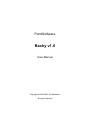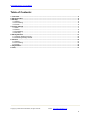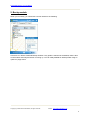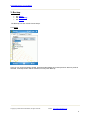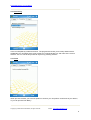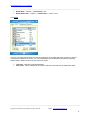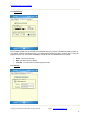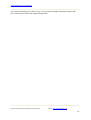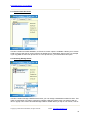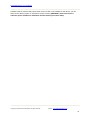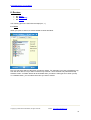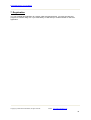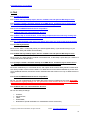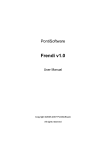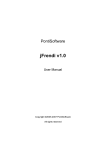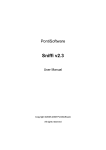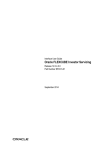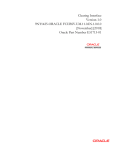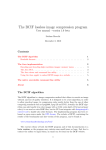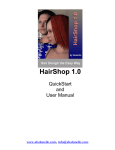Download PontiSoftware Backy v1.0 User Manual
Transcript
PontiSoftware Backy v1.0 User Manual Copyright ©2005-2007 PontiSoftware All rights reserved PontiSoftware Backy v1.0 User Manual Table of Contents: 1. Overview............................................................................................................................................. 3 2. Backy module .................................................................................................................................... 4 3. Backup................................................................................................................................................ 5 3.1. Select ........................................................................................................................................... 5 3.2. Processing.................................................................................................................................... 6 3.3. Finish............................................................................................................................................ 6 4. Profile settings................................................................................................................................... 7 4.1. Main.............................................................................................................................................. 7 4.2. Select ........................................................................................................................................... 8 4.3. Scheduling.................................................................................................................................... 9 4.4. Security ........................................................................................................................................ 9 5. Backy Restore.................................................................................................................................. 11 5.1. Generic Email Accounts............................................................................................................. 12 5.2. Restoring Storage Cards............................................................................................................ 12 6. Restore ............................................................................................................................................. 14 6.1. Select ......................................................................................................................................... 14 6.2. Processing.................................................................................................................................. 15 6.3. Finish.......................................................................................................................................... 15 7. Registration...................................................................................................................................... 16 8. FAQ ................................................................................................................................................... 17 Copyright (c) 2005-2007 PontiSoftware, All rights reserved. Contact : [email protected] 2 PontiSoftware Backy v1.0 User Manual 1. Overview This application allows you to create a full backup copy of your device, exchange contacts, emails, tasks & appointments between PPC devices.You can also backup Storage Cards, and restore them into another location. Customizable profiles with a scheduling settings give you a total control and full security for your device and data. Here is a full list of features: • • • • • • • • • • • • • Full backup copy of your device Backup of selected settings and files Restoring of selected settings and files Scheduled backup Password protection Archive compression Sharing PIM informations (contacts / appointments / tasks) between different PPC devices Sharing emails and SMS messages between different PPC devices Backup Storage Cards Restoring Storage Card data with location selection Fully customizable profiles engine Self-extracting archives 'Verbose' and 'Silent' backup/restore logging. The Backy utility consist of two modules: • • Backy - for preparing and creating archives Backy Restore - for unpacking archive. Every archive created by Backy is a self-extracted, so it includes a Backy Restore module inside. You can also unpack archive with Backy Restore stand-alone tool. Copyright (c) 2005-2007 PontiSoftware, All rights reserved. Contact : [email protected] 3 PontiSoftware Backy v1.0 User Manual 2. Backy module When you run Backy, you should see a screen similar to the following: Here there is a full list of defined Backup Profiles. If any profile is selected as scheduled, there is also an information about days and time of running up. You can easily add/edit or delete profiles using an options in popup menu. Copyright (c) 2005-2007 PontiSoftware, All rights reserved. Contact : [email protected] 4 PontiSoftware Backy v1.0 User Manual 3. Backup • • • 3.1. Select 3.2. Processing 3.3. Finish The Backup Process consist of three steps: 3.1. Select Here you can choose a Backup Profile, which describes details of a backup archive. When a profile is selected, a 'Backup' button will be activated, so next press 'Backup'. Copyright (c) 2005-2007 PontiSoftware, All rights reserved. Contact : [email protected] 5 PontiSoftware Backy v1.0 User Manual 3.2. Processing In the next step Backy creates an archive. The progress bar shows you a backup advancement. Additionally you can watch which group of items is currently backing up, and name of the current element. You can cancel this process at any time by pressing 'Cancel'. 3.3. Finish When process finished, you have two options to choose: you can perform a soft-reset of your device, or you can just exit from Backy. Copyright (c) 2005-2007 PontiSoftware, All rights reserved. Contact : [email protected] 6 PontiSoftware Backy v1.0 User Manual 4. Profile settings • • • • 4.1. Main o 4.1.1. Profile name o 4.1.2. Icon o 4.1.3. Destination path o 4.1.4. Logging o 4.1.5. Filename 4.2. Select 4.3. Scheduling 4.4. Security 4.1. Main In This tab, you can modify a general options of backup copy: 4.1.1. Profile name - This text appears in a profiles list in main window. It is also first part of archive and log filename 4.1.2. Icon - Icon which appears in a profile list. You can add your own custom icons by your file into the 'bmp' subdirectory in path where Backy installed. A custom icon should be a 16x16 pixels BMP truecolor image. 4.1.3. Destination path - path where archive will be created. You can enter the path manually, or tap on a '...' button and select a destination path from directory tree. 4.1.4. Logging - 'Off' - disables logging, 'Silent' - reports errors only, 'Verbose' - reports all operations. 4.1.5. Filename - Format of archive/log filename. Filename's format details: • Name - '<Name>.exe', Copyright (c) 2005-2007 PontiSoftware, All rights reserved. Contact : [email protected] 7 PontiSoftware Backy v1.0 User Manual • • Name+Date - '<Name>_<RRRRMMDD>.exe', Name+Date+Time - '<Name>_<RRRRMMDD>_<hhmm>.exe' 4.2. Select Here you can select which items you want to backing up. At the right side there are approx. sizes of uncompressed data for each item. You can select/deselect archived files and folders by pressing 'Details' button. Below of item's list, there are two values: • • Total size - total size of all selected items Free space - space available in the location selected in previous tab as 'Destination path'. Copyright (c) 2005-2007 PontiSoftware, All rights reserved. Contact : [email protected] 8 PontiSoftware Backy v1.0 User Manual 4.3. Scheduling Every backup profile can be selected as scheduled backup, by checking 'Enable scheduling' option. If you want to create a scheduled backup, you should select at least one day in a week, when a copy will performed. Also you can choose what Backy should do after scheduled backup is created: • • • Reset - perform a soft reset Exit - just leave out from Backy Turn Off - exit and switch to stand by power mode. 4.4. Security Copyright (c) 2005-2007 PontiSoftware, All rights reserved. Contact : [email protected] 9 PontiSoftware Backy v1.0 User Manual If you want to shrinking up your archive copy, you can select an 'Enable compression' option. Also, you can protect your archive with a password protection. Copyright (c) 2005-2007 PontiSoftware, All rights reserved. Contact : [email protected] 10 PontiSoftware Backy v1.0 User Manual 5. Backy Restore • • 5.1. Generic Email Accounts 5.2. Restoring Storage Cards When you open a Backy's archive, a screen similar to below will follow. When you run Backy_Restore stand-alone tool, you will requested for an archive location. There is a list of items to restore on the left side, and an information about source device and date of an archive on the right side of the window. Now you can select items that you want to restore. When you open a popup menu, there is the same logging option selected as for backup. Here you can change it if you want. Copyright (c) 2005-2007 PontiSoftware, All rights reserved. Contact : [email protected] 11 PontiSoftware Backy v1.0 User Manual 5.1. Generic Email Accounts If archive contains an emails database, a 'Generic accounts' option is available. It allows you to create email accounts, that exist on a source device as default, but on destination doesn't exist. For example if you copy SMS account from phone PPC to a non-phone PPC, you should select this option. 5.2. Restoring Storage Cards If archive contains Storage Card/File Store items, you can change a destination location for them. This option is useful when you want to unpack for example a Storage Card archive onto a device with no card. In popup menu a list of archived Storage Cards is added. When you tap on one of them, a list of Copyright (c) 2005-2007 PontiSoftware, All rights reserved. Contact : [email protected] 12 PontiSoftware Backy v1.0 User Manual available cards on a device will popup. When a source card is not available on the device, you can select a 'PPC Device' option, to unpack into a PPC memory (WARNING: check out if there is sufficient space available on destination location before you restore data!). Copyright (c) 2005-2007 PontiSoftware, All rights reserved. Contact : [email protected] 13 PontiSoftware Backy v1.0 User Manual 6. Restore • • • 6.1. Select 6.2. Processing 6.3. Finish The restoring process consist of three steps (too ;-> ) 6.1. Select When you open an archive, a window similar to below will follow. First you can select which of the items you want to restore. For example if you have a full backup copy from the other device, but you want to restore only Contacts - leave Contacts only selected and tap 'Restore' button. A 'Details' button will be activated when you select a 'files-type' item. When you tap on a 'Details' button, you can select which files you want to restore. Copyright (c) 2005-2007 PontiSoftware, All rights reserved. Contact : [email protected] 14 PontiSoftware Backy v1.0 User Manual 6.2. Processing Next the restoring process will begins... As in the backup process, you can break this operation at any time by tapping 'Cancel' button. 6.3. Finish When restore finished, you can perform a soft-reset of your PPC device, or exit from utility. Copyright (c) 2005-2007 PontiSoftware, All rights reserved. Contact : [email protected] 15 PontiSoftware Backy v1.0 User Manual 7. Registration You can evaluate this application for 15 days. After trial period expires, you must purchase this program to continue using of it. If you order Backy, we will send you a serial number to unlock an application. Copyright (c) 2005-2007 PontiSoftware, All rights reserved. Contact : [email protected] 16 PontiSoftware Backy v1.0 User Manual 8. FAQ 8.1. Q: Is Backy freeware? 8.2. Q: What with my backup copies, which I created in the trial period? Will they be lost? 8.3. Q: Help! I created a 'Contacts' backup on a WM5 device, and when I try to restore it on a PPC2003 device it says that there is not a valid Pocket PC application! 8.4. Q: Are the WM5/PPC2003 archives compatible? 8.5. Q: Which items can I share between devices? 8.6. Q: When I tap on a 'New Profile', a new dialog is opened, but all works very sloowly and 'Details' button doesn't work in a 'Select' tab. 8.7. Q: I' ve just restored a full copy of my device, but I can't see some of my email accounts! 8.1. Q: Is Backy freeware? A: No, it isn't. After a 15-day trial period, you should register Backy, if you still want using it. If you don't do that, Backy will disable all functionality. 8.2. Q: What with my backup copies, which I created in the trial period? Will they be lost? A: Of course not. 'Backy Restore' module is a freeware tool, so all backup copies that you created in a 15-day trial period, will still works. 8.3. Q: Help! I created a 'Contacts' backup on a WM5 device, and when I try to restore it on a PPC2003 device it says that there is not a valid Pocket PC application! A: Please install Backy on a PPC2003 device, and unpack archive with a 'Backy Restore' stand-alone tool. Backy installer consist of two installers. On WM5 devices it will install a WM5 Backy version with some additional features, that doesn't exist in PPC2003. But that version runs only on WM5 devices or higher. 8.4. Q: Are the WM5/PPC2003 archives compatible? A: Yes, you can create backup on PPC2003 device and restore on WM5 and vice versa. WARNING: Don't restore a registry settings nor the system files from another device! It can hang up your PPC, and the only solution for that will be a hard-reset (and loose all data)! 8.5. Q: Which items can I share between devices? A: You can safely exchange: • • • • • Contacts, Appointments, Tasks, Emails/SMS, Notifications (all old notifications on a destination device will be lost!) Copyright (c) 2005-2007 PontiSoftware, All rights reserved. Contact : [email protected] 17 PontiSoftware Backy v1.0 User Manual • • Files from the Storage Cards Files from the PPC memory (without the system files!) 8.6. Q: When I tap on a 'New Profile', a new dialog is opened, but all works very sloowly and 'Details' button doesn't work in a 'Select' tab. A: When you open a new or existing profile settings, Backy first counts 'in the background' sizes of the items. On some devices it may cause some slowdown effects. A 'Details' button remains inactive until all items are counted. 8.7. Q: I' ve just restored a full copy of my device, but I can't see some of my email accounts! A: This problem may occur on some devices, when you restore OS master key files ('\windows\default.mky', '\windows\system.mky') and POP3/IMAP4 email accounts. To resolve this: • • • Restore all archive data, but not emails, perform a soft reset, and then restore emails. Copyright (c) 2005-2007 PontiSoftware, All rights reserved. Contact : [email protected] 18