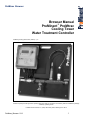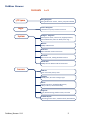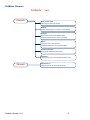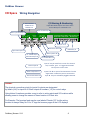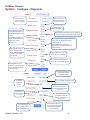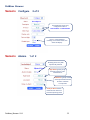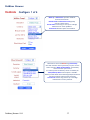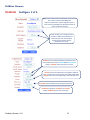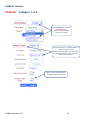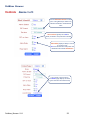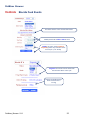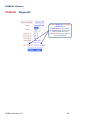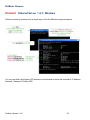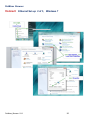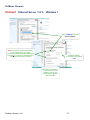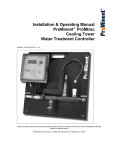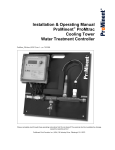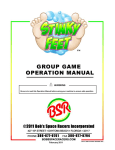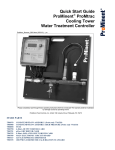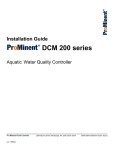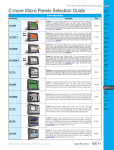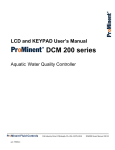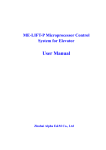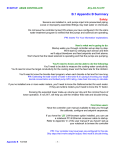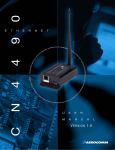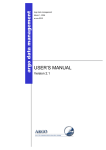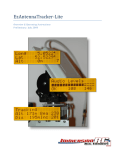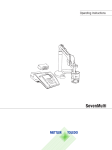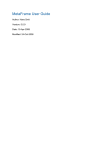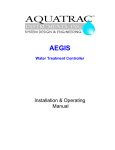Download ProMtrac_Browser
Transcript
ProMtrac Browser Browser Manual ProMinent® ProMtrac Cooling Tower Water Treatment Controller ProMtrac_Browser_Manual.docx (5/23/13): – pn. Please completely read through these operating instructions first! Do not discard! The warranty shall be invalidated by damage caused by operating errors! ProMinent Fluid Controls, Inc. (USA) 136 Industry Drive, Pittsburgh, PA 15275 ProMtrac_Browser 5/13 1 ProMtrac Browser Contents I/O Space 1 of 2 Wiring Navigation Wiring locations for sensors, meters, pumps & solenoids Login Browser Navigation Pull downs for System, Sensors & Controls System Configure - Diagnostic Site & System names, metric units, keypad password, thermal flowswitch, Alarm on STOPs, Erase Log …. Ethernet Modify IP & Netmask View Icons Move & Enable real time view Icons Passwords View access level, modify password & userid Time & Date Modify the time & date used for feed events Sensors Calibrate Enter new Value, Factory reset Configure Modify Name, Set meter scaling & Type Alarms High & Low alarms, Enable/Disable Alarms, Delay on Alarm, Link to Alarm Relay Diagnostic Type, Measured range, default values, raw value 4-20mA Outputs Controlling sensor select, 4 & 20mA levels, Auto-Manual ProMtrac_Browser 5/13 2 ProMtrac Browser Contents Controls 2 of 2 Auto / Prime / Stop Select control, test or force OFF Setpoint View & modify pump or solenoid control setting Configure Select feed-control mode, Modify Name, Prebleed, lockout & event cycle for biocides Alarms Feed limit alarms, OFF on alarm, Enable/Disable Alarms, Link to Alarm Relay Biocide Feed Events View-Modify-Add timed event feeds Diagnostic Current state, time owed, prebleed-lockout status Connect ProMtrac_Browser 5/13 Ethernet Set-up Configuring for PC-to-controller browsing 3 ProMtrac Browser I/O Space Wiring Navigation I/O Naming & Numbering Low Tank Level OR Mechanical Flowswitch ‘J’ Inputs & 4-20mA Outputs are letters A to K Control Relays are numbered 1 to 5 Tower Conductivity ‘A’ Make-up Conductivity ‘B’ Flow Cond:Mkp R B G pH IN ORP Cond:Twr R B G IO1 Alarm Relay4 Relay3 Relay2 Solenoid AC Power NC NO LF Line 5A 5B 4A 4B 3A 3B 2A 2B Water Meters +12 MU BD IO2 A&B Ethernet Relays ‘2’ to ‘5’ IN Bleed water meter ‘I’ pH or ORP Input ‘C’ 1st 4-20mA Output OR 4-20mA Input ‘D’ Manual Input ‘G’ Water Temperature ‘F’ Thermal Flowswitch ‘K’ Bleed Relay ‘1’ Make-up meter ‘H’ 2nd 4-20mA Out ‘E’ Input ‘G’ may be used for the result of a chemical test, hardness, ppm... it’s logged and alarmed like any other sensor value Inputs ‘F’ & ‘K’ are part of the data stream from the digital tower conductivity sensor connected to input ‘A’. They are individually logged & alarmed. Sidebar: The physical connection points for inputs & outputs are designated by letters (A-K) for inputs & 4-20mA outputs & numbers (1-5) for control relays Using letters & numbers provides a way to refer to wiring points and I/O locations while allowing users to change the names of these location to fit their site. For Example: The bromine feed may be user labeled ‘Feeder 123’ but the wiring location is always Relay No.3 & a ‘3’ tags the browser pages & the LCD displays ProMtrac_Browser 5/13 4 ProMtrac Browser Login Browser Navigation 1 of 3 On-Site using a Notebook PC to a ProMtrac not on the Site LAN A. You’ll need an Ethernet patch cable & a crossover adapter available from office supply & electronics stores; Example: Office Depot #942378,. B. You’ll need to set up a new connection in your notebook or PC. Refer to Connect @ end of manual Open the controller enclosure door, remove the lower access panel and jack into the controller Ethernet jack located @ the bottom center of the controller circuit board. Start Internet Explorer or Mozilla’s Firefox. Notebook PC & Over the Site LAN Key the controller IP address into the PC’s browser address. You can find the controller’s IP address using the controller keypad (default = 10.10.6.106). Refer to Connect @ end of manual. ProMtrac_Browser 5/13 5 ProMtrac Browser Login Browser Navigation 2 of 3 IN Real time update of sensors and controls every 2 seconds Pull down ‘Select User’ & select user ID, enter Password & SUBMIT Login to operate, change setpoints, re-configure, calibrate, clear alarms…. The right side of the page is the user workspace & the left side is the view. The contents of the right side change with each selected link. Select this link to view the Inhibitor Pump operate menus Note: Views are optimized for limited resolution displays, notebook & netbook PCs at 1024 x 768 pixels. Default Passwords: The factory default userids & passwords are: Operator1 = 1 Operator2 = 2 Operator3 = 3 Operator4 = 4. Configure5 = 5 Configure6 = 6 Configure7 = 7 Administrator = AAAA There are 3 password levels, Operator, Configure and Administrator. The User IDs are used in the controller’s keypress log. WARNING: 5 incorrect passwords, blocks logon until 7:00AM or until a power OFF/ON. ProMtrac_Browser 5/13 6 ProMtrac Browser Login Browser Navigation 2 of 3 The selector at the top, right side of the browser page navigates to both System & I/O pages. Once logged in, pull down the System selector to access ProMtrac configuration pages Page load occurs on selection. In this example, the Ethernet setup page would load Click on the Oxidant Pump link on the left side of the view & the right side loads the Diagnostic Pull down the selector for Oxidant Pump pages Page load occurs on selection. Click on the Conductivity link on the left side of the view & the right side loads the Diagnostic Pull down the selector for Conductivity pages Page load occurs on selection. ProMtrac_Browser 5/13 7 ProMtrac Browser System Configure - Diagnostic Yes sets units to ‘C’ for temperature & ‘L’ for meter volumes Requires ‘admin’ login to modify. All users may view Keypad & Browser passwords identical Selecting Yes will default the optional pH-ORP card to ORP & Relay #3 to ORP control. Select No & pH-ORP card measures pH & Relay #3 is an acid or caustic pump control. Select Yes if conductivity sensor installed on make-up. Control options will include cycles. Selecting Yes uses the thermal flowswitch in the tower conductivity sensor & enables input ‘K’ Selecting No uses a mechanical flowswitch connected to input ‘J’ & disbles input ‘K’ Selecting Yes causes an alarm any time a user selects STOP turning OFF a pump or solenoid & leaving it OFF. Selecting Yes is the same as cycling the power OFF/ON Selecting Yes erases all logged sensor, run time & status records. Selecting Yes returns all controls, sensor & meters to facorty defualts. Resets the names of all I/Os Last digits of Serial# used to identify both log & configuration files Current, loaded configuration file Sequential Firmware version. 1 Build date or last time ‘admin’ user reset 5 minute logging interval total records. 0 to 18,000, 62.5 days ProMtrac_Browser 5/13 # of times the controller has restarted on electrical or firmware fault. Should be very low# Helps with remote connection support & indicates user action to block access Voltage after +12 water meter thermal fuse. Below 11V indicates external wiring problem 8 ProMtrac Browser System Ethernet The default IP address is 10.10.6.106 Most sites & direct connects will use this netmask Defaults to 10.10.6.1 System View Icons Any icon in the view can be moved to the location of any other icon. Use this tool to make the view reflect your system layout Disabled inputs are removed from the view & LCD. Enabled inputs automatically appear in the view & the LCD display ProMtrac_Browser 5/13 9 ProMtrac Browser System Passwords The ‘admin’ level user can change their password but not their userid Operate Level users can calibrate & change setpoints. Configure Level users can change control & feed methods The ‘admin’ level user can change all other users Access Level This user has Configure level controller access Each user can change their default User ID Up to 8 letters & numbers may be used as a Password NOTE: Keypad users can only enter numbers & caps. Short passwords work best for these users System Time & Date Time & date used for biocide feed events & to stamp data log, alarms & keypress record. Set in Plug&Feed configuration file & used at time of manufacture to set time correctly for your time zone ProMtrac_Browser 5/13 10 ProMtrac Browser Sensors Calibrate Use a grab sample from the sensor entry header to calibrate Sensor scaling or filming may cause an error message on calibration. A very low conductivity on Factory Reset indicates a fouled sensor The result of a manual chemical test may be logged & alarmed by the ProMtrac. Select Calibrate on input ‘G’ to log a test result Input ‘G’ may be disabled @ Configure, removing it from the browser view & the LCD display Sensors Configure 1 of 2 Description can be up to 14 characters. HTML characters, <>&%.. are blocked Volume/contact becomes ‘K’ Factor; pulses/gallon or pulses/liter for Turbine meter selected Meter Type selects either contact head or insertion paddlewheel-turbine. Higher speed turbines are not debounced. Contact head meters are debounced to block false counts. ProMtrac_Browser 5/13 11 ProMtrac Browser Sensors Configure 2 of 2 The bleed water meter may configured as either a Contact Meter or Turbine Meter Input ‘I’ may be disabled removing it from the browser view & the LCD display Sensors Alarms 1 of 2 Disabling alarms may hide operational problems High Alarm typically set @ chemistry limit for cycles limited towers Low Alarm typically used to catch open bleed solenoids & tower overflows or sump leaks. Delay on Alarm used to block nuisance alarms on transient operating states ProMtrac_Browser 5/13 12 ProMtrac Browser Sensors Alarms 2 of 2 High Alarm is the daily volume Low Alarm is checked at midnight. Set to zero for towers OFF over weekends to prevent alarming Sensors Diagnostic 1 of 2 Inhibitor ppm sensors connect to the isolated 420mA input card @ input ‘D’ Gain & Offset are used to convert the mV measured on the current loop input to ppm In this example 674.6 mV x 1.25 -250 = 593 ppm ( mV x Gain – Offset = ppm) Measured Level is the mV across the 50 ohm 4-20mA loop termination. ( 0.6746V / 50 = 13.5mA ) ProMtrac_Browser 5/13 13 ProMtrac Browser Sensors Diagnostic 2 of 2 Users may change the make-up meter name but it’s always connected to input ‘H’ Period starts from most recent Power ON & ends @ midnight The meter connected to input ‘H’ is a contact head type, scaled @ 180 Gallons / contact closure Sensors 4-20mA Outputs Select Yes to switch to Manual, user control of the loop current If the tower conductivity = 1000uS Then the 4-20mA loop current would be: 8mA = 4mA + 16mA x (1000 / 4000 ) Pull down to select the sensor which controls the 4-20mA output In this example, the 4-20mA output is controlled by the tower conductivity connected to input ‘A’ & spanned 0-4000uS = 4-20mA 4-20mA Outputs may be set to Manual where the loop current is fixed by the user. Select Yes to return to sensor control of the loop In this example, the 4-20mA @ ‘E’ is set to 60% for a loop current of 0.6 x 16mA +4mA = 13.6mA ProMtrac_Browser 5/13 14 ProMtrac Browser Controls Auto / Prime / Stop Auto ProMtrac is controlling the pump, valve or solenoid PRIME pump, valve or solenoid turns ON for a user set time, if flowswitch is ON. Returns to Auto @ end of PRIME time STOP pump, valve or solenoid turns OFF & stays OFF until the user selects PRIME or Auto. Time Owed is the owed pump ON time caused by measured volume on Control by: I, the bleed water. In this example 2.7 minutes is caused by measuring 1620 gallons ( 1620G / 100G x 10s = 162 sec or 2.7 minutes) Controls Setpoint 1 of 2 The Configure page displays the current pump control method & setpoints Every 100 gallons of make-up The inhibitor pump connected to relay 2, turns ON for 10 seconds Bleed delays Feed used on meter controls where towers not bleed limited (Bleed not always ON when high thermal load) ProMtrac_Browser 5/13 15 ProMtrac Browser Controls Setpoint 2 of 2 Note: If we re-purposed Relay 5 as bleed control on conductivity & wired it in parallel to the solenoid, we would have a high conductivity fail-safe In this example, we’re using the ratio of Tower make-up to bleed volume. Every 100 gallons of make-up, the Bleed Solenoid turns ON for 25 gallons; 4 cycles of concentration Diagnostic shows Control by: the meters connected to inputs ‘H’ & ‘I’ When the make-up meter measures 12340 gallons the bleed will turn ON for 25 Gallons ProMtrac_Browser 5/13 16 ProMtrac Browser Controls Configure 1 of 4 Make-up or Bleed meter provides reliable & accurate feed controls. Bleed & Feed and Bleed then Feed typically used on smaller towers. Percent Time used to slug on start-up or to bridge maintenance or sensor problems. Fluorescent offered if option card installed Most towers control the Bleed using Conductivity. Sites with constant make-up chemistry may the use the ratio of volumes; Make-up/Bleed Meter, measured by water meters for cycle control If a make-up water conductvity sensor is installed, the Tower/Make-up Ratio control option is available. Make-up meter bleed control would typically be limited to sites with constant make-up water chemistry Percent Time used to slug on start-up or to bridge maintenance or sensor problems. ProMtrac_Browser 5/13 17 ProMtrac Browser Controls Configure 2 of 4 Note: Select a bleed control method that works with the tower water chemistry & holding time. Ratio of conductivities may be inappropriate for a tower with a long holding time & frequent make-up water conductivity changes In this example, we’re using the ratio of Tower to Make-up conductivity to control the cycles of concentration, so both the the setpoint and the deadband are in cycles. Prebleed turns on the bleed before a timed feed event. If the conductivity measures 500uS before 35.0 minutes elapses, Prebleed ends & the feed event starts Lockout prevents the bleed from turning ON to allow kill times. Typically more common with non-oxidixizing biocides. Lockout time starts at the beginning of the feed event time. Event ORP controls Oxidant Pump during timed events. Deadband is applied to TurnON to set TurnOFF. Default Deadband varies with sensor type ProMtrac_Browser 5/13 18 ProMtrac Browser Controls Configure 3 of 4 Select Configure to repurpose Alarm Relay:5 to another inhibitor, bleed or timed event control In this example we’re re-purposed Relay 5 to be a 2nd inhibitor feed. All of feed control options that are availble on the Relay 2 inhibitor pump control are also available on Relay 5 Relay 5 can be returned to being an alarm relay by selecting Yes ProMtrac_Browser 5/13 19 ProMtrac Browser Controls Configure 4 of 4 If the ProMtrac is using the thermal flowswitch built into the conductivity sensor, input ‘J’ is available for a tank level switch or a filter backwash monitor… The ProMtrac measures ON when a contact set is closed. If your dry contact input is active in the open state, then select Invert sense Yes Controls Alarms 1 of 3 When any I/O alarms, both the I/O location & the controller icon show Alarm ProMtrac_Browser 5/13 20 ProMtrac Browser Controls Alarms 2 of 3 Disable turns OFF the inhibitor pump feed limit Day Timeout resets @ midnight so you can set a maximum amount of inhibitor pumped in a day OFF on Alarm typically set to Yes for Inhibitor, Acid & Oxidant pumps & No for Bleed Solenoids Feed limit alarms are typically disabled for non-oxidizing biocides & enabled for oxidizing biocides. ProMtrac_Browser 5/13 21 ProMtrac Browser Controls Alarms 3 of 3 Use the Bleed ON Timeout to alert you to a long bleed cycle which may indicate a blocked or faulted bleed valve OFF on Alarm typically set to No for bleeds, so bleed to stays ON when alarmed Alarm Relay displays if Relay 5 is used as an alarm relay. Yes turns ON the alarm relay when the bleed ON time exceeds ON Timeout If an control or sensor alarms, the Alarms page displays the alarm type & the alarm time-date stamp ProMtrac_Browser 5/13 22 ProMtrac Browser Controls Biocide Feed Events Pull down selector to see all timed feed events Modify these fields to Edit or Add an event If Adding an event, select Frequency. Frequency options vary with the current Event Cycle: 1,7 or 28 days Diagnostic on biocide controls shows both the #of events & the event cycle. Displays the Prebleed state when an feed event is running ProMtrac_Browser 5/13 23 ProMtrac Browser Controls Diagnostic Use Bleed Diagnostic for ON today & actuation times. Extended ON time may indicate a bleed limited tower, or a change in make-up water chemistry. Long actuation time may indicate a too large deadband ProMtrac_Browser 5/13 24 ProMtrac Browser Connect Ethernet Set-up 1 of 3, Windows Windows operating systems have a simple way to find the Ethernet setup parameters: You can use either the Keypad-LCD interface or the browser to setup the controller’s IP Address, Netmask, Gateway & Primary DNS. ProMtrac_Browser 5/13 25 ProMtrac Browser Connect Ethernet Set-up 2 of 3, Windows 7 ProMtrac_Browser 5/13 26 ProMtrac Browser Connect Ethernet Set-up 3 of 3, Windows 7 Select TCP/IPv4 then select Use the follwing... Note the present IP Address and gateway, server settings before you modify. You’ll need to restore them after browsing the controller if you use the local Ethenet jack to connect to other devices or services Edit the IP address, 10.10.6.200 in this example & OK We’ve put our notebook PC on the same LAN as the ProMtrac. Now we can connect using an Ethernet cross-over cable ProMtrac_Browser 5/13 27