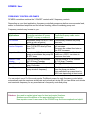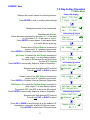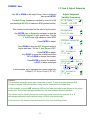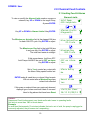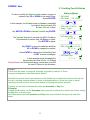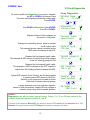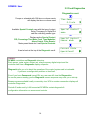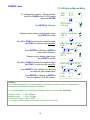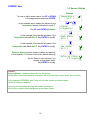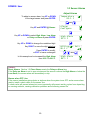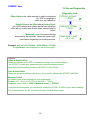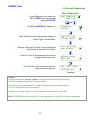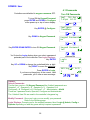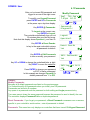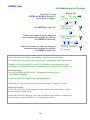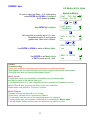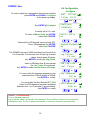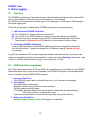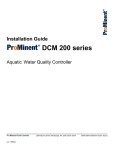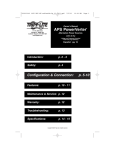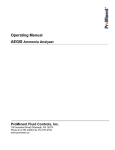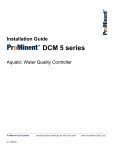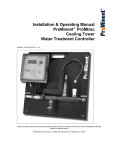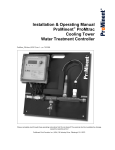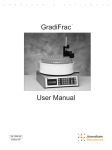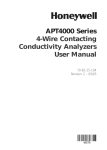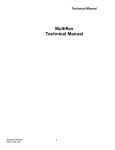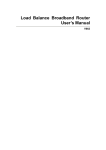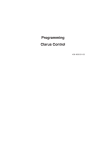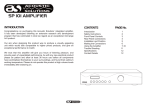Download DCM200 Keypad User 02_12 - ProMinent Fluid Controls, Inc.
Transcript
LCD and KEYPAD User’s Manual DCM 200 series Aquatic Water Quality Controller ProMinent Fluid Controls p/n 7500614 136 Industry DrivePittsburgh, PA, USA 15275-1014 DCM200 Users Manual 02/12 DCM200 User CONTENTS Navigation 1. Day-to-Day Operation 1.1 1.2 1.3 1.4 Main Menu: Sensors & Pumps Checking & Clearing Alarms View & Adjust Setpoints Auto-Manual-OFF Selection 2. Chemical Feed Controls 2.1 2.2 2.3 Limiting Feed and Alarms Feed Diagnostics Selecting a Pump Type 3. Sensors: 3.1 3.2 3.3 3.4 3.5 Calibrate LSI-Ryznar Manual Entry Sensor Alarms Sensor Diagnostics Contact Set Alarms 4. System Settings 4.1 Passwords 4.2 Time & Date 4.3 Keypress-Alarm Log 4.4 Enabling Inputs & Outputs 4.5 Metric & U.S. Units 4.6 Configuration 4.7 Communications 4.8 System Diagnostic 5. Data Logging 5.1 5.2 Overview USB Flash Drive Log Upload 2 DCM200 User Navigation KEYPAD If you get lost in a sub-menu, press EXIT & you’ll stop what you’re doing & move back to the main menu An ENTER symbol on the display signals that there are sub-menus available. Press & Hold ENTER or RIGHT when viewing a pump to switch between Auto-OFF-Manual. See section 1.4 1of 2 UP & DOWN to view options or to EDIT numbers Move RIGHT to select next field when EDITing ENTER to select an option & to execute EDITing EXIT to escape option, info display or EDITing MAIN MENU The sensors and controls in the main menu vary with your controller part number and sensors and pumps that you enable or disable. The main menu auto-groups sensors with the pumps that they control, so you will find the menu order changing when you modify a pH sensor from controlling an ON/OFF pump connected to Relay #1 to a frequency controlled pump connected to output #5. Where are Sensors, Solenoids, Valves & Pumps Connected You may modify the names of sensors, meters, flowswitches and pumps but the controller tags each input with a letter A to F and each output with a number 1 to 5 representing where each is wired so you can locate each I/O within the controller enclosure. Inputs A, to F have wiring terminals on the lower left side of the controller board. A is the pH sensor, labeled +pH- (where ‘+’ is the center conductor & ‘-‘ is the shield) B is the ORP sensor, labeled +ORP-. C is a temperature sensor labeled RED & BLK & used for the 10mV/K sensor. D is a Langelier-Ryznar calculated input & does not require wiring terminals E is sensor header flowswitch, labeled FS & ground. F is an assignable contact set, defaulted to monitoring the recirculation pump & labeled RC & ground. The adjacent +12 terminal is used if input F is used for a paddlewheel or turbine water meter. Terminals for relay outputs 1 to 3 are located on the right hand side of the circuit board. They are ON/OFF power relays that switch 120 or 230VAC to pumps & solenoids. The AC load connections are labeled, P1, P2 & R3 for outputs 1 to 3 with state indicated by green LEDs. Terminals for outputs 4 & 5 are located to the right of the Ethernet jack & are labeled A4B and A5B. Outputs 4 & 5 are electronic switches configurable as frequency controlled pumps or dry contact, DO outputs and thermally fused to 24VDC & 250mA with state indicated by red LEDs 3 DCM200 User Navigation 2of 2 FREQUENCY CONTROLLED PUMPS DCM200 controllers combine the 3 ON/OFF controls with 2 frequency controls. Depending on your feed application, frequency controlled pumps may deliver more accurate feed, easier to understand setpoints and fed volume tracking, without increasing pump cost. Frequency controls may be new to you: Typical Applications PID controls Acid or Oxidant Feed on Setpoints Proportional Feed Metered Feeds Priming Typical Base Feed User Support ON/OFF Controller switches AC power ON/OFF to pump or solenoid. Modulates pump ON & OFF time within a user set period Turn ON pump when pH greater than 7.65 & OFF when pH less than 7.55 Frequency Controller-to-pump cable varies stroke rate. Continuously modifies the pump feed rate. Increase the acid feed rate as the pH increases. Decrease the oxidant feed rate as the ORP increases. Requires a 4-20mA controlled Any sensor can control the feed pump or modulates the pump ON rate from a 1000:1 turn down to & OFF times maximum feed rate. Turn-on pump for 45 minutes Turn-on pump for 0.535 Gallons @ 7:00 every Tuesday @ 7:00 every Tuesday Turn pump ON for 45 seconds Feed @ 4.5mL/minute every 5 minutes Relies on user to correctly set Won’t let you set feed rate greater pump stroke & frequency than the pump can deliver. Auto-switches from proportional to MAX rate depending on feed mode. You can select one of 6 of the most popular ProMinent pumps for each frequency control which automatically sets the maximum stroke rate and volume per stroke OR you can define a mL/stroke and maximum frequency for any manufacturer’s frequency controlled pump. Sidebars: Are used to explain typical uses for feed and control functions. Sidebars are at the bottom of the page detailing the function. New aquatics users & users new to the DCM200 may find these explanations helpful. 4 DCM200 User 1.0 Day-to-Day Operation 1.1 Main Menu Power ON display Displays the current values of controlling sensors. Press ENTER to view or modify system settings Displays the status of the oxidant feed. Alternates with Alarms. Active alarms are displayed by the letter, A..F, of the input or the number 1..5, of the output or ‘None’. Press ENTER to reset alarms, to view alarm detail, or to scroll the key-press log, Present value of the pH Sensor connected to sensor input ‘A’. Updates every second. Press ENTER to Calibrate, view-set Alarms & Diagnostics. pH Sensor ‘A controls the Acid Pump connected to relay output ‘1’ so they display together. The pump is ON because the pH is less than the turn OFF Setpoint Press ENTER to view-modify Setpoints, Alarms, Diagnostic… Alternates with Auto-Manual-OFF selector Press & hold EXIT or RIGHT to select Present value of the ORP Sensor connected to sensor input ‘B’. Updates every second. Press ENTER to Calibrate, view-set Alarms & Diagnostics. ORP Sensor ‘B’ controls the Oxidant Pump connected to relay output ‘2’ so they display together. The pump is OFF; the ORP is above the ON setpoint. Press ENTER to view-modify Setpoints, Alarms, Diagnostic… Alternates with Auto-Manual-OFF selector Press & hold EXIT or RIGHT to select Press UP or DOWN to scroll through all of the enabled I/O, flowswitches, solenoids, manual LSI-Ryznar entries… Press ENTER to select each I/O’s sub-menus. 5 Pool 746.5mV 7.65pH 84.2F Pool Oxidant ON: 70.5min Alternating @ 2 secs Alarms LSI-Ryznar pH Sensor A 7.65 pH Acid Pump ON: 2.03hrs 1 Alternating @ 2 secs Auto Control 1 =Manual =OFF ORP Sensor B 746.5 mV Oxidant Pump OFF:Setpoints 2 Alternating @ 2 secs Auto Control 2 =Manual =OFF Temperature 84.2 F C DCM200 User 1.2 Checking & Clearing Alarms Key DOWN from the power ON display to view alarms. In this example, the thermal sensor @ input ‘C’, the LSI-Ryznar calculation @ input ‘D’ and the acid pump controlled by Relay ‘1’ have alarmed Pool 746.5mV 7.65pH 84.2F Alarms C D 1 Press ENTER to view or clear Alarms Press ENTER to clear Alarms, resets all alarmed feeds and controls; zeroing owed time & volume, and resets the delay on alarm for all sensors. Exit the acknowledge display, press ENTER or any key. The adjacent flashing RED LED will switch to BLUE. Returns to the main menu Alarms display. See Sidebar @ bottom of page. ________________________________________________ Press ENTER then DOWN to view active alarms. Alarms display until cleared so you’ll know there was a problem although it may have occurred when you were not @ the controller. Clear Alarms Alarms Cleared Alarms Reset All Alarms none View Alarms Alarms C D 1 and Press ENTER at Alarms and UP or DOWN to view active alarms. ‘C’ is a thermal sensor which is below or has been below its low alarm limit. ‘1’ is a pump, which has exceeded its minutes ON today alarm. Acid pumps are usually set to stay OFF after alarming until the issue that caused the alarm has been corrected. Alarms Activity Log Temperature Alarmed Low Acid Pump Limit,Time/Day Sidebar: Feed limit and water meter alarms will immediately re-trip unless you adjust the alarm limits. Sensor alarms will re-trip after the user set ‘Delay’ unless the fault is corrected. 6 DCM200 User 1.3 View & Adjust Setpoints Key UP or DOWN to the target Pump or Solenoid then press ENTER. Press ENTER @ Setpoints. Setpoint types differ with control type and ON/OFF or frequency. When the controlling ORP or ppm sensor falls below 735mV the Oxidant Pump will TurnON. Key ENTER to adjust. When the controlling ORP or ppm sensor exceeds 740mV the Oxidant Pump will TurnOFF. Key ENTER to adjust. Key RIGHT to move the underline and then UP or DOWN to change the number. Press ENTER to change the setpoint or EXIT to leave unchanged Adjust Setpoints Oxidant Pump 2 ON 16.2min Setpoints Test-Prime TurnON setpoint 735.0 mV OFF Setpoint 740.0 mV Editing, or Exit 720.0 mV then OFF Setpoint 720.0 mV Sidebar: ‘Alarms-Limit’ displays if the new setpoint exceeds the sensor alarm limits. Setpoint is auto-set to the alarm limit. ‘ON=OFF fault’ displays if the ON setpoint = OFF setpoint. Setpoints auto corrected for a 1% deadband. ‘Out of Range’ displays if ON > OFF on Oxidant feed or ON<OFF on Acid feed ‘Out of Range’ displays if PID control setpoint = 0.0. Setpoint change rejected in both cases. Frequency outputs 4 and 5 configured as dry contact special controls (Digital Outs) display No Sensor, No Setpoints. ON-OFF Acid pumps without PID control selected typically use setpoints 0.05 pH apart so that the delay between feeding acid and measuring its pH does not cause wide pH swings. 7 DCM200 User 1.3 View & Adjust Setpoints Key UP or DOWN to the target Pump, Valve or Solenoid then press ENTER. The Acid Pump, frequency controlled by output 5 is ON and feeding at 65.84% of maximum SPM (strokes/minute). This chemical is fed based on the value of a pH sensor. Key ENTER once to Setpoints and again to view the 100%ON Setpoint. At pH’s greater than 7.50 the ‘5’ Acid Pump is @ maximum, rated SPM. Press ENTER to adjust. Adjust Setpoints Variable Frequency Acid Pump Feed@ 65.84% 5 Setpoints Test-Prime 100%ON Setpoint 7.50 pH Press DOWN to view the OFF Setpoint setpoint. At pHs less than 7.25 the ‘5’ Acid Pump is OFF. Press ENTER to adjust. Key RIGHT to move the underline and then UP or DOWN to change the number. Press ENTER to change the setpoint or EXIT to leave unchanged OFF Setpoint 7.25 pH Editing, or Exit 7.37 pH then In this example, we’ve narrowed the control range from 0.25pH (7.5-7.25) to 0.13pH (7.5-7.37). OFF Setpoint 7.37 pH Sidebar: The controller knows the pump type connected to output ‘5’ and its rated maximum SPM. Pumps of varying SPM and ml/stroke rating may be controlled at the same time. In this example, the red ‘A5B’ indicating LED on the lower controller board flashes at the pump stroke rate. As the feed rate approaches zero, the time between flashes increases. Any sensor may be used to frequency control any pump connected to outputs ‘4’ or ‘5’ delivering proportional control without using 4-20mA controlled pumps. Controls inherit the setpoint units and resolution from the controlling sensor. 8 DCM200 User 1.4 Auto-Manual-Off Selection HOA: Hand/OFF/Auto Key UP or DOWN to the target Pump, Valve or Solenoid Output displays alternate with Auto-Manual-OFF selection Oxidant Pump ON 4.2 min 2 Alternating @ 2 secs If you are operating in Auto, a sensor is controlling the pump. Press & HOLD EXIT or RIGHT to change state. . The HOLD time to change state is user settable from 1 to 10 seconds, defaulting to 2 seconds. HOLD time is adjusted @ System/Configuration Manual turns the output controlling the pump or solenoid ON all of the time. Open flowswitch and RUN-STOP contacts will still turn the output OFF. Selecting OFF, turns OFF the pump or solenoid & it remains OFF until Manual or Auto is selected An alarm may be set when OFF is selected if Alarm on STOPs is set to Yes in the SYS Configure browser page. Auto Control 2 =Manual =OFF or Always On =Auto =OFF 2 Alternating @ 2 secs Oxidant Pump 2 User selects ON or Always Off 2 =Auto =Manual Alternating @ 2 secs Oxidant Pump 2 OFF:User STOPs! Sidebar: Manual is an easy way to prime pumps or to slug feed a chemical on system start-up. Manual overrides sensor control to turn ON a control relay but it does not bypass safety interlocks and blocking. Stop finds most use remotely as a way to disable a faulted feed control until corrective maintenance Hold on Select: The 1 to 10 seconds HOLD delay on pressing the RIGHT or EXIT key blocks accidental state change selection. ON/OFF Indicators If the green or red LED on the controller circuit board is ON, the pump or valve connected to that output 1 to 5 should also be ON. 9 DCM200 User 2.0 Chemical Feed Controls 2.1 Limiting Feed & Alarms To view or modify the Alarms-Limits used on a pump or solenoid, key UP or DOWN to the target Pump, & press ENTER. Alarms-Limits Acid Pump OFF:Setpoints 1 and Key UP or DOWN to Alarms-Limits & key ENTER. The Minutes per Actuation limit is the elapsed ON time for each ON-OFF cycle. Key ENTER to adjust. Alarms-Limits Diagnostic Mins/Actuation 45.0 min The Minutes per Day limit is the total ON time In any one day. Key ENTER to adjust. The total time resets at midnight. Minutes/Day 400.0 min If this pump alarms, it will turn OFF. Acid Pumps ALWAYS are set to OFF on alarm. Key ENTER to adjust. OFF on alarm Yes Set to Yes to control any output with the Alarm Relay special control set. Alarm Relay No ENTER ends all owed time or volume & feed events. Will not restart after a Minutes/Day alarm unless limit extended Reset Alarm Yes If this pump or solenoid has ever previously alarmed, displays type of alarm and time & date it occurred. Used to flag alarms that have been Reset Limit,ON timer 16:55 23/09/11 Sidebar: Alarms and Feed Limits prevent over feeds and/or alert users to operating faults. Set limits to more than 1440 to block alarms. Example: An acid feed that exceeds 15 minutes indicates that we’re out of acid, the pump’s unplugged or incorrectly adjusted, the pH sensor isn’t responding… 10 DCM200 User 2.1 Limiting Feed & Alarms To view or modify the Alarms-Limits used on a pump or solenoid, key UP or DOWN to the target Pump, & press ENTER. In this example, the Oxidant pump is frequency controlled by output 4 and is currently ON & Owes 56.4 mL of feed. Alarms-Adjust Oxidant 4 ON:Owes 56.45mL and Alarms-Limits Pump Type Key ENTER & DOWN to Alarms-Limits & key ENTER. The Volume/ day limit is currently set @ 23.8 Gallons. Controllers set to metric units, will display in Liters. Key ENTER to adjust. Key RIGHT to move the underline and then UP or DOWN to change the number. Press ENTER to change the Volume/day limit or EXIT to leave unchanged. In this example we’ve decreased the Volume/day limit from 23.8 to 1.5 Gallons Sanity Check: An 18mL/minute pump, would have to be ON for more 3.5 hours to trip the alarm. and Volume/day 23.8 G Editing, or Exit 01.5 G then Volume/day 1.5 G Sidebar: Feed Limits are times for pumps & solenoids controlled by relays 1 to 3 and volumes for frequency controlled outputs 4 and 5. Set the limits so that worst-case operation on the hottest day or highest bio-load load will not trip the limit, avoiding nuisance alarms. In more critical applications, run the limit close to actual operating volume or time & use the limit alarms to flag atypical system operation. Typically you are only concerned with either the Actuation or Day limit. Examples: Oxidant feeds usually use the Actuation limit to prevent overfeeds & to detect loss of feed, setting the Day limit so it never trips. Acid feeds would use both Actuation and Day limits since different fault types trip each limit alarm. 11 DCM200 User 2.1 Limiting Feed & Alarms To view or modify the Alarms-OFF on Alarm used on a pump or solenoid, key UP or DOWN to the target Pump, & press ENTER. Key ENTER & UP to Alarms-Limits & key ENTER. Alarms-OFF On Alarm Acid Pump 1 ON:Owes 56.45mL and Alarms-Limits Setpoints and Key ENTER & DOWN or UP to OFF on Alarm Key ENTER, DOWN, ENTER. to change the OFF on Alarm from No to Yes or EXIT to leave unchanged. OFF on alarm No and then OFF on Alarm Yes ______________________________________________ To view or modify the Alarms-Alarm Relay used on a pump or solenoid, key UP or DOWN to the target Pump, & press ENTER. Alarms-Alarm Relay Acid Pump 4 ON:Owes 56.45mL and Key ENTER & DOWN to Alarms-Limits & key ENTER. Alarms-Limits Pump Type and Key ENTER & DOWN or UP to Alarm Relay Key ENTER, DOWN, ENTER. to change the Alarm Relay from No to Yes or EXIT to leave unchanged. Alarm Relay No and then Alarm Relay Yes Sidebar: Chemical feeds are usually all set to OFF on alarm since an overfeed indicates an operating problem which requires correction. Setting Alarm Relay = YES turns ON the output with Alarm Relay special control set. Multiple sensors and pumps may be set to trip the alarm power relay or contact set. 12 DCM200 User 2.2 Feed Diagnostics To view or modify the Diagnostic for a pump or solenoid, key UP or DOWN to the target Pump The main menu display provides the current state. Press ENTER. Pump Diagnostics Oxidant Pump 2 ON 21.9min and Key DOWN to Diagnostic & key ENTER. then UP or DOWN . Displays Alarmed if feed stopped on Actuation or Day limits. Displays the controlling sensor, meter or contact set & current value This example shows a pump controlled by the ORP sensor connected to input ‘B’. Displays the first setpoint type & value. This example is ORP sensor controlled so the first setpoint is the mV value @ pump turn ON Displays the 2nd setpoint type & value. This example is ORP controlled so the OFF setpoint is higher than ON. Adding oxidant increases the ORP. Typical ORP controls Feed Oxidant, but it’s also possible to use the same ORP sensor to De-Chlor. Similarly, a pH sensor can be used to control both Acid & Caustic chemical pumps. A pump that never runs may indicate a setpoint, sensor or flow cell problem. Always ON may indicate a setpoint, pump sizing, feed or sensor problem. Diagnostic Alarms-Limts Current State Operational Control by:B 738.2mV TurnON setpoint 735.0 mV OFF Setpoint 740.0 mV Control Type Feed Oxidant ON today 186.4 min Sidebar: Diagnostics vary with the output type and control. Relays ‘1’ to ‘3’ use ON time instead of the volumes displayed Frequency controls ‘4’ and ‘5’. The main menu displays Blocked & the blocking output OR Lockout & the Interlock input OR Alarmed if a pump cannot feed OR Delayed on power-on sample cell delay. 13 DCM200 User 2.2 Feed Diagnostics Diagnostics cont. Pumps or solenoids with ON time or volume events will display the time or volume owed Available Special Controls vary with the type of output: Relay, Frequency or Digital Out and the controlling sensor type. Time Owed 0.0 min Special Control none OR Displays active Special Control; PID, Percentage Time-Base Feed, Time Modulate, Alarm Output, Filter Events.. Meter paced feeds don’t use Special Controls. & we’re back at the top of the Diagnostic scroll. Special Control Sensor Wash Current State Operational Sidebar: DCM200 controllers are Diagnostic intensive. Each sensor, water meter, contact set, relay-frequency-digital output and the controller itself has a Diagnostic display sequence. Diagnostic tells you a lot about the operation of the control system and is invaluable if you have a configuration problem or feed fault. Even if you have Passwords turned ON, any user can still view the Diagnostics. An on-site person reading you the Diagnostic screen sequence may save you a site trip. Browser access available locally or remotely via a VPN or modem connection displays all controller Diagnostics. Periodic E-mails sent by LAN connected DCM200s contain diagnostic & configuration information on sensors and controls. 14 DCM200 User 2.3 Selecting a Pump Type Controller outputs ‘4’ and ‘5’ may be used for frequencycontrolled pumps or as dry contact, digital outputs. To view or modify a Pump Type key UP or DOWN to the target pump and press ENTER then UP. Key ENTER @ Pump Type. Displays one of six default pump types or Other. In this example Oxidant ‘4’ controls a ProMinent 1001 type pump. Key ENTER to modify. Pump Type Oxidant Feed@ 51.07% 4 and Pump Type Diagnostic Pump Type ProMinent 1001 Displays the current mL/stroke volume in mL. In this example, it’s the default for a ProMinent 1001 type pump. Key ENTER to modify. mL/stroke 0.10 Displays the current Rated SPM in strokes per minute. In this example, it’s fixed by selecting a ProMinent 1001 type pump. Rated SPM 180 Sidebar: Pump Type: If you select one of the 6 built-in ProMinent pumps, the feed volume mL/stroke and maximum frequency are correctly and automatically assuming a nominal 40psi feed line pressure. If you select ‘Other’ as a pump type, you’ll need to provide both the nominal mL/stroke and maximum stroke rate. Pumps with maximum stroke rates from 50 SPM to 400 SPM are supported by the controller. Relay Controls: Frequency controlled pumps may be switched ON/OFF by one of the controller’s relays ‘1’ to ‘3’. Disconnect and remove the frequency control cable and plug the pump power cord into the controller. This is not the best use for a frequency controlled pump but if you need more than the controller’s four frequency controls, it’s an option. 15 DCM200 User 3.0 Sensors 3.1 Calibration Sensor Calibrate To calibrate a sensor, key UP or DOWN to the target sensor and press ENTER. Key ENTER @ Calibrate. Displays current value. Key ENTER to modify. Key UP or DOWN to change the underlined digit. Key RIGHT to move the digit underline. Press ENTER to calibrate. or EXIT to leave unchanged. In this example we decreased the value measured by a pH sensor from 7.46 to 7.36. pH Sensor 7.46 pH A Calibrate Alarms Enter Value 7.46 uS Editing, or Exit 7.36 uS then pH Sensor 7.36 pH A Sidebar: Single Point Calibration: All sensors can be single point calibrated. Measure a grab sample from the sensor installation line and calibrate the sensor based on the grab sample. It’s the simplest, most repeatable method. Aquatics systems, setpoint control so that the pH or ORP is controlled within a narrow range, allowing simple, single point calibration. Process control and monitoring only sites which may operate over a wide sensor range benefit from 2-point calibration. Calibration Faults: Refer to the next page for options on fault. 16 DCM200 User 3.1 Sensor Calibration If the controller cannot calibrate you’ll view this warning after you modify the sensor value & key ENTER. Key ENTER to ignore the warning or EXIT to return the sensor to its pre-calibration value. To reset the sensor to its factory default setting key ENTER and DOWN to Factory Reset. Calibrate Faults Sensor Fault Ignore warning pH Sensor 7.36 pH A Calibrate Alarms and Press ENTER. Factory Reset doesn’t correct the problem which caused the warning Factory Reset Yes In this example, we started at 7.46, got a warning when we calibrated at 7.36 and returned to 7.62 after Factory Reset. Is the fault due to a failing pH sensor or our pH tester. Verify the tester against a calibration buffer. pH Sensor 7.62 pH Sidebar: Sensor Fault: The controller verifies that sensor OFFSET or GAIN required to make the sensor read its new value are within the range of typical sensor operation. Sensor Fault on out of range. Fault Cause varies with sensor type. ORP: Verify sensor cable not shortened & firmly connected. Verify not visibly fouled. If stream contains organics, clean with alcohol or solvent. If stream high in iron or copper the sensor’s platinum surface reads low and responds slowly & requires strong acid stripping. pH: Verify solution ground in sensor header connected & excess pH sensor cable coiled at sensor, not in enclosure. Verify sensor cable not shortened & firmly connected. Then replace if no recovery after Factory Reset. pH sensor life decreases with handling and temperature extremes. Temperature: Verify cabling color-coding correct and sensor wires firmly connected. Inspect sensor for damage or leaking. 17 DCM200 User 3.2 LSI-Ryznar Manual Entry To calibrate the Langelier – Ryznar indexes, key UP or DOWN to the LSI RSI display and press ENTER. Key ENTER @ Calibrate. Displays current calcium hardness ppm value. Key ENTER to modify. Key UP or DOWN to change the underlined digit. Key RIGHT to move the digit underline. Press ENTER to calibrate or ENTER to view-modify Alkalinity. Displays current alkalinity ppm value. Key ENTER to modify. Key UP or DOWN to change the underlined digit. Key RIGHT to move the digit underline. LSI: RSI: CaCO3 Hardness 200.0 Editing, or Exit 210.0 then Alkalinity 90.0 Editing, or Exit 92.0 then LSI: RSI: 0.5 6.7 Sidebar: The LSI-Ryznar scaling & corrosion indexes calculations require current pH, temperature & conductivity is addition to hardness & alkalinity. You’ll be prompted for a conductivity calibration after you view-modify Alkalinity. Calcium limits = 50 to 400ppm Alkalinity limits = 30 to 140 ppm Conductivity limits = 100 to 10000 If you enter a value outside of the limits, it will be set to the limit 18 D Calibrate Alarms Press ENTER & then calibrate Conductivity to match the grab sample value. Press ENTER to calibrate or ENTER to View the updated LSI & RSI indexes. 0.4 6.8 D DCM200 User 3.3 Sensor Alarms Alarms To view or adjust sensor alarm, key UP or DOWN to the target sensor and press ENTER. In this example we’re viewing the alarms on the Temperature sensor connected to input ‘C’ Key UP and ENTER @ Alarms. In this example, the controller will alarm if the Temperature exceeds 90.0 F. Key ENTER to modify. In this example, the controller will alarm if the Temperature falls below 60.0 F. Key ENTER to modify. Delay on Alarm prevents nuisance alarms by requiring, in this example, 5 minutes of fault occur before alarming. Set the Delay to zero minutes if you require an immediate alarm. Key ENTER to modify. Temperature 83.1 F C and Alarms Diagnostic High Alarm 90.0 F Low Alarm 60.0 F Delay on Alarm 5.0 minute Sidebar: Sensor Alarms: Nuisance alarms tend to be ignored. Select alarm limits that represent user safety & comfort and trap control fault & sensor failure. LAN connected DCM200’s auto E-mail out on each sensor and control alarm unless E-mailing is disabled. Sensors can be configured using the browser interface to trip a relay or digital output designated as an Alarm Output 19 DCM200 User 3.3 Sensor Alarms Adjust Alarms To adjust a sensor alarm, key UP or DOWN to the target sensor and press ENTER. Temperature 83.1 F C and Key UP and ENTER @ Alarms. Key UP or DOWN to select High Alarm, Low Alarm or Delay on Alarm & press ENTER. Key UP or DOWN to change the underlined digit. Key RIGHT to move the digit underline. Press ENTER to modify. or EXIT to leave unchanged. In this example we’ve increased the High Alarm from 90.0 F to 86.5 F. Alarms Configure High Alarm 90.0 F Editing, or Exit 86.5 F then High Alarm 86.5 F Sidebar: Reset Alarms: Section 1.2 Clear Alarms resets the Delay on Alarm time If the Delay on Alarm is set to zero minutes and the sensor is above the High Alarm or below the Low Alarm, the sensor alarm will immediately re-trip. Alarms when OFF Line: If the sensor installation piping drains or siphons when the system turns OFF and a sensor alarm results, install a check valve on the sensor line. A check valve will prevent alarms but more importantly will prevent wet-dry cycles from depositing on sensing surfaces, causing calibration problems and shortening sensor life. 20 DCM200 User 3.4 Sensor Diagnostics Diagnostic To view sensor Diagnostics, key UP or DOWN to the target sensor and press ENTER. Key UP and ENTER @ Diagnostic. Sensor Type; ‘pH Sensor’ in this example. Also displays ORP, Temperature, or ‘Calculated’ for LSI-Ryznar. Current State may also display Alarmed, Fail Calibrate, or Overrange ( Hardware fault ). Current value of the sensor. With user set digits after the decimal and user set units. Sensors may be displayed with from 0 to 3 digits after the decimal Thermal Compensation is used with pH sensors. . Gain Multiply is the value required to convert the sensor millivolts to the displayed pH. See following page for an example. Default Gain is the Gain after a Factory Reset. pH Sensor Gain is usually only modified by a 2 point sensor calibration. pH Sensor 7.65 pH and Diagnostic Calibrate Sensor Type pH Sensor Current State Operational Displayed Value 7.65 pH Compensation None Gain Multiply 0.0170 Default Gain 0.0170 continued Sidebar: Diagnostic displays how the sensor is configured, compensated and calibrated. This is where you go if you have a non-obvious sensor problem. 21 A DCM200 User 3.4 Sensor Diagnostics Offset Adjust is the value required to make the displayed pH, ORP or temperature match your last calibration. Diagnostic cont. Offset Adjust 6.8960 Default Offset is the Offset after a Factory Reset. pH & ORP sensors with offsets remote from the default offset will not usually track & have failed, contaminated or fouled. Defualt Offset 7.0000 Measured Level is the sensor voltage measured by the controller. Varies with sensor type. Useful when diagnosing non-tracking sensors. Measured Level 44.3 mV Example: 44.3 mV x 0.0170 Gain + 6.896 Offset = 7.65 pH The pH Sensor value displayed on the previous page. Sidebar: Offset & Default Offset When you calibrate a pH, ORP or temperature sensor, the controller adjusts the OFFSET to make your measured value match the displayed value. Note above that the actual pH sensor OFFSET is not the Default. Gain & Default Gain When you two point calibrate a pH sensor, the controller adjusts both OFFSET and GAIN. Measured Level: pH sensors have a well defined mV to pH relationship. Example pH7 = 0mV, pH10=176 mV and pH4 = -176 mV. Displayed sensor value = (GAIN x Measured Level ) + OFFSET. Using this simple equation, you can directly modify the OFFSET & GAIN to get a desired display. This is seldom done, but it’s convenient for some unusual sensor types. 22 DCM200 User 3.4 Sensor Diagnostics Meter Diagnostic To view Diagnostic for a meter key UP or DOWN to the target meter and press ENTER. Pool Make-up 9860 gal F and Key UP and ENTER @ Diagnostic. Both Turbine & Contact Head meter display as Digital Type Volume Meter. Displays Alarmed if Volume Today greater than High Alarm or less than Low Alarm. Volume Today is the measured volume from midnight of the current day. Vol. this year is the measured volume in the current calendar year. Diagnostic Alarms Digital Type Volume Meter Current State Operational Volume today 9860 gal Vol. this year 1642900 gal continued Sidebar: If we are viewing the Volume Today at noon and this site runs 24 hours a day, is this the expected volume for the current load? If it’s high, are we losing water? If it’s low is the meter volume/contact correct? & if it is, is the level control functioning? Diagnostics are only useful if you draw operating conclusions from the data. Note: A DCM200 can only set input ‘F’ to be a water meter. Input ‘E’ is fixed as a flowswitch. 23 DCM200 User 3.4 Sensor Diagnostics Vol. Last year is the measured volume in the previous calendar year. Days Online is the number of days that this meter has been enabled and operating in this controller. Volume/Contact or ‘K’ Factor is the current scaling factor for the installed meter Diagnostic cont. Vol. Last year 2694250 Days Online 286 Volume/contact 100 gal Sidebar: If Days Online = 286 and Vol. this year = 1642900 & the site operates 24/7 then we’re averaging 5750 Gallons/day. Is this the expected make-up volume for the load? If we’ve been averaging 5750 and today at noon we’ve measured Volume today = 9860 Gallons, why the increase? Meter Alarms: Low Alarm The Low Alarm for water meters only trips at midnight if the meter has not exceeded the Low Alarm volume. Set Low Alarms = 0 to prevent alarms @ midnight. Use Low Alarm to flag sites that have not made-up. Meter Alarms: High Alarm The High Alarm for water meters trips when the meter exceeds the High Alarm volume. Set High Alarms higher than the volume expected @ highest load to prevent nuisance alarms OR close to actual usage to flag you on increased load.. Set High Alarms on feed verify meters to flag you on increased usage. Note; clearing a water meter High Alarm without adjusting the High Alarm level will immediately trip another alarm on the meter. 24 DCM200 User 3.5 Contact Set Alarms Alarms To view or modify contact set Alarms key UP or DOWN to the target contact set input and press ENTER. Flowswitch ON 52.6min E and Key UP and ENTER @ Alarms. Alarms Configure Alarms if the contact set is ON today for longer than the ON Time Alarm. Timing resets every time contact set turns OFF and at midnight. ON Time Alarm 1500.0 min Alarms if the contact set is OFF today for longer than the No Flow Alarm. Timing resets every time contact set turns ON and at midnight. No Flow Alarm 1500.0 min Keying ENTER to modify. Key UP or DOWN to change the underlined digit. Key RIGHT to move the underline. Editing, or Exit 0060.0 min Press ENTER to save the new No Flow Alarm. or EXIT to leave unchanged. In this example we’ve reduced the No Flow Alarm from its factory default of 1500 minutes to 60 minutes. then No Flow Alarm 60.0 min Sidebar: Default alarm times are set so that contact sets won’t alarm unless user configured. It’s unlikely that you would set both alarms on any one contact set but the ability to alarm both ON & OFF states gives you a lot of application flexibility. ON Time Alarm: If the pressure switch on your RO or side-stream filter shows high pressure for more than 30 minutes, you’d like to log an alarm. No Flow Alarm: If you had a system that typically runs 24/7 you’d want to alarm on a flowswitch that has no flow since it indicates that the sensor or injection line is blocked or inadvertently valved OFF. If you expected a switch to trip or a contact set to close daily when an event or action occurred, you’d want an alarm if it did not occur. 4.0 System Settings 25 DCM200 User 4.1 Passwords Controllers are defaulted to Keypad Password OFF. To turn ON the Keypad Password press ENTER and DOWN to Configure at the power up or top of menu display. Key ENTER @ Configure. Turn ON Passwords Pool 746.5mV 7.65pH 84.2F then Configure Time&Date then Key DOWN to Keypad Password. Keypad Password No then Key ENTER DOWN ENTER to turn ON Keypad Password. You’ll view the Login display when you select a password protected part of the controller. See Login Displays:. Key ENTER Keypad Password Yes Password ON Login Yes Key UP or DOWN to change the underlined letter or digit. Key RIGHT to move the underline. Press ENTER to Login. If you have not keyed any of the current, valid passwords, you’ll view an error message. Editing, or Exit 1 then Sidebar: Default Passwords: The first time you turn ON Keypad Password the 8 default passwords are: Operator1 = 1 Operator2 = 2 Operator3 = 3 Operator4 = 4. Configure5 = 5 Configure6 = 6 Configure7 = 7 Administrator = AAAA There are 3 password levels, Operator, Configure and Administrator. The 8 default User IDs are used in the controller’s keypress log. Modify Password: Once you Login you can modify your password. Refer to the following page. Login Displays: Prompts you for the required password level. Login @ Admin, Config or Operate depending on what key press activity required a password. 26 DCM200 User 4.1 Passwords After you’ve turned ON passwords and logged in as one of the eight users: To modify your Keypad Password press ENTER and UP to Passwords at the power up or day-time display. Key ENTER @ Passwords. To Logout as the current user, key ENTER at Logout. The controller automatically logs you out 30 minutes after your last key press. Note that this display shows Operator1, your user ID. Key ENTER at Reset Pswrds. to key in the reset code which returns all passwords to default. Key ENTER at Edit Passwords to view or modify your password. Key UP or DOWN to change the underlined letter or digit. Key RIGHT to move the underline. Press ENTER to change your password or EXIT to leave unchanged. In this example we changed Operator1’s default password from ‘1’ to OP1. Modify Password Pool 746.5mV 7.65pH 84.2F then Passwords Diagnostic Logout Operator1 Reset Pswrds Yes Edit Passwords Yes Editing, or Exit OP1 then Sidebar: Modify Passwords: Because all 8 default passwords are listed on the previous page. You’ll should modify all 8 passwords when you initially turn ON passwords. Passwords are limited to 8 numbers. Any space in a password ends the password on both editing and Login password entry Two users cannot share the same password because the password is used to identify the user. The controller displays Password Fail on a duplicate password. Reset Passwords: If you forget your password, a Reset Password is available from ProMinent, specific to your controller’s serial number ; sets all passwords to default. Passwords: This menu item only displays on controllers that have turned ON Keypad Password. 27 DCM200 User 4.2 Time & Date To view or adjust the Time&Date press ENTER and DOWN to Time&Date at the power up display. See Controller Response to a new Time&Date: on this page Sidebar prior to adjusting Key ENTER @ Time&Date. Key ENTER twice to modify Time&Date. OR ENTER, DOWN & ENTER to modify Weekday. Display current date and time. Key UP or DOWN to change the underlined digits. Key RIGHT to move the underline. Press ENTER to save the new Time&Date. or EXIT to leave unchanged. Displays current day. Key UP or DOWN to modify. Press ENTER to save the new Weekday. or EXIT to leave unchanged. Time & Date Pool 746.5mV 7.65pH 84.2F then Time&Date Enable I/O OR DD/MM/YY HH:MM 20/08/11 14:20 then Thu 16:54:10 S/N: A041X0486 Weekday Thu Sidebar: Time & Date: The controller uses a 24 hour clock where 14:30 is 2:30 PM. Controller Response to a new Time&Date: When you change the time & date, the controller: 1. Turns all outputs OFF, resets all control timing and restarts the logging period on each I/O 2. Ends time and volume owed which ends all events. 3. Does a midnight reset which will may set volume-meter Low Alarms. 4. Sets the event control Day 1 to the most recent Sunday. Example: If you are at Day 19, Thursday of week 3, on a 28 day event feed cycle. After a Time&Date change you are now at, Day 5,Thursday of week 1. 28 DCM200 User 4.3 Keypress-Alarm Log To view the Activity Log press ENTER and DOWN to Activity Log at the Alarms display. View Activity Log Alarms C D 1 and Key ENTER @ Activity Log. Each entry in the log initially displays it’s activity as you key DOWN . In this example the feed limit Alarms for the Acid Pump were Adjusted. Key RIGHT to view the User ID and the Time & Date stamp for the Activity. Key RIGHT again to get back to the Activity or key DOWN to scroll the User ID and Time-Date stamps. Scroll UP or DOWN through the Activity Log. Keying RIGHT to view the User IDs & Time-Date stamps Activity Log Clear Alarms Acid Pump Alarms Adjusted Configure1 17:19 23/08/11 OxidantPump Reconfigured LSI-Ryznar Calibrated or Sidebar: Keypress-Alarm Log: The log contains the last 25 activities that effect the operation of the controller. Most recent activities first. Both keypad and browser user activities are logged. User IDs: Keypad Password ON: Logs the User IDs listed in Section 11.1 Sidebar:Default Passwords. Keypad Password OFF: Logs all User IDs as Keypad. Browser user IDs are always logged because login is required to browse. Actions taken by the controller, like logging a power OFF/ON, use the System user ID. 29 DCM200 User 4.4 Enabling Inputs & Outputs To Enable I/O press ENTER and DOWN to Enable I/O at the power up display.. Enable I/O Pool 746.5mV 7.65pH 84.2F then Key ENTER @ Enable I/O. Displays the number of sensor inputs and meter-contact inputs available for enabling. Key ENTER to select one. Enable I/O Passwords Enable Inputs 1 unused or Displays the number of relays and frequency controlled outputs available for enabling. Key ENTER to select one. Enable Outputs 2 unused Disabling I/O: Individual Inputs and Outputs are disabled using the browser interface. I/O in use by the controller for control or sensor compensation cannot be disabled. Disabled I/O does not display on the LCD or Browser, is not logged and does not appear in the selections used to compensate and configure other enabled I/O Enabling Inputs: Sensor inputs A:pH, B:ORP and C: Temperature Inputs are fixed and cannot be disabled. Contact set input ‘E’ is fixed as the system flowswitch Digital input ‘F’ may be configured as a Meter-Volume or Contact Set Input. Enabling Outputs: Outputs 1 to 3 are AC power switching relays that are enabled to power pumps, solenoids or motorized valves. Outputs 4 and 5 are frequency controlled outputs that are enable to proportionally control pumps or used as 24VDC dry contact digital outputs. 30 DCM200 User 4.5 Metric & U.S. Units To view or adjust the Metric - U.S. Units setting press ENTER and DOWN to Configure at the power up display. Switch to Metric Pool 746.5mV 7.65pH 84.2F then Key ENTER @ Configure This controller in currently set to U.S. units. Temperatures are in F and volumes greater than 100mL are in Gallons. Configure Time&Date Metric Units No and Key ENTER to DOWN to switch to Metric Units. Metric Units Yes Key ENTER to set Metric Units or EXIT to leave as U.S. Units. Metric Units Yes Sidebar: Commissioning: Select U.S. or Metric Units when you commission or install the controller. Data logging uses the Units setting for the units on logged volumes and temperatures. Changing units does not change data already logged. Metric Inputs: Temperature inputs are converted to Centigrade using the default offset and gain for each of the thermal input type. If you switch back to U.S. units, temperatures are converted to Fahrenheit using the default offset & gain, removing the effect of any user calibration. Water meter units default to ‘L’iters not ‘G’allons. Metric Outputs: Pumped volumes are reported in mL & Liters. Timed event volumes are in Liters and not Gallons. The controller uses the units of the controlling sensor for setpoints. If a water meter was set to measure Gallons prior to switching the Metric Units, it will still display Gallons on the meter and wherever it’s used for control. 31 DCM200 User To view or adjust the configuration of the whole controller press ENTER and DOWN to Configure at the power up display. 4.6 Configuration Configure Pool 746.5mV 7.65pH 84.2F then Key ENTER @ Configure . Currently set to U.S. units. To switch to Metric Units, key ENTER, select Yes & ENTER. Configure Time&Date Metric Units No or Password for LCD-Keypad users currently OFF. To turn ON passwords key ENTER, select Yes & ENTER. Keypad Password No or The DCM200 logs up to 24000 records at Log Periods from 1 to 60 minutes. Five minutes is an 83 day log of sensor values, state & pump ON times. Key ENTER to modify the Log Period. Log Period 5.0 min Insert a USB flash drive & auto-uploads the Last 7 days of Log records. Key ENTER to select Last 48 hours or All Logs. USB Log size Last 7 days or or You can modify the keypress response to your preference from 150mS, default to 200mS. Key ENTER to modify. Key Response 200 ms or You can modify the Auto-Manual-OFF, HOA Press & HOLD response to prevent accidental Selection from 1 to 10 seconds; 2 second default. Key ENTER to modify HOA Response 2000 mS or Sidebar: Recommended: Turn on Keypad password. Log on as the ‘admin’ and modify the password if this controller is likely to be accessed by uninformed users. Do this to prevent accidental or malicious controller reconfiguration. 32 DCM200 User To view or adjust the controller Ethernet settings press ENTER and DOWN to Communicate at the power up or top of menu display. Key ENTER @ Communicate 4.7 Communications Communicate Pool 746.5mV 7.65pH 84.2F then Communicate Configure Displays the current LAN IP address. In this example, it’s the factory default. Key ENTER to modify. IP Address 10.10.6.106 or Netmask is usually this value for most sites. Key ENTER to modify. Netmask 255.255.255.0 or Gateway is frequently the ‘1’ address on the subnet Key ENTER to modify. Primary DNS is frequently provided @ the same address as the Gateway Key ENTER to modify. Gateway 10.10.6.1 or Primary DNS 10.10.6.1 or The DCM200 HTTP sever is fixed at Port 80. The MAC address is six 2 digit hexadecimal numbers, separated by colons into 3 groups of 4 to fit the LCD screen. In this example, the MAC address is 00 90 C2 00 00 00 HTTP Port 80 MAC Address 0004.0a300.0000 Sidebar: Not Connected to the Site LAN? Leave the IP Address at 10.10.6.106. Connect a crossover cable from your notebook PC to the controller and browse 10.10.6.106. Browser passwords are the same as the default keypad passwords listed in manual Section 5.1 Passwords. You’ll need to configure your notebook or netbook to connect & browse. Refer to DCM200_browser manual. 33 DCM200 User 4.7 Communications To view or adjust the Ethernet IP Address press ENTER and DOWN to Communicate at the power up or top of menu display. Modify IP Address Pool 746.5mV 7.65pH 84.2F then Key ENTER @ Communicate Communicate Configure Key ENTER to modify. IP Address 10.10.6.106 Key UP or DOWN to change the underlined number Key RIGHT to move to the next 3 digit number. Key ENTER to change or EXIT to leave the IP Address unchanged. In this example we’ve changed the IP Address from 10.10.6.106 to 192.168.24.86. IP Address 192.168.024.106 then IP Address 192.168.24.86 Sidebar: Not LAN connected: Using An Ethernet CrossOver Cable: You’ll need to set your notebook PC’s IP Address to the same network to browse the controller using a crossover cable. In this pages example, the controller IP Address is 192.168.24.86. To be on the same network, your notebook needs an IP Address 192.168.24.xxx where xxx is any number from 2 to 255, excluding 86. 34 DCM200 User 5.8 System Diagnostic To view the controller’s Diagnostic press ENTER at the power up or top of menu display. Key ENTER @ Diagnostic. The 12VDC Power level is the unregulated voltage @ the controller’s +12 terminal. At less than 10VDC, an alarm will indicate an external wiring error is loading the 12V turbine meter supply. Displays the time and date of the most recent Factory Reset I/O reset or the time and date of DCM200 manufacturing An Admin Password @ Default has not been modified from ‘AAAA’. If modified displays ‘Changed’. An Watchdog Resets should always display 0. An increasing number of Resets indicates corrupted firmware or controller electrical fault or interference. The controller Firmware Version indicates the version of the software operating the controller. Pool 746.5mV 7.65pH 84.2F Diagnostic Communicate 12VDC Power 11.98 Reset to Factory 10:32 20/08/11 Admin Password Default Watchdog Resets 0 Firmware Version D5C1 Sidebar: Reset to Factory: Sets volume-water meter total for this year and the previous year to zero. 35 DCM200 User 5. Data Logging 5.1 Overview The DCM200 logs all sensor, flowswitch & meter values & state and all pump-valve-solenoid ON times or fed volumes & status at a user set interval every 1 to 60 minutes. The 24,000 record log therefore has time span of 16.6 days @ a 1 minute rate to 1000 days @ a 60 minute logging rate. There are several ways to download the DCM200 data log and to generate reports. 1. LAN Connected DCM200 Controllers 1A: Run ProMinent’s Trackster app on a local site PC. 1B: Use a VPN or cell EVDO modem to remotely access the data log via Trackster 1C: Set the E-mail out to send an hourly log file to ProMinent’s dedicated E-mail server. Then connect to [Needs site link] for reporting. Also provides E-mails on alarm. 2. Stand-alone DCM200 Controllers Insert a USB flash drive into the DCM200 USB socket and your selected log download size will auto-upload. Transfer the upload file to ProMinent’s app @ [Needs site link] for reporting Log files are compacted, CSV (comma separated variable) delimited text files, structured to be read by an application but also human readable. Log files are named ‘DxxxLyyy’ where xxx = last 3 digits of controller serial number and yyy = day of year from 1 to 365. 5.2 USB Flash Drive Log Upload HP v125w flash drives are both SCSI and USB 2.0 compatible and can be written by the DCM200. Other flash drives may or may not be compatible. The DCM200 will detect an incompatible flash drive on insertion into the DCM200 USB connector. 1. Insert the Flash Drive If the DCM200 cannot read or write the flash drive, you’ll view an error message. 2. Auto-Upload Log upload starts automatically. Keypad is locked during upload but control continues. Do not browse during log upload. LCD display alternates between the current sensor values & the record# uploading with record number counting down to zero. If you have requested more records than the log holds, you get all of the log. 3. Remove the Flash Drive Upload Complete Remove Drive LCD displays on completion. 36