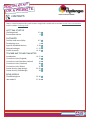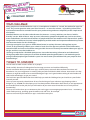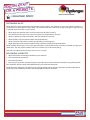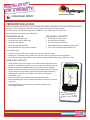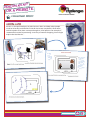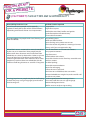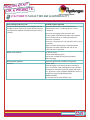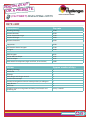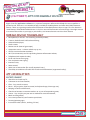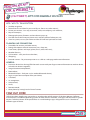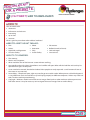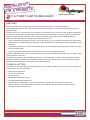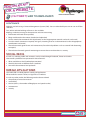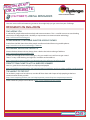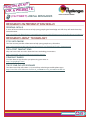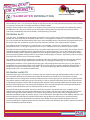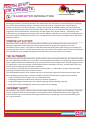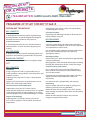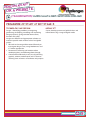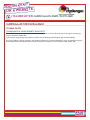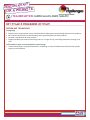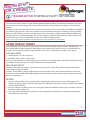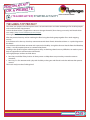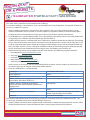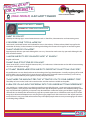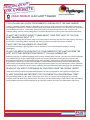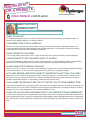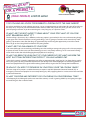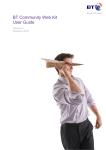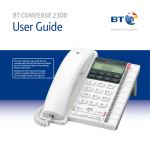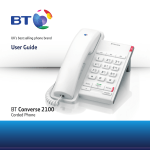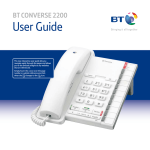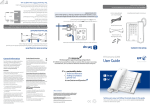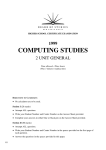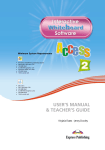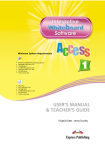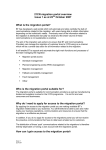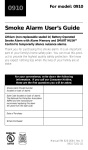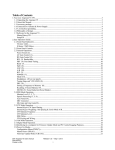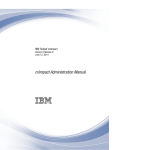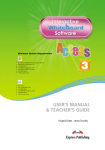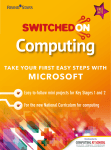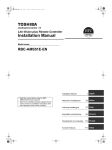Download Design an App or Website
Transcript
p
p
a
n
a
n
g
i
s
e
d
e
t
i
s
b
e
w
or a
Interactive PDF instructions:
The 'home' icon will take you back to the contents page
The content titles will take you to the relevant page
The 'print' icon will open your print dialogue window
pp
na
a
n
g
i
s
de
te
i
s
b
e
w
a
r
o
contents
There is a lot of material in this pack. Teachers might find it useful to first read the Teacher notes introduction,
and the student Challenge brief.
getting started
Challenge brief
Presentation advice
FACTSHEETS
Facilities and accessibility
Developing costs
Apps for handheld devices
Web technologies
Useful resources
2-3
4
6-7
8
9-10
11-13
14-15
TEACHER AND TECHNICIAN NOTES
Introduction
16-17
Curriculum Links (England)
18
Curriculum Links (Northern Ireland)
19
Curriculum Links (Scotland)
20
Curriculum Links (Wales)
21
Starter Activity (app design)
22-23
Starter Activity (web design)
24
role models
Cleo Whittingham
role model 2
25-26
27-28
page 1
pp
na
a
n
g
i
s
de
te
i
s
b
e
w
a
r
o
challenge brief
YOUR CHALLENGE
Many people own handheld devices such as a smartphone or tablet. As a result, the market for apps has
risen. They are designed to make your life a bit easier – or more fun at least – by enabling information
and entertainment to be carried around in your pocket or bag and accessed quickly at the simple touch
of a button.
Handheld devices can also be used to browse the Internet – so many websites now have a 'mobilefriendly' version. With all these ways to access information, people in the public eye (such as musicians,
actors and athletes) can reach out to millions of people with their own website. It can improve their public
image which can lead to an increase in both popularity and the media and corporate attention they receive.
You have two choices for this Challenge ...
(1) Design an app for (a) a sport or STEM-related event (or variety of events) taking place at your
school, or (b) promoting STEM in your school or local area. The app must provide useful information,
communicated and accessed in the best way possible. You must create a presentation about your app, its
design and the issues that it addresses.
(2) Design a website for a disabled sportsperson. It must be interesting, informative and educational,
raising the profile of the sportsperson and the disabled sport they participate in, and motivating more
young disabled people to get involved in sport. You must create a presentation with your proposals for a
website design.
THINGS TO CONSIDER
You will need to work in teams of four to six people.
Think carefully about the Challenge brief and manage your time and workload effectively.
You do not need to build your website or app, so do not worry too much about technical restraints and
boundaries. Use your imagination in creating what you feel would be the ideal solution. Innovation is the key.
However, it might be useful to have some knowledge of apps and a good understanding of social media and
web-based technologies, to get you started.
The Factsheets provide information that could help you with the Challenge but you should carry out further
research yourself.
You may want to provide a break down of costs for the design of your website or app, keeping within a
budget of, say, £20,000 (The Developing costs Factsheet provides information about the costs and approximate
time needed to do certain jobs, but you will need to do your own research into the costs of each piece of
functionality).
You may also wish to draw up a maintenance plan and suggest some ongoing operational costs – monitoring
social media postings, updating general content, and staff costs, for example.
You must ensure that your website or app is accessible to everyone.
page 2
pp
na
a
n
g
i
s
de
te
i
s
b
e
w
a
r
o
challenge brief
Designing an App
Think about the types of event that may be held at your school – for example, a sports day, parents’ evenings, a
school fete or a school performance/show. You could choose one event for your app or design an app that is for
a selection of, or all, events at your school.
* What might you need to know and how would you find the answers?
* How would you find your way around and what way would be best for you?
* What is happening, where and when, and how would you find out?
* What facilities will you need and how will you find them?
* What would you do and how would you get help in an emergency?
* Might there be some communication barriers and how would you overcome them?
Think carefully about what issue/s your app will address. The Facilities and accessibility Factsheet may give you
some ideas. You only need to choose one issue. DO NOT try to solve everything!
How will your app provide solutions to the issues/s raised?
designing a website
* What information should be provided on your website?
* How should it be presented?
* How will it function?
* How can you maximise awareness of your sportsperson via online channels, thereby raising their profile?
You should be able to explain what differentiates your website from others.
Think about the audience. The website must engage public interest but also maintain a professional ‘feel’ to
attract media and corporate interest (attracting sponsorship, for example).
page 3
pp
na
a
n
g
i
s
de
te
i
s
b
e
w
a
r
o
challenge brief
PRESENTATION ADVICE
Teams must clearly show how they arrived at their final choices. All proposals and recommendations must be
justified – these justifications should be made apparent throughout the presentation.
Communicating and demonstrating ideas in effective ways is important to achieve this.
Your presentation should cover the following:
designing an app
*
*
*
*
*
The design and inspiration;
The need your app is addressing;
What your app will do;
What your app will look like;
What differentiates your app from others.
designing a website
*
*
*
*
*
The design and inspiration;
A content plan roadmap;
The social media interaction;
What differentiates your website from others;
The cost and a high level execution plan.
You should create:
* A site map (a hierarchical list of web pages on your website or app);
* Wireframes (a ‘skeleton’ of your website or app, illustrating page structure and navigation);
* A set of final designs (high quality visuals for each page or functionality of your website or app).
Some hints and tips
* Think carefully about why choices were made and how decisions were
reached – remember the process is just as important as the final design;
* Be able to talk knowledgeably about every aspect of the Challenge;
* Keep a record of the processes your team go through during the design
of your website or app. Where appropriate, include video recordings,
photographs, diagrams and sketches (mind maps, spidergrams,
storyboards, etc);
* Use a mixture of verbal, written and visual communication;
* Present technological and researched information rather than emotive
arguments;
* Use technological, mathematical and scientific language and
terminology correctly.
You might use a template
similar to this to show wh
at
the different pages will loo
k
like.
page 4
pp
na
a
n
g
i
s
de
te
i
s
b
e
w
a
r
o
challenge brief
Aaron Lamb
Aaron is a Concept Developer. He takes business ideas and helps other people
visualise what they could be like. To do this he creates storyboards: illustrations
and descriptions that show a concept through to a final product. For example, if
someone had an idea for promoting a new way of internet shopping, Aaron might
explain the idea like this ...
Example to sh
ow
how characte
r
should be dr
essed
Surroundings
should be
ng
teenager/you
m
adult bedroo
Aaron Lamb
The email
needs to
look young,
trendy and
appealing
The email ne
eds
to advertise
a
new, person
al
way of shop
ping
for people w
ho
are fed up of
not
finding wha
t
they're look
ing for
on the 'net
bored.
page 5
pp
na
a
n
g
i
s
de
te
i
s
b
e
w
a
r
o
{factsheet} facilities and accessibility
Accessibility/inclusion issue
Visual impairment: people may be partially
sighted or totally blind, their needs will be different
depending on the level of their visual impairment.
Facilities/action required
Larger print.
High contrast print.
Braille (the raised dots) leaflets and guides.
Audio description and commentary.
Clear audio instructions.
Assistance dogs: for people with visual, hearing and Dog toileting areas.
other disabilities.
Water and food facilities.
Space for dogs to lay down next to user.
Don’t distract the dog while it is wearing its harness.
Always ask if you can approach a dog.
Wheelchair access: motorised or manual, controlled Hire of wheelchairs and motorised scooters.
by the user or an attendant. Some people may be
Low payment counters.
able to walk short distances and transfer from their
Step-free access.
wheelchair to a chair by themselves. Others may have
Toilet facilities with a hoist.
no use of their legs, be unable to stand and/or be
unable to get out of their chair without a hoist. Other Accessible shuttle services from key accessible train
and bus stations.
people may not have their own wheelchair, but be
unable to walk long distances or stand for a long time. Disabled parking.
Accessible accommodation.
Power for recharging.
Talk to the user at eye level.
Don’t lean on a wheelchair, take care with it.
Powered wheelchairs weigh a lot, make sure lifts will
be able to carry them.
Hearing impairment: people may be hard of hearing Audio augmentation for hearing aid users.
or deaf. They may use sign language, lip read and/or
Assistance staff who can use sign language.
have hearing aids.
Reduced background noise.
Well lit areas to see lip or sign reading.
page 6
pp
na
a
n
g
i
s
de
te
i
s
b
e
w
a
r
o
{factsheet} facilities and accessibility
Accessibility/inclusion issue
Communication disability: some people may not
be able to speak. Some may not be able to read and
use alternative methods of communication such as
symbols.
Babies and children
Non-English speakers
General
Facilities/action required
Spectator information in accessible formats.
Reduced noise areas so ‘talking’ devices can be
listened to.
Power for recharging communication aids.
Ensure people with communication aids are given
time to communicate as it will take a while to
construct a sentence.
Don’t just assume you can ask questions with a yes or
no answer.
Bright sunshine shining onto a communication
computer can make it hard for the user to see.
Talk to the user at eye level.
Pushchair access.
Private infant feeding areas.
Restaurants suitable to feed young children.
Baby changing.
Spectator information in different languages.
Toilets with ...
Adult changing at all venues for those needing a
carers assistance; A hoist; Wheelchair access; Braille
descriptions; Common layout for people with sight
loss; Space for a carer if needed; RADAR key access (a
special key to get into disabled toilets).
Staff assistance
For anyone with an accessibility issue.
page 7
pp
na
a
n
g
i
s
de
te
i
s
b
e
w
a
r
o
{factsheet} developing costs
Rate card
Department
Day rate
Planning/Strategy
Account Director
Senior Account Manager
Account Manager
Account Executive
£720
£640
£520
£450
£360
Copywriter
Art Director/Senior Designer
Designer
£620
£720
£620
Web Designer
Senior Web Developer
Web Developer
Multi-Media Development (high-end flash, 3D and video)
£675
£775
£675
£900
Actions
Approx. number of days
Planning/Strategy
Wireframe
Sitemap
Web design and design amends
Social media concept
Account management- domain name purchase, tracking etc
Copy for site
Build site
Ongoing content management including social media and
updating site
1
1
1
3
1
1
3
4
4 days a month
page 8
pp
na
a
n
g
i
s
de
te
i
s
b
e
w
a
r
o
{factsheet} apps for handheld devices
App is short for application software. It is a piece of computer software which helps the user to perform a
particular task. There are a vast number of apps available for mobile phones and other hand-held electronic
devices. There are a growing number of manufacturers of handheld devices that use apps. This fact sheet lists
some features of handheld mobile devices. It also lists some of the functions of current apps. You might want to
use some of these ideas in your app, or you could try and invent the next new ‘must have’ feature.
Mobile device technology
*
*
*
*
*
*
*
*
*
*
*
*
*
*
*
Microphone (in and out – for recording and loud speaker);
Cameras, both forward and backward facing;
Video recorder/player;
Touch screen;
Motion sensor (internal gyroscope);
Orientation sensor – it knows which way up it is;
GPS for accurate location outdoors;
Wi-Fi, for connectivity and also providing location information indoors;
Telephone (with optional video);
Email and instant messaging;
Text and picture messaging;
Internet access;
Voice control;
Voice over screen reader (for visually impaired users);
The ability to combine real world and virtual world information (augmented reality).
App capabilities
Entertainment
*
*
*
*
*
*
*
*
*
*
*
Watch live and catch up TV;
Comment on and rate content;
Films – buy, watch or create;
Music – buy, organise, listen or create (via keyboard apps, drum apps etc);
Keeping in contact with friends;
Check in to locations to receive vouchers or as part of competitive games;
Games – buy and play on your own or with others over the network;
Books and magazines;
Live score updates for your favourite sport/team;
Drawing/painting apps;
Instruction videos (fitness, cooking, DIY etc).
page 9
pp
na
a
n
g
i
s
de
te
i
s
b
e
w
a
r
o
{factsheet} apps for handheld devices
GPS / Wi-Fi / 3G location
*
*
*
*
*
*
*
Satellite navigation;
Record how fast and how far you travel (by car, foot or any other means);
Locate your nearest... bus stop, restaurant, event, taxi company, cash machine;
Map and compass;
Photograph a point of interest and text about it pops up;
Find the nearest Wi-Fi hotspot (shown on a real-time video of where you are);
Stand at a point, set it to your device and the GPS will lead you back to it later.
Planning and organising
*
*
*
*
*
*
*
Timetables for cinemas and other events;
Ratings/descriptions of local restaurants, bars, shops etc;
Travel times, updates and maps (planes, buses, tube and trams);
Weather forecast;
Task recorder – tells you what to do when;
Shopping;
Barcode scanner – for price comparison or as a link to a web page with more information.
General
* Device to device data sharing (flick the touch screen with your finger to move information to another device,
or knock two devices together);
* Image distortion/manipulation;
* Photo editor;
* Bluetooth locator – find your car (or another Bluetooth device);
* Log in to your home computer from your device;
* Calculator;
* Iris recognition;
* Voice control;
* Torch;
* Remote control;
* Mute phone by waving hand in front of camera.
Find out more
To find out about specific apps you might try searching the web for reviews of the best 100 apps. Different
manufacturers use different operating systems on their devices. Therefore, some apps will only work on specific
devices. To find out about all the possibilities it is worth looking at apps designed for use on a number of
different types of device.
page 10
pp
na
a
n
g
i
s
de
te
i
s
b
e
w
a
r
o
{factsheet} web technologies
Website
The site needs to be:
* distinctive
* informative and relevant
* interesting
* up to date
* accurate
What is good or poor about other athletes’ websites?
Website assets might include:
*
*
*
*
Text
Videos
Hyperlinks and hypertext
Live chat facility
*
*
*
*
Photo
Animation
FAQs
Search facility
*
*
*
*
Illustrations
Bulletin board (or forum)
Link exchanges
Site statistics
Aspects to consider:
The sitemap;
Menus and navigation;
What would be seen on the browser screen without scrolling;
How quickly and easily videos, PowerPoints and suchlike will open: What will this look like and can they be
opened on all types of computer?
* Assets need to be created, checked and edited. Most people can only cope with a small amount of text on
the screen at any one time;
* Accessibility – People with poor sight may need larger text and/or audio. White print on a black background
is very difficult to read. Unusual fonts may not display properly on different computers. Videos may need sub
titles, for those with impaired hearing;
* Copyright – Websites should not include text or images from books or other websites without permission
from their owner. It may be necessary to investigate the cost of images from an online library.
*
*
*
*
page 11
pp
na
a
n
g
i
s
de
te
i
s
b
e
w
a
r
o
{factsheet} web technologies
Web pages
Title tags and meta description tags are important if search engines are to find the website.
Content might be put in frames, but this can impede search engines, so some content should be put into
Noframes areas.
The format of assets is important for best viewing. For example, Flash is useful for video, graphics might be in
a GIF format, and pictures and documents can be compressed if they are only going to be used on the web.
Programming languages and tools such as XTML can embed videos and pictures in different formats.
There are three main ways that videos can be included on the site:
* Using a video-sharing website (YouTube, Vimeo and similar) as just a hyperlink. However, that then means
that you cannot control all the messages that surround the film. The advantage is that more people may be
reached.
* Embedding a video from a video-sharing website. This means that you can partly control all the messages
that surround the film.
* A video wholly embedded on the website means that you have complete control.
A wholly embedded video needs quite a lot of space on the server where the website is hosted. Using a videosharing website avoids this.
Image-hosting websites such as FlickR provide a way of sharing pictures without having to build in upload
features on the main website. Lots of photos can be put on such a gallery, they can be changed easily and
people can download high quality pictures from these websites.
Technical matters
Depending on how the website is hosted, and the server capacity, problems can occur if too many people are
trying to access the site at one time.
* Browsing arrangements;
* How it is to be hosted;
* Server capacity;
* Bandwidth needed for viewing;
* How RealAudio/Video might help;
* Authentication requirements – The site should have a certificate to show that it is safe to use;
* Website security – The website must be secure so that, for example, it cannot be hijacked or have
mischievous links attached to it.
page 12
pp
na
a
n
g
i
s
de
te
i
s
b
e
w
a
r
o
{factsheet} web technologies
Maintenance
Websites are built using a Content Management System (CMS). You can either build your own or use an off-theshelf one.
Free, online website building software is also available.
Keeping a website running can be expensive and time consuming;
* Information will need to be updated;
* Blogs would need to be written, checked and uploaded;
* Forums need to be monitored and adjudicated, so that inappropriate materials and mails are barred;
* Live chat needs someone to respond, and again, incoming chat has to be monitored so that inappropriate
contributions are barred;
* The website needs general care and maintenance, for technical problems such as external links becoming
corrupted;
* The website also needs general monitoring to ensure that no one breaches its security.
Social media
As well as a website, profile and awareness can be raised through Facebook, Twitter and similar.
How would a profile be best presented in these formats?
* What would be an ideal Facebook presentation?
* Should it be similar or different from a website?
* How will it be monitored and updated?
Mobile applications
You could offer a mobile phone or touch pad Application.
What could this contain? Often, an App links to a website.
As with any other media, the following need to be considered:
* the quantity of onscreen material
* accessibility
* the size (that is, the number of Megabytes and speed it takes)
* maintenance
* security.
page 13
pp
na
a
n
g
i
s
de
te
i
s
b
e
w
a
r
o
{factsheet} useful resources
Here are some useful and interesting resources that might help you get started on your Challenge.
Resources on inclusion
Including you
A website for people who need more help with communications. This is a useful resource to start thinking
about ways to help people with a disability or impairment use communication technology.
http://www.bt.com/includingyou/
Older generation demand smarter mobile phones
Article from the BBC about how older people are often excluded from using mobile phones.
http://www.bbc.co.uk/news/technology-12504338
Designing Inclusive products
Want to find out about inclusive design, have a look at the Inclusive Design Toolkit at:
http://www.inclusivedesigntoolkit.com/
It takes you through what inclusive design is, why you would use it and how to get started.
There is a very useful hearing and sight loss simulator on the toolkit at:
http://www.inclusivedesigntoolkit.com/betterdesign2/simsoftware/simsoftware.html
Identifying packets with a barcode scanner
Here is a great idea in the making for visually impaired people.
http://www.btlife.bt.com/technology-and-communication/smartphones-could-cast-golden-spell-for-visually-impaired/
The Wheeltop project
To see how a project can be inclusive, see what BT have done with Scope to help people get the best
communication device possible.
http://www.scope.org.uk/how-you-can-help/corporate-partnerships/our-corporate-partners/bt
Videos about this project can be found at http://www.danielmoses.com/scope/
page 14
pp
na
a
n
g
i
s
de
te
i
s
b
e
w
a
r
o
{factsheet} useful resources
Resources on presentation skills
Personal Skills
A series of Personal Skills resources to help young people gain knowledge and skills they will need when they
leave education.
http://www.btplc.com/Betterfuture/ConnectedSociety/LearningandskillsFreeresources/Personalskillsjourney/index.htm
Resources about Technology
Stay Safe Online
This free resource provides information to help young people stay safe online:
http://www.productsandservices.bt.com/consumer/assets/downloads/Family_Protection.pdf
The latest Innovations
Why not have a look at articles about the latest technology innovations:
http://www.btplc.com/innovation/innovation/index.htm
Singing Fingers
Find out about an app that lets you paint using your voice at:
http://singingfingers.com/
The 12 year old app designer
This Newsround clip talks about a 12 year old boy who designs mobile phone apps:
http://news.bbc.co.uk/cbbcnews/hi/newsid_9380000/newsid_9382900/9382980.stm
page 15
pp
na
a
n
g
i
s
de
te
i
s
b
e
w
a
r
o
{teacher notes} introduction
The Challenge is for 11-14 year olds to design an app for an event or variety of events that occur at their school,
or to design a website for a disabled sportsperson of their choice.
Students should work in teams of four to six people. Teams will need to manage their time effectively, sharing
out different tasks. They must make sure they meet the Challenge Brief, but not take on more than can be
realistically completed in the time available. Careful planning is required.
designing an app
Over the years, technology has dramatically changed the ways in which we are able to communicate. Many
people now own some kind of handheld device such as a smartphone or tablet. As a result, the market for apps
has risen considerably. By downloading these apps onto handheld devices, information and entertainment can
be carried around in a pocket or bag and accessed whenever needed, at the simple touch of a button.
The students could concentrate on a specific event – for example, a sports day, a school fete, or a school
performance/show – or design an app that covers all (or a selection) of events that occur at their school.
The app must provide useful information that is communicated and accessed successfully. The students should
consider the needs of different groups of people that may attend the events, such as the elderly, those with a
specific disability, families with young children and non-English speaking visitors. They may decide to choose
just one group of people with a particular set of needs that their app can address. The Facilities and accessibility
Factsheet and Useful resources Factsheet will help.
The students do not need to complete the content for their app. Providing justifications for what the content
should be and for the design (appearance, functionality and navigation) of the app, is most important.
Although the students may be guided by existing apps, they need not be restricted in any way. The Apps for
handheld devices Factsheet provides some useful ideas to start with. But students should be allowed to be as
imaginative, creative and innovative as possible – an actual working app does not need to be created. The
design needs to be a visual representation only.
Designing a website
One of the main aims of the website is to encourage and motivate young disabled people to take up sport. So,
this should be reflected in the content and layout of the website. It should also be accessible to anyone.
The website must be designed to maximise public awareness of the sportsperson, thereby raising their profile.
The website needs to reflect the person’s personality as well as provide information about their achievements.
A well-designed website will be able to engage public interest, both providing information for people already
interested in disabled sport and attracting new people, whilst also attracting media and corporate attention.
Students should be allowed to be as innovative and creative as possible.
The type of information provided, the way in which this content is presented, the assets available on the
website (social media and web-based technologies, for example), and the way in which the website functions,
should set it apart from other websites. The Starter activity provides the students with an opportunity to
consider the different types of content, layout, assets and functions that appear on other athletes’ websites. The
Web technologies Factsheet also provides information and guidance on website assets and functionality.
In addition to the design of the website, students must decide what content will be included. They must
provide justifications, explaining how and why decisions were made. However, the students should not need to
write and complete all of the content.
page 16
pp
na
a
n
g
i
s
de
te
i
s
b
e
w
a
r
o
{teacher notes} introduction
The design must be a visual representation. The website does not need to be an actual working site. However,
free, online website building software could be used by the students to mock up their website designs.
Students should also consider the budget – perhaps set a budget of £20,000. Students will need to find out
the costs for each piece of website functionality. They should also draw up a high level execution plan, making
suggestions for the development, maintenance and operational costs of their website – monitoring social
media postings, updating general content, daily rates for different staff roles, for example. The Developing costs
Factsheet provides useful guidance on the costs and approximate time it takes to complete certain jobs when
building a website.
STARTER ACTIVITies
The Starter activities could be used to introduce the students to the Challenge. The app starter activity is
designed to get them thinking about the importance of inclusive design in IT products and services.
The website starter activity is designed to make them think about the public profile of top sports people and
consider questions such as, ‘why are some more famous than others?’ The students will also look at the websites
of some different sports people and begin to think about their structure, function and content.
the FACTSHEETS
The Factsheets provide information that may help students when starting the Challenge. The information could
be used to help them decide what issue to focus on and to guide the students to start thinking about what their
app or website could and should include. They also provide some links to other useful and interesting resources.
It is important to stress that students should explore their own thoughts and ideas, and will need to carry out
further research once they have decided on the focus.
The Factsheets should not always be printed out. They are there as a reference for students. Where possible,
encourage students to look at the resources online.
The Challenge Brief explains what students need to do and provides guidance on how to present their work.
When developing presentations, students should be reminded about features of good communication:
* using a mixture of verbal, written and visual communication;
* presenting technological information rather than emotive arguments;
* using technological, mathematical and scientific language and terminology correctly;
* being able to talk knowledgeably about every aspect of the Challenge.
INTERNET SAFETY
Please refer to your school's policy on internet safety before introducing students to this challenge. Remember
there are age restrictions on certain websites, for example students will need to make sure the suggested
content for their app is consistent for the target audience they are proposing. Some social networking sites
carry age restrictions.
page 17
pp
na
a
n
g
i
s
de
te
i
s
b
e
w
a
r
o
{teacher notes} curriculum links (england)
Programme of study for key stage 3
DESIGN AND TECHNOLOGY
KEY CONCEPTS
Creativity
a. Making links between principles of good design,
existing solutions and technological knowledge to
develop innovative products and processes.
Critical evaluation
b. Evaluating the needs of users and the context in
which products are used to inform designing and
making
KEY PROCESSES
b. Respond creatively to briefs, developing their own
proposals and producing specifications for products.
RANGE AND CONTENT
b. Users’ needs and the problems arising from them.
ICT
KEY CONCEPTS
Capability
Using a range of ICT tools in a purposeful way to
tackle questions, solve problems and create ideas and
solutions of value.
Exploring and using new ICT tools as they become
available.
Applying ICT learning in a range of contexts and in
other areas of learning, work and life.
Communication and collaboration
Exploring the ways that ICT can be used to
communicate, collaborate and share ideas on a global
scale, allowing people to work together in new ways
and changing the way in which knowledge is created.
Impact of technology
Exploring how ICT changes the way we live our
lives and has significant social, ethical and cultural
implications.
Recognising issues of risk, safety and responsibility
surrounding the use of ICT.
Critical evaluation
Reviewing and reflecting critically on what they and
others produce using ICT.
KEY PROCESSES
Finding information
Consider systematically the information needed to
solve a problem, complete a task or answer a question,
and explore how it will be used.
Use and refine search methods to obtain information
that is well matched to purpose, by selecting
appropriate sources.
Developing ideas
Select and use ICT tools and techniques appropriately,
safely and efficiently.
Bring together, draft and refine information, including
through the combination of text, sound and image.
Communicating information
Use a range of ICT tools to present information in
forms that are fit for purpose, meet audience needs
and suit the content.
Communicate and exchange information (including
digital communication) effectively, safely and
responsibly.
Use technical terms appropriately and correctly.
Evaluating
Review, modify and evaluate work as it progresses,
reflecting critically and using feedback.
Reflect on their own and others’ uses of ICT to help
them develop and improve their ideas and the quality
of their work.
Reflect on what they have learnt and use these
insights to improve future work.
page 18
pp
na
a
n
g
i
s
de
te
i
s
b
e
w
a
r
o
{teacher notes} curriculum links (northern ireland)
Programme of Study at Key Stage 3
TECHNOLOGY AND DESIGN
USING ICT
Design – identifying problems; investigating,
generating, developing, modelling and evaluating
design proposals; giving consideration to form,
function and safety.
Design cost effective and appropriate solutions to
meet the specific needs of diverse local and global
groups.
* Research and manage information effectively to
investigate design issues, using Mathematics and
ICT where appropriate.
* Demonstrate creativity and initiative when
developing ideas and following them through.
* Communicate effectively in oral, visual (including
graphic), written, mathematical and ICT formats
showing clear awareness of audience and purpose.
Create, develop, present and publish ideas and
information using a range of digital media.
page 19
pp
na
a
n
g
i
s
de
te
i
s
b
e
w
a
r
o
{teacher notes} curriculum links (scotland)
Curriculum for excellence
TECHNOLOGIES
Technological developments in society
When exploring technologies in the world around me, I can use what I learn to help to design or improve my
ideas or products. TCH 2-01a
Craft, design, engineering and graphics contexts for developing technological skills and knowledge
By using problem-solving strategies and showing creativity in a design challenge, I can plan, develop, organise
and evaluate the production of items which meet needs at home or in the world of work. TCH 3-14a
page 20
pp
na
a
n
g
i
s
de
te
i
s
b
e
w
a
r
o
{teacher notes} curriculum links (wales)
Key Stage 3 Programme of Study
DESIGN AND TECHNOLOGY
Designing
*
*
*
*
Identify and use appropriate sources of information to help generate and develop their ideas for products.
Be creative and innovative in their thinking when generating ideas for their products.
Develop a specification for their product.
Explore, develop and communicate design ideas in a range of ways, including annotation, drawings and
CAD.
Information and communication technology
* Create and develop a range of presentations, combining a variety of information and media, for specific
purposes and audiences.
page 21
pp
na
a
n
g
i
s
de
te
i
s
b
e
w
a
r
o
{teacher notes} starter activity (app design)
The aim of the starter activity is to get students thinking about disability, how it affects individuals' day to day
lives and how new technology can be used to alleviate some of these problems, leading to a more inclusive
society.
Disability can be a sensitive topic to discuss with some students. If you are not familiar with different disabilities
we would suggest you carry out some research of your own before starting this Challenge so that you will be
able to answer students’ questions and dispel any myths. For example, students might think that people with
cerebral palsy have a learning disability. This of course depends upon the individual, but is often not the case.
A useful resource is the user capabilities section of the inclusive design tool kit:
http://www.inclusivedesigntoolkit.com/betterdesign2/usercapabilities/usercap.html
Using Mobile Phones
You might begin the starter activity with a short practical activity. Ideally students will use mobile phones – if
your school doesn’t allow students to bring phones into school and you have no access to a phone they can
use, this activity could be adapted asking students to carry out a task using a computer or mp3 player.
You will need
* mobile phones, a PC or mp3 player;
* blindfolds (fabric strips or sleep masks).
If using a smart phone it is worth checking the user manual or searching online to find out if the phone has any
accessibility features that you can enable. Some touch screen phones do.
Health and safety
Students should remain seated at a desk when carrying out this activity. They should not move around the
room while wearing a blindfold.
Students should work in groups of three when carrying out this activity. One student should act as the ‘user’,
another may need to hold the blindfold gently in place and the third will need to watch the phone to see how
the ‘user’ is getting on.
Method
1.Start by asking students how easy they think it would be for a blind person to use a mobile phone. Ask
students to get into groups of three and jot down the difficulties they think a blind user would have and how
it would affect their lives.
2.Now get students to take it in turns to try using their phones blindfolded. They might try sending a text to a
friend or making a phone call.
3.Once they have completed the task discuss with the group how they all got on. Did their preconceptions
match what they found out?
page 22
pp
na
a
n
g
i
s
de
te
i
s
b
e
w
a
r
o
{teacher notes} starter activity
The Wheeltop project
This three-year project aimed to improve access to communication and other technologies for disabled people
with communication impairments.
Link to the three videos (‘Together our voice can change the world’, ‘Dave Young case study’ and ‘Natalie Sides
case study’): http://www.danielmoses.com/scope/.
You might show one or a couple of these short clips.
After the practical activity and/or watching the films bring the whole group together for a mind mapping
activity.
Ask students to list the ways that they communicate with their friends. Write these down as a spider diagram on
the board.
Get students to think about someone with a particular disability. It might be Dave or Natalie from the Wheeltop
videos, a visually impaired person, or someone they know.
Looking at the spider diagram would the person they are thinking about have any difficulties or need any extra
help or equipment to communicate with friends?
You might prompt students to think about:
* how they would feel if they had to ask their parents to help them every time they wanted to contact
someone;
* how easy it is for someone with a physical disability to hang out with friends and chat without their parents
around.
This leads nicely into the Challenge Brief.
page 23
pp
na
a
n
g
i
s
de
te
i
s
b
e
w
a
r
o
{teacher notes} starter activity (web design)
This short activity could be used to introduce the Challenge.
As it involves looking at some websites, access to the internet and a media projector are required to deliver the
session as a whole class activity.
1. Ask the students to think of as many famous sports people as they can. They are likely to know a large
number of footballers, but try to elicit as varied a response as possible. Ask them to consider other sports.
Establish that the named people are famous primarily because of their sporting achievements.
2.David Beckham has a greater public profile, and is consequently more famous, than many other people who
are arguably just as talented. Ask the students why they think this is.
Establish that his fame has also been built on his appearance, celebrity relationship and lifestyle, for example.
Discuss how this had led to sponsorships and media coverage/appearances, various ambassador roles (such
as those undertaken during the London 2012 Olympic and Paralympic Games and 2018 Football World Cup
bids), and other ventures (such as setting up a football academy and launching ranges of clothing and after
shave). All of these have contributed to increasing his fame and celebrity status further still.
3. Explain that many famous sports people have their own websites. The following are good examples:
* David Beckham (www.davidbeckham.com/)
* Chris Hoy (www.chrishoy.com/)
* Usain Bolt (www.usainbolt.com/)
* Kelly Holmes (www.doublegold.co.uk/)
* Tanni Grey-Thompson (www.tanni.co.uk/)
Look at some, or all, of these. You may wish to find further examples. Ask the students to make notes on the
structure, layout, type of content, and function of the websites.
4. Draw up a collective list. It should include:
Homepage
Links/Hyperlinks
Contact details
Profile – achievements, biography (date of birth,
place of birth, education, family etc.)
Hobbies, interests and lifestyle (including
charity/volunteer work and public appearances/
engagements)
News
Schedules (training and competition)
Interviews
Coach/Team information
Diaries
Forums/Notice boards/Chat rooms
Fan club (including merchandise)
Photographs
Videos
Social media and other technologies (Facebook,
Twitter, YouTube, Blogs, for example)
Drop down lists/menus
The students will probably think of more things, particularly to do with the way the websites function. The
Technologies Factsheet may provide additional help if necessary.
5.Ask the students what they think are good and/or useful features. Make sure they justify their answers. What
do they think the features add to the website? What is their purpose? What do they achieve?
page 24
pp
na
a
n
g
i
s
de
te
i
s
b
e
w
a
r
o
{role models} Cleo Whittingham
Name: Cleo Whittingham
Organisation: self employed
Job Title: app developer
1. What do you do?
I develop and design apps around entertainment such as short films, documentaries and interactive games.
2. Describe your typical work day
I read emails and check Twitter and Facebook for news in the industry. I’ll then code and build my app for the
remainder of the day. At the moment I’m working on building the structure of an app for an interactive game.
3. What hours do you work?
Approximately 60 hours per week although this can vary. I do tend to work seven days per week although I take
time off when needed.
4. Which subjects did you enjoy most at school?
English and Drama
5. What qualifications do you have?
I have seven GCSE’s, an AS in English Literature, NVQ 1 & 2 in Business Administration and an MA in Screenwriting.
I also have a BSY Diploma in Yoga.
6. To what degree were STEM subjects important in getting your job?
My qualifications are not directly relevant to the coding side of app development. I actually taught myself to code
on line. When I was at school I wasn’t aware that you could study Computer Science at university so if I had my
time again I would definitely have applied to study Computer Science.
7. What were the main factors that attracted you to your current job?
The ability to have an idea, build and create that idea and then make it available to the public.
8. How did you go about entering into this career/getting experience?
I was working as a writer when I was asked to write for an app called Persona, a soap opera app consisting of 3
minute episodes. I really enjoyed the thinking behind the app development process and decided building similar
apps myself could be a good way to showcase my documentaries rather than relying on YouTube. Trying to get
someone else to develop the software for my app ideas proved expensive so I decided to teach myself. I had this
image that software development was only for genius type people and I didn’t want to ask the ‘stupid’ questions.
Instead I found a very accessible online community with helpful people who were very encouraging even when I
was finding things difficult.
page 25
pp
na
a
n
g
i
s
de
te
i
s
b
e
w
a
r
o
{role models} cleo Whittingham
9. Do you have any advice for somebody looking into the same career?
Having a Computer Science degree is definitely a bonus and you really need to build a portfolio of work to be
considered for employment. The first couple of apps I built were quite basic but as you build up your experience
your confidence increases. I continually develop my skills by using online resources such as Corona SCK
software; being active in online coding forums and LinkedIn continues to be a great resource for information.
10. What are the best/worst things about your job? What do you find
most rewarding about it?
Best things are: being able to create; work on my own projects and being my own boss. Worst things are: being
my own boss; not being able to switch off and securing contracts to keep my finances balanced.
11. What are the challenges of your job?
At the moment finding a good graphic artist, to work on my current development project is proving
challenging.
12. What has been the highlight of your career so far? What has been the
most exciting/interesting project you have worked on?
Publishing my apps is a definite highlight and I'm always excited when I release a new one. A particular highlight
was collaborating on an app called Big Bear, which was for an independent record label that supports the
Birmingham jazz festival. I worked with them for about 6 months, interviewing staff and learning about the
organisation. I then made an app which included: 3-5 minute filmed documentary sections about the record
label; various photos dating back to the 1950’s and an interactive game. I'm now working on my most ambitious
project to date, an interactive game, which is definitely the most interesting and exciting app I’ve developed yet.
13. How do you hope to progress in your field over the coming years?
I hope to be able to employ two permanent members of staff, a programmer and a graphic designer/artist.
14. What passions and interests do you pursue in your personal time?
The great thing about my job is that I really enjoy what I do as it is my passion and my interest. I actually
research, code and write in my personal time. I’m also passionate about being a STEM Ambassador and making
young people more aware of the importance of Computer Science and how it can help them in the future.
page 26
pp
na
a
n
g
i
s
de
te
i
s
b
e
w
a
r
o
{role models} Lizzie Wold
Name: Lizzie wold
Organisation: BT
Job Title: Network Integration Manager
1. What do you do?
I’m a Network Integration Tester so I make sure all new hardware and software being installed into BT’s Live
Network works properly before it is used by customers.
2. Describe your typical work day
My day starts at 8, responding to emails before cracking on with current projects, attending meetings and
managing the often unpredictable challenges that present themselves. I also balance my work with running
events with local schools and work experience placements.
3. What hours do you work?
In an average week I work 36 hours (8am – 4pm), but the nature of my work sometimes requires flexibility.
4. Which subjects did you enjoy most at school?
I enjoyed all technology subjects, maths, media studies and drama. I’ve found that the subjects I enjoyed often
help me in my work, especially when it comes to creative problem solving and working with others.
5. What qualifications do you have?
I have 7 A-C GCSEs, 3 A levels, 3 AS Levels, a Level 4 NVQ for IT professionals and a Foundation degree in Network
and Communications. I’m also currently studying towards my Business management degree.
6. To what degree were STEM subjects important in getting your job?
Without my GCSE’s I wouldn’t have gotten this job, I had to have grade A-C in English, Maths, Science and IT at
GSCE level. In my job role you have to have an interest in finding out how things work and how to fix things,
therefore I think STEM subjects at school help to create that sense of discovery.
7. What were the main factors that attracted you to your current job?
Gaining further qualifications and getting paid at the same time. I thought University sounded very daunting, and
I didn’t think it was for me so when I found out I could still get more qualifications and get paid at the same time, I
thought that was a great combination and I’ve never looked back since!
8. How did you go about entering into this career/getting experience?
I didn’t have any experience; I just applied for the job online. However, lots of people I joined with had previously
had work experience at BT so they knew people here before applying. When applying to become a BT Apprentice,
like I did, they don’t always look for lots of experience. They’re looking for personal attributes and the desire to do
well.
page 27
pp
na
a
n
g
i
s
de
te
i
s
b
e
w
a
r
o
{role models} Lizzie Wold
9. Do you have any advice for somebody looking into the same career?
My advice would be to study subjects you enjoy, say yes to opportunities or make them for yourself and always
be ready to try and push just that little bit harder. The hard work will pay off and you’ll gain the success that
you’re hoping to achieve. A positive attitude goes a very long way to a positive career.
10. What are the best/worst things about your job? What do you find
most rewarding about it?
The best thing is that every day is different, and every project I get involved in has new and interesting things
to get grips with. There have been so many good things, such as going to Tanzania to do some charity work,
getting a promotion soon after finishing my apprenticeship and having the opportunity to travel to South
Africa to go to One Young World conference for young leaders.
11. What are the challenges of your job?
The main challenges are researching and finding out what could go wrong and trying to fix it. No two projects
or pieces of work are the same and the technology we use is constantly evolving. I’m on a constant learning
curve which makes the role challenging but enjoyable and satisfying.
12. What has been the highlight of your career so far? What has been the
most exciting/interesting project you have worked on?
I have had so many! I gained a promotion soon after my apprenticeship, aged just 22. I’ve done charity work in
Africa and gained so many incredible experiences with BT. My most recent highlight has to be being picked as
one of two people from BT to go to Johannesburg (South Africa) to go to the One Young World conference.
13. How do you hope to progress in your field over the coming years?
The next stage of my career is to either become an expert in me field (Networks/Internet Protocol (IP)) or
manage my own team of people. I’m constantly honing my skills; applying them in a more senior role would be
a proud achievement.
14. What passions and interests do you pursue in your personal time?
I like keeping fit and doing obstacle races round the country as well as getting dolled up and going on nights
out with the girls after a week of work.
page 28