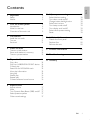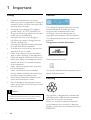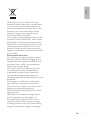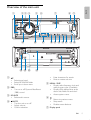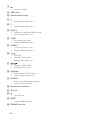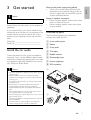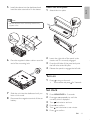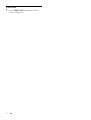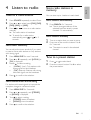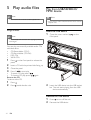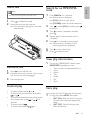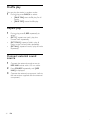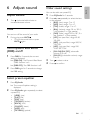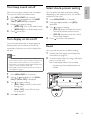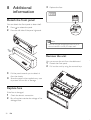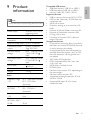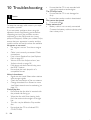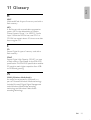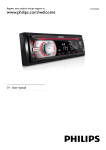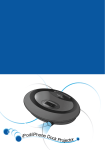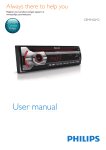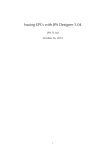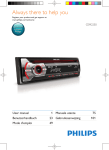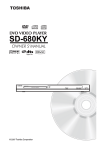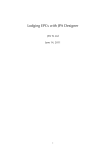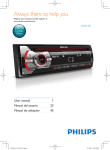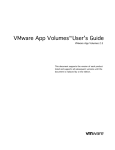Download User manual
Transcript
Register your product and get support at: Car Entertainment System CEM220 EN User manual ZH-HK Ԛ͂ʹ˫ ZH-CN Ⴌ߀൱Ҭ 1 Important 2 2 2 2 Your car audio system 4 4 4 5 Safety Notice Introduction What’s in the box Overview of the main unit 3 Get started Install the car audio Turn on Set clock 4 Listen to radio Tune to a radio station Store radio stations in memory Tune to a preset station 5 Play audio files Play a disc Play from USB/SD/SDHC/MMC device Control play Search for an MP3/WMA track View play information Intro play Shuffle play Repeat play Connect external sound source 7 7 11 11 13 13 13 13 14 14 14 15 15 15 15 16 16 16 7 Adjust system settings 18 18 18 18 18 19 19 19 19 Select blackout setting Turn demo mode on/off Change button backlight color Select start volume Turn beep sound on/off Turn display scroll on/off Select shock-protect setting Reset 8 Additional information 20 20 20 20 Detach the front panel Replace fuse Remove the unit 9 Product information 21 10 Troubleshooting 22 11 Glossary 23 6 Adjust sound 17 Adjust volume 17 Mute 17 Turn Dynamic Bass Boost (DBB) on/off 17 Select preset equalizer 17 Other sound settings 17 EN 1 Engl i s h Contents 1 Important Safety • • • • • • • • • • • • Read and understand all instructions before you use your apparatus. If damage is caused by failure to follow instructions, the warranty does not apply. This apparatus is designed for negative ground (earth) 12 V DC operation only. To ensure safe driving, adjust the volume to a safe and comfortable level. Improper fuses can cause damage or fire. When you need to change the fuse, consult a professional. Use only the supplied mounting hardware for a safe and secure installation. To avoid short circuit, do not expose the apparatus to rain or water. Never insert objects into the ventilation slots or other openings on the apparatus. Clean the apparatus and frame with a soft, damp cloth. Never use substances such as alcohol, chemicals or household cleaners on the apparatus. Never place any objects other than discs into the apparatus. Never use solvents such as benzene, thinner, cleaners available commercially, or anti-static sprays intended for discs. Visible and invisible laser radiation when open. Avoid exposure to beam. Risk of damage to the apparatus screen! Never touch, push, rub or strike the screen with any object. Notice The making of unauthorized copies of copyprotected material, including computer programs, files, broadcasts and sound recordings, may be an infringement of copyrights and constitute a criminal offence. This equipment should not be used for such purposes. This apparatus includes these labels: Class II equipment symbol This symbol indicates that the apparatus has a double insulation system. Recycling Caution • Use of controls or adjustments or performance of procedures other than herein may result in hazardous radiation exposure or other unsafe operation. 2 EN Your product is designed and manufactured with high quality materials and components, which can be recycled and reused. When you see the crossed-out wheel bin symbol attached to a product, it means the product is covered by the European Directive 2002/96/EC: Engl i s h Never dispose of your product with other household waste. Please inform yourself about the local rules on the separate collection of electrical and electronic products. The correct disposal of your old product helps prevent potentially negative consequences on the environment and human health. Your product contains batteries covered by the European Directive 2006/66/EC, which cannot be disposed of with normal household waste. Please inform yourself about the local rules on separate collection of batteries. The correct disposal of batteries helps prevent potentially negative consequences on the environment and human health. Environmental information All unnecessary packaging has been omitted. We have tried to make the packaging easy to separate into three materials: cardboard (box), polystyrene foam (buffer) and polyethylene (bags, protective foam sheet.) Your system consists of materials which can be recycled and reused if disassembled by a specialized company. Please observe the local regulations regarding the disposal of packaging materials, exhausted batteries and old equipment. Any changes or modifications made to this device that are not expressly approved by Philips Consumer Lifestyle may void the user’s authority to operate the equipment. 2009 © Koninklijke Philips Electronics N.V. All rights reserved. Specifications are subject to change without notice. Trademarks are the property of Koninklijke Philips Electronics N.V. or their respective owners. Philips reserves the right to change products at any time without being obliged to adjust earlier supplies accordingly. EN 3 2 Your car audio system Congratulations on your purchase, and welcome to Philips! To fully benefit from the support that Philips offers, register your product at www.philips.com/welcome. a b Introduction With the in-car audio system, you can enjoy your drive while you listen to: • FM or AM (MW) radio • Audio from CD or MP3 disc • Audio from a USB drive • Audio from a SD/MMC card • Audio from external devices c d e f g What’s in the box Check and identify the contents of your package: a In-car audio system b Rubber cushion c Screw (4 pieces) d Disassembly tool ( 2 pieces) e Front panel f Trim plate g Carrying case for front panel h User manual i Quick start guide j Standard connector 4 EN h i j a b c d s x w v e f r g q Select tuner band. Select MP3/WMA folder. Scroll up or down menu. b DBB • Turn on or off Dynamic Bass Boost (DBB) sound. c SOURCE • Select audio source. d /MUTE • Turn the unit on or off. • Adjust volume. • Confirm selection. k j t a • • • h i p o n m l u Engl i s h Overview of the main unit • • Enter characters for search. Mute or restore volume. e MENU / DISP • Display radio frequency, clock and radio program type (if available). • Display track, elapsed time, artist, album, title, folder, file and clock. • Access system menu. f • • • Return to previous menu. Stop search. Disable screen blackout. g Display panel EN 5 h • Unlock the panel i USB socket j External device socket k 6 • Select preset station no. 6 l 5 • Select preset station no. 5 m SHUF, 4 • Activate or deactivate shuffle mode. • Select preset station no. 4 n 3, REP • Set repeat play mode. • Select preset station no. 3 o INTRO, 2 • Turn intro play on or off. • Select preset station no. 2 p 1, • • • q Start play Pause or resume play. Select preset station no. 1 / • • Tune to a radio station Skip/search for a track. r EQ/Audio • Select equalizer (EQ) setting. • Access audio setting menu. s SEARCH • Store radio stations automatically. • Search a track or folder. t Panel power connection u Disc slot v • Take disc out. w RESET • Restore default settings x SD/MMC card slot 6 EN Caution • Use the controls only as stated in this user manual. Always follow the instructions in this chapter in sequence. If you contact Philips, you will be asked for the model and serial number of your apparatus. The model number and serial number are on the bottom of your apparatus. Write the numbers here: Model No. __________________________ Serial No. ___________________________ Note on the power supply lead (yellow) • When you connect other devices to this apparatus, ensure that the rating of the car circuit is higher than the total fuse value of all the connected devices. Notes on speaker connection • Never connect speaker wires to the metal body or chassis of the car. • Never connect speaker wires with stripes to one another. Overview of parts These are the supplied parts needed to connect and install this unit. a In-car audio system b Sleeve c Front panel Install the car audio These instructions are for a typical installation. However, if your car has different requirements, make the corresponding adjustment. If you have any questions regarding installation kits, consult your Philips car audio dealer. Caution d Trim plate e Rubber cushion f Disassembly tools g Screws (4 pieces) h ISO connector a b c d • This unit is designed for negative ground (earth) 12 V DC operation only. • Always install this unit in the car dashboard. Other • • • • • • • locations can be dangerous as the rear of the unit heats up during use. To avoid short-circuit: before you connect, ensure that the ignition is off. Ensure that you connect the yellow and red power supply leads after all other leads are connected. Ensure that all loose leads are insulated with electrical tape. Ensure that the leads do not get caught under screws orin parts that will move (e.g. seat rail). Ensure that all ground (earth) leads are run to a common ground (earth) point. Use only the supplied mounting hardware for a safe and secure installation. Improper fuses can cause damage or fire. When you need to change the fuse, consult a professional. e f g h EN 7 Engl i s h 3 Get started Connection: for cars with ISO connectors 3 Connect the antenna and amplifier as illustrated, if applicable. Caution • Ensure that all loose leads are insulated with electrical A tape. 1 Pull out the ISO connectors from car dashboard and connect them to the bigger end of the supplied standard connector. B A a 2 A1 A2 A3 A4 A5 A6 A7 A8 B1 B2 B3 B4 B5 B6 B7 B8 Connect the other end of the supplied standard connector to the unit. b c d Connector Connect to 1 REAR LINE OUT R Rear right speaker 2 REAR LINE OUT L Rear left speaker 3 SUB OUT Subwoofer 4 ANTENNA Antenna Connection: for cars without ISO connectors Caution • Be sure to connect the black ground (earth) lead first. 8 EN Connect the antenna and amplifier as illustrated, if applicable. A B B Engl i s h 1 a A1 A2 A3 A4 A5 A6 A7 A8 B1 B2 B3 B4 B5 B6 B7 B8 a b c A a Connector b c h c a a b b c c d d d d e g b f i d Connect to 1 REAR LINE OUT R Rear right speaker 2 REAR LINE OUT L Rear left speaker 3 SUB OUT Subwoofer 4 ANTENNA Antenna 2 Cut off the bigger end of the supplied standard connector. 3 Check the car’s wiring carefully and connect them to the supplied standard connector. 1 Green/black strip Left speaker (Rear) 2 White/black strip Left speaker (Front) 3 Gray/black strip 4 Purple/black strip Right speaker (Rear) Right speaker (Front) e RED Ignition key +12V DC when ON/ACC f BLUE Motor/electric antenna relay control lead/Amplifier relay control lead g BLACK Ground h PINK Illumination switch i YELLOW To the +12V car battery which is energized at all times EN 9 Connect the supplied standard connector to the unit. 4 Ensure that car dashboard opening is within these measurements: Mount in the dashboard 1 If the car does not have an on-board drive or navigation computer, disconnect the negative terminal of the car battery. • If you disconnect the car battery in a car that has an on-board drive or navigation computer, the computer may lose its memory. • If the car battery is not disconnected, to avoid short-circuit, ensure that bare wires do not touch each other. 2 Remove the two screws on the top of the unit. 3 Remove the mounting sleeve with the supplied disassembly tools. 10 EN m 5m 183 mm 53mm 4 Install the sleeve into the dashboard and bend the tabs outward to fix the sleeve. Attach the front panel 1 Attach the trim plate. 2 Insert the right side of the panel in the chassis until it is correctly engaged. 3 Press the left side of the panel and point the left hole at the left pillar. 4 Release the panel to engage the left side. Engl i s h 5 Note • Skip this step if the unit is not fixed by sleeve but by supplied screws. m 5m 6 Place the supplied rubber cushion over the end of the mounting bolt. Turn on 1 Press to turn on the unit. • To turn off the unit, press for 3 seconds. Set clock 7 Slide the unit into the dashboard until you hear a click sound. 8 Reconnect the negative terminal of the car battery. 1 2 3 4 5 6 Press MENU/DISP for 3 seconds. Press or repeatedly to until the currently time is displayed. Turn clockwise to set hour. Press to confirm. Turn anti-clockwise to set minute. Press to confirm. EN 11 View clock 1 Press MENU/DISP repeatedly until the clock is displayed. 12 EN Store radio stations in memory Tune to a radio station You can store up to 6 stations in each band. 1 2 Press SOURCE repeatedly to select Tuner. Store stations automatically Press or to select band: [FM1], [FM2], [FM3], [AM1], or [AM2] . 1 3 Press or to tune to a radio station manually. » The radio station is broadcast. » To search for a radio station automatically, press or for 3 seconds. 1 2 You can adjust the tuner sensitivity if you want to receive more radio stations or only stations with strong signal. Press MENU/DISP for over 2 seconds. Press or repeatedly until [LOCAL] or [DX] is displayed. 3 Rotate to select a setting: • [LOCAL] (local): Only stations with strong signal can be broadcast. • [DX] (distance): Stations with strong and weak signals can be broadcast. 4 Press Press SEARCH for 3 seconds. » The six strongest stations of the selected band are saved in preset channels 1-6 automatically. Store stations manually Select tuner sensitivity 1 2 Engl i s h 4 Listen to radio Tune to a station that you want to store. Press one of the numeric buttons 1 to 6 for 3 seconds. » The station is saved in the selected channel. Tune to a preset station 1 2 Press or to select band. Press the numeric button 1 to 6 to select the preset station. to confirm the selection. Select stereo/mono broadcasting For stations with weak signals: to improve the reception, change to monoaural sound. 1 2 Press MENU/DISP for 3 seconds. Press or repeatedly until [STEREO] or [MONO] is displayed. 3 Turn to select a setting: • [STEREO]: stereo broadcast. • [MONO]: mono broadcast. 4 Press to confirm the selection. EN 13 5 Play audio files Play from USB/SD/SDHC/ MMC device Note Note • Ensure that the disc or device contains playable files. • Ensure that the USB or SD/SDHC/MMC device contains playable music. Play a disc Insert the USB device 1 Open the cover marked front panel. 2 Insert the USB device into the USB socket. » The unit starts playing from the USB device automatically. Note on the • You cannot play CDs encoded with copyright protection technologies. You can play commercially available audio CDs and these discs: • CD-Recordables (CD-R) • CD-Re-writables (CD-RW) • MP3 CDs • WMA CDs 1 Press panel. 2 3 4 Insert a CD with the printed side facing up. 1 2 Press . Press beside the disc slot. on the front panel to release the Close the panel. Press 1, to start play. • To pause CD play, press 1 . • To resume CD play, press 1 again. Remove the CD To take out the CD, Remove the USB device 1 2 14 EN Press to turn off the unit. Remove the USB device. Note • This unit supports SD, SDHC, and MMC cards. 1 2 Press Search for an MP3/WMA track 1 Press SEARCH for 3 seconds. » Search menu is displayed. » [FILE]: search by track name. to release the panel. Insert the card into the card slot. » The unit starts playing from the card automatically. Engl i s h Insert a card » [FOLDER]: search by folder sequence. 2 Turn to select [FILE] and then press to confirm. 3 Turn press 4 Repeat step 3 until the search term is complete. 5 Press for 3 seconds to start search. » When search is finished, a list of matching tracks are displayed. 6 7 Turn to skip over the list. Press to select a track. to enter a character and then . View play information 1 Remove the card 1 2 3 Press to turn off the unit. Press the card until you hear a click sound. » The card is now disengaged. Remove the card. Control play • • • • • To select a folder, press or . To skip to the previous/next track, press or . To search backward/forward rapidly within the current track, press or for 3 seconds. To pause, press 1, . To resume play, press 1, again. During play USB/SD/MMC device, press MENU/DISP repeatedly to view: • Track number and elapsed play time • Artist • Album • Title • Folder • File • Clock Intro play You can play the first 10 seconds of each track. 1 During play, press INTRO, 2 to select: • [INT ON] : After the first 10 seconds of each track have been played, play stops. • [INT OFF] : Cancel intro play and start normal play. EN 15 Shuffle play You can play the tracks in random order. 1 During play, press SHUF, 4 to select: • [SHUF ON]: start shuffle play for all tracks. • [SHUF OFF]: cancel shuffle play. Repeat play 1 • • • During play, press 3, REP repeatedly to select: [RPT 1] (repeat one track): play the current track repeatedly. [RPT FOLD] (repeat a folder): play all tracks in the current folder repeatedly. [RPT ALL] (repeat all tracks): play all tracks repeatedly. Connect external sound source 1 Connect the external sound source to MP3 LINK socket with a 3.5 mm cable. 2 Press SOURCE repeatedly until [MP3 LINK] is displayed. 3 Operate the external component (refer to the instructions supplied with the external component). 16 EN Other sound settings Engl i s h 6 Adjust sound You can also edit user preset EQ. Adjust volume 1 1 2 Turn clockwise/anticlockwise to increase/decrease volume. Mute You can turn off the sound of your audio. 1 During play, press MUTE . • To turn the sound back on, press MUTE again. Turn Dynamic Bass Boost (DBB) on/off 1 Press DBB for 3 seconds, the current setting is displayed: » [DBB ON] : The Dynamic Bass Boost (DBB) function is on. » [DBB OFF] : The DBB function is off. 2 3 4 Press EQ/Audio for 3 seconds. Press or repeatedly to select the item to be adjusted: • [BAS] (bass) range: -7 to +7. • [MID] (bass) range: -7 to +7. • [TRE] (treble) range: -7 to +7. • [BAL] (balance) range: 12L to 12R. (L = left speaker, R = right speaker) • [FAD] (fader) range: 12R to 12F. (R = rear speaker, F = front speaker) • [LPF] (low pass filter) range: 60, 80, 100, 200. • [MPF] (mid pass filter) range: 500, 1K, 1.5K, 2.5K. • [HPF] (high pass filter) range:10K, 12.5K, 15K, 17.5K. • [SW ON]/[SW OFF] (subwoofer volume on or off) • [SW VOL] (subwoofer volume) range: 0 to 15. Turn to select a value. Press to confirm. Press DBB again for 3 seconds to change the DBB setting. Select preset equalizer 1 Press EQ/Audio. » The current Equalizer setting is displayed. 2 Press EQ/Audio again repeatedly to select a preset EQ: • [USER] (user) • [FLAT] (flat) • [POP] (pop) • [TECHNO] (techno) • [ROCK] (rock) • [CLASSIC] (classic) • [JAZZ] (jazz) • [OPTIMAL] (optimal) EN 17 7 Adjust system settings Change button backlight color You can change button backlight color from blue to red or vice versa. Select blackout setting You can set the screen to turn off automatically after the unit is idle for 10 or 20 seconds. 1 2 3 Press MENU/DISP for 3 seconds. Turn to select a setting: • [BKO 10 S] : Turn off the screen automatically 10 seconds after last operation. • [BKO 20 S] : Turn off the screen automatically 20 seconds after last operation. • [BKO OFF] : Never turn off the screen. Press to confirm. 1 2 3 1 2 3 4 18 Press MENU/DISP for 3 seconds. Press or repeatedly to until [DEMO] is displayed. » The screen shows current Demo mode setting. Turn to select a setting: • [DEMO ON] : Turn on the demo mode. • [DEMO OFF] : Turn off the demo mode. Press EN to confirm. Press or repeatedly to until [KEY BLUE] or [KEY RED] is displayed. Turn to select a setting: • [KEY BLUE]: Backlight turns blue. • [KEY RED]: Backlight turns red. Select start volume Each time you turn on the unit, it can play at the last listened volume or at the preset volume. 1 2 Press MENU/DISP for 3 seconds. Press or repeatedly to until [V LAST] or [V - ADJ] is displayed. 3 Turn to select a setting: • [V - LAST] : Each time you turn on the unit, the volume remains from its previous use. • [V - ADJ] : Each time you turn on the unit, the volume is at the preset level. 4 Press Turn demo mode on/off When demo mode is on, when the unit is idle for more than 2 minutes, all functions are displayed. Press MENU/DISP for 3 seconds. to confirm. Store preset volume You can turn on the unit at a preset volume. 1 2 3 4 5 Select [V - ADJ] as the start volume. Press MENU/DISP for 3 seconds. Press or repeatedly to until [A-VOL] is displayed. Turn to select a value: 0 - 47. Press to confirm. Select shock-protect setting Each time you press a button, the unit beeps. You can turn off/on this beep sound. Press MENU/DISP for3 seconds. You can select the shock protection setting, depending on the stability of your car and the condition of the road. Press or repeatedly to until [BEEP ON] or [BEEP OFF] is displayed. 1 2 Rotate to select a setting: • [BEEP ON]: Turn on the beep sound. • [BEEP OFF]: Turn off the beep sound. 3 Turn to select a setting: • [ESP 12]: select this when the road is smooth and there are few bumps. • [ESP 45] select this when the road is bumpy and unstable. 4 Press 1 2 3 4 Press to confirm. Turn display scroll on/off For track information that is longer than the display panel: you can select to cut off the remainder of the text, or scroll to display the full text. • • 1 2 name or album name, it may not display correctly on the screen because these characters are not supported. Some WMA is protected by Digital Rights Management (DRM), it cannot be played on the unit. Folders/files exceed the supported limit of the unit are not displayed or played. Press MENU/DISP for 3 seconds. Press or displayed. repeatedly until [ESP] is to confirm the selection. Reset You can reset the unit to its default setting. 1 Detach the front panel (see ‘Detach the front panel’ on page 21). 2 Press the reset button by using a ball-point pen or a similar tool. » Preset adjustments such as preset channels and sound adjustments are erased. Note • If any special characters are present in the MP3 track Engl i s h Turn beep sound on/off Press MENU/DISP for 3 seconds. Press or repeatedly to until [ROLL ON] or [ROLL OFF] is displayed. 3 Turn to select a setting: • [ROLL ON] (scroll on): Auto scroll during play. • [ROLL OFF] (scroll off): No auto scroll display. 4 Press to confirm. EN 19 8 Additional information 3 Replace the fuse. A1 A2 A3 A4 A5 A6 A7 A8 B1 B2 B3 B4 B5 B6 B7 B8 Detach the front panel You can detach the front panel to deter theft. 1 2 Press to release the panel. Press the left side of the panel rightward. FUSE 15A Note • If the new fuse gets damaged again, there may be an internal malfunction. Consult your Philips dealer. Remove the unit You can remove the unit from the dashboard. 1 2 3 Pull the panel towards you to detach it from the chassis. 4 Store the panel in the supplied carry case to protect it from dirt or damage. Replace fuse If the fuse is damaged, 1 2 20 Check the electric connection. Buy a fuse that matches the voltage of the damaged fuse. EN Detach the front panel. Pull out the unit by using the removal keys. Note • Product information is subject to change without prior notice. Power supply 12 V DC (11 V - 16 V), negative ground Fuse 15 A Suitable speaker impedance 4-8 Maximum power output 50 W x 4 channels Continuous power output 24 W x 4 channels (4 10% T.H.D.) Pre-Amp output voltage 2.0 V ( USB play mode; 1 kHz, 0 dB, 10 k load) Subwoofer output voltage 2.0 V (USB play mode: 61 Hz, 0 dB, 10 k load) Aux-in level 300 mV Dimensions (W x H x D) 188 x 58 x 190mm Weight 1.36 kg Radio Frequency range - FM 87.5 - 108.0 MHz (Europe) 87.5 - 107.9 MHz (American) Compatible USB devices: • USB flash memory (USB 2.0 or USB1.1) • USB flash players (USB 2.0 or USB1.1) • memory cards (SD / MMC / SDHC) Supported formats: • USB or memory file format: FAT16, FAT32 • MP3 bit rate (data rate): 32-320 Kbps and variable bit rate • WMA v9 or earlier • Directory nesting up to a maximum of 8 levels • Number of albums/ folders: maximum 99 • Number of tracks/titles: maximum 999 • ID3 tag v2.0 or later • File name in Unicode UTF8 (maximum length: 128 bytes) Unsupported formats: • Empty albums: an empty album is an album that does not contain MP3/WMA files, and is not be shown in the display. • Unsupported file formats are skipped. For example, Word documents (.doc) or MP3 files with extension .dlf are ignored and not played. • AAC, WAV, PCM audio files • DRM protected WMA files (.wav, .m4a, .m4p, .mp4, .aac) • WMA files in Lossless format • ISO9660, Joliet • Maximum title number: 512 (depending on file name length) • Maximum album number: 255 • Supported sampling frequencies: 32 kHz, 44.1kHz, 48 kHz • Supported Bit-rates: 32~256 (kbps), variable bit rates Frequency range - 522 - 1620 KHz (Europe) AM(MW) 530 - 1710 KHz (American) Usable sensitivity - FM 8 V Usable sensitivity AM(MW) (S/N = 20 dB) 30 V EN 21 Engl i s h 9 Product information 10 Troubleshooting Caution • Never remove the casing of this apparatus. To keep the warranty valid, never try to repair the system yourself. If you encounter problems when using this apparatus, check the following points before requesting service. If the problem remains unsolved, go to the Philips web site (www. philips.com/support). When you contact Philips, ensure that your apparatus is nearby and the model number and serial number are available. No power or no sound. • Car engine is not on. Turn the car engine on. • Cable is not correctly connected. Check connections. • Fuse is burnt. Replace fuse (see ‘Replace fuse’ on page 21). • Volume is too low. Adjust volume (see ‘Adjust volume’ on page 18). • If the above solutions cannot help, press the RESET button. • Ensure that the track played is of a compatible format. Noise in broadcasts. • Signals are too weak. Select other stations with stronger signals. • Check the connection of the car antenna. • Change broadcast from Stereo to mono (see ‘Select stereo/mono broadcasting’ on page 14). Cannot play disc • Ensure that the disc label is inserted with the printed side facing up. • Wipe the disc with fibre cleaning cloth from the centre to the edge in a straight line. • This disc may be defective. Play another disc. • Ensure that the CD is a finalised CD/ CD-R/CD-RW. 22 EN • Ensure that the CD is not encoded with copyright protection technologies. The CD skips tracks • Ensure that the CD is not damaged or dirty. • Ensure that random mode is deactivated. Disc cannot be ejected • Press and hold . Preset stations lost. • Battery cable is not correctly connected. Connect the battery cable to the terminal that is always live. Engl i s h 11 Glossary M MMC MultimediaCard. A type of memory card with a flash memory. MP3 A file format with a sound data compression system. MP3 is the abbreviation of Motion Picture Experts Group 1 (or MPEG-1) Audio Layer 3. With the MP3 format, one CD-R or CD-RW can contain about 10 times more data than a regular CD. S SD Secure Digital. A type of memory card with a flash memory. SDHC Secure Digital High Capacity (SDHC) is a type of flash memory card based on the SDA 2.00 specification. The SDA 2.00 specification enables SD cards to reach higher capacities from 4GB to 32GB, and growing. W WMA (Windows Media Audio) An audio format owned by Microsoft, is a part of Microsoft Windows Media technology. Includes Microsoft Digital Rights Management tools, Windows Media Video encoding technology, and Windows Media Audio encoding technology. EN 23 24 EN © 2009 Koninklijke Philips Electronics N.V. All rights reserved. Document order number: