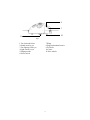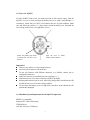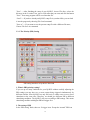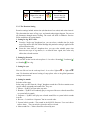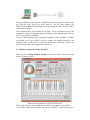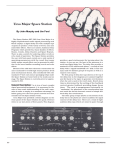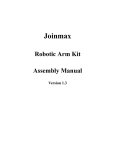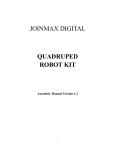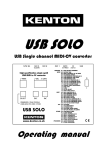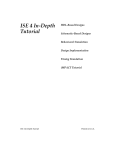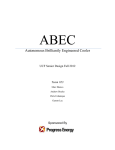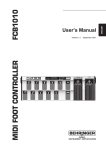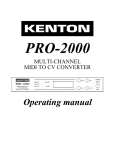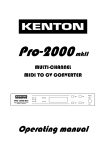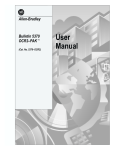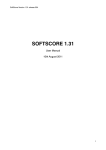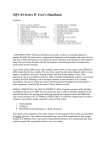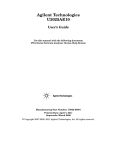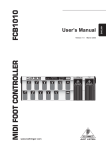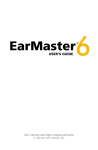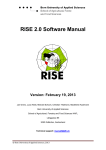Download IQ-BUG USERS MANUAL
Transcript
IQ-BUG
USERS MANUAL
JOINMAX DIGITAL TECH. LTD. 2002
With special thanks to Ted Macy/Gorobotics for his outstanding works in putting this
manual together.
CONTENTS
1
Experience the Digital Life ............................................................................................................................... 3
1.1. IQ-BUG Brief Introduction ................................................................................................................................ 3
1.2. Packing List........................................................................................................................................................ 3
1.3. IQ-BUG Personal Data....................................................................................................................................... 4
1.3.1. Basic Materials ................................................................................................................................................ 4
1.3.2. Sensation Functions......................................................................................................................................... 4
1.3.3. Reaction Functions .......................................................................................................................................... 4
1.3.4. Behavior Modes............................................................................................................................................... 5
1.3.5. Learning and Evolution Modes........................................................................................................................ 5
1.3.6. IQ Degree ........................................................................................................................................................ 5
1.4. IQ-BUG Appearance .......................................................................................................................................... 5
1.5. Power for IQ-BUG ............................................................................................................................................. 7
1.6. Minimum System Requirement for the IQ-BUG Operation............................................................................... 7
2 Understand IQ-BUG Organs and Their Characteristics .................................................................................. 8
2.1. The Artificial Intelligence of IQ-BUG ............................................................................................................... 8
2.2. Brain................................................................................................................................................................... 8
2.3. Eyes .................................................................................................................................................................... 8
2.4. Mouth ................................................................................................................................................................. 9
2.5. Ear ...................................................................................................................................................................... 9
2.6. Feelers ................................................................................................................................................................ 9
2.7. Legs (Wheels)..................................................................................................................................................... 9
2.8. Tail...................................................................................................................................................................... 9
2.9. Wings.................................................................................................................................................................. 9
2.10. Understand more ............................................................................................................................................ 10
3 IQ-BUG Explorer Usage .................................................................................................................................... 10
3.1. What is IQ-BUG Explore ................................................................................................................................. 10
3.2. Installation of IQ-BUG Explorer .......................................................................................................................11
3.3. Using IQ-BUG Explorer....................................................................................................................................11
3.3.1. File Operation.................................................................................................................................................11
3.3.2. The Priority (PRI) Setting.............................................................................................................................. 12
3.3.3. The Reaction Setting ..................................................................................................................................... 14
3.3.4 Setting of Global Parameters .......................................................................................................................... 16
3.3.5 Behavior Preview ........................................................................................................................................... 17
3.3.6 “Run”— To Download Program to the IQ-BUG............................................................................................ 17
3.3.7 Hardware Function Testing of IQ-BUG.......................................................................................................... 18
4 Setting skills for IQ-BUG (Never miss them!).................................................................................................. 19
4.1. Set the priority of multiple organs higher then that of a single organ PRI........................................................ 19
4.2. PRI of “sound” should be set higher than others .............................................................................................. 20
4.3. PRI of “light sensor” should be at the lowest ................................................................................................... 20
4.4. Use default setting file if you are a First Time Player....................................................................................... 20
5 Troubleshooting .................................................................................................................................................. 20
6 Warranty ............................................................................................................................................................. 21
2
1 Experience the Digital Life
Congratulations! You have purchased an IQ-BUG made by Joinmax Digital! From
this moment, your life will become more fun and educational! This little robot will
bring hours of enjoyment to you while letting you experience programmable digital
life forms!
In order to understand the remarkable features of IQ-BUG and their correct operations,
we strongly recommend you to read this manual carefully. We have setup several
websites where you can find help and information for your IQ-BUG.
http://groups.yahoo.com/group/IQ_BUG
http://www.iqbug.com
Should you have any questions or suggestions for this product, you can log onto these
websites to get help or express your opinions. You are also sincerely welcomed to
contact us via Email.
1.1. IQ-BUG Brief Introduction
IQ-BUG is an intelligent robot toy that invented by Joinmax Digital Tech. Ltd. It will
let you enjoy the latest robot technology trend through play and begin to teach you
about the world of artificial intelligence with amusement.
IQ-BUG is a robot beetle with digital artificial intelligence. Its initial intelligence
level is not very high but you can make it become cleverer through simple software
programming. You can teach it how to walk, how to avoid obstacles, how to hear, how
to blink, how to sing, and so on. Its intelligence totally depends on the program that
you gave it. After you are fully familiar with its characteristics, you will be surprised
by its unexpected clever behaviors. Let it accompany you, and become your friend
and pet!
1.2. Packing List
When opening the IQ-BUG package for the first time, please carefully check the
contents of the box against on the following list.
1.
2.
3.
4.
5.
6.
One IQ-BUG robotic beetle
One additional pair of wings
One IQ-BUG users manual
One CD containing the IQ-BUG Explorer tm programming software
One programming cable.
One certificate of quality and a warrantee card
3
This list applies to the standard version of IQ-BUG
differences.
The study version has slight
1.3. IQ-BUG Personal Data
1.3.1. Basic Materials
Name: IQ-BUG
Birthday: January 1, 2003 of earth time
Height: 128mm
Sex: Chosen by you
Personality: Chosen by you
Hobby: Studying, singing, playing
1.3.2. Sensation Functions
Hungry sensation: If the battery power becomes too low, IQ-BUG will make a
warning sound.
Touch sensation: IQ-BUG has three feelers, one on each side of its head, and one on
its tail. IQ-BUG can use them to detect obstacles and perform programmed reactions.
Sound sensation: IQ-BUG has one ear on its head. It can hear and react to one or two
handclaps based on the program you create.
Light sensation: IQ-BUG has light sensitive eye on each side of its head. These eyes
can sense and react to light change independently based on the program you create..
Time reaction: IQ-BUG can perform many actions based on the time interval/delay
you specify in the program.
1.3.3. Reaction Functions
Lighting eyes: There are two bright LED eyes located on IQ-BUG’s head. They can
independently turn on or off based on the pattern you set in the program.
Singing: By using control software IQ-BUG EXPLORER that comes with the
IQ-BUG, you can compose songs via your computer easily. After downloading the
songs to the IQ-BUG, you will be able to hear the wonderful singing melodies from
the IQ-BUG.
Movement: There are two powerful gear motors attached to wheels on either side of
the IQ-BUG body. They enable the IQ-BUG to go forward/backward, turn left/right,
or any combination thereof.
4
1.3.4. Behavior Modes
IQ-BUG follows the essential biological feature know to all animals – to react when
being stimulated: Its basic behavior mode is: perceiving change of environment
calculate response !"#%$& '(")*)+,-".$*/01,243
IQ-BUG to outside stimulus are completed autonomously.
1.3.5. Learning and Evolution Modes
Through the Windows compatible programming interface, different programs can be
directly downloaded to IQ-BUG from most Windows based PCs. You determine what
the IQ-BUG will and will not respond to through our easy to use, point and click,
interface.
1.3.6. IQ Degree
Challenge to your own intelligence and creativity. IQ-BUG’s degree of intelligence is
completely up to you, so have fun and see what you can do!
1.4. IQ-BUG Appearance
The following picture shows the basic parts of an IQ-BUG:
1
2
3
4
5
6
7
8
9
Fig1.
5
4
3
10
11
Fig2.
1.Two forehead feelers
2.Sound sensitive ear
3.Two lighting LED eyes
4.Light sensitive eyes
5.Singing mouth
6.Power switch
7.Wings
8.Program download socket
9.Tail feeler
10.Castor
11.Drive wheels
6
1.5. Power for IQ-BUG
To make IQ-BUG come to life, you need to provide it with a power source. Turn the
IQ-BUG over on it’s back and open the battery box cover with a small Phillips (+)
screwdriver. Install four AA (No.5) size batteries that are in good condition. Make
sure and follow the polarity (+/-) signs shown inside the battery box. Reinstall the
cover being careful not to over tighten the screws.
Follow the polarity sign shown
to install four AA (No.5) size
batteries
Open the cover of battery
cabinet with screwdriver
Important!!
5
Don't use any inferior or easy leakage batteries.
6
Do not mix new batteries with used ones.
6
Do not mix batteries with different chemicals (e.g. alkaline, carbon zinc or
rechargeable batteries).
6
Make sure batteries are installed with correct polarity (+/-).
6
Dead batteries are to be removed from the IQ-BUG promptly.
6
Rechargeable batteries can be used. After being charged they should remain idle
for half an hour or so to let their voltage stabilize.
6
Do not fasten the battery cover too tight with screwdriver or the threads may be
permanently damaged.
1.6. Minimum System Requirement for the IQ-BUG Operation
IBM PC or compatible
Pentium CPU with 32M memory
CDROM driver
One idle serial port (COM port)
7
Display mode at 16bits color
15MB free space on hard disk for installing control software IQ-BUG EXPLORER
Windows XP / Me/2000/98
2 Understand IQ-BUG Organs and Their Characteristics
2.1. The Artificial Intelligence of IQ-BUG
In the natural world a beetle does not have a very high degree of intelligence but it
does have the ability of perceiving it’s environment and reacting to it, just like human
being. IQ-BUG is an A.I. robot whose appearance is somewhat similar to that of a
beetle.
The general response procedures that a beetle use to sense and react to changes of the
outside world are: sense change 7 8:9; <=?>-@AB<=?C D,EGFGHGIJLKFM%E?NODQPORDTS,U -BUG,
with sensors for vision, hearing, and touch it can perceive external sound, light, and
objects. IQ-BUG also has strong response organs, it can express its thoughts and
feelings by singing, blinking eyes and making movements. With a strong sensing
ability combined with the abundant expression styles, this lively robot will bring great
pleasure to you. As you get to know the IQ-BUG better, you will be able to teach it
more intricate behavior.
Let it be your favorite pet!
2.2. Brain
IQ-BUG can be programmed to be quite intelligent. This is thanks to a very powerful
microprocessor at the core of IQ-BUG’s brain. Just like us, IQ-BUG can perceive the
some of it’s environment and then make a response. Certainly, the cleverness of your
IQ-BUG totally depends on your teaching method! Give it a try!
2.3. Eyes
IQ-BUG has two pairs of eyes. One pair is for detecting ambient light at its current
location and the other pair is for appearance and fun. The first pair of eyes can detect
small changes in ambient light and make certain responses according to your
“teaching”. For instance, it may follow a light beam that shines directly onto its body;
or it may hide to a darker place. IQ-BUG’s second set of eyes are blinking eyes
located in the middle front of the head. Each of these eyes can come on or off
independently according to your program. It can flash like a firefly, or it can even
close an eye, watching the outside world with the other eye only.
8
2.4. Mouth
IQ-BUG is a singing master like cricket in midsummer. Through the IQ-BUG
EXPLORERTM interface, the IQ-BUG Control software, you can easily compose
beautiful melodies at your computer and download them directly to the IQ-BUG. In
addition to the ability to create songs, you can also download from your personal
music collections. Certainly, how well it sings is all up to you.
2.5. Ear
IQ-BUG would be a little lazy sometimes. It may just lay there and sleep when tired
of playing. If you want to wake it up you can, if programmed to do so, make a
handclap and the IQ- BUG will wake up and move as you programmed. It also can
identify single handclap or double handclaps and make different reactions respectively.
The ear of IQ- BUG is a sound-controlled circuit that can sense most sound and is
very sensitive. It may not be able to hear your handclaps while it walking or singing
due to background noise.
2.6. Feelers
IQ-BUG has two feelers on its head. It can sense obstacles ahead. When its feelers
touch an obstacle, it will make corresponding actions. For instance, it will stop, and
look, then go away in another direction quickly. If you are naughty and touch its
feelers, it may get mad and scream at you. All of these reactions are programmed by
you.
2.7. Legs (Wheels)
IQ-BUG has two legs. Though its legs are not so big, it is very powerful. IQ-BUG can
even push a small obstacle away. Each leg is independently driven by a powerful gear
motor. With these two legs, the IQ-BUG can run in any direction you choose.
2.8. Tail
IQ-BUG also has a tail. The tail has the same function as the feelers located on its
head. While going backwards, IQ-BUG is capable of sensing the obstacle behind. If
you want to sport with its tail, IQ-BUG may make the violent response according to
your program. Don’t be frightened by it!
2.9. Wings
IQ-BUG has a pair of beautiful transparent wings. They need your care. Usually, they
9
are closed like a door to protect the download port from exposure to foreign objects.
When you need to download data, you can carefully open the wings to about 15
degrees and insert the download cable to its download port. Please remember to close
its wings after programming has finished. (Important! to go beyond 15 degrees may
damage the wings seriously),
2.10. Understand more
IQ-BUG has many sensing and reaction organs, but its reactions are not fixed. Just
like natural beetles, IQ-BUG has many different reactions and a lot of expressions.
All these must be setup by you through IQ-BUG EXPLORERTM, a special software
program for IQ-BUG. Wonder how to make your IQ-BUG get smarter? Then please
continue and read the next chapter!
3 IQ-BUG Explorer Usage
3.1. What is IQ-BUG Explore
IQ-BUG Explore is a Windows program developed for IQ-BUG programming. It
serves as an operation platform on which you can communicate with IQ-BUG via
your PC. By programming you can enable your IQ-BUG act similar to a real bug.
Some of IQ-BUG’s features are:
V
You can select 12 levels of PRI (PRI=Priority) for various conditions. Different
settings will make IQ-BUG react differently.
V
After program is downloaded to IQ-BUG, the IQ-BUG will be able to move and
react freely without connection with a computer.
V
With the help of the powerful IQ-BUG music editor, you can input or edit any
music in your computer at your will. You can download them into IQ-BUG and
let it sing what you have given it.
V
With the help of IQ-BUG EXPLORER testing function, you can tell what it can
feel, what it can hear, what it can see, and what it can sing.
You can change the behavior of the IQ-BUG at any time, so you can enjoy different
IQ-BUG performance every day. You can, for example, program your IQ-BUG to
perform as follows:
V
Avoiding obstacles, searching for the light source or the dark place automatically;
V
Responding to your handclap, making corresponding reaction or singing a song;
V
Expressing its mood through blinking eyes and sounding.
Don' t hesitate, install IQ
-BUG Explorer now, and experience it in person!
10
3.2. Installation of IQ-BUG Explorer
Minimum system requirements for the IQ-BUG Explorer
Same as 1.6. above.
Installation Procedures:
1. If you are installing from CD and your system has the auto-run feature enabled,
the installation dialog will open and you can then select the option to install
IQ-BUG Explorer. If auto-run is not enabled, use Explorer to navigate to the CD
drive (assuming your CD drive is D:\) and double click on the
D:\Setup.exe program or click Start\Run and type: D: \Setup.exe
Then click “OK.”
2. Follow the guide to complete the setup process. The setup program may ask you
to type in the serial number in order to continue. You can find this number in the
back cover of user manual.
3. After finishing the setup procedure, an IQ-BUG application icon will be added to
the “program” item of the “start up” menu. If you double click it, the IQ-BUG
EXPLORER will run.
3.3. Using IQ-BUG Explorer
Each IQ-BUG comes to you with the same behaviors preprogrammed into its brain. If
you want it to be different from other IQ-BUG’s you should design a unique program
for it, teaching it specific ways to respond to certain situations. IQ-BUG EXPLORER
is a Windows program with a friendly, easy to use and understand graphical user
interface, GUI. Most operations can be completed conveniently through mouse
clicking, dragging and dropping. Via the communication cable between the IQ-BUG
and your computer, you can download the program you designed into IQ-BUG. After
gaining additional knowledge and experience using your IQ-BUG, you will be able to
design better and more detailed programs for it.
In order to teach IQ-BUG to react differently in a given situation, you only need to
choose its condition and set up a reaction to that condition. The following introduces
the use of the IQ-BUG EXPLORER in detail:
3.3.1. File Operation
"New"----Create a new IQ-BUG setup program. Choose File>New, the IQ-BUG
EXPLORER software will create a program with default settings. You can edit all
these settings to meet your requirements there after.
11
"Save" ----After finishing the setup of your IQ-BUG, choose File>Save, select the
directory in the “Location” box, type in a file name that you want, and click the button
"Save". Your setup program will be saved into that file.
“Load”-----If you have already an IQ-BUG setup file in your hard disk, you can load
it into the program by choosing File>Load command.
"Save as”-----If you want to save the present setup file with a different file name,
Choose File>Save As command.
3.3.2. The Priority (PRI) Setting
PRI setting interfaces of IQ-BUG EXPOLOR
1. What is PRI (priority) setting?
If you set up too many conditions for your IQ-BUG without carefully adjusting the
PRI settings you may have two or more organs being triggered simultaneously by
different stimulas. Since IQ-BUG has only one brain, it cannot react to two or more
stimulators at the same time. Therefore, we should give different PRI to different
stimulating conditions. The IQ-BUG will react according to PRI settings. This means
stimulating condition with higher PRI will trigger first.
2. The setting of PRI
In the “PRI setting” block, there are 12 trigger icons. Except the “normal” PRI icon
12
which is fixed and marked “12”, all other PRI icons that represent different
stimulating conditions can be rearranged to any position of 0 to 11 as you want. The
PRI icon in a smaller-numbered position has higher priority and the corresponding
stimulation will be reacted first when trigging.
3. The activate and deactivate a PRI
When a PRI icon is placed in one of the numbered positions it is in an activated state.
IQ-BUG will react when corresponding stimulating condition happens. If you want to
deactivate a stimulating condition, you can simply drag the icon from the “PRI
setting” block and drop it into the “Recycle” box
setting” pane. IQ-BUG will not react to this PRI.
at the bottom of the “PRI
4. Drag & Drop Operation of PRI Icon
Clicking on the "Recycle" icon will display all deactivated PRI icons. PRI icons can
be moved around among numbered positions and the "Recycle" box by clicking and
holding it with left mouse key, then moving and dropping it.
5. Related reaction setting for PRI icon
An activated PRI icon is related to “Reaction Setting” column. If you click on a PRI
icon in the “The PRI setting” pane, the relative reaction settings will appear in the
“Reaction Setting” pane. You can change these settings to meet your design. The
“Global parameter setting” is effective to all the activated stimulations.
6. The PRI icons and Their Descriptions
Icon
Description
Icon
Description
Normal state of
IQ-BUG
Head feelers and tail
are touched
Tail is touched
Left eye is triggered
by the light
Left feeler is touched
Right eye is
triggered by the
light
Right feeler is
touched
Both eyes are
triggered by the
light
Left feeler and tail
are touched
One handclap heard
Head feelers are
touched
Double handclaps
heard
13
touched
heard
Right feeler and tail
are touched
Recycle box (for
deactivated PRI
icons)
3.3.3. The Reaction Setting
Reaction settings include action time (the duration of an action) and action interval.
They determine the states of legs, eyes, and mouth when triggers happen. You can set
all parameters through mouse clicking. The result will show in Behavior Preview.
Please read below for setting details.
1. Setting for leg ‘RUN’ time
W
From the "single step" dropdown box, you can select a suitable time for single
step of leg motion. Not like Global Settings this particular setting is applied to the
selected reaction only.
W
From the “time interval” dropdown box, you can select suitable pause time
between two steps of leg motion, ie. on time/off time. Again, this value only
affects the selected reaction.
2. Setting leg direction
You can click on the icon in each step from 1- 8 to select “forward ”, “backward ”
or “Standing ” for a leg.
3. Setting for eyes
You can click on icon in each step from 1- 8 to select “light on ” or “light off
”
state. For duration and interval setting of steps please refer to the global parameter
setting in next section.
4. Setting for mouth
Selection of the songs
Select songs you like from the “Songs” dropdown combo box. The box contains some
special control commands and sounds files. They are:
1. Silence -- IQ-BUG will not make any noise.
2. Random -- IQ-BUG will randomly play a song out of the user selected sound files
or system built-in sounds.
3. Sequence -- IQ-BUG will play user selected sound files or system built-in sounds
in order.
4. Reverse--- Is similar to “Sequence” but in reversed order.
5. System built-in sounds --The sounds in the IQ-BUG firmware. User can't edit or
remove them. They can only be selected or not be selected.
6. Other sound files ----Other sound files selected by user.
14
Note: no matter whether chosen or not, all user-defined songs in the "Songs"
dropdown combo box will be downloaded to IQ-BUG. Since the brain has a
limited capacity it is impossible for it to remember all songs you have
taught it. If the downloaded songs exceed its capacity, the software will
prompt you to remove some of them until they fit.
Add and delete songs
The music format of IQ-BUG is compatible to the RTTY format of mobile phone ring
completely. If there are any ready-made songs files in your computer, you can add
them to the dropdown combo box of “Songs”. Just click the “Edit songs” button,
“Edit songs” dialog appears. Click the “Add” button, then choose the specified song
file, and click the “OK” button. The song will be added to the “Song list” box. If the
content of the songs files exceed the capacity of IQ-BUG, the software will prompt
you to delete some from the present “song list”.
If you want to use song files in other formats, such as WAV, ASF, WMA etc, please
use appropriate music tools to transfer them into MIDI format. Note: please use songs
that contain only the main theme, otherwise the results might be bad. Of course, you
can look for songs in MIDI format and use the mobile phone tools to transfer them to
the NOKIA ringing format. Then they can be downloaded to IQ-BUG!
Be careful: Because MIDI files may contain more than one sound track. Most
software can only transfer one track. So you should edit the file to contain only one
track that keeps the most of original sound effects. You can refer to relative
instructions for details.
Creation of songs
15
The song creation interface of IQ-BUG EXPLORER
If you want to create songs for your IQ-BUG simply click the “Edit songs” button in
“Edit songs” dialog, and then an “Edit songs” window will pop up. If your IQ-BUG
has connected to the computer’s COM port and the power is on, you can click the
keys on a virtual piano keyboard with mouse, or press the corresponding keys of the
PC keyboard to compose songs for your IQ-BUG.
This figure shows the correspondence of PC keys and the virtual piano keyboard:
The length of demisemiquaver and its semi quaver are of little difference. We use
DELAY-INPUTTING to eliminate the wrong length input. For example, if you want
to key in “Do” (or "1" in numbered musical notation), just simply type “,” key or click
the white virtual piano key corresponding to “1”, IQ-BUG will sing “Do” and “4C6”
appears in edit area.
(Note: “4C6” is one of the RTTY note format. The general type for an RTTY note is
“aXbc”, where “a” can be one of 1, 2, 4, 8, 16 or 32 which means the length of that
note. “1” is semibreve, “2” is half-note, “4” is quarter note , “8” is quaver , “16” is
semiquaver , “32” is demisemiquaver. The larger is the number, the shorter is the note.
“X” is a letter between A ~G denoting the name of the note. “A” is for “La”, “B” for
“Xi”, “C” for “Do”. “D” for “Re”, “E” for “Mi”, “F” for “Fa”, and “G” for “So”, etc.
“b” can be 5, 6 or 7 which means the tone in a diatonic musical scale. Larger means a
sharper sound. “c” is optional . It could be “#” or “.”. “#” means the note raise
semitone, while “.” means length to be extended to 150%. Not all notes have raise
tone or extending.)
Press a key on keyboard or click a key on screen will get a quarter notes. By holding
the key the note length will change from 4 to 8, 16, 32… and so on, and will roll back
to 4. Lose the key at the right length, then that note is done. You can turn to input next
note.
After editing your may click “Save” to save it, and let your IQ-BUG remember it
permanently.
3.3.4 Setting of Global Parameters
Setting of eye step time and step interval:
These time parameters only need to be set once. They affect all of the blinking eyes
reactions to every PRI icon (stimulating conditions). The step time is the duration for
each light on or light off. The step interval is the pause between two consecutive
16
lighting on/off steps.
Setting for left or right light sensor:
The left or right light sensor can’t be activated until the “Left light sensor” or “Right
light sensor” PRI icon is chosen. When light sensors are activated, IQ-BUG can sense
the ambient light intensity. The light sensor setting is a brightness threshold. IQ-BUG
will be trigged if a brightness level greater (>) or smaller (<) than the threshold is
sensed.
Cycle times setting for reactions of “Normal” PRI icon:
IQ-BUG will stop acting automatically after it has finished some cycle of trigged
reactions. It will go into sleep mode in about 2 minutes if no (0 – 11) stimulus appear.
While it is at sleep mode, only handclap can wake it up.
Enable/Disable the “Feelers &Tail PRI setting”:
While “Enable” button is clicked, the IQ-bug will react totally according to all the
PRI setting. So if the IQ-bug is running the reaction of higher PRI, it won’t be
interrupted by the same or lower one. That may cause the following situation: The
IQ-bug seems to have no reactions to your second time touching to its feeler, because
of the previous higher PRI reaction is still running.
To avoid this happening, you can just click the “Disable” button. Then the IQ-bug will
react to the latest trigger of feelers or tail, regardless of their PRI order. That mean
they will be have same priority as the highest one you set for the feelers or tail. The
purpose of this setting is to make IQ-bug react more rapidly to being triggered by its
feelers or tail.
3.3.5 Behavior Preview
Click the “Behavior Preview” button, then you can open a “the behavior record list”
table. The PRI stimulating condition and its reactions are all recorded in this table.
You can check it to see if the setting is what you want or not, you can print it out too.
3.3.6 “Run”— To Download Program to the IQ-BUG
After finishing all of the settings, you can download them to the brain of IQ_BUG.
The download process is as follows:
First, get the communication cable from the packaging, plug one end to the com port
of your computer, and the other end to the download socket of your IQ-BUG, as
shown in the figure.
17
Then you should turn on the power of IQ-BUG by pressing the power button on the
top, click the “Run” item of the “Run” menu (or click the “Run” button). The
IQ-BUG EXPLORER will download all the setting programs in the “Behavior Table”
to the brain of IQ-BUG.
After download has been finished, the IQ-BUG can be disconnected from the
computer. It will start to perform behaviors according to the setting programs, and can
react to various kinds of stimulus.
If the “the Data download fail!” message box popped up after the “Run” is clicked
you should check if the IQ-BUG and the computer are connected properly with
download cable, or if the power is switched on and its level is sufficient, or if the com
port has been used by others application program, etc.
3.3.7 Hardware Function Testing of IQ-BUG
When you click Testing>Function Testing from the main menu, a function testing
dialog will show as below:
Hardware testing interface of IQ-BUG EXPOLOR
This testing function is for testing the sensor and reaction organ of your IQ-BUG.
Note: Before doing this please make sure that the IQ-BUG is connected properly to
18
the computer, and the power is turned on.
The testing functions are explained in detail below:
Testing of feelers
To test the feeling of the left and right feeler and the tail, you can bend its feelers or
tail, the corresponding part in the IQ-BUG picture will sway.
Environment testing
X
Test and display the real, maximum and minimum values of the light sensors.
These values help you to set the threshold of brightness trigger level in Setting of
global parameters page.
X
Test and display the single or double handclaps heard within 1 second.
Blinking eye testing
Click the button of left or right blinking eye, the corresponding blinking eye on the
IQ-BUG should blink once as you clicking.
Mouth testing
The piano keys below the “Mouth testing” stand for different music tones. The mouth
of IQ-BUG will make corresponding tones while you click on them.
4 Setting skills for IQ-BUG (Never miss them!)
If you are new to IQ-BUG and you don’t quite understand its operation principle yet,
you can join us at http://www.groups.yahoo.com/group/IQ_BUG for tips, tricks and
how to chat Join us and share your experiences with your new friend IQ-BUG. Below
are some setting principles and skills that you can follow.
4.1. Set the priority of multiple organs higher then that of a single organ PRI.
The priority of the feelers PRI icon, for example, should be ranked from higher to
lower in the following order: “head feelers + tail”, “left feeler + tail” or “right feeler +
tail”, “left + right feelers”, “left feeler” or “right feeler”. Similarly, to the light sensors:
“left + right sensors”, then “left sensor” or “right sensor”. Why it should be like this?
We can find the answer by looking into an example. Assuming that a “left + right
feelers” PRI icon is triggered, and if you set the priority of “left feeler” higher than
“left + right feelers”, then the IQ-BUG will always react by the reaction setting of
“left feeler”, and never react by the setting of “left and right feelers” because of its
lower priority. But there won’t be such problem if the PRI of “left + right feelers” is
set higher than that of “left feeler”. Think it, why?
!note: To avoid the confused PRI setting of feelers and tail, you could simply click
“Disable” button of the “Feelers &Tail PRI setting” on the “Global parameter setting”
page. Then the IQ-BUG will react to the latest triggered situation of feelers or tail,
regardless of their PRI setting.
19
4.2. PRI of “sound” should be set higher than others
So doing will enable the IQ-BUG react to your handclap after more than 0.5 second
stop of motors or singing, no matter what state it has been in.
4.3. PRI of “light sensor” should be at the lowest
If it isn’t set so, your IQ-BUG may always be triggered by ambient light, and won’t
react to any other PRI trigger. This should be avoided unless you intentionally want it
this way. You might want this in a situation where you hope your IQ-BUG will find
the darkest place and stay there ignoring any other stimulus.
4.4. Use default setting file if you are a First Time Player
If you still do not fully understand what described above we strongly recommend you
to use the default setting file, which can be obtained by opening the “File” menu.
Don’t change the priority order of default PRI setting while you edit its reaction
settings, unless you understand the IQ-BUG and the IQ-BUG EXPLORER well.
5 Troubleshooting
Item Problems
1
Download
failure
Possible causes
1. Wrong connection of
download cable.
2. The power is not turned
on.
3. The batteries are
exhausted.
4. The com port is occupied
by another application.
Solutions
1. Reconnect the
download cable.
2. Turn on the power.
3. Replace with new
batteries.
4. Close the application
that is using the com
port.
If there are any other problems, please visit the web site of IQ-BUG:
http://groups.yahoo.com/group/IQ_BUG or http://www.iqbug.com. You can also send
an email to [email protected] to report the problems.
20
6 Warranty
Thank you for purchasing this Joinmax Digital product. To get maximum use of
your new product we recommend that you follow a few simple steps:
Y
Read the Instruction Manual for safe and efficient use.
Y
Read all the terms and conditions of your product’s Warranty.
Y
Save your original receipt. You will need it for warranty repair claims.
Y
Should your product need warranty service, please return it to the dealer
from whom it was purchased or contact your local distributor to get further
information.
WHAT IS COVERED
For three (3) months from the date of original purchase, we will provide, free of
charge, parts and service labour to repair or replace any part of the product that fails
because of defects in materials or workmanship.
The repaired or replaced Product shall be warranted for the remaining time of the
original warranty period or twenty (20) days from the date of repair, whichever is
longer.
WHAT IS NOT COVERED
Y
Accessories
Y
Charges for mailing of product, service trip costs and damages caused by
time delay.
Y
Failures caused by customer improper operation.
Y
Natural wear-out of product outlook.
WARRANTY VOID IF
Y
Product is disassembled by customer.
Y
Product has been repaired by an un-authorized third party.
Y
Tampering with any of the seals on the Product.
Y
Without original receipt issued to the original purchaser by the dealer,
specifying the date of purchase.
Y
Any failure of the Product due to abnormal wear and tear, or due to misuse,
including but not limited to use in other than the normal and customary
manner, or failing to follow the Instruction for use and maintenance of the
Product.
Y
Damaged caused by accident, fire, floods, or earthquake, etc.
CHARGED SERVICES
We will provide services for products that warranty have expired or not covered
by any warranty. Reasonable charges will applied to both parts and services.
21