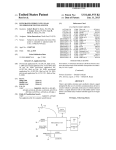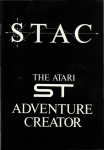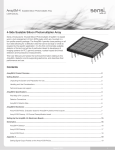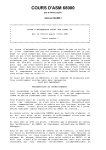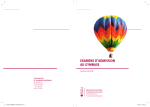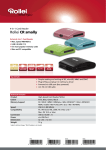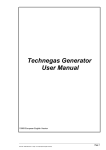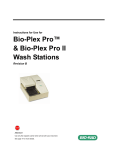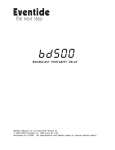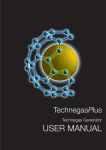Download U - Atari Documentation Archive
Transcript
COMPUTE!'s
Technical Reference Guide
ATARI
ST
VOLUME TWO
A
,
fck
i
Sheldon Leemon
A practical tutorial and reference to the GEM AES.
Includes program examples in C, BASIC, and
machine language. For the intermediate
to advanced Atari ST programmer.
A COMPUTE! Books Publication
COMPUTE !’s
ATART ST
Technical Reference Guide
VOLUME TWO
GEM
AES
Sheldon Leemon
C O M P U T E !' P u b lic a tio n s .ln c .@
A Capital Citles/ABC, Inc. Company
Greensboro, North Carolina
Copyright 1987, COMPUTE! Publications, Inc. All rights reserved.
Reproduction or translation of any part of this work beyond that permitted by
Sections 107 and 108 of the United States Copyright Act without the permission of
the copyright owner is unlawful.
Printed in the United States of America
10 9 8 7 6 5 4 3 2 1
ISBN 0-87455-114-5
The author and publisher have made every effort in the preparation of this book to insure the ac
curacy of the programs and information. However, the information and programs in this book are
sold without warranty, either express or implied. Neither the author nor COMPUTE! Publications,
Inc. will be liable for any damages caused or alleged to be caused directly, indirectly, incidentally,
or consequentially by the programs or information in this book.
The opinions expressed in this book are solely those of the author and are not necessarily those of
COMPUTE! Publications, Inc.
COMPUTE! Publications, Inc., Post Office Box 5406, Greensboro, NC 27403, (919)
275-9809, is a Capital Cities/ABC, Inc. company and is not associated with any man
ufacturer of personal computers. Atari, ST, ST BASIC, 520ST, 1040ST, and TOS are
trademarks or registered trademarks of Atari Corporation. GEM is a trademark of Dig
ital Research, Inc.
Contents
Foreword ......................................................................................
v
Chapters
1. GEM and the AES ................................................................. 1
2. Starting an Application: Windows, Part 1 ...................... 19
3. AES Events: Windows, Part 2 ........................................... 51
4. GEM Graphics O b je c ts........................................................ 95
5. Resource Files and Menus ............................................... 129
6. Interactive Object Handling: Forms and the File
S e le c to r........................................................................... 153
7. The Graphics L ib ra ry ........................................................ 177
8. Desk Accessories .............................................................. 199
Appendices
A. AES Function R eferen c e ....................................................221
B. Extended Keyboard Codes ............................................... 309
C. Resource Files for Sample Programs .............................. 317
Function Index .......................................................................
Index ........................................................................................
324
326
n
Foreword
This is the second book in a series of three on the Atari ST.
The first concerned the VDI (the Virtual Device Interface).
COMPUTERS Technical Reference Guide—Atari ST, Volume Two:
The GEM AES takes you further into the underpinnings of the
ST's fast, friendly GEM interface with a thorough examination
of the Application Environment Services (AES).
This book will help you to understand the AES. Using the
AES will enable you to make your ST programs as friendly
and cooperative with the user as the intuitive GEM environ
m ent can make them.
COMPUTERS Technical Reference Guide—Atari ST, Volume
Two: The GEM AES explains ST multitasking, window opera
tion, dialog boxes, alert boxes, menus, input, and output. The
latter half of this book is a complete reference to AES func
tions listed according to opcode, along with an alphabetical in
dex. These functions are complete with C bindings, an
explanation of input and results, and more.
In each chapter, functions are covered individually in de
tail with examples of their use, culminating in fully com
m ented sample programs written in C, machine language, and
BASIC.
If you are an ST programmer, this is the reference you
have been looking for.
n
n
□
n
□
n
n
n
□
n
ED
in'
rn
many people think of GEM as a computer
operating system, Digital Research, Inc. (DRI), the creators of
GEM, prefer to call it an operating environment. Traditional
microcomputer operating systems provide access to the most
basic I/O (Input/O utput) devices, like the keyboard, display
screen, and disk drives, but they only support the transfer of
text characters. Newer microcomputers, however, offer a more
sophisticated class of input/output operations, which are com
monly grouped together under the term graphics interface.
Computers that offer such an interface allow users to operate
programs by manipulating graphics objects on the display
screen with a pointing device known as a mouse, rather than
requiring them to type in carefully worded commands.
GEM (an acronym for Graphics Environment Manager)
was designed to provide this graphics interface. An additional
level of system routines, it sits on top of the low-level
input/output functions furnished by the computer's own op
erating system. Because GEM supplements, rather than re
places, the existing operating system, it's possible to write
“old-style" computer programs on the ST that take text input
from the keyboard, without using GEM at all. These are called
TOS (Tramiel Operating System) programs. TOS programs
don't take full advantage of the capabilities of the ST.
GEM programs are easier to operate, because of their vi
sual orientation—as the old saying goes: One picture is worth
a thousand words. Anyone w ho's ever taken out the garbage
should be able to understand the effect of dragging a file on
the Desktop. Moreover, GEM provides a consistent context for
program operation. Users of GEM programs who want to
learn w hat the various program options are, know that they
can always find the menu selection on the menu bar at the top
of the screen. Other standard features like dialog boxes, alert
boxes, icons, and file selectors provide a comfortable frame of
reference even when you're using programs you've never seen
before.
3
CHAPTER 1
From the programmer's standpoint, GEM makes it easy to
provide the user with such advanced features as overlapping
windows, drop-down menus, and icons. These features would
be difficult for programmers to implement w ithout the GEM
environment. GEM also offers portability for programs among
the various versions of the ST and also limited portability to
the IBM PC and compatibles. GEM also includes facilities to
provide output without regard to the device-specific resolu
tion. This is of particular interest now that Atari has an
nounced plans to introduce a laser printer.
The programmer should keep in mind, however, that
portability has its price. A more generalized program will al
ways be slower and less efficient than a more specific one. Al
though the ST has a fast and powerful processor, its operations
will slow down if GEM has to do a lot of internal coordinate
conversion and range checking. Programmers may find that in
some cases they must use more device-specific methods to
achieve the desired level of performance. While portability is
nice, youTl have to decide w hat performance compromises are
acceptable in order to gain its benefits.
GEM Organization
Though GEM is spoken of as a single entity, it's actually made
up of a number of parts. The two major divisions are the Vir
tual Device Interface (VDI) and the Application Environment
Services (AES).
The VDI was discussed in Volume One of this series. It
provides a num ber of low-level, device-independent drawing
routines, also known as graphics primitives. It also supplies
some fundamental input functions for receiving data from the
mouse and keyboard.
The AES provides user-interface features called environ
ment services. These are the features usually associated with
GEM: drop-down menus, overlapping windows, icons, and di
alog boxes.
It's important to understand that ST system software is hi
erarchical (see Figure 1-1). At the bottom of the hierarchy are
the routines known as the BIOS (Basic Input/O utput System),
XBIOS (extended BIOS) and Line A (graphics) routines. These
routines communicate directly with the ST hardware and
peripherals. The GEMDOS (Disk Operating System) builds on
4
GEM and the AES
the disk-access routines in the XBIOS to provide a filing sys
tem. Similarly, the GEM VDI builds upon low-level Line A
graphics routines to provide higher-level, device-independent
graphics routines. Finally, the GEM AES uses the graphics and
input primitives supplied by the VDI to provide a sophisti
cated user interface.
Figure 1-1. Parts of the ST Operating System
RES
GEMDOS| VDI
BIOS |XBIOS
Line T Routines
GEN
TOS
The AES is itself made up of a num ber of parts. At the
lowest level is the multitasking kernel. Its job is to provide
GEM with a limited form of multitasking. Multitasking allows
processing time to be divided between the primary applica
tion, the desk accessory programs, and the AES Screen Man
ager (discussed below), so that they all appear to be running
at the same time. Of course, the ST's 68000 microprocessor
can't execute instructions for more than one task at a time, but
because it operates at a high rate of speed, it's possible to
switch between tasks quickly enough to give the user the im
pression that they're running simultaneously.
The scheduling system for tasks is fairly simple. The ker
nel maintains two lists of tasks, the Ready list, and the NotReady list. In order to understand the difference between the
two, you must first know something about GEM events. In
single-tasking microcomputer systems, a program finds out
about an I/O event—such as the user pressing a key on the
keyboard—by continuously checking the status of the I/O de
vice until a specified event occurs. The processor is on hold,
waiting until it receives input.
Multitasking systems use a more efficient process. They
suspend a task that's waiting for some I/O event by placing it
on the Not-Ready list. Then the other tasks take turns running
until the event occurs.
GEM provides a num ber of system calls for just this pur
pose. These calls are part of the Event Library, and they allow
5
CHAPTER 1
an application to wait for a keypress, mouse button press,
mouse movement, timer alarm, a n d /o r a message from an
other task. Tasks that use these calls to indicate they're wait
ing for an I/O event are put on the Not-Ready list. They're
inactive until the event they are waiting for occurs. All the
tasks that are ready to run are kept on the Ready list, where
they take turns executing.
The task currently running is at the top of the Ready list.
When that task makes a call to one of the AES library
routines, the Dispatcher portion of the kernel takes control as
soon as the call is completed. If the call was an event call, in
dicating that this task wants to wait for an I/O event, the Dis
patcher moves the task from the Ready list to the Not-Ready
list. Otherwise, it merely terminates execution of the task,
moves it from the top of the Ready list to the bottom, and
moves all of the rest of the tasks up one place on the list.
Control is handed over to the new task at the head of the list,
and it's allowed to run until it makes an AES call.
Unlike some multitasking systems, where each task gets a
fixed amount of time to execute, the AES dispatcher will not
preempt a running task. The only way it can get control is for
the task to make an AES call. Therefore, if your application
goes for a long time without making an AES call (during ex
tensive math calculations, for example), multitasking will
break down. The Screen Manager task will not run, and the
GEM features that it handles—such as the menu bar—will no
longer work, puzzling the user. Therefore, it's recommended
that your program make periodic AES calls, if only to keep the
dispatcher working. One "harm less" AES call that you can
make is to evnt_tim er(), specifying that your application
wishes to wait for a period of zero milliseconds.
While tasks rotate through the Ready list in a fixed order,
tasks on the Not-Ready list aren't arranged in any particular
sequence. When an awaited I/O event occurs, the task waiting
for that event is removed from the Not-Ready list and added
to the bottom of the Ready list.
Another vital part of the AES is the Screen Manager. The
Screen Manager is a separate GEM task that shares processor
time with the main application program.
To understand its function, you must first realize that
many of the user-interface features of GEM require coopera
tion between GEM and the application program in order to
6
GEM and the AES
work. Although most GEM applications share common userinterface features, such as menus and dialog boxes, these fea
tures prom pt a unique response from each application. GEM
therefore provides for a division of labor between the AES and
the application. Since only the application knows w hat it
wants to display, it alone is held responsible for everything
that goes on in the active (topmost) window.
The Screen Manager's job is to monitor mouse move
ments outside of the active window, provide visual feedback
where appropriate, and report the outcome of the user's activ
ity when that activity has some meaning to the application.
For example, say the user moves the mouse to the size
box at the bottom right comer of a window border. When the
mouse pointer moves out of the active area of the window and
into the window border, the Screen Manager watches it. If the
user presses the left mouse button while the pointer is over
the size box and holds it down while moving the mouse, the
Screen Manager is responsible for drawing a dotted window
outline that follows the mouse pointer. When the user releases
the mouse button, the Screen Manager sends a message to the
application telling it the size of the window requested, and
control returns to the application. Then it's up to the program
to decide w hether to change the size of the window in compli
ance with the user's request.
The Screen Manager's major areas of responsibility are
handling the drop-down menu system and the window con
trols. When the mouse pointer crosses into the menu bar, the
Screen Manager saves the screen rectangle where a menu is to
be displayed, and then it displays the menu. It handles the
highlighting of menu items as the pointer travels over them,
and redisplays the saved screen area if the left mouse button
is clicked. If the button was clicked while the pointer was over
a menu item, the Screen Manager sends a message to the
application, specifying the menu and item numbers selected.
Similarly, when the user clicks on one of the window controls,
such as the closer (close box), the fuller (full box), the sizer
(size box), scroll bars, or arrows, the Screen Manager sends
the appropriate message to the application. If the user drags
the window's drag bar, the Screen Manager may be able to re
draw the window in the new position itself, so long as the vis
ible portion of the window remains the same. The Screen
Manager will also notify the application if the user clicks in an
7
CHAPTER 1
inactive window, signaling that he or she wishes to make it
the active one.
While the multitasking kernel and the Screen Manager are
necessary to the functioning of GEM applications, they do
their work "behind the scenes." The programmer doesn't com
municate directly with them.
The portion of the AES that's most accessible to the pro
grammer, and therefore the part dealt with here in greatest de
tail, is known as the AES Libraries. These are collections of
operating system calls that perform tasks related to the setup
and operation of the user interface. There are eleven different
libraries in all. Their names and functions are as follows:
A pplication Library. This library contains routines to reg
ister an application with GEM, and to send messages back and
forth between tasks.
Event Library. The functions found here allow you to put
the application on the Not-Ready list until certain I/O events
occur (mouse button press, mouse movement, keypress, timer
expiration, or message events) and to pass information about
the events back to the application, once they do occur.
M enu Library. The routines in this library allow the
application to establish and maintain drop-down menus.
O bject Library. This library contains routines that allow
the program to interact with various types of GEM objects.
GEM objects are data structures that form the basic building
blocks of icons, menus, dialog boxes, and alert boxes.
Form Library. This library contains routines that allow
the application to display and handle dialog and alert boxes.
G raphics Library. The routines in this library perform
some graphics functions (mainly related to managing box out
lines as they appear on the Desktop), and some low-level I/O
functions.
Scrap Library. The functions in this library are used to
read and write data to clipboard files on disk. Clipboard files
store data for interchange among applications.
File Selector Library. This library contains a single rou
tine that displays and manages the standard file-selection
dialog.
W indow Library. This library contains routines that sup
port the creation and management of overlapping windows.
Resource Library. The functions in this library enable the
8
GEM and the AES
application to load and use the object information stored in re
source (.RSC) files. This information is used to display menus,
dialog boxes, and so on.
Shell Library. The routines found here deal with loading
and running programs. The Shell Library allows you to load
and run other applications from within an application (like the
Desktop does).
At this point, you may be wondering where the GEM
Desktop fits into the scheme of things. Strange as it seems, the
Desktop is not really an integral part of the GEM AES. Rather,
it is itself an application program, and as such, it uses GEM
the same way your application programs will. Of course, you
should bear in mind that most, if not all, of the AES Library
functions were originally written to facilitate creation of the
Desktop application. Although most of these library calls are
general enough to be of use in almost any application, a few
are of interest mainly for their use in the Desktop.
Allocating RAM
The parts of the AES discussed so far consist of program code
located in the ST's operating system ROM. The AES also uses
some free system RAM.
The first RAM area it must allocate is the M enu/A lert
Buffer. As was mentioned above, when the user pulls down a
menu, the Screen Manager automatically saves the portion of
the screen that lies under the menu. The M enu/A lert Buffer is
the place where this screen information is stored. This buffer
has to be large enough to accommodate a quarter of the screen
at any one time. Since the ST uses 32K of screen memory in
all of its resolution modes, the M enu/A lert Buffer must oc
cupy 8K of RAM.
AES may also need some RAM to load resource files. Re
source files are data files which define GEM object trees, the
data structures used to create menus, dialog boxes, and icons.
The amount of RAM required depends on the size of the re
source files to be loaded.
Finally, GEM may also need to use some free RAM for
the Desk Accessory Buffer. This is the area used to store up to
six desk accessory programs at boot time. Desk accessories are
separate special programs. They can be found on the root di
rectory of the startup disk. Their file names end in ".ACC".
9
CHAPTER 1
These programs may be run from the 'Desk" menu of another
application.
Using the AES Libraries
You may think of the AES Libraries as a collection of subrou
tines that you can call from your program. In order to pass
data to these subroutines and receive data from them in re
turn, you must allocate storage space in computer memory for
a number of data arrays. The AES uses information from six
different arrays, each of which is made up of a number of 16bit (two-byte) values. These arrays are as follows:
Array Name
global
control
int_in
int_out
addr_Jn
addr_out
Size
15 words
5 words
16 words
7 words
2 long words
1 long word
Function
Global parameters
Control parameters
Input parameter
Output parameters
Input addresses
Output addresses
The array named global contains certain information
about GEM and the application which must be available to all
of the library routines. The array contains nine elements, the
first three of which consist of two-byte words. The rest are
four-byte long words. These elements are as follows:
Address
global
Element
global(O)
Name
ap_version
global+ 2
global(l)
ap_count
global+ 4
global(2)
ap_id
global+ 6
global(3,4)
ap_private
global+10 global(5,6)
ap_ptree
global+14
global+18
global+22
global+26
ap_lresv
ap_2resv
ap_3resv
ap_4 resv
10
global(7,8)
global(9,10)
global(ll,12)
global(13,14)
Contents
The GEM AES version
number
The maximum number of
concurrent applications sup
ported by this GEM version
A unique ID number for the
currently active application
(used to pass messages to it)
A private storage place to be
used by the application
A pointer to the address of
the header of the object tree
loaded with rsrc_load()
Reserved for future use (0)
Reserved for future use (0)
Reserved for future use (0)
Reserved for future use (0)
GEM and the AES
As you can see, there are official GEM names for each of
these elements. The first, ap_version, is an internal GEM AES
version number, supplied by GEM after an application is ini
tialized with the a p p l_ in it() call. The version in use at the
time of this writing was 288. The second, ap_count, is also re
turned by GEM, and it shows how many applications can run
concurrently under this version of GEM. Since the current ST
does not support full multitasking, only one main application
can run at a time. The third element, ap—id, is where GEM
stores the unique application ID num ber that identifies this
application. The ID number can be used when passing mes
sages to this application from another task (such as a desk ac
cessory). This ID number is the same num ber that is supposed
to be returned by the ap p l_ in it() call, but some versions of
the C language bindings don't correctly return the ID number.
Since appl_Jnit() does place the ID number in the global ar
ray, an application can find it out by reading that array di
rectly. The C library assigns the name gl_apid to the ap_id
element, so a C application can find out its value by declaring
gl_apid as an external int and using the contents of that
variable.
The rest of the global array is made up of 32-bit long
words. The ap_private element is reserved for use by the
application, any four bytes of data, as determined by the pro
grammer, may be stored here. The ap_ptree element is where
the AES stores a pointer to the header of the object tree
loaded with the rsrc_Joad() call. The other four elements are
reserved for future use.
The second data array used by the AES is named control,
and it consists of five elements, each two bytes in length. The
information stored in each of these elements is as follows:
Address
control
control+ 2
control+ 4
Element
control(O)
control(l)
control(2)
control+ 6
control(3)
control+ 8
control(4)
Control Parameter
Command opcode (operation code)
Number of integer inputs passed in int_in
Number of integer results returned in
int_out
Number of input addresses passed in
addr_in
Number of addresses returned in addr_out
The first element of the control array is used to pass the
opcode. Since all of the AES routines have a common entry
11
CHAPTER 1
point, there has to be some way to tell the AES which com
mand is to be executed. Therefore, each command is given an
identification number called an opcode. These opcodes are
grouped by library. The Application Library uses opcodes
10—19, the Event Library uses opcodes 20-26, and so on.
The remaining four elements are used to indicate how an
AES call utilizes the parameter arrays int_in, int_out, addr_in,
and addr_out. The two input parameter arrays, int—in and
addr—in, are used by the application to pass values to the AES
library calls. These arrays give the function call information
about how the application wants the calls to operate. The two
output parameter arrays, int_out and addr_out, are used by
the AES library to return results to the application. The last
four control array elements are used to indicate how many pa
rameters are being passed in each direction. The application
uses control(l) to specify the number of input integers being
passed in the int_in array and control(3) to indicate the num
ber of addresses being passed in addr_in. The AES uses con
tro l^) to specify the number of integers being returned in
int_out and control(4) to specify the number of addresses it
has returned in addr_out.
Machine Language AES Calls
If you are programming at the machine-language level, you
must explicitly reserve memory space for each of these arrays
and put the proper values in each of the memory locations
before calling the command. The first step is reserving space
for each of the data arrays:
Array Name
global:
control:
int_in:
addr_in
int_out:
addr_out:
Storage Space
.ds.w 15
.ds.w 5
.ds.w 16
.ds.l 2
.ds.w 7
.ds.l 1
Since each AES call uses a fixed number of inputs and
outputs, it's possible to determine the maximum number of
bytes need for these arrays. In addition to allocating data-array
space, you must also define an AES parameter block. This pa
rameter block contains the beginning address of each of the
GEM and the AES
six data arrays:
apb: .dc.l control,global,int_in,int_out,addr_in,addr_out
These addresses must be arranged in the order shown
above, since the AES uses the parameter block to find the data
arrays. Once you've set up the arrays and the parameter block,
you must place any input parameters into their correct place in
the data arrays. For example, to execute the graf_m ouse()
command to change the shape of the mouse pointer, you
would transfer the following values:
move #78,control
move #l,contro l+ 2
move #l,contro l+ 4
move #l,contro l+ 6
move #0,control+8
move #3,int_in
Move the gral_mouse opcode (78) to
control(0)
Move the length of in t_ in array (1) to
control(l)
Move the length of int_out array (1) to
control(2)
Move the length of addr_in array (1) to
control(3)
Move the length of addr_out array (0) to
control(4)
Move the mouse pointer shape code to
int__in(0)
Now you're ready to call the AES. First, place the address
of the AES parameter block into register d l. Next, move the
AES identifier code (200 or $C8) into register dO. Finally, call
the AES with a "trap 2" instruction. This initiates a software
generated exception (similar to a hardware interrupt) that
causes execution of an exception-handier routine. In this case,
the routine executed is the one whose address is pointed to by
the long word beginning at location 136 ($88). This routine is
the one used to handle all GEM VDI and AES calls (VDI calls
are identified by placing a value of 115 or $73 into register
dO). The instruction sequence used for making a AES call
looks like this:
move.l #apb,dl ;Move address of AES parameter block to d l
move.l #$C8,dO ;Move AES identifier ($C8) into dO
trap
#2
;call GEM entry point
Please note that the procedures outlined above just cover
the steps required to make the AES call itself. Before you get
to that stage, you must take preparatory steps to set up the
program environment (for instance, allocating stack space) and
13
CHAPTER 1
the graphics environment (opening a GEM output workstation).
This will be outlined in the next chapter and illustrated in an
example program.
ST BASIC VDI Calls
Making ST BASIC calls employs the same fundamental strat
egy for AES calls as making calls from machine language pro
grams. The only difference is that BASIC does much of the
preparatory work for you. Since the BASIC interpreter itself
must use AES calls, it already has set aside memory for the
data arrays control, global, int_in, int_out, addr_in, and
addr_out, and has set up a parameter block with the starting
address of each of these arrays. BASIC assigns the reserved
variable GB (for GEM Base) to the address of the AES Param
eter Block. This means that the starting address of the control
array can be found by using the PEEK command to obtain the
address stored at the four bytes starting with address GB. In
order to PEEK a four-byte number in ST BASIC, you must
specify the address to PEEK as a double-precision number.
This can be done by assigning the value in GB to a variable
that has been declared to be double-precision:
10 apb# = gb
20 control = PEEK(apb#)
The pound sign at the end of apb# tells BASIC that apb#
is a double-precision variable. Since each address found in the
Parameter Block is four bytes long, you can find the address of
each succeeding data array by PEEKing the next four bytes in
memory:
30
40
50
60
70
global = PEEK(apb# + 4)
gintin = PEEK(apb# +8)
gintout = PEEK(apb# +12)
addrin# = PEEK(apb# + 16)
addrout# = PEEK(apb# + 20)
Notice that we used the variable names gintin and gintout
for the int_in and int_out arrays. That's because the original
version of ST BASIC doesn't allow the underscore character in
variable names, and the names intin and intout are already re
served for the data arrays used by the GEM VDI. Notice also
that we've placed a pound sign at the end of the variables that
14
GEM and the AES
hold the addresses of addr_in and addr_out. That's because
the values in these arrays are four bytes long. By declaring the
type of these variables as double-precision, BASIC will know
it should PEEK or POKE four bytes at a time.
You may read the contents of the various data arrays, or
write to them, by using the PEEK and POKE commands. Since
each element in gintin and gintout is two bytes long, you must
multiply the element number by 2 to get the proper offset for
the POKE statement. Each element in addrin# and addrout# is
four bytes long, so you must multiply the element number by
4 to get the proper offset for those arrays. To write a value to
int_out(l), you'd POKE gintout+ 4 , and to write a value to
addr_in(3), POKE addrin+ 12. The following short program
shows how to change the shape of the mouse pointer from an
arrow to a pointing hand with the graf_m ouse() call from
BASIC.
10
20
30
40
50
60
70
80
90
apb# = gb
control = PEEK(apb#)
global = PEEK(apb# + 4)
gintin = PEEK(apb# +8)
gintout = PEEK(apb# +12)
addrin = PEEK(apb# + 16)
addrout = PEEK(apb# + 20)
POKE gintin,3: REM Pointing hand is shape number 3
GEMSYS(78): REM call graf—mouseO
This method of making an AES call from BASIC is similar
to that used in the machine language program shown above,
in that the input parameters are placed directly in the int_in
array. But you'll also notice that the GEMSYS call takes care
of a lot of the detail work. First, there was no need to POKE a
value for the opcode into control(O), because the opcode is
passed as part of the GEMSYS call. Second, the GEMSYS
command performs the same tasks as the three lines of m a
chine language code: It places the address of the parameter
block into register d l, places the AES identifier code into dO,
and then executes the TRAP #2 statement.
The original version of ST BASIC doesn't contain any
built-in commands that perform the same functions as AES
calls. Although not yet released at the time of this writing, the
revised MCC BASIC promises to include a few, such as ASK
15
CHAPTER 1
MOUSE, which returns the current mouse position like
graf_m kstate(). And the revised BASIC is slated to include re
served variables for the data arrays, such as GEM_ADDRIN,
GEM-ADDROUT, GEM_CONTRL, GEM_GLOBAL,
GEM—INTIN, GEM—INTOUT, and a STATUS variable to re
turn information from AES calls. Even so, BASIC programmers
will still have to learn the details of making AES calls if they
want to take full advantage of GEM.
Calling the AES Routines from C
It's much easier to make AES function calls from C than from
either machine language or BASIC. That's because C compiler
packages for the ST include one or more function libraries
known as GEM bindings. These bindings are object-code li
brary files that define a separate named function for each
GEM call. W hen the C program is linked to the proper library
files, it can call GEM functions as if they were part of the C
language.
These library files also allocate storage space for the data
arrays. But the programmer is not responsible for placing data
directly into these arrays. Instead, input parameters are passed
to the binding functions as part of the function call. For example,
you could execute the graf_m ouse() command performed by
the BASIC and machine language programs like this:
int dummy, shape = 3;
graL_mouse(shape/&dummy);
The function defined as graf_m ouse() in the library takes
the parameter shape that's passed to it, puts it in int__in(0), and
puts the address of the parameter dummy in addr_in(0). It also
puts a 1 in control(l), control(2), and control(3), a 0 in con
trol^), and places the command opcode (78) in control(O). The
function graf_mouse then loads registers dO and d l with the
proper values and executes a TRAP #2 instruction. In short, it
takes over all of the repetitive steps associated with making
GEM calls, allowing the programmer to concentrate on the es
sential aspects of the function.
Making GEM calls from C is easy. It's because of this, and
because C programs are relatively small and quick (compared
to other high-level languages), C has become the language of
16
GEM and the AES
choice for software development on the ST. Most of the exam
ples in this book are written in C. On occasion, however, ma
chine language and BASIC examples will be included as well,
to show how the C examples could be translated. The C func
tion names will be used as they appear in the official Digital
Research GEM bindings, since they have been adopted by the
manufacturers of most other C compilers as well. Refer to the
user's manual of your particular C compiler for specific infor
mation concerning the C function names.
The C programs in this book are designed to work specifi
cally with the Alcyon C compiler, the one officially supported
by Atari, and with Megamax C, which also provides a very
complete development environment. For these compilers, the
integer data type (int) refers to a 16-bit word of data. Other
compilers, such as Lattice C, use a 32-bit integer as the default
data type. When compiling the programs in this book with
such compilers, you should substitute the word short for each
reference to int. For the sake of simplicity, we have not used
the portability macros such as WORD, which use the C pre
processor to define a 16-bit data type that will be valid for any
compiler, but you are free to do so.
17
□
n
□
□
n
n
The first step
in starting a GEM application is to
initialize it with a call to the AES Application Library routine
appl—init(). This call registers the application with the AES,
which then initializes several items in the global data array.
One of these is an application ID num ber which the AES as
signs to the application. This ID num ber is used by other tasks
(the GEM Screen Manager, for instance) when they wish to
communicate with the application through its message buffer.
The C format for the call is
int ap_id;
ap_id = appl_init();
where ap—id is supposed to be the application ID number.
Note, however, that as of this writing, the bindings for all C
compilers which derive from source code supplied by Atari
(such as Alcyon and Megamax C), do not correctly return the
application ID number. Instead, these bindings always return a
value of 1 in the variable ap_id. The actual ID number is,
however, correctly stored in the third element of the global ar
ray. This element is assigned the variable name gl_apid by the
bindings. If your C compiler library does not return the correct
value, you can work around this bug by declaring the external
variable gl—apid and getting the value from thiu variable:
extern int gl_apid;
int ap_id;
appl_int();
ap—id = gl_apid;
If you've registered an application with the AES, be sure
to "unregister" it before your application terminates. You per
form this function with a call to appl—exit(); as follows:
int status;
status = appl_exit();
21
CHAPTER 2
Status is an error return code. A value of 0 in status indi
cates that an error occurred, while a positive integer value in
dicates that the application exited successfully.
Opening a Virtual Screen Workstation
Since most GEM programs use at least some of the VDI
graphics function, you'll need to prepare a graphics output
environment by opening a VDI screen workstation. Though
this process is covered in detail in Volume One of this series, a
brief review follows. The VDI call used to open a graphics
workstation is v—0pnvwk();. It's invoked like this:
int input[12];
int output[57]
int handle;
v_opnvwk(input, &handle, output)
The input array consists of 12 words of data passed to the
VDI to specify the initial default graphics settings for the
workstation. With two exceptions, you can set these to a de
fault value of 1. The first of these exceptions is input[10],
which is used to select the graphics coordinate system. Initial
ize this value to 2, indicating that you wish to use raster co
ordinates, which correspond to the ST's actual screen
dimensions. The second exception is input[0], the device ID
number. On ST systems that have the GDOS extensions
loaded, this device number specifies the screen resolution
mode. To find the resolution mode, use XBIOS command 4. C
programmers can use getrez, a macro defined in the file
osbinds.h to call this function. Getrez returns the numbers 0
for lo res, 1 for medium res, and 2 for high res. To get the
proper screen device number, you must add 2 to the value re
turned by getrez:
#include <osbinds.h>
int rez, work_in[12];
rez = getrez()
work__in[0]= rez + 2;
22
Starting an Application
Machine language programmers can perform the getrez
call using the following code:
move.w
trap
addq.l
#4,-(sp)
#14
#2,sp
* push command number on stack
* call XBIOS
* pop command number off the stack
The resolution will be returned in register dO.
The other input value is &handle. This is a pointer to the
variable that holds the physical workstation ID number of the
screen device. In order to discover this workstation handle, the
AES Graphics Library function, graf—handle() must be used.
The format for this call is
int phys_handle, cellw, cellh, chboxw, chboxh;
phys—handle = graf—handle(&cellw, &cellh, &boxw, &boxh);
The physical screen handle is returned in phys—handle.
Before making the v_opnvw k call, phys_handle should be
stored in the variable handle. In addition to the the physical
screen handle, graf_handle() returns some interesting infor
mation about the size of the default-system text font used in
menus and dialog boxes. The width and height of the charac
ter cell are returned in cellw and cellh. The character cell is the
entire space taken up by each character, including the inter
character spacing. The width and height of a box that sur
rounds the text cell are returned in chboxw and chboxh. The
chboxw and chboxh measurements are significant because
many GEM Objects are scaled to these sizes. For example, the
window controls such as the title bar, close box, size box, and
scroll bars are chboxw wide and chboxh tall.
Opening a Window
The next step in setting up an application is to open an output
window. Windows are an integral part of the GEM user inter
face. They are used to divide a single display screen into sepa
rate, sometimes overlapping, sections, each surrounded by a
visible border. This makes it possible for a single application
to present several distinct types of information on the same
screen. For example, a program could display help information
in one window and data in another. Windows also facilitate
sharing the display between the application and one or more
desk accessories.
23
CHAPTER 2
There are two types of GEM windows, the Desktop window
and application windows. The Desktop window is controlled
by the GEM AES, and is present w hen any GEM application
(such as the Desktop program) is running. It covers the entire
display area and is divided into two parts, the menu bar and
the Desktop work area. The menu bar stretches across the top
line of the screen and is the same height as a character cell in
the default text font. W hen a GEM application first starts, the
m enu bar contains the name of the application file. The appli
cation may request the AES to replace this filename with a
drop-down menu, as will be seen in a later chapter. The Desk
top work area covers the rest of the display space. It provides
a background for windows which the application opens. The
default background appears as a field of light green on a color
system and gray on a monochrome system.
Application windows are opened and controlled by the
application. In addition to a border, these windows may con
tain a number of different components, located in and around
the window borders (see Figure 2-1). Most of these allow the
user to control certain aspects of the window's appearance and
function. These control features include a title bar, a move bar,
an information line, a close box, a full box, and horizontal
a n d /o r vertical slide bars.
Figure 2-1. The Component Parts of a GEM Window
Hove Bar occupies sane space as Title Bar
*1
This is the title bar
This is the infomation line
A <? Full Box
iV
£
o Up ftrroH
6 Vertical
Slider
0 o Doxn Arrow
Left
24
oi
0
Ri to h
i i 0
Horizontal Slider
k K o Size Box
0
Right Arrow
Starting an Application
T itle bar. The title bar stretches across the top of the win
dow and is used to display the name of the window.
M ove bar. The move bar occupies the same area as the ti
tle bar and has no visible characteristics to distinguish it from
the title bar. The move bar allows the user to move the win
dow around on the screen.
Inform ation line. This line also stretches across the top of
the window, directly below the title bar. It is used by the pro
gram to display additional information.
Close box. This is a box the size of a single character, lo
cated at the left side of the title bar. It allows the user to close
the window.
Full box. This is a single character located in the right
comer of the title bar, which allows the user to expand the
window to full-screen size or to retract it to its original size
and position.
H orizontal a n d /o r vertical slide bars. These bars stretch
across the bottom or right window borders. They contain a
rectangle called a slider with optional arrows at either end.
The arrows are used to move through the contents of the w in
dows a single character at a time, while the slider is used to
scroll the window contents in arbitrary increments. It is also
possible to move through the window a page at a time by
clicking on the part of the bar located between the slider and
the arrows.
Note that in most cases, the AES itself does not respond
to the user's request. For example, the AES does not close the
window when the user clicks on the close box nor size it
when the user drags the size box. Instead, it sends a message
to the program, notifying it of the user's actions. The AES
message system will be discussed in Chapter 3.
The rest of the window—the area inside the borders—is
the application's work space. Windows appear to divide the
screen into separate areas, but these divisions are only logical
constructs, not physical fact. GEM provides the framework for
windowing, but it's up to the AES and the application pro
gram to actually manage the windows and their contents. The
AES is responsible for drawing and maintaining the window
borders and the controls placed within them. The application
is responsible for everything that goes on inside the work
25
CHAPTER 2
space. The program must keep track of the size and position
of the active (topmost) window, and make certain that it re
stricts its output to the confines of the work area. Otherwise,
the window's borders would be no more substantial than lines
drawn on the screen.
Window Creation
The first step in displaying a window is to define its maximum
size and composition with the Window Library call wind—createf).
This function causes the AES to allocate a window and initial
ize the data that the AES uses to keep track of the window. It
doesn't display the window. The format for the w ind_create()
call is
int w i_handle, controls, fullx, fully, fullw, fullh;
w i_handle = wind_create(controls, fullx, fully, fullw, fullh);
where controls is a bit flag which tells the AES which of the 12
window controls to attach to the window. Each of the window
controls is assigned a bit. If the bit that represents a particular
window control is set to 1, that control will be attached to the
window. The 12 possible window attributes are as follows:
Bit Value
1 (0x001)
2 (0x002)
4 (0x004)
8 (0x008)
16 (0x010)
32 (0x020)
64 (0x040)
Macro Name
NAME
CLOSER
FULLER
MOVER
INFO
SIZER
UPARROW
7
128 (0x080)
DNARROW
8
9
256 (0x100)
512 (0x200)
VSLIDE
LFARROW
10
1024 (0x400)
RTARROW
11
2048 (0x800)
HSLIDE
Bit
0
1
2
3
4
5
6
26
Window Control
Title bar
Close box
Full box
Move bar
Information line
Size box
Up-arrow for vertical scroll
bar
Down-arrow for vertical
scroll bar
Slider for vertical scroll bar
Left arrow for horizontal
scroll bar
Right-arrow for horizontal
scroll bar
Slider for horizontal scroll
bar
Starting an Application
Since each control is represented by a separate bit, any or
all of the controls can be attached to a given window. To cre
ate a window that has a title bar, a close box, and a size box,
you would set control to a value of 35 (1 + 2 + 32). C pro
grammers can take advantage of the fact that the header file
GEMDEFS.H which comes supplied with most C compilers
contains macro definitions that give names to each of the con
trols. If your program starts with the directive #include
<gemdefs.h>, you could create a window with the same set of
controls specified above by setting controls to (NAME I
CLOSER I SIZER). This expression still equals 35, but it's much
easier to understand w hat the window attributes are w hen you
look at it.
The other input parameters you must pass to
w ind_create() are the window's maximum dimensions. This
isn't necessarily the size to which the window will be
drawn—that's determined by the wind—open() call, as you'll
see. Since a window's size may be changed under program
control, this set of parameters is used to specify the largest
possible size to which it may be changed. This is usually equal
to the size of the Desktop window's work area, that is, all of
the display area except for the menu bar at the top of the
screen. The procedure for finding out the dimensions of the
Desktop window's work area will be discussed below. Note,
however, that the AES doesn't limit your window size to the
size of the Desktop work area. It's possible, for example, to
create a window whose work area fills the entire display
screen. Such a window will have no visible distinguishing
marks, since the border and control boxes are out of the range
of display memory and cannot be drawn.
The wind__create() call uses the standard AES system for
specifying the size and position of a window or other rectan
gle. The four values used to delimit the rectangle are its hori
zontal (x) coordinate, vertical (y) coordinate, width, and
height. Those of you who are familiar with the VDI will notice
that this system is different from the one used to describe a
rectangle to the VDI. In that system, a pointer to an array
holding the x and y coordinates for two opposite comers of
the rectangle is used. For example, you might describe a VDI
rectangle by specifying that its top left comer is at coordinate
10,10, and its bottom right comer is at 109,109. For purposes
27
CHAPTER 2
of the AES, you would describe that same rectangle by saying
that its origin is at 10,10, and its width and height are each
100 units. Each system has its advantages. The VDI system
may be a bit quicker to use for drawing, since all of the co
ordinates are spelled out. The AES system is more flexible,
however, since to move the rectangle you need only change
the coordinates of the point of origin. To the programmer, the
most important aspect of the difference between the two sys
tems is that some translation is required when performing VDI
and AES operations on the same rectangle.
Because the AES library calls frequently require a rectan
gle description, some programs make use of a data structure
that includes all of the information required for such a descrip
tion. This structure is defined in the header file OBDEFS.H,
which is included with most C compilers for the ST, as follows:
typedef struct greet
{
int g_x;
int g_y;
int g_w;
int g__h;
} GRECT;
The use of typedef means that you can declare a structure
of the type greet either by using the declaration form
struct greet rectangle;
or the form
GRECT rectangle;
In either case, the x coordinate is denoted by
rectangle.g__x, the y coordinate by rectangle.g_y, the width by
rectangle.g_w, and the height by rectangle.g_h. Using such a
data structure makes it possible to reference all the necessary
information about a rectangle using a single variable or
pointer.
As the function template above shows, the w ind_create()
function returns a value called wi—handle. If the function suc
cessfully allocates a window, the value returned is a unique ID
number, known as the window handle. This window handle is
used to identify the window for purposes of the Window Li
brary routines, which can modify a window or return infor
mation about it. A handle of 0 is reserved for the GEM
28
Starting an Application
Desktop window. A value in the range 1-8 is used for the
application windows.
If the AES is unable to allocate a new window, a negative
value is returned in w i_handle. In the current version of GEM
on the ST, the AES will only let you create up to eight appli
cation windows. This number includes the windows that are
opened by desk accessories. If you w ant your program to work
with desk accessories, leave some of the available windows for
them. The GEM Desktop program limits itself to four win
dows, so that the other four can be used by desk accessories.
If a negative handle is returned by w ind_create(), you may
wish to display an alert telling the user to close a window and
try again, if possible.
As stated above, most windows are created with a maxi
mum size that matches that of the Desktop window's work
area. One way of finding out the dimensions of that rectangle
is to use the wind—get() function. This function can be used to
return any of several items of information concerning a win
dow. Its syntax is
int status, wi—handle, flag, x, y, width, height;
status = wind_get(wi_handle, flag, &x, &y, &width, &height);
w here wi—handle, is the window handle returned by
w ind_create(), which identifies the window. The next input
parameter, flag, determines w hat kind of information is re
turned about the window. The following table shows the valid
values for flag and the information returned by the call when
each flag is used:
Flag Macro Name
4
WF—WORKXYWH
5
WF—CURRXYWH
6
WF—PREVXYWH
7
WF—FULLXYWH
8
WF—HSLIDE
9
WF—VSLIDE
10
WF-TOP
11
WF—FIRSTXYWH
Information Requested
Window work area coordinates
Window exterior coordinates
Previous window exterior coordinates
Maximum window exterior coordinates
x = relative position of horizontal slider
(1 = leftmost position, 1000 =
rightmost)
x = relative position of vertical slider
(1 — top position, 1000 = bottom)
x = window handle of the top (active)
window
Coordinates of the first rectangle in the
window's rectangle list
29
CHAPTER 2
Flag
Macro Name
Information Requested
12
WF—NEXTXYWH
13
15
WF—RESVD
WF—HSLSIZE
16
WF—VSLSIZE
17
WF—SCREEN
Coordinates of the next rectangle in the
window's rectangle list
Reserved for future use
x = relative size of the horizontal slider
compared to the scroll bar (—1 = mini
mum size, 1-1000 = percentage filled,
in tenths of 1 percent)
x = relative size of the vertical slider
compared to the scroll bar (—1 = mini
mum size, 1-1000 = percentage filled,
in tenths of 1 percent)
Address and length of the m enu/alert
buffers (x = low word of address, y =
high word, width = low word of length,
height = high word)
Each of the values for flag has a C macro name that's re
lated to its function. These macros are defined in the header file
GEMDEFS.H which is included with most C compilers. The
flags under consideration here are the ones that return the win
dow size. These include WF_WORKXYWH, WF_CURRXYWH,
WF_FULLXYWH, and WF_PREVXYWH. When any of these
flags except WF_WORKXYWH is used, the function returns the
size of the exterior outline of the window. This includes the
border and any window controls located in the border, such as
the title bar or scroll bars. When the WF_WORKXYWH flag is
used, the function returns the size of the interior area of the
window only. If you restrict your drawing to that rectangle,
you'll never draw over a window border control box by mistake.
The other flag values, which deal with such information as
slider size and position and the rectangle list, will be covered in
subsequent chapters. Note however, that some of these func
tions return values other than the standard rectangle x, y, width
and height. In most cases, a single value is returned in place of
the x coordinate.
As stated above, a window handle of 0 is reserved for the
Desktop window. Therefore, to find the dimensions of that
window, which represents the maximum free area available for
the applications window, you can use the call
30
Starting an Application
#include <GEMDEFS.H>
ini status, deskx, desky, deskw, deskh;
status = wind__get(0,WF_WC)RKXYWH, &deskx, &desky,
&deskw, &deskh);
The Desktop window dimensions (excluding the menu
bar) will be returned in deskx, desky, deskw, and deskh. These
values can then be used as the input parameters for the maxi
mum window size in w ind_create(). The status value indi
cates w hether or not there's been an error. If status is 0, an
error has occurred, and if it's greater than 0, there's no error.
Note also that if you make this call using the subcommand
WF—CURRXYWH instead of WF-WORKXYWH, you get the
entire screen size, including the menu bar.
Opening a Window
Just creating a window doesn't cause that window to be dis
played on screen. For that, you must open the window using
wind—open(). If, however, you specified in the w ind_create()
function that the window controls attached to this window
should include either a title bar or information line, there's
one additional step that you must take before opening the
window: You must tell the window where to find the text for
the information line or window title. The call to use for this
purpose is w in d s e t(). The syntax for this call is
int status, wi_handle, field, x, y, width, height;
status = wind_set(wL_handle, field, x, y, width, height);
Just as the w in d _ g et() call retrieves several different bits
of information about the window, w in d _ set() allows you to
change various aspects of the window's appearance. Select the
aspect you wish to change with the field parameter. This pa
rameter may have any of the following values:
Field
Number
1
Name
WF__KIND
x = Window controls flag (same as
2
WF_NAME
x,y = Address of string containing
3
WF_INFO
x,y = Address of string for the win
5
WF__CURRXYWH
dow's information line
Window exterior coordinates
Aspect to Change
controls for wind_create() )
the name of the window
31
CHAPTER 2
Field
Number
8
9
10
Name
WF—HSLIDE
WF—VSLIDE
WF—TOP
14
WF_NEWDESK
15
WF—HSLSIZE
16
WF—VSLSIZE
Aspect to Change
x = relative position of horizontal
slider (1 = leftmost position,
1000=rightmost)
x = relative position of vertical
slider (1 = top position, 1000 =
bottom)
x = window handle of the top (ac
tive) window
The address of an object tree to be
used for the Desktop Window back
ground {x = low word, y = high
word of address, width = number
of starting object to draw)
x = relative size of the horizontal
slider compared to the scroll bar
(—1 = minimum size, 1-1000 =
percentage filled, in tenths of 1
percent)
x = relative size of the vertical
slider compared to the scroll bar
(—1 = minimum size, 1-1000 =
percentage filled, in tenths of 1
percent)
Again, the macro names are synonymous with the field
numbers defined in the header file GEMDEFS.H. A status
value of 0 indicates that an error has occurred, while a value
greater than 0 means no error.
As with w in d _ g et(), some of the field types use fewer in
put parameters. The two fields of interest here, WF__NAME
and WF—INFO require only a pointer to a text string. Since the
pointer is a four-byte long word, it takes the place of both of
the integer input values x and y. The format used by both of
these calls is
#include <GEMDEFS.H>
static char *string = "Window Title";
int wi—handle;
wind_set(wi_handle, WF—NAME, string, 0, 0);
32
Starting an Application
Or the following could be used since, in C, the string
"Window Title" is treated as a pointer to a static array of the
type char:
w ind_set(w i_handle, WF_NAME, "Window Title", 0, 0);
Note that you must use a static array, since the AES will
periodically look at this title in order to redraw the title bar
when the window is sized. If the array is not permanent, the
pointer to the string might be rendered invalid. In such a case,
the AES might try to access an invalid string, with disastrous
results.
Once you've set the pointers to the window title and
information line strings (if necessary), you're ready to open
the window. The format for the wind—0pen() call used to per
form this function is
int status, wi—handle, x, y, width, height;
status = wind_open(wi_Jiandle, x, y, width, height);
where x, y, width, and height describe the initial exterior di
mensions of the window. These dimensions may be smaller
than the full-size window described in w ind_create(), but
they may not exceed those dimensions. The status value re
turns the error status of the function. A 0 indicates that an er
ror has occurred, while a value greater than 0 means no error.
As with w ind_create(), the dimensions used to describe
the window in w in d _ o p en () measure the exterior of the win
dow and include the borders and any controls located within
those borders. Your program, however, must confine its out
put to the interior area of the window, so as to avoid overwrit
ing the window borders. You can use the w in d _ g et() function
to find the window's interior dimensions as follows:
#include <GEMDEFS.H>
int status,wi_handle,workx, worky, workw, workh;
status = wind_get(wi_handle,WF_WORKXYWH, &workx,
&worky, &workw, &workh);
While w in d _ g et() can be used to find the current interior
or exterior dimensions of a window, it isn't of much help
before you've created the window. Let's say, for example, that
you want to open a window whose interior work area will be
200 X 100 pixels and whose top left comer will be located at
50,50. How can you determine the exterior dimensions of such
33
CHAPTER 2
a window, in order to pass them to the w in d _ o p en () call?
One way is to use the wind—calc() function. Given the win
dow control flag and either the interior or exterior dimensions
of the window, this function can return the opposite set of di
mensions. Its syntax is
int status, type, controls, knownx, knowny, knownw, knownh,
otherx, othery, otherw, otherh;
status = wind—calc (type, controls, knownx, knowy, knownw,
knownh, &otherx, &othery, &otherw, &otherh);
The dimensions of the known window area are specified
by knownx, knowny, knownw, and knownh. The function returns
the other set of dimensions in otherx, othery, otherw, and
otherh. Type is a flag byte showing w hat type of conversion to
perform. A 0 value means to consider the known dimensions
to be the interior area, so that the function returns the exterior
dimensions. A value of 1 causes the function to return the in
terior dimensions of the window.
The controls input parameter is the same type of flag used
by wind—create() to indicate the types of controls to attach to
the window. These are significant to calculating the size of the
window because their presence may enlarge the border area. If
a window has a close box, title bar, move bar, or full box, this
extends the border area at the top of the box to the height of a
character box of the default character set. This is the value re
turned in the chboxh variable by the graf—h a n d le() call. If the
window has an information line, the top border is enlarged by
the height of an additional character cell. If there is a vertical
slider, or up or down arrows, the right border is extended to
the width of the default character cell. This value is returned
in the chboxw variable by the graf—h a n d le() call. Finally, if
there's a size box, horizontal slider, or right or left arrows, the
bottom border is extended to the height of the default charac
ter cell.
Closing a Window
When you're through using a window for displaying out
put, you may close it using wind—close(). The format for this
call is
int wi—handle, status;
status = wind—close(wi_handle);
34
Starting an Application
where status contains the error status of the call (0 means
there was an error, while a value greater than 0 indicates no
error). W ind_close() removes the window's display from the
screen by sending a message to the other windows on the
screen to update their display. If the window w asn't covering
any application windows, its image is replaced by the Desktop
background. While w ind_close() removes the window display
from the screen, the window remains allocated, and may be
reopened at any time by a call to w in d _ o p en (). In order to re
move the window completely, you must call wind—delete() as
follows:
int wi—handle, status;
status = wind—delete(wi_handle);
Once you've deleted a window, you m ust use
w ind_create() to reallocate it before you can open it again.
You should always remember to close and delete all of your
windows before your program terminates. Closing them will
remove their image from the screen, and deleting them will
return the resources they use to the system.
A C Program Shell
Since most of the subsequent example programs use much of
the same program code for initialization and cleanup, it would
be repetitive to include the text of that code in every example.
Instead, the steps necessary to open a virtual workstation and
a window are listed below, in the form of a short program
named aesshell.c. All this program does is perform AES and
VDI initialization, open a window, call a function named •
demo, close the window and exit.
A few things are missing from this shell, however, so the
program will not link properly or run unless you add them
yourself. You have to add the function named demo, and macro
definitions for the window characteristics WDW—CTRLS,
APP—NAME, and APP_INFO. The example will accomplish
this through the use of the C #include directive to include the
file aesshell.c at the beginning of most of the sample pro
grams. The main function of the sample program will be
called d em o (), and there will be macro definitions for the
window characteristics. For example, to create a program that
35
CHAPTER 2
does absolutely nothing but open a window and wait for the
user to click on its close box, you could use the code in Pro
gram 2-1.
Program 2-1. dummy.c
/*»**«*********«*********************«*********<**'***************«*/
/*
*/
/*
/%
/%
/%
DUMMY.C — A short calling program that uses the
program template
AESSHELL.C.
It de-fines t h e
w i n d o w n a m e an d t h e w i n d o w c o n t r o l s t o b e i n c l ud ed .
It t h e n w a i t s a whil e, a n d ex i t s .
/*
/*
%/
%f
*/
*/
*/
*/
/tttttttttttttttttttttttttttttttttttttttttttttttttttttttttttttttttt/
ttdefine A P P I N FO " t* C l i c k o n t h e C l o s e Bo x t o e x i t t h e pr og r a m ,
ttdefine A P P l N A M E " D u m m y T i t l e "
ttdefine W D W _ C T R L S (NAME ICL OS ER I INFO)
**"
•include "aesshell.c”
d e m o ()
in t m s g b u f C 8 3 )
Bvnt_m es ag e< &m sg bu f)j
e v n t _ m e s a g e ( & m s g b u f );
/t s k i p t h e w i n d o w r e d r a w me ss a g e , */
/* & w a i t f o r t h e w i n d o w c l o s e m e s s a g e */
>
Keeping the initialization code in a reusable file will
shorten the sample listings substantially, and eliminate retyp
ing. Be sure the file aesshell.c is stored where your compiler
can find it, either in the same disk and directory as your
standard header files or in the same disk and directory as the
source-code file. Program 2-2 is the text of the aesshell.c pro
gram shell.
Program 2-2. aesshell.c
/**»**********»********«*****************************************$*/
/*
*/
>*
/*
/*
it
/*
A E S S H E L L . C -- P r o g r a m t e m p l a t e t o b e i n c l u d e d w i t h
most of t h e A E S e x a m p l e pr og r a m s .
Performs initl a l i z a t i o n func ti on s, c a l l s t h e d e m o p r og ra m,
t h e n d o e s th e c l e a n u p work.
*/
«/
%/
#/
*/
/******** ******** ** ** ** ** ** *** ** ** ** ** ** ** **tt*t*ttt*ttttttttttt*tt/
^include <osbind.h>
♦♦include < g e m d e f s . h >
# include <obdefs.h>
/* M a c r o d e f i n i t i o n s for B I O S c a l l s */
/* F l a g d e f i n i t i o n s for L i b r a r y r o u t i n e s */
/% O b j e c t d e f i n i t i o n s */
♦♦define
♦♦define
#define
♦♦define
♦♦define
/*
/*
/*
/*
/*
36
DESK 0
NO_ERR 0
APP_ERR 1
VWK_ERR 2
WDW ERR 3
T h e f l a g fo r t h e D e s k t o p
E r r o r no. fo r "no e r r o r ”
E r r o r no. -for f a i l u r e of
E r r o r no. fo r f a i l u r e of
E r r o r no. for f a i l u r e of
W i n d o w */
*/
a p p l _ i n i t ( ) */
v _ o p n v w k < ) $/
wi c r e a t e () */
Starting an Application
/* Gl o b a l
variables —
e x t e r n in t g l _ a p i d ;
int ap_i d;
F o r VO X b i n d i n g s a n d p r o g r a m r o u t i n e s */
/* T h e a p p l i c a t i o n ID p a r t of t h e gl o b a l a r r a y */
/* VDI d a t a a r r a y s */
int c o n t r l C 1 2 3 ,
intinC1283,
ptsinC1283,
intoutC1283,
ptsoutC1283;
int p h y s _ h a n d l e ,
h a nd le ,
wi.handle;
/* w o r k s t a t i o n h a n d l e f o r p h y s i c a l s c r e e n d e v i c e */
/% w o r k s t a t i o n h a n d l e f o r v i r t u a l s c r e e n d e v i c e */
/* w i n d o w h a n d l e */
int w o r k _ i n C 1 2 3 ,
work_outC573;
ft i n p u t a n d o u t p u t a r r a y s fo r v _ o p n v w k < )
G R E C T desk,
1% D e s k t o p a n d a p p l i c a t i o n w i n d o w d i m e n s i o n s tt
in t c e ll w,
work;
c e ll h,
ch sp cw ,
ch sp ch ;
*/
/t s i z e of d e f a u l t c h a r a c t e r f o n t •/
/* P r o g r a m s t a r t s h e r e */
main()
<
int error;
/* E r r o r f l a g */
error = init_all();
/*
/%
/*
/t
if <!error) demoO;
cleanup(error);
/t I n i t i a l i z e a p p l i c a t i o n ,
I n i t i a l i z e a p p l i c a t i o n , o p e n w o r k s t a t i o n , */
a n d o p e n a p p l i c a t i o n w i n d o w */
If n o i n i t i a l i z a t i o n f a i l u r e s , r u n d e m o t/
C l o s e w i n d o w , w o r k s t a t i o n , a n d a p p l i c a t i o n */
open graphics workstation,
an d o p e n w i n d o w t/
i n i t _ a l l ()
<
in t x;
int pointsC43;
ft I n i t i a l i z e t h e G E M a p p l i c a t i o n .
appl_init();
ap_id=gl_apid;
if (ap_id == -l )
return
If t h i s fail s,
r e t u r n e r r o r code.
*/
(APP_ERR);
f% I n i t i a l i z e i n p u t arra y, g e t t h e p h y s i c a l w o r k s t a t i o n ha nd le ,
a n d o p e n t h e V i r t u a l S c r e e n W o r k s t a t i o n fo r VD I c a ll s. */
h a n d l e = p h y s _ h a n d l e = g r a f _ h a n d l e < & c e l l w , Steel lh, Stchspcw, Stchspch);
ft g e t p h y s i c a l s c r e e n d e v i c e h a n d l e tf
w c r k _ i n C 103=2;
/* u s e R a s t e r C o o r d i n a t e s tf
w o r k _ i n C 0 3 = S e t r e z 0 + 2 ; /* s e t s c r e e n d e v i c e ID a c c o r d i n g t o */
ft
r e s o l u t i o n mode.
*/
f o r (x=l; x< 1 0 ; w o r k _ i n C x + + 3 = l ) ;
ft s e t o t h e r i n p u t v a l u e s t o d e f a u l t tf
v _ o p n v w k (work_in, Schandle, w o r k _ o u t ) ;
/* o p e n v i r t u a l s c r e e n w o r k s t a t i o n */
if (h an dl e = = 0) r e t u r n ( V W K _ E R R ) ;
ft if w e c a n ’t o p e n it, r e t u r n e r r o r c o d e tf
37
CHAPTER 2
/*
F i n d o u t t h e m a x i m u m s i z e -for a w i n d o w ,
a n d o p e n one.
t/
wind_get(DESK, WF _WORKXYWH, &desk.g_x, &desk.g_y,
&desk.g_w, &desk.g_h);
/* f i n d d i m e n s i o n s of D e s k t o p W i n d o w t/
wi _h a n d l e = wind_cre at e( WD W_ CT RLS , desk.g_x, desk.g_y,
d e s k .g_w, d e s k .g _ h );
/* C r e a t e a w i n d o w t h a t s i z e tf
if ( w i_ ha nd le <0 ) r e t u r n ( W D W . E R R ) ;
ft if w e c a n ’t, r e t u r n e r r o r c o d e tf
w i n d s e t( wi h a n d l e , W F INFO, A P P _ I N F O , 0 , 0 ) j
wind_set<wi_handle,WF_NAKE, APP_NAME,0,0>;
ft s e t n a m e a n d i n f o s t r i n g fo r w i n d o w tf
wind_o pe n( wi _h an dl e, desk.g_x, desk.g_y, desk.g_w, desk.g_h);
ft o p e n t h e w i n d o w t o full s i z e tf
ft C l e a r t h e w o r k a r e a of t h e w i n d o w tf
wind_get(wi_handle,
&work.g_w,
W F _ W O R K X Y W H , & w o r k . g _ x , Stwork.g_y,
&work.g_h);
/* f i n d ou t t h e s i z e of i t s w o r k a r e a tf
gr af ..mouse <M _ Q F F , 0 L ) j
c l e a r _ r e c t (Stwork);
graf_mouse(ARROW, 0 L ) ;
g r a f _ m o u s e ( M _ O N , 0L);
/*
/*
ft
ft
r e t u r n (0);
/* R e p o r t n o e r r o r s tf
/t C l o s e a n d d e l e t e wi nd ow ,
t u r n t h e m o u s e p o i n t e r off */
c l e a r t h e a r e a tf
c h a n g e t h e p a i n t e r t o an a r r o w */
an d t u r n it b a c k on tf
close workstation,
e x i t a p p l i c a t i o n tf
cleanup(error)
int error;
switch(error)
<
ft P e r f o r m as m u c h c l e a n u p a s is w a r r a n t e d
tf
ft b y t h e e r r o r level.
E a c h h i g h e r level
tf
ft f a l l s t h r o u g h t o s u b s e q u e n t lo w e r l e v e l s tf
c a s e NO _E RR :
ft if n o erro r, c l o s e w i n d o w tf
wind_close(wi_handle);
wind_delete(wi_handle);
c a se WDW_ERR:
~ ft If c o u l d n ' t c r e a t e wi nd ow , c l o s e w o r k s t a t i o n
v_clsvwk(handle);
c a se VWK_ERR:
ft If w o r k s t a t i o n d i d n ' t open, e x i t ap p */
a p p l _ e x i t ();
c a s e AP P _ E R R :
/* if a p p l _ i n i t < ) fa il ed , e x i t i m m e d i a t e l y */
ft > » > > » » > > > » > ; > »
c l e a r re ct (r )
GRECT * r ;
Some Handy Functions <<<<<<<<<<<<<<<<<<
ft c l e a r a r e c t a n g l e t o t h e b a c k g r o u n d c o l o r */
int p o i n t s C 4 3 ;
v s f . i n t e r i o r ( h a n d l e , 0);
g r e c t _ c o n v ( r , ^p o i n t s ) ;
v r _ r e c f l ( h a n d l e , p o in ts );
38
tf
tf
u
u
u
u
u
Starting an Application
g r e e t co nv (r , arra y)
GRECT
*r;
in t
tarrayj
<
*array++
*array++
*array++
♦array =
>
=
=
=»
r—
/* c o n v e r t g r e e t t o a n a r r a y of p o i n t s
*/
r- >g _x j
r~ > g _ y >
r— >g_x + i— > g _ w - 1)
>g y + r - > g h - 1}
This program is divided into three parts. The first,
init—all(), registers the GEM application, opens a Virtual
Screen Workstation for possible VDI calls, and then creates
and opens a window. It uses the VDI function vr—recfl(), dis
cussed in Volume 1 of this series, to clear the work area of the
window. And it uses the graf—mouse() function to turn off the
mouse pointer and change its shape (the graff—mouse function
will be discussed in greater detail later).
If the essential initialization steps are not completed suc
cessfully, init__all() returns the appropriate error code. If no
error occurred, the user-supplied demo() routine is executed.
Finally, the cleanup() module closes and deletes the window,
closes the workstation, and exits the program.
A Machine Language Program Shell
U
u
u
u
u
Setting up a bare-bones machine language program is more
involved than just translating the corresponding shell.c pro
gram. For one thing, C programs usually link in a startup file
at the beginning of the program to take care of such mainte
nance chores as allocating RAM for a program stack, setting
the stack pointer to the address of that that stack, and return
ing any unused RAM to the pool of free memory. Programs
written with Alcyon C link in the file appstart.o or gemstart.o
at the beginning to take care of these tasks, and Megamax C
programs get the necessary code from a library module called
init.o, the source code for which is supplied in a file called
init.c (it uses the inline assembly commands). But machine
language programmers must provide the equivalent functions
for each of their programs themselves.
The other problem is that not all assemblers have an in
clude directive, so you w on't be able to include the text of the
shell program in each of our demo programs. Instead, assem
ble the shell program separately and link the resulting object
file with the demo program object files.
Since the shell program refers to the demo subroutine in
39
CHAPTER 2
the demo program file, and the demo programs refer to the
VDI data arrays defined in the shell program, use the .xdef
and .xref directives to help resolve these external references.
The .xref directive tells the assembler that the symbol is de
fined in another object file, while .xdef tells it that this symbol
will be used by another object file.
All of the machine language examples in this book have
been created to be assembled with the Megamax C compiler. If
you have the Alcyon compiler, use this short batch file to as
semble the machine language programs with Alcyon.
n
n
n
n
n
as68 -1 -u %l.s
link68 [u] %1.68k=%l
relmod %1
rm %1.68k
rm %l.o
wait %1
Type in this file with your editor and save it to disk with
the filename AES.BAT.
Next, call the batch environment by double-clicking on
the Alcyon system file BATCH.TTP. For parameters, type AES
filename, where filename is the name of the source file you
want to assemble.
Program 2-3 is the assembler shell program, aesshell.s.
Program 2-3. aesshell.s
ttttttttttttttttttttttttttttttttttttttttttttttttttttttttttt
t
*
AESSHELL.S
—
Sh el l p r o g r a m t o b e l i n k e d w i t h all
t as s e m b l y la ng ua ge e x am pl e programs,
t
t tttttttttttttttttttttttttttttttttttttttttttttttttttttttttt
ttt P r o g r a m e q u a t e s
bpadr
codelen
datalen
bsslen
st k
bp
«*
=
=
=
D
a
4
12
20
28
4400
*100
*
*
*
*
*
*
Stack offset to base page address
Base pa ge offset to Code segment length
Base pa g e offset to Data segment length
Base page offset to BSS
segment length
s i z e of ou r s t a c k (IK)
s i z e of b a s e p a g e
setblk
aescode
vdicode
=>
=
-
*4a
*c8
<73
* c o m m a n d n u m b e r of S E T B L O C K f u n c t i o n
t c o m m a n d n u m b e r fo r A E S call
* c o m m a n d n u m b e r fo r VDI call
tt * E x t e r n a l r e f e r e n c e s
tt Imports
.xref
40
demo
t the external demo subroutine.
n
n
n
n
n
u
u
Lj
U
U
U
U
u
u
Starting an Application
.xref
.xref
.xref
wd w c t r l
wdwtitl
wdwinfo
tt E x p o r t :
.xdef
.xdef
aes
vdi
.xdef
.xdef
.xdef
.xdef
.xdef
.xdef
.xdef
.xdef
.xdef
.xdef
.xdef
.xdef
.xdef
.xd ef
.xdef
.xd ef
.xd ef
.xd ef
.xdef
.xdef
.xdef
.xdef
.xdef
.xdef
.xdef
.xdef
.xdef
.xdef
.xdef
.xdef
pwkhnd
vwkhnd
wdwhnd
contrl0
contrl1
contrl2
contrl3
contrl4
contrl5
contrl6
contrl7
contrl8
contrl9
c o n t r l 10
c o n t r l 11
in ti h
intout
ptsin
ptsout
c t r 10
*
Ctrl 1
c t r 12
ct r 13
ct r 14
aintin
aintout
addrin
addrout
glob al
apid
.xdef
.xdef
.xdef
.xdef
.xdef
.xdef
.xdef
.xdef
.xdef
.xdef
.xdef
.xdef
chboxw
chboxh
cellw
cellh
de s k x
desky
deskw
deskh
wo rk x
worky
workw
workh
tt
t
t
t h e p h y u s i c a l w o r k s t a t i o n ha nd le ,
v i r t u a l w o r k s t a t i o n ha nd le ,
w i n d o w ha nd le ,
a l 1 of t h e VD I d a t a a r r a y s
all of t h e A E S d a t a a r r a y s
t an d m i s c e l l a n e o u s w o r k v a r i a b l e s
ttt P r o g r a m s t a r t s here.
.text
mo v e . l
move.l
a7,a5
bpadr(a5),a5
S e t b a s e p a g e a d d r e s s in aS
* s a v e a 7 s o m b ca n g e t t h e b a s e
* a5 = basepage address
page address
ttt C a l c u l a t e t h e total a m o u n t of m e m o r y u s e d by
ttt o u r p r o g r a m ( i n c l u d i n g s t a c k space) in d 0
move.1
add. 1
add. 1
add. 1
c o d e l e n ( a 5 ) ,d 0
d a t a l e n ( a S ) ,d 0
b s s l e n ( a S ) ,d 0
#stk+bp,d0
t
t
t
t
t
to ta l m e m o r y u s e d =»
l e n g t h of c o d e s e g m e n t
+ l e n g t h of d a t a s e g m e n t
+ l e n g t h of u n i n i t i a l i z e d s t o r a g e s e g m e n t
+ (size of t h e b a s e p a g e + ou r stack)
41
CHAPTER 2
ttt C a l c u l a t e t h e a d d r e s s of o u r s t a c k
ttt a n d m o v e it t o t h e s t a c k p o i n t e r (a7)
t
mo v e . l
a dd.l
an d. l
d0 , d l
a5 ,d l
#-2,dl
mo v e . l
dl,a7
t
t
t
t
t
t
t
t
t
stack address =
s i z e of p r o g r a m m e m o r y
+ p r o g r a m ' s b a s e addr es s,
p i c k off o d d b i t t o m a k e s u r e t h a t t h e
s t a c k s t a r t s on a w o r d b o u n d a r y (it must ).
s e t s t a c k p o i n t e r t o ou r s t a c k
w h i c h is st k b y t e s a b o v e e n d of BS S
ttt U s e t h e 6 E M D 0 S S E T B L O C K call t o r e s e r v e t h e a r e a of m e m o r y
ttt a c t u a l l y u s e d fo r t h e p r o g r a m an d stac k, an d r e l e a s e t h e
ttt r e s t b a c k t o t h e f r e e m e m o r y p o o l .
mo v e . l d 0 , - ( s p )
t
mo v e . l a S , — (sp)
t
clr.w
move
-(sp)
#*4a,-(sp)
trap
add.l
#1
# 1 2 , sp
t
t
t
t
t
t
t
t
t
t
p u s h t h e s i z e of p r o g r a m m e m o r y
(first S E T B L O C K p a r a m e t e r ) on t h e stack.
p u s h t h e b e g i n n i n g a d d r e s s of t h e
p r o g r a m m e m o r y a r e a (2nd S E T B L O C K parameter),
clear a dummy place-holder word
finally, push th e GE MD OS co mm an d number
fo r t h e S E T B L O C K f u n c t i o n
call G E M D O S
a n d c l e a r ou r a r g u m e n t s off t h e stack,
ttt I n i t i a l i z e t h e a p p l i c a t i o n w i t h a p p l _ i n i t
m o v e .1
move.1
m o v e .1
move.1
move
move
move
move
move
jsr
# 0 , re sv l
#0,resv2
#0,resv3
#0,resv4
#10,ctrl0
#0,c t r l 1
#l,ctrl2
#0,ctrl3
# 0 , Ctrl 4
aes
cmpi
beq
# * F F P F . a p i d * c h e c k to s e e if i n it f a i l e d
apperr
* and e x i t if it di d
*** Ge t t h e p h y s i c a l
move
move
jsr
move
move
move
move
move
* c l e a r glob al
t command = appl_init
*
t
*
*
n o i n t e g e r in p u t p a r a m e t e r s
1 integer output parameter
n o .address in p u t p a r a m e t e r s
no address output parameters
# d o th e call
screen device handle from graf_handle
#77,ctrl0
* command = graf_handle
# 5 , c t r 12
t 5 integer output parameters
ae s
t d o t h e call
aintout,pwl:hnd
t s a v e h a n d l e a n d c h ar s i z e s
ai n t o u t + 2 ,cel 1w
aintout+4,cellh
aintout+6,chboxw
aintout+Q,chboxh
ttt O p e n t h e V i r t u a l S c r e e n W o r k s t a t i o n
move
move
move
move
movea.1
move
i n it lo op :
move.w
dbra
42
variables
(v_opnvwk>
#100,contrl0
t o p c o d e t o c o n t r l (0)
#0,co nt rl1
t n o p o i n t s in p t s i n
#ll,contrl3
t 11 i n t e g e r s in in t i n
a i n t o u t , c o n t r l 6 t p h y s i c a l w o r k s t a t i o n h a n d l e t o c o n t r l (6)
#intin+2,a0
#8,d0
t destination address
t l o op c o u n t e r
# 1 , <a0)+
d0,i n i t l o o p
t i n t i n (1)- i n t i n (9) = 1
Starting an Application
move
move.w
trap
ad d q . l
addq
move
# 2 , intin+20
#4,-(sp)
#14
#2,sp
#2,d0
d0,intin
*
*
*
*
i n t i n (10) = 2 (Raster C o o r d i n a t e s )
push getrez command on stack
call X B I O S
p o p c o m m a n d of f s t a c k
js r
move
beq
vdi
c o n t r l 6 , v w k h n d * s a v e vi r t u a l w o r k s t a t i o n h a n d l e
vwkerr
* e n d p r o g r a m if i t ' s z e r o
* u s e r e z + 2 a s d e v i c e ID
ttt F i n d ma x w i n d o w s i z e
ttt
move
move
move
move
#104,ctrl0
* command = wind.get
# 2 , Ct rl 1
* 2 input integers
#0,aintin
t w i n d o w h a n d l e of D e s k t o p
#4,aintin+2
* WF_WORKXYWH command
ja r
move
move
move
move
aes
aintout+2,deskx
aintout+4,desky
aintout+6,deskw
aintout+8,deskh
* store desk x,y,w,h
C r e a t e a w i n d o w w i t h t h a t max s i z e
move
move
move
move
move
move
move
move
#100,ctrl0
t command = wind_create
# 5 , Ctrl 1
* S input integers
#l,ctrl2
* 1 ouput integer
w d w c t r l ,a i n t i n * w i n d o w ctrl f l a g
d e s k x , a i n t i n + 2 * ma x x
d e s k y , a i n t i n + 4 * ma x y
d e s k w , a i n t i n + 6 * ma x w i d t h
d e s k h , a i n t i n + 8 * ma x h e i g h t
js r
move
bmi
aes
aintout,wdwhnd * save window handle
wdwerr
* if n e g a t i v e , e x i t p r o g r a m
ttt s e t w i n d o w n a m e
move
move
move
move
move.l
# 1 0 5 tc t r l 0
t command = wind_set
# 6 , c t r 11
t 6 input integers
wdwhnd,aintin
t window handle
#2,aintin+2
t s u b c o m m a n d = se t w i n d o w n a m e
#wdwtitl,aintin+4 t point to title
js r
aes
ttt s e t i n f o l i n e
move
mo v e . l
#3,aintin+2
t s u b c o m m a n d = se t i n f o l i n e
#w d w i n f o , a i n t i n + 4 t point t o info text
jsr
aes
ttt O p e n t h e w i n d o w
move
move
move
move
move
move
move
#101, ct r 10
t command = wind_open
# 5 , c t r 11
# 1 , c t r 12
t 1 ouput integers
d e s k x , a i n t i n + 2 t in it ia l x
d e s k y , a i n t i n + 4 t in it ia l y
d e s k w , a i n t i n + 6 t in it ia l w i d t h
d e s k h , a i n t i n + 8 t i n it ia l h e i g h t
js r
aes
43
CHAPTER 2
ttt F i n d w i n d o w w o r k a r e a s i z e
move
move
move
move
#104,ctrl0
#2,ctrl1
#5,ctrl2
#4,aintin+2
jsr
move
move
move
move
t command = wind_get
t 2 input integers
t 5 ouput integers
t WF WORKXYWH command
ae s
a i n t o u t +2, work>:
ai n t o u t + 4 , w o r k y
a i n t o u t +6, w o r k w
a i n t o u t +8, w o r k h
t store work x,y,w,h
ttt se t fill c o l o r t o w h i t e
move
move
move
move
move
#25,contrl0
#0,contrl2
# 1 ,contrl3
#1,contrl4
# 0 , intin
jsr
t o p c o d e fo r se t fill c o l o r
t select white
vdi
ttt t u r n m o u s e off
move
move
move
move
#78,ctrl0
#l , c t r l 1
#l,ctrl2
#256,aintin
jsr
aes
* command = graf_mouse
t 1 in p u t i n t e g e r s
* I o u t p u t in te ge r
* hide the mouse
*t* fill w o r k a r e a of w i n d o w w i t h w h i t e
move
move
move
move
#114,contrl®
#2,c o n t r l 1
#0,contrl3
#0,contrl4
move
move
add
subq
move
move
move
ad d
subq
move
workx,d0
d0,ptsin
workw,d0
#l,d0
d0,ptsin+4
worky,d0
d0,ptsin+2
workh,d0
#1,d0
d0,ptsin+6
js r
* o p c o d e -for -fill r e c t a n g l e
vdi
ttt c h a n g e m o u s e t o a r r o w
move
#0,aintin
jsr
aes
t se t m o u s e t o a r r o w s h a p e
ttt t u r n m o u s e b a c k on
move
#257,aintin t show the mouse
js r
aes
ttt D o o u r d e m o p r o g r a m
jsr d e m o
44
<vr_recfl)
u
Starting an Application
u
U
U
u
ttt C l o s e t h e W i n d o w
move
move
move
move
move
move
jar
4102,Ctrl0
* command = wind_close
#l,ctrll
#1,ctrl2
#0,Ctrl3
# 0 fc t r l 4
wdwhnd,aintin
ae s
ttt D e l e t e t h e W i n d o w
move
#103,ctrl0
Jsr
ae s
* command ° wind_delete
tit C l o s e V i r t u a l S c r e e n W o r k s t a t i o n
(v_clsvwk)
wd we rr i
move
#101,contrl0
* o p c o d e t o c o n t r l (0)
move
tt0,contrll
* n o p o i n t s in p t s i n
move
#0,contrl3
* n o i n t e g e r s in i n t i n
js r
vdi
ttt F i n i s h t h e a p p l i c a t i o n
vw ke rr s
move
move
js r
t o p c o d e t o c o n t r l (0)
#19,ctrl0
#0,ctrll
aes
ttt E x i t b a c k t o D O S
apperr:
m o v e . l # 0 , <a7)
trap
#1
ttt
ttt
(appl_exit)
t Push command number for te rm in at e program
t call GEI1D0S.
B y e bye!
M a k e A E S -function call
(after s e t t i n g p a r a m e t e r s )
aesi
move.l
#apb,dl
move.w
#aescode,d0
trap
#2
rts
ttt M a k e VDI f u n c t i o n call
ttt (after s e t t i n g p a r a m e t e r s )
u
u
u
u
u
vdi t
mo v e . l
#vpb,dl
move.w
#vdicode,d0
trap
#2
rts
ttt S t o r a g e s p a c e fo r A E S a n d VDI call p a r a m e t e r s
.d a t a
.even
45
CHAPTER 2
* * * * * * * * * * VO I D a t a A r r a y s * * * * * * * * * * * *
contrl:
co nt r l 0 :
contrl1
co nt r l 2 :
co nt r l S i
contrl4:
co nt r l S :
c o n t r l 6:
co nt r 1 7 s
co nt r l B :
contrl9:
c o n t r l 10:
c o n t r l 11:
.d s . w
.ds. w
.d s . w
.d s . w
.d s . w
.d s . w
.d s . w
.d s . w
.ds.w
.ds.w
.d s . w
.ds.w
1
1
1
1
1
1
1
1
1
1
1
1
intin:
intout:
ptsi n:
pt so ut :
.d s . w
.ds. w
.d s . w
.ds. w
128
128
128
128
************** AES Data Arrays ****************
ctrl:
ctrl0:
ctrl 1
ctrl2:
ctrl3:
ctrl4:
.ds.w
.ds.w
.ds.w
.ds.w
.ds.w
1
1
1
1
1
gl o b a l :
version:
count:
apid:
private:
tree:
resvl:
resv2:
resv3:
t b b v 4:
.ds.w
.ds.w
.ds.w
.ds. 1
.ds. 1
.ds. 1
.ds. 1
.ds. 1
.ds. 1
1
1
1
1
1
1
1
1
1
aintout:
aintin:
addrin:
addrout:
.ds. w
.ds.w
.ds. 1
.ds. 1
8
18
3
2
*** T h e A E S a n d VDI p a r a m e t e r b l o c k s h o l d p o i n t e r s
** * t o t h e s t a r t i n g a d d r e s s of e a c h of t h e d a t a a r r a y s
apbi
vpb:
.dc.l C t r l ,g l o b a l , a i n t i n , a i n t o u t , a d d r i n , a d d r o u t
.dc.l c o n t r l ,i n t i n , p t s i n , i n t o u t , p t s o u t
****** Misc vari ab le s *********
vwkhnd
pwkhnd
wdwhnd
.d s . w 1
.d s . w 1
.d s . w 1
chboxw
chboxh
cellw
cellh
.ds. w
.ds. w
.d s . w
. ds. w
46
1
1
1
1
Starting an Application
deskx
desky
deskw
deskh
.ds.w
.ds.w
.ds.w
.ds.w
1
1
1
1
workx
worky
workw
workh
.ds.w
.de.w
.d s. w
.d s. w
1
1
1
1
•e n d
.xdef
.xdef
.xdef
.xdef
demo
wd w c t r l
wd wt it l
wdwinfo
.xref
ae s
The first part of the program requires a bit of explanation.
When GEM starts an application program (but not a desk ac
cessory), it allocates all of the system memory to that program.
Therefore, if the program wishes to use the system memorymanagement calls, or any of the AES calls that themselves al
locate memory, it must deallocate all of the memory it isn't
actually using, at startup time. The way to do this is with the
XBIOS function, SETBLOCK. SETBLOCK is used to reserve a
specific area of memory for the program and return the re
maining RAM area to the Operating System's free memory
pool. In order to execute this command, you must pass the
starting address of the area you wish to reserve and the size of
the area. Please remember that it's only necessary to free
memory when you start an application program. It's not nec
essary to do so with a desk accessory.
Finding the starting address of program memory isn't dif
ficult. When you start the program, the second word on the
stack points to that location. Finding the size of the program
requires a little more knowledge of how program storage
space is allocated.
The memory area in which a program resides is known as
the Transient Program Area (TPA). At the beginning of the
TPA is a 256-byte segment known as the basepage. The
basepage contains information about the size and address of
each program segment, as well as the command line that is
47
CHAPTER 2
passed to the program (these are the extra characters you type
in w hen you run a TOS Takes Parameters program whose
name ends in .TTP). After the basepage comes the actual pro
gram code, followed by the data area and the BSS (Block Stor
age Segment), which is used to store uninitialized data. To
find the total size of the program area, look in the basepage
area to find the size of the code. Add that to the size of the
data and BSS segments, along with the size of the basepage it
self. Since you need a stack area for the program, it makes
sense to add the size of the stack to the end of the program
and reserve the combined program and stack area together
(Figure 2-2). Once you calculate this area, you can set the
stack pointer to the top of program memory and make the
SETBLOCK call. When that is done, continue on with w hat
ever your program does.
Figure 2-2. Layout of Transient Program Area in ST Memory
<iEnd of T P A
Hish Menory
Heap
<>Stack P o i n t e r
Stack
BSS Segnent
Data Segnent
Text Segnent
Basepage+28
Basepage+24
Basepage+20
Basepage+16
Basepage+12
Basepage+8
Basepage+4
Basepage
L e n g t h of B S S S e g n e n t
A d d r e s s of B S S S e g n e n t
L e n g t h of D a t a S e g n e n t
A d d r e s s of D a t a S e g n e n t
L e n g t h of T e x t S e g n e n t
A d d r e s s of T e x t S e g n e n t
A d d r e s s of E n d of T P A + 1
B a s e A d d r e s s of T P A
u
Low Nenory
48
<i S t a r t of
TPA
u
u
u
Lj
u
Starting an Application
In order to assemble the aesshell.s program with the
Alcyon assembler, invoke the as68 assembler with the follow
ing command:
as68 -u -1 aesshell.s
This creates an object file called aesshell.o. Since this pro
gram does not contain the demo subroutine or the window-definition constants, it w on't link and run properly. In order to
get it to function, you must create another object module that
contains that subroutine. An example of this is Program 2-4,
dummy.s.
Program 2-4. dummy.s
****** * * * * * * * * * * * * * * * * * * * * * * * * * * * * * * * * * * * * * * * * * * * * * * * * * * *
*
*
i)l<nnv.S J u s t w a i t s for u s e r t o clict: c l o s e box
*
*
*
*
t»*****************t*************************************
*** E x t e r n a l
References
** E::port:
. x d ef
.xdef
. x d ef
.xdef
demo
wdwctrl
wd wt it l
wdwinfo
** Import:
U
U
u
u
. xref
aes
. xr ef
.xref
.xref
.xref
.xref
.xref
ctrlfi>
ct r 11
ctrl2
ct r 13
ctrl4
addrin
.text
demo:
jsr de mo l
jsr de mo l
demol:
move
move
move
move
move
move.l
jmp
0 2 3 , c t r 10
410, c t r 11
# 1 , c t r 12
#1,ctrl3
# 0 , c t r 14
ttmsgbuf,a d d r i n
aes
49
CHAPTER 2
ttt S t o r a g e s p a c e a n d d a t a c o n s t a n t s
•d a t a
.e ve n
ms gb uf :
.ds.w S
wdwtitl:
wdwinfo:
wdwctrl:
.d c . b 'T e s t W i n d o w ' ,0
.d c . b ’ I n fo L i n e ’ ,0
. d c . w 55
n
□
□
□
H
.end
Assemble this file in the same way to create the dummy, o
file. Next, use the linker to join the two object modules. The
command line to use is
link68 [u] dummy.68k= aesshell,dummy
This creates the dummy.68k file, a program module that
must be modified to run under GEMDOS, using the relmod
program:
relmod dummy
This produces the dummy.prg program file that can be ex
ecuted from the desktop. You may have noticed that the
source code for the assembler shell program is about twice as
long as that of the C shell program. But depending on w hat
compiler you use, the executable program generated by the as
sembler version is at least 50-percent smaller than the C pro
gram. In order to reduce the size of the assembler source code,
a number of shortcuts were used. Since you know the contents
of the AES data arrays like Ctrl (the name given to the control
array) at any given time, you don't need to fill each member
for each function call. For example, since the input parameters
for the graf—mouse() call used to change the mouse form to an
arrow are almost exactly the same as the ones used for the
graf—m ouse() call that turns the mouse back on, the only input variable that is changed between the two calls is aintin
(the name given to the first element of the int—in array).
£ j
!
j
L
!
J
□
□
50
n
Ill Olcl-6f
5 single-tasking microcomputer systems, it's
common for a program to check for input from the user by
polling the input devices. That means the program sits in a
loop, continuously checking the device until something hap
pens. It's sort of like having a telephone w ithout a bell—you
have to pick it up every few seconds in order not to miss any
calls. In a single-tasking system, this kind of programming is
appropriate, since the processor literally doesn't have anything
else to do. But in a multitasking system—even a limited
multitasking system such as GEM—such programming tech
niques aren't adequate. While one task sits and waits, all of
the other tasks are slowed down or shut out completely. For
tunately, GEM provides a much better m ethod of waiting for
input, known as event-oriented waiting.
Using the AES Event Library routines, a program tells the
AES that it must wait until a specified event happens. The
multitasking kernel then puts the program on the Not-Ready
list and lets the other tasks that are on the Ready list share the
processor's time. After the specified event occurs the kernel
puts the program back on the Ready list and lets it execute
again.
The AES Event Library allows the program to wait for a
number of different types of I/O events. These include the
usual types of direct input from the user, such as typing on
the keyboard, moving the mouse, and clicking a mouse but
ton. These I/O events also include a more sophisticated, indi
rect type of input, called a message. The Screen Manager sends
these messages to let the program know that the user has per
formed a significant action, such as clicking on a window's
close box or full box, or selecting an item from a drop-down
menu. Messages may also be generated by system events,
such as the window-redraw messages that are sent when a
window's graphics have been damaged by moving or sizing
other windows. The system timer may be used to generate an
event after a specified length of time.
Since most programs need to check for more than one
type of event, a function called evnt—multi() is provided,
53
CHAPTER 3
which may be used to wait for any combination of events. In a
typical GEM program, the main program loop centers around
an evnt__multi() call, and the various routines that are used to
handle the events returned by this call.
Message Events
In order for a multitasking system such as GEM to be really
effective, there has to be a way for tasks to communicate with
one another, so that there's an orderly division of labor. GEM
provides a message system for intertask communication. Each
task has its own message pipe, in which messages are stored
in FIFO (First In, First Out) order. When a task asks for its
messages, the top one is taken from the pipe and moved to a
buffer which the task designates. The message pipe can hold
up to eight 16-byte messages at a time.
When an applications wants to wait for a message, it uses
the evnt—mesag() call, whose format is as follows:
int reserved, msgbuf[8];
reserved = evnt_mesag(msgbuf);
where the msgbuf array is a temporary storage buffer in which
the 16-byte message is deposited. The reserved variable is al
ways equal to 1. The fact that a reserved variable is provided
indicates that this function may return some significant value
in the future.
If messages are already waiting in the message pipe, the
evnt_m esag() call will return immediately with the first one.
If there are no messages in your program's message pipe, a
call to evnt_m esag() will force your program to wait until one
is received.
The values actually placed in the msgbuf array depend on
the type of message sent. The format for the first three words
of each message is standardized:
Element
Number
0
1
2
3-7
54
Contents
Message ID (indicates type of message)
Application ID of message sender
Number of additional bytes in message (in excess of the
standard 16)
Message-dependent
AES Events
The contents of the last five words of the message vary,
depending on the message type. Although the standard GEM
message is only eight words long, it's possible to send a longer,
user-defined message to another task using the appl—write()
function. That's why the third word of the standard message
format contains the number of additional bytes in the mes
sage. To receive the rest of the message, the task must read
the message pipe directly, using the appl—.read() function,
which will be discussed later on, along with appl_w rite().
There are 13 predefined AES messages, which the Screen
Manager task sends to the application. These are as follows:
Message
Number
10
Macro Name
MN-SELECTED
20
WM_REDRAW
21
WM_TOPPED
22
WM-CLOSED
23
24
WM-FULLED
WM_ARROWED
25
WM_HSLID
26
WM_VSLID
27
28
29
40
WM—SIZED
WM_MOVED
WM_NEWTOP
AC-OPEN
41
AC-CLOSE
Message Sent
A menu item was selected by the
user
A window display needs to be
redrawn
The user has selected a new window
to be active
The user has clicked on the close
box
The user has clicked on the full box
The user has clicked on the scroll
bars or arrows
The user wants to move the horizon
tal slider
The user wants to move the vertical
slider
The user has dragged the size box
The user has dragged the move bar
A window has become active
A desk accessory has been selected
from the menu
An application has closed, and desk
accessories have lost their handles
The macro definitions for the names of the various mes
sage ID's can be found in the header file GEMDEFS.H that
comes with most C compilers. As you can see, 10 of the 13
start with the letters WM, which mean that they are window
messages. Since these messages tell the other half of the window-management story started in the previous chapter, they
will be discussed in detail here. The other three predefined
messages, dealing with menus and desk accessories, will be
covered along with those subjects later.
55
CHAPTER 3
Window Display Refresh Messages
Perhaps the most important message your program can expect
to get is WM_REDRAW. Most computer applications expect to
update the screen display from time to time, to reflect changes
in the information which the program outputs. But any appli
cation which takes advantage of the full range of GEM fea
tures must be ready to redraw the contents of each of its
windows at any time.
Because of the nature of the GEM windowing system, all
or part of a window might be covered or uncovered at any
time. When that happens, the AES takes care of redrawing the
window border areas, but it's up to the application to redraw
the interior display of each of its affected windows.
You may expect to receive a WM__REDRAW message
even if your application has only one window and that win
dow has no window controls for moving or sizing it. The rea
son for this is that as long as your window includes a menu
bar, you might start up a desk accessory that opens windows
of its own. Your program can expect a window redraw mes
sage in any of the following circumstances:
• A new window is opened on the screen.
• Windows are reordered by sending a new window to the top
of the stack as the active window.
• A window is made larger in any dimension.
• A window is moved from a position part way off the screen
to a position where more of the window is on the screen.
• A window is closed, sized down, or moved, exposing a previ
ously covered portion of another window. This window
doesn't have to belong to your program. It may have been
opened by another task, such as a desk accessory.
• A dialog is completed, and the dialog box is removed.
When these or similar events occur, the Screen Manager
determines which portion of the screen display has been dam
aged, and notes the size and position of the rectangle enclos
ing this area. Then it checks each open window to see if any
portion of the window's work area overlaps that rectangle. It
then sends the application a separate redraw message for each
window that needs to be refreshed. The format for this mes
sage is as follows:
56
AES Events
Word
Number Contents
0
20 (WM—REDRAW), the message ID number
3
The handle of the window whose display needs
refreshing
4
The x position of the damaged rectangle
5
The y position of the damaged rectangle
6
The width of the damaged rectangle
7
The height of the damaged rectangle
When your program receives the WM—REDRAW message,
there is a set pattern of steps that you must take to restore the
contents of that window. First, you must stabilize the state of
the screen, so that no changes take place during the update
process. Turn off the mouse with the graf-mouse() call:
graf_mouse(M_OFF, OxOL);
The reason for hiding the mouse pointer is that the AES
stores the image of the rectangle underneath the mouse and
restores that image when the mouse is moved. If you merely
overwrite the mouse with your graphics output, the next time
the mouse is moved the system will restore the previous im
age, wiping out a rectangle of your new display. The second
part of stabilizing the screen display is to lock the screen with
the zvind—.update() call. The format for this call is
int status, code;
status = wind_update(code);
where status is equal to 0 if an error occurred. If there was no
error, a nonzero quantity will be in status. The code value in
dicates the function of the call:
Code
0
Macro Name
END—UPDATE
1
BEG—UPDATE
2
END—MCTRL
3
BEG—MCTRL
Function
Notifies AES that the application is end
ing its window display update
Notifies AES that the application is begin
ning a window display update
Notifies AES that it should once more
take control of the mouse when it leaves
the active window area
Notifies AES that the application is taking
control of all mouse functions, even when
it moves out of the active window
57
CHAPTER 3
The macro names for this function are defined in the file
GEMDEFS.H. For purposes of starting the refresh process, use
the call:
wind_update(BEG_UPDATE);
This call prevents the system from making display
changes in the part of the screen being updated. Things could
get very messy if a menu dropped down on top of your win
dow while you were drawing in it.
Next, comes the process known as "walking the rectangle
list." Unless your window is the active (topmost) window, it's
possible that part of it is covered by another window. The AES
doesn't automatically limit your graphics output to the part of
the window that's showing. Therefore, if your program re
draws the entire window, it's going to destroy parts of other
windows.
Keeping your graphics output within the visible portion of
your window is strictly your program's responsibility. The AES
helps you in this task, however, by keeping w hat's known as a
rectangle list. When a window is partially obscured, GEM di
vides the visible portion of the window into the least possible
number of nonoverlapping rectangles. For example, if two
windows on the screen overlap at a comer, the visible portion
of the top window will consist of one rectangle, while the visi
ble portion of the bottom window will be divided into two
rectangles. If the top window overlaps a side of the bottom
window, the visible portion of the bottom window will be di
vided into three rectangles. If the top window is entirely con
tained within the bottom one, the visible part of the bottom
window will be divided into four parts. As you increase the
number of windows, the combinations increase as well. (See
Figure 3-1.)
To find the list of visible rectangles for a particular
window, you use the wind—get() command. As you may re
member from the previous chapter, this command contains
two subcom m ands w hich are of interest here. One is
WF_FIRSTXYWH, and the other is WF_NEXTXYWH.
WF—FIRSTXYWH returns the position and size of the first
rectangle. WF—NEXTXYWH returns the position and size of
the next rectangle in the list. Each subsequent call to w ind_get
with the WF_NEXTXYWH subcommand returns the position
AES Events
Figure 3-1. Some Window Rectangle Possibilities for a Two-Window
Screen
Rectangle #1
of Window #2
Rectangle #i
of HindoH #2
R3
R2
Window «1
R4
R2
R2 Rectangle »1
of Window #2
R3
and size of the next rectangle of the list. When either type of
w in d _ g et() command returns a rectangle with a width and
height of 0, you've reached the end of the list.
Now that you know what the rectangle list is, here is how
to use it in your window refresh procedure. The next step is to
get the first rectangle in the window's rectangle list with the
w in d _ g et() call:
wind—get
(wi_handle, WF-FIRSTXYWH, &wrec.g_x, &wrec.g_y,
&wrec.g_w, &wrec.g_h);
Now that you have the position and size of the damage
rectangle, and the position and size of the first window rectan
gle, you must check to see if the two rectangles overlap any
where. If they do, this third "overlap" rectangle marks the
area whose display must be updated.
Figuring out the overlap area is fairly simple. The x posi
tion is equal to the greater of the two values of the original
two rectangles, and the y position is equal to the greater of the
two original y values. To find the w idth you first find the
lesser of the two (x + width) values and then subtract this fig
ure from the overlap x. To find the height, you take the lesser
of the two (y + height) values and subtract it from the overlap
59
CHAPTER 3
y. In C code, the process of finding the overlap area looks like
this:
#define MAX(X,Y) ( (X) > (Y) ? (X): (Y))
#define MIN(X,Y) ( (X) < (Y) ? (X): (Y))
olapx = MAX(xl, x2);
olapy = MAX(yl, y2);
olapw = M IN(xl+wl, x2+w2) — olapx;
olaph = M IN(yl+hl, y2+h2) — olapy;
If both the overlap rectangle w idth and height are greater
than 0, then there's an overlap area that needs redrawing.
Before you do the actual redrawing, however, you must set a
clipping rectangle. Clipping confines your graphics output to
the specified rectangle. When the drawing operation attempts
to go outside that rectangle, nothing is output. If your program
uses the VDI to draw the window contents, you may set a
clipping rectangle with the VDI call vs-.clip(). This call takes
the form:
int handle, points[4];
vs_clip(handle, 1, points);
where handle is the VDI workstation handle, and points is an
array containing the coordinates for two opposite comers of
the rectangle. Note that the VDI representation of a rectangle
as an array of points differs from the AES convention of speci
fying one point of origin and then specifying the width and
height. To convert from AES format to VDI format, place the
rectangle x and y in the first two array elements, x + width — 1
in the next and y + height — 1 in the last:
GRECT olap;
int handle, points[4];
point[0] = olap.g—x
pointjl] = olap.g_y
point[2] = olap.g_x + olap.g—w —1
point[3] = olap.g—y + olap.g—h —1
vs_clip(handle, 1, points);
As you will see in a later chapter, your program may also
use the Object Library routine objc—draw() to draw part of the
window contents. The input parameters for this call include
the position and size of a clipping rectangle. W hen you use
this call, therefore, you may just give the dimensions of the
overlap rectangle as the clip area.
60
AES Events
Each subsequent clipping rectangle is treated in pretty
much the same m anner as the first. You get the next clipping
rectangle with the call:
wind—get
(wi_handle, WF—NEXTXYWH, &wrec.g_x, &wrec.g_y,
&wrec.g_w, &wrec.g_h);
If the width and height of the rectangle aren't 0 (which
would signify that you've already received the last rectangle
on the list), you find the overlap of the window rectangle with
the damage rectangle. If an overlap rectangle exists, you set
the clipping rectangle and perform the redraw. This process
continues until there are no more window rectangles to re
fresh. At that point, you unlock the screen display with a call
to wind—update():
wind_update(END_UPDATE);
This lets the AES know that it's safe to drop menus and
so on. If you forget this call, your program w on't be able to ac
cess any menus. After unlocking the screen, you should turn
on the mouse with a call to graf—.mouse():
graf__mouse(M_ON, OxOL);
To summarize, the steps to take when refreshing a w in
dow display are these:
1. Turn off the mouse with the graf_m ouse() call.
2. Lock the screen display with the w in d _ u p d ate() call.
3. Get the first rectangle in the window's rectangle list with
the w in d _ g et() call.
4. If the width and height of this rectangle are greater than 0,
calculate the size and position of the "overlap rectangle."
This rectangle is made up of the area where the window
rectangle overlaps the damage rectangle. If there are no
more rectangles in the list (the w idth and height values are
0), go to step 7.
5. If the two rectangles did intersect, redraw the overlap rec
tangle. If the program uses the VDI to draw the window
contents, convert the AES rectangle to an array of points
and set a clipping rectangle with the VDI call v s_ clip (). If it
uses an AES object tree to draw the window contents, set
the clip area with the objc_draw () input parameters. If
there was no overlap, go on w ithout redrawing.
61
CHAPTER 3
6. Get the next clipping rectangle with w in d _ g et() and go
back to Step 4.
7. Unlock the screen display with w ind _ u p d ate() and then
turn the mouse back on with graf_m ouse().
Handling the WM_REDRAW messages takes care of the
case where system events force you to refresh your window.
There are circumstances, however, under which you'll have to
redraw the window even w hen you don't get a system mes
sage. For example, you don't get a redraw message for a win
dow w hen you decrease its size, but you may want to change
that window's contents all the same. Likewise, you don't get a
redraw message when you move the slider in a scroll bar, but
you'll want to change the window contents then, too. One
way to perform the update is to simply call your window re
fresh routine. But another alternative is to send yourself a re
draw message. W hen the program receives this message, the
redraw is taken care of by the normal message-handier rou
tine. The main advantage to sending yourself a message when
you want to refresh a window is that the AES checks to see if
there's already a redraw message waiting in the pipe. If there
is, it "merges" the two requests by changing the damage rec
tangle to one large enough to include the two smaller damage
rectangles. This helps prevent multiple refreshes. Such sequen
tial redrawings slow down the program and give it an un
professional, flickering appearance.
Sending and Receiving Messages
You send your program a message the same way you'd send a
message to any other task. First, you create an eight-word
message in a buffer. The standard format is used for this mes
sage. The first word contains the message ID, the second word
contains the application ID of the task sending the message,
the third contains the number of additional bytes (past the
standard 16) used by the message, and the rest contain mes
sage-specific data. After creating the message, you send it by
using the appl—write() function. The syntax for this function is
int status, id, length, msgbuf[ ];
status = appl—write(id, length, msgbuf);
62
AES Events
where id is the application ID of the task to which you are
sending the message, length represents the length of the mes
sage in bytes (16 is the standard length for an eight-word
message), and msgbuf is a pointer to the buffer which contains
the message. The value returned in status equals 0 if there was
an error in performing the function, and it's greater than 0 if
no error occurred. To send a redraw message to your own
application, therefore, you could use the following code:
int wi_handle
/* The handle of the window to be
redrawn */
/* The redraw rectangle */
GRECT r;
/* The message buffer */
int msg[8];
msg[0] = WM—REDRAW; /* Message type is window redraw
message */
/* Application ID stored in Global
msg[l] = gl—apid;
array */
/* Message is standard 16 bytes
msg[2] = 0;
long */
msg[3] = wi—handle;
/* Handle of window to refresh */
/* Position and size of redraw
msg[4] = r.g_x;
rectangle */
msg[5] = r.g_y;
msg[6j = r.g_w;
msg[7] = r.g_h;
appl_write(gl_apid, 16, &msg);
Sending a message to your own application is easy, since
a program can always find its own application ID by looking
in the global array. To send a message to another application,
however, you must first find its application ID, using the func
tion appl—find(). The syntax for this function is
int id;
char name[8];
id = appl-find(name);
where name is a null-terminated string containing the filename
of the application. This string must be exactly eight characters
long; if the filename is shorter, the end of the string should be
padded with spaces to bring it to eight characters. The applica
tion's ID is returned in the variable id. If GEM can't find the
63
CHAPTER 3
application, a value of —1 is returned.
If you want to wait for a message event, you can use the
evnt~.mesag() command to place the first message in your
buffer. To read the message pipe directly, use the appl—read()
command. The format for this command is
int status, id, length, msgbuf[ ];
status = appl_read(id, length, msgbuf);
where id is the application ID for the application whose mes
sage pipe you're reading (generally your own). Length and
msgbuf are the length of the message (in bytes) and a pointer
to the message buffer, respectively. The function returns a sta
tus value of 0 if there was an error, and it's greater than 0 if
there was no error. Generally you'll use the ap p l_ read () func
tion w hen you get a message whose third element contains a
number greater than 0, signifying that there are more than 16
bytes in the message. You'll use the number of bytes specified
in the third element for the length field in appl_read.
Messages for Moving, Sizing, or Closing a Window
In the previous chapter, the various window control boxes
were mentioned, such as the size box and the full box. It was
also mentioned that these boxes do not perform the indicated
functions autonomously. In other words, if the user clicks the
full box, the AES doesn't automatically resize the window all
by itself. Instead, the Screen Manager sends a message to the
application telling it w hat the user has done. W hen the pro
gram gets this message, it can either ignore it or honor it by
changing the window using the w in d s e t() function.
If you've created a window that includes the sizer control,
your program should be prepared to deal with message 27,
WM—SIZED. When the user moves the mouse to the size box,
holds down the left mouse button, and drags the mouse, the
Screen Manager displays an elastic image of a box that follows
the mouse, indicating the new outlines of the window. When
the user releases the mouse button, the Screen Manager erases
the box, and sends the application message 27. The contents
of the msgbuf message buffer after such a message is received
64
AES Events
looks like this:
Word
Number Contents
0
27 (WM—SIZED), the message ID number
3
The handle of the window that was requested to be sized
4
The requested x position of the window's left edge (the
same as the current window x position)
5
The requested y position of the window's top edge (the
same as the current window y position)
6
The requested width of the window
7
The requested window height
If you're willing to let the user size the window arbitrarily,
you can just forward the window dimensions received in the
message to the w in d _ set() command, which will resize the
window to those dimensions:
wind—set
(msgbuf[3], WF—CURRXYWH, msgbuf[4J, msgbuf[5], msgbuf[6],
msgbuf[7p;
GEM itself constrains the sizing of a window to a limited
degree. It w on't allow a window larger than the screen, or so
small that the scroll bar controls located in the window bor
ders are totally obscured.
You may wish to set your own minimum and maximum
size limits, or you may want your program to adjust the sizing
request before passing it on to w in d _ set(). For example, if
you're working with a text-based application, you may want to
limit window sizing to an even multiple of the default charac
ter-cell size or to even 16-bit boundaries. Printing graphics text
is much faster w hen each line of text starts on a 16-bit bound
ary. Just rem em ber that the rectangle returned by the
WM—SIZED message describes the exterior dimensions of the
window, including the border area. If your program is inter
ested in controlling the interior or work area of the window,
use the wind—calc() function to convert the requested size
from exterior to interior size, adjust that size, and then use
wind—calc() to convert back before passing the dimensions to
the wind—s e t() call.
A Redraw request is generated for a window when the
wind—s e t() command is used to increase its size. In some
65
CHAPTER 3
cases, your program may want to reshuffle the display w hen
the window is sized down as well. You can accomplish this
either by calling the redraw routine directly or by sending
yourself a redraw message after changing the size with
wind—s e t().
Another way the user can indicate a desire to change the
size of the window is by clicking on the fuller box. If the win
dow controls flag for your window includes the fuller attribute,
indicating that the window has a fuller box in the top right
comer, your program should be prepared to handle message
23, WM—FULLED. The relevant items in the message buffer
for this message are
Word
Number Contents
0
23 (WM—FULLED), the message ID number
3
The handle of the window whose full box was clicked
The fuller box is supposed to act like a toggle. That means
if the window isn't at full size w hen the user clicks on it, it's
supposed to expand to full size. If the window is already at
full size w hen the user clicks, the window should contract to
its previous size. As usual, it's up to you to implement this
toggle m echanism. The AES helps out by keeping track of
the window's current size, its maximum size, and its previous
size. You may determine all three of these window dimensions
by calling wind—g e t() with the appropriate subcommand
(WF—CURRXYWH, WF_PREVXYWH, or WF_FULLXYWH).
After you've found out the size and position of these rectan
gles, you can check to see if the current size equals the maxi
mum size. If it doesn't, you may set the window to maximum
size using wind—s e t(). If it's already at that size, you may use
wind—s e t() to change to the previous size. The subcommand
to use is WF—CURRXYWH:
wind—set(wi—handle, WF—CURRXYWH, newx, newy, neww,
newh);
Since you use wind—s e t() to change the window size in
response to the WM—FULLED message, just as you do for the
WM_SIZED message, the same rules about redraw messages
apply. If you increase the window size, your program will get
a redraw message. If you decrease its size, it w on't get a re
draw message. Therefore, if you want to redraw after making
66
AES Events
the window smaller, either call the redraw routine directly or
send yourself a redraw message after changing the size with
w in d _ set().
Not only may GEM windows be sized, but they may be
moved as well. W hen the user places the mouse pointer on
the drag bar, holds down the left button, and moves the
mouse, the Screen Manager draws a dotted window outline
that moves with the mouse. This outline shows the new win
dow position. When the user lets go of the mouse button, the
Screen Manager sends the program message 28, WM_MOVED.
Any program that has a window with the mover attribute in
its control word should be ready to handle the WM_MOVED
message. The significant elements of this message are
Word
Number
0
3
4
5
6
7
Contents
28 (WM—MOVED), the message ID number
The handle of the window whose move bar was dragged
The requested x position of the window's left edge
The requested y position of the window's top edge
The requested width of the window (the same as the cur
rent width)
The requested window height (the same as the current
window height)
If you're willing to let the user move the window any
where on the screen, you can merely forward the new window
position to the wind_set command, using the WF_CURRXYWH
subcommand:
wind_set
(msgbuf[3], WF—CURRXYWH, msgbuf[4], msgbuf[5], msgbuf[6],
msgbuf[7]);
You will probably want to constrain the user's freedom to
move windows around on the screen. The current version of
GEM on the ST w on't let you drag a window past the left or
top screen borders, unless its starting position was beyond
those borders. But it will let you move a window partially off
screen towards the bottom or to the right. Therefore, you may
wish to prevent the user from moving the window past the
right or bottom borders.
To keep the complete window display on screen, make its
maximum x position equal to the width of the Desktop win
dow minus the width of your application window, and its
67
CHAPTER 3
maximum y position equal to the height of the Desktop win
dow minus the height of your application window.
Another constraint on window moving that would be
valuable to your program would be to align the left edge of
the window on a 16-bit word boundary. By rounding the co
ordinates for the left edge of the window to an even multiple
of 16, you make it easier for GEM to move the window con
tents quickly, since it eliminates a considerable amount of bitshifting and masking operations. Aligning an image to an even
8-byte or 16-byte boundary is known as snapping.
Usually when you use the CURRXYWH subcommand of
wind__set() to move the window, the AES will perform a rastercopy operation that will move the window's contents automat
ically. The only time you'll get a refresh message for the
moved window is if the window is partially offscreen, so that
the AES doesn't have access to the complete contents of the
window. If you prevent the user from moving the window
partially offscreen, a move operation will never generate a re
draw message for the window that you've moved.
When the AES wants your application to move one of its
windows to the top of the screen and become the active w in
dow, it sends message 21, WM_TOPPED. This happens when
the user selects a window to be active by clicking within its
area, or when the current active window is closed by its appli
cation or desk accessory. The format for the WM—TOPPED
message is
Word
Number Contents
0
21 (WM—TOPPED), the message ID number
3
The handle of the window the user clicked in
When you get this message, you should move the window
to the top. The way to move a window to the top is with the
WF—TOP subcommand of wind—s e t():
int wi—handle;
wind—set(wi_handle, WF—TOP, 0, 0, 0, 0);
Even if your application only has one window, it must al
ways be ready to handle the WM_TOPPED message if it has a
m enu bar, since a desk accessory may open a second window.
If no window is made active, you may not get any messages
from the AES, and the user may be locked out of the program.
68
AES Events
When the user clicks on the close box in the upper left
corner of the window, the Screen Manager sends your applica
tion message 22, WM_CLOSED. The format for this message is
Word
Number Contents
0
22 (WM—CLOSED), the message ID number
3
The handle of the window whose close box was clicked
When you get this message, you should take whatever ac
tion is appropriate. Most of the time, you'll just close the win
dow with wind—dose():
wind—close(msgbuf[3]);
Sometimes, you'll want to put up an alert message like
"Are you sure? [Yes] [No]" or "Save file before closing? [Yes]
[No] [Cancel]" to make sure that the user doesn't accidently
exit the program and lose valuable work. Other times, the
WM—CLOSED message indicates that the user wants to move
back a level. For example, w hen you close a folder display
window in the Desktop application, the window doesn't disap
pear, but rather displays the contents of the next highest sub
directory. This kind of ambiguity can confuse the user, so use
caution when defining the close box to mean anything other
than getting rid of the window.
If you plan to allow the user to reopen the window, then
you don't have to delete it immediately. But you should re
member to delete it before you close the application.
Program 3-1, a C program, shows how to handle window
messages that request you to redraw, size, full, close, or top a
window.
Program 3-1. message.c
/******************************************************************/
/*
*/
/*
/*
/*
/*
MESSAGE.C —
Demonstrates the various window messages
y o u r p r o g r a m m i g h t r e c e i v e , a n d h o w t o h a n d l e them.
*/
*/
*/
*/
/******************************************************************/
♦♦de-fine
♦♦define
♦♦define
♦♦define
♦♦define
♦♦define
•define
FALSE 0
TRUE 1
A P P _ 1 N F 0 ""
A P P _ N A M E "F i r s t W i n d o w "
WDW^CTRLS <NAME!CLOSER!SIZER!MOVER!FULLER)
M A X < X , Y > ( (X) > <Y) ? (X) s <Y> >
M I N ( X , Y > ( <X> < (Y) ? <X> s (Y) )
69
CHAPTER 3
^include "aesshell.c"
int wh2,
msgC83;
/* s e c o n d w i n d o w ha n d l e ,
m e s s a g e b u f f e r */
demoO
I
in t c l o s e d ° 0 ;
wh 2= wi nd _c re at e( WD W_C TR LS , desk.g_x, desk.g_y, desk.g_w, desk.g_h);
/* C r e a t e a n o t h e r w i n d o w */
w i n d _ s e t ( w h 2 , W F _ N A M E , " S e c o n d W i n d o w " , 0,0);
/* se t n a m e -for w i n d o w */
wind_open(wh2, desk,g_x + desk.g_w/4, de sk .g _y + desk.g_h/4,
desk.g_w/2, desk.g_h/2>;
/t o p e n t h e w i n d o w t o h a l f s i z e */
do
/* m a i n p r o g r a m l o op */
t
>
evnt_mesage<&msg);
c l o s e d + = h a n d l e m s g( );
while(closed<2);
/* g e t m e s s a g e s . . . */
/t a n d h a n d l e th e m . . . t/
/* til b o t h w i n d o w s a r e c l o s e d */
w i n d _ o p e n ( w i _ h a n d l e , 0 , 0 , 0 , 0 > ; /* o p e n lot w d w s o shell c a n c l o s e */
wind_delete(wh2);
/* d e l e t e s e c o n d w i n d o w */
handle_msg()
C
/* m e s s a g e h a n d l e r */
in t c l o s e d = F A LS E;
switch<msgC03)
ca se WM_REDRAW»
r e f r e s h <msgC33,
brea k;
/* c h e c k m e s s a g e t y p e */
/* if r e d r a w ,
( S RE CT t ) & m s g C 4 3 ) ;
call r e f r e s h r o u t i n e */
ca se WM_TGPPED»
/* if to p p e d , s e n d t o to p */
w i n d _ s e t < m s g C 3 3 , WF _T OP , 0, 0, 0, 0);
break;
ca se WM_SIZEDx
/* if size d, c h e c k f o r m i n size,
t h e n r e s i z e %/
msgC63 = MAX<msgC63, cellw*8>;
msgC73 = MAX(msgC73, cellh*4);
w i n d _ s e t ( m s g C 3 3 , W F _ C U R R X Y W H , ms gC 43 , m s g C 5 3 , ms gC 63 , ms gC 7 3 > ;
r e d r a w _ m s g ( m s g C 3 3 , (6RE CT * ) & m s g C 4 3 ) ;
brea k;
ca se WM_MOVEDt
if
if
/* if mo v e d , m a k e s u r e t h e w i n d o w
s t a y s o n t h e D e s k t o p %/
(msgC43 + m s g C 6 3 > d e s k . g _ x + de s k . g _ w )
m s g C 4 3 = d e s k . g _ x + d e s k . g _ w - ms gC 63 ;
<msgCS3 + m s g C 7 3 > d e s k . g . y + d e s k . g _ h )
m s g C 5 3 = d e s k . g _ y + d e s k . g _ h - ms gC 73 ;
w i n d _s et (m sg C3 3, WF_CURRXYWH,
break;
ca se WM_FULLEDs
t o g g l e ( m s g C 3 3 );
break;
70
msgC43,
/* if fu ll ed ,
ms gt 53 ,
ms gC 63 ,
ms gC 7 3 ) ;
d o t o g g l e r o u t i n e */
AES Events
/* i-f c l o s e d , c l o s e w i n d o w an d
i n c r e m e n t c o u n t */
case WM_CLOSED:
wind_close(msgC33>;
c l o s e d = TRUE;
brea k;
de fa u l t :
break;
>
return(closed);
toggle(wh)
i nt w h ;
/*
r o u t i n e t o h a n d l e W M _ F U L L E D m e s s a g e */
C
G R E C T prev,
curr,
full;
/* g e t c u r r e n t , p r e v i o u s ,
wind_get(wh, WF_CURRXYWH,
wind_get(wh, WF_PREVXYWH,
wind_get(wh, WF~FULLXYWH,
a n d full s i z e for w i n d o w */
S«curr.g_x, & c u r r . g _ y , & c u r r . g _ w ,
&prev.g_x, &prev.g_y, &prev.g_w,
& f u H . g " x , &full.gly, &full.g~w,
/t If full, c h a n g e t o p r e v i o u s
if ( ( (curr.g_>! == fu ll . g _ x )
( c u r r . g _ y = = f u l l . g _ y ) &&
( c u r r . g _ w = = f u l l . g _ w ) &t<
(c ur r. g_ h = = fu l l . g _ h ) >
( (prev. 9_x != full g _ x ) ! !
(prev. g_y != full g_y> I !
(prev g _ w != full g_w) !!
(prev.
!= full g ” h ) ))
(u nl es s t h a t w a s full
also)
&curr.g_h);
&prev.g_h);
S<full.glh>;
*/
w i n d _ s e t ( w h , W F _ C U R R X Y W H , p r e v . g _ x , pi"ev.g_y, p r e v . g _ w , p r e v . g _ h > ;
r e d r a w _ m s g ( w h , i<prev); /* s e nd a r e d r a w m e s s a g e , c a u s e A E S w o n ’t */
/* If not full,
el se
wind_set;wh,
r e t r e s h l w h , drect)
int
whs
G R E C T *drect;
(
GRECT
w r ec t;
change to full
WF'_C.URRXYWH, full.g_x,
/*
wind_get
(wh, W F _ F I R S T X Y W H ,
<
if
full.g_w,
& w r e c t .g _ h );
> /* w h i l e n o t at last r e c t a n g l e ,
&wrect>)
s e t _ c l i p ( & w r e c t >;
displayO;
v s _ c l i p ( h a n d l e , FALS E,
y
wind_get(wh, WF_NEXTXYWH,
&wrect.g_h);
list */
/* t u r n off m o u s e */
/* lock s c r e e n */
/* g e t f i r s t r e c t a n g l e */
&wrect.g_x, &wrect.g_y, &wrect.g_w,
(overlap(drect,
full.g_h);
<WM_REDRAW>
t h e c u r r e n t w i n d o w r e c t a n g l e in r e ct
( w r e c t . g _ w !<?« w r e c t . g _ h
<
full.g_y,
/* r o u t i n e t o h a n d l e w i n d o w _ r e f r e s h
/*
w i n d o w h a n d l e f r o m m s g C 3 3 */
/*
pointer to d a ma ge r e ct an gl e
#/
g r a f _ m o u s e < M _ O F F , 0L);
wind_update(BEG_UPDATE):
while
#/
*/
/* c h e c k t o s e e if t h i s o n e ’s da ma g e d ,
/* if it is, se t c l i p r e c t a n g l e */
/* re dr aw , a n d t u r n c l i p off */
(int * ) & w r e c t >;
Stwrect.g_x,
&wrect.g_y,
«<wrect.g_w,
>
71
*/
CHAPTER 3
wind_update(END_UPDATE);
graf_mouse(M_ON, 0X0L);
>
display*>
/* u n l o c k s c r e e n %/
/* t u r n m o u s e p o i n t e r b a c k o n */
/* d r a w t h e w i n d o w d i s p l a y */
in t p o i n t s C 4 3 ;
/* VDI p o i n t s a r r a y */
w i n d _ g e t ( m s g C 3 3 , W F _ W O R K X Y W H , & w o r k . g _ x , & w o r k .g _ y ,
&work.g_w, &work.g_h);
/* -find w o r k a r e a */
clear_rect(&work);
/* a n d c l e a r it */
grect_co nv (& wo rk , &points);
/* c o n v e r t w o r k g r e e t t o a r r a y %/
v s f . i n t e r i o r ( h a n d l e , 2);
/t se t fill t y p e t o p a t t e r n */
v s f _ s t y l e ( h a n d l e , 7 * m s g C 3 3 + 2 ) ; /* a d j u s t fill p a t t e r n %/
vsf.colo r( ha nd le , msgC33);
/* s e t c o l o r */
v_ellipse(handle, pointsC03 + (work.g_w/2), pointsC13 + (work.g_h/2),
w o r k . g _ w / 2 , w o r k . g _ h / 2 ) ; /* d r a w a f i l l e d e l l i p s e */
/* > > > > > > > > U t i l i t y r o u t i n e s u s e d b y o t h e r f u n c t i o n s < < < < < < < < < < < < < < » /
s e t cl i p ( r )
/* se t c l i p t o s p e c i f i e d r e c t a n g l e
GRECT
*rj
<
in t
*/
pointsC43;
g r e c t _ c o n v ( r , p o in ts );
v s c l i p ( h a n d l e , TRUE, p o i n t s ) ;
>
o v e r l a p ( r l , r2)
GRECT
*rl,
C
/* c o m p u t e o v e r l a p of t w o r e c t a n g l e s
*/
*r2;
i n t x, y;
x = MAX(r2->g_x, rl->g_x);
y = MAX(r2->g_y, rl->g_y)|
r 2 - > g _ w a M I N ( r 2 - > g _ x + r 2 - > g _ w , r l - > g _ x + rl -> g _ w )
r2 - > g _ h = M I N( r2 -> g_ y + r2->g_h, r l -> g_ y + rl->g_h)
r 2 - > g _ x = x;
r 2 — > g _y = y;
r e t u r n ( ( r 2 - > g _ w > 0)
( r 2- >g _h > 0 ) );
-x;
-y;
>
r e d r a w _ m s g ( w h , r)
in t
wh;
GRECT
*r;
int
/t S e n d R e d r a w M e s s a g e t o y o u r o w n w i n d o w
ms gC 83 ;
msgC03 = WM.REDRAW;
msgC13 = gl_apid;
m s g C 2 3 = 0;
m s g C 3 3 ° wh;
m s g C 4 3 =* r- >g _x ;
m s g C 5 3 = r- >g _y ;
m s g C 6 3 = r- >g _w ;
m s g C 7 3 = r- >g _h ;
appl_write(gl_apid,
>
72
16, &msg );
*/
AES Events
Program 3-2 is an abbreviated version of the same pro
gram in machine language.
Program 3-2. message.s
************************************************************
*
*
r
MESSAGE.S Shows how to handle
window messages
*
*
*
************************************************************
*** E x t e r n a l
references
** Ex po rt s
.xdef
.xdef
.xdef
.xdef
demo
* external demo subroutine.
wd wc tr l
wd w t i t l
wdwinfo
** Import:
.xref
.xref
.xref
.xref
.xref
.xref
.xref
.xref
.xref
.xref
.xref
.xref
.xref
.xref
.xref
.xref
.xref
.x re f
.xref
vdi
aes
contrl0
ctrl0
.xref
.xref
.xref
.xref
.xref
•xraf
.xref
.xref
* all of t h e VD I d a t a a r r a y s
contrl1
contrl2
contrl3
contrl4
contrlS
contrlA
intin
ptsin
* all of t h e A E S d a t a a r r a y s
ctrll
ctrl2
c t r 13
ctrl4
aintin
aintout
addrin
deskx
deeky
deskw
deskh
wcrkx
worky
workw
workh
.text
demo:
move
* c r e a t e an d
move
move
move
move
move
move
move
move
#0,d4
* c l o s e w i n d o w f l a g in d 4
open second window
#100,ctrl0
* command - wind_create
#5,c t rl 1
* 5 in p u t i n t e g e r s
#l,ctrl2
* 1 ouput integer
w d w c t r l ,a i n t i n * w i n d o w ctrl f l a g
d e s k x ,a i n t i n + 2 * max x
d e s k y , a i n t i n + 4 * ma x y
d e s k w , a i n t i n + 6 * ma x w i d t h
d e s k h , a i n t i n + 8 * max h e i g h t
73
CHAPTER 3
jsr
move
aes
aintout,wh2
* save window handle
*** s e t w i n d o w n a m e
M*
move
move
move
move
m o ve .l
#105,ctrl0
* command = wind.set
#5,ctrll
* 5 in pu t i n t e g e r s
w h 2 fa i n t i n
* window handle
#2,aintin+2
* s u b c o m m a n d <= se t w i n d o w n a m e
#t itl2,aintin+4 t point to title
jsr
aes
Open the window
move
move
move
move
as r
add
move
move
as r
ad d
move
move
as r
move
move
as r
move
#101,ctrl0
* command = wind_open
#5,ctrll
#1,Ctrl2
* 1 output integers
d e s k w , 60
#2,d0
deskx,d0
d 0 fa i n t i n + 2
* in it ia l x = d e s k w / 4 + de sk x
d e s k h ,d 0
#2,d0
desky,d0
d0,aintin+4
t in it ia l y 8 d e s k h / 4 + d e s k y
deskw,d0
#l,d0
d0,aintin+6
* in it ia l w i d t h = d e s k w / 2
d e s k h ,d 0
#l,d0
d0,aintin+8
* in it ia l h e i g h t =» d e s k h / 2
jsr
aes
main:
move
move
move
move
move
mo ve .l
jsr
move
jsr
cmpi
beq
#23,ctrl0
#0,ctrll
#l,ctrl2
#l,ctrl3
#0,ctrl4
#msg,addrin
aes
#0,ctrl3
* opcode = evnt_messag
msghand
#0,d4
main
* handle the message
* c h e c k if w i n d o w c l o s e
* i-f not, k e ep g o i n g
t 1 i n to ut
* 1 addrin
* delete window 2
move
move
move
move
#103,ctrl0
#l,ctrll
#1,ctrl2
wh2,aintin
* command = wind_delete
jmp
aes
It > > > > > > > > > > E n d of M a i n P r o g r a m C o d e < < < < < < < < < < < < ; < < <
*** M e s s a g e h a n d l e r s u b r o u t i n e ** **
ms gh an d:
move
msg,dS
* check message type
cmpi
#27,d5
* WM_SIZED?
bgt
msg5
* if greater, skip
bne
msg2
74
**
AES Events
move
move
move
move
move
move
move
move
jmp
msg2:
cmpi
bne
# 1 0 5 , Ctrl 0
It
# 6 , Ctrl 1
*
msg+6,aintin
*
*
#5,aintin+2
msg+8,aintin+4
msg+10,aintin+6
msg+12,aintin+8
msg+14,aintin+10
aes
command = wind_set
6 in pu t i n t e g e r s
window handle
s u b c o m m a n d = set c u r r e n t
* WM CLOSED?
#2 2 , dS
msg3
* Close the Window
move
move
move
move
move
move
#102,ctrl0
#1,c t r l1
#l,ctrl2
#0,ctrl3
#0,ctrl4
wh2,aintin
move
jmp
#l,d4
aes
msg3:
cmpi
bne
move
move
move
move
imp
msg4*
cmpi
bne
jsr
* command = wind_close
#21,d5
* WM TOPPED?
msg4
#10S,ctrl0
* command = wind_set
#6,ctrl1
* 6 input integers
<nsg+6, a i n t i n
* window handle
t subcommand = WF TOP
#10,aintin+2
#20,d5
msg5
re-fresh
* WM_REDRAW?
msgS:
rts
*** W i n d o w r e f r e s h s u b r o u t i n e ttt
re fr e s h :
* t u r n m o u s e off
move
move
move
move
#7 8 , c t r 10
#l,ctrl1
#l,ctrl2
#256,aintin
jsr
aes
*
*
*
*
command = graf_mouse
1 input integers
1 o u t p u t int eg er
hide the mouse
*
*
*
*
c o m m a n d ** w i n d _ u p d a t e
1 in p u t i n t e g e r s
1 o u t p u t in t e g e r
code = BEG_UPDATE
scren
move
move
move
move
#107,ctrl0
#1,ctrl1
#1,Ctrl2
#1,aintin
Jsr
aes
75
CHAPTER 3
* Find first window rectangle
move
move
move
move
move
#104,ctrl0
* command = wind_get
#2,ct rl1
* 2 input integers
#5,ctrl2
It 5 o u p u t i n t e g e r s
msg+6,aintin * window handle
#ll,aintin+2 * WF_FIRSTxYWH command
jsr
refreshli
move
or
beq
move
move
cmp
bcs
move
o l a p 1:
move
move
cmp
bcs
move
olap 2:
move
add
move
add
cmp
bhi
move
olap 3:
sub
move
move
add
move
add
cmp
bhi
move
olap4:
sub
move
or
aes
* c h e c k for e m p t y r e c t a n g l e
aintout+6,d0
aintout+8,d0
refresh3
* if empt y, at end,
so quit
dl,d0
msg+8,d0
aintout+2,dl
* x = M A X <xl, x2)
ol ap l
* o v e r l a p x is in d 0
d2,dl
msg+10,dl
ai n t o u t + 4 , d2
dl,d2
olap2
* o v e r l a p y is in dl
d3,d2
msg+8,d2
msg+12,d2
aintout+2,d3
aintout+6,d3
d2,d3
olap3
* d2 = MIN(xl+wl,
d0,dl
d2 ,a in to ut+6
d3,d2
d0,d2
* overlap w - d2 - overlap x
msg+10,d2
* d 2 = yl
msg+14,d2
* + hi
aintout+4,d3
* d 3 = y2
aintout+8,d3
* + h2
d2,d3
olap4
* d2 = MIN(yl+hl,
d2,aintout+8
aintout+6,d2
beq refre5h2
x2+w2)
y2+h2>
dl,d2
* o v e r l a p h = d2 - o v e r l a p y
t ar e w i d t h an d h e i g h t b o t h 0?
* if so, skip redraw and get next rect
* set c l i p r e c t a n g l e
move #12V.contrl0
move
#2,contrl1
move
move
move
move
Ml,intin
76
* opcode for set clip <vs_clip)
* t w o p o i n t s in p t s i n
# 0 , c o n t r 12
#1,c o n t r 13
# 0 , c o n t r 14
* turn clipping on
AES Events
move
add
subq
move
move
add
s u bq
move
d0,ptsin
aintout+6,d0
ttl ,d0
d0,ptsin+4
dt,ptsin+2
aintout+8,dl
til,d 1
dl,ptsin+6
jsr
vdi
* pointst01
= overlap
* pointsC23 = overlap
* p o i n t s [ 1 3 *» o v e r l a p
* pointsC33 = overlap
redraw the display
jsr d i s p l a y
t u r n c l i p p i n g off
move
move
move
move
move
move
#129,contrl0
#2,contrl1
#0,contrl2
#1,contrl3
#0,contrl4
# 0 , intin
jsr
vdi
* o p c o d e fo r se t c l i p
* t w o p o i n t s in p t s i n
* t u r n c l i p p i n g off
get next window re ctangle
refresh2s
move
move
move
move
move
jar
bra
ttl04,ctrl0
t command = wind_get
#2,Ctrl1
t 2 in pu t i n t e g e r s
* S ouput integers
#5,ctrl2
msg+6,aintin * window handle
« 1 2 , a i n t i n + 2 * W F _ N E x Tx Y W H c o m m a n d
aes
refreBhl
t unlock screen
refresh3>
move
move
move
move
#107,ctrl0
#l,ctrll
#l,ctrl2
#0 ,aintin
*
*
*
*
command = wind_update
1 input in te ge rs
1 output integer
code 8 END.UPDATE
jsr
t t u r n m o u s e on
move
move
move
move
#7B,ctrl0
#1,C t r l1
#l,ctrl2
#2 57 ,aintin
* command = graf_mouse
* 1 input integers
t 1 o u t p u t in t e g e r
* hide the mouse
jmp
*** W i n d o w d i s p l a y s u b r o u t i n e ***
di sp l a y i
* Find window work area size
move
move
move
move
move
* command = wind_get
4»104,ctrl0
* 2 in pu t i n t e g e r s
#2,ctrl1
#5,ctrl2
* 5 ouput integers
ma g+ 6 , aintin
* WF_WORKXYWH command
#4,aintin+2
77
CHAPTER 3
jsr
move
move
move
move
aes
aintout+2,workx
aintout+4,worky
aintout+6,workw
aintout+8,workh
* store work x,y,w,h
* s e t fill p a t t e r n t o h o l l o w
move
move
move
move
move
move
0 2 3 , c o n t r 10
#0,contrl1
#0,contrl2
#l,contrl3
M l , c o n t r 14
#0 , intin
jsr
vdi
* o p c o d e -for se t fill t y p e
* on e integer
in in t i n
* s e l e c t h o l l o w fill t y p e
tt t S t o r a g e s p a c e a n d d a t a c o n s t a n t s
.d at a
.e v e n
msg:
.ds.w 8
wdwtitl:
.dc.b ’F i r s t W i n d o w ' , 0
titl 2:
.d c . b ' S e c o n d W i n d o w ’ ,0
wdwinfo:
.dc.b ' ' , 0
wdwctrl:
. d c . w 35
wh2:
.d s. w
.en d
Scroll Bars and Their Messages
W hen you want to display more information than you can fit
onscreen at one time, you may wish to make the window a
view port onto a larger area. By using slide bars (or scroll bars),
you allow the user to select which portion of the window's con
tents to view. As with the other GEM features discussed here,
actually scrolling the document is the responsibility of your
program, but GEM helps out by providing a standard frame
work within which scrolling may be implemented.
The standard GEM scroll bar consists of three elements: a
movable bar called a slider, a long rectangular box the slider
moves within, and arrow characters at either end of the rec
tangular box. These elements can be added to the window by
specifying the elements LFARROW, HSLIDE, RTARROW
a n d /o r the elements UPARROW, VSLIDE, DNARROW as part
of the window controls flag used by w ind_create().
When a window contains all three elements (for instance,
the LFARROW, HSLIDE, and the RTARROW), the user can
take three types of action. First, the user can drag the slider by
positioning the mouse pointer over it, holding the left button
down, and moving the mouse. Second, the user can click on
either arrow, indicating that the contents of the window are to
be moved a character at a time. Or, third, the user can click on
the scroll bar between the slider and the arrow, indicating that
78
AES Events
the contents of the window are to be moved a page at a time.
All of these events generate window messages. These mes
sages will be discussed in detail below.
In order to maintain slider bars in a GEM application, you
must perform three tasks.
S lider size. First, you must keep track of the slider size.
The portion of the scroll bar that's filled by the slider bar is
supposed to represent the percentage of the total display area
shown on screen. If half of the total display area is shown
onscreen at a time, the slider bar should fill half the scroll bar.
The AES allows you to set the size of the bar with a value in
the range 1-1000. Each unit corresponds to one tenth of 1 per
cent of the total size of the scroll bar. A bar size of 1 fills the
minimum possible area, while a bar size of 1000 fills the en
tire slide box. If the length of the part of the display that's
seen is less than the total length available for display, you can
calculate the size of the slider with the formula:
size = 1000 * (length_seen/total_length)
If you use this formula, you must be careful to check that
the length seen is less than the total length, however, or you'll
come up with a number larger than 1000. Also, you should
probably use 32-bit variables for the computation to avoid ex
ceeding the size limit of 16-bit integers. In C, these are vari
ables that are declared to be of the type long. After you've
computed the relative size of the slider, you can set the bar to
this size using the WF—VSLSIZE or WF__HSLSIZE wind^set()
function:
wind_set(wi_handle, WF—VSLSIZE, size, 0, 0, 0);
wind_set(wi_handle, WF—HSLSIZE, size, 0, 0, 0);
Your program should adjust the size of the slider if either
the window or the document changes size. If the size of the
window changes, you'll know because you will have received
the WM—SIZED message and will have sized the window with
w in d _ set().
W hen the size of the document changes, because the user
deleted a line of text, for example, you should update the
slider size only if the change alters the proportions significant
ly. After calculating the new size, check it against the current
size. You can find the current slider size by using the
79
CHAPTER 3
WF—HSLSIZE and WF_VSLSIZE subcommands of wind—get():
wind_get(wi_handle, WF—VSLSIZE, &size, &dummy, &dummy,
&dummy);
wind_get(wi_handle/ WF—HSLSIZE, &size, &dummy, &dummy,
&dummy);
where size is the variable in which the current size is returned,
and dummy is a dummy place-holder variable which m ust be
used because w in d _ g et() returns four values. If the new size
is equal to the old size, you needn't update it.
Slider position. The second part of the task of maintain
ing scroll bars is keeping track of the slider position.
As with slider size, the slider position setting has a range
of 1-1000. But this setting is tricky. It doesn't reflect the abso
lute position of the slider within the scroll bar. Instead, it
marks the position of the top of the slider bar relative to its
possible range of positions. Since the slider itself can take up a
significant portion of the scroll bar, the top of the bar usually
can't go down to the bottom of the scroll bar. For example, if
the window display shows 20 lines of a 200-line text document,
the vertical slider fills 10 percent of the area of the scroll bar.
That means the top of the slider can never go down more than
90 percent of the way. The other 10 percent is taken up by the
bar. In that situation, position 1000, the bottommost position
on the bar, is 90 percent of the way down the scroll bar.
If the window displays 20 lines of a 100-line document,
the slider occupies 20 percent of the area of the scroll bar. In
that case, position 1000, the farthest that the top of the slider
can go, is only 80 percent of the way down the scroll bar.
Therefore, you must calculate the position of the top of the
slider as a fraction of the total available range of motion. For
example, in the case of the 200-line document, 20 of which
are displayed, the total range is 200 — 20, or 180 lines. If line
39 is displayed in the top of the window, the bar should be
placed at position (1000 * 39 / 180), or 216. This position set
ting is a little larger than the setting of 200 you'd intuitively
guess to be the correct setting w hen the top of the display
shows the line that's 20 percent of the way down the docu
ment. The larger the slide bar gets, the larger this discrepancy
grows. For example, if you make the document half as long,
80
AES Events
you'd expect the setting to double. But if the window shows
20 lines of a 100-line document, and the top of the window
shows line 39, the correct position setting is (1000 * 39 / 80),
or 487, which is significantly more than double the earlier set
ting of 216. Where the portion of the display shown in the
window is less than the total amount available for display, you
can calculate the slider position with this formula:
position = 1000 * window_start / (total—length — length-seen)
where w indow start represents the position that's displayed at
the beginning of the window. For example, if line 40 of a doc
ument were displayed at the top of the window, window_start
would be 39, because it's conventional to start counting the
display position at 0. That way, if you're at the top of the doc
ument, the slider position is 0 (0 divided by any number is al
ways 0), rather than some small fractional position number.
Remember also that if the length seen is equal to or greater
than the total length (the slider size is 1000), you must always
position the slider at 0. Once you've calculated the correct
slider position, you position it with the WF_HSLIDE or
WF—VSLIDE subcommand of w in d _ set():
wind_set(wi_handle, WF—VSLIDE, position, 0, 0, 0,);
wind—set(wi_handle, WF_HSLIDE, position, 0, 0, 0,);
You'll know it's time to update the position of the slider
when you get one of the window messages associated with the
scroll bar. For example, w hen the horizontal slider is moved,
message 25, WM_HSLID is sent:
Word
Number
0
3
4
Contents
25 (WM_HSLID), the message ID number
The handle of the window whose horizontal slider was
dragged
The requested position for the left edge of the slider (a
number from 0 to 1000, where 0 = far left, 1000 = far
right)
The user, dragging the vertical slider, generates message
26, WM_VSLID:
81
CHAPTER 3
Word
Number
0
3
4
Contents
26 (WM—VSLID), the message ID number
The handle of the window whose vertical slider was
dragged
The requested position for the top edge of the slider (a
number from 0 to 1000, where 0 = top, 1000 = bottom)
Since the number returned in msgbuf[4] is in the proper
format, you may want to pass the new setting on to
wind—s e t() unchanged:
wind_set(msgbuf[3], WF—VSLIDE, msgbuf[4], 0, 0, 0);
If the display is comprised of indivisible logical units,
however, you'll want to round the movement of the slider to
the nearest such unit. If the window display shows lines of
text, for example, you'll want to scroll the display by an even
number of text characters. One easy way of rounding is to find
the window start position that corresponds to slider position
and convert that start position back to a slider position. How
to calculate the window start position will be discussed under
the section on refreshing the window display later in this
chapter.
When any of the other events associated with slide bars
occurs, the Screen Manager sends message 24, WM_ARROWED:
Word
Number
0
3
4
Contents
24 (WM—ARROWED), the message ID number
The handle of the window whose scroll bar was clicked
The action requested by the user:
0 Page up (user clicked on scroll bar above vertical
slider)
1 Page down (user clicked on scroll bar below vertical
slider)
2 Line up (user clicked on up arrow)
3 Line down (user clicked on down arrow)
4 Page left (user clicked on scroll bar left of horizontal
slider)
5 Page right (user clicked on scroll bar right of horizon
tal slider)
6 Column left (user clicked on left arrow)
7 Column right (user clicked on right arrow)
AES Events
As you can see, the eight possible cases are represented as
subcommands in msgbuf[4]. W hat exactly your program does
in response to these messages depends somewhat on the type
of information being displayed. By convention, when the user
clicks on an arrow, the display should scroll by the smallest
indivisible unit. If the display is text, for example, you incre
ment or decrement the starting position of the display by one
character row or column and move the slider accordingly.
When the user clicks on the scroll bar between an arrow and
the slider, you should scroll the display by a larger increment,
typically the number of units that fit on a display screen. Thus, if
20 lines of text fit on a screen, you might scroll the document
by 20 lines. Check first to make sure that you're more than 20
lines from the beginning or end of the document.
In addition to window messages, your program should be
ready to adjust the slider position in response to changes in
the window size or document size. As with the slider size,
however, before you make any change in the position of the
slider, you should first check to make sure that the new posi
tion will actually be different than the current one. You can
determine the current slider position with the WF_HSLIDE
and WF—VSLIDE subcommands of w in d _ g et():
wind_get(wi_handle, WF—VSLIDE, deposition, &dummy,
&dummy, &dummy);
wind—get(wi_handle, WF_HSLIDE, deposition, &dummy,
&dummy, dcdummy);
where position is the variable in which the current position is
returned, and dummy is a dummy place-holder variable which
must be used because w in d _ g et() always returns exactly four
values. If the new position is equal to the old one, you needn't
perform the update.
U pdating the w indow display. The third and final part
of maintaining a window that contains scroll bars is updating
the window display. You will not get a window redraw mes
sage when you use wind—set to change the size or position of
the slider. You must take the initiative either to call your re
draw routine directly, or to send yourself a redraw message. In
order to calculate where in the document to start the window
display, you may have to do the reverse of the calculation that
you did to find the slider position from the document start:
window—start= slider_position*(total_length—length—seen)/1000
83
CHAPTER 3
Again, window_start counts the top of the document as 0,
and you'll probably want to use 32-bit variables in order to avoid
exceeding the limits of 16-bit arithmetic. Once you have the
window_start position, you'll want to save it. That way, if the
user clicks on one of the arrows, you can simply increment or
decrement it by 1 and redraw, and if the window size changes,
you can begin the window in the same place.
Program 3-3 shows how to handle the messages associ
ated with maintaining the scroll bar.
n
n
n
□
n
Program 3-3. scroll.c
I****************************************************************
SCROLL.C — Demonstrates how to manage scroll bars
in a window.
****************************************************************
ttdefine
ttdefine
Ode-fine
ttdefine
# d e fin e
tid e -fin e
tid e -fin e
FALSE 0
TRUE 1
A P P _ I N F O ,,M
A P P _ N A M E "Scroll W i n d o w E x a m p l e "
WDW^CTRLS <N AM EiCLO SER 1VSLID E!U PA R RO W IDNARROW)
M Ax7x,Y> < (X ) > (Y ) ? <X> s <Y> )
M IN ( X , Y ) < (X ) < CY) ? (X ) s (Y ) >
#define TROWS 28
/* to ta l n u m b e r of t e x t r o w */
ttdefine T C O L S 3 0
/* total n u m b e r of t e x t c o l u m n s */
ftdefine S R O W S 9
/* n u m b e r of r o w s s e e n at a t i m e */
^ i n c l u d e " a e s s h e l 1 .c"
int
ms g£ 83 ;
int ttop;
/* m e s s a g e b u f f e r */
/t t h e t o p l i n e of t e xt c u r r e n t l y in t h e w i n d o w */
char *texttTROWS3 =
<
" T h i s is a s a m p l e h e l p wi nd ow .
" T he to ta l t e x t i s t o o l a r g e t o
"be d i s p l a y e d o n s c r e e n at o n e
“ti me . In o r d e r t o s e e t h e r e s t
"of t h e text, y o u m u s t u s e t h e
" r i g h t s c ro ll bar.
"There are three different ways
" y o u c a n s c ro ll t h e text. T h e
" f i r s t is t o c l i c k o n t h e u p or
"d o w n ar ro ws .
This scrolls the
"t e x t up or down, o n e line.
"Of c o u r s e , if t h e f i r s t l i n e
"of t e x t i s a l r e a d y at t h e top,
" y o u c a n ' t sc r o l l up.
Nor can
" y o u s c ro ll d o w n if y o u ’r e at
" t h e b o t t o n of t h e wi nd ow .
"T he s e c o n d w a y t o s c ro ll is t o
"click on th e space between the
"s l i d e r a n d t h e arro w.
This
" m o v e s t h e t e x t u p or d o w n a
" p a g e a t a time.
84
n
n
n
n
n
AES Events
" T h e t h i r d w a y is t o d r a g t h e ",
" s l i d e r w i t h t h e mous e.
T h i s ",
“m o v e s t h e t e x t a p r o p o r t i o n a l ",
" d i s t a n c e u p or down.
",
>5
d e m o ()
C
in t do ne ;
l o n g sl si ze ;
/* c l o s e w i n d o w f l a g */
tt s i z e of s l i d e r tt
v s t _ a l i g n m e n t ( h a n d l e , 0, 5, Ccdone, Scdone); ft s e t t e x t a l i g n m e n t */
t t o p = 0;
ft s t a r t w i t h t o p l i n e of t e x t at t o p of w i n d o w tf
ft c a l c u l a t e e x t e r i o r s i z e of w i n d o w f o r t e x t */
w i n d _ c a l c (0, W D W _ C T R L S ,
c e l l w * 5, c e l l h * 5, c e l l w * T C O L S + 4 , c e l l h * S R O W S + 4 ,
&work.g_x, &work.g_y, &work.g_w, &work.g_h);
ft s e t t h e w i n d o w t o t h a t s i z e */
wind_set(wi.handle, WF_CURRXYWH,
work.g_x, work.g_y, work.g_w,
work.g_h);
/* f i n d s l i d e r s i z e a n d s e t it tf
s l s i z e = (1000 t S R OW S) / TROWS;
w i n d _ s e t ( w i . h a n d l e , W F . V S L S I Z E , ( i nt )s ls iz e,
wind_get(wi.handle,
&work.g_w,
WF_WORKXYWH,
&work.g_h);
do
0, 0, 0);
&work.g_x, &work.g_y,
ft f i n d w o r k a r e a tt
ft m a i n p r o g r a m l o op */
evnt_mesag(msg);
d o n e =■ h a n d l e m s g( );
>
while(!done);
handle_msg()
i
in t d o n e = FALS E;
l o n g temp;
s w i t c h ( m s g C 0 3)
i
case WM_REDRAW:
refresh(msgC33,
break;
case WM.TQPPED:
wind.set(msgC33,
brea k;
case WM.CLOSED:
d o n e « TRUE;
br ea k;
ft g e t m e s s a g e ... tt
ft a n d h a n d l e t h e m ...
tf
ft til w i n d o w is c l o s e d tf
/* m e s s a g e h a n d l e r tf
ft c h e c k m e s s a g e t y p e tt
tt if re d r a w ,
(GRE CT * ) & m s g C 4 3 ) ;
call r e f r e s h r o u t i n e */
ft if to p p e d , s e n d t o t o p tf
WF _T OP , 0, 0, 0, 0);
/* if c l o s e d ,
set f l a g
*/
case WM.VSLID:
ft s l i d e b a r w a s d r a g g e d tf
t e m p = m s g C 43 * ( T R O WS -S RO WS ) / 1000; tt c a l c t t o p tt
t t o p - temp;
r e f r e s h ( w i . h a n d l e , &w or k) ;
ft r e d r a w w i n d o w */
m o v e _ s l i d e ();
ft an d m o v e s l i d e r */
brea k;
85
CHAPTER 3
case WM_ARROWED:
/* a r r o w w a s c l i c k e d
s w i t c h <msgC4]>
C
c a s e 0:
/(page up*/
t t o p = M A X (0, t t o p - S R O W S ) ;
break;
c a s e 1:
/tpage down*/
ttop = MI NITROWS—S R O W S , tt o p + S R O W S ) ;
brea k;
c a s e 2:
/* r o w up */
t t o p = M A X (0, t t o p - l );
break;
c a s e 3:
/* r o w d o w n */
t t o p =» M I N <T R O W S - S R O W S , t t o p + 1 ) ;
break;
de f a u l t :
br e a k ;
>
refresh(wi.handle,
m o v e _ s l i d e <);
brea k;
&w o r k ) ;
*/
/* r e d r a w w i n d o w */
/* m o v e t h e s l i d e r */
de fa u l t :
break;
>
return(done);
>
r e f r e s h ( w h , d r ec t)
in t
wh;
G R E C T td re ct ;
GRECT
w r ec t;
/* r o u t i n e t o h a n d l e w i n d o w _ r e f r e s h
/*
w i n d o w h a n d l e f r o m m s g C 3 3 */
/*
pointer to damage rectangle
*/
/*
while
{
if
/* t u r n of f m o u s e */
/* l o ck s c r e e n %/
/* g e t f i r s t r e c t a n g l e */
& w r e c t . g _ x , *cwrect.g_y, & w r e c t . g _ w ,
( wrect.g w && wrect.g_h
(overlap(drect,
i
>
&wrect.g_h>;
) It w h i l e n o t at l a s t r e c t a n g l e ,
&wrect)>
s e t _ c l i p (Scwrect);
displayO;
v s c l i p ( h a n d l e , F A LS E,
wind_get(wh, WF_NEXTXYWH,
Scwrect. g _ h );
/* if it is, se t c l i p r e c t a n g l e */
t% r e d r a w , a n d t u r n c l i p of f %f
(int * ) & w r e c t );
&wrect.g_y,
&wrect.g_w,
>
>
<
>
/% u n l o c k s c r e e n %/
/* t u r n m o u s e p o i n t e r b a c k on */
/* d r a w t h e w i n d o w d i s p l a y */
in t x;
/* p r i n t e a c h v i s i b l e l i n e of te xt ,
s t a r t i n g w i t h t t o p */
f o r ( x = 0; x < S R OW S; x++)
v _ g t e x t ( h a n d l e , w o r k . g x, c e l l h * x + w o r k . g y, t e x t C t t o p + x 3);
86
*/
/* c h e c k to s e e if t h i s o n e ’s da m a g e d ,
&wrect.g_x,
wind_update(END_UPDATE>;
g r a f m o u s e ( M ON, 0 x 0 L ) ;
displayO
*/
t h e c u r r e n t w i n d o w r e c t a n g l e in r e c t l i st tf
g r a f _ m o u s e ( M _ O F F , 0L>;
wind_update(BEB_UPDATE);
wind_get
(wh, W F _ F I R S T X Y W H ,
(WM_RE DR AW )
AES Events
m o v e _ s l i d e <>
i
/* m o v e t h e s l i d e r t o m a t c h t t o p */
i n t cs li de ,
l o n g temp;
ns li de ;
w i n d g e t (wi h a n d l e , W F _ V S L I D E , & c s l i d e , Scnslide, Scnslide, 8<nslide>;
t e m p = 1000 * t t o p / (T RO W S - S R O W S ) ;
i-f ( ( n sl id e= te mp ) != cs l i d e )
w i n d _ s e t ( w i . h a n d l e , W F _ V S L I D E , ns li de , 0, 0, 0);
t% » » » »
Utility routines used by other functions <<<<<<<<<<<<<<
set_clip(r)
/* se t c l i p t o s p e c i f i e d r e c t a n g l e
GRECT
*r;
*/
*/
<
int
pointsC43;
g r e c t _ c o n v ( r , po in t s ) ;
v s _ c l i p ( h a n d l e , TRUE, p o i n t s ) ;
>
o v e r l a p ( r l , r 2)
GRECT
*rl,
€
in t x, y, xl,
/* c o m p u t e o v e r l a p of t w o r e c t a n g l e s
%/
*r2;
yl;
x = MAX(r2->g_x, rl->g_x);
y = MA X(r2->g_y, rl->g_y);
r 2 — >g_w = MIN(r2->g_x + r2->g_w, rl->g_x + rl->g_w)
r 2 -> g_ h = MI N ( r 2 - > g _ y + r2->g_h, r l - > g _ y + rl->g_h)
r 2 - > g _ x = x;
r 2 - > g _ y = y;
r e t u r n ! (r2->g w > 0) & & (r2- >g h > 0) );
-x;
-y;
>
Notice that the window display was updated by printing
each line of text, one after the other, using the v—gtext() rou
tine. This process is fairly quick, as long as you keep the text
aligned on byte boundaries. When speed is important, how
ever, you'll want to update a scrolled display by moving the
block whose contents remain valid with the VDI raster routine
vro—cpyfm() and then filling in the new data. In some cases,
you may even wish to keep an entire copy of the window's
contents stored offscreen in a memory buffer area. Then, when
you want to refresh the window, you only have to move the
relevant portion of that information using vro_cpyfm ().
CHAPTER 3
Mouse Button Events
The next type of event is the mouse button event. This func
tion does much more than merely wait for the user to push a
button. It allows you to specify the particular combination of
buttons you are waiting for, w hether you want those buttons
to be pressed or released, and the number of button clicks you
want to wait for as well. To wait for a mouse button event, call
evnt—button:
int clicked, clicks, bmask, bstate, mousex, mousey, button, kstate;
clicked = evnt_button(clicks, bmask, bstate, &mousex,
&mousey, &button, &kstate);
The input parameter clicks lets the AES know the maxi
mum number of button clicks you're waiting for. If you're in
terested in double-clicks as well as single clicks, enter the
number 2 for clicks. If you're only interested in single clicks,
make clicks equal to 1. W hen a button is first pressed, GEM
starts timing a short interval. For each time that the button
goes up and down again during that interval, it adds one click
to its count. The actual number of clicks is returned in the
variable clicked. GEM doesn't check the number of clicks,
however, if you're waiting for more than one button.
The length of time during which GEM counts clicks de
pends on the current double-click speed setting. This setting
may be changed from the Control Panel desk accessory that
comes with the ST to any of four settings. It's also possible to
change this time interval from within a program, using the
evnt—dclick() call:
int speed—set, speed, flag;
speed—set = evnt_dclick(speed, flag);
where flag indicates w hether you want to read the current
double-click setting (flag is 0), or make a new setting (flag is
not 0). If you wish to make a new setting, set the speed vari
able to a number in the range 0-4, where 0 specifies the long
est double-click interval, and 4, the shortest. The setting
requested, either the current or new setting, is returned in the
variable speed—set. Since the speed of the double-click setting
may affect the speed with which mouse button events are re
turned, you may wish to change the speed before a mouse
button event call and change it back afterwards.
88
AES Events
In the evnt—button() call, the two input variables bmask
and bstate are used to specify which buttons you want to wait
for and w hether you want to wait for them to go down or up.
The bmask variable is the one you use to specify which but
tons to watch. Bit 0 of this word corresponds to the left mouse
button, and bit 1, to the right mouse button. If you want to
watch the left button, set bmask to 1. If you want to watch the
right button you set it to 2. If you want to watch both, set it to
3. The bstate variable is used to specify w hether you want to
wait for the buttons to go down or up. You set the appropriate
bit to 0 if you want to wait for the button to be released, or 1
if you want to wait for it to be pressed.
The mouse button event will only occur when the condi
tions specified in bstate for the buttons specified in bmask
happen at the same time. This means that you can wait for the
left button or the right button to go up or down, or you can
wait for both. You cannot, however, wait for either the left or
right button to change state. This makes its impossible for a
program to watch for more than one mouse button condition
using the standard event-driven input scheme. In order to use
both buttons, you will have to return to the polling type of in
put discussed at the beginning of this chapter. A polling tech
nique will be discussed under the section on the evnt—multi()
call below.
The actual mouse button state at the end of the double
click interval is returned in the button variable. As with the
bstate variable, the value is 1 if the left button is down, 2 if the
right button is down, or 3 if both are down. By checking the
mouse button status, the program can determine w hether the
user merely clicked the button or is holding it down. In addi
tion to the mouse button status, the Shift key status is also re
ported. The kstate variable contains a code that tells whether
the right Shift key, the left Shift key, Control key, or Alt key
was pressed at the same time as the mouse button. Each of the
four low bits represents a different key:
Bit
0
1
2
3
Bit
Value
1
2
4
8
Key
Right Shift
Left Shift
Control
Alt
89
CHAPTER 3
Thus if kstate contains a 4, the Control key was held
down when the mouse button was pressed, and if it has a
value of 12, both Alt and Control were held. The final two
values that evnt—button returns are the coordinates of the
mouse pointer at the time the button was pressed. Its horizon
tal position is returned in mousex, and the vertical position in
mousey.
As of this writing, there's a serious bug in the
evn t_ b u tto n () routine in the TOS ROMs. If the mouse pointer
is moved into the menu bar while your program is waiting for
a mouse button event, the machine will lock up. The problem
would also occur under similar circumstances if you use the
evnt—multi() call to await a mouse button event. There's no
way to avoid this problem except to use polling techniques
(described below) rather than waiting for mouse button events.
Mouse Rectangle Events
W hen the AES waits for a mouse rectangle event, it watches
the mouse pointer's position and informs you w hen the
pointer enters or leaves a designated area on the screen. This
elegant system eliminates the need for your program to keep
checking the mouse pointer's position. To wait for a mouse
rectangle event, you call evnt—mouse(), in the following
format:
int reserved, mflag, rectx, recty, rectw, recth,
mousex, mousey, button, kstate;
reserved = evnt_mouse (mflag, rectx, recty, rectw, recth,
&mousex, &mousey, &button, &kstate);
where the mflag input variable is used to indicate whether you
want to watch for the pointer entering the area or leaving it. A
value of 0 means that you want to watch for its entry, and a
value of 1 means that you want to watch for its exit. The x po
sition, y position, width, and height of the rectangle are passed
in the variables rectx, recty, rectw, and recth.
As with mouse button events, the status of the mouse
buttons is returned in the variable button, and the status of the
shift keys in the variable kstate. The meaning of these coded
returns is the same as for the mouse button events, above.
GEM reserves a return variable for future use. Currently, a
value of 1 is always returned in reserved.
90
AES Events
Mouse rectangle events have many uses. A common one
is to notify the program w hen the mouse enters a particular
area of the screen so the program can change the mouse
pointer form. Rectangle events can also be used to detect any
movement of the mouse. Simply wait for the pointer to exit
from a rectangle one pixel in size and located at the current
pointer position
Keyboard Events
You can wait for the user to press a key on the keyboard by
calling the function evnt—keybd(). The syntax for this function
is
int keycode;
keycode = evnt_keybd( );
where the variable keycode contains a two-byte value that
specifies the key or combination of keys struck and the ASCII
value of that combination. The first byte usually identifies the
key that was struck and isn't affected by shift key combina
tions. The second byte is the ASCII value of the key combina
tion, which does depend on the state of the shift keys (Shift,
Control, and Alt). In most cases, the ASCII value in the low
byte is what the program is really looking for, and the high
byte can be ignored. Keys which have no ASCII value, how
ever, such as the function keys, return a 0 in the low byte and
must be read by the high byte alone. The entire list of
keycodes may be found in Appendix B.
Timer Events
You may use the timer event to wait for a specified period of
time. The format for the evnt—timer() call is
int reserved;
unsigned int timelo, timehi,
reserved = evnt—timer(timelo, timehi);
where timelo and timehi are the low word and high word of an
unsigned 32-bit time period, expressed in milliseconds. This is
the opposite of the order the 68000 uses to store a long word,
so you'll have to split the 32-bit value into two halves before
passing it to this function. In theory, the range of values avail
able allow you to time a period from one millisecond to 65.5
91
CHAPTER 3
seconds with this function. In practice, however, you'll find
that the ST's internal clock does not have sufficient resolution
to time an event more closely than to the nearest five or six
milliseconds.
A timer event can be used to pace the action of your pro
gram or to provide a limit on the amount of time that your
program will wait for a particular action. If you specify a time
count of 0, the function returns immediately. This "do-nothing"
event can be used periodically in your program, if no other
AES calls are made, to maintain Screen Manager function. As
stated in Chapter 1, the multitasking kernel can only switch
tasks when the current one makes an AES call.
Multiple Events
Although each of the event calls was explained separately,
there's a way to wait for any or all of these events at once.
The evnt—multi() call lets you wait for a timer event, keyboard
event, message event, mouse button event, and up to two
mouse rectangle events, all at the same time. The format for
this call is
happened = evnt_multi(events, clicks, bmask, bstate, mlflag,
mlrectx, mlrecty, mlrectw, mlrecth, m2flag, m2rectx, m2recty,
m2rectw, m2recth, msgbuf, timelo, timehi, &mousex, &mousey,
&button, &kstate, &keycode, &dicked);
Most of these input parameters and output parameters
should be familiar from the explanations of the individual
event calls. Only the variables events and happened are new.
These are flags which indicate which events you asked to wait
for and which events actually occurred. Possible flag values
include:
Bit
0
1
2
3
4
5
92
Bit
Value
1
2
4
8
16
32
Macro Name
MU—KEYBD
MU-BUTTON
MU—Ml
MU_M2
MU-MESAG
MU-TIMER
Event
Keyboard
Mouse button
Mouse rectangle #1
Mouse rectangle #2
Message
Timer
AES Events
These can be joined in any combination. For example, a
value of 19 in the events flag means that you want the AES
to wait for message, mouse button, and keyboard events
(16 + 2 + 1). Likewise, the flag for the actual events that oc
curred is returned in the variable happened. Since more than
one event can happen at the same time, it's necessary to ex
amine each significant bit of the variable to find all of the
events.
The other variables retain the same meanings they had
w hen used in individual event calls. Clicks, bmask, clicked and
bstate are used for mouse button events. The variables that
start with ml are for the first set of mouse rectangle events,
and the ones that start with m2 are for the second set of
mouse rectangle events. Msgbuf is used for message events,
keycode for keyboard events, and timelo and timehi for timer
events. Although mousex, mousey, button, and kstate are usually
associated with mouse button or mouse rectangle events, the
values returned in these variables are valid at the conclusion
of any evnt—multi() call, regardless of w hether or not a mouse
button or mouse rectangle event occurred.
The GEM literature suggests that you should always use
evnt_m ulti() instead of the individual event calls. First, a
well-written program usually allows for more than one kind of
input from the user. Second, evnt—m u lti() allows you to use
the timer in conjunction with other events. This makes it pos
sible to set a time limit on waiting, so that if the user doesn't
respond within some reasonable time, your program can re
cover and help him out, rather than wait forever.
There is a penalty for using evnt—m u lti() from C, how
ever. Because of the large num ber of input parameters, it takes
time to push them all on the stack for the library function, and
then it takes the library function time to pull them from the
stack, place them in the proper data arrays, make the call, and
move the values that were returned from the data arrays back
to the output variables.
Since the library routine in the bindings has to be pre
pared for the unlikely case that you'll want all of the events
checked at the same time, you must always supply some value
for all of the input parameters, w hether you use them or not,
and the bindings must move all of those values w hether
they're used or not. As a result, evnt—m u lti() can be sluggish,
93
CHAPTER 3
particularly w hen you're closely tracking mouse movement,
for instance.
When your application requires faster performance, it may
be beneficial to skip the library routines and write your own
machine language interface that moves the necessary values to
the int—in and addr—in data arrays before giving the TRAP
command that calls the AES.
Polling. As mentioned in the section on mouse button
events, in order to use both mouse buttons in a program, you
must poll the buttons rather than waiting for button events.
You've seen that a timer event of duration 0 returns immedi
ately. So to continuously check the status of the mouse but
tons, all you have to do is keep calling evnt__multi() in a loop,
looking for a timer event of 0. The values for button, kstate,
and mousex, and mousey will be updated during each call.
Chapter 4
GEM Graphics
Objects
n
n
n
TllC COHCept o f
GEM graphics objects is the key
to the GEM interface. These objects may be displayed onscreen as
plain boxes, boxes with text in them, bit-images, icons, or editable
text strings. Anyone who has used the ST is familiar with these
objects. For example, the drop-down menus used by GEM pro
grams are composed of GEM objects. The menu bar, the menu ti
des, and each menu item is a separate GEM object. Each
component in a dialog box or an alert box, such as the OK button,
which is clicked at the end of an operation, is a GEM graphics ob
ject. The icons that appear in the Desktop program, representing
disk drives, files, and folders, are all GEM objects. Even the con
trol components in a window, such as the dose box, the size box,
and move bar are all GEM objects. Simply put, GEM objects are
the basic building blocks for all of the sophisticated GEM visual
constructs, such as dialog boxes and menus.
At the programming level, these objects are data struc
tures that describe the composition and status of the figures
seen on the screen. Most definitions concerning objects can be
found in the OBDEFS.H header file. The C definition for an
object data structure looks like this:
typedef struct object
{
/* object number of next "sibling'' */
int ob—next;
int ob_head; /* object number of first "child" */
int ob__tail;
/* object number of last "child" */
/* type of object—BOX, CHAR,... */
int ob_type;
int ob—flags; /* flags for color, fill pattern...*/
/* flags for how to draw—SELECTED,
int ob_state;
and so on.*/
char *ob_spec; /* ADDRESS of object-specific info */
/* left edge of object */
int ob_x;
/* top edge of object */
int ob—y;
int ob_width; /* width of object */
int ob_height; /* height of object */
} OBJECT;
Since objects are so important to GEM, and since the compo
sition of object data structures is somewhat complex, each
member of the data structure will be explained in detail below.
97
CHAPTER 4
Object Tree Structure
While the concept of individual objects is a powerful one, the
way GEM combines objects makes them even more powerful.
A menu bar, for example, is made up of a num ber of individ
ual m enu title objects and menu item objects. But in order for
these objects to function together to make up a menu, it's nec
essary to define a relationship between them. The first three
fields in the data structure for each object are used as pointers
to other objects. These pointers, ob—next, ob—head, and ob—tail,
define the relationship between objects, and make it possible,
for example, to draw a series of related objects with a single
command.
The system used to link objects is called a binary tree. If
you look at a diagram of such a tree, you'll notice that it re
sembles a family tree. A family tree starts with the earliest
known common ancestor at the top, and shows each genera
tion branching out downward, so that the tree grows larger
and larger the farther down you go. A binary tree works much
the same way, and even uses the same terminology, so that
parent objects may spawn groups of related objects, which are
referred to as their children.
A struct is a data structure as used in the C programming
language. Structs might be formed of any kind of data. The
type of struct is determined by the data it contains. Thus, if
the struct contains object data, it is a struct of the object type.
An object tree is simply an array of object structs.
The object number of an object is the array index number
of that object. The root object (object number 0) sits at the top
of each object tree. The screen display rectangle of the root
object completely encloses all of the other objects in the tree.
The largest objects within the root are the sibling objects
which are all children of the root object. Each of these objects
may contain their own, smaller child objects.
The root object, like all other objects, contains three link
age fields at the beginning of its data structure. These fields
are called ob—next, ob—head, and ob—tail. The NEXT field con
tains the object number of the next object which is a child of
the same parent as the current object (such objects are known
as siblings). Since the root object by definition has no parent, it
can have no siblings. Therefore, its NEXT field contains a —1,
which means that there's no link in this direction. For objects
which do have siblings, the NEXT field of each contains the
98
G EM Graphics Objects
object num ber of the next sibling. The last sibling at a particu
lar level contains the object num ber of the parent in its NEXT
field. If an object has children (the root object nearly always
has children), the HEAD link field contains the object num ber
of the first child, and the TAIL field contains the object n u m
ber of the last child.
To better understand how object trees work, it would be use
ful to examine one. Figure 4-1 shows a sample GEM dialog box.
This box is made up of seven objects. The root object is the
G—BOX that surrounds all of the other objects, which we'll call
DIALBOX. Object 1, OKBUTTON, is the box labeled OK. Its sib
ling, Object 2, PATBOX, is the pattern-filled box that holds the
rest of the objects. Its two children are Object 7, INSTRUCT (the
SELECT...text box) and Object 3, a box named INVISBOX. Don't
strain your eyes looking for INVISBOX—as it's name suggests, it's
invisible. This box surrounds its three children, the box objects
marked A, B, and C. These are Objects 4, 5, and 6, which we'll
call BUTNA, BUTNB, and BUTNC, respectively.
Figure 4-1. GEM Dialog Box and Its Contents
SELECT Button fl, B or cj
m m ~n
I
OK I
Figure 4-2 illustrates the link fields for the seven objects.
Object 0, the root, has no siblings in its NEXT field, but its
HEAD field points to its first child, object 1, and its TAIL field
points to its second (and last) child, object 2. Object 1 has no
children, so HEAD and TAIL contain a —1, but it does have a
sibling, so NEXT points to object 2. Since object 2 has no
99
CHAPTER 4
more siblings, its NEXT field points back to object 0. Its HEAD
field points to object 3, its first child, and its TAIL field points
to object 7, its last child.
Figure 4-2. Link Fields for Objects in Dialog Box
n
Object «0
R00TB0X
Next Head Tail
-1
1
2
Object *1
EXITBUTN
Next Head Tail
2 -1 -1
Object *2
PflTBOX
Next Head Tail
3
0
7
Object #7
INSTRUCT
Next Head Tail
Object #3
INVISBOX
Next1Head Tail
7 1 4
6
Object «4
BUTHfl
Next Head Tail
5 -1 -i
Object #5
BUTNB
Next Head Tail
6 -1 -i
2
-1
-1
Object 86
BUTNC
Next Head Tail
3 -1 -1
If you look at the sample object tree, you may find the
numbering of objects a bit odd, with objects 3 and 7 at one
level, and objects 4, 5, and 6 at a lower level. This is the order
in which these objects are written out by the Resource Con
struction program which we'll discuss in the next chapter, and
it's indicative of the order used to walk the tree. Walking the
tree is a process by which you start with the root object and
visit each of the subordinate objects in turn. Using the link
fields, you can examine each of the objects in the tree by
using the following procedure:
1. Examine the ob—head field of the current object. If there's a
child, visit it by making it the current object. Then go back
to Step 1.
2. If there's no child, look at the ob—next field. If this field con
tains a NIL (—1) value, you're back at the root object, and
your tour is finished.
3. If the value in ob_next is not NIL, check to see if the object
it points to contains the number of the current object in its
100
□
□
□
□
n
n
□
n
n
GEM Graphics Objects
ob—tail field. If it does, we've moved back up to the parent
of the current object, so make it the new current object and
go back to Step 2.
4. If the value in ob_next is not NIL, and does not point to an
object whose ob_tail is the same as the current object, then
it points to a sibling object which you haven't visited. Visit
this object by making it the current one, and go back to
Step 1.
The AES performs many of its tasks by following the ob
ject tree. For example, it can draw the entire tree by starting at
the root and then drawing each object it visits as it walks
around the tree. Your own program can also use these links to
perform a specified operation on all of the members of a tree,
such as changing all of their status flags.
Although the scheme used to link GEM objects together
may seem complex, it actually simplifies many tasks which the
AES must perform. To understand how, you must look at the
last four fields of the object structure.
Object Size and Position
The final four fields of the object structure contain the position
and size of the object, expressed in the standard format of x posi
tion, y position, width, and height. In this case, however, the x
and y positions don't represent an absolute pixel coordinate.
Rather, the position is specified as an offset from the x,y position
of its parent object (whose own x,y position is an offset from its
parent's position). Thus, each object inherits the origin position of
its parent. Changing the position of a parent object also changes
the positions of all of its descendants.
The relative positioning of objects within their parent's
rectangle is just one aspect of the principle known as the vi
sual hierarchy of GEM objects. This principle states that the
rectangle of each parent object completely contains the rectan
gles of all of its children. Since each parent rectangle contains
all of its child rectangles, it stands to reason that when the
parent object moves, so must the children.
One of the most im portant tasks which the AES must per
form in order to maintain the system of GEM objects is find
ing which object rectangles (if any) overlap a given x,y
location on the screen. The hierarchy of GEM objects greatly
101
CHAPTER 4
simplifies this task, by breaking the screen down into a num
ber of significant rectangles. The largest of these is the rectan
gle of the root object. If the location doesn't lie within the root
rectangle, it can't coincide with any object in that tree. If it's
within the root, the AES then checks it against the rectangles
of the first level of siblings. If it lies within one of those rect
angles, the AES keeps moving down the tree until it finds the
smallest object whose rectangle contains the point in question.
But if the point doesn't lie within the rectangle of a par
ticular parent object, the AES can forego checking any of its
children, since none of the children can contain a point that
isn't located within the parent. You should note that while the
object tree hierarchy insures that a child will be selected over
its parent, it doesn't prevent two siblings from overlapping. If
they do, and the user clicks in the overlap area, the AES will
find the last or "rightm ost" sibling (according to the tree dia
gram). That's w hy you can use an L_BOX sibling to cover
other siblings so that all will appear to be selected at once (as
you'll see later in the section on box-type objects).
The tree structure also helps the AES in drawing object
trees. The visual hierarchy insures that smaller objects are al
ways drawn after larger objects, so the larger parent w on't
cover up its sm aller children. As you'll see later, the
objc—draw() function that draws an object tree allows you to
specify a clipping rectangle within which the objects will be
drawn. Because of the tree structure, this drawing routine can
automatically skip drawing any child object if its parent is not
within the clipping rectangle.
The usefulness of the mouse rectangle event becomes
much more apparent w hen considered in the light of the ob
ject tree structure. Using parent objects to contain subobjects
allows you to divide the screen into large rectangles which can
be used as mouse rectangles. These can be further subdivided
into large areas containing several child objects each. Once the
user has clicked in the largest rectangle, you can follow the
object tree into smaller and smaller rectangles, eliminating on
the way all objects that are not within the parent rectangles.
This strategy lies at the heart of the point-and-click operation
of GEM.
102
u
GEM Graphics Objects
! J
U
u
u
Types of GEM Objects
The ob—type field in the object data structure is used to de
scribe the type of object. The standard GEM object types, and
their macro names (from the OBDEFS.H file), are as follows:
Type Macro
Number Name
G_BOX
20
G—TEXT
21
22
23
24
25
26
27
28
29
30
31
32
u
u
u
u
u
Description
An opaque box (with optional border)
A formatted text string for which you may
specify color, font size, and horizontal
positioning
G—BOXTEXT A formatted text string within an opaque
box (with optional border)
G_IMAGE
A monochrome graphic bit-image
G_PROGDEF A user-defined object type
G—IBOX
A transparent box (with optional border)
G-BUTTON
A G—STRING (see below) with a border
around the text
G_BOXCHAR A single text character within an opaque
box (with optional border)
G—STRING
A string of black graphics text, in the de
fault font
G—FTEXT
An editable text field, for which you may
specify a template, a validation string, and
an initial value.
G_FBOXTEXT An editable text field within an opaque
box (with optional border)
G_ICON
An object consisting of a monochrome bitimage and an image mask used for for
drawing the image in normal and inverse
video modes
G_TITLE
A specially formatted G_STRING for use
in the title bar of menus
As you can see, the various objects types are mainly made
up of combinations of rectangular boxes, text forms, and bitimages. Each of the object types will be examined in detail be
low. At the same time, there will be an examination of the
ob-jspec data field which contains either two words of objectspecific information, or a pointer to an object-specific infor
mation block. A point which may be of interest to you is that
the AES doesn't use the top byte of the object type field. Pro
grammers are free to use this byte to create their own ex
tended object types, which contain additional information
about the object.
103
CHAPTER 4
Box Objects
The three box object types are G_BOX, B_IBOX, and
B_BOXCHAR.
G_BOX. The first, G_BOX, is a solid rectangle with an
optional border. The box may be filled either with a solid
color or a pattern. A G_BOX is generally used as a backdrop
on which to place other objects. The dialog box illustrated in
Figure 4-1, for example, uses a G_BOX for the root object
ROOTBOX, the plain white box on which the entire dialog is
mounted. It also uses a patterned G—BOX (PATBOX) as a pat
terned backdrop for the three buttons and the text.
G—IBOX. The second type of box object, G—IBOX, is a
transparent box with an optional border. If the thickness of
the border is set to 0, the box is truly invisible, as its name
suggests. A G—IBOX is most often used to group together
other objects. For example, in the dialog box of Figure 4-1, the
three radio buttons marked A, B, and C are contained in an in
visible G—IBOX called INVISBOX. Since radio buttons must be
siblings (as you'll see later on), the G—IBOX is used as an in
visible common parent. Another possible use for a GJB O X is
to group together two or more objects in order to make any of
them select all of them. For example, say that two sibling ob
jects—one an image and the other a text string—are placed
near each other. If you cover them with a higher-numbered
sibling G—IBOX, both will still show through, since the
G—IBOX is transparent. But clicking anywhere in the box will
highlight both the image and the string.
G—BOXCHAR. The final box object, G_BOXCHAR, is an
opaque box like B_BOX, only with a single text character drawn
in the center of the box. The G—BOXCHAR type of object is
used by GEM for the various window controls, such as the
sizer, fuller, and closer. In the example dialog, G_BOXCHARs
were used for the three radio buttons, BUTNA, BUTNB, and
BUTNC.
The o b s p e c field for each of these box type of objects
contains two words of data that describe the color of the ob
ject, and the thickness of its borders. The low word is used for
the object color:
104
GEM Graphics Objects
Bit
Numbers Contents
0-3
Interior color (0-15)
4-6
Interior fill pattern
0
Background color (IP_HOLLOW)
1-6 Dither patterns of increasing darkness (IP—1PATT to
IP—6PATT)
7
Foreground color (IP_SOLID)
7
Writing mode
0
Transparent
1
Replace
8-11
Border Color (0-15)
12-15
Text Color (0-15)
The names in parentheses next to the interior fill pattern
codes are the macro nam es given for these patterns in
OBDEFS.H. The default colors and their macro names are
listed below:
Color
Number
0
1
2
3
4
5
6
7
8
9
10
11
12
13
14
15
Name
White
Black
Red
Green
Blue
Cyan
Yellow
Magenta
Low white (light gray)
Light black (dark gray)
Light red
Light green
Light blue
Light cyan
Light yellow
Light magenta
These colors are only the default values. The color con
tained in any particular color register can be changed by the
user at any time from the Control Panel desk accessory. These
colors may also be changed by a program that uses the
vs—coloti) command. It's worth noting that while any color
number in the range 0-15 is valid, medium resolution screens
can only display the first four colors, while monochrome
105
CHAPTER 4
screens are limited to the first two. Any out-of-range selections
will be treated as color 1 (black) on these displays.
The low byte of the high word of the ob_spec field of box
objects is used for the thickness of the border:
—127 to —1 Outside thickness in pixels outward from object's edge
0
No thickness
1 to 128
Inside thickness in pixels inward from object's edge
Since the VDI drawing routines used to render wide lines
only respond to odd-numbered settings, the border thickness
value that you specify should be an odd number.
The high byte of the high word is used only for the
G—BOXCHAR object type. It contains the ASCII value of the
character drawn in the box. The chart in Figure 4-3 summa
rizes the flags stored in the 32-bit objc_spec field of box
objects.
Figure 4-3. Summary of Flags Stored in 32-Bit Objc-Spec Field of
Box Objects
Mriting
Mode
0 = Transparent
1 = Replace
Bit
7_ _ _ _ _ _ _ _ _
Bits
31-24
ASCII value
of G-BOXCHftR
character
Bits
23-16
Bits
1.5-12
Border Thickness
Border
Negative = outside Color
Zero
= none
Positive = inside
Bits
11-8
Text
Color
Bits
6-4
Bits 3-0
Interior
Fill
Pattern Color
0 = hollow
1-6 = dithered
7 = solid
Text String Objects
The next group of objects, G—STRING, G—BUTTON, and
G—TITLE, contain text strings. All three of these object types
use the plainest text, drawn in the default size of the system
font, with black as the text color, and with no special effects
such as italics.
106
GEM Graphics Objects
The ob_spec field of all of the string objects contains a
pointer to the string. This pointer is the long-word address of
the first character of the text. The string must follow the C lan
guage convention of ending in the ASCII 0 character.
G—STRING. The G—STRING type is used for fixed,
explanatory text.
G -BUTTON . The G—BUTTON is one of the most fre
quently used types of objects. It's like a G—STRING with a
one-pixel border drawn around the text. As you will see be
low, the width of this border is increased if certain attribute
flags such as DEFAULT are set. Buttons are most often used as
controls the user can click on. For example, the OKBUTTON
object in the sample tree was a G_BUTTON type of object
that the user could click on to end the dialog. In addition to
buttons that exit the dialog, like OK and CANCEL, these ob
ject types can be used as Boolean on-off switches, allowing the
user to select an option or to deselect it.
G—TITLE. The last type of string object is the G_TITLE.
This is a string object which is specially formatted for use in
the title bar of menus. Its special formatting insures that the
menus are redrawn correctly.
Formatted Text Objects
The next group of text objects, G_TEXT, G—BOXTEXT,
G_FTEXT, and G_FBOXTEXT, are a little bit fancier than the
previously mentioned string objects. All of these objects allow
you to select normal or small text, different text colors, and
horizontally justified type. In addition, two of them allow you
to specify ways the user will be able to edit the text string.
G_TEXT and G-BOXTEXT. The first two, G-TEXT and
G—BOXTEXT, are just fancier versions of the G_STRING and
G—BUTTON types. G_TEXT is a colored text string, while
B_BOXTEXT is a formatted text string surrounded by a border.
These object types can be used in place of the simpler string
objects when you want to use a text color other than black, a
smaller text font size, or if you need horizontal positioning to
take place when the program executes. Since they require
more memory than the G—STRING and B_BUTTON types
and, because too much color can distract the user, you should
exercise discretion in the use of these object types.
107
CHAPTER 4
G—FTEXT and G-FBOXTEXT. G_FTEXT and
G—FBOXTEXT are editable versions of G_TEXT and
G—BOXTEXT. This doesn't mean that they're inherently edit
able. Rather it means that you supply enough information
about them to allow Library routines like form—do(), which
handles all dialog activity, to supervise editing by the user.
The editing information you supply consists of a template
which determines the text format, a validation string that
shows which characters may be entered in which positions,
and an initial or default value for the string.
Editing and display information is stored in a data struc
ture called a TEDINFO. The ob_spec field of text type objects
contains a pointer to the object's TEDINFO. The C language
definition of this data structure is as follows:
typedef struct text_edinfo
{
/* pointer to the actual text string */
char *te_ptext;
char *te_ptmplt;
/* pointer to format template */
char *te_pvalid;
/* pointer to validation string */
int
te_font;
/* font size (3 = normal, 5 = small)*/
int
te_resvdl;
/* reserved word */
te_just;
int
/* horizontal justification—left, right... */
int
te_ color;
/* color information word */
te_resvd2;
int
/* reserved word */
int
te_thickness; /* border thickness */
int
te—txtlen;
/* length of text string */
int
te_tmplen;
/* length of template string */
} TEDINFO;
The first three fields are four-byte pointers to text strings.
The first, te—ptext, is a pointer to the actual text string. This
string may be composed of either text characters or blank
spaces. Note that the commercial at sign (@) is treated as a
special case. If it appears as the first character in the string, the
entire string is considered to be composed of spaces. While
this is handy for the programmer, if the user edits the first
character of the string to this symbol, the string will be blank
the next time the text object is displayed.
The next field, te—ptmplt, is a pointer to the template
string. This string controls the format in which the text field is
displayed. It is composed of constant text characters that w on't
be edited and underscore characters which indicate the posi
tion of at which the editable text is entered. For example, say
108
GEM Graphics Objects
that the editable field is being used for the entry of a tele
phone num ber. The tem plate string m ight be "Phone
Number:(____ )____ -______If the initial string was
"1234567890", the text object would be printed as "Phone
N um ber:(l23)456-7890". If the initial string did not have
enough characters to fill out the template string, the unfilled
underscore characters would be printed.
The third field, te—pvalid, is a pointer to the validation
string. This is a string that shows which type of character may
be entered at a given character position. This string is com
posed of special validation characters, each of which stands for
a class of allowable input:
Validation
Character
9
a
n
p
A
N
F
P
X
Input Accepted
Numeric digits 0-9 only
Upper- and lowercase alphabetic characters and the space
character
Numeric digits 0-9, upper- and lowercase alphabetic char
acters, and the space character
All valid DOS pathname characters, including the colon (:)
and backslash ( \ )
Uppercase alphabetic characters and the space character
Numeric digits 0-9, uppercase alphabetic characters, and
the space character
All valid DOS filename characters, including the colon (:),
and wildcard characters question mark (?) and asterisk (*)
All valid DOS pathname characters, including the colon (:),
the backslash ( \), and wildcard characters question mark
(?) and asterisk (*)
Any character
In the telephone-num ber example, you would use a vali
dation string of 9999999999, since you only want to allow the
user to enter a num ber in the blanks.
The next field in the TEDINFO structure is te—font. This
field allows you to select the normal-sized system font that's
used to draw m enu items or the small-sized font that's used to
draw the text under the icons on the Desktop. A value of 3 se
lects the normal text font, while a value of 5 selects the small
text font. The next field, te—resvdl, is reserved for future use.
After that comes te—just, which contains a flag indicating the
type of horizontal text justification used. A value of 0 selects
109
CHAPTER 4
left-justified text, a value of 1 selects text that is right-justified.
A value of 2 indicates that the text should be centered.
The te—color field is a word of bit flags that identifies the
color and pattern used for box type objects. Its format is ex
actly the same as the low word of the ob_spec field for the
box objects, described above. The te—thickness field is used
to describe the thickness of the border surrounding the
G—BOXTEXT or G—FBOXTEXT. Its format is the same as that
of the low byte of the high word of the ob_spec for box object
(negative numbers to —127 show the outside thickness in pixels,
positive numbers to 128 show the inside thickness in pixels).
The last two fields in the TEDINFO structure are te—txtlen
and te—tmplen. These fields specify the length of the text
pointed to by te_ptext, and the length of the template string
pointed to by te—ptmplt. These string sizes should include the
null character (ASCII 0) used to terminate each string.
Bit-image Objects and Icons
The next object type, G—IMAGE, is a simple monochrome bitimage object. This type of object is usually used to display a
picture that's not meant to be selected by clicking the mouse
on it. The reason these objects usually aren't selectable is be
cause only a single bit-plane image is supplied, so selecting
them causes the whole rectangle around the image to be in
verted. Examples of bit-image objects are the drawings used to
illustrate the Note, Wait, and Stop alert messages.
The ob-spec field of a G_IMAGE contains a pointer to a
data structure called a BITBLK. The C language definition of
this data structure is
typedef struct bit—block
{
int *bi_pdata; f* pointer to bit-image data array */
int
bi_w b;
/ * w idth of bit image in bytes */
int
bi_hi;
/* height of bit image in scan lines * /
int
bi_x;
/* Image X offset from start of data block * /
in t
bi_y;
/* Image Y offset from start of data block * /
int
bi_color; / * foreground color of image */
} BITBLK;
110
GEM Graphics Objects
The bi—pdata field contains a pointer to the bit-image data ar
ray. This array must be composed of 16-bit words. Therefore, the
image's width in pixels must be an even multiple of 16. The bitimage data uses a simple coding scheme, where each bit repre
sents a pixel set to the foreground color (1) or the background
color (0). The next field, bi—wb, gives the width of the bit image
in bytes. Since the data array is composed of words, this field
must always contain an even number. The bi—hl field contains the
height of the bit image in scan lines. The fields bi—X and bi—y
allow you to specify an x and y offset from the beginning of the
image data array. This allows you to use only a portion of the im
age data for the object's bit image. The last field, bLucolor, allows
you to select the color used to draw pixels that represent the bits
that are set to 1. Although the image itself is all the same color,
this color need not be restricted to black. Any color register from 0
to 15 is valid, although in medium and high resolutions, out-of
range numbers will be converted to 1 (black).
There is another, more sophisticated type of bit-image ob
ject called a G—ICON. This type of object not only uses a bitimage data array, but an image mask as well. This image mask
allows only the shape of the image to be highlighted w hen the
object is selected. The G_ICON image may also contain a bit
of explanatory text or an attached title, as well as a single text
character superimposed somewhere on the image. Finally, it
may specify both the color of foreground and background data
bits. Examples of icon objects are easy to spot in the GEM
Desktop program—all of the disk drive, trash can, file folder,
and file image are G—ICONS.
The ob-spec field of a G_ICON type object contains a
pointer to a data array called an ICONBLK. The C language
definition for this data structure is
typedef struct icon—block
{
int *ib_pmask; * pointer to the image mask data array * /
* pointer to the bit-image data array */
int *ib_pdata;
* pointer to the object's text string */
char *ib_ptext;
* low byte = ASCII character drawn on icon */
int
ib—char;
* high byte = foreground and background colors */
* the X offset of that character */
int ib_xchar;
* the Y offset of the character */
int ib_ychar;
* the X coordinate of the icon */
int ib—xicon;
* the Y coordinate of the icon */
int ib_yicon;
int ib_wicon; * the width of the icon in pixels */
111
CHAPTER 4
int
ib—hicon;
int
ib—xtext;
ib_ytext;
int
int
ib_wtext;
ib_htext;
int
} ICONBLK;
/* the height of the icon in pixels * /
/* the X offset of the text string */
/* the Y offset of the text string */
/* the width of the text in pixels */
/* the height of the text in pixels */
In order for you to understand the contents of the
ICONBLK structure, you should first understand how the AES
draws G_ICON images. An icon is composed of two bit im
ages, the mask and data images. The ib—pmask field of the
ICONBLK contains a pointer to the mask data array, while the
ib—pdata field contains a pointer to the bit-image data array.
When the AES draws the icon, it first draws the image mask,
setting all of the pixels that correspond to 1 bits in the mask to
the background color. It then draws in the data image, setting
all of the pixels that correspond to 1 bits in the data to the
foreground color. When the icon is selected, the AES high
lights the image by drawing the mask in the foreground color
and the data image in the background color. The field
ib—wicon contains the width of the icon image in pixels. Since
the mask and image data arrays are composed of 16-bit words,
this w idth m ust be an even multiple of 16. The ib-Jiicon field
contains the height of the icon in pixels. The ib—xicon and
ib—yicon fields contain the x and y coordinates of the icon im
age, relative to the data arrays.
As mentioned above, you may specify a text string to ap
pear with the icon image, such as the filename that appears
under the file icons on the Desktop. This text string is printed
using the small size of the system text font. The ib—ptext field
contains a pointer to the null-terminated text string itself. The
ib—xtext and ib—ytext contain the x and y offsets for the start of
the text, relative, to the upper left comer of the icon itself. And
the ib—wtext and ib—htext fields contain the width and height,
respectively, of the text string in pixels.
You may also specify a text character to appear with the
icon image, such as the drive numbers that appear on the file
drawer icons on the Desktop. The low byte of the ib—char field
contains the ASCII value of the text character to appear with
the icon. The ib—xchar and ib—ychar fields contain the x and y
offsets for the character, relative to the top left comer of the
icon.
Although not noted in the GEM documentation, the high
byte of the ib—character field contains the foreground and
112
GEM Graphics Objects
background color indices. The upper four bits select the fore
ground color, while the lower four bits select the background
color. While it's possible to select any combination of fore
ground and background colors, in order to retain compatibility
across display modes and in the interests of good taste, you'll
almost always want to stick with black for the foreground
color and white for the background.
User-Defined Objects
The final object type is the most flexible of all. It is the userdefined object type, G—PROGDEF (in some versions of the
OBDEFS.H file, the macro nam e for this type may be
G—USERDEF). This type allows the programmer to create ob
ject types with an appearance different from the standard box,
string, or image objects. For example, you might create an ob
ject type that consists of a box with rounded comers or a circle.
The o b s p e c field of a G—PROGDEF object contains a
pointer to a data structure called an APPLBLK (in some ver
sions of OBDEFS.H it may be called a USERBLK). The C lan
guage definition of this data structure is
typedef struct appl—blk
{
long (*ub_code)();
long ub_parm ;
} APPLBLK;
As you can see, it consists of two long word values. The
first is a pointer to the function supplied by the user for draw
ing the object. The second is a user-defined parameter that's
passed to the routine w hen the drawing takes place. This pa
rameter is passed as part of a larger block of information
called a PARMBLK structure.
The AES calls the user-defined drawing function w hen
ever the G—USERDEF needs to be drawn or modified. This
occurs when the objc-.draw() routine is used to draw the ob
ject, or the objc—change() routine is used to change its state.
Say, for example, the ub—code field of an object's APPLBLK
points to the function user—draw(). Whenever that object is
due to be drawn, the AES calls user—d ra w (), and passes it a
113
CHAPTER 4
pointer to a PARMBLK structure. The C language definition of
this structure is
typedef struct parm_blk
{
OBJECT *pb_tree;
/* Pointer to the object tree */
/* containing this object */
int pb_objc;
/* This object's index in the tree * /
int pb—prevstate; /* The object's previous (old) state field */
int pb_currstate;
/* The object's current (new) state field */
int pb_x,
/* The position and size of the object */
Pb-y ,
pb_w,
pb—h;
int pb_xc,
pb_yc,
pb_wc,
pb_hc;
long pb_parm;
/* The position and size of the clip rectangle * /
/* The contents of the ub_parm field */
/* in the APPLBLK */
} PARMBLK;
This structure gives the drawing function much of the infor
mation needed to draw the object. The pb—tree field contains a
pointer to the object tree that contains this object, and the pb—objc
contains the object number of that object within the tree. The
pb—prevstate and pb—currstate fields contain the previous and cur
rent values for the object's state flag (the possible state values will
be discussed below). If the previous and current states are the
same, the application is drawing the object. If they are different,
the application is changing the object's state.
The next eight words contain rectangle information for the
object and for the current clipping rectangle. The object's x
and y positions given here represent the actual pixel position
of the object, not an offset from its parent. The clipping rec
tangle, likewise, represents a rectangle on the physical screen.
The last field in the PARMBLK structure is called pb—parm,
and it contains whatever value you placed in the up—parm
field of the APPLBLK structure.
To summarize, when you define a G—PROGDEF type ob
ject, you place a pointer to an APPLBK structure in its
ob_spec field. That APPLBLK contains the address of a draw
ing routine and a long word parameter. When the object must
be drawn, or w hen its state field changes, the AES calls your
drawing routine. The AES passes a pointer to your drawing
114
GEM Graphics Objects
routine which points to a PARMBLK, containing information
about the object's size, position, and state. For example, if
your APPLBLK points to a drawing routine called user—Code().
This routine would be defined like this:
user—code(pb)
PARMBLK *pb;
{
read—parms() /* read whatever parameters necessary from
PARMBLK ♦/
do_draw()
/* draw the object, or whatever else you want to
do */
retum(O)
/* your routine should always return a value of
zero */
}
A few words of caution are in order about w hat your
drawing code can contain. First, your routine is being called by
the AES and uses the AES's stack. Therefore, avoid program
ming techniques which use a large amount of stack space. For
instance, you will probably want to avoid using long param
eter lists or recursion.
Second, the AES is not reentrant, and so you may not call
AES routines from within your drawing code (VDI routines are
all right).
Finally, your routine should always return a value of 0 to
the AES. This signals that everything's all right. If any other
value is returned, the AES drawing operation will halt, and
the other objects in the tree w on't be drawn.
Object Flags
The next data field in the object structure is called ob—flags.
This field is used to specify attributes for the object which in
dicate how the user should be able to interact with it. This in
teraction is usually carried out by means of AES Library
routines such as forrti—do(), which controls all of the user inter
action during dialogs. This routine examines the various object
flags and implements their functions.
The object attributes are set up as bit flags, which means
that each is assigned a bit in the word ob_flags. If the bit is
set to 1, the object has the attribute, and if it's reset to 0, the
115
CHAPTER 4
object doesn't. The full list of bit flags and the macro name as
signed them in the OBDEFS.H header file is as follows:
Bit
Bit Macro
NumberValue Name
0
1 SELECTABLE
1
2
DEFAULT
2
4
EXIT
3
8
EDITABLE
4
16
RBUTTON
5
32
LASTOB
6
64
TOUCHEXIT
116
7
128
HIDETREE
8
256
INDIRECT
Description
of Attribute
The user can select the object by
clicking on it. A change in graphics,
such as color inversion, should in
dicate the selected state.
The user can select the object from
a dialog by pressing Return key.
There must only be only one object
with this flag per tree, and some
graphic change, such as thickening
of the button border, should indi
cate that this object is the default.
Selecting this object indicates that
the user wishes to exit the dialog.
Indicates the user is able to edit the
object in some way (such as chang
ing the text string).
This object is one of a set of radio
buttons. Radio buttons are sibling
objects whose selection is mutually
exclusive—selecting one automati
cally deselects the others.
The object is the last one in the ob
ject tree.
Indicates that the form_do() rou
tine will return control to the pro
gram as soon as the user presses
the mouse button with the mouse
touching the object, without wait
ing for the button to be released as
with EXIT.
Makes a subtree invisible. Object li
brary calls will not draw or find the
object or any of its children.
This flag to show that the value in
ob_spec is actually a pointer to the
real value of ob_spec.
GEM Graphics Objects
T he SELECTABLE flag. The SELECTABLE flag is an im
portant one. If this flag is set, the user can select the object by
moving the mouse pointer over it and clicking the left mouse
button. When this happens, the AES changes the flag which
indicated w hether the item is selected (see the SELECTED
flag, below) and redraws the entire object rectangle in reverse
video to highlight the object. The select mechanism works as a
toggle. If the object is selected and the user clicks on it, it is
deselected. While the AES takes care of the details of updating
the object state flag and the video display, it is up to the appli
cation to check the SELECTED flag and, if it is set, perform
the specified task.
T he DEFAULT flag. A related flag is the DEFAULT flag.
The form _do() library function uses this flag in handling key
board events during a dialog. If the Return key is pressed, the de
fault object is automatically selected, and the dialog is concluded.
Note that the default object may be selected even if the
SELECTABLE flag is not set or if the DISABLED state flag is set,
and that selecting the default object with the Return key causes
the dialog to exit whether or not the EXIT flag is set for this ob
ject. The AES makes some default objects (such as buttons or
boxes with an outside border) visually distinct by thickening the
border surrounding them by one pixel. For that reason, you
should only set the DEFAULT flag for one object in a dialog,
since the AES will only select the first default object it finds, and
you don't want to mislead the user into thinking that another one
is the default. In a dialog, you'll often see a button such as OK or
CANCEL with a thick box around it, indicating that it's the de
fault object.
T he EXIT flag. The EXIT flag indicates that the AES Li
brary routine fo rm _ d o () will exit a dialog when this object is
selected by moving the mouse pointer over it and clicking the
left mouse button (the SELECTABLE flag must also be set). As
with default objects, the AES makes some exit objects visually
distinct by thickening the border surrounding them by one pixel.
If both flags are set, the border around the default object is
thickened by two pixels. You'll often see a dialog with buttons
like OK and CANCEL where the borders of both are thick
ened, but that of the default button is the thicker of the two.
T he EDITABLE flag. The EDITABLE flag is used to indi
cate that an object may be edited by user interaction. The
117
CHAPTER 4
fo rm _ d o () library routine in particular uses this to locate edit
able text objects. This helps the fo rm _ d o () keyboard handler
routine to find the next editable text field w hen the user
presses the Tab or Shift-Tab key combinations.
The RBUTTON flag. Sometimes in a dialog, you wish to
present a number of options which are mutually exclusive. For
example, in a communications terminal program, you might
want to allow the user to set the data transfer speed to 300,
1200, or 2400 bits per second. Therefore, it's handy to be able
to indicate that the act of selecting some objects will automati
cally deselect others. The RBUTTON flag is used for just this
purpose. It indicates that the object is a radio button, nam ed
for the push buttons on a car radio which pop up w hen a new
one is pushed. In order to indicate which other objects share
this mutual exclude feature, radio buttons must be siblings.
Radio button objects are normally set up by creating a box ob
ject, such as a G_BOX or G—IBOX, and placing the buttons in
side. The sample dialog box of Figure 4-1 is arranged this way,
with BUTNA, BUTNB, and BUTNC all children of the invisi
ble INVISBOX.
T he LASTOB flag. The LASTOB flag merely indicates
that an object is the last one in its object tree.
T he TOUCHEXIT flag. The TOUCHEXTT flag is an inter
esting variation on the normal EXIT. When this bit is set in an ob
ject's ob_flag field, form_^do() exits as soon as you move the
mouse over the object and press the left mouse button. It does not
wait until the mouse button is let up again, as it does for exit ob
jects. This allows you to create your own scroll bars or other
dragable or autorepeat controls within a dialog. While the AES
doesn't wait for the button to be released on a TOUCHEXIT ob
ject, it does test to see if it has been released. If it finds that the
button was released, it waits to see if the user double-clicks. When
it detects a double-dick, it sets the high bit of the object number
returned from form_jdo(). Therefore, your program code should
be prepared to deal with the possibility that the user will double
click on a TOUCHEXIT object. At the very least, it should mask
off the top bit of the object number returned by form _do() if it
doesn't care about double-dicks. Of course, you can always use
the double-dick condition to enhance the function of the object,
like allowing the user to double-dick on a filename to open the
file immediately.
118
GEM Graphics Objects
T he HIDETREE flag. The HIDETREE flag is used to
make part of an object tree invisible. W henever the
objc—draw() or objc—find() routines are called, the AES will not
draw or find this object or any of its descendants.
The INDIRECT flag. Finally, the INDIRECT flag is used
to change the meaning of the ob_spec field. When INDIRECT
is set, ob_spec is interpreted as a pointer to the actual
ob_spec data. This allows you make the actual ob_spec part
of a larger block of user-defined data, with the new ob_spec a
pointer to that data block.
Object States
The final field in the object structure is called ob—states. The
state of an object determines w hat the application does with it,
as well as the way it's drawn by the library routine objc—draw().
This field, like the flags field, is made up of bit flags. The vari
ous flags and their macro names (from the OBDEFS.H header
file) are listed below:
Bit
Bit
Macro
Description
Number Value Name
1
SELECTED
0
The object is highlighted, usually
by inverting the foreground and
background colors.
CROSSED
For a box-type object, indicates
that an X is drawn in the box.
CHECKED
Indicates that a text object such
as a menu title is drawn with a
checkmark in front of it.
8
DISABLED
Indicates that the object (typically
a menu title) is drawn faintly by
masking out every other pixel.
16
OUTLINED
An outline is drawn around a box
object.
32
SHADOWED The object (usually a box) is
drawn with a drop shadow.
T he SELECTED flag. The SELECTED flag indicates that
the user has selected this object, usually by moving the mouse
pointer over it and clicking the left button during the course of
a dialog. When the objc_state() function is used to change an
object's state to selected, the AES visually highlights the ob
ject, usually by inverting the foreground and background col
ors in its rectangle. Icons are the exception to this rule, in that
119
CHAPTER 4
their image and mask colors are inverted, not the colors of
their entire rectangle.
T he CROSSED and CHECKED flags. The CROSSED
and CHECKED flags are generally used to manage an alter
nate system of highlighting a selected object. CROSSED is
used with filled box objects to draw an X in the box using the
background color. By setting the TOUCHEXIT flag, the appli
cation can easily toggle the CROSSED flag, turning the X on
or off.
The CHECKED flag is used with text boxes, such as those
found in menu items. It places a checkmark in front of the
text. The Menu Library routines include menu—icheck() which
is used to display or erase the checkmark in front of menu
items.
T he DISABLED flag. The DISABLED flag is used to indi
cate that an object (usually a menu item or button) may not be
selected. The AES draws a DISABLED object faintly, by super
imposing a crosshatch of white dots over it. The fo rm _ d o ()
routine will not allow the user to select a DISABLED object by
clicking on it, though it will allow the selection of a DEFAULT
DISABLED object by pressing Return.
T he OUTLINED and SHADOWED flags. The final two
states, OUTLINED and SHADOWED are used mostly for cos
metic enhancement of container-type box objects. The OUT
LINED state causes the AES to draw the object with a thin
outline around it. Combined with a two- or three-pixel inner
border, this gives the object an attractive frame.
The SHADOWED state causes the AES to draw a drop
shadow under the object. This is a two-pixel line drawn under
neath and to the right of the object. Root objects of dialog
boxes often have a drop shadow under them.
Object Library Routines
The AES provides a num ber of low-level routines for dealing
with objects. The most basic routine draws an object tree.
You'll recall that an object tree is a linked array of object data
structures. It's called objc—draw(). Here is how it is called:
int status, firstob, depth, clipx, clipy, clipw, cliph;
struct object tree[ ];
status = objc_draw(tree, firstob, depth, clipx, clipy, clipw, cliph);
120
u
u
j
I
U
U
u
u
u
u
u
GEM Graphics Objects
This function draws the object tree whose address is contained in the pointer tree, starting with the object whose index
number is in firstob and going down as many generations as
specified in the depth variable. If you want the whole tree
drawn, you may use ROOT (defined as 0) for firstob and
MAX—DEPTH (defined as 8 in OBDEFS.H) as the depth vari
able. This function also allows you to specify a clipping rectan
gle, whose position and size are given in clipx, clipy, clipw, and
cliph. Only those portions of objects which are contained
within the clipping rectangle will be drawn. As explained in
connection with window refresh, this clipping function can be
very handy for redraws of objects contained within windows.
The error status of the routine is returned in the status vari
able. As with all of these routines, a status of 0 indicates that
an error occurred, while a positive integer indicates that there
was no error.
Another basic function is used to find the index number
of the object located at a certain x,y coordinate on the screen.
This is handy for determining whether the mouse pointer is
positioned over an object when the user presses the button.
This function is called objc—fin d ( ), and its syntax is as follows:
int foundob, firstob, depth, x, y;
struct object tree[ ];
foundob = objc_find(tree, firstob, depth, x, y);
where tree is a pointer to the tree you want to search, firstob is
the index number of the object you wish to begin the search
with, and depth is number of generations down the tree you
wish to search. The variables x and y hold the screen coordi
nates of the object you're searching for, usually the current x
and y positions of the mouse pointer. If objc_find() locates an
object at those coordinates, it returns the object number of the
last object found in the foundob variable. If it doesn't find any
objects there, it returns a value of —1.
The objc—o ffset() function is the opposite of objc_find(). It
starts with the object number, and returns the absolute screen
position of that object. This function is necessary because you
can't determine the x and y coordinates of an object just by
looking in the ob—X and ob—y fields of its object structure. The
positions stored there are relative offsets from the object's par
ent, so to determine its absolute position, you must add all of
121
CHAPTER 4
the offsets of each preceding generation to the x and y position
of the root. The syntax for the objc__offset() call is
int status, object, x, y;
struct object tree[ ];
status = objc_offset(tree, object, &x, &y);
where tree is a pointer to the object array, object is the index
number of the object whose position is desired, and x and y
are the variables in which that position is returned.
The objc—change function is used to change the obstatu s
field of an object, and, optionally, to redraw it at the same
time. It's called like this:
int status, object, reserved, clipx, clipy, clipw, diph, state, redraw;
struct object tree[ ];
status = objc_change(tree, object, reserved, clipx, clipy, clipw,
cliph, state, redraw);
where tree is a pointer to the object tree, object is the number
of the object to be changed, and state is the new ob_state flag
value. The redraw flag is used to indicate w hether or not the
object should be immediately redrawn; a 1 indicates that the
object should be redrawn, while a 0 indicates that it should
not. If the object is redrawn, the clipx, clipy, clipw, and cliph
variables are used to set the clipping rectangle prior to the
redraw.
The objc—edit() function assists in the process of letting
the user edit a text object. It's the low-level routine used by
the dialog handler routine form _ d o () to implement text
editing. The syntax of the objc_edit() call is
int status, object, char, index, type;
struct object tree[ ];
status = objc_edit(tree, object, char, &index, type);
where tree is a pointer to the object tree, and object is the
number of the text object to be edited. The char variable con
tains the character to be inserted into the text string (usually
obtained by reading the keyboard and using the result as the
input here). The index variable does double duty. As input, it
gives the routine the offset that tells it w hat place in the string
is being edited. When the function concludes, it returns the
new index num ber in this variable. Finally, the type variable
122
GEM Graphics Objects
contains a flag that indicates the type of editing function to be
performed. The editing functions available are shown below:
Type
Number Macro Name
0
ED—START
1
ED_JNIT
2
ED—CHAR
3
ED—END
Description of Function
Reserved for future use
Combine the template string of TEDINFO
field te—ptmplt with the text string of the
te—ptext field to display the formatted string
and then turn the cursor on
Check the input character against the valida
tion string in TEDINFO field te—pvalid, up
date the te—ptext field if the input character
is valid, and display the changed text
Turn off the text cursor
You may notice that the C calling sequence for objc_edit()
above differs from the Digital Research documentation. In that
version, there are separate parameters for the text string index you
input and the index returned by the program. The extra index
pointer is added to the end of the parameter list. As of this writ
ing, however, the Alcyon C bindings from Atari, and those derived
from those bindings such as the Megamax compiler use the same
index pointer for input and output. If you have problems making
this function work correctly from C, you should examine either
the source or a disassembly of your bindings, to determine the
correct calling sequence.
In order to perform text editing, the Library function
form _ d o () calls objc_edit with the function type set to
ED—INIT to display the cursor in the first field to be edited. It
then uses an evnt—.multi() call to read the keyboard (among
other things). When a key is pressed, it checks to see if it's one
of the special keys, such as the cursor or Tab keys used to
change to the next text field. If not, the string is edited by call
ing objc_edit() with the type flag set to ED_CHAR. If the
field to be edited is changed, the cursor is turned off in the
current field with the ED_END function of objc_edit, and the
whole process is repeated with the next field to be edited.
The final three basic object functions allow you to reorder
the linkages in the object tree array, w ithout manually chang
ing individual link fields. They are most useful for dynami
cally allocated object trees such as are used on the GEM
123
CHAPTER 4
Desktop program, where it's not possible to determine ahead
of time how many file icons will be needed in a window. If
you set up your object trees ahead of time by using a resource
file, as is usual, you w on't have to worry about these calls.
The first operation is objc—add(), which is used to add an ob
ject as a child of a parent object.
int status, parent, child;
struct object treej ];
status = objc_add(tree, parent, child);
where tree is a pointer to the object tree, parent contains the
object number of the parent object to which you wish to link
the child, and child contains the object number of the child
you wish to link in.
Likewise, you can remove an object from a tree altogether
by using the objc—delete() function:
int status, object;
struct object tree[ ];
status = objc_delete(tree, object);
where tree is a pointer to the object tree and object contains
the object num ber of the object to be removed.
Finally, you may change an object's order in relation to its
siblings by using the objc—order() function:
int status, object, newpos;
struct object tree[ ];
status = objc_order(tree, object, newpos);
where tree is a pointer to the object tree, object is the number
of the object to reorder, and newpos is a flag which indicates
how to reorder this object's siblings. A value of 0 specifies that
the object is to be moved to the end of the chain of siblings, 1
specifies that it be moved to a position second from the end of
the chain, and so on. A value of —1 can be used to indicate
that the object should be moved to the position of first sibling
in the chain.
Program 4-1, written in C demonstrates the use of
objc_draw () and objc_find(), two of the more commonly
used low-level object functions. It displays an object tree that
consists of three objects—a root box, a text string, and a but
ton. It then waits for a mouse button press and checks to see
124
GEM Graphics Objects
w hether the mouse was over the button when the press oc
curred. If it was not, it waits for another button press. If the
user clicks on the EXIT button, the program ends.
Program 4-1. object.c
/*
/*
ft
/*
OBJECT.C
—
D e m o n s t r a t e s t h e u s e erf l o w - l e v e l
Object Library functions on a pre-initialized
o b j e c t t r e e array.
/*
/*
/*** *** *** *** *** *** *** ********************************************
#define
•define
•define
•define
APP_INFO " "
AP P _ N A M E "Object Example"
W D W . C T R L S (NAME)
EXITBUTN 1
•include "aesshell.c“
char tstringsC] “ {
“EXIT ",
"Push B u t t o n t o E x i t 1');
OBJECT treeC3 = C
t-1, 1, 2, GJBO X, NONE, O U T L I N E D , 0 X 2 U 0 0 L , 6,5, 2 2 , 10>,
£2, -1, -i, G B U T T O N , S E L E C T A B L E I D E F A U L T ! EXIT,
NO R M A L , s t r i n g s C 0 3 , 12,6, 8,1>,
<0, -1, -1, 6 S T R I N G , L A S T O B , N O R M A L , s t r i n g s C 13, 1,2, 21 , 1 }
>1
d e m o ()
i
i n t (nsgbufC83j
i n t x, y, bu t t o n ,
keys, o b j e c t ,
e v n t _ m e s a g e ( & m s g b u f );
for
state;
/* s k i p t h e w i n d o w r e d r a w m e s s a g e ,
*/
( x =0 ;x <3 ;x ++ ) /* fix o b j e c t x, y, w i d t h a n d h e i g h t */
C
t r e e C x 3 . o b _ x *= cell w;
treeCx3.ob_y
cell h;
t r e e C x 3 . o b _ w i d t h *=• c e ll w;
t r e e C x 3 . o b h e i g h t *= cell h;
>
/* d r a w t h e o b j e c t t r e e */
o b j c _ d r a w ( t r e e , 0, 1, w o r k . g _ x , w o r k . g _ y ,
/*
work.g_w,
c h e c k fo r m o u s e b u t t o n p r e s s o v e r E X I T b u t t o n
do
work.g_h);
*/
e v n t _ b u t t o n ( 1 , 1 , 1 , & x , &y, Scbutton, & k e y s > ;
o b j e c t = o b j c f i n d ( t r e e , 0, 1, x, y ) ;
>
while
(o bj ec t
!= E X I T B U T N ) ;
/* k e ep c h e c k i n g
'til w e f i n d o b j e c t
1 */
/* s h o w o b j e c t s e l e c t e d */
s t a t e = t r e e C E X I T B U T N 3 . o b _ s t a t e ~ S E L E C T E D ; /* f l i p S E L E C T E D b i t */
o b j c _ c h a n g e ( t r e e , E X I T B U T N , 0,
w o r k . g _ x , w o r k . g _ y , w o r k . g _ w , w o r k . g _ h , state, 1);
>
/ f t : * * ** ** ** ** ** ** *** ** E n d of O b j e c t . c * * * * * * * * * * * * * * * * * * * * * * /
125
CHAPTER 4
Please note two points about this program: First, an array
of object structs called tree was declared and initialized at the
same time. The x, y, width, and height values could not be
filled, however, since there is no way to know in which of the
three display resolution modes the program would run. To
solve this problem, the number of character cells the object oc
cupies was put into the x, y, width, and height fields. Then,
w hen the program started, each of the x, y, width, and height
values was multiplied by the default character cell width or
height. This produced objects that occupied the same number
of character cells regardless of the resolution mode (though
these objects are twice as wide in low-resolution mode, since it
only provides 40 characters per line).
Setting up objects in this m anner may be easy to demon
strate, but it's by no means the preferred method. Typing all
of the data by hand and then manually linking the objects to
each other and to their ob_spec fields is nobody's idea of fun.
As you'll see in the next chapter, there's a much easier and
more effective way to create object trees.
For machine language programmers, Program 4-2 is a
rough translation of the C sample program above. For the sake
of brevity, the direct manipulation of the object x, y, width,
and height fields was skipped in favor of using an AES Li
brary routine, rsrc—obfix(), which does the same thing. This li
brary routine will be discussed in the next chapter.
Program 4-2. objects
************************************************************
*
*
OBJECT.S Demonstrates low-level object calls
*
*
*
*
************************************************************
*** External references
** Export
.xdef
.xdef
.xdef
.xdef
demo
wdwctrl
wdwtitl
wdwinfo
*
*
*
*
external demo subroutine.
window controls
window title string
window info string
** Import:
* the AES subroutine
.xref
aes
.xref
.xref
.xref
.xref
.xref
.xref
ctr10 * and the AES data arrays
ctrl 1
ctr 12
ctr 13
ctrl4
addrin
126
GEM Graphics Objects
.xref
.xref
,xref
,xref
.xr«f
,xref
aintin
aintout
workx * and the window work rectangle
worky
workw
workh
.text
demo i
*** Fix object position and size -from characters to pixels
move
move
move
move
move
move.1
fixloop:
move
jsr
dbra
#2fd4
#114,ctrl0
#l,ctrll
#1,Ctrl2
#l,ctrl3
t for three objects
*
*
*
*
opcode = rsrc_objfix
1 intint
1 intout
1 addrin
#tree,addrin * pass tree address
d4,aintin
aes
d4,fixloop
* use loop index for object number
* decrement, and do again if not done
*** Draw the objects
* opcode = objc_draw
* 6 intin’
s
move
move
#42,ctrl0
#6,Ctrl1
move
move
move
move
move
jsr
#l,aintin+2
* draw down one level
workx,aintin+4 * set clip x, y, w, h
worky,aintin+6
workw,aintin+B
workh,aintin+10
aes
ttt Wait for button press
loops
move
move
•move
move
move
move
move
jsr
#21,ctrl0
#3,Ctrl 1
#5,ctrl2
#0,Ctrl3
* opcode = evnt_button
#1,aintin
#1,aintin+2
#1,aintin+4
aes
* 1 click, left button only
*** See if button pressed while mouse was over EXIT object
t opcode
*
<
= objc.find
move
move
move
move
#43,ctrl0
#4,C t r l 1
#l,ctrl2
# 1 ,ctrl3
move
move
move
jsr
* start
'
searching at root
#0,aintin
ft use mouse x and y for position
aintout-1-2,aintin+4
aintout+4, aintin+6
aes
cmpi
bne
rts
# 1 , aintout
loop
* (
object 1 found?
* :
ft* Storage space and data constants
127
n
CHAPTER 4
.d a t a
•e v e n
wdwtitli
wd wi n f o :
wdwctrli
exitstr:
pushstr:
.dc.b
.dc.b
.dc.M
.dc.b
.d c. b
’O b j e c t E x a m p l e ’ ,0
* t e x t of w i n d o w t i t l e
’ ’ ,0
* t e x t of w i n d o w i n f o l i n e
1
* w i n d o w co nt ro l f l a g
’E X I T ’ ,0
’P u s h B u t t o n t o E x i t ’ ,0
tree:
.dc.l
.dc.l
.dc.l
.dc.l
.dc.l
.dc.l
.dc.l
.dc.l
*FFFF0001,
*00060005,
*0002FFFF,
exitstr
*00000006,
•0000FFFF,
pushstr
*00010002,
objcl:
objc2i
*00020014,
*0016000A
•FFFF001A,
*00080001
♦FFFF001C,
*00000010,
□
□
n
*00021100
*00070000
*00200000
*00150001
•e n d
□
n
□
128
n
Chapter 5
Resource Files and
Menus
a
n
n
a
n
Building an object tree by calculating the data necessary
for each field of each structure in the array can be a long and
tedious process. Each object requires 11 pieces of data. One of
those is an o b s p e c field, which may be a pointer to another
data structure such as an ICONBLK which requires another 14
items of information, two of which are pointers to image data
arrays. This means that just one object can have a large quan
tity of data associated with it. And GEM programs don't just
use one or two objects; they use dozens. Alerts, dialog boxes,
menus—all are built of many, many objects.
There are other problems with building objects out of data
as well. For one thing, it's difficult to picture the size and rela
tionship of objects based on mere numbers. If the object
doesn't look quite right, you've got to change the numbers
and recompile to try a new combination. Moreover, as you've
seen from the example program at the end of the previous
chapter, you have to change the size and position fields for
each object based on the current display resolution mode. Fi
nally, you have to calculate all the links that define their vari
ous parent-child relationships.
Because objects are an integral part of GEM, and because
they're so difficult to build from data, Digital Research devel
oped a system which can create object data. The system makes
use of Digital Research's Resource Construction Set or a similar
program. The Resource Construction Set is one of the best fea
tures of GEM. It takes the effort out of creating objects, and it
allows you to position them relative to one another, change
their parent-child relationships, enter text, and set the various
attribute flags and object state flags for each object.
Once you've created the object data with the program,
you may save it to a resource file. This is a data file ending
with the .RSC extender. For instance, STBASIC.RSC is the re
source file for the STBASIC.PRG program. W hen the resource
file is created, the AES Resource Library routines enable your
program to load the file, create the object structure data array
from the information loaded, and find the addresses of indi
vidual object trees within that array.
131
CHAPTERS
Using resource files and a resource construction program
has several fringe benefits besides making the object creation
process quick and easy. First, it helps make the program more
portable, both to other machines (such as the IBM PC) and
within the various display resolution modes of the ST itself.
As you'll see later, size and position information are stored
within resources as character positions and are translated to
display-specific figures automatically when the resource is
loaded, much as was done manually in the example program
in the last chapter.
Another advantage is that the programmer can experi
ment with the size, placement, and characteristics of objects
without having to recompile each time. All you have to do is
edit the resource file and run the program to see how the
changes work.
Finally, the use of resource files makes it easy to create
foreign-language versions of your program w ithout recompil
ing. In fact, since the user can edit the resource file, the lan
guage in menus, dialog boxes, and alerts may be changed
without any need for programming experience. This makes it
possible for the program to be customized by the user. For
these reasons, it's generally preferable to use resource files,
even if for some reason you think it would be more conven
ient to create the object trees within the source code of the
program itself.
Resource Construction Programs
N ot every C compiler or assembler for the ST comes with a
resource construction program, but no GEM programmer
should be w ithout one.
The original Resource Construction Set (RCS) is included
with the ST Developers Kit available from Atari, along with
the Alcyon C compiler. The Megamax C compiler package in
cludes the Megamax Resource Construction Program (MMRCP).
If you aren't using either of those development systems,
Kuma Computers Ltd. market a separate resource construction
program called K-Resource (KRSC), which can be used with any
compiler or assembler. Each of these programs has slightly dif
ferent features. For example, KRSC and MMRCP both have
built-in icon image editors, while the RCS does not. However,
RCS and MMRCP both allow the user to load image data that
132
LJ
U
u
u
U
U
u
Resource Files and Menus
was created using other programs such as Icon Editor; Profes
sional Icon Editor, or Degas Elite, while KRSC does not. Under
most circumstances, however, the differences between these
programs is not significant. All of them perform very well at
the basic task of constructing a resource file.
To build a resource with one of these programs, open a
resource window, and drag one of several different tree icons
onto the window. These icons represent various types of ob
ject trees, such as menus or dialogs.
The distinctions among types of object trees are strictly for
the purposes of the resource construction program itself; no
actual difference exists in the object structure of these trees.
But such distinctions can help make the resource programs
more effective. For example, when you select a menu tree, the
program presents a prepared template of text objects arranged
as in a typical menu, and the program restricts your selection
to the type of text objects found within menus. The dialog tree
can contain any object, but all objects are positioned so that
their borders are aligned with even text character positions.
The free or panel tree can contain any object at any pixel
position.
The various resource programs also allow you to edit alert
strings, as well as free text strings and free images (those not
contained within an object tree).
When you drag a tree icon to the resource window, you
create the root object for that tree (usually a G—BOX with an
outlined border). To add children to the tree, you drag icons
representing the various object types to a position in which
they're completely enclosed by the root object.
You may create children for these objects also, by drag
ging additional icons into their rectangles. Once you've added
these objects to the tree, edit them as you see fit. You can drag
them to a new position with the mouse, change their size by
dragging their lower right hand comer, or edit their attribute
and flags. Simply double-click on the object to open a dialog
box. From that dialog box you can set or reset each flag indi
vidually. (In RCS version 2, you highlight the icon by clicking
on it and then select the appropriate flags from pop-up menus
located on a control panel.) This allows you to experiment
with the size, placement, and attributes of the objects
interactively, immediately viewing any changes you make.
133
CHAPTER 5
When you're finished with one object tree, you can add
more trees until you create all the objects used in your pro
gram. When you're satisfied with the results, you may save
the resource file. In addition, if you've created names for the
various objects, the program will save those in a separate file
(for future editing sessions), and it will also save a header file
containing macro definitions which match the names to the
corresponding object numbers. The Resource Construction Set
also allows you to save a file containing C language defini
tions for all of the objects and their associated data structures.
Structure of Resource Files
Many of the fields included in object structures contain the ab
solute memory addresses of other data structures. But it's im
possible to know in advance the absolute memory address at
which the resource file will be loaded, because that depends
on the program size and which desk accessory programs and
fonts are loaded. Therefore, in addition to the object structure
data, and associated data structures, the resource file m ust also
contain information that allows the AES to patch in the abso
lute addresses where necessary. This information is contained
in the resource header, a data structure located at the very be
ginning of each resource file. This structure consists of an ar
ray of words containing the size of the other data structures,
and their offsets within the resource file. Its C language defini
tion is
int rsh—vrsn
int rsh—object
int rsh—tedinfo
int rsh—iconblk
int rsh—bitblk
int rsh_frstr
int rsh—string
int rsh_imdata
int rsh__frimg
int rsh—trindex
int rsh_nobs
int rsh—ntree
int rsh_nted
int rsh_nib
int rsh__nbb
int rsh—nstring
int rsh_nimages
int rsh—rssize
134
* version num ber */
* object block offset */
* TEDINFO block offset */
* ICONBLK block offset */
* BITBLK block offset */
* Free String block offset */
* String block offset */
* image data block offset */
* free image data block offset */
* tree index block offset */
* num ber of objects * /
* num ber of trees */
* num ber of TEDINFOs */
* num ber of ICONBLKs */
* num ber of BITBLKs * /
* num ber of strings * /
* num ber of images */
* total size of the resource, in bytes */
Resource Files and Menus
Following the resource header are the actual data arrays
that make up the objects. First comes an array of strings, fol
lowed by an array of BITBLKs, an array of image data, an ar
ray of ICONBLKs, an array of TEDINFOs, and finally the
array of OBJECTS.
There are important differences between the data arrays
stored in the resource file and those stored in the actual object
array used by the AES Object Library routines.
First, as noted above, the resource file doesn't contain the
actual pointers used by the ob_spec field or other data struc
tures. Instead, these fields contain an index num ber which in
dicates the position of the desired data structure within its
array. For example, the ob_spec field of a G—STRING con
tains the index number of the desired string within the string
data array instead of the address of that string.
Another difference is that screen x, y, width, and height
values are stored in character units rather than pixel units. For
example, if a G_BOX starts at position (24,32) and each char
acter is eight pixels high and eight pixels wide, the position
stored in the resource is (3,4). This allows the AES to draw the
object to scale, regardless of the screen display mode in effect
at load time (assuming an 80 X 25 character display). If the
object w asn't created on a character boundary, the low byte of
each rectangle word contains the closest character position,
while the high byte contains the num ber of pixels left over.
The last data structure in the resource file is another one
used by the AES when loading the font. This structure is
called the Tree Index, and it contains the index number of
each tree's root object in the object array. This allows the AES
to find the starting address of each object tree in the object
array.
Loading a Resource
In order to use the object trees stored in a resource file, your
program must first load the resource. The AES provides a spe
cial Library routine for just this purpose, called rsrc—load().
The calling sequence for this function is
int status
char ’"filename;
status = rsrc_load(filename);
where filename is a pointer to a null-terminated string that
135
CHAPTER 5
contains the nam e of the resource file. This name is usually
the same as that of the application, only with an extender of
.RSC instead of .PRG. For example, RCS.RSC is the resource
file for the Resource Construction Set program (filename
RCS.PRG).
If you don't specify a directory path, GEMDOS will look
for the the resource file in the same directory as the applica
tion, which is the usual state of affairs. If the rsrc_load() rou
tine is unable to find the resource file or is unable to load it
properly for any other reason, a value of 0 is returned in the
status variable. Your program will want to check this variable
after attempting a resource load, since you'll want to notify
the user with an alert box and terminate the program at once
if the resource file didn't load properly.
When the AES loads a resource file, it finds the size of the
file, allocates enough free memory to hold it, and then reads
the contents of the file into the allocated space.
Next, the AES changes the data structures that were
loaded into memory. It converts the size and position values
stored in character units back into pixel units, based on the
current default character size. It replaces the array offset val
ues in the OBJECT, TEDINFO, INCONBLK, and BITBLK struc
tures with actual address pointers. It replaces the array offset
values in the Tree Index with actual address pointers to the
beginning of each object tree. Then, it stores the address of the
Tree Index array in the ap—ptree field of the application's
Global data array.
Since the rsrc_load() process allocates some of the com
puter's free memory, you should always remember to give
that memory back when you end your program. And though
your program will only load one resource file in most cases, if
you want to load more than one, you must unload the first
before loading the second. In either case, the call you use is
rsrc—free():
int status;
status = rsrc__free();
Once you've loaded a resource file, you can find out the
addresses of the various data structures it contains by using
the rsrc—gaddr() Library call. The syntax for this call is
int status, type, index;
long address;
status = rsrc__gaddr(type, index, &address);
136
Resource Files and Menus
where type specifies the type of data structure, index gives the po
sition within the data array, and address is the variable which
holds the address to be placed in the data structure. The types of
data structures whose addresses you may find with this function,
and the macro names assigned them in the GEMDEFS.H header
file, are as follows:
Type
Number
0
1
2
3
4
5
6
7
8
9
10
11
12
13
14
15
16
Macro Name
R—TREE
R—OBJECT
R—TEDINFO
R—ICONBLK
R—BITBLK
R—STRING
R—IMAGEDATA
R—OBSPEC
R_TEPTEXT
R_TEPTMPLT
R—TEPVALID
R—IBPMASK
R—IBPDATA
R—IBPTEXT
R_BIPDATA
R—FRSTR
R—FRIMG
Data Structure
Object tree
OBjECT
TEDINFO
ICONBLK
BITBLK
Pointer to free strings
Pointer to free image data
Ob_spec field of OBJECT
Te_ptext field of TEDINFO
Te_ptmplt field of TEDINFO
Te_pvalid field of TEDINFO
Ib_pmask field of ICONBLK
Ib_pdata field of ICONBLK
Ib_ptext field of ICONBLK
Bi_pdata field of BITBLK
AcLirstr—the address of a pointer to a
free string
AcLfrimg—the address of a pointer to
a free image
In practice, you'll be using rsrc _ g a d d r() m ost often for
data structure type R_TREE, the object tree. Once you have
the address of the object tree, you can use the object index
numbers to access the individual objects.
Another type that you may use is R—STRING, which can
be used to get a pointer to an alert string. Alert strings are
stored as free strings by the resource construction programs.
The other data structure types are there primarily for the AES,
which uses them when it fixes pointers in those data struc
tures at resource load time. W hen you're using rsrc_gaddr(),
remember that the input value &address is a pointer to a long
value (which itself may be a pointer). So if you substitute a
pointer for the long value address, you still must use a pointer
to that pointer for the input value as shown below:
OBJECT *tree;
rsrc_gaddr(R_TREE, MENUTREE, &tree);
137
CHAPTER 5
Two Resource Library functions remain to be discussed.
Though these functions are used primarily by the AES during
the resource load process, you may find use for them in your
applications. The first is rsrc—objfix(), and it's used to convert
an object's position and size values from character units to
pixels. The syntax for this function call is
int status, object;
struct object tree[ ];
status = rsrc_obfix(tree, object);
where tree is a pointer to the array of object structures, and
object is the index number of the object whose position and
size is to be converted. While this function is mostly used by
the AES when it loads a resource file, it could have been used
in the example in the previous chapter where an object was
created out of initialized data structures. Here is how the pro
gram could have been modified to take advantage of this func
tion. This is the section of the program where the position and
size of the objects were fixed:
for (x=0;x<3;x++) /* fix object x, y, width, and height */
tree[x].ob_x *= cellw;
tree[x].ob_y *= cellh;
tree[x].ob_width *= cellw;
tree[x].ob_height *= cellh;
}
to this:
for (x=0;x<3;x+ + ) /* fix object x, y, width, and height */
rsrc_objfix(tree, x);
In fact, that's just w hat was done in the machine language
version of the example.
The final call is used to store the address of a data struc
ture array element in memory. It's called rsrcsaddr, and its
calling sequence is
int status, type, index;
long address;
status — rsrc_saddr(type, index, address);
where type specifies the type of data structure, index gives the
position within the data array, and address is the variable
which holds the address to be placed in the data structure.
138
u
u
Resource Files and Menus
U
This function is used by the AES when it corrects the address
pointers at resource load time, but there are instances when
you may want to use it yourself in a program.
Though resource files are made to be as independent of
the display resolution as possible, there are some situations
where objects may not work equally well in all resolutions.
The first is w hen using the low-resolution display mode.
The resource construction programs are designed to run in m e
dium- or high-resolution modes, so most resource files are
built on the assumption that an 80 X 25 character display will
be used. If this isn't the case, parts of large object trees might
be lost off the edge of the screen.
The second area of possible incompatibility concerns the
aspect ratio of the display. Though objects are lined up by
character positions, the actual image data of G_IMAGE or
G—ICON object consists of pixels. If the aspect ratio of the
display is different from the one on which it was created, the
icons and images may not look right and may not be located
in the right spot. For example, the Desktop program icons for
disks, files, and folders look fine in high- or low-resolution
modes, but in medium-resolution they appear to be tall and
skinny.
There are several ways to deal with this problem. First,
you can try to make your resource display-independent when
you create it, by keeping object widths smaller than forty
characters, and using compromise images that are a little
shorter and fatter in high resolution than you'd normally
make them, and a little taller and skinnier in medium
resolution.
The second approach is to create separate resource files
for the different resolutions. To some extent, this goes against
the basic philosophy of compatibility behind the resource files.
A third alternative is to place extra image and icon data in
the resource and patch the appropriate data into the data structures whenever the program comes up in a display resolution
mode for which the object trees weren't designed. In this last
case you might find the rsrc_gaddr() and rsrc_saddr() calls
handy. You can use rsrc_gaddr() to find the addresses of the
alternate data structures and rsrc_saddr() to patch them into
the existing ones.
u
u
\
U-J
j
:
j
U
U
u
139
CHAPTER 5
Menus
One of GEM's most helpful features is its system of drop
down menus. These menus are composed of objects whose
tree is usually loaded as part of the resource file. Once the
application installs the menu, the menu titles—which display
the broad categories of selections available—appear in the
menu bar at the top of the screen.
W hen the user moves the mouse pointer over one of
these titles, the Screen Manager saves the old screen back
ground in the menu buffer and draws a box beneath the title.
This box contains one or more menu items, which represent
program options that the user may select.
As the user moves the mouse pointer over a selectable
item, its text is drawn in reverse video to highlight it. The user
can click the mouse button over one of these highlighted items
to pick it. When this happens, the Screen Manager restores the
background display from the menu buffer and sends a mes
sage to the application telling it which menu title and menu
item were selected. The title belonging to the item you se
lected is left highlighted while your program handles the mes
sage. If the user decides not to select a menu item, he or she
may get rid of the menu either by replacing it with another or
by moving the mouse pointer off the menu bar entirely and
clicking the left mouse button.
All of the data for a menu is contained in a normal GEM
object tree. But since the AES Screen Manager does so much
autonomous manipulation of menus, this object tree must fol
low a set format.
Since the menu system uses objects that can be located in
the menu bar or anywhere else on screen, the root object of
the menu is a G—BOX that covers the entire display area of
the screen. This root object has exactly two children, whose
rectangles cover the root object completely. The first, called
the BAR, is a G_BOX that covers the whole menu bar at the
top of the screen. The second, called the SCREEN, is a
G—IBOX that covers the rest of the display area, excluding the
menu bar.
The BAR and the ACTIVE. The BAR is 80 characters
wide and is one character plus two pixels high. It contains ex
actly one chad, a G_IBOX called the ACTIVE. The ACTIVE
covers only the portion of the menu bar that actually contains
menu title objects. It takes its name from the fact that the
140
Resource Files and Menus
Screen Manager activates a menu whenever the mouse pointer
enters its rectangle. The ACTIVE has as its offspring the vari
ous G—TITLE objects that represent the menu titles. These ob
jects should line up side to side and completely cover the
ACTIVE.
T he SCREEN. The other child of the root object, the
SCREEN, is the parent of the box objects which contain the
drop-down menus that appear under the m enu titles. Each
drop-down is a separate G_BOX child of the SCREEN. No
single drop-down box can be larger than one quarter of the
screen display in size, since that's the size of the offscreen
buffer where the AES temporarily stores w hat's in the screen
display behind the menu. The drop-down boxes each contain
a number of objects, usually G_STRINGS, that represent the
individual menu items. These objects should completely cover
the drop-down's rectangle.
Because of the rigid hierarchy requirements of menu ob
ject trees, it would be extremely difficult to construct one w ith
out using a resource construction program.
When you open a menu-type tree with a resource con
struction program, it automatically creates the root object, the
BAR, the SCREEN, the ACTIVE, and a couple of default menu
titles containing appropriate menu items. W henever you create
a new menu title the program changes the size of the AC
TIVE, moves the new title so that it's adjacent to previous
ones, and creates the drop-down box with space for a single
m enu item.
In return for this convenience, however, these programs
enforce some restrictions. Most only allow you to use
G_STRING-type objects for menu items. While G_STRINGs
are the preferred choice for this task, because it's easy for the
AES to draw them quickly, there are some cases where you
might prefer to use box-type objects, or even icons.
In order to add non-G_STRING objects as menu items
with the resource construction programs, you must first create
the menu tree, then close it, and change its tree type from
m enu to dialog. At that point, you can enlarge the drop-down
boxes and add any object that you wish. Each object, how
ever, should still stretch across the entire w idth of the drop
down box. If you want to place two or more siblings side by
side on a line, make sure that you cover them with another
141
CHAPTERS
sibling that occupies the whole line, so that they all get se
lected at the same time when that menu item is chosen. If any
of the drop-down box is left exposed, the whole box will be
inverted when the user moves the mouse over that part.
In a dialog tree, you'll find that all of the objects are
drawn at once, making it difficult to get at some of the over
lapping siblings. By setting the HIDETREE attribute flag, you
should be able to temporarily remove those that are in your
way and then reveal them w hen you're done.
Once you've finished editing the tree, you should be able
to close it and to change it back to a menu tree. If you've
obeyed the rules, the resource construction program should let
you make the change.
There are certain menu conventions which GEM pro
grams should follow, in order to promote uniformity. The first
menu title is customarily set to DESK. The DESK drop-down
box must contain exactly eight menu items. The first is usually
titled About Program . . . , where Program is filled in with the
name of the application. Note the three dots at the end of this
item. This is another GEM convention, which tells the user
that selecting this item leads to a dialog (in this case, the dia
log box which displays the program credits). The next item is
a line of faint dashes, created by setting the DISABLED flag.
This line is a conventional device called a separator bar, which
sets off one group of m enu options from another. The other
six objects are dummy strings which the AES fills in with the
names of desk accessories that have registered their menu
entries.
The next m enu title should be FILE. The drop-down for
this title should contain entries like New, Open . . . , Save,
Save As . . . , and Quit. Some of these items may contain a
symbol next to the text, such as Open . . . A0. This shows the
user that there are keyboard equivalents to this menu item. In
the example shown, the user could hold down the Control key
and press the letter 0 , and it would have the same effect as if
the Open . . . item had been selected from the menu.
The next title to use, if appropriate, is EDIT. This contains
items such as Cut, Copy, Paste, and Delete. From there on,
the menu title selection is up to you. One thing that you
should keep in mind when creating menus, however, is to
keep them short. If you find that you need more than eight or
nine menu items, you may want to consider going to a dialog
box instead of a menu.
142
Resource Files and Menus
Using Menus
Once you've created your menu tree with the resource con
struction program of your choice, the next step is installing it
from your program. After you've loaded the resource file with
rsrc—load(), the next step is to retrieve the address of the menu
tree with the rsrc—gaddti) call:
long menuaddr;
rsrc_gaddr(R_TREE, MENUTREE, &menuaddr);
R_TREE is a macro name defined in GEMDEFS.H, and
MENUTREE is a macro nam e for the root object of your menu
tree, defined in the .H file created by the resource construction
program. When you've got the address of the menu tree,
you're ready to tell the AES to install your menu. You do this
using the menu—bar() call, whose syntax is as follows:
int status, showflag;
OBJECT *tree;
status — menu_bar(tree, showflag);
where tree is a pointer to an object tree (in the example above,
you would use &menuaddr for that pointer). Showflag indicates
w hether you want to draw the menu bar or erase it. When
you wish to install the m enu bar, set showflag to 1. At the end
of your program, before calling appl—exit, you should erase the
m enu bar by calling m en u _ b ar() once again, only this time,
with showflag set to 0.
Once you've called m e n u _ b ar(), the AES draws your
m enu bar at the top of the screen and begins to handle user
interaction with the menus. W hen the user moves the mouse
pointer to the ACTIVE, the AES drops down the proper menu.
When the user selects a menu item, the AES sends your pro
gram message num ber 10, MN—SELECTED. The format for
this message is
Word
Number Contents
0
10 (MN_SELECTED), a menu item was selected by the
user
3
The object number of the menu title that was selected
4
The object number of the menu item that was selected
W hen your program receives this message (via an
evnt—multi or evnt—message call), you'll generally check word
4 of the message buffer to see w hat item was selected and
143
CHAPTER 5
take the appropriate action. While you are perform ing w hat
ever task the user has selected, the AES leaves the m enu title
display highlighted to show that the program is busy pro
cessing the m enu request. W hen you've finished, you m ust
change the title back to its normal video display with the
menu—tnormal function. The calling format for this function is
int status, title, setting;
OBJECT *tree;
status — menu_tnormal(tree, title, setting);
where tree is a pointer to the menu object tree, title is the ob
ject number of the title, and setting is a flag indicating how
you want that title displayed. If setting contains a value of 1,
the title will be drawn in normal video. If setting is 0, the title
will be highlighted in reverse video. Under normal circum
stances you'll be using word 3 of the message buffer for the ti
tle object num ber and a setting of 1.
Program 5-1 demonstrates some simple menu handling. It
sets up a menu with three titles and four selectable items. The
DESK m enu contains one item: About M enul. . . . The FILE
m enu contains one item: Quit *C. The DRAW menu contains
two items: Pattern 1 [FI] and Pattern 2 [F2]. The About item
on the DESK menu is used to display an alert box (those will
be covered in more detail in the next chapter), the two DRAW
items draw patterned ellipses in the program window, and the
Quit item is used to exit the program. Because this is a simpli
fied example, the handle—msg() routine only deals with menu
messages. In an actual application, your program would have
to deal with all of the window messages as well.
Program 5-1. menul.c Program
/*«****************************************************************/
/*
*/
/%
/*
/*
MENU1.C —
D e m o n s t r a t e s h a n d l i n g of s i m p l e m e nu s,
with keyboard equivalents.
*/
*/
*/
/***«******«*******************************************************/
Odefine APP.INFO " "
Ode-fine A P P N A M E “M e n u E x a m p l e 1 “
O d e f i n e W D W . C T R L S (NAME)
Ode-fine
Ode-fine
Ode-fine
Ode-fine
Odefine
MOLISE_OFF g r a f _ m o u s e (256, &du<runy)
MOUSE_ON
g r a f . m o u s e (257, Scdummy)
CTRLQ 0x1011
/* k e y c o d e -for C T R L - Q k e y c o m b o */
FI K E Y 0 x 3 B 0 0
/* k e y c o d e fo r f u n c t i o n k e y 1 */
F2KEY 0x3C00
/* k e y c o d e fo r f u n c t i o n k e y 2 */
Oinclude "aesshell.c"
O i nc lu de "menul.h"
/* i n c l u d e f i l e f r o m R C S */
144
Resource Files and Menus
in t d u m m y ;
O B J E C T tm e n u t r e e ;
c h a r ta le rt ;
d e m o (>
€
int e v e n t , d o n e = 0;
in t key, ms gC 83 ;
if
<!rsrc_load("MENUl.RSC">)
<
/% L o a d r e s o u r c e f i l e t/
f o r m _ a l e r t ( 3 , "C 0 3 C F a t a l E r r o r i C a n ’t f i n d M E N U 1 . R S C f i l e ! 3 C A b o r t 3 " ) ;
return(0);
/* A b o r t if i t ' s n o t t h e r e */
}
/t g e t a d d r e s s of m e n u t r e e a n d a l e r t s t r i n g i/
r s r c _ g a d d r (R TREE, M E N U T R E E , Scmenutree) |
rs rc _g ad dr (R _S TR IN G, ABTALERT, & a l e r t ) ;
MOUSE_OFF}
m e n u _ b a r ( m e n u t r e e , 1)}
MOUSE_ON}
v s f _ i n t e r i o r ( h a n d l e , 2))
/* H i d e t h e m o u s e p o i n t e r */
/% S h o w t h e m e n u ba r */
ft S h o w t h e m o u s e p o i n t e r t/
tt S e t Fill P a t t e r n for E l l i p s e */
/* M a i n P r o g r a m L o o p */
w h i l e (! done)
/* un ti l u s e r s e l e c t s "Qui t" i t e m */
<
ft c h e c k m e n u s a n d k e y b o a r d */
event = evnt_multi(MU_MESAGIMU_KEYBD,
0,0,0,
tt e v n t _ b u t t o n tt
0,0,0,0,0,
ft e v n t _ m o u s e l tt
0,0,0,0,0,
tt e v n t _ m o u s e 2 tt
&m s g ,
/* e v n t _ m e s g */
0,0,
ft e v n t _ t i m e r */
Sidummy,Sedummy,
/* m o u s e x , y */
Scdummy,
ft m o u s e b u t t o n tt
Sidummy,
tt s h i f t k e y s */
& kBy,
/* e v n t _ k e y b o a r d tt
tidummy);
tt n u m b e r of c l i c k s */
if
(event 8c M U _ M E S A 6 )
tt if w e ge t a m e s s a g e ,
done - handle_msg(msg);
h a n d l e it tf
if
(event & M U _ K E Y B D ) tt if key, c h e c k f o r e q u i v a l e n t s tf
done - handle_key(key);
> ft e n d of m a i n W H I L E l o op tt
m e n u _ b a r ( m e n u t r e e , 0);
/* R e m o v e t h e m e n u b a r */
> ft e n d of D E M O f u n c t i o n tf
ft M e s s a g e H a n d l e r r o u t i n e — o n l y h a n d l e s m e n u m e s s a g e s tf
ft ( y ou rs s h o u l d a l s o h a n d l e re dr a w s , w i n d o w t o p p i n g , etc. */
handle_msg(msg)
int ms gC 83 ;
t
i n t do ne =0 ;
switch
<
(msgC03)
ca se MN_SELECTEDs
s w i t c h (msgC43)
<
tt c h e c k m e s s a g e t y p e tt
tt if m e n u m e s s a g e t y p e tf
tt c h e c k m e n u i t e m tf
145
CHAPTER 5
ca s e AB0T1TEM:
/* i-f A b o u t . . . d i s p l a y a l e r t */
f o r m _ a l e r t (0,a l e r t ) ;
break;
case PAT1ITEM:
/* d r a w P a t t e r n 1 */
d r a w (7,2);
brea k;
ca se PAT2ITEM:
/* d r a w P a t t e r n 2 %/
d r a w (5,3);
break;
case GUITITEM:
/* Q u i t */
d o n e = 1;
brea k;
da fa u l t i
break;
> /* e n d of s w i t c h o n m e n u i t e m %t
m e n u _ t n o r m a l ( m e n u t r e e , ms gC 33 , 1); ft se t m e n u t o norm al
brea k;
*/
default:
break;
>/* e n d of s w i t c h on m e s s a g e t y p e */
>
return(done);
/* r e p o r t d o n e s t a t u s tf
ft K e y b o a r d H a n d l e r r o u t i n e —
c h e c k s fo r k e y b o a r d */
ft e q u i v a l e n t s of m e n u s e l e c t i o n s */
handle_key(key)
int key;
<
i n t d o n e = 0;
switch
<
(key)
ft c h e c k k e y c o d e tf
c a s e F1KE Y:
ft
d r a w (7,2);
break;
c a s * F2KEYi
/*
d r a w (5,3);
break;
c a s e CTRLQi
ft
d o n e *» 1;
break;
default!
break;
>
ft e n d of s w i t c h
draw Pattern
1 */
d r a w P a t t e r n 2 */
Q u i t tf
on k e y */
return(done);
ft E l l i p s e D r a w i n g R o u t i n e */
d r a w ( p a t t e r n , c o lo r)
int p a t t e r n , colo r;
C
vsf_style(handle,pattern);
vsf_color(handle,color);
MOUSE_OFF;
/* H i d e t h e m o u s e p o i n t e r tf
v_ellipse(handle, work.g_x+work.g_w/2, work.g_y+work.g_h/2,
work.g_w/2, work.g_h/2);
MOUSE_ON;
ft S h o w t h e m o u s e p o i n t e r */
ft t t t t t t t t t t t t t t t t t t E n d of M e n u l . c t t t t t t t t t t t t t t tf
146
Resource Files and Menus
In order to run this program, you must first create a re
source file called MENU1.RSC. If you have a resource con
struction program, you'll need to create two object trees. The
first is a menu tree with the C macro name MENUTREE. This
menu has three titles. To the default DESK and FILE titles add
a DRAW title. Under the DESK menu, edit the first item's
string to read About M enul . . . and give it the C macro name
ABOTITEM. Edit the item under the FILE m enu to read Quit
AQ and give it the name QUITITEM. Next, add two items un
der the DRAW menu. The first reads Pattern 1 [FI] and has
the name PAT1ITEM. The second reads Pattern 2 [F2] and has
the name PAT2ITEM. The second object tree is an alert string
called ABTALERT. Drag four strings to the alert window. The
first line reads Menu demo with multi-object, the second reads
items and keyboard equivalents, and the third reads Select
"Quit" to end. The fourth line is made up of dashes. The string
in the button should be edited to read I'll remember that.
If you don't have a resource construction program, you
should get one without further delay, but in the meantime,
you'll be able to build the resource file needed for this ex
ample by running the RSCBUILD program in Appendix C.
The resource file that we created for this program was a
bit fancier than the one described above. The m enu items Pat
tern 1 and Pattern 2 each include a colored G_BOX which dis
plays the pattern fill. To create this kind of a menu item, you
must first change the type of the tree from menu to dialog in
your resource construction program.
When you display this tree, all the drop-downs will be
visible. Get a hold of the drop-down box for DRAW by hold
ing down the Control key and holding down the mouse but
ton in the lower right corner of the box. This selects the parent
object. Drag the box to the right so that you make some room
for a G_BOX. At this point, it's probably a good idea to move
the second menu item to the clipboard, temporarily. Next, add
a G—BOX that completely covers the space to the right of the
G_STRING on the top line. Make it foreground color 2, fill
style 6, with an outside border of one pixel. Next, move a
G—IBOX to the second line and size it so that it covers the en
tire menu line. Edit it to remove the border and move it over
the top menu line. If your editor tells you that the G—IBOX
now covers its two siblings, and asks if you want to make it
147
CHAPTER 5
their parent, answer "N o." You want the three objects to re
main siblings, so that when the user selects the IBOX, all will
be highlighted. Repeat the process with the second menu item
(its G—BOX has a foreground color of 2 and a fill pattern of 5),
and you've got a menu with words and pictures on the same
line.
Once you've set up your menu, there are a number of
ways you may modify it. One way you can change a m enu
once your program is running is to disable or reenable one or
more menu items. Disabling a menu item signals the user that
a choice is temporarily inappropriate. For example, if the user
starts a new project which hasn't yet been named, you might
not want to allow the Save option to be used, forcing the user
to use Save As . . . . And if the user hasn't entered any infor
mation since starting the project, you might want to prevent
the use of either Save or Save As . . . . To disable a menu, you
use the menu—ienable() function, whose syntax is as follows:
int status, item, setting;
OBJECT ♦tree;
status = menu—ienable(tree, item, setting);
where tree is a pointer to the menu tree, item is the object
number of the menu item to change, and setting is a flag
which indicates w hether you wish to enable or disable that
m enu item. A setting of 0 indicates that you want the menu
item disabled, while a setting of 1 directs the AES to reenable
that item. What the m enu_ienable() call actually does is
change the DISABLED flag. If you prefer, you may also
change this by using objc—change(), or by writing a new value
directly to the o b s ta te member of the object structure. When
the DISABLED bit is set, the AES draws the affected menu
item faintly and w on't allow the user to select that item.
The m enu_ienable call normally works for menu items
only and doesn't work for menu titles. There is, however, an
undocumented feature in the current version of GEM which
allows you to disable an entire title. If you call m enu_ienable
with the top bit of object num ber set to 1, the menu title will
be drawn faintly, and the AES won't drop down its menu box
w hen the user moves the mouse pointer over it. Since this is
an undocumented feature which may not work reliably, use it
with caution and don't be surprised if it's changed in future
versions of the operating system.
148
Resource Files and Menus
Some m enu selections represent Boolean "on-off" types of
choices. For example, a text-editing program might allow you
turn a word-wrapping feature either on or off. If your menu
item allows the user to toggle this feature from on to off to on
again, there's got to be some way of knowing w hat the current
state of affairs in order to determine w hether or not to toggle
the item. One way of letting the user know is to put a check
mark next to the text of the menu item w hen it's selected and
to erase it w hen it's not selected. The menu—icheck function al
lows you to either place a checkmark next to the text of a
m enu item or to erase the checkmark. The syntax for this call
is
int status, item, setting;
OBJECT *tree;
status = menu—icheck(tree, item, setting);
where tree is a pointer to the menu object tree, item is the ob
ject number of the menu item, and setting is a flag indicating
w hether you want to place the checkmark or remove it. A set
ting of 1 adds the checkmark, and a setting of 0 removes it.
Since the checkmark is drawn at the left side of the text box,
you should always leave one or two blank spaces in front of
the item's text (this will make the m enu look better whether
or not you use checkmarks). As with m enu_ienable(),
menu—icheck() actually changes the setting of a single bit in
the ob—State() word. In this case, it's the CHECKED flag, and,
if you prefer, you may change this flag directly as well.
Another way to indicate the current setting is to change
the text of the menu item itself. Typically, if the option is on,
the menu item will read Turn this option off, and w hen it's off,
it will read Turn this option on. You can change the text of a
G—STRING m enu item by using the menu—text call:
int status, item;
char *text;
OBJECT *tree;
status = menu—text(tree, item, text);
where tree is a pointer to the menu object tree, item is the ob
ject num ber of the text object to change, and text is a pointer
to the replacement string. The size of the replacement string
should be the same as the original one. If it's longer, it may go
out of the menu box and onto the desktop. If you're planning
to use replacement strings, include enough space at the end of
149
CHAPTER 5
each menu item so that the drop-down box will be large
enough to accommodate the longest string.
Program 5-2 demonstrates how to handle checkmarks,
disabled menu items, and menu items with alternating text.
Program 5-2. menu2.c
/ft***************************************************************
/*
/*
/%
MENU2.C —
D e m o n s t r a t e s h a n d l i n g of c h e c k mark s,
d i s a b l e d m e n u items, a n d a l t e r n a t e text.
/*
/******»***«******»«**********************************************
#define APP_INFO " "
ttdefine A P P N A M E "M e n u E x a m p l e 2"
# d e f i n e WDlnfCTRLS (NAME)
ttdefine M O U S E _ O F F g r a f _ m o u s e (2 56 ,&d um my )
ttdef i n e M O U S E _ O N
g r af _ m o u s e (257, Scdummy)
ttdefine C T R L Q 0 x 1 0 1 1
/% k e y c o d e fo r C T R L - Q k e y c o m b o */
^ i n c l u d e “a e s s h e l l . c "
^include "menu2.h"
/* i n c l u d e f i l e f r o m R C S */
in t d u mm y, key, ms gC Q] ;
c h a r talert, t m en uc n, Craenuoff;
O B J E C T tm en u t r e e ;
d e m o ()
C
in t even t,
if
d o n e = 0;
( irsrc l o a d ( " M E N U 2 . R S C ” ) )
C
forra_alert(3,"C0KFatal
return(0);
>
/* L o a d r e s o u r c e f i l e */
ErroriCan't find MENU2.RSC f i l e ! K A b o r t U " ) ;
/* A b o r t if i t ’s n o t t h e r e t /
/* g e t a d d r e B B of m e n u t r e e , a l e r t a n d i t e m s t r i n g s */
r s r c g a d d r ( R TR EE , M E N U T R E E , fcmenutree);
TBrcIgaddr(RiSTRINB, ABTALERT, &alert>j
r a r e g a d d r (R S T R I N G , 0 N 8 T R N G , Scmenuon);
r s r c ” g a d d r (R ~S TR IN S, O F F S T R N Q , tcmenuoff);
M0USE_0FF|
m e n u b a r ( m e n u t r e e , 1);
MOUSE_ON|
/* H i d e t h e m o u s e p o i n t e r */
/* S h o w t h e m e n u b a r •/
/* S h o w t h e m o u s e p o i n t e r */
/* M a i n P r o g r a m L o o p */
w h i l e (! done)
/* un t i l u s e r s e l e c t s "Qui t" i t e m */
i
/* c h e c k m e n u s a n d k e y b o a r d */
e v e n t = e v n t _ m u l t i ( M U _ M E S A Q 'M U _ K E Y B D ,
/% e v n t _ b u t t o n */
0 ,0 ,0 ,
/* e v n t _ m o u s e l */
0 0 0 0 0
/t e v n t _ m o u B e 2 %/
0 0 0 0 0
/% e v n t _ m e s g */
&msg,
/* e v n t _ t i m e r */
0 0
8<dumray,Stdummy, /* m o u s e x , y */
/t m o u s e b u t t o n */
Stdummy,
/% s h i f t k e y s */
&dumroy,
Stkey,
/* e v n t _ k e y b o a r d */
/t n u m b e r of c l i c k s */
Scdummy) |
,,,,,
,,,,,
, ,
150
Resource Files and Menus
if
(event & M U _ M E S A G )
/* if w e g e t a m e s s a g e ,
d o n e = h a n d l e . m s g ();
if
(event & M U K E YB D)
i f ( k e y ° = CTRL Q)
d o n e = 1;
h a n d l e it */
f% if key, c h e c k f o r e q u i v a l e n t s */
> /* e n d of m a i n W H I L E l o o p */
m e n u _ b a r ( m e n u t r e e , 0);
/* R e m o v e t h e m e n u b a r %t
> /* e n d of D E M O f u n c t i o n */
t% M e s s a g e H a n d l e r r o u t i n e — o n l y h a n d l e s m e n u m e s s a g e s tf
/t ( y ou rs s h o u l d a l s o h a n d l e r e d r a w s , w i n d o w t o p p i n g , etc. */
h a n d l e msg()
C
in t d o n e s 0;
switch
<
(msgC03)
ca se MN_SELECTED:
s w i t c h (msgC43)
C
/t c h e c k m e s s a g e t y p e */
/* if m e n u m e s s a g e t y p e t/
/t c h e c k m e n u i t e m */
ca s e ABOTITEM:
/t if A b o u t . . . d i s p l a y a l e r t t/
f o r m _ a l e r t (0, a l e r t ) ;
break;
ca s e CHEKITEM:
/t T o g g l e C h e c k m a r k tf
if (m e n u t r e e C C H E K I T E M 3.ob s t a t e Sc C H EC KE D)
<
m e n u _ i c h e c k ( m e n u t r e e , C H E K I T E M , 0);
t e x t ( " C h e c k M a r k is n o w t u r n e d 0F F " , 1 ) ;
>
i
el se
m o n u _ i c h o c k ( m « n u t r » « , C H E K I T E M , 1);
t e x t ( “C h e c k M a r k is n o w t u r n e d O N " , 2);
>
break;
case T06LITEM:
/% d r a w P a t t e r n 2 tf
i f ( m e n u t r e e C A B L E I T E M 3.ob s t a t e St DI S A B L E D )
C
m e n u _ i e n a b l e ( m e n u t r e e , A B L E I T E M , 1);
m e n u _ t e x t ( m e n u t r e e , T O G L I T E M , me n u o f f ) ;
t e x t ( “M e n u I t e m is n o w t u r n e d O N ” ,2);
>
C
else
m e n u _ i e n a b l e ( m e n u t r e e , A B L E I T E M , 0);
menu_tex t( me nu tr ee , TOGLITEM, m e n u o n ) ;
t e x t ( " M e n u I t e m is n o w t u r n e d 0F F " , 1 ) ;
>
brea k;
case ABLEITEM:
ft d r a w P a t t e r n 2 tf
t e x t ( " T h a n k s f o r t u r n i n g m e on ", l) ;
brea k;
case QUITITEM:
ft Q u i t */
d o n e = 1;
brea k;
de fa u l t :
break;
>
/* e n d of s w i t c h on m e n u i t e m tf
m e n u _ t n o r m a l ( m e n u t r e e , ms gC 33 , 1); ft set m e n u t o norm al
break;
tf
151
CHAPTER 5
de-fault i
brea k)
}/ * e n d of s w i t c h on m e s s a g e t y p e */
>
return(done);
tt r e p o r t d o n e s t a t u s tt
tt P r i n t T e x t R o u t i n e */
t e x t ( s t r i n g , color)
in t
c o lo r)
c h a r ( s tr in g;
i
v B t c o l o r ( h a n d l e , c o l o r );
MOUSE.OFF;
clear_rect(&work);
v _ g t e x t ( h a n d l e , 10 *c el lw ,
MOUSE_0N;
ft H i d e t h e m o u s e p o i n t e r tf
tt c l e a r t h e a r e a */
2 0 t c e l l h , s t ri ng );
/* S h o w t h e m o u s e p o i n t e r */
>
ft t t t t t t t t t t t t t t t t t t t t t t t t t E n d of M e n u 2 . c * * * * * * * * * * * * * * * * * * * * */
In order to run this program, you must first create a re
source file called MENU2.RSC. If you have a resource con
struction program, you'll need to create an object tree, an
alert, and two free strings. The object tree is is a menu tree
with the C macro name MENUTREE. This menu has three ti
tles. To the default DESK and FILE titles add an OPTION title.
Under the DESK menu, edit the first item's string to read
About Menu2 . . . and give it the C macro name ABOTITEM.
Edit the item under the FILE menu to read Quit AQ and give it
the name QUITITEM. Next, add four items under the OP
TION menu. The first reads Check Mark and has the name
CHEKITEM. The second is just a gray separator bar. The third
reads Turn the Next Item ON and has the name TOGLITEM.
The fourth is a disabled sting that reads Print Message in faint
letters. The alert string called called ABTALERT has four string
lines. The first reads Menu demo with check marks, the second
reads graying, and alternate text, and the third reads Select
"Quit" to end. The fourth line is made up of dashes. The string
in the button should be edited to read I II remember that. You'll
also have to create two free strings. The first is called
OFFSTRNG and reads Turn Next Item OFF, while the second
is called ONSTRNG and reads Turn Next Item ON. If you
don't have a resource construction program, you'll be able to
build the resource file needed for this example by running the
RSCBUILD.C program in Appendix C.
152
Chapter 6
Interactive Object
Handling:
Forms and the
File Selector
The highest
level of AES object routines are so
sophisticated that they're more like large subprograms than
simple functions. The programs in the Forms and File Selector
Library perform all the same functions as the sample object
programs from Chapter 4, and more. They display a set of ob
jects (called a form) which is loaded as one of the object trees
in the resource file. They check for significant AES events and
handle all of the user's interaction with these objects. Finally,
w hen they've detected an event that ends the interaction, they
report its results to the application. This means that the pro
grammer can easily create interactive forms with his or her re
source construction program and can let these functions take
care of the the job of watching for user input. The AES aids
the user in filling in the blanks and checking the boxes and
provides the results to the application.
Forms
The simplest kind of form is an error box. This is a box object
which contains an image, a text string, and a button. The im
age, which appears at the left side of the box, is that of a stop
sign. The text string, which appears at the top of the box,
either contains an explanatory error message or just reads TOS
error #X, where X is a num ber that corresponds to a TOS sys
tem error. Finally, the button appearing at the bottom of the
box reads Cancel. This form makes it easy to let the user know
w hen a TOS error occurs. When a TOS function returns an er
ror number, your program can simply call form—errori), which
will display the error message box until the user clicks on the
Cancel button. The syntax for the form_error call is
int exitbutn, error;
exitbutn = form_error(error);
where error is the error number. Unfortunately, GEM is de
signed with IBM PC-DOS error codes in mind, rather than
GEMDOS error codes returned on the Atari ST computers.
155
CHAPTER 6
Therefore, in order for form _error() to print out its error mes
sages correctly, you must convert the GEMDOS codes to PC
DOS codes. This is done by reversing the sign of the code
from negative to positive and then subtracting 31 (DOS—ERR
= ( —TOS—ERR) — 31). The following chart lists the
GEMDOS error codes for which form _error() prints errorspecific messages (as opposed to TOS error #X) and gives the
complete text of those messages.
GEMDOS
Error
Number
-3 3
156
PC-DOS
Error
Number
2
-3 4
3
-3 5
4
-3 6
5
-3 9
8
-41
10
-4 2
11
•46
15
Error
form_error() Message
This application can't find
the folder or file you just
tried to access.
This application can't find
Path not found
the folder or file you just
tried to access.
This application doesn't
File-handle pool ex
hausted (no file handles have room to open an
other document. To make
left)
room, close any document
that you don't need.
An item with this name
Access denied (wrong
attribute or access'code) already exists in the direc
tory, or this item is set to
Read-only status.
There isn't enough mem
Insufficient memory
ory in your computer for
the application you just
tried to run.
There isn't enough mem
Invalid environment
ory in your computer for
the application you just
tried to run.
There isn't enough mem
Invalid format
ory in your computer for
the application you just
tried to run.
Invalid drive specification The drive you specified
does not exist. Check the
drive's identifier or
change the drive identifier
in the DISK INFOR
MATION dialog.
Error
File not found
Interactive Object Handling
GEMDOS
Error
Number
-4 7
PC-DOS
Error
Number
16
-4 9
18
Error
form—error() Message
Error
Attempted to remove the You cannot delete the
folder in which you are
current directory
working.
This application can't find
No more files
the folder or file you just
tried to access.
Although GEM provides codes for more than one exit
button, the current ST version uses only the Cancel button, so
that a value of 0 is always returned in exitbutn.
Alerts
The error form is actually a specialized case of a more versatile
message display form called the alert. Alert boxes are used to
inform the user that a situation has arisen in which some im
mediate action may be required. Alerts make it easy to present
to the user a short message and a choice of up to three op
tions. A typical use is verifying that the user really wants to
take some irrevocable action, such as Loading new data will de
stroy current data. Do you wish to proceed? [Yes] [No]. Another
use of the alert would be to inform the user of an error as in
Data file cannot be loaded [Cancel].
The alert box consists of an optional image, up to five
lines of text, and from one to three exit buttons. To display the
box, you use the form—alert() call, whose syntax is
int exitbutn, default;
char “string;
exitbutn = form_alert(default, string);
where default is the num ber of the default exit button. Since
there may be up to three exit buttons with which the user may
close the alert box, the default should be a number in the
range 1-3. The variable string is a pointer to a specially for
matted text string which describes the image (if any), the mes
sage text, and the exit buttons. The format for this string is
"[Icon_number][Message text][Exit button text]"
This string is separated into three parts, each of which is
set off by square brackets. The first item, icon_number, is a
157
CHAPTER 6
single numeric digit indicating which image (if any) should be
displayed at the left side of the alert box. The choices are
Image
Number
0
1
2
3
Image
None
Exclamation point in diamond
Question mark in yield-sign triangle
Octagonal stop sign
Meaning
Note
Wait
Stop
These images are used to indicate alerts of increasing im
portance. The NOTE alert may be used to pass information
that's only of casual interest to the user, while the STOP alert
should be reserved for the situation where data may be lost if
the user proceeds.
The second set of square brackets holds the text message.
This message is limited to a maximum of five lines, each of
which may contain a maximum of 40 characters. The vertical
bar character ( I) is used to indicate the start of a new line. For
example, the string [This is line 1 1This is line 2 I This is line 3]
prints in an alert as
This is line 1
This is line 2
This is line 3
The final set of square brackets contain the text for the
exit buttons. A maximum of three exit buttons may be used,
each of which contains a maximum of 20 characters of text. As
with the message string, the text for each button is separated
with a vertical bar character. When the alert concludes, the
number of the exit button (1, 2, or 3) is returned in the
exitbutn variable. Note also that w hen the alert ends, the AES
automatically restores the screen rectangle it had covered.
Since the AES stores the screen background in the m enu/alert
buffer, it can use the raster blit functions to replace it without
intervention from your program.
There are two ways to generate an alert string. The first is
to create it using a resource construction program, save it as
part of the resource file, and then use the rsrc—gaddr() func
tion with the R—STRING type to find its address. The m enu
program examples in the preceding chapter use this m ethod to
158
u
u
u
u
u
Interactive Object Handling
display the alert boxes for the A b o u t. . . menu items. The sec
ond way is to simply include the string constant as part of
your form _alert call, like this:
form_alert(l, "[2][ To be or not to be . . . I That's a question? I
j[YES I NO I MAYBE]");
This m ethod is used in the menu examples to generate
the alert that notifies the user that the resource file can't be
loaded, since you can't very well get this string from the re
source file.
Dialog Boxes
U
U
u
u
u
The final type of form, the dialog box, is much more flexible
than simple error boxes or alerts. Dialog boxes may contain
any number of GEM objects of any type. They may be used to
present a large number of on-off selection buttons, along with
mutually exclusive radio buttons. They may include neatly for
matted text strings into which the user may enter information
via the keyboard. And, as you will see, with a little work they
can even contain more sophisticated constructs such as slide
bars.
The Form Library routine form—do() is used to animate a
dialog once it's been displayed. In most cases, fo rm _ d o () han
dles all the user's interaction with the objects in the dialog.
For example, if there are any formatted text objects in the dia
log (G—FTEXT or G—FBOXTEXT), fo rm _ d o () positions the
text cursor at the first editable field and handles all the key
board input from the user. If the user enters a valid text char
acter (one that matches the criteria of the validation string),
fo rm _ d o () inserts it into the text string. If the user types an
invalid character, fo rm _ d o () ignores that character. If the user
types an invalid character that's part of the tem plate,
fo rm _ d o () moves the cursor to the first space past that tem
plate character. For example, if the tem plate string is
Date:___/ ___/ ___, when the user enters a slash, the cursor
moves to the space following the next slash in the template.
F orm _do() also handles a num ber of cursor and control
keystrokes. These include the cursor keys, Tab, Shift-Tab, De
lete, Backspace, Esc, and Return.
Left and rig h t cursor keys. These move the text cursor
backwards or forwards through the text field.
159
CHAPTER 6
Up and dow n cursor keys, Tab, and Shift-Tab. The
down-arrow key or Tab key can be used to move the text
cursor to the next editable text field. The up-arrow key or
Shift-Tab combination can be used to move to the previous
text field. The cursor moves to the first open character position
in the text field.
D elete and backspace. Delete removes the character to
the right of the cursor, while the backspace key removes the
character to the left of the cursor.
Esc. The Esc key clears all characters from the text field.
R eturn. Return selects the first object with the DEFAULT
flag set in its ob—flags field. This object is highlighted, and the
fo rm _ d o () ends, returning the object num ber of the DE
FAULT object. If no objects are designated as DEFAULT,
fo rm _ d o () ignores the Return key.
The other major task that fo rm _ d o () performs is handling
selection of objects that have the SELECTABLE flag set in
their ob_flags field. These objects may be of the type G_BOX,
G—BOXTEXT, G-BUTTON, or even G—IMAGE or G_ICON.
To select such an object, the user moves the mouse
pointer over the object, presses the left mouse button, then re
leases it. F orm _do() checks to see which object the pointer is
over w hen the user clicks and selects that object. W hen an ob
ject is selected, it is redrawn in its highlighted form. This
usually means that the entire object rectangle is inverted, so
that each pixel of color is changed to its complement. The pro
gram may, however, use its own form of highlighting. It can
do this either by using TOUCHEXIT objects so that the pro
gram regains control and can do its own drawing w hen the
user clicks on them, or by using G—PROGDEF type objects so
that the program's own routine is called automatically w hen
the object is to be drawn or highlighted.
As part of its object selection service, fo rm _ d o () handles
the mutual-exclude feature of objects whose flag settings in
clude RBUTTON in their ob_flags field. As explained in
Chapter 4, these objects, which m ust all be siblings, deselect
all others w hen one is selected. F orm _do() respects this flag
and makes sure that only one radio button is selected at a
time.
F orm _do() will continue handling input from the user
until an exit condition occurs. The most common exit condi
tion occurs w hen the user selects an object that has the EXIT
160
Interactive Object Handling
and SELECTABLE flags set in its ob_flags field. Typically, exit
objects include buttons that read OK or Cancel. If one of these
objects has its DEFAULT flag set, then the user can exit
fo rm _ d o () by pressing the Return key.
Finally, if an object has the TOUCHEXIT flag set,
fo rm _ d o () will exit as soon as the user moves the mouse
pointer to the object and presses the button down. This allows
the programmer to create draggable object types by seizing
control when the user starts to drag the object. When
form—d o ( ) exits, it returns the object number of the object
whose selection terminated the fo rm _ d o () call.
There is a set procedure to follow w hen using fo rm _ d o ()
to animate a dialog. First, load the resource file with the
rsrc—load() call. Next, find the address of the dialog tree with
the rsrc—gaddr() call. Then, use the form—center() command to
center the dialog box on screen. The syntax for this call is
int x, y, width, height;
OBJECT *tree;
reserved = form_center(tree, &x, &y, &width, &height);
where tree is a pointer to the dialog object tree, and x, y,
width, and height are the variables in which the routine returns
the position and size of the centered dialog box. This routine
computes the top left coordinates at which the dialog box will
be centered on screen and writes those coordinates into the
ob—X and ob—y fields of the root object. This step is necessary
because the root objects created by the resource construction
programs are all positioned at (0,0). If you don't center these
objects before displaying them, dialog boxes will always be
drawn in the top left comer of the screen, rather than in the
middle.
The next step is to use the form—dial() call to reserve the
screen area in which the dialog is to be displayed. The syntax
for this call is
int status, action, smallx, smally, smallw, smallh;
int largex, largey, largew, largeh;
status = form—dialfaction, smallx, smally, smallw, smallh, largex,
largey, largew, largeh);
where action is a flag which indicates the type of action you
wish to take, and the two sets of rectangle information give
the smallest and largest dimensions of the dialog box. The
161
CHAPTER 6
four valid action-type flags (and the macro names for them
defined in the GEMDEFS.H file) are as follows:
Type
Number Macro Name
0
FMD—START
1
2
3
Action
Reserves the screen area used by the dia
log box
FMD—GROW
Draws expanding box from small to
large rectangle
FMD—SHRINK Draws shrinking box from large to small
rectangle
FMD—FINISH Frees the screen area used by the dialog
box, and causes redraw messages to be
sent
The type of action that is appropriate at this stage of the
dialog presentation is FMD—START, which reserves the screen
area that will be used by the dialog box. If you've read the of
ficial GEM documentation, you may have noticed that the
syntax for the C binding shown there includes only one set of
rectangle parameters. The actual binding, however, uses the
format shown above. Although only the two middle action
types—FMD—GROW and FMD—SHRINK—use both sets of
rectangles, you must supply dummy parameters as place hold
ers w hen you use the other two action types. For example, a
typical FMD—START command would take the form
form_dial(FMD_START, 0, 0, 0, 0, x, y, width, height);
The next step is completely optional. If you wish, you
may call form—dial using the FMD—GROW subcommand. This
step animates a zoom box which moves and grows from the
first rectangle to the second one. While this may add a bit of
visual appeal to your program, it also causes a slight delay
which may irritate the more advanced user. Generally, it's best
not to include it unless it gives the user some meaningful
information. For example, if the user double-clicks on an icon
to open a dialog box, then it may be helpful to show the dia
log box "exploding" from that icon to show the relationship
between the two. If the dialog box was started up from a
menu item, however, it really doesn't add anything to show
the box exploding from the menu since the menu item disap
pears before you can tell where the zoom box is coming from.
162
u
u
u
u
u
U
u
u
u
u
Interactive Object Handling
Finally, you draw the dialog box using the objc—draw()
command and animate it using form—do(). The syntax for the
fo rm _ d o () call is
int exitobj, editobj;
OBJECT *tree;
exitobj = form_do(tree, editobj);
where tree is a pointer to the dialog's object tree and editobj
is the object num ber of the editable text object at which the
cursor will first be placed. If there are no editable text fields,
you should pass a value of 0 for editobj. The exitobj variable
contains the num ber of the object whose selection caused
the end of the dialog animation. If that object had the
TOUCHEXIT flag set and was selected with a double-click, the
high bit of the exitobj field will be set. If you use TOUCHEXIT
objects and don't care to check for double-clicks, you may
want to mask that bit off before checking the object number.
W hen fo rm _ d o () terminates, the dialog is still displayed
onscreen. If the dialog has truly concluded, it's up to your
application to clean up the screen. If you had used to
FMD—GROW subcommand of form _dial() at the beginning of
the dialog, you'll want to use the FMD_SHRINK subcommand
of form _dial() to reverse the zoom box.
After that (optional) step, you'll want to use the
FMD_FINISH subcommand of form _dial() to release the
screen area that had been reserved for the dialog and to re
store the screen. Since a dialog box can be considerably larger
in size than one quarter of the screen, it's impossible to store
the screen background in the m enu/alert buffer. Therefore,
the AES cannot automatically restore the screen background at
the end of a dialog. Instead, it considers the screen rectangle
described by the form_dial(FMD_FINISH) call as damaged
and sends redraw messages to all of the windows within this
area. If your program handles those messages already, then
the redraw will be more or less automatic.
You should make certain that the screen rectangle that
you describe in the form_dial(FMD_FINISH) call really covers
all of your dialog box. The x, y, width, and height values re
turned by form _center() allow for the OUTLINED state,
which is the default for the root object of dialog boxes created
with the resource construction programs. But it doesn't take
outside borders into consideration. If you have a thick exterior
163
CHAPTER 6
border, you may need to extend the size of the rectangle you
describe in form_dial(FMD_FINISH). Note, however, that
form_dial(FMD_FINISH) always sends redraw messages for
an area two pixels wider and higher than the one specified,
which means that you don't have to allow for the drop
shadow under SHADOWED objects.
Although form_dial(FMD_FINISH) was designed for dia
log handling, you may use it any time you wish to force a re
draw. This method is much handier than using the message
pipe to send a redraw message directly, since the AES figures
out which windows should get the message and sends them
automatically. In addition, this call forces the AES to redraw
the Desktop window in those areas not covered by application
windows. Since more work is involved, this method is a bit
slower than sending the redraw messages directly.
Once your program has exited the dialog, there are still
some tasks left to perform. First, you should deselect the exit
button. You can do this either by using the objc—change( ) rou
tine or by directly resetting the SELECTED bit of the objects
ob—state field. If you fail to do this, the next time the dialog is
displayed, it will come up with the object used to exit the dia
log highlighted in inverse video.
You must also note new selection settings for all the sig
nificant objects in the dialog. That includes any text that may
have been entered into editable text objects. You should prob
ably transfer all the new settings to a separate array which
keeps track of current settings. That way, your program won't
have to keep checking the object fields to find the settings.
Also, this practice will allow you to undo changes the user
makes if he or she exits the dialog with the Cancel button in
stead of OK.
Program 6-1 demonstrates some of the common features
of dialog-box handling.
Program 6-1. dialogl.c
/*
/*
/%
/%
D I A L C G 1 . C — D e m o n s t r a t e s h a n d l i n g of s i m p l e d i a l o g
box, w i t h b u t t o n s , b o x e s a n d e d i t a b l e text.
•define APP_INFO "
• d e f i n e A P P N A M E " D i a l o g E x a m p l e 1"
• d e f i n e W D U f C T R L S (NAME)
164
*/
*/
%/
*/
u
u
u
u
u
Interactive Object Handling
#define
ttdefine
ttdefine
#define
ttdefine
ttdefine
MOUSE_GFF
MOUSE_ON
FALSE 0
TRUE 1
MAX(X,Y)
MIN(X,Y>
g r af . m o u s e <M _ O F F ,0 L )
graf_mouBe(M_ON,0L)
( (X) > (Y) ?
< (X) < (Y) ?
ttinclude " a e s B h e l l . c "
ttinclude "d ia l o g l .h"
O B J E C T tmenutree;
O B J E C T tdialtree;
T E D I N F O t o bs pe c;
c h a r ts tr p t r ;
/*
/*
ft
tt
(X) : <Y>
(X) s <Y>
)
)
/* i n c l u d e f i l e -from R C S */
pointer
pointer
pointer
pointer
i n t a g e s C 3 3 ° C0, 0, 0>j
in t c o m p u t e r s C 4 3 CI < 0 ,0 ,0 ,0 }}
c h a r l a s t x t C 1 3 3 B “ ";
in t left, top;
to
to
to
to
m e n u o b j e c t t r e e */
d i a l o g o b j e c t t r e e tf
T E D I N F O fo r t e x t o b j e c t tf
t e x t s t r i n g fo r t e x t o b j e c t tt
ft a r r a y f o r a g e t a l l y */
/* a r r a y f o r c o m p u t e r t a l l y tf
ft b u f f e r f o r la st "o th er " t e x t tf
demoO
<
in t d o n e =* 0;
in t ms gC 83 |
if
<!r a r e l o a d C ' D I A L O B l . R S C " ) )
<
/* L o a d r e s o u r c e f i l e tf
f o r m _ a l e r t (3,"C03CFatal Er roriCan't find DI AL 00 1. RS C fi le ! 3 C A b o r t 3 " ) ;
return(0)j
tt A b o r t if i t ' s n o t t h e r e tt
>
ft g e t a d d r e s s of m e n u t r e e a n d d i a l o g t r e e */
r s r c g a d d r ( R TR EE , M E N U T R E E , & m e n u t r e e ) j
r s r c . g a d d r < R _ T R E E , D I A L T R E E , 8<dialtree)j
ft g e t p o i n t e r t o t e x t o b j e c t s ' s t e x t s t r i n g tf
ob sp ec = (TEDINFO *>dialtr ee C0 TH ER TX T3. ob _s pe c;
st rp tr — o b s p e c — >te_ptextj
ft p o i n t e r t o t e x t s t r i n g tf
s t r p t r C 0 3 ° 0;
/* c l e a r o u t s t r i n g */
MOUSE.OFF;
m e n u _ b a r ( m e n u t r e e , 1);
MOUSE_ON|
/* H i d e t h e m o u s e p o i n t e r tf
ft S h o w t h e m e n u ba r tf
ft S h o w t h e m o u s e p o i n t e r */
ft M a i n P r o g r a m L o o p */
U
U
u
u
u
w h i l e (! done)
tt un t i l
<.
evnt_mesage(msg)|
ft c h e c k
d o n e = h a n d l e _ m s g ( m e g ) ) /*
> /* e n d of m a i n W H I L E l o o p
menu_bar(menutree,0 ) |
u s e r s e l e c t s " Q ui t" i t e m tt
m e n u s */
& h a n d l e m e s s a g e s tt
tt
/* R e m o v e t h e m e n u b a r */
> tt e n d of D E M O f u n c t i o n */
tt M e s s a g e H a n d l e r r o u t i n e — o n l y h a n d l e s m e n u m e s s a g e s */
ft a n d r e d r a w s ( y ou rs s h o u l d a l s o h a n d l e w i n d o w t o p p i n g , etc.)
tf
handle_msg(msg)
in t ms g C 8 3 j
t
i n t do ne =0 ;
165
CHAPTER 6
switch
C
(msgC03)
/* c h e c k m e s s a g e t y p e */
ca se WM_REDRAWi
refresh(msgC33,
break;
ca se MN_SELECTED:
s w i t c h (msgC43)
/* if r e d r a w , ca ll r e f r e s h r o u t i n e */
(GRE CT *)&(nsgC4D);
/* if m e n u m e s s a g e t y p e */
/* c h e c k m e n u i t e m */
€
ca s e SURVITEM:
/* D o S u r v e y d i a l o g */
d o _ d i a l ();
brea k;
case QUITXTEM:
/* Q u i t */
d o n e = 1;
break;
default:
brea k;
>
/* e n d of s w i t c h on m e n u i t e m */
m e n u _ t n o r m a l ( m e n u t r e e , m s g C 3 3 , 1); /* s e t m e n u t o no r m a l
brea k;
*/
defaulti
brea k;
>/ * e n d of s w i t c h o n m e s s a g e t y p e %/
>
return(done);
ft r e p o r t d o n e s t a t u s */
/* D i a l o g H a n d l e r r o u t i n e —
D i s p l a y s s u r v e y f o r m %/
d o d i a l ()
in t x, y, w i dt h,
he i g h t ,
ex it b u t n ;
f o r m _ c e n t e r (dialtree, &x, Scy, Scwidth, M i e i g h t ) ;
f o r m _ d i a l ( F M D _ S T A R T , 0, 0, 0, 0, x, y, widt h, h e i g h t ) ;
o b j c d r a w ( d i a l t r e e , ROOT, M A X _ D E P T H , x, y, wi d t h , h e i g h t ) ;
exitbutn = form_do(dialtree, O T H E R T X T ) ;
c h e c k _ o b j s ( e x i t b u t n ) ; /* c h e c k o b j e c t st at es , etc. */
>
fo r m d i a l ( F M D FINISH,
0, 0, 0, 0, x, y, w i dt h,
height);
ftttttttt Sub-function to check dialog objects ********/
check_objs(exitbutn)
in t e x i t b u t n ;
i
in t x;
d i a l t r e e C e x i t b u t n J .o b _ s t a t e
for
( x =Y UN GB UT N;
{
if
SELECTED;
x < ( O L D B U T N + 1 );x++)
/* d e - s e l e c t e x i t b u t t o n
(dialtre et xD .o b_ st ate & SELECTED)
C
if ( e x i t b u t n s s O K B U T N ) a g e s E x - Y U N G B U T N 3 + + ;
d i a l tr ee Cx J. ob _s ta te A = SELECTED;
>
fo r
>
(x=STBOX;
<
if
x< ( 0 T H E R B 0 X + 1 ); x-*-+)
166
ft i n c r e m e n t a g e */
ft r e s e t b u t t o n s tf
/* c h e c k s e l e c t b o x e s tf
( d i a l t r e e C x 3.o b _ s t a t e Sc SE L E C T E D )
<
if (exitbutn-s*OKBUTN)
d i a l t r e e C x 3.o b . s t a t e
>
%/
ft c h o c k r a d i o b u t t o n s */
>
computersCx-STB0X3++;
SELECTED;
ft i n c r e m e n t c o m p u t e r s
ft r e s e t b u t t o n s tf
u
u
u
u
u
Interactive Object Handling
if
( ( s t r l e n ( s t r p t r ) >0) & &
strcpy(lastxt, strptr);
strptrC03=0;
(e x i t b u t n » = OK BU TN ) )
ft if s t r i n g n o t empt y, c o p y */
/* c l e a r o b j e c t s t r i n g */
fttttttt Sub function to handle window refresh ttttttttttttt*/
r e f r e s h ( w h , d r ec t)
int
wh;
G R E C T td rect;
C
BRECT
w r ec t;
/* r o u t i n e t o h a n d l e w i n d o w _ r e f r e s h (WM_RE DR AW )
f%
w i n d o w h a n d l e f r o m m s g C 3 3 */
/* p o i n t e r t o d a m a g e r e c a t a n g l e
*/
/*
tf
t h e c u r r e n t w i n d o w r e c t a n g l e in r e c t l i s t %/
MOUSE_OFF;
/% t u r n off m o u s e */
wind_update(BEG_UPDATE);
/* l o ck s c r e e n «/
wind_get
(wh, W F _ F I R S T X Y W H ,
while
€
if
&wrect.g_x,
tt g e t f i r s t r e c t a n g l e */
& w r e c t . g _ y , 8«wrect.g_w, & w r e c t . g _ h ) ;
( w r e c t . g _ w & & w r e c t . g h ) /* w h i l e no t at l a st r e c t a n g l e ,
(overlap(drect,
C
>
&wrect)>
se t _ c l i p ( 8 t w r e c t ) ;
display(wh);
v s _ c l i p ( h a n d l e , F A LS E,
wind_get(wh, WF_NEXTXYWH,
ttwrect.g h );
tt
ft c h e c k t o s e e if t h i s o n e ' s d a m a g e d ,
/* if it is, s e t c l i p r e c t a n g l e tf
/* re d r a w , a n d t u r n c l i p o f f tf
(int t ) & w r e c t );
&wrect.g_x,
&wrect.g_y,
&wrect.g_w,
>
wind_update(END_UPDATE);
M O U S E ON;
>
ft u n l o c k s c r e e n tt
tt t u r n m o u s e p o i n t e r b a c k on •/
ftttttttt Subfunction to draw the window display tuts******/
display(wh)
in t wh;
<
U
U
u
u
u
char bufC803;
in t x, y, w i dt h,
/* d r a w t h e w i n d o w d i s p l a y tt
he ig ht ;
w i n d _ g e t ( w h , W F _ W O R K X Y W H , & w o r k . g _ x , *cwork.g_y,
Scwork.g_w, & w o r k . g _ h ) ;
tt f i n d w o r k a r e a tt
clear_rect(&work);
/* a n d c l e a r it tt
form_center(dialtree,
l e f t = x + cell w;
t o p = y + cell h;
Six, &>y, Stwidth, tcheight);
s p r i n t f ( b u f , " C o m p u t e r s ");
v _ g t e x t ( h a n d l e , left, t o p + = c e l l h , buf);
s p r i n t f ( b u f , "----------------------- “ );
v _ g t e x t ( h a n d l e , left, t o p + = c e l l h , buf);
s p r i n t f ( b u f , "Atari S T ' s a 7.d X " , c o m p u t e r s C 0 3 ) ;
v _ g t e x t ( h a n d l e , left, t o p + = c e l l h , buf);
s p r i n t f ( b u f , “At a r i X L / X E ' s = ’A d ’/. “ , c o m p u t e r s C 13);
v _ g t e x t ( h a n d l e , left, t o p + = c e l l h , buf);
s p r i n t f ( b u f , " E x i d y S o r c e r o r ' s = 7.d7. " , c o m p u t e r s C 2 3 ) ;
v _ g t e x t ( h a n d l e , left, t o p + = c e l l h , buf);
s p r i n t f ( b u f , " O t h e r = ’/.d’/. " , c o m p u t e r s C 3 3 ) ;
v _ g t e x t ( h a n d l e , left, t o p + = c e l 1h , buf);
s p r i n t f ( b u f , “O t h e r s in cl u d e : X s X " , l a st xt );
v _ g t e x t ( h a n d l e , left, t o p + s c e l l h , buf);
167
t/
CHAPTER 6
s p r i n t f ( b u f , " A g e s ")}
v _ g t e x t (handle, left, to p+ => (c el lh *2 ), buf);
s p r i n t f ( b u f , "\----------------------- ">;
v _ g t e x t ( h a n d l e , left, t o p + = c e l l h , buf);
s p r i n t f ( b u f , "U n d e r 16 = Xd7. " , a g e s C 0 3 ) ;
v _ g t e x t ( h a n d l e , left, t o p + = c e l l h , buf);
s p r i n t f (buf, “ 16 - 3 9
= 7.dV. " fag e s C 1 3 ) ;
v _ g t e x t ( h a n d l e , left, t o p + = c e l l h , buf);
s p r i n t f (buf, "O ve r 3 9
=» X d X ", ag e s C 2 ] > ;
v _ g t e x t ( h a n d l e , left, t o p + = c e l l h , buf);
>
/* > > > > > > > > U t i l i t y r o u t i n e s u s e d b y o t h e r f u n c t i o n s < < < < < < < < < < < < < <
se t c l i p ( r )
/* s e t c l i p t o s p e c i f i e d r e c t a n g l e
GRECT
*r;
*/
*/
€
int
pointsC43;
g r e c t _ c o n v ( r , po in t s ) ;
v s c l i p ( h a n d l e , TRUE, p o i n t s ) ;
>
o v e r l a p ( r l , r2)
BRECT
*rl,
<
/# c o m p u t e o v e r l a p of t w o r e c t a n g l e s
*/
*r2;
i n t x, y;
x = MAX(r2->g_x, rl->g_x);
y = M A X ( r 2 - > g _ y , rl - > g _ y ) ;
r2->g w = MlNTr2->g_x + r2->g_w, rl->g_x + rl->g_w)
r 2 -> g_ h = MI N ( r 2 - > g _ y + r2->g_h, r l - > g _ y + rl->g_h)
r 2 - > g _ x = x;
r 2 — > g _y = y;
r e t u r n ( ( r 2 - > g _ w > 0) &8< ( r 2- >g _h > 0 ) );
-x;
-y;
>
/* t t t t t t t t t t t t t t t t t t E n d of D i a l o g l . c * * * * * * * * * * * * * *
*/
In order to run this program, it's first necessary to create
the resource file DIALOG1.RSC. This file contains two object
trees, a dialog tree called DIALTREE, and a menu tree called
MENUTREE. The dialog tree sets up a form for a computer
survey. On the top line is a G_STRING that reads COM
PUTER SURVEYOn the next line is a G_STRING that reads
Age:. Next to the G_STRING is a borderless G—IBOX that
covers the rest of the line. Within that box are three radio but
tons, named YUNGBUTN, MIDBUTN, and OLDBUTN. Each
of these buttons have the SELECTABLE and RBUTTON flags
set. The text of YUNGBUTN reads Under 16, the text of
MIDBUTN reads 16-39, and the text of OLDBUTN reads Over
39. On the next line of text down is a G_STRING that reads
168
u
u
u
u
u
U
LJ
U
U
u
Interactive Object Handling
Computers Owned:. Under that string appears four G_BOXes,
one on top of the other. Their names are STBOX, XLBOX,
EXIDYBOX and OTHERBOX. Next to the top three boxes are
G_STRINGS that read Atari ST, Atari XL/XE, and Exidy Sor
cerer. The fourth box, OTHERBOX, has a G—FTEXT next to it
called OTHERTXT. The template for this text is Other: fol
lowed by 12 underscore characters. The validation string is 12
n characters, and the text is 12 spaces.
The menu tree has the default DESK and FILE titles with
one menu item added to the FILE menu. Along with the QUIT
item (whose name is QUITITEM), there's an item that reads
Survey . . . whose name is SURVITEM. Using any of the re
source construction programs, it should be fairly easy to create
the resource described here. If you don't have a resource con
struction program, you'll need to create the resource file from
data arrays as shown in Appendix C.
There are several interesting points to note about this pro
gram. First, note how the text of the editable string was reset
by assigning a pointer to this string (named strptr), and then
setting the first character of the string to ASCII 0 with the
statement strptr[0] = 0;. This insures that when the dialog
comes up, the editable text string will be blank, and the cursor
will be positioned at the first character of the string. Before
you clear out the string, however, copy the last string entered
into the lastxt array, using the C function strcpyO.
Another important point to note is how the program takes
advantage of the object tree structure in tallying the votes
from the form. Since the objects YUNGBUTN, MIDBUTN, and
OLDBUTN are contiguous in the object array, it's possible to
check their SELECTED flags by using a loop that runs from
object YUNGBUTN to object OLDBUTN. The same is true of
the G_BOX objects STBOX, XLBOX, EXIDYBOX, and
OTHERBOX. You should create these objects one after the
other with the resource construction program, in order to in
sure that they have consecutive object numbers.
Although dialog boxes are an easy way to receive input
from the user, they do have some drawbacks. For one thing,
there are some bugs in the current (preblitter) implementation.
For example, if the user enters the underscore character in an
editable text field, the machine crashes immediately. Although
Atari has promised to fix this rather serious flaw in the next
version of the operating system, programmers might be wary
169
CHAPTER 6
of using this potentially disastrous routine in their programs.
The most serious problem with form _ d o () is that the rou
tine takes complete control of the program until the user hits
the exit button. That means that while fo rm _ d o () is executing,
the user is stuck with providing input to the form and can't do
anything else. The menu system doesn't work while a dialog
is on screen, and if the user clicks on an object outside of the
dialog box, all that happens is that a bell sounds. The reason
for this is that fo rm _ d o () itself uses the evnt—multi() call and
only checks for keyboard and mouse button events. The
evnt_m ulti() call takes place in a loop that keeps repeating
until an exit condition occurs.
Many programmers consciously try to avoid program
modes. Form_do is modal by its very nature, since it puts the
user into a form input mode, where he can do nothing but en
ter information, and where normal program features like
menus don't work. Programmers who wish to design
"modeless" programs, which allow the user to click on ob
jects, enter text, and use menus all at the same time, must
therefore write their own fo rm _ d o () equivalent, integrating its
evnt_m ulti call into the program's main evnt_m ulti loop. Tim
Oren, a member of the original GEM design team, has posted
an excellent example of a user-defined fo rm _ d o () routine in
the Utilities Data Library (DL 3) area of the A taril6 Forum on
the CompuServe Information Service. The source code can be
found in the file named GMCL13.C.
The File Selector
The final type of interactive form which the AES provides is
the File Selector. The Library routine fsel—input() displays a
complete prefabricated dialog box. The purpose of this dialog
is to provide a standard method for showing the user the con
tents of a disk and allowing the selection of one of the files on
that disk. The dialog box displayed by fsel_input() is shown
in Figure 6-1.
The current search path (drive name and subdirectories, if
any) is shown on the line beneath the title Directory. The di
rectories and files found there are displayed in the window
which is located in the lower left comer of the dialog box. A
solid block with a white diamond shape in it appears before
the names of directories, to distinguish them from files. There
is a scroll bar at the side of the window, which may be used
170
u
u
u
U
u
Interactive Object Handling
Figure 6-1. Dialog Box Displayed from the Program dialogl.c
COMPUTER SURVEY
flge: 1Under 161B E
IQver 391
Conputers Owned:
■ I Otari ST
□
Atari XL/XE
I I Exidy Sorcerer
■
Other: Crayj_ _
I Cancel 1
u
u
to view additional names if there are more than can fit in the
box. If the user wishes to view a different drive or directory,
he or she may change the display by clicking on the Directory
blank and typing in a new file specification such as A: \ or
C:\PROGRAMS. After typing in the new path, the user clicks
anywhere within the filename window, and the AES updates
its contents according to the new specification. If the user
wishes to see the contents of any subdirectory whose name is
in the window, he or she only has to click on the directory
name, and the Directory specification will automatically be
changed to show the contents of that subdirectory.
A file may be selected in several ways. The user may type
in the name of the file in the space marked Selection and then
click on the OK button or press Return. A second way to se
lect the file would be to click on the name of the file in the
window, which will cause that filename to appear in the Se
lection blank, and then click on the OK button or press Re
turn. Another way would be to double-click on the name of
the file, which will both select it and choose OK.
To display the File Selector dialog, you use the
fsel—input() call, whose syntax is as follows:
int status, exitbutn;
char path[64], file[13J;
status = fsel_input(path, file, &exitbutn);
u
171
CHAPTER 6
where path is a pointer to a string which contains the initial
pathnam e and file is a pointer to a string which contains the
default filename. The path string contains the drive letter, the
subdirectory path, and the filename using a wild card, such as
C:\WOKDPROC\L+ETTERS\*.DOC. The filename can be
used to specify a default file or may be left blank. These same
two variables are also used by fsel_input() to return the path
names and filenames selected by the user. If the Cancel button
was selected, however, the original values will be unchanged
upon exit from this routine. The exitbutn variable is where the
routine returns the number of the button used to exit the dia
log (0 = Cancel, 1 = OK).
The screen display isn't automatically restored upon com
pletion of the fsel_input() call. That's because the dialog box
is larger in size than one quarter of the screen, so the screen
background can't be saved in the m enu/alert buffer. There
fore, when the function ends, the AES determines that the dia
log rectangle is "dirty," and sends a WMLREDRAW to every
application whose windows lay within the rectangle. If your
program is prepared to handle WM_REDRAW messages, the
display will be cleaned up as part of its routine messagehandling chores. Note, however, that fsel_ in p u t() changes the
current VDI clipping rectangle and doesn't change it back
upon exit from the routine. Therefore, if your program does
any VDI rendering after a call to fsel_input(), you'll probably
have to set the clipping rectangle afterward, w hether you nor
mally use clipping or not.
Program 6-2 demonstrates use of the fsel_input() routine to
get a filename from the user. For purposes of brevity, this program
simply clears the screen when it gets the WM_REFRESH message.
In your own program, you would want to include an entire
message-handling system that would take care of menu mes
sages, window topping messages, refresh messages, and so on.
Program 6-2. fselectc
/*
ft
/*
/*
/*
FSELECT.C — Demonstrates the use of the File
Selector routine to obtain the pathname of a file.
*/
*/
*/
*/
*/
#define APP INFO “** Click on the Close Box to exit the program. **“
ttdefine APPlNAME "File Selector Demo"
#define WDW_CTRLS (NAME ICLOSER IINFO)
172
Interactive Object Handling
ttinclude "a es sh el l. c'
char fileC643;
char pathC643;
c h ar f i l e s p e c C 8 0 3 ;
d e m o <)
C
in t ms gC 83 ;
in t b u t t o n ,
/* b u f f e r f o r n a m e of f i l e s e l e c t e d */
/* b u f f e r fo r s e a r c h p a t h %/
ft b u f f e r fo r full p a t h n a m e of f i l e */
z;
p a t h t 0 3 a D g e t d r v () + ’A ’ ;
pathC13=’i’)
ft G e t t h e d r i v e n a m e */
Dgetpath(file,0);
strcat(path,file);
/t a n d c u r r e n t d i r e c t o r y p a t h */
/* n o in it ia l f i l e n a m e t/
fileE03 = '\ 0 ' ;
s t r c a t ( p a t h , " \ \ * . *");
/t se t i n i t i a l p a t h tt
ft g e t f i l e n a m e tf
f s e l . i n p u t ( p a t h , file, {(button);
evnt_mesage(ScmBg);
ft g e t t h e w i n d o w r e d r a w m e s s a g e , tf
ft a n d h a n d l e it (sort of) tf
g r a f . m o u s e ( M . O F F , 0L);
/* t u r n t h e m o u s e p o i n t e r off tf
clear.rsct(&work);
/* c l e a r t h e a r e a tf
graf.mouse(M.ON, 0 L ) ;
/* an d t u r n it b a c k on */
s t r c p y ( f i l e s p e c , p a t h ) ; /* c o p y p a t h t o f i l e s p e c b u f f e r tf
z = strlen(filespec);
/* r e m o v e c h a r a c t e r s f r o m e n d. .. tf
w h i l e ( z Sc& ( f i l e s p e c C z - 1 3 != *\\') )
z— )
/* un ti l y o u g e t t o b a c k s l a s h */
f i le op ec tz 3=’\ 0 ' ;
strcat(filespec,file);
ft a n d a d d f i l e n a m e t o p a t h */
/* p r i n t c o m p l e t e p a t h / f i l e n a m e */
v . g t e x t ( h a n d l e , 1 0 t c e l l w , 10 *c el lh ,
evnt.mesage(Simsg);
fttttttttttttttttttttt
filespec);
ft Sc w a i t for t h e w i n d o w c l o s e m e s s a g e $/
E n d of F s e l e c t . c
*tttt*t*ttttt%tt**tt*ttf
Although fsel_input() takes care of all of the interaction
with the user, some additional steps are required before and
after making the call. For one thing, the user may have put
your program on a second floppy or hard drive, so it might be
frustrating to find it if you always used the A drive for the de
fault search path. The safest course of action is to set the de
fault search path to the current directory, the one from which
the program was run. In order to find the current directory, it's
necessary to use a couple of GEMDOS routines. The first rou
tine is referred to by the macro name Dgetdrv which is defined
in the OSBIND.H file. This call returns the current drive num
ber (0 = A, 1 = B, and so on). The second routine is called
Dgetpath. Given a pointer to a 64-byte buffer and a drive
number (0 = current drive, 1 = A), this routine places a
173
□
______________________ CHAPTER 6______________________
|— |
string which specifies the directory path in the buffer. In the
example program above, these two routines are used to build
the default pathname.
Another bit of manipulation is needed after fsel_input()
returns the pathname and filename chosen. Since the path
specifier will usually contain a wildcard for the filename, you
have to eliminate each character from the end of the path
string until you come to the backslash character. You can then
tack on the filename to the end of the pathname.
Although the File Selector does provide a uniform method
for obtaining a filename from the user, it has some limitations.
Chief among these is the fact that the filename window will
only hold 100 entries. This means that if there are more than
100 files in a directory, the user w on't be able to view the last
ones. Also, the file selector doesn't give the user any feedback
on which drives are currently available. For these reasons,
some programmers prefer to use their own file-selection dia
logs. If you are planning to do so, however, it would probably
be a good idea to keep the form and function of this dialog as
close to the standard one as possible.
The fsel_input() routine is one that can be profitably
used from a BASIC program. Program 6-3 demonstrates how
to use this call from BASIC. Note that in this version of the
program, the default path was set to A: \ *.*, since we are un
able make the necessary GEMDOS calls to determine the cur
rent path from the first version of STBASIC. Figure 6-2
illustrates the file selector dialog box.
I I
L ,!
Program 6-3. fselectbas
10 '«*********«***»******«$*******************
20
30
40
50
60
70
80
90
100
110
120
130
140
150
160
170
180
190
200
210
174
' * FSELECT. BAS — Demonstrates use of the *
'* File Selector Library in ST BASIC
*
' ttttttttttttttttttttttttittttttttttttttttt
apbtt = gb
CONTROL ° peek(apbtt)
GLOBAL = peek (apb#+4)
GINTIN = peek(apb#+8)
GINTOUT - peek(apbtt+12)
ADDRINtt = peek(apb#+16)
ADROUT* = peek(apbtt+20)
fullw 2
PATH***"A»\*.*" 'Set pathname, and expand string to 64 characters
PATHNAME«=PATH«+string«(58,chr*(0))
FlLE * = " “+string*(12,chr*(0)) 'Set filename to 13 nuls
poke ADDRIN#,varptr(PATHNAME*)
poke ADDRIN#+4,varptr(FILE*)
gemsys(90)
'Call fsel i n p u t O
exitbutn = peek(GINTOUT+2)
X = 1 'Truncate file name
while (ASC(mid*(FILE*,X,1))<>0)
I |
L !
I I
■-
n
n
n
□
n
u
u
u
u
u
Interactive Object Handling
220
230
240
250
260
270
280
290
300
310
320
330
X= X+ 1
wend
FI LE S— left*(FILES,X)
X= l e n ( P A T H N A M E * ) ’T r u n c a t e p a t h n a m e
w h i l e ( m i d * ( P A T H N A M E * , X , 1 ) < > ’• V )
X = X— 1
wend
P A T H N A M E * ■= l e f t * ( P A T H N A M E * ,,X)
c l e a r w 2 » g o t o x y 10 ,1 0
print PATHNAM£*+FILE*
g o t o x y 1 0 , 1 2 : ? " P r e s s a n y k e y t o end.
c l e a r w 2: e n d
Figure 6-2. The File Selector Dialog Box
ITEM SELECTOR
Directory:
C:\STBflSlC\#.*_ _ _ _ _ _ - - - - - - - - - - X UDIPROGS ___
ALERT .BUS
Basic .PRG
Basic .RSC
Basic .URK
FSEL
.BflS
FSELECT .BftK
1 Selection: .
f FSELECT .Bas|
(
s
L s U
1 Cancel 1
■ FSELECT .60S US
GRBFtaST.BaS
II------------------------
U
u
u
u
>
n
n
□
□
n
n
□
□
□
MOSt Of
the graphics routines that GEM uses are
found in the VDI graphics library. However, a few higherlevel graphics routines were needed in order to implement the
complicated object-manipulation routines of the Forms Library
and some of the features of the GEM Desktop applications.
These higher-level routines are found in the AES Graph
ics Library. These functions may appear to be so specialized
that their usefulness is not readily apparent. When examining
them, therefore, you should focus on the ways these routines
are used by the GEM Desktop program. Then you should con
sider similar ways you might use them in your programs.
Box Manipulation
Many of the AES graphics routines are used to manipulate the
rectangular outline of a box drawn on the screen. If you stop
to think, youTl realize how much is done on just the Desktop
program with boxes. Rectangular shapes are used for win
dows, icons, buttons, and slider bars. These shapes are moved,
dragged, and sized with the help of the AES graphics routines.
The first of these routines is used to draw a rubber box.
This is a box composed of dotted lines. The upper left comer
of the box remains fixed, but the lower right comer changes
position as the user drags the mouse. As long as the user
holds the left mouse button, the box is redrawn whenever the
mouse pointer changes positions. When the button is released,
the box is erased. The operation of the rubber-box routine
should be familiar to anyone who has used the size box on a
window. The name of the routine used to draw the rubber box
is graf—rubberbox(). The syntax for this call is
int status, x, y, minw, minh, endw, endh
status = graf_rubberbox(x, y, minw, minh, &endw, &endh);
where x is the x coordinate for the left side of the box, and y is
the y coordinate of the top of the box. The variables minw and
minh contain the minimum box width and height, respectively.
When the function ends, the current box width and height are
179
CHAPTER 7
returned in endw and endh. The function's error status is re
turned in the status variable. A status of 0 signals that an error
occurred during the call, while a positive integer means that
function completed w ithout error.
Typically, a program will only call this routine when it
has determined that the mouse button is down. This may be
determined by an evnt—multi() or evnt—button() call, or by the
activation of an object whose TOUCHEXIT flag is set. When
the call is made, the dotted outline of a box is drawn from the
coordinates leftx and topy to the current mouse position. The
function continues to track the mouse pointer until the user re
leases the left mouse button.
The graf—dragbox() function allows the user to drag a box
within a boundary rectangle, such as a window or dialog box.
As with graf_rubberbox(), this function should not be started
until the program has determined that the user has pressed
the left mouse button down. When the function is called, it
draws the box outline and redraws the box whenever the
mouse pointer moves within the boundary rectangle, until the
left mouse button is released. When the function ends, it
erases the box outline and returns the ending position of the
box. The syntax for the graf_dragbox() call is
int status, width, height, beginx, beginy;
int boundx, boundy, boundw, boundh, endx, endy;
status = graf_dragbox(width, height, beginx, beginy, boundx,
boundy, boundw, boundh, &endx, &endy);
where width and height specify the size of the box. The vari
ables beginx and beginy contain the starting position of the
box, while the variables boundx, boundy, boundw, and boundh
describe the position and size of the boundary rectangle.
When the user releases the mouse button, the function returns
the ending mouse position in the variables endx and endy.
The next box function, g rafslidebox(), is also used to
move a box within a container. This function, however, is ob
ject-oriented. The function moves a box object (called a slider)
that is located within a parent box object (known as the bar).
As with some of the other box functions, the program calls
this routine only after it has determined that the user has
pressed the left mouse button. Typically, the program would
make this call when form—do() exits and indicates that the
TOUCHEXIT box inside the bar was the exit object. The
180
The Graphics Library
graf_slidebox() moves the slider within the bar whenever the
mouse pointer moves toward either end of the parent box.
When the user releases the mouse button, the function returns
a num ber indicating the position of the slider within the bar.
The calling syntax for graf_slidebox() is
int status, parent, object, orientation;
OBJECT *tree;
position = graf—slidebox(tree, parent, object, orientation);
where tree is a pointer to the object tree array containing the
two box objects, parent is the number of the parent box object,
and object is the number of the box object which it contains.
Orientation is a flag which indicates w hether the parent bar is
oriented horizontally or vertically. If this flag is set to 0, the
bar is horizontal and the slider moves left and right. If the flag
is set to 1, the bar is vertical and the slider moves up and
down. The final position of the slider is returned in the posi
tion variable. This value is a number in the range 0-1000
which denotes the position of the center of the slider relative
to its parent object. If the orientation of the bar is vertical, a
position of 0 indicates that the slider is at the top of the bar,
while a position of 1000 indicates that it's at the bottom. If its
orientation is horizontal, a position of 0 indicates that the
slider is at the left of the bar, while a position of 1000 indi
cates that it's at the right.
Although graf—slidebox() draws the dotted outline of a
moving box while the user drags the mouse, it does not actu
ally move the slider object after the user lets go. Therefore,
your program m ust move the slider, by calculating a new
object.ob—y or object.ob—X position and by using objc_draw ()
to redraw both the parent slide-bar object and the slider that's
contained in it. The calculation is very similar to that used for
window sliders. For a vertical slider, the formula would look
like this:
tree[SLIDER].ob_y = (long)slider—pos *(long)(tree[SLIDEBAR]
.ob_height — tree[SLIDER].ob_height) /1000;
The casts to type long are used to avoid overflow in the
multiplication and division. Program 7-1 demonstrates how to
use the graf_slidebox() function in conjunction with a
TOUCHEXIT slider object to implement a slide bar in a dialog
181
CHAPTER 7
box. It also demonstrates how to implement user-defined ob
ject types. In this dialog box, there are three user-defined se
lection buttons that are drawn as circles w hen not selected and
as filled circles when selected.
Program 7-1. dialog2.c
/«**«****»*********************************************************/
/*
*/
/*
/*
DIAL0G2.C —
Demonstrates more sophisticated dialog
box, w i t h a s l i d e r an d u s e r - d e f i n e d ob je c t s .
*/
*/
/*
*/
/******************************************************************/
ttde-f i n e
♦♦define
#define
ttdefine
APP_INFO " "
A P P N A M E " D i a l o g E x a m p l e 2"
WDufcTRLS (NAME)
TRUE 1
^ i n c l u d e " a e s s h e l 1 .c"
^include "dialog2.h"
/* i n c l u d e f i l e f r o m R S C */
O B J E C T td ia l t r e e ;
/* p o i n t e r t o d i a l o g o b j e c t t r e e */
T E D I N F O t o bs pe c;
/* p o i n t e r t o T E D 1 N F 0 fo r t e x t o b j e c t */
c h a r tstr pt r;
/* p o i n t e r t o t e x t s t r i n g fo r t e x t o b j e c t */
APPLBLK ublockC33;
/* A P P L B L K d e f i n e d in O B D E F S . H
*/
d e m o (>
<
in t x, y, wi d t h ,
i nt d r a w c o d e ();
if
he i g h t ,
exitbutn,
( ! r 8 r c _ l o a d ( " D I A L 0 S 2 . R S C ’’) )
<
f o r m _ a l e r t ( 3 , " C 0 3 C Fa ta l
return(0)j
>
slider_pos;
/* L o a d r e s o u r c e f i l e */
E r r o r S C a n ’t f i n d D I A L 0 S 2 . R S C f i l e ! 3 E A b o r t 3 " ) ;
/* A b o r t if i t ' s n o t t h e r e $/
/* g e t a d d r e s s of m e n u t r e e a n d d i a l o g t r e e tf
r s r c _ g a d d r (R_TREE, D 1 A L T R E E , Scdialtree);
ft g e t p o i n t e r t o t e x t o b j e c t s ’s t e x t s t r i n g */
o b sp ec = (TEDINFO *) dialtreeCNUMBER3.ob_spec;
strptr = obspec->te_ptext;
ft p o i n t e r t o t e x t s t r i n g tf
f o r ( x = 0 P T I 0 N l j x < ( 0 P T I 0 N 3 + 1 )}x++)
i
u b l o c k C x - C P T I Q N 1 3 . u b _ c o d e = drawcode;
ft s e t d r a w c o d e
tf
d i a l t r e e C x 3.o b _ s p e c = (char * ) & u b l o c k C x - 0 P T I 0 N 1 3 ; ft t o u s e r b l o c k tf
d i a l t r e e C x 3.o b ~ t y p e = G _ P R O S D E F j
/* c h a n g e o b j e c t t y p e
*/
>
/* D i s p l a y d i a l o g b o x */
f o r m _ c e n t e r ( d i a l t r e e , &x, Scy, Scwidth, & h e i g h t ) ;
f o r m _ d i a l ( F M D _ S T A R T , 0, 0, 0, 0, x, y, widt h, h e i g h t ) ;
o b j c _ d r a w ( d i a l t r e e , RO OT , M A X _ D E P T H , x, y, widt h, h e i g h t ) ;
ft M a i n d i a l o g a n i m a t i o n l o o p tf
182
The Graphics Library
/t un t i l e x i t b u t t o n h i t t/
while((exitbutn = fo rm do(dialtree,
€
0))
!= E X I T B U T N )
e x i t b u t n 8<=» 0 x 7 f f f ;
i f ( e x i t b u t n = SL ID ER )
/* m a s k off t o p b i t of e x i t o b j e c t */
/* (set b y c l i c k s on T O U C H E X I T ) */
/* if e x i t o b j e c t w a s S L I D E R */
€
/% a l l o w s l i d e r t o b e d r a g g e d */
s l i d e r _ p o a = g r a f . s l i d e b o x ( d i a l t r e e , S L I D E B A R , SL ID ER , 1);
/* se t n e w S L I D E R y p o s i t i o n (use l o n g s t o a v o i d o v e r f l o w ) tf
di al t r e e C S L . I D E R 3 . o b _ y = ( l o n g ) s i i d e r _ p o s *
(long)(dialtreeCSLIDEBAR3.ob_height - dialtreeCSLIDER3.ob_height)
ft r e d r a w s l i d e r in n e w p o s i t i o n tf
o b j c _ d r a w ( d i a l t r e e , S L I D E B A R , M A X _ D E P T H , x, y, widt h, he i g h t ) ;
ft d i s p l a y n e w p o s t i o n b y c h a n g i n g t e x t o f " N U M B E R o b j e c t */
s p r i n t f ( s t r p t r , " % 4 d " ,s i i d e r _ p o s ) ;
ft r e d r a w t e x t tf
ft a n d r e d r a w i n g t h e o b j e c t tf
o b j c _ d r a w ( d i a l t r e e , NU M B E R , M A X D E PT H, x, y, w i dt h, h e ig ht );
y ft e n d of i f " T O U C H E X I T tf
> /* e n d of m a i n W H I L E l o op tf
form_dial(FMD_FINISH,
0, 0, 0, 0, x, y, w i dt h,
he ig h t ) ;
> ft e n d of D E M O f u n c t i o n */
ftttttttttttt Draw user-defined object
drawcode(pb)
P A R M B L K «pb;
*****************************/
/* S a m p l e u s e r o b j e c t d r a w i n g
tf
<
int
int
pointsC43;
x, y, xr, yr;
g r e c t _ c o n v ( & p b - > p b _ x c , p o in ts );
v s _ c l i p ( h a n d l e , TRUE, po in t s ) ;
v s w r . m o d e ( h a n d l e , 1);
v s f _ c o l o r ( h a n d l e , 1);
v s f _ i n t e r i o r ( h a n d l e , 0);
if ( S E L E C T E D & p b - > p b _ c u r r s t a t e )
v s f _ i n t e r i o r ( h a n d l e , 1);
ft se t fill t o h o l l o w */
ft If s e l e c t e d tf
ft u s e s o l i d fill p a t t e r n tf
v s f _ p e r i m e t e r ( h a n d l e , 0);
v s l _ w i d t h ( h a n d l e , 3);
xr= pb->pb_w/2;
yr= pb->pb_h/2;
x = p b - > p b _ x + >;r;
y = p b - > p b _ y + yr;
if ( p b - > p b _ c u r r s t a t e == p b - > p b _ c u r r s t a t e )
v_ell arc (handle,
, y, xi— 2, yr— 2, (?, 3599);
v _ e l 1 i p s e ( h a n d l e , >:, y, >:r-8, yr-6> ;
return
(0);
/* * * * * * * * * * * * * * * * * * * E n d of Di a l o g 2 . c * * * * * * * * * * ***t
*/
/10(30
CHAPTER 7
In order to run this program, you must first construct the
resource file DIALOG2.RSC. If you have a resource construc
tion program, you may do so by following the instructions be
low. If not, you may use the RSCBUILD program in Appendix
C to build the resource from data.
At the top right side is a STRING object whose text reads
Slider Position:. Directly below that is a text object with the
name NUMBER, whose initial text reads 0. To the right of
these objects is the slide bar. It's composed of two box objects.
The first, SLIDEBAR, is a long tall G—BOX with an outside
border with a thickness of 1 pixel, and it is HOLLOW filled,
which means that it is transparent. Inside this object is its
child, SLIDER, a G—BOX with an inside border with a thick
ness of 1. SLIDER is filled with solid black (color 1) and has
its TOUCHEXIT flag set. Finally, at the left of the dialog box
are three G_BOX items stacked one on top of the other. These
are called OPTION1, OPTION2, and OPTION3. They are
HOLLOW filled, with an outside border one pixel in thickness,
and they have the SELECTABLE flag set. These objects are
used as stand-ins for the user-defined objects that will be in
stalled later in the program, since the resource construction
programs don't let you create them directly. Each of these box
objects has a STRING object to the right of it, whose text
reads OPTION* where x is the option number. Figure 7-1
shows the layout of the dialog as created with the resource
construction program (left) and as displayed by the program
once the user-defined objects are installed (right).
Figure 7-1. The Dialog Box from Program dialog2.c
Slider Position:
Slider Position:
S
0PTI0N1
0PTI0N1
OPTIONZ
QPTIQN2
0PTI0N3
0PTI0H3
| EXIT |
184
■
0 Pi
1 EXIT |
The Graphics Library
As mentioned above, the resource construction programs
w on't let you build user-defined objects directly. Therefore,
you have to use G_OBJECTS and change some fields in the
object structure*
First, you've got to change the object type to
G_PROGDEF. Next, you must change the ob—spec field to a
pointer to an APPLBLK structure. This structure should con
tain the address of your object drawing code in its ub—code
field. Note also that the object drawing code, drawcode(), only
has to draw the outline of the ellipse once. It uses pb—currstate
and pb—prevstate to find out w hether the code is being called
from objc—draw() or objc—change(). If both fields are the same,
objc_draw () was called, and the ellipse is drawn. If not, only
the filled-ellipse routine is called. The filled-ellipse routine de
termines whether the circle is blacked in.
Graf—watchbox() is the last of the box graphics routines
that should be called when the mouse button is first pressed
down. This routine simply watches the mouse pointer position
while the button is held down and reports w hether it ends up
inside or outside of a particular object rectangle when the user
lets the button up. The graf_w atchbox() routine is called by
form _ d o () to insure that the user, in order to select an object,
has both pressed the mouse button while the pointer was over
an object and then let the button up while the pointer was still
over that object. The most likely use that an applications pro
grammer would make of this routine would be in writing his
or her own form _ d o () routine. The syntax for this call is
int in_or_out, object, instate, outstate;
OBJECT *tree;
in_or_out = graf_watchbox(tree, object, instate, outstate);
where tree is a pointer to the object tree and object is the num
ber of the objects whose rectangle you wish to check. The in
state and outstate variables should hold the value of the
object's ob_state flag when the pointer is inside the object rec
tangle and when it's outside the rectangle, respectively. For
example, a SELECTABLE object will be SELECTED when the
pointer is over it and not SELECTED when the pointer is
away from it. This allows the routine to change the state of
the object and redraw it as the pointer is dragged. When the
user lets the left mouse button up, the routine returns a flag in
the variable in—or—out that indicates whether the pointer
185
CHAPTER 7
ended up inside or outside of the object rectangle. A value of
0 indicates that it was outside the rectangle, while a value of 1
indicates that it ended up inside.
The last box graphics functions are used mainly for cos
metic purposes. The first is used to draw the outline of a box
moving from one point onscreen to another. It does this by
drawing a series of boxes from the source point to the destina
tion point, one by one, and then erasing those boxes one at a
time, in reverse order. All of this happens so quickly that the
user gets the impression that something is zooming across the
screen. Unless used to indicate a transition from one window
another, this effect is mere window dressing, and as such is al
most always superfluous. The function used to create the ef
fect is called graf—m box():
int status, width, height, beginx, beginy, endx, endy;
status = graf_mbox(width, height, beginx, beginy, endx, endy);
where width and height specify the size of the box, beginx and
beginy its beginning position, and endx and endy its final
position.
Note that the Digital Research documentation refers to
this function as graf—movebox(). However, the C language
bindings released by Atari Corporation with the Alcyon C com
piler and libraries derived from Atari's code (such as those
supplied with the Megamax compiler) use the graf—mbox() ter
minology. Therefore, in order to link properly with current
versions of the library, your program must also use the
graf—m box() form. If, in the future, Atari decides to change its
libraries to conform to its documentation, you'll need to
change over to graf—m ovebox() as well.
The last two box graphics calls, graf-.growbox() and
grafshrinkbox() are also used mainly for cosmetic purposes.
These two calls are very similar to the FMD_GROW and
FMD—SHRINK subcom m ands of the form—dial() routine.
They draw a set of expanding or shrinking boxes from one
screen rectangle to another, like graf—m box() using different
size boxes. You can create exploding windows by calling
graL_growbox() just before wind-jopen(), and graf—shrinkbox()
just after wind—close(). The syntax for these two calls are
186
The Graphics Library
int status, smallx, smally, smallw, smallh;
int largex, largey, largew, largeh;
status = graf_growbox(smallx, smally, smallw, smallh, largex,
largey, largew, largeh);
status = graf_shrinkbox(largex, largey, largew, largeh, smallx,
smally, smallw, smallh);
where smallx, smally, smallw, and smallh specify the size and
position of the smaller rectangle, and largex, largey, largew,
and largeh give the size and position of the larger rectangle.
The status variable contains a 0 if an error occurred during the
call; otherwise it contains a nonzero integer.
Mouse Form
One of the most commonly used AES Graphics Library call is
the one that changes the shape of the mouse pointer. In GEM,
the shape of the mouse pointer can be used to indicate w hat
kind of action will take place when the user moves the mouse.
For example, a pointing hand is often used for selection or for
sizing a rectangle, while a flat hand can indicate that dragging
will take place. When a program starts up from the GEM
Desktop, the mouse pointer takes the form of the "busy bee,"
which indicates that the program is busy working, and the
user will have to wait until it's finished to begin input.
Normally, the program will change this pointer to the
general-purpose arrow shape as soon as the program is ready
for input. To do this, it uses the call graf—mouse(). This routine
allows the program to set the mouse pointer shape to one of
eight predefined forms or to a user-defined 16 X 16-pixel bit
m apped image. It also can be used to temporarily eliminate
the mouse pointer display and to restore the pointer again. It
is necessary to hide the mouse pointer whenever your pro
gram does any drawing that might overwrite it, since the old
background behind the pointer will be restored as soon as the
pointer is moved. The syntax of the graf__mouse() call is
int status, form—no, formptr[37];
status = graf_mouse(form_no, formptr);
where form—no indicates which form the user wishes to install.
The valid form numbers and the macro names for them that
187
CHAPTER 7
are found in the GEMDEFS.H file are shown below, along
with a short explanation of the typical usage of these forms:
Form
Number
0
1
2
3
4
5
6
7
255
256
257
Shape
Arrow
Vertical bar (I-beam)
Busy bee
Pointing hand
Flat hand
Thin crosshairs
Thick crosshairs
Outline crosshairs
User defined
Mouse pointer off
Macro Name
ARROW
TEXT—CRSR
HOURGLASS
POINT_HAND
FLAT_HAND
THIN-CROSS
THICK-CROSS
OUTLN-CROSS
USER—DEF
M—OFF
Mouse pointer on
M_ON
Usage
General purposes
Text cursor placement
Busy signal
Sizing
Dragging
Drawing
Application-specific
Application-specific
Application-specific
Hide mouse before
drawing
Restore
When form number 255—the user-defined pointer im
age—is selected, the formptr value should contain the address
of a 3 7-word data array that provides information about the
pointer. This information includes the foreground and back
ground colors for the pointer, the shape of the pointer, and a
mask which allows you to specify w hether the zero bits in the
16 X 16 block are transparent (don't replace existing back
ground with a new color) or opaque (replace existing back
ground with the pointer background color). It also includes the
coordinates of the pointer's hot spot or action point. The hot
spot is the single pixel which is considered to be the pointer's
location on the screen, even though the pointer may be much
larger than a single point. On the arrow-shaped pointer, for
example, the hot spot is located at the very tip of the arrow. If
you click on an icon with the tail of the arrow, rather than
with the point, nothing will happen. On the bee-shaped
pointer, the hot spot is at the center of the image. The layout
of the mouse form definition data structure is as follows:
Element Meaning
0
x position of "hot spot"
1
y position of "hot spot"
2
Number of bit planes (must be set to 1)
3
Background color (normally 0)
4
Foreground color (normally 1)
5-20
16 words of color-mask data
21-36
16 words of image data
188
The Graphics Library
The x and y coordinates of the hot spot are measured as
an offset from the top left comer of the 16 x 16-pixel block.
The image data block is laid out so that each line of the image
is represented by one 16-bit word, with the most significant
bit of the word representing the leftmost dot and the least sig
nificant bit representing the rightmost dot. Each bit position
that contains a 1 is colored with the foreground pen, and each
bit position that contains a 0 is colored either with the back
ground pen, or whatever color is displayed by the existing
background, depending on the color mask.
The color mask is used to define the shape of the pointer,
without regard to color information. Those bit positions con
taining a 1 are considered to be inside the pointer. They will
be colored with the foreground pen if the corresponding bit
positions in the image data also contain a 1. They will be col
ored with the background pen if the corresponding bit posi
tions in the image data contain a 0. Those bit positions which
contain a 0 are considered to be outside the pointer image
and, therefore, are transparent. Whatever background image
exists on the screen will continue to be displayed at these
points.
It is important to use both foreground and background
pens in your pointer, in order to insure that it remains visible
against any kind of background. Even though the normal sys
tem pointers such as the arrow appear to be black only, there
is actually a thin white line surrounding them. This makes it
possible for the user to see the arrow, even when it's in front
of a solid black background.
Program 7-2, written in C, shows how to use evnt__mouse()
or the mouse rectangle function of evnt_ m u lti() to track the
mouse pointer and change its shape as it moves into different
regions of the screen. It draws a box in the center of the screen
and changes the pointer shape as it moves into the areas above,
below, to the right, and to the left of the box. When the
pointer moves into the box itself, it changes to the userdefined shape whose data is stored in the array called pointer.
This pointer is supposed to look like the ST mouse itself,
though the resemblance is better in high- or low-resolution
mode than in medium resolution.
189
CHAPTER 7
Program 7-2. mousform.c
****************************************************************
MOUSFQRM.C — shows how to change the mouse pointer
shape as the pointer moves around the screen.
****************************************************************
ttdefine APP_INFO " ** Click on the Close Box to exit the program. **“
ttdefine APP_NAME "Mouse Form Demonstration Program"
#define WDW_CTRLS <NAMEI CLOSER!INFO)
^include "aesshell.c"
/* Data for our own custom "mouse" pointer */
int pointerC373 =
C
0,0,1,
0,1,
/* x and y of hot spot */
/* background and foreground pens */
/* 16 words of color mask data */
0xF000, 0XF800, 0X7DC0, 0x3FE0,0x1FF0, 0xlFF8, 0xlFF8, 0x3FFC,
0X7FFE, 0x3FFF, 0X1FFF, 0x0FFF,0x07FF, 0X01FE, 0X00FC, 0x0078,
/* 16 words of image data */
0XC000, 0x7000, 0x1080, 0x1D40,0X0E20, 0x0410, 0X0A28, 0x1148,
0x2084, 0x1102, 0X0A01, 0x0401,0x0302, 0x0084, 0x0048, 0x0030
int pointsC103; /* array of points for box */
d emo()
C
int event, done = 0;
int dummy, msgC83;
int mx, my;
6RECT r)
/* mouse rectangle to watch */
/* set points for center
pointsC03 = pointsC63
pointsC13 = pointsC33
pointsC23 = pointsC43
pointsC53 = pointsC73
rectangle */
= pointsC83 ° work.g_x
= pointsC93 = work.g_y
= work.g_x + (work.g_w
= work.g_y + <work.g_h
+ <work.g_w/3);
+ <work.g_h/3>;
* 2 /3);
*2/3);
/* draw box, find mouse position, and set pointer shape accordingly */
graf_mouse <M_OFF, 0L) |
v_pline(handle, 5, points))
graf_mkstate(Scmx, &my, Scdummy, tcdummy){
set_ptr(mx, my, 8cr)j
graf.mouse(M_ON, 0L);
/* Main Program Loop */
while (! done)
/* until user clicks on close box */
i
/* check messages and mouse rectangle */
event = evnt_multi<MU_MESAGIMU_M1,
0.0.0,
/* evnt_button */
1, r.g_x, r.g_y, r.g_w, r.g_h,
/* evnt_mousel */
0,0,0,0,0,
/* evnt_mouse2 */
Scmsg,
/* evnt_mesg */
0,0,
/* evnt_timer */
&mx,&my,
/* mouse x,y */
Sidummy,
/* mouse button */
&dummy,
/* shift keys */
190
The Graphics Library
&dumfny,
Stdummy);
/* e v n t _ k e y b o a r d */
/* n u m b e r of c l i c k s */
if
(event & M U _ M E S A G >
/* i-f w e g e t a w i n d o w c l o s e m e s s a g e ,
if (msgC03
WM_CLOSED)
/* w e ’r e d o n e */
d o n e = 1;
*/
if
(event & MU_M 1) /t if m o u s e l e a v e s r e c t a n g l e , c h a n g e p o i n t e r
s e t _ p t r ( m x , my, &r);
ft a n d r e s e t r e c t a n g l e t o w a t c h */
%/
> /* e n d of m a i n W H I L E l o o p %f
> ft e n d of d e m o O f u n c t i o n */
Pointer change routine **«****************«*****/
s e t _ p t r ( x , y, r>
in t x, yj
/* m o u s e x, y */
G R E C T *rj
/ t n e w r e c t a n g l e t o w a t c h %/
i
int form;
if
(y < w o r k . g _ y )
/* if a b o v e w i n d o w wort: a r e a %/
C
f o r m = 0;
/* s e t t o a r r o w s h a p e */
r— >g_x = 0;
r— >g _y = 0;
'— > g _w = wo r k . g _ w ;
i— >g_h o w o r k . g _ y - l ;
>
e l s e if
<
(y < p o i n t s C I D )
form =
r->g_x
r->g_y
r->g_w
i— >g_h
>
3;
S3 w o r k .g _x ;
= wo r k . g _ y ;
= wo r k . g _ w ;
= work.g_h/3;
/t if a b o v e c e n t e r box
*/
ft se t t o p o i n t i n g h a n d tf
e l s e i f (y > p o i n t s C 5 3 ) ft if b e l o w c e n t e r box */
t
V
ft se t to o p e n h a n d tf
form =
wo r k . g _ x ;
r->g_x
r - > g _ y = w o r k . g _ y + <w o r k . g _ h * 2 / 3 ) }
wo r k . g _ w ;
r->g_w
i— >g_h = w o r k . g _ h / 3 $
>
e l s e if (x < p o i n t s C 0 3 )
C
form =
r— >g_x
r— > g _ y
r->g_w
r->g_h
>
e l s e if(x
€
form “
r->g_x
r->g_y
<— >9 _ w
r->g_h
>
€
/* if l e ft of c e n t e r bo x
*/
3}
/* se t t o t h i n c r o s s h a i r s */
= work.g_x;
= w o r k . g _ y + <w o r k . g _ h / 3
o w o r k . g _ w /3;
= work.g_h/3;
> pointsE23)
/* if r i g h t of c e n t e r box */
6y
/* s e t t o t h i c k c r o s s h a i r s */
= w o r k . g _ x + ( w o r k . g _ w *2 / 3) j
= w o r k . g _ y + (w o r k . g _ h / 3);
= w o r k . g _ w /3j
= w o r k . g h/3j
else
f o r m *» 255)
/* if IN c e n t e r bo x %/
ft s e t p o i n t e r t o user— d e f i n e d s h a p e tf
191
CHAPTER 7
r->g_x
r— >g _y
r->g_w
r->g_h
>
=
=
a
=
pointsC03;
/* (loo ks l i k e t h e mous e,
pointsClD;
p o i n t s C 4 3 - p o i n t s C 0 3 + 1;
p o i n t s C 5 3 - p o i n t s C 1 3 + 1;
graf_mouse(form,
> /* a n d of s e t _ p t r ( >
s o r t of)
*/
po i n t e r ) ;
*/
E n d of M o u s f o r m . c * * * * * * * * * * * * * * /
Program 7-3 is a machine language version of the same
program.
Program 7-3. mousform.s
************************************************************
*
* MOUSFORM.S
—
Shows how to change pointer shape
*
*
*
*
******** *** **** *** **** *** **** *** **** *** * ******** *** *** **** **
*** Ex te r n a l
references
** Ex po rt :
.xdef
.xdef
.xdef
.xdef
demo
wdwctr1
wd wt it l
wdwinfo
t external demo subroutine.
** Import:
.xref
.xref
vdi
aes
.xref
. xref
.xref
. xr ef
.xref
.xref
.xref
.xref
.xref
.xref
.xref
.xref
.xref
.xref
.xref
. xref
.xref
.xr ef
* v i r t u a l w o r k s t a t i o n ha ndle,
vwkhnd
* all of t h e VDI d a t a a r r a y s
contrl0
contrl1
contrl2
contrl3
contrl4
contrl5
contrl6
in ti n
ptsin
ctrl0
* all of t h e A E S d a t a a r r a y s
ctrl 1
Ctrl 2
ctrl3
ctrl4
aintin
aintout
addrin
.xr ef
.xref
.xref
.xref
.xref
. xr ef
.xref
.xref
de s k x
desky
deskw
deskh
wo rk x
worky
workw
workh
192
The Graphics Library
.t ex t
demo:
move
#0,d4
t c l o s e w i n d o w f l a g in d4
jsr
mousoff
move
move
move
move
#6,contrl0
t o p c o d e for p o l y l i n e
#5,contrll
*n u m b e r of p o i n t s in p t s i n
#0,contrl3
* n o i n t e g e r p a r a m e t e r s in in t i n
vwkh nd ,c on tr l6 tvirtual workstation handle
move
ad d
move
move
move
move
d0,d0
workw,d0
#3,d0
d0,thirdw
workx,d0
d0,left
d0,ptsin
.d 0 , p t s i n + 1 2
d0,ptsin+16
add
move
move
move
thirdw,d0
d0,right
d0,ptsin+4
d0,ptsin+S
sub. 1
move
divu
move
add
move
move
move
move
d0,d0
workh,d0
«3,d0
d0,thirdh
worky,d0
d0,top
d0,ptsin+2
d0,ptsin+6
d0,ptsin+18
add
move
move
move
thirdh,d0
d0,bottom
d0, ptsin-*-10
d 0 , p t s i n-*-14
* f i nd b o t t o m s i d e of box
jsr
vdi
* d r a w box
sub. 1
move
divu
* f i n d left s i d e of box
* f i n d r i g h t s i d e of box
* f i n d t o p s i d e of box
[ find current mouse position
#79,ctrl0
move
* opcode = graf_mkstate
move
* no intins
#0,ctrl1
* S intout
move
#5,ctrl2
move
#0,ctrl3
* 0 addrin
jsr
ae s
t se t p o i n t e r s h a p e a c c o r d i n g l y
jsr
setptr
jsr
mouson
[ m a i n p r o g r a m loop
move
move
move
move
move
#25,ctrl0
#16, ctrl 1
#7,ctrl2
#1,ctrl3
#0,ctrl4
move
move. 1
move
# 2 0 , aintin
#msg,addrin
# 1 , a i n t in +8
* opcode = evnt_multi
« 1 intout
* 1 addrin
* w a i t i n g f o r m e s s a g e or
* message buffer address
* mouse rect an gl e 1 flag
193
CHAPTER 7
jsr
move
move
cmpi
bne
jsr
bra
m e ss ag e:
move
cmpi
bne
move
skip:
cmpi
beq
rts
aes
#0,ctrl3
aintout,d5
#4,d5
message
setptr
skip
* d i d w e g e t a m o u s e rectangli
* if so, c h a n g e p o i n t e r -form
msg,d6
#2 2,d6
s k ip
#l,d4
* if not, c h e c k m e s s a g e t y p e
* WM_CLOSED?
#0,d4
main
* c h e c k if c l o s e f l a g se t
* if not, k e ep g o i n g
* yes,
se t c l o s e f l ag
*« > > > > > > > >>> E n d o-f M a i n P r o g r a m C o d e < < < < < < < < < < < < < < < <
*** t u r n m o u s e o f f or on or c h a n g e p o i n t e r s h a p e
setforn:
move
bra
mousoff:
move
bra
mouson:
move
m o u s e 1:
move
move
move
move
move.1
jm p
d7,aintin
mouse1
* form number
#256,aintin * hide the mouse
mouse1
#2 57 ,aintin
« show
the mouse
* command = graf_mouse
#78,Ctrl0
# 1 , ctrl 1
* 1 input integers
* 1 output integer
#l,ctrl2
* 1 input address
# 1 ,ctrl3
#poi n t e r ,a d dr i n
aes
ttt s e t p o i n t e r -form an d n e w r e c t a n g l e t o w a t c h
se tp tr i
move
move
move
cmp
bhi
move
move
move
move
subq
move
bra
se tp tl i
move
move
cm p
bhi
move
move
bra
194
*
aintout+2,d0
aintout+4,dl
*
workw,aintin+14
*
worky,dl
setpt1
*
#0,d7
#0,aintin+10
#0,aintin+12
worky,d2
#l,d2
d2,aintin+16
se tp t6 :
thirdh,aintin+16
workx,aintin+10
t o p ,d 1
se tp t2 :
#3,d7
worky,aintin+12
se tp t6 :
mouse x position
mouse y position
t n e x t 3 a r e full w i n d o w w i d e
above window work area?
if so, c h a n g e f o r m t o a r r o w
* all of t h e r e s t a r e 1/3
* n e x t 3 s t a r t at le ft
* i f a b o v e c e n t e r box
* set to pointing hand
The Graphics Library
se tp t2 t
cmp
bcs
move
move
bra
bottom,dl
se tp t3 :
#4,d7
bottom,aintin+12
se tp t6 :
* if b e l o w c e n t e r box
s e tp t3 i
move
move
cmp
bhi
move
bra
thirdw,aintin+14
top,aintin+12
left,d0
se tp t4 :
#5,d7
se tp t6 :
* n e x t 3 all a r e 1/3 w i n d o w w i d e
* a n d y i s at to p
* if at l e f t of c e n t e r box
se tp t4 :
cmp
bcs
move
move
bra
right,d0
se tp t5 !
«6,d7
right,aintin+10
se tp t6 :
* if at r i g h t of c e n t e r box
#2SS,d7
left, aintin-*-10
* if in c e n t e r box,
* pointer shape
se tp t5 i
move
move
se tp t6 :
imp
* set to open hand
t set to thin cross hairs
* set t o thick cross hairs
se t t o c u s t o m
setform
ttt S t o r a g e s p a c e an d d a t a c o n s t a n t s
.d at a
.e ve n
meg:
lefts
righti
topi
bo tt om :
th ir dw i
th ir dh :
wdwtitl:
wdwinfoi
wdwctrl:
.ds.w
.ds.w
.ds.w
.ds.w
.ds.w
.ds.w
.d s . w
8
1
1
1
1
1
1
* b u f f e r fo r m e s s a g e e v e n t
.d c . b ' M o u s e P o i n t e r D e m o n s t r a t i o n ' ,0
* t e x t of wii
* t e x t of w i n d o w
.dc.b ’C l i c k c l o s e box t o en d ’ ,0
* wi n d o w control flag
•d c . w 19
* x an d y of h o t s p o t
* b a c k g r o u n d an d f o r e g r o u n d ;
po in t e r t
•d c . w 0, 0 , 1
.d c . w 0,1
t 16 w o r d s of c o l o r m a s k d a t a
.d c . w *F00 0, «F800,
.d c . w *1FF 0, *1FF8,
.d c . w S7FF E, *3FFF,
.d c . w *07F F, *01FE,
*
*7DC 0,
* 1 FF 8,
*1FF F,
*00F C,
*3FE0
*3FFC
*0FFF
*0078
* 16 w o r d s of i m a g e d a t a *
.d c . w *C00 0, *7000,
.d c . w *0E2 0, *0410,
. d c . w $208 4, *1102,
.d c . w *0302, *0084,
*1080,
C0A28,
*0A01,
*004 8,
MD40
*1148
*0 40 1
*0030
. en d
195
CHAPTER 7
Mouse and Keyboard Input
The final graphics routine is used for graphics input—which
roughly translates to receiving information from the mouse
pointer and shift keys. The graf—mkstate() call provides some
of the same information as the evn t_ b u tto n () and evnt_m ulti
calls. The difference is that graf__mkstate() doesn't wait until
an event occurs. Rather, it returns immediately, reporting the
current status of the mouse buttons and shift keys. This makes
it suitable for use in a polling routine that checks one or both
of the mouse buttons. The format used for calling for this rou
tine is
int reserved, mousex, mousey, mousbutn, shiftkey;
reserved = graf—mkstate(&mousex, &mousey, &mousbutn,
&shiftkey);
where mousex and mousey contain the horizontal and vertical
coordinates of the mouse pointer, and mousbutn and shiftkey
contain information concerning the mouse button and shift
key status. The mouse button state at the time of the call is re
turned in the mousbutn variable. The value returned is a 1 if
the left button is down, 2 if the right button is down, or 3 if
both are down. The shiftkey variable contains a code that tells
w hether the right Shift key, the left Shift key, the Control key,
or the Alt key was pressed at the same time as the mouse but
ton. Each of the four low bits represents a different key:
Bit
0
1
2
3
Bit
Value Key
1
Right Shift
2
Left Shift
4
Control
Alt
8
Thus if shiftkey contains a 4, the Control key was held
down w hen the mouse button was pressed, and if it has a
value of 12, both Alt and Control were held down. The re
served variable is reserved for future use. Currently, a 1 is al
ways returned in the reserved variable.
Since the current version of ST BASIC doesn't include any
commands for checking the mouse, the graf—m kstate() func
tion can be very useful to BASIC programmers. The following
196
u
u
u
u
u
U
U
u
u
The Graphics Library
short sample program shows how to use graf—mkstate from
BASIC. It merely waits for the user to press a mouse button
and then tells him or her which button was pressed, the loca
tion of the mouse, and shift-key status code.
Program 7-4. mous.bas
10
20
30
40
50
60
70
80
90
100
110
120
130
140
15 0
160
170
180
190
200
210
220
230
a p b # ° gb
c o n t r o l ■? p e e k (apb#)
global = peek<apb#+4)
gintin ° peek(apb#+8>
gintout = peek(apb#+12)
a d d r i n «* p e e k < a p b * + 1 6 )
addrout = peek(apb#+20)
f u l l w 2s c l e a r w 2: g o t o x y 1,1
print "Press a mouse button to continue
m o u s b u t n «* 0
while<mousbutn°0)
g e m s y s < 7 9 ) : R E M call g r a f _ m k s t a t e until a b u t t o n is p u s h e d
mousex = peek<gintout+2)
m o u s e y = p e e k ( g i n t o u t +4)
mousbutn = peek<gintout+6)
shi-ftkey = p e e k ( g i n t o u t +8)
wend
if m o u s b u t n
> 0 t h e n b * « " t h e left"
if m o u s b u t n
> 1 t h e n b * = “t h e r i g h t "
if m o u s b u t n
> 2 then bt^'both"
p r i n t " Y o u p r e s s e d ";b* }" m o u s e b u t t o n <s>"
p r i n t " w h i l e t h e m o u s e w a s l o c a t e d a t ” ;m o u s e x m o u s e y
p r i n t " S h i f t ke y s t a t u s w a s " ; shi-ft k e y
n
n
n
n
n
n
n
n
n
Desk Accessories
n
□
n
n
.n
The programs discussed so far have been
applications run by double-clicking their icons from the Desk
top. As stated early on, however, GEM supports another type
of program as well. This type of program is called a desk acces
sory, because of its ability to run concurrently with the Desk
top or any other application program that has installed a
menu bar.
Desk Accessories
Desk accessory programs are loaded at boot time. These in
clude all programs located in the root directory of the boot
disk (either the floppy disk in the A drive or the C partition
on the hard disk) which have the extender .ACC attached to
their names. There may be a maximum of six of these pro
grams. Desk accessory programs are started by selecting the
menu item associated with them from the DESK menu at the
far left side of the menu bar.
There are several small but important differences between
writing a desk accessory program and writing a normal
application.
The first difference is in the initial code used to start up
the program. When an application program starts, it is given
control over the entire Transient Program Area (TPA), which
consists of all of the free system memory. Normally, the appli
cation will give back any memory that isn't used for program
code, data, or the stack. It does this either in a machine lan
guage SETBLOCK call or in a C module that is linked in
before the program object module. For example, Alcyon C us
ers must always link the file GEMSTART.O or APPSTART.O
before the program module. In Megamax C, the file INIT.O,
which is part of the SYSLIB library, is linked in automatically.
A desk accessory, however, isn't assigned any free mem
ory w hen it's loaded at boot time. Therefore, a different
startup module must be used, so the desk accessory doesn't
try to give back extra memory that isn't there. In the case of
Alcyon C, you must link the module ACCSTART.O first, in
place of GEMSTART.O or APPSTART.O. With Megamax C,
201
CHAPTER 8
you have to link in the ACC.L library file after your program
object file. This will automatically override the INIT.O module
in the SYSLIB library.
Since desk accessory programs are started from the DESK
menu, they need a way to enter text strings into the menu.
They do this using the menu—registeii) call. The syntax for this
call is
extern int gl_apid;
int menuid;
static char *menutext;
menuid = menu_register(gl_apid, menutext)
where gl-.apid is the application ID number which is assigned
to the desk accessory and stored in its global array when it
calls appl—init(). Menutext is a pointer to the null-terminated
character array that holds the text of the m enu item.
Normally, the initial lines of a desk accessory program
would look like this:
appl_init();
menuid = menu_register(gl_apid, "Accessory Name");
The function returns a menu ID number in the menuid
variable. The ID number is used to identify which menu item
was used to start the accessory program. This is necessary be
cause a single accessory can register more than one menu
item. For example, a single accessory program displays both
the control panel and printer setup m enu items. Note, how
ever, that there are only six menu slots available on the DESK
menu. When these are used up, no additional desk accessories
may be loaded. This means that each additional menu item
used by an accessory reduces the total number of desk acces
sories that may be loaded. For this reason, your accessory
should stick to one menu item and use its own system for pre
senting multiple functions, such as a dialog box.
The AES uses the message system to inform a desk acces
sory w hen one of its menu items is selected. Since the desk
accessory has no control over the menu bar, it can't use the
MN—SELECTED message the way regular applications can.
Instead, the AES sends it an AC_OPEN message. The format
for this message is as follows:
202
u
u
u
u
LJ
Desk Accessories
Word
Number Contents
0
40 (AC-OPEN), the message ID number
4
The menu item number (menuid) of the desk accessory
the user selected
The num ber in word 4 of the message buffer contains
the menuid that was returned when the accessory called
menu—register(). You should be aware that this practice dif
fers from Digital Research's GEM documentation, which states
that the menu ID is returned in word 3 of the message buffer.
(You should also be aware that the GEM documentation
shows the message numbers for AC—OPEN and AC—CLOSE
to be 30 and 31. Actually, they are 40 and 41, respectively.)
When the user closes the main application program and
returns to the Desktop, the desk accessory's windows are
automatically closed and deleted. The AES informs the acces
sory that this has happened with the AC—CLOSE message,
which has the following format:
Word
Number Contents
0
41 (AC—CLOSE), the message ID number
3
The menu item number of the desk accessory whose win
dow handles have been lost due to closure of the main
application
U
U
u
u
u
The main difference between a desk accessory program
and an application program, therefore, is that the desk acces
sory usually doesn't open a window until its menu item is se
lected and that the desk accessory program never ends and
returns to the Desktop. Though the desk accessory may close
its windows (or have them closed for it), it always remains
loaded in memory, waiting for the user to select its menu
item. Therefore, desk accessory programs are structured a bit
differently from normal applications. After a short initializa
tion process, during which they call menu—register(), they en
ter an endless loop centered around an evnt—m u lti() call,
which waits, among other things, for the user to select the
accessory's menu item. The following C sample program dem
onstrates a simple desk accessory. It is an adaptation of the
message.c program found in Chapter 3.
203
CHAPTER 8
Program 8-1. deskacc.c
/********************************************«********************
/*
ft
/*
ft
D E S K A C C . C — A m o d i f i c a t i o n of MESSAGE.C, t o m a k e it
w o rk a s a d e sk accessory.
/****************«****»*******************************************
•include <osbind.h>
•include <gemdefs.h>
•include <obdefs.h>
/» Ma c r o d e f i n i t i o n s for B I O S c a l l s t/
f* Fl ag d e f i n i t i o n s for L i b r a r y r o u t i n e s tf
ft Ob j e c t d e f i n i t i o n s tf
•define
#define
♦♦define
•define
♦♦define
#define
•define
•d e f i n e
FA LS E 0
TRUE 1
N O N E -1
A P P _ I N F O N"
AP P N A ME "A cc e s s o r y Wi nd ow "
W D W ' C T R L S ( N A M E i C L O S E R ' S I Z E R •M O V E R !FULLER)
MAX(X.Y) ( (X) > (Y) ? (X) * (Y) )
MIN<X,Y) ( (X) < (Y) ? (X) s (Y) )
•define
•d e f i n e
•d e f i n e
•d e f i n e
•define
DESK 0
NO_ERR 0
APP_ERR 1
VWK_ERR 2
WDW_ERR 3
/*
/*
/*
ft
/*
ft Global v a r i a b l e s —
e x te rn int gl_apid)
int ap_id;
T h e f l ag for t h e De sk to p
Er ro r no. for "no erro r"
Er ro r no. for f a i l u r e of
Er ro r no. for f a i l u r e of
Er ro r no. for f a i l u r e of
W i n d o w tf
tf
appl_init() */
v_opnvwk<) tf
wi _create() */
Fo r VDI b i n d i n g s and p r o g r a m r o u t i n e s tf
/• Th e a p p l i c a t i o n ID p a rt of t h e global a r r a y tf
int contrlC123,
intinC1283,
p t s i n £1283,
i n t o u t C 1283,
p t s o u t C 1283;
ft VDI d a t a a r r a y s tf
int ph ys_handle,
handle,
wi_handle,
menuid,
msgC83;
ft
ft
ft
ft
ft
w o r k s t a t i o n h a n d l e fo r physical sc r e e n d e v i c e tf
wo r k s t a t i o n h a n d l e fo r virtual sc r e e n d e v i c e */
w i n d o w h a n d l e tf
m e n u id nu m b e r tf
m e s s a g e bu f f e r tf
int wo rk _inC123,
wo r k _ o u t C 573;
ft input and o u tp ut a r r a y s for v_ op nv wk ()
GR E C T desk, work;
ft De sk to p an d a p p l i c a t i o n w i n d o w d i m e n s i o n s tf
int cellw, cellh, chspcw, chspch;
*/
/* s i z e of de f a u l t c h a r a c t e r fo nt tf
ft P r o g r a m s t a r t s h e r e */
mainO
C
int error;
ft Er r o r f l ag tf
error = init_acc<);
/* I n it ia li ze ap pl ication, open workst at io n,
ft an d o p en ap p l i c a t i o n w i n d o w tf
if
ft If n o in i t i a l i z a t i o n failures,
( lerror)
{
w h i l e <1)
<
evnt_mesage<Simsg);
handle_msg();
204
ft forever...
tf
ft get me ss ages... */
ft and h a n d l e them, tf
tf
tf
Desk Accessories
> /* e n d of w h i l e */
> /% end of if */
> /* en d of m a in */
/*** I n it ia li ze accessory, g r a p h i c s wo rk st at io n, & r e g i s t e r m e nu ttt/
init _a cc <)
{
int x;
/* I n it ia li ze t h e G E M ap pl ication.
a p p l _ i n i t (>;
ap _i d= gl _a pi d;
if (ap_id==— 1) re t u r n
If t h i s fails, r e t u r n er ro r code.
*/
< A P P _E RR );
/* I n it ia li ze input array, get t h e phys ic al w o r k s t a t i o n handle,
bu t do n ' t o p e n th e Virtual S c r e e n W o r k s t a t i o n for VDI calls.
*/
p h y s _ h a n d l e = gr af .h an dl e( &c el lw , Stcellh, Stchspcw, tcchspch);
/* get physical s c re en d e v i c e h a n d l e %t
w o r k _ i n C 103=2}
/* us e R a st er C o o r d i n a t e s */
w o r k _ i n C 0 3 = B e t r e z 0 + 2 ; /* set s c re en d e v i c e ID a c c o r d i n g to tf
/t r e s o l u t i o n mode,
t/
for (x=l; x<!0; w o r k _ i n C x + + 3 = l ) }
/t se t other input v a l u e s t o d e f a u l t t/
me n u i d = m e nu .r eg is te r( ap .i d, " S a m p l e A c c e s s o r y ")}
/t r e gi st er our m e n u */
w i . h a n d l e = NONE;
re turn<0)j
/t Repo rt no e r r o r s */
/ttttt M e s s a g e Ha nd le r R o u t i n e tttt/
handle.msgO
/* m e s s a g e ha nd le r */
{
1ong x ;
switch (m sg C0 3)
<
c a s e AC.OPENs
if (msgC43=3inenuid>
C
if
>
tt ch ec k m e s s a g e t y pe t/
/t if our m e n u it em wa s p i c k e d */
(wi.handle == NONE)
init_out(>;
/* if th e r e ' s n o window, tt
/# c r e a t e on e tf
/* e l s e br in g it to th e front
e l s e w i nd set (wi.handle, WF_TOP, 0, e>, 0, 0);
break;
c a s e AC.CLOSEt
/* if a w i n d o w w a s open, c h a n g e h a n d l e to N O NE t/
/* to s h ow that the AE S ha s ta ke n it aw ay f r om us */
i+( (msgC31°a menuid) & & (wi_handle i= NGNE> )
C
v _ c 1s v w k (h a n d 1e );
wi h a n d l e = NONE;
>
c a s e WM.REDRAWs
/* if redraw, call r e f r e s h r o u t i n e */
ref resh <m sg C3 J, (GRECT *>StcnsgC43) ;
break;
c a s e WM.TOPPED:
/* if topped, se nd t o top t/
wi n d . s e t (m a g C 33, WF.TOP, 0, 0, 0, 0);
break;
205
□
CHAPTER 8
c a s e WM_SIZED:
/* if sized, ch ec k for mi n size,
then r e s i z e */
msgC63 = M A X ( m s g C 6 3 , cellw*8)j
msgC73 = MAX(msgC73, cellh*4>)
wind_s et (m sg C3 3, WF_CURRXYWH, msgC43, msgCSl, msgC63, msgE73))
re dr aw .m sg (m sg C3 3, (GRECT *)&msgt43);
break;
c a se WM_MOVED:
if
if
/> if moved,
s t a y s on
(msg£43 + msgC63 > desk .g _x +
m sgC43 = d e sk .g _x + d e s k . g _ w
m a k e s u r e th e wi n d o w
t h e De sk to p >/
desk.g_w)
— msgC63;
(msgC53 + msgC73 > d e s k . g _ y + desk.g_h>
(nsgCS3 = d e s k . g _ y + d e s k . g _ h - msgC73;
wi nd _s et (m sg C3 3, WF _CURRXYWH,
break;
c a s e WM_FULLED:
toggle(msgC33);
break)
n
n
n
n
msgC43, msgCS3, msgC63, msgC73);
/* if fulled, d o t o g g l e r o u t i n e t/
c a s e WM _C LO SE Ot
if
/* if closed, c l o s e w i n d o w and
wo r k s t a t i o n
*/
(msgCSS ■== wi handle)
C
wind_close(msgC33);
wind_delete(msgC33);
v.clsvwk(handle);
wi h a n d l e = NONE)
>
break)
default!
break)
>
/ttt
>
O p en virtual workst at io n, c r e a t e and o p en ou t p u t w i n d o w ttt/
i n i t _ o u t ()
C
h a n d l e = phys_handle;
v _ o p n v w k <work_in, &handle, work_out);
/% o p en virtual s c re en w o r k s t a t i o n */
if (handle == 0 ) r e t u r n ( V W K . E R R ) ;
ft if w e ca n ' t o p en it, re t u r n er ro r c o d e %/
ft
F i nd ou t t h e m a x i m u m s i ze for a window,
and o p en one.
%/
w i n d _ g e t (D E S K , WF _WORKXYWH, &desk.g_x, &desk.g_y,
&desk.g_w, &desk.g_h))
/* fi nd d i m e n s i o n s of D e s k t o p W i n d o w %/
w i _ h a n d l e = w i n d _ c r e at e( WD W_ CT RLS , desk.g_x, desk.g_y,
desk.g_w, desk.g_h);
ft C r e a t e a w i n d o w t h at s i z e t/
if (wi handle<0>
<
f o r m _ a l e r t ( l , " C 0 3 C C a n ’t o p e n a c c e s s o r y I N o w i n d o w s l e f t !3 C O K 3 " ) )
v _ c l s v w k ( h a n d l e ) ; ft if w e c a n ’t, c l o s e w o r k s t a t i o n
*/
r e t u r n < W D W ERR))
/* and r e tu rn er r o r c o d e */
>
wi nd set(wi h a n d l e , W F INFO, A P P _ I N F O , 0 , 0 ) )
wi nd _s et (w i _ h a n d l e , W F _ N A M E , A P P _ N A M E , 0 , 0 ) )
ft set n a m e an d i n fo s t ri ng fo r w i n d o w tf
wi n d . o p e n( wi _h an dl e, desk.g_x, desk.g_y, desk.g_w/2, desk.g_h/2);
/* o p en t h e w i n d o w t o qu ar te r s i z e tf
206
n
n
n
n
n
u
u
u
u
u
Desk Accessories
return(0)j
ftttt
ft re p o r t n o e r r o r s */
r o u t i n e t o h a n d l e W M _ F U L L E D m e s s a g e ***♦/
toggle(wh)
int wh;
<
G R E C T prev, curr, -full}
ft get current, previous,
wi nd_get(wh, WF _C URRXYWH,
wi nd_get<wh, WF _PREVXYWH,
wi nd~get(wh, W f I f u LLXYWH,
and full s i z e fo r w i n d o w tf
&curr.g_x, *ccurr.g_y, &curr.g_w, 8<curr.g_h);
&prev.g_x, &prev.g_y, S<prev.g_w, &prev.g_h);
«cfull.g_x, &full.g_y, &full.g_w, &full.g_h);
ft If full, c h a n g e to p r e v i o u s (unless th at w a s full also)
i f ( ( (curr.g_x == full.g_x) &&
(curr.g_y == full.g_y) &&
(curr.g_w =- full.g_w) &&
(curr.g_h = = full.g_h))
&&
<(prev.g_x != full.g_x) I!
(prev.g_y != full.g_y> iS
<prev.g_w != full.g_w) !S
<prev.g_h != full.g_h)>)
•/
wi nd_set(wh, WF_CUR RX YW H, prev.g_x, prev.g_y, prev.g_w, prev.g_h);
r e d r a w msg(wh, Scprev); ft se nd a r e d r a w message, c a u s e AE S won't */
>
ft If not full, c h a n g e to full tf
el se
wi nd_set(wh, WF _C URRXYWH, full.g_x, full.g_y,
full.g_w,
full.g_h);
/ttttt r o u t i n e t o h a n d l e wi n d o w _ r e f r e s h (WM_REDRAW> m e s s a g e tttttt/
refresh(wh, drect)
int
wh;
ft w i n d o w h a n d l e f r o m msgC 33 */
GR E C T Hdrect;
ft po in te r t o da m a g e r e c t a n g l e
tf
<
GR EC T
wrect;
ft
t h e cu rr en t w i n d o w r e c t a n g l e in re ct list */
g r af _m ou se (M _O FF , 0 L ) ;
w i n d _ u p d a t e (B E G _ U P D A T E >;
U
u
u
□
u
wind_get
(wh, WF _F IR ST XY WH ,
while
<
if
ft turn off mo u s e tf
ft lock scre en */
ft get first r e c t a n g l e tf
&wrect.g_x, &wrect.g_y, &wrect.g_w,
S-.wrect.g_h!;
( wr ec t. g w Sc& wr ec t. g h ) ft w h i l e no t at last rectangle,
(overlap(drect, &wrect))
<
>
set_clip(fcwrect);
displayO;
v s cl ip(handle, FAL8E,
tf
/* ch ec k t o se e if t h i s onto's damaged,
ft if it is, set c l ip r e c t a n g l e tf
ft redraw, and t u rn c l ip off tf
(int *) &w re ct );
wind_g et (w h, WF_NEX TX YW H, &wrect.g_x, &w re ct.g_y,
& w r e c t . g h);
&wrect.g_w,
>
wind_update(END_UPDATE);
gr af m o u s e ( h ON, 0x0L>;
>
ftttt R o u t i n e t o
displayO
{
int pointsC43;
ft un l o c k s c re en tf
ft t u rn m o u s e po in te r ba ck on tf
d r a w t h e w i n d o w di s p l a y tttttf
ft VDI p o i n t s ar r a y tf
207
tf
CHAPTER 8
wi n d _g et (m sg C3 3, WF _WORKXYWH, Scwork.g_x, Scwork.g_y,
Scwork.g_w, &w ork.g_h);
/* fi nd wo rk a r ea %/
cl e a r _ r e c t (Scwork);
/* and cl ea r it %/
g r e c t _ c o n v (Scwork, Scpoints);
/* co nv er t w o rk gr e e t t o a r r a y */
v s f _ i n t e ri or (h an dl e, 2);
/* set -fill t y p e t o p a t t e r n */
v s f . et yl e( ha nd le , 7 * msgC 33 + 2 ) } /* adju st fill p a t t e r n */
vs f . co lo r( ha nd le , msgC33);
/* set color */
v _ e l li ps e( ha nd le , po i n t s C 0 3 + (w or k . g _ w / 2 ) , po i n t s C 1 3 + (w or k. g_ h/ 2),
wo rk.g_w/2, work.g _h /2 ); ft d r a w a f i ll ed e l l i p s e */
>
f% » » » »
U t i l i t y r o u t i n e s u s e d by ot h e r f u n c t i o n s << << < < < < < < < < < < $/
set clip(r)
/* set c l ip t o sp e c i f i e d r e c t a n g l e
GRECT
*r;
int
>/
pointsC43;
gr ec t_ co nv (r , points)|
v s cl ip(handle, TRUE, points))
>
ov er lap(rl, r2)
SR E C T
*rl,
i
int x, y;
tt c o m p u t e ov er la p of t w o r e c t a n g l e s
t/
*r2;
x <=» MA X(r2->g_x, rl->g_x);
y = MA X( r2->g_y, rl->g_y)|
r 2 - > g _ w = M l N ( r2 -> g_ x + r2->g_w, rl -> g_ x + rl->g_w) -x;
r2 - > g _ h = M I N ( r 2 - > g _ y + r2->g_h, r l - > g _ y + rl->g_h) -yj
r 2 -> g_ x ° xj
r 2 - > g _ y = y»
r e tu rn ( (r2->g w > 0) ScSc (r2->g_h > 0 ) );
>
redraw _m sg (w h, r) /* Se nd R e d r a w M e s s a g e t o your ow n w i n d o w
int
wh|
BRECT
*r;
C
int
aiBgC83|
msgC 03 = WM_REDRAW;
(nsgC13 a gl_apidj
(negC23 => 0j
nsgC 33 = wh;
msgC 43 =» r->g_x;
msgC S3 = r->g_y;
msgC 63 = r->g_w;
n s gC 73 = r->g_hj
appl write( gl _a pi d,
>
/* » » » » > > > > > > » » >
cl ea r rect(r)
B R E C T *rj
<
16, Scmsg);
S o m e H a n d y F u n c t i o n s << << << < < < < < < < < < < < < */
/* cl ea r a r e c t a n g l e t o t h e b a c k g r o u n d co l o r */
int pointsC43;
v a f _ i n t e r i o r ( h a n d l e , 0);
gr ec t_ co nv (r , Scpoints);
v r _ r e c f 1 (handle, points);
208
*/
u
u
u
u
u
Desk Accessories
g r e c t _ c c n v ( r , array)
GRECT
*r}
int
tarray;
/t c o n v e r t gr e e t t o an a r r a y of p o i n t s
*/
<
* a r r a y + + = r->g_xj
*array++
r->g_yj
* a r r a y + + = r->g _x
i— >g_w - 1;
ta rr ay = r— >g_y ♦ i— >g_h - 1;
/t t t t t t t t t t t
En d of D e s k a c c . c % t t t t % % * % % * % * ** %% %% %* /
This program combines most of the AESSHELL.C and
MESSAGE.C programs into one. The standard AESSHELL.C
file could not be included this time because it opens its w in
dow right away. In this combined file, only part of the original
initialization routine is performed immediately. The virtual
window and workstation are opened when the program gets
the AC_OPEN message. Also, the cleanup routine is elimi
nated, since the program never ends. Instead, the
evnt__mesage() routine is part of an endless loop in which
events are received and handled. Most of the event handling
is the same, though routines have been added to handle the
messages AC_OPEN and AC_CLOSE, and the WM_CLOSED
message handler has been changed to close the window and
virtual workstation and delete the window.
Remember that linking this program is different from a
normal application. With the Megamax linker, the program
command line reads
MMLINK deskacc.c acc.l -o sample.acc
u
u
u
u
u
With Alcyon C, the linker command would look like the
following:
LINK68 [U] deskacc.68K=accstart/deskacc/vdibind,osbind,aesbind/
libf,gemlib,libf
Remember that the executable program must be named
with an extender of .ACC instead of .PRG. In this case, the
program was given the name SAMPLE.ACC.
A machine language version of this desk accessory pro
gram appears below for the benefit of those who choose to
program in that language. Since machine language programs
contain their own startup code, that code was merely edited,
209
CHAPTER 8
rather than linked with another startup file. The program be
low contains the startup code and, therefore, should not be
linked with the AESSHELL.O object file. Unlike the other m a
chine language examples in this book, it's a complete program
by itself.
Program 8-2. deskacc.s
************************************************************
*
*
* D E S K A C C . S — A s s e m b l y la ng u a g e ve r s i o n of desk
*
t a c c e s o r y program, dr a w n f r om M E S S A G E . S
*
*
*
******************** ****************************************
*** P r o g r a m eq u a t e s
ae sc od e
vdicode
=
=
*c 0
*7 3
* c o m m a n d numb er for A E S call
* c o m m a n d n u mb er for VD1 call
ttt P r o g r a m s t a r t s here.
text
move.1
Set a d d r e s s of our stack.
#accstk,a7
* set st ac k po in te r t o ou r stack
ttt I n it ia li ze t h e ap pl i c a t i o n w i th ap pl _i ni t
move.1
move.1
move.1
move.1
move
move
move
move
move
jsr
t
t
cmpi
be q
#0,r es vl
#0,resv2
#0,resv3
# 0 , re s v 4
410,ctrl0
#0 ,ctrll
#l,ctrl2
#0,ctrl3
#0,ctrl4
aes
* cl e a r global v a r i a b l e s
t
t
t
t
co m m a n d ** ap p l _ i n i t
n o in te ge r input p a r a m e t e r s
1 in te ge r o u t p u t pa r a m e t e r
n o a d d r e s s input p a r a m e t e r s
* n o a d d r e s s o u tp ut p a r a m e t e r s
* d o t h e call
# * F F F F , a p i d t ch ec k t o s e e if init f a il ed
a p pe rr
* and e x it if it did
ttt Ge t t h e ph ysical s c re en d e v i c e h a n d l e f r o m g r a f . h a n d l e
move
move
jsr
move
move
move
move
move
move
#77,ctrl0
#5,ctrl2
aes
aintout,pwkhnd
aintout+2,cellw
aintout+4,cellh
aintout+6,chboxw
aintout+Q,chboxh
#*FFFF,wdwhnd
t
t
t
t
command = graf.handle
5 integer o u t p u t p a r a m e t e r s
d o th e call
s a v e h a n d l e an d char s i z e s
t s h o w t h at n o w i n d o w is o p en
ttt R e g i s t e r our i t em on t h e De sk me nu
move
move
move
move
#35,ctrl0
#l ,c tr ll
#1,ctrl2
#l,ctrl3
t
t
t
t
move
move.l
jsr
move
apid,aintin
#menutxt,addrin
aes
ai n t o u t , m e n u i d
t a p p l i c a t i o n id
t a d d r e s s of m e n u te xt i t em
210
co mm an d =
1 integer
1 in te ge r
1 address
me n u _ r e g i s t e r
input pa r a m e t e r
ou t p u t p a r a m e t e r
input pa r a m e t e r
Desk Accessories
tit M a i n a c c e s s o r y loop
tt*
malm
move
move
move
move
move
move.1
Jsr
move
Jsr
bra
tt » » » » »
#23,ctrl0
*0 ,ctrll
•1,Ctrl2
#l,ctrl3
#0,ctrl4
tmsg,addrin
ae s
#0,ctrl3
t opcode = evnt_mesage
ms g h a n d
ma in
t handle the message
t an d loop back
t 1 into ut
t 1 ad d r i n
En d of M a in P r o g r a m C o d e << << < < < < < < < < < < < < tt
ttt In it ia li ze w o r k s t a t i o n an d w i n d o w
ttt
initouti
ttt O p e n t h e Vi rt ua l S c r e e n W o r k s t a t i o n (v_opnvwk)
t o p c o d e t o c o n t r l (0)
move
«100,contrl0
#0,co nt rl1
t n o p o i n t s in pt si n
move
t 11 i n t e g e r s in intin
ttll,contrl3
move
p w k h n d , c o n t r l 6 t p h ysical w o r k s t a t i o n h a n d l e t o c o n t r l (6)
move
«intin+2,a0
«B,d0
t d e s t i n a t i o n ad d r e s s
t loop co un te r
# 1 , (a0>+
d0 , i n i t l o o p
t in ti n< l) -i nt in <9 ) = 1
move
move.w
tr ap
a d d q .1
addq
move
# 2 , in t i n + 2 0
«4,-<sp>
*14
*2 ,s p
«2,d0
d0 ,i n t i n
t
t
t
t
Jar
move
beq
vdi
c o n t r l 6 , vw k h n d t s a v e vi rt ua l w o r k s t a t i o n h a n d l e
v w ke rr
k en d p r o g r a m if i t 's z e r o
movea.1
move
initloop:
move.w
dbra
t
i n t i n (10) = 2 (Raster Coordi na te s)
p u s h getrez co m m a n d on st ac k
call XB IO S
p o p c o m m a n d off st ac k
t u s e r e z + 2 as d e v i c e ID
ttt F i nd max w i n d o w s i z e
ttt
move
move
move
move
move
*104,ctrl0
#2 , Ctrl 1
#5,ctrl2
# 0 , a i nt in
#4,aintin+2
jsr
move
move
move
move
aes
a i nt ou t+ 2, de sk x
a i n t o u t + 4 , de sk y
aintout+6,deskw
a i n t o u t +8 , de sk h
t
t
t
t
t
c o m m a n d D wi nd . g e t
2 input in t e g e r s
5 ou t p u t in te g e r s
w i n d o w h a n d l e of De sk to p
W F _ W Q R K X Y W H co m m a n d
t s t o r e d e sk x, y, w, h
C r e a t e a w i n d o w w i th max s i ze
move
move
move
move
move
move
move
move
*100,ctrl0
t command = wind_create
# 5 , Ctrl 1
t 5 input i n te ge rs
#1,ctrl2
* 1 ou pu t integer
w d w c t r l ,a i n t i n t w i n d o w ctrl flag
d e s k x , a i n t i n + 2 t max x
d e s k y , a i n t i n + 4 t max y
d e s k w , a i n t i n + 6 t max wi dt h
d e s k h , a i n t i n + 8 * max heig ht
211
CHAPTER 8
*
jsr
mo ve
bmi
ae s
ai n t o u t ,wdwh nd • sa ve w i n d o w h a n d l e
wdwerr
* if in egative, exit |
*** set w i n d o w n a m e
m o ve
m o ve
m o ve
m o ve
move.1
# 1 0 5 , c t r 10 * co mm an d = w i nd _s et
#6 , Ctrl 1
* 6 input i nt eg er s
wdwhnd,aintin
* window handle
* su b c o m m a n d = set wii
• 2 , ai n t i n + 2
ttwdwtitl,a i n t i n + 4 * point t o ti t l e
jsr
aes
t%* Open t h e w i n d o w to 1/4 max si ze
move
move
move
m o ve
move
m o ve
asr
move
m o ve
asr
move
#101,ctrl0
* c o mm an d = w i n d _ o p e n
#5,ct rl1
• 1 , c t r 12
* 1 ouput inte ge rs
d e s k x ,ainti n+21 * initial x
de sk y, a i n t i n + 4 * initial y
deskw,d0
#l,d0
d 0 , a i n t i n + 6 * initial width
deskh,d0
#l ,d 0
d 0 , a i n t i n + 8 * initial width
jsr
aes
*** Fi nd w i n d o w work area s i ze
move
move
move
m o ve
#104,ctrl0
* co mm an d = wi nd _ g e t
# 2 , Ctrl 1
* 2 input i n t e g e r s
# 5 , c t r 12
* 5 ouput i n te ge rs
* W F _ W O R K X Y W H co mm an d
#4,aintin+2
jsr
move
move
move
move
rts
aes
a i nt o u t + 2 , w o r k x
a i n t o u t +4 , wo rk y
aintout+6,workw
ai n t o u t + 8 ,wor kh
* s t o r e w o r k x,y,w,l
*** M e s s a g e ha nd le r s u b r o u t i n e ****
*t*
msghand:
move
cmpi
bgt
bn e
move
cmp
bn e
cmpi
beq
move
jmp
*
msg,d5
«
«41,d5
*
msgS
*
msg00
msg+6,d0
*
menuid,d0
msg5
*
#*FFFF,wdwhnd
*
msgS
#*FFFF,wdwhnd
*
c l sv wk
ch e c k m e s s a g e t y p e
AC_CLOSE?
if greater, ex it
if less, t r y next
is msg<3) = m e n u i d ?
msg00:
cmpi
bn e
move
cmp
bn e
cmpi
bne
jmp
#40,dS
*
msg0
*
msg+8,d0
t
menuid,d0
msgS
#* F F F F , w d w h n d
msg30
in itout
AC_OPEN?
if not, tr y n e xt m e s s a g e t y p e
is t h i s ou r m e n u i d ?
212
if not, exit
* is w i n d o w h a n d l e -1?
if n o window, ex it
t signal t h at t h e r e ' s n o w i n d o w
c l o s e virtual wo r k s t a t i o n
* if not, e x it
t is n o w i n d o w o p e n ?
t if not, m o v e w i n d o w t o top
* if so, o p e n vw k an d w i n d o w
Desk Accessories
<nsg0i
cmpi
beq
cmpi
bn e
msgl:
move
move
move
move
move
move
move
move
Jmp
msg2t
cmpi
bne
t WM_MOVED?
t if so, c h a n g e s i z e an d p o s i t i o n
t WM_SIZED?
# 2 8 , dS
msgl:
# 2 7 , d5
msg2
t
#105,ctrl0
t
#6,ct rl1
msg+6,aintin
t
#5,aintin+2
t
msg+8,ai nti n+4
msg+10, a i n t i n + 6
msg+12,aintin+8
msg+14,aintin+10
aes
c o m m a n d = wi n d _ s e t
6 input i n t e g e r s
window handle
su b c o m m a n d ° se t cu rr en t s i z e
t WM CLOSED?
#22,dS
msg3
ttt C l o s e t h e W i n d o w
move
#102,ctrl0
t command ° wind_close
move
#l,c tr ll
move
#1,ctrl2
move
#0 , c t r l 3
move
#0,ctrl4
move
wd wh n d , a i n t i n
Jar
ae s
ttt D e l e t e t h e W i n d o w
t command = wind_delete
move
#103,ctrl0
jsr
move
jmp
ae s
#* FF F F , w d w h n d
clBv wk
msg3:
cmpi
bne
#21,d5
msg4
msg30t
move
move
move
move
#105,ctrl0
#6,ct rl1
msg+6,aintin
#10,aintin+2
jmp
msg4:
cmpi
bne
jsr
#20,d5
m s g5
re fr es h
t tu rn on "no wi nd ow " fl ag
t WM_TOPPED?
t
t
t
t
co mm an d = w i nd _s et
6 input i n t e g e r s
window handle
su b c o m m a n d = W F _T OP
ae s
t WM _ R E D R A W ?
msgSi
rts
ttt W i n d o w r e f r e s h s u b r o u t i n e ttt
refresh*
t t u rn m o u s e off
move
move
move
move
#78,ctrl0
#l,ctrll
#1 , c t r l 2
#2 S 6 , a i n t i n
j sr
aes
t
t
t
t
co m m a n d =■ g r a f _ m o u e e
1 input inte ge rs
1 outp ut integer
h i d e t h e mo us e
* lock screen
213
n
n
CHAPTER 8
m o ve
move
m o ve
m o ve
#107,ctrl0
#l,ctrl1
#l,ctrl2
# 1 , aint in
jsr
aes
*
*
*
*
□
co m m a n d - w i n d _ u p d a t e
1 input inte ge rs
1 outp ut integer
c o de = BE S. U P D A T E
n
n
* Fi nd -first w i n d o w re c t a n g l e
move
move
m o ve
m o ve
move
#104,ctrl0
* co m m a n d = w i nd _g et
#2 , Ctrl 1
* 2 input in tegers
# 5 , Ctrl 2
* S ouput inte ge rs
ms g+ 6, ai nt in * w i n d o w h a n d l e
# l l , a i n t i n + 2 * W F _ F I R S T X Y W H co mm an d
jsr
aes
refreshl
mo ve
or
beq
* chpck for empty r e c t a n g l e
a i nt ou t+ 6. dU
a i nt ou t+ 8, d0
re-f re sh 3
* if empty, at end, so quit
mo ve
mo ve
cmp
bc s
m o ve
msg+8,d0
aintou t+ 2, dl
d0, d 1
ol apl
dl , d 0
olapl:
m o ve
m o ve
cmp
bc s
move
msg+10,dl
a i n t o u t + 4 , d2
d l ,d2
ol ap2
d2,dl
olap2:
move
add
m o ve
add
cmp
bhi
move
msg+8,d2
msg+12,d2
ai nt o u t + 2 , d 3
a i n t o u t +6 ,d3
d2 ,d 3
ol ap 3
d3 ,d 2
* d2 - MIN(xl+wl,
olap3:
sub
m o ve
d0 ,d 2
d 2 , a i n t o u t +6
* ov er la p w = d2 - ov er la p x
move
add
move
add
cmp
bhi
m o ve
msg+10,d2
msg+14,d2
aintout+4,d3
ai n t o u t + 8 , d 3
d2 ,d 3
ol ap 4
d3 ,d 2
olap4:
sub
move
dl ,d 2
d2,aintout+8
t ov er la p h = d 2 - ov er la p y
a i n t o u t + 6 , d2
re-fresh2
* ar e wi dt h and h e ig ht b o th 0?
* if so, skip r e d r a w and get ne xt r e ct
or
beq
» >: = MAX
(xl, x2>
* o v e r 1ap x is in d0
* ov er la p y is in dl
*
*
*
*
x2+w2>
d2 = yl
+ hi
d 3 = y2
+ h2
n
* d2 = MlN(yl+hl, y2+h2)
t set c l ip r e c t a n g l e
move
move
m o ve
m o ve
m o ve
m o ve
214
# 1 2 9 , co n t r l 0
#2,co nt rl1
#0 , c o n t r l 2
#l , c o n t r l 3
#0 , c o n t r l 4
# 1 , intin
t o p c o d e -for set c l ip
* tw o p o i n t s in pt si n
* tu rn cl i p p i n g on
<vs_clip)
n
n
n
Desk Accessories
m o ve
add
su bq
move
move
add
su bq
move
d0 , p t s i n
aintout+6,d0
#l,d0
d0 , p t s i n + 4
dl ,p tsin+2
aint ou t+ 8, dl
#l,dl
d l ,pt s i n + 6
jsr
vdi
* p o in ts C0 3 = ov er la p
X
* po in ts C2 3 = o v e r l a p x + w -1
* p o i n t s C 13 =■ o v e r l a p y
* po in ts C3 3 = ov er la p y+h -1
* r e d r a w t h e di s p l a y
jsr di sp la y
• t u r n c l ip pi ng off
move
move
move
move
move
move
#129,contrl0
#2,contrl1
• 0 , c o n t r 12
# 1 , c o n t r 13
#0,contrl4
# 0 , intin
Jsr
vdi
t o p c o d e for set cli|
* tw o p o i n t s in ptsii
* t u rn c l i p p i n g off
* ge t n e xt w i n d o w r e c t a n g l e
refresh2:
move
move
move
m o ve
move
jsr
br a
#104,ctrl0
* c o m m a n d D w i nd _g et
* 2 input inte ge rs
# 2 , c t r 11
* S ou p u t in t e g e r s
#5 ,c t r l 2
m s g + 6 , a i n t i n 1i w i n d o w ha n d l e
# 1 2 , a i n t i n + 2 I: W F . N E X T X Y W H co m m a n d
aes
refreshl
* unlo ck s c re en
refreshS:
m o ve
m o ve
move
move
jsr
#107,ctrl0
#1,c t r l 1
#1 ,c t r l 2
# 0 , aint in
«
*
*
*
command = wind_update
1 input i n te ge rs
1 o u tp ut integer
code » END_UPDATE
*
*
*
*
command = graf_mouse
1 input i n te ge rs
1 o u tp ut integer
h i d e t h e mo us e
aes
* t u r n m o u s e on
move
m o ve
move
move
#7.8, ct r 10
#l,ctrl1
#1,ctrl2
# 2 5 7 , aintin
jmp
aes
*** w i n d o w d i s p l a y s u b r o u t i n e ttt
display:
* Fi nd w i n d o w w o rk a r ea si z e
move
move
move
m o ve
move
* c o m m a n d = wi n d _ g e t
#104,ctrl0
* 2 input i n te ge rs
# 2 , Ctrl 1
#5,ctrl2
* 5 ou p u t in te ge rs
msg+6,aintin
* W F _ W O R K X Y W H co mm an d
#4,aintin+2
215
n
n
CHAPTER 8
jsr
m o ve
move
m o ve
move
aes
aintout+2,
aintout+4,
aintout+6,
aintout+8,
workx
wo rk y
wo rk w
workh
□
□
* st o r e wo rk x, y, w, h
t set fill pa tt er n to hoi low
m o ve
m o ve
m o ve
m o ve
m o ve
m o ve
# 2 3 , c o n t r 10
# 0 , c o n t r 11
# 0 , co nt rl 2
# 1 , co nt rl 3
# 1 , c o n t r 14
# 0 , intin
jsr
vdi
* o p c o d e for set -fill ty pe
n
* on e integer in intin
* sele ct h o l l o w fill type
* clear work ar ea o-f wi n d o w
mo ve
m o ve
mo ve
mo ve
#1 1 4 , c o n t r 1 0
# 2 , c o n t r 11
#0 ,c o n t r 13
#»3, contr 14
mo ve
move
add
subq
move
mo ve
move
add
subq
move
wori:>:,d0
d0,p ts >n
workw, d£>
jsr
vdi
* o p c o d e tor fill r e c t a n g l e
* t w o poin ts in pt si n
(vr_recfl)
#l,d0
d 0 ,p ts in +4
w o r k y ,d0
d0,ptsin+2
wo r k h , d 0
#l ,d 0
d0 , p t s i n + 6
t set -fill t y p e t o pa tt er n
move
move
move
move
jsr
# 2 3 , c o n t r 10
#0,c on tr ll
# 1 , c o n t r 14
# 2 , intin
* o p c o d e for set fill t y pe
• s e le ct pa t t e r n fill t y pe
vdi
* set t y p e of fill pa tt er n
mo ve
move
mu lu
add
move
jsr
# 2 4 , c o n t r 10
ms g + 6 , d 0
#7 ,d 0
#2 , d 0
d0 , i n t i n
*
*
*
*
*
op c o d e for set fill st yl e <vsf_etyle>
wi n d o w n u m b e r ...
x 7
+ 2
pattern type
vdi
set fill co lo r
move
move
ad dq
move
jsr
# 2 5 , c o n t r 10
msg+6,d0
#l , d 0
d0 , i n t i n
vdi
* d r a w an e l l i p s e
216
* o p c o d e for se t fill co lo r
t wi ndoM n u m b e r ...
*+1
* is co l o r numb er
<vsf_color>
n
□
n
n .
Desk Accessories
move
move
move
move
move
#ll,contrl0
#3,contrl5
02,contrl1
#0,contrl3
410, contrl 4
* o p c o d e for GD P
* s u b - c o d e for e l l i p s e
* t w o p o i n t s in pt si n
move
asr
move
add
move
move
asr
move
add
move
workw,d0
#l,d0
d0 , p t s i n + 4
workx,d0
d0 , p t s i n
workh,d0
#l,d0
d0,ptsin+6
worky,d0
d0,ptsin+2
*
*
*
*
*
*
*
*
*
*
jmp
vdi
t a k e w i n d o w wi d t h
d i v i d e in half
fo r horiz. r a d i u s of ci r c l e
add left x of w i n d o w
fo r ce n t e r of c i r c l e
t a k e w i n d o w h e ig ht
d i v i d e in half
for vert, r a d i u s of c i r c l e
add t o p y of w i n d o w
for ce n t e r of c i r c l e
*** C l o s e Virtual S c r e e n W o r k s t a t i o n s u b r o u t i n e
«**
clsvwk i
move
move
move
#101,contrl0
#0 , c o n t r l 1
#0,contrl3
jmp
***
***
(v clsvwk)
* o p c o d e t o c o n t r l (0)
* n o p o i n t s in pt si n
* n o i n te ge rs in intin
vdi
M a k e A E S -function call
(after se tt in g parameters)
aes:
move.l
#apb,dl
m o v e .w
ttaescode,d0
t r ap
#2
rts
*** M a k e VOX f u nc ti on call
*** (after se tt in g parameters)
vdi i
move.l
#v pb ,d l
move.w
#vdicode,d0
trap
412
rt s
*** S t o r a g e s p a c e for p r o g r a m stack, A E S and VDI call pa rameters,
*** and m i s c e l l a n e o u s p r o g r a m v a r i a b l e s
.bss
.even
.ds.l
.ds.l
accstk:
256
1
* p r o g r a m stack
* * ** ** ** ** VDI D a t a A r r a y s * * ** ** ** ** **
contrli
c o n t r l 0:
contrl1
contrl2i
c o n t r l 3:
c o n t r l 4:
contrlS:
c o n t r 16:
ccntrl7:
contrlS:
contrl9:
c o n t r l 10:
c o n t r l 11:
ds.iw
ds.,w
ds..w
ds.,w
ds.,w
ds..w
ds..w
ds.,w
ds.,w
ds.,w
ds.,w
ds..w
1
1
1
1
1
1
1
1
1
1
1
1
217
CHAPTER 8
intint
in t o u t :
ptsin:
ptsout:
.ds.w
.ds.w
.ds.w
.ds.w
128
128
128
128
tttttttttttttt AES D«
ctrl >
ctrl0:
ctrl 1
ctrl2s
ctrlSi
ctrl4:
.ds.w
.ds.w
.ds.w
.ds.w
.ds.w
1
1
1
1
1
globali
version:
countl
apid:
private:
tree:
resvl:
resv2:
resv3:
resv4:
.ds.w
.ds.w
.ds.w
.ds. 1
.ds. 1
.ds. 1
.ds. 1
.ds. 1
.ds. 1
aintout:
aintin:
addrin:
addrout:
.ds.w
.ds. w
.ds. 1
.ds. 1
8
18
3
2
ttttt't h i sc v a r i a b l e s * * ** ** ** *
v w kh nd
p w kh nd
w d wh nd
.ds.w 1
.ds.w 1
.ds.w 1
chboxw
c h bo xh
cel lw
ce ll h
.ds.w
.ds. w
.ds.w
.ds.w
1
1
1
1
deskx
de s k y
de s k w
deskh
.ds.w
.ds.w
.ds.w
.ds.w
1
1
1
1
workx
wo rk y
wo r k w
wo rk h
.ds.w
.ds.w
.ds.w
.ds.w
1
1
1
1
msg:
me n u i d
.ds.w 8
.ds.w 1
* b u ff er for m e s s a g e event
** ** ** ** ** ** ** Ii
.data
.even
menutxt:
wdwtitl:
wdwctrl:
.dc.b ’ S a m p l e A c c e s s o r y ',0 * t e xt of m e nu item
.dc.b ’A c c e s s o r y W i n d o w * ,0
* t e xt of 1st w i n d o w t i t l e
.dc.w 4 3
* w i n d o w control fl ag
tt* T h e AE S and VOI p a r a me te r b l o c k s h o ld p o i n t e r s
ttt t o t h e s t a r t i n g a d d r e s s of e a ch of t h e d a t a a r ra ys
apb:
vpbi
218
.d c .1 c t r l ,g l o b a l ,ai nti n ,a i n t o u t ,addri n ,ad dr ou t
.dc.1 c o n t r l ,i n t i n , p t s i n , i n t o u t , p t s o u t
u
u
u
u
u
U
u
u
u
u
Desk Accessories
You should be aware of certain problems with desk acces
sories in the current (preblitter) version of GEM. First,
evnt—timer() behaves somewhat unpredictably from a desk ac
cessory and may cause the program to lock up. The same is
true of the MU—TIMER portion of evnt—multi(). Also, the nor
mal fomt—do() routine has a tendency to let keystrokes "fall
through" from the accessory to the application. This means
that if your accessory uses a dialog box with editable text
fields, some of the keystrokes may not reach those fields, but
instead, they may end up being sent to the main application.
You should consider writing your own fo rm _ d o () in order to
get accurate text entry from a desk accessory dialog box, at
least with the current version of GEM on the ST.
□
n
n
□
□
U w iiliM
n n n ri s—1
Appendix A
AES Function
Reference
appl—init
Initialize Application
Opcode=10
appl_init()
This call registers the application with the AES, which then initializes sev
eral elements in the application's global data array. One of these contains
the ID number which the AES assigns to the application. This ID number is
used by other tasks, such as the GEM Screen Manager, when they wish to
communicate with the application through its message buffer.
C binding
int ap_id;
ap_id = appl_init();
Note: As of this writing, the C bindings do not return the correct value in
ap_id. Since this value is returned in the global variable gL_apid, the follow
ing work-around may be used:
extern int gL_apid;
int ap_id;
appl_int( );
ap_id = gl-apid;
Inputs
control[0]
control[l]
control[2]
control[3]
control[4]
=
=
=
=
=
10
0
1
0
0
Opcode
Number of 16-bit inputs in int_in array
Number of 16-bit results in int_out array
Number of 32-bit inputs in addr_Jn array
Number of 32-bit results in addr_out
array
Results
ap_id
int_out[0]
Application ID number
See also
appl_exit()
223
n
_______________________ appl—read
_________________
Read Message Pipe
appl_read()
Opcode=11
Reads a specified number of bytes from the application's message pipe.
C binding
int status, ap_id, length, msgbuf[ ];
status = appl_read(ap_id, length, msgbuf);
□
□
n
n
Inputs
control[0]
control[l]
control[2]
control[3]
control[4]
=
=
=
=
=
ap_id
int_in[0] =
length
int_in[l] =
msgbuf
addr_in[0] =
11
2
1
1
0
Opcode
Number of 16-bit inputs in int—in array
Number of 16-bit results in int—out array
Number of 32-bit inputs in addr_in array
Number of 32-bit results in addr_out
array
ID of application whose message pipe is to
be read (normally the application's own)
Number of bytes to read from message
pipe
Address of the buffer used to store the
bytes that are read from the message pipe
Results
status
int_out[0] =
Error status code:
0 = an error occurred during execution
>0 = no error occurred during execution
See also
appl_write(), appl_init()
□
n
□
n
224
□
appL_write
Write to Message Pipe
appl_write()
Opcode=12
Writes a specified number of bytes to an application's message pipe.
C binding
int status, ap_id, length, msgbuf[ ];
status = appL_write(ap_id, length, msgbuf);
Inputs
control[0]
control[l]
control[2]
control[3]
control[4]
=
=
=
=
=
ap_id
int_in[0] =
length
int_in[l] =
msgbuf
addr_in[0] =
12
2
1
1
0
Opcode
Number of 16-bit inputs in int_in array
Number of 16-bit results in int_out array
Number of 32-bit inputs in addr_in array
Number of 32-bit results in addr_out
array
ID of application whose message pipe was
written to (normally another application's
ID)
Number of bytes to written to message
pipe
Address of the buffer where the bytes to
write are stored
Results
status
int_out[0] =
Error status code:
0 = an error occurred during execution
>0 = no error occurred during execution
See also
appl_read(), appl—init()
225
appl—find
Find Application ID
appL_find()
Opcode=13
Finds the application ID number of a named application that is currently
running in the system. The ID number may be used to establish communica
tions with this application, via the message pipe.
C binding
int id;
char name[8];
id = appLfind(name);
n
n
n
n
n
Inputs
control[0]
controlfl]
control[2]
control[3]
control[4]
name
=13
= 0
= 1
= 1
= 0
addr_in[0] =
Opcode
Number of 16-bit inputs in int_in array
Number of 16-bit results in int_out array
Number of 32-bit inputs in addr_in array
Number of 32-bit results in addr_out
array
Address of text string containing the name
of the application to be found. This text
string must contain exactly eight text char
acters, followed by the NULL (ASCII 0)
character. If the name of the application
contains fewer than eight characters,
spaces must be added to the end of the
name to pad it to eight characters.
Results
The application ID number of the applica
tion that was named. If the application is
not currently loaded, —1 is returned.
Note: It has been reported that sometimes this function will return a valid
ID number even after the application requested has been closed.
ap_id
int_out[0] =
See also
appL_write(), appl_init()
226
n
n
n
n
□
appl_tplay
Playback Mouse and Key Macro
appL_tplay()
Opcode=14
Plays a recording that has been made of the user's mouse and keyboard in
put. This function does not work under the current version of GEM, but
should be fixed in future versions.
C binding
int actions, speed;
char buffer[ ];
appl_tplay(buffer, actions, speed);
Inputs
control[0]
control[l]
control[2]
control[3]
control[4]
=
=
=
=
=
actions
speed
int_in[0] =
int—in[l] =
buffer
addr_in[0] =
14
2
1
1
0
Opcode
Number of 16-bit inputs in int_in array
Number of 16-bit results in int_out array
Number of 32-bit inputs in addr_in array
Number of 32-bit results in addr_out
array
The number of user actions to play back
The speed at which to play them back, on
a scale of 1-10,000, where 100 equals the
original speed at which the actions were
performed, 50 equals half speed, 200
equals double speed, and so on.
Address of the buffer used to store the re
corded user actions
Results
int_out[0] =
Always equals 1
See also
appl_trecord()
227
n
appl—trecord
(— ,
-■
1
Record Mouse and Key Macro
appl—trecord()
Opcode=I5
Records a specified number of the user's mouse and keyboard input actions.
This function does not work under the current version of GEM, but should
be fixed in future versions.
C binding
int actions;
char buffer[ ];
appl_trecord(buffer, actions);
I
n
n
n
Inputs
actions
buffer
15 Opcode
1 Number of 16-bit inputs in int_in array
1 Number of 16-bit results in int—out array
1 Number of 32-bit inputs in addr_in array
0 Number of 32-bit results in addr_out array
The number of user actions to be recorded.
Since each action requires six bytes of stor
age, this number should be no greater than
the size of the buffer divided by 6.
The address of the buffer where the users re
addr_in[0] =
corded actions will be stored. Each event is
stored as six bytes. The first two bytes hold a
16-bit event code:
0 = timer event
1 = mouse button event
2 = mouse movement event
3 = keyboard event
The last four bytes are a 32-bit longword the
meaning of which depends on the event:
Timer: Time elapsed (in milliseconds)
Mouse Button: Low word = button state
High word = number of
clicks
Mouse Movement: Low word = x position
High word = y position
Keyboard: Low word = character typed
High word = shift-key status
control[0] =
controlflj =
control[2] =
control[3] =
control[4] =
int_in[0] =
Results
recorded
See also
appl—tplay()
228
int_out[0] =
The number of events actually recorded
n
n
n
n
n
appl_exit
Clean Up Application
appl_exit()
Opcode=19
This function notifies the AES that the application is about to terminate, so
that the AES can release whatever system resources are allocated to the
application.
C binding
int status;
status = appl_exit();
Inputs
control[0]
control[lj
control[2]
control[3]
control[4]
=
=
=
=
=
19
0
1
0
0
Opcode
Number of 16-bit inputs in int_in array
Number of 16-bit results in int_out array
Number of 32-bit inputs in addr_Jn array
Number of 32-bit results in addr_out
array
Results
status
int_out[0] =
Error status code:
0 = an error occurred during execution
>0 = no error occurred during execution
See also
appl_init()
229
evnt_keybd
Wait for Keyboard Event
evnt_Jkeybd()
Opcode=20
Waits for the user to press any key and returns the appropriate keycode.
C binding
int keycode;
keycode = event_keybd();
Inputs
control[0]
control[l]
control[2]
control[3]
control[4]
=
=
=
=
=
20
0
1
0
0
Opcode
Number of 16-bit inputs in int_in array
Number of 16-bit results in int_out array
Number of 32-bit inputs in addr_in array
Number of 32-bit results in addr_out
array
Results
keycode
See also
evnt_multi()
230
int_out[0] =
Keycode value for the key pressed
(See Appendix B for meaning of
keycodes.)
evnt—button
Wait for Mouse Button Event
evnt_button()
Opcode=21
Waits for the user to press a particular combination of mouse buttons a spec
ified number of times and returns information about the mouse-button state
and the shift-key state.
C binding
int clicked, clicks, bmask, bstate;
int mousex, mousey, button, shiftkey;
clicked = evnt_button(clicks, bmask, bstate, &mousex, &mousey, &button, &shiftkey);
Inputs
control[0]
control[lj
control[2]
control[3]
control[4]
=
=
=
=
=
clicks
int_in[0] =
bmask
int_in[l] =
bstate
int_in[2] =
Results
clicked
int_out[0] =
mousex
int_out[l] =
mousey
int_out[2] =
21
3
5
0
0
Opcode
Number of 16-bit inputs in int_in array
Number of 16-bit results in int_out array
Number of 32-bit inputs in addr_in array
Number of 32-bit results in addr_out
array
The number of clicks to wait for. To be
more precise, the number of times that the
mouse-button state must match the bstate
flag within a set time period before the
function returns. The time period is set by
the evnt_dclick() call.
The mouse buttons for which the opera
tion is waiting:
1 = left mouse button
2 = right mouse button
3 = both mouse buttons
The button state for which the application
is waiting:
0 = both buttons up
1 = left button down, right button up
2 = right button down, left button up
3 = both buttons down
The number of times the mouse-button
state actually matched bstate. This is al
ways a number between 1 and the value
stored in the variable clicks.
The horizontal position of the mouse
pointer at the end of the function
The vertical position of the mouse pointer
at the end of the function
231
evnt_button
button
int_out[3] =
shiftkey
int_out[4] =
Bit
0
1
2
3
Bit Value
1
2
4
8
See also
evnt_multi()
232
Key
Right Shift
Left Shift
Control
Alt
The final mouse-button state:
0 = both buttons up
1 = left button down, right button up
2 = right button down, left button up
3 = both buttons down
The status of the keyboard shift keys.
Each key is represented by a different bit.
A 1 in that bit position means that the key
is down, while a 0 means that it's up:
evnt—mouse
Wait for Mouse Rectangle Event
evnt_mouse()
Opcode=22
This function waits for the mouse pointer to leave or enter a particular rec
tangle on the display screen.
C binding
int reserved, mflag, rectx, recty, rectw, recth,
mousex, mousey, button, shiftkey;
reserved = evnt_mouse (mflag, rectx, recty, rectw, recth, &mousex,
&mousey, &button, &shiftkey);
Inputs
control[0]
control[l]
control[2]
control[3]
control[4]
=
=
=
=
=
mflag
int_in[0] =
rectx
int_in[l] =
recty
int_in[2] =
rectw
int_Jn[3] =
recth
int_in[4] =
Results
reserved
mousex
int_out[0] =
int_out[lj =
mousey
int_out[2] =
button
int_out[3] =
shiftkey
int_out[4] =
22
5
5
0
0
Opcode
Number of 16-bit inputs in int_in array
Number of 16-bit results in int_out array
Number of 32-bit inputs in addr_in array
Number of 32-bit results in addr_out
array
A code which specifies whether the call is
waiting for the mouse pointer to enter the
rectangle, or leave the rectangle:
0 = waiting for mouse to enter
rectangle
1 = waiting for mouse to leave
rectangle
The left coordinate of the rectangle, in
screen pixels
The top coordinate of the rectangle, in
screen pixels
The width of the rectangle, in screen
pixels
The height of the rectangle, in screen
pixels
Reserved for future use; always equals 1
The final horizontal position of the mouse
pointer
The final horizontal position of the mouse
pointer
The final mouse button state:
0 = both buttons up
1 = left button down, right button up
2 = right button down, left button up
3 = both buttons down
The status of the keyboard shift keys.
Each key is represented by a different bit.
A 1 in that bit position means that the key
is down, while a 0 means that it's up:
233
evnt__mouse
Bit
0
1
2
3
Bit Value
1
2
4
8
See also
evnt_multi()
Key
Right Shift
Left Shift
Control
Alt
evnt—mesag
Wait for Message Event
evnt—mesag( )
Opcode=23
This function waits for a standard 16-byte message to appear in the message
pipe. When the message appears, it reads the 16 bytes into a buffer.
Messages can be used by one task to communicate to another task, or even
to itself. For example, the AES Screen Manager task sends standard mes
sages to let an application know when one of its menu items has been se
lected or when one of its windows needs to be redrawn.
C binding
int reserved, msgbuf[8];
reserved = evnt_mesag(msgbuf);
Inputs
control[0]
control[l]
control[2]
control[3]
control[4]
msgbuf
=
=
=
=
=
addr_in[0] =
23
0
1
1
0
Opcode
Number of 16-bit inputs in int_in array
Number of 16-bit results in int—out array
Number of 32-bit inputs in addr_in array
Number of 32-bit results in addr_out
array
The address of a 16-byte buffer in which
the AES will store the message
Results
reserved
int_out[0] =
Reserved for future use; always equals 1
Upon return from this function, a 16-byte message will be stored in the
buffer pointed to by msgbuf. The general format for AES messages is
Element
Number
0
1
Contents
Message ID (indicates type of message)
Application ID of message sender
Number of additional bytes in message
2
(in excess of the standard 16)
3-7
Message-dependent
There are a number of standard AES messages. The specific formats for
these message are
Word
Number
0
3
4
Contents
10 (MN—SELECTED message). A menu item was selected by the
user.
The object number of the menu title that was selected.
The object number of the menu item that was selected.
235
evnt—mesag
Word
Number
0
3
4
5
6
7
Word
Number
0
3
Word
Number
0
3
Word
Number
0
3
Word
Number
0
3
4
Word
Number
0
3
4
236
Contents
20 (WM—REDRAW message). A window display needs to be
redrawn
The handle of the window whose display needs refreshing
The x position of the damage rectangle
The y position of the damage rectangle
The width of the damage rectangle
The height of the damage rectangle
Contents
21 (WM—TOPPED message). The user selected a new window to
be active.
The handle of the window the user selected to be active
Contents
22 (WM—CLOSED message): The user clicked on the Close Box.
The handle of the window whose close box was clicked
Contents
23 (WM—FULLED message). The user clicked on the Full Box.
The handle of the window whose full box was clicked
Contents
24 (WM—ARROWED message). The user clicked on a scroll bar
or arrow.
The handle of the window whose scroll bar or arrow was clicked
The action requested by the user:
0 = page up (user clicked on scroll bar above vertical slider)
1 = page down (user clicked on scroll bar below vertical
slider)
2 = line up (user clicked on up arrow)
3 = line down (user clicked on down arrow)
4 = page left (user clicked on scroll bar left of horizontal
slider)
5 = page right (user clicked on scroll bar right of horizontal
slider)
6 = column left (user clicked on left arrow)
7 = column right (user clicked on right arrow)
Contents
25 (WM—HSLID message). The user wants to move the horizon
tal slider.
The handle of the window whose horizontal slider was dragged
The requested position for the left edge of the slider (a number
in the range 0-1000, where 0 = far left, 1000 = far right)
evnt_mesag
Word
Number
0
3
4
Word
Number
0
3
4
5
6
7
Word
Number
0
3
4
5
6
7
Word
Number
0
3
Word
Number
0
4
Word
Number
0
3
Contents
26 (WM—VSLID message). The user want to move the vertical
slider.
The handle of the window whose vertical slider was dragged
The requested position for the top edge of the slider (a number
in the range 0-1000, where 0 = top, 1000 = bottom)
Contents
27 (WM_SIZED message). The user has dragged the Size Box.
The handle of the window for which the size change is
requested
The requested x position of the window's left edge (the same as
the current window x position)
The requested y position of the window's top edge (the same as
the current window y position)
The requested width of the window
The requested window height
Contents
28 (WM__MOVED message). The user has dragged the Move
Bar.
The handle of the window whose move bar was dragged
The requested x position of the window's left edge
The requested y position of the window's top edge
The requested width of the window (the same as the current
width)
The requested window height (the same as the current window
height)
Contents
29 (WM—NEWTOP message). A window has become active.
The handle of the window that's become active
Contents
40 (AC_OPEN message). A desk accessory menu has been
selected.
The menu item number (menuid) of the desk accessory the user
selected
Contents
41 (AC—CLOSE message). An application has dosed, so desk ac
cessories should release their window handles.
The menu item number of the desk accessory to be closed
See also
evnt_multi()
237
evnt_timer
Wait for Timer Event
evnt_timer()
Opcode=24
This functions waits for a specified number of milliseconds to pass before
returning.
C binding
int reserved;
unsigned int timelo, timehi,
reserved = evnt_timer(timelo, timehi);
Inputs
control[0]
controlflj
control[2]
control[3]
control[4]
=
=
=
=
=
timelo
timehi
int_in[0] =
int_in[l] =
Results
reserved
int_out[0] =
See also
evnt_multi()
24
2
1
0
0
Opcode
Number of 16-bit inputs in int_in array
Number of 16-bit results in int_out array
Number of 32-bit inputs in addr_in array
Number of 32-bit results in addr_out
array
Low word of the 32-bit timer value
High word of the 32-bit timer value
Together, the low and high timer words
form a 32-bit timer value which specifies
the period of time the function should
wait, in milliseconds.
Reserved for future use; always returns a 1
evnt-multi
Wait for Multiple Event
evnt—multi()
Opcode=25
This function allows the application to wait for multiple event types at the
same time. The application can specify that it wishes to wait for keyboard
events, mouse-button events, up to two mouse-rectangle events, message
events, and/or timer events. The function returns as soon as any one of the
specified events occurs. When the call ends, the mouse x and y position,
mouse-button state, and shift-key state are returned, regardless of the type
of events requested.
C binding
int happened, events, clicks, bmask, bstate;
int mlflag, mlrectx, mlrecty, mlrectw, mlrecth;
int m2flag, m2rectx, m2recty, m2rectw, m2recth;
int msgbuf[8];
int timelo, timehi;
int mousex, mousey, button, shiftkey;
int keycode, clickerhappened = evnt_multi(events, clicks, bmask, bstate, mlflag, mlrectx,
mlrecty, mlrectw, mlrecth, m2flag, m2rectx, m2recty, m2rectw, m2recth,
msgbuf, timelo, timehi, &mousex, &mousey, &button, &shiftkey,
&keycode, &clicked);
Inputs
control[0]
control[l]
control[2]
control[3]
control[4]
events
=
=
=
=
=
int_Jn[0] =
25
16
7
1
0
Opcode
Number of 16-bit inputs in int_in array
Number of 16-bit results in int_out array
Number of 32-bit inputs in addr_in array
Number of 32-bit results in addr_out
array
A code which specifies the type of event
for which the application is waiting. Each
event type is represented by a single bit. If
that bit is set to 1, the function will in
clude that event type in the list of events
for which it is waiting. The bit values for
the various events are
Event
Bit
Bit Value Macro Name
MU—KEYBD
Keyboard
0
1
1
2
MU-BUTTON Mouse button
Mouse rectangle #1
2
4
MU—Ml
Mouse rectangle #2
MU_M2
3
8
MU-MESAG
Message
4
16
MU—TIMER
Timer
32
5
clicks
int_in[l] =
The number of clicks to wait for. To be
more precise, the number of times that the
mouse-button state must match the state
flag within a set time period before the
239
evnt_multi
bmask
int_in[2] =
bstate
int_in[3] =
mlflag
int_in[4] =
ml rectx
int_in[5] =
mlrecty
int_in[6] =
ml rectw
intL_in[7] =
mlrecth
int_in[8] =
m2flag
int_in[9] =
m2rectx
int_Jn[10] =
m2recty
int_in[ll] =
m2rectw
int_Jn[12] =
m2recth
int_in[13] =
timelo
timehi
int_Jn[14] =
int_in[15] =
msgbuf
addr_in[0] =
240
function returns. The time period is set by
the evnt_dclick() call.
The mouse buttons for which the applica
tion is waiting:
1 = left mouse button
2 = right mouse button
3 = both mouse buttons
The button state for which the application
is waiting:
0 = both buttons up
1 = left button down, right button up
2 = right button down, left button up
3 = both buttons down
A code which specifies whether the call is
waiting for the mouse pointer to enter or
leave the first mouse rectangle:
0 = waiting for mouse to enter
rectangle
1 = waiting for mouse to leave
rectangle
The left coordinate of the first mouse rec
tangle, in screen pixels
The top coordinate of the first mouse rec
tangle, in screen pixels
The width of the first mouse rectangle, in
screen pixels
The height of the first mouse rectangle, in
screen pixels
A code which specifies whether the call is
waiting for the mouse pointer to enter or
leave the second mouse rectangle:
0 = waiting for mouse to enter
rectangle
1 = waiting for mouse to leave
rectangle
The left coordinate of the second mouse
rectangle, in screen pixels
The top coordinate of the second mouse
rectangle, in screen pixels
The width of the second mouse rectangle,
in screen pixels
The height of the rectangle, second mouse
in screen pixels
Low word of the 32-bit timer value
High word of the 32-bit timer value
Together, the low and high timer words
form a 32-bit timer value which specifies
the period of time the function should
wait, in milliseconds.
The address of a 16-byte buffer in which
the AES will store the message
evnt—multi
Results
happened
int_out[0] =
mousex
int_out[l] =
mousey
int_out[2] =
button
int_out[3] =
shiftkey
int_out[4] =
Bit
0
1
Bit Value
1
2
4
Key
Right Shift
Left Shift
Control
Alt
int_out[5] =
3
keycode
clicked
2
8
int_out[6] =
A code which specifies the type of event
which actually happened. The code used
is identical to that used for events above.
The final horizontal position of the mouse
pointer
The final vertical position of the mouse
pointer
The final mouse-button state:
0 = both buttons up
1 = left button down, right button up
2 — right button down, left button up
3 = both buttons down
The status of the keyboard shift keys.
Each key is represented by a different bit.
A 1 in that bit position means that the key
is down, while a 0 means that it's up:
The code number for the key combination
pressed by the user. See Appendix B for a
complete list of keycodes.
The number of times the mouse-button
state actually matched bstate. This is al
ways a number between 1 and the value
stored in the variable clicks.
See also
evnt_keybd(), evnt_button(), evnt_mouse(), evnt_mesag(), evnt_timer()
241
_______________________evnt—dclick______________________
Set Double-Click Speed
evnt_dclick()
Opcode=26
Reads the current setting of the double-click interval (the amount of time
which a mouse button event will wait for multiple clicks) or changes that
setting.
C binding
int speed—set, speed, flag;
speed set = evnt_dclick(speed, flag);
Inputs
control[0]
controlfl]
control[2]
control[3]
control[4]
=
=
=
=
=
speed
int_in[0] =
flag
int_in[l] =
Results
speed_set
int_out[0] =
26
2
1
0
0
See also
evnt_mouse(), evnt_multi()
242
Opcode
Number of 16-bit inputs in int_Jn array
Number of 16-bit results in int_out array
Number of 32-bit inputs in addr_in array
Number of 32-bit results in addr_out
array
The new double-click speed. A number in
the range 0-4, where 0 is the slowest
speed and 4 the fastest speed.
A code which specifies whether you wish
to read the current setting or to change it:
0 = set a new speed
1 = read the current speed
The existing or new double-click setting
n
n
n
n
n
u
u
u
u
u
menu_bar
Display or Erase Menu Bar
menu—bar()
Opcode=30
This function is used to display an application's menu bar or to erase that
menu bar. The menu erase function should always be used before changing
menu bars and before the appl_exit() call made prior to exiting the
program.
C binding
int status, showflag;
OBJECT *tree;
status = menu_bar(tree, showflag);
Inputs
control[0]
controlflj
control[2]
control[3]
control[4]
u
u
u
u
u
=
=
=
=
=
showflag
int_in[0] =
tree
addr_in[0]
Results
status
int_out[0] =
30
1
1
1
0
Opcode
Number of 16-bit inputs in int_in array
Number of 16-bit results in int_out array
Number of 32-bit inputs in addr_in array
Number of 32-bit results in addr_out
array
A code which determines whether this call
causes the menu bar to be displayed or
erased:
0 = erase the menu bar
1 = display the menu bar
The address of the object tree array which
supplies the data for the menu display
Error status code:
0 = an error occurred during
execution
>0 = no error occurred during
execution
243
menu—icheck
Display or Erase Checkmark
menu-Jcheck()
Opcode=31
Displays a checkmark in front of a menu item or erases the checkmark.
C binding
int status, item, setting;
OBJECT *tree;
status = menu_icheck(tree, item, setting);
Inputs
control[0]
control[l]
control[2]
control[3]
control[4]
=
=
=
=
=
item
setting
int_in[0] =
int_in[l] =
tree
addr_in[0] =
Results
status
int_out[0] =
See also
appl_exit()
244
31
2
1
1
0
Opcode
Number of 16-bit inputs in int_in array
Number of 16-bit results in int—out array
Number of 32-bit inputs in addr_in array
Number of 32-bit results in addr_out
array
The object number of the menu item
A code indicating whether the specified
item should be checked or have its check
mark erased:
0 = erase a checkmark, if visible
1 = display a checkmark in front of
the item
The address of the object tree array which
supplies the data for the menu display
Error status code:
0 = an error occurred during
execution
>0 = no error occurred during
execution
u
u
Li
u
u
menu—ienable
Enable or Disable Menu Item
menu_ienable()
Opcode=32
Disables the selection of a menu item or enables its selection. When the
menu item is disabled, its text is "grayed out," that is, printed in faint
characters.
C binding
int status, item, setting;
OBJECT *tree;
status = menu_ienable(tree, item, setting);
Inputs
control[0]
control[l]
control[2]
control[3]
control[4]
U
u
u
u
u
=
=
=
=
=
item
int_in[0] =
setting
int_in[l] =
tree
addr_in[0] =
Results
status
int_out[0] =
32
2
1
1
0
Opcode
Number of 16-bit inputs in int_in array
Number of 16-bit results in int_out array
Number of 32-bit inputs in addr_in array
Number of 32-bit results in addr_out
array
The object number of the item to be dis-*
abled or enabled
A code which indicates whether selection
of the menu item is to be disabled or
enabled:
0 = selection of the menu item is
disabled
1 = selection of the menu item is
enabled
The address of the object tree array which
supplies the data for the menu display
Error status code:
0 = an error occurred during
execution
>0 — no error occurred during
execution
245
menu_tnormal
Toggle Menu Title Highlight
menu_tnormal()
Opcode=33
This function either displays a menu title in normal video or highlights it in
reverse video. It is most often used to return a menu title to normal video
after the program has carried out an action in response to the selection of a
menu item.
C binding
int status, title, setting;
OBJECT *tree;
status = menu_tnormal(tree, title, setting);
Inputs
control[0]
control[l]
control[2]
control[3]
control[4]
=
=
=
=
=
title
int_in[0] =
setting
int_in[l] =
tree
addr_in[0]
Results
status
int_out[0] =
246
33
2
1
1
0
Opcode
Number of 16-bit inputs in int_in array
Number of 16-bit results in int_out array
Number of 32-bit inputs in addr_in array
Number of 32-bit results in addr_out
array
The object number of the menu title
which is to be displayed normally or
highlighted
A code which indicates whether the menu
title should be highlighted in reverse
video, or displayed in normal video:
0 = display in reverse video
1 = display in normal video
The address of the object tree array which
supplies the data for the menu display
Error status code:
0 = an error occurred during
execution
>0 = no error occurred during
execution
u
u
u
u
u
menu—text
Change Menu Item Text
menu—text( )
Opcode=34
Changes the text of a menu item. This allows menu selections to change in
response to changes in the program context.
C binding
int status, item;
char ‘text;
OBJECT *tree;
status = menu_text(tree, item, text);
Inputs
control[0]
controlfl]
control[2]
control[3]
control[4]
u
u
u
u
u
=
=
=
=
=
item
int_in[0] =
tree
addr_Jn[0] =
text
addr_in[l] =
Results
status
int_out[0] =
34
1
1
2
0
Opcode
Number of 16-bit inputs in int_in array
Number of 16-bit results in int_out array
Number of 32-bit inputs in addr_in array
Number of 32-bit results in addr_out
array
The object number of the menu items
whose text will be replaced
The address of the object tree array which
supplies the data for the menu display
The address of the new text string to be
used for the menu item. The text string
should end in the NULL character (ASCII
0) and should be no longer than the string
which it replaces.
Error status code:
0 = an error occurred during
execution
>0 = no error occurred during
execution
247
_____________________ menu—register_____________________
Add Item to Desk Menu
menu_register()
Opcode=35
This function allows a desk accessory to add an item to the DESK menu. A
single accessory may add more than one item to the menu, but all acces
sories may only use a total of six menu items.
C binding
extern int gl_apid;
int menuid;
static char *menutext;
menuid = menu_register(gl_apid, menutext)
n
n
n
n
n
Inputs
control[0]
controlflj
control[2]
control[3]
control[4]
=
=
=
=
=
gl_apid
int__in[0] =
menutext
addr_in[0] =
Results
menuid
int_out[0] =
35
1
1
1
0
Opcode
Number of 16-bit inputs in int_in array
Number of 16-bit results in int_out array
Number of 32-bit inputs in addr_in array
Number of 32-bit results in addr_out
array
The application ID number. This value
should be returned by appl_init(), but
currently the bindings only place it in the
global variable gLapid.
The starting address of the null-terminated
text string used for the menu item
The desk accessory's menu ID number.
Valid ID numbers in the range 0-5. An ID
number of —1 means that there is no
room on the menu for this item.
n
n
248
n
n
objc_add
Add an Object to a Tree
objc_add()
Opcode=40
Adds an object to an object tree, by linking it in with the parent object and
other sibling objects, if any. This function is not normally used by the appli
cations programmer if a resource construction program is used to create the
object trees.
binding
int status, parent, child;
struct object tree[ ];
status = objc_add(tree, parent, child);
nputs
control[0]
control[l]
control[2]
control[3]
control[4]
=
=
=
=
=
parent
int_in[0] =
child
int_Jn[l] =
tree
addr_Jn[0] =
Results
status
int_out[0] =
See also
objc_delete()
40
2
1
1
0
Opcode
Number of 16-bit inputs in int_in array
Number of 16-bit results in int_out array
Number of 32-bit inputs in addr_in array
Number of 32-bit results in addr_out
array
The object number of the parent to which
a child object will be added
The object number of the child object to
be added
The address of the object tree array which
contains the ^objects
Error status code:
0 = an error occurred during
execution
>0 = no error occurred during
execution
objc—delete
Delete an Object from a Tree
objc—delete()
Opcode=41
Deletes a child object from an object tree by unlinking it from its parent ob
ject and sibling objects, if any. This function is not normally used by the
applications programmer if a resource construction program is used to create
the object trees.
C binding
int status, object;
struct object tree[ ];
status = objc_delete(tree, object);
Inputs
control[0]
controlflj
control[2]
control[3]
control[4]
=
=
=
=
=
41
1
1
1
0
object
int_in[0] =
tree
addr_in[0] =
Results
status
int_out[0] —
See also
objc_add()
250
Opcode
Number of 16-bit inputs in int_in array
Number of 16-bit results in int_out array
Number of 32-bit inputs in addr_in array
Number of 32-bit results in addr_out
array
The object number of the object to be
deleted
The address of the object tree array which
contains the objects
Error status code:
0 = an error occurred during
execution
>0 = no error occurred during
execution
objc_draw
Draw an Object Tree
Opcode=42
objc_draw( )
This function draws all objects in an entire object tree or in any branch of
the tree. It also allows the specification of a clipping rectangle and will only
draw those objects which fall within the rectangle.
C binding
int status, firstob, depth, clipx, clipy, clipw, cliph;
struct object tree[ ];
status = objc_draw(tree, firstob, depth, clipx, clipy, clipw, cliph);
Inputs
control[0]
control[l]
control[2]
control[3]
control[4]
=
=
=
=
=
firstob
int_in[0] =
depth
int_in[l] =
clipx
int_Jn[2] =
clipy
int_in[3] =
clipw
int_in[4] =
cliph
int_in[5] =
tree
addr_in[0] =
Results
status
int—out[0] =
42
6
1
1
0
Opcode
Number of 16-bit inputs in int_in array
Number of 16-bit results in inL_out array
Number of 32-bit inputs in addr_in array
Number of 32-bit results in addr_out
array
The object number of the first object in
the tree to be drawn. All descendants of
this object will be drawn as well.
The number of levels of descent from the
original object to draw. The object itself is
zero levels down, its immediate children
are one level down, their children are two
levels down, and so on.
The horizontal coordinate for the left side
of the clipping rectangle
The vertical coordinate for the top edge of
the clipping rectangle
The width of the clipping rectangle, in
screen pixels
The height of the clipping rectangle, in
screen pixels
The address of the object tree array which
contains the objects
Error status code:
0 = an error occurred during
execution
>0 = no error occurred during
execution
objc—find
Find Objects Under Mouse Pointer
objc_find()
Opcode=43
Finds the topmost object that covers a particular point on the screen, usually
the spot occupied by the mouse pointer.
C binding
int foundob, firstob, depth, x, y;
struct object tree[ ];
foundob = objc_find(tree, firstob, depth, x, y);
Inputs
control[0]
controlfl]
control[2]
control[3]
control[4]
=
=
=
=
=
firstob
int_in[0] =
depth
int_in[l] =
int_in[2] =
y
int_in[3] =
tree
addr_in[0] =
Results
foundob
int_out[0] =
See also
wind_find()
252
43
4
1
1
0
Opcode
Number of 16-bit inputs in int_in array
Number of 16-bit results in int_out array
Number of 32-bit inputs in addr_in array
Number of 32-bit results in addr_out
array
The object number of the first object in
the tree to be searched. All descendants of
this object will be searched as well.
The number of levels of descent from the
original object to search. The object itself
is zero levels down, its immediate children
are one level down, their children are two
levels down, and so on.
The horizontal screen coordinate of the
point to be searched
The vertical screen coordinate of the point
to be searched
The address of the object tree array which
contains the objects
The object number of the object found at
the designated screen location. If no object
was found there, —1 is returned
objc—offset
Find Object’s Screen Position
objc_offset()
Opcode= 44
This function calculates the absolute screen position of an object. This func
tion is needed because each object's position is stored internally as an offset
relative to that of its parent object.
C binding
int status, object, x, y;
struct object tree[ ];
status = objc_offset(tree, object, &x, &y);
Inputs
control[0]
control[l]
control[2]
control[3]
control[4]
=
=
=
=
=
object
int_in[0] =
tree
addr_in[0] =
Results
status
int_out[0] =
X
int_out[l] =
y
int_out[2] =
44
1
3
1
0
Opcode
Number of 16-bit inputs in int_in array
Number of 16-bit results in int_out array
Number of 32-bit inputs in addr_in array
Number of 32-bit results in addr_out
array
The object whose screen location you wish
to find
The address of the object tree array which
contains the object
Error status code:
0 = an error occurred during
execution
>0 = no error occurred during
execution
The horizontal screen position of the ob
ject, in pixels
The vertical screen position of the object
in pixels
253
objc—order
Reorder Child Objects
objc_order()
Opcode=45
Moves a child object to a new position, relative to its siblings.
C binding
int status, object, newpos;
struct object tree[ ];
status = objc_order(tree, object, newpos);
Inputs
control[0]
control[l]
control[2]
control[3]
control[4]
=
=
=
=
=
object
int_in[0] =
newpos
int_in[l] =
tree
addr_in[0] =
Results
status
int_out[0] =
See also
objc_add(), objc_delete()
45
2
1
1
0
Opcode
Number of 16-bit inputs in int__in array
Number of 16-bit results in int_out array
Number of 32-bit inputs in addr_in array
Number of 32-bit results in addr_out
array
The object number of the child to be
moved
A code specifying the new position at
which to place the object:
—1 = on top
0 = on the bottom
1 = one from the bottom
2 = two from the bottom (and so on)
The address of the object tree array which
contains the objects
Error status code:
0 = an error occurred during
execution
>0 = no error occurred during
execution
objc—edit
Let User Edit Text Objects
objc_edit()
Opcode=46
This function allows the user to edit the text that appears in a G—FTEXT or
G—FBOXTEXT object. It is used by the AES as part of the form_do() call
and is not ordinarily a function that would be used unless the application
programmer was writing his or her own version of form_do().
C binding
int status, object, char, index, type;
struct object tree[ ];
status = objc_edit(tree, object, char, &index, type);
Note: This binding varies from the format specified by the Digital Research
documentation, which adds a parameter for the ending index to the end of
the parameter list. The binding shown above, however, is the one actually
supplied by Atari with the Alcyon C compiler and all compilers whose
bindings derive from Atari's.
Inputs
control[0]
control[lj
control[2]
control[3]
control[4]
=
=
=
=
=
object
int_in[0] =
char
index
int_in[l] =
int_in[2] =
type
int_in[3] =
Type
Number
0
1
tree
46
4
2
1
0
Opcode
Number of 16-bit inputs in int_in array
Number of 16-bit results in int_out array
Number of 32-bit inputs in addr_in array
Number of 32-bit results in addr_out
array
The object number of the editable text
object
The text character entered by the user
The position of the next character to be
entered in the text string (cursor position)
A code specifying the type of operation to
perform. Valid code numbers include the
following:
Macro
Description of Function
Name
ED_START Reserved for future use
ED—INIT
Combine the template string of TEDINFO field
te_ptmplt with the text string of the te_ptext field
to display the formatted string and then turn the
cursor on.
ED-CHAR Check the input character against the validation
string in TEDINFO field te_pvalid, update the
te_ptext field if the input character is valid, and
display the changed text.
ED_END
Turn off the text cursor.
addr_in[0] =
The address of the object tree array which
contains the objects
255
objc—edit
Results
status
int_out[0]
index
int_out[0] =
Error status code:
0 = an error occurred during
execution
>0 = no error occurred during
execution
The new position of the next character to
be entered in the text string (cursor posi
tion) after objc_edit() has been performed
n
n
n
n
n
See also
form_do()
□
□
□
256
n
objc—change
Change Object’s State Flag
objc_change()
Opcode=47
This function is used to change an object's ob_state flag. Since this change
may affect the object's appearance on screen, the function allows the pro
grammer to request a redraw of the object when its state is changed. A clip
ping rectangle may also be specified, and only objects within this rectangle
are redrawn.
C binding
int status, object, reserved, clipx, clipy, clipw, cliph, state, redraw;
struct object tree[ ];
status = objc_change(tree, object, reserved, clipx, clipy, clipw, cliph,
state, redraw);
Inputs
47 Opcode
Number of 16-bit inputs in int_in array
8
1 Number of 16-bit results in int_out array
1 Number of 32-bit inputs in addr_in array
0 Number of 32-bit results in addr_out
array
The object number of the object whose
int_in[0] =
state flag is to be changed
Reserved for future use; must always be 0
int_in[l] =
The horizontal coordinate for the left side
int_in[2] =
of the clipping rectangle
The vertical coordinate for the top edge of
int_in[3] —
the clipping rectangle
The width of the clipping rectangle, in
int_in[4] =
screen pixels
The height of the clipping rectangle, in
int_in[5] =
screen pixels
The new value for the object's ob_state
int_in[6] =
flag
A code which specifies whether or not the
int_in[7] =
object should be redrawn after the state
change:
0 = no redraw of the object
1 = the object is redrawn
The address of the object tree array which
addr_in[0] =
contains the objects
control[0]
control[lj
control[2]
control[3]
control[4]
object
reserved
clipx
clipy
clipw
cliph
state
redraw
tree
Results
status
=
=
=
=
=
int_out[0] =
Error status code:
0 = an error occurred during
execution
>0 = no error occurred during
execution
257
form_do
Handle Dialog
form_do()
Opcode=50
Form_do() is like a small subprogram that monitors the user's interaction
with a dialog box. It handles the selection of objects with the left mouse but
ton and also handles the entry of text into the editable text objects. Since
form_do() itself calls evnt_multi(), it takes control of all event waiting.
This means that menus do not function while form_do() is executing.
C binding
int exitobj, editobj;
OBJECT *tree;
exitobj = form_do(tree/ editobj);
n
□
n
□
n
Inputs
control[0]
control[l]
control[2]
control[3]
control[4]
= 50
= 1
= 1
= 1
—0
editobj
int_in[0] =
tree
addr_in[0] =
Results
exitobj
int_out[0] =
Opcode
Number of 16-bit inputs in int_in array
Number of 16-bit results in int_out array
Number of 32-bit inputs in addr__in array
Number of 32-bit results in addr_out
array
The object number of the editable text
field at which the cursor should be posi
tioned when the dialog is initially dis
played. If there aren't any editable text
fields in the dialog, the number 0 should
be used.
The address of the object tree array which
is used to draw the dialog
The object number of the object whose se
lection caused the dialog to terminate. If a
TOUCHEXIT object was double-clicked,
the high bit of this value will be set.
See also
form_button(), form_keybd(), obj< _edit(), evnt_multi()
258
n
n
n
n
u
Li
form—dial
U
U
U
Begin or End Dialog
form_dial()
Opcode=51
This function can be used to reserve a portion of the screen for the dialog
box, to release that portion of the screen, and to draw an expanding box
before the dialog opens, and a contracting one after it finishes.
C binding
int status, type, smallx, smally, smallw, smallh;
int largex, largey, largew, largeh;
status = form_dial(type, smallx, smally, smallw, smallh, largex, largey,
largew, largeh);
Note: This binding varies from the one described in the Digital Research
documentation, which omits the rectangle information for the second rectan
gle. The binding shown above, however, conforms to the format actually
used in Alcyon C bindings supplied by Atari and all bindings that derive
from them (such as those used by Megamax C).
Inputs
control[0
control[l
control[2
control[3
control[4
int_in[0] =
type
Type
Number
0
1
1f
u
u
u
u
=
=
=
=
=
2
3
51
9
1
0
0
Opcode
Number of 16-bit inputs in int_in array
Number of 16-bit results in int_out array
Number of 32-bit inputs in addr_in array
Number of 32-bit results in addr_out
array
A code which specifies the type of action
to take:
Macro
Name
FMD—START
Action
Reserves the screen area used by the dialog
box
Draws expanding box from small to large
FMD—GROW
rectangle
FMD—SHRINK Draws shrinking box from large to small
rectangle
FMD—FINISH Frees the screen area used by the dialog box
and causes redraw messages to be sent
smallx
int_in[l] =
smally
int_in[2] =
smallw
int_in[3] =
smallw
int_in[4] =
largex
int_in[5] =
largey
int_in[6] =
The horizontal coordinate of the left edge
of the smaller rectangle
The vertical coordinate of the top edge of
the smaller rectangle
The width of the smaller rectangle, in
screen pixels
The height of the smaller rectangle, in
screen pixels
The horizontal coordinate of the left edge
of the larger rectangle
The vertical coordinate of the top edge of
the larger rectangle
259
form_dial
largew
int_in[7] =
largeh
int_in[8] =
Results
status
int_out[0] =
The width of the larger rectangle, in
screen pixels
The height of the larger rectangle, in
screen pixels
Error status code:
0 = an error occurred during
execution
>0 = no error occurred during
execution
□
□
n
□
n
See also
form_do()
260
n
n
n
n
n
form_alert
Display an Alert Box
form—alert()
Opcode=52
Displays an alert box and returns the user's response to the alert.
C binding
int exitbutn, default;
char ‘string;
exitbutn = form_alert(default, string);
Inputs
control[0]
control[l]
control[2]
control[3]
control[4]
=
=
=
=
=
52
1
1
1
0
Opcode
Number of 16-bit inputs in int_in array
Number of 16-bit results in int_out array
Number of 32-bit inputs in addr_in array
Number of 32-bit results in addr_out
array
default
int_in[0] =
The default exit button, which will be se
lected if the user presses the Return key:
0 = no default exit button
1 = first exit button
2 = second exit button
3 = third exit button
string
addr_in[0] =
The address of the null-terminated string
containing the alert text. The format for
this string is
[Icon_number][Message text][Exit button text]
This string is separated into three parts, each set off by square brackets.
The first item, icon_number, is a single numeric digit indicating which image
(if any) should be displayed at the left side of the alert box. The choices are
Icon
Number Image
Meaning
0
None
1
Exclamation point in diamond
Note
2
Question mark in yield-sign triangle Wait
3
Octagonal stop sign
Stop
The second set of square brackets holds the text message. This message
is limited to a maximum of five lines, each of which may contain a maxi
mum of 40 characters. The vertical bar character ( I) is used to indicate the
start of a new line.
The final set of square brackets contains the text for the exit buttons. A
maximum of three exit buttons may be used, each of which contains a maxi
mum of 20 characters of text. The text for each button is separated with a
vertical bar character.
261
form—alert
Results
exitbutn
262
int_out[0] =
The exit button selected by the user:
1 = first exit button
2 = second exit button
3 = third exit button
u
u
u
u
u
form_error
Display an Error Box
forai_error( )
Opcode=53
Displays an error box, which informs the user of a TOS error.
C binding
int exitbutn, error;
exitbutn = form_error(error);
Inputs
control[0]
control[l]
control[2]
control[3]
control[4]
error
u
u
u
u
u
=
=
=
=
=
int_in[0] =
53
1
1
0
0
Opcode
Number of 16-bit inputs in int_in array
Number of 16-bit results in int_out array
Number of 32-bit inputs in addr_in array
Number of 32-bit results in addr_out
array
The TOS error code. Actually, since GEM
was designed with IBM PC-DOS in mind,
this routine expects to get PC-DOS error
codes, rather than the GEMDOS error
codes returned on the Atari ST computers.
In order for form_error() to print out its
error messages correctly, you must convert
the GEMDOS codes to PC codes. This is
done by reversing the sign of the code
from negative to positive, and then sub
tracting 31 (DOS_ERR = (—TOS—ERR)
— 31). The following chart lists the
GEMDOS error codes for which
form_error() prints error-specific mes
sages messages (as opposed to TOS error
#X) and gives the complete text of those
messages.
GEMDOS PC-DOS
Error
Error
Number Number Error
2
File not found
-3 3
-3 4
Path not found
-3 5
File handle pool ex
hausted (no file
handles left)
form_error() Message
This application can't find
the folder or file you just
tried to access.
This application can't find
the folder or file you just
tried to access.
This application doesn't
have room to open another
document. To make room,
close any document that
you don't need.
263
form—error
GEMDOS PC-DOS
Error
Error
Number Number Error
5
Access denied (wrong
-3 6
attribute or access
code)
-3 9
8
-41
10
-4 2
11
-4 6
15
-4 7
16
-4 9
18
Results
exitbutn
264
form_error() Message
An item with this name al
ready exists in the directory,
or this item is set to Read
only status.
There isn't enough memory
Insufficient memory
in your computer for the
application you just tried to
run.
Invalid environment There isn't enough memory
in your computer for the
application you just tried to
run.
There isn't enough memory
Invalid format
in your computer for the
application you just tried to
run.
The drive you specified
Invalid drive
specification
does not exist. Check the
drive's identifier or change
the drive identifier in the
DISK INFORMATION
dialog.
Attempted to remove You cannot delete the
the current directory folder in which you are
working.
This application can't find
No more files
the folder or file you just
tried to access.
int_out[0] =
The exit button that the user selected.
Since the current version of GEM on the
ST only displays one button, this number
isn't significant.
form—center
Center the Dialog Box
form-_center()
Opcode=54
Changes the x and y coordinates of the root object in a dialog tree, so that
the dialog box is centered onscreen. The function also returns the position
and size information for the centered dialog.
C binding
int x, y, width, height;
OBJECT *tree;
reserved = form_center(tree, &x, &y, &width, &height);
Inputs
control[0]
control[lj
control[2]
control[3]
control[4]
=
=
=
=
=
tree
addr_in[0] =
Results
reserved
x
int_out[0] =
int_out[lj =
y
int_o'ut[2] =
width
int_out[3] =
height
int_out[4] =
54
0
5
1
0
Opcode
Number of 16-bit inputs in int_in array
Number of 16-bit results in int_out array
Number of 32-bit inputs in addr_in array
Number of 32-bit results in addr_out
array
The address of the object tree array which
makes up the dialog box
Reserved for future use; always equals 1
The horizontal coordinate of the left edge
of the centered dialog rectangle
The vertical coordinate of the top edge of
the centered dialog rectangle
The width of the centered dialog rectan
gle, in screen pixels
The height of the centered dialog rectan
gle, in screen pixels
265
form_keybd
Handle form_do() Events
form—keybd()
Opcode=55
This is the routine form_do() calls after its evnt_multi() call detects a
keypress. If this routine detects a control key like the Tab or Up Arrow, it
select the next editable text object. If it detects the Return key, it selects the
DEFAULT object. Otherwise, it filters the keystroke and passes the printing
key back to the calling routine. Since it is such a limited subset of
form_do() functions, it is of interest mainly to programmers writing their
own form_do() routine.
C binding
There is no official C binding for this routine. Therefore, if you wish to call
it from C, you must either write a machine language function to call it, write
your own bindings, or place the correct values into the global arrays directly
and then call the crys_if(55) function which is in the regular bindings. If
you choose either of the latter two, you must also change the values in entry
55 of the ctrLcnts array (which is in the regular bindings, in the file
GEMSTART.S for the Alcyon compiler) to
.dc.b 3,3,1 * func 55
Inputs
control[0]
control[l]
control[2]
control[3]
control[4]
=
=
=
=
=
edit_obj
int_in[0] =
next_obj
keyin
tree
int_in[l] =
int_in[2] =
addr_in[0] =
55
3
3
1
0
Opcode
Number of 16-bit inputs in int—in array
Number of 16-bit results in int—out array
Number of 32-bit inputs in addr_in array
Number of 32-bit results in addr_out
array
Number of the text object currently being
edited
Flag for change in edited object number
Keycode received from evnt_multi
The address of the object tree array which
makes up the dialog box
Results
continue
int_out[0]
int_out[l]
int_out[2]
int_out[0]
obj_out
keyout
int_out[l]
int_out[2]
See also
form_do(), form_butn()
266
continue
obj_out
keyout
Flag for exit object selection
0 = exit object selected
1 = exit object not selected, continue
Number of new edit object
Processed keycode. A 0 indicates that this
function has handled it, and no further
processing is required for this key.
u
u
u
u
u
form—butn
Handle form_do() Mouse Events
form—butn()
Opcode=56
This function is called by form_do() when its evnt_multi() call detects a
mouse-button press. First, objc_find() is used to locate the object. Then
form_butn() is called. This routine highlights the object if it's SELECTABLE
and not DISABLED and performs the deselect function for radio buttons. It
sets an exit flag for EXIT or TOUCHEXIT objects. If the object was EDIT
ABLE, it returns the initial object number and, if not, it zeros it out so that
form_do() won't change the object. Since this is such a limited subset of
form_do() functions, it's of interest mainly to programmers writing their
own form_do() routine.
C binding
There is no official C binding for this routine. Therefore, if you wish to call
it from C, you must either write a machine language function to call it, write
your own bindings, or place the correct values into the global arrays directly
and then call the crys_if(56) function, which can be found in the regular
bindings. If you choose either of the latter two, you must also change the
values in entry 56 of the ctrLcnts array (which is in the regular bindings, in
the file GEMSTART.S for the Alcyon compiler) to
.dc.b 2,2,1 * func 56
Inputs
control[0]
control[l]
control[2]
control[3]
control[4]
object
clicks
tree
u
u
u
u
u
56 Opcode
2 Number of 16-bit inputs in int_in array
Number of 16-bit results in int_out array
2
1 Number of 32-bit inputs in addr_in array
0 Number of 32-bit results in addr_out
array
Number of the object clicked on
int_in[0] =
Number of mouse-button clicks received
int_in[l] =
from evnt_multi()
The address of the object tree array which
addr_in[0] =
makes up the dialog box
Results
continue
int_out[0] =
obj_out
int_out[l] =
Flag for exit object selection
0 = exit object selected
1 = exit object not selected, continue
Number of the new edit object
See also
form_do, form_keybd()
267
graf_rubberbox
Draw a Rubber Box
graf—rubberbox()
Opcode=70
This function draws a dotted box outline on the screen, the upper left comer
of which is fixed, but the lower right portion of which follows the mouse
pointer so long as the user holds down the left mouse button. When the left
mouse button is released, the function ends, and the box is erased. This func
tion should only be called when the program has determined that the left
mouse button is already down, by returns from form_do(), evnt_multi(), or
evnt—button(), since if it is up, the function will end as soon as it's called.
C binding
int status, x, y, minw, minh, endw, endh;
status = graf_rubberbox(x, y, minw, minh, &endw, &endh);
Inputs
control[0]
controlfl]
control[2]
control[3]
control[4]
=
=
=
=
=
X
int_in[0] =
y
int_in[l] =
minw
minh
int_in[2] =
int_in[3] =
Results
status
int_out[0] =
endw
int_out[l]
endh
int_out[2]
70
4
3
0
0
Opcode
Number of 16-bit inputs in int_in array
Number of 16-bit results in int_out array
Number of 32-bit inputs in addr_in array
Number of 32-bit results in addr_out
array
The horizontal screen coordinate of the
left edge of the box
The vertical screen coordinate of the top
edge of the box
The box's minimum width, in pixels
The box's minimum height, in pixels
Error status code:
0 = an error occurred during
execution
>0 = no error occurred during
execution
The width of the box at the time the user
released the left mouse button
The height of the box at the time the user
released the left mouse button
See also
form_do(), evnt_multi(), evnt_button()
268
graf—dragbox
Let the User Drag a Box
graf—dragbox()
Opcode=71
This function draws a dotted box outline on the screen, which stays a fixed
distance from the mouse pointer so long as the user holds down the left
mouse button. This box is dragged within a boundary rectangle defined by
the program. When the left mouse button is released, the function ends, and
the box is erased. This function should only be called when the program has
determined that the left mouse button is already down, by returns from
form_do(), evnt_multi(), or evnt_button(), since, if it's up, the function
will end as soon as it's called.
C binding
int status, width, height, beginx, beginy;
int boundx, boundy, boundw, boundh, endx, endy;
status = graf_dragbox(width, height, beginx, beginy, boundx, boundy,
boundw, boundh, &endx, &endy);
Inputs
control[0]
control[l]
control[2]
control[3]
control[4]
=
=
=
=
=
width
height
beginx
int_in[0] =
int_in[l] =
int_in[2] =
beginy
int_Jn[3] =
boundx
int_in[4] =
boundy
int_in[5] =
boundw
int_in[6] =
boundh
int_in[7] =
Results
status
int_out[0] =
71
8
3
0
0
Opcode
Number of 16-bit inputs in int_in array
Number of 16-bit results in int_out array
Number of 32-bit inputs in addr_in array
Number of 32-bit results in addr_out
array
The width of the box, in pixels
The height of the box, in pixels
The horizontal position of the left edge of
the box at the beginning of the call
The vertical position of the top edge of the
box at the beginning of the call
The horizontal position of the left edge of
the boundary rectangle. The box outline
cannot be dragged past the borders of this
imaginary screen rectangle.
The vertical position of the top edge of the
boundary rectangle
The width of the boundary rectangle, in
pixels
The height of the boundary rectangle, in
pixels
Error status code:
0 = an error occurred during
execution
>0 = no error occurred during
execution
269
graf_dragbox
endx
int_out[l] =
endy
int_out[2] =
The screen position of the box's left edge
at the time the user released the left
mouse button
The screen position of the box's top edge
at the time the user released the left
mouse button
See also
form_do(), evnt_multi(), evnt_button()
270
grafLmbox
Draw a Moving Box
graL_mbox()
Opcode=72
Draws and erases a series of box outlines to give the impression of a box
moving from one position onscreen to another.
C binding
int status, width, height, beginx, beginy, endx, endy;
status = graf_mbox(width, height, beginx, beginy, endx, endy);
Note: Digital Research documentation refers to this function as
graf_movebox(). However, the C language bindings released by Atari Cor
poration with the Alcyon C compiler and libraries derived from Atari's code
(such as those supplied with the Megamax C compiler) use the graf_mbox()
terminology. Therefore, in order to link properly with current versions of the
library, your program must also use the graf_mbox() form. If in the future
Atari decides to change its libraries to conform to its documentation, you'll
need to change over to graf_movebox() as well.
Inputs
control[0]
control[l]
control[2]
control[3]
control[4]
=
=
=
=
=
width
height
beginx
int_in[0] =
int_in[l] =
int_in[2] =
beginy
int_in[3] =
endx
int_in[4] =
endy
int_in[5] =
Results
status
int_out[0] =
72
6
1
0
0
Opcode
Number of 16-bit inputs in int_in array
Number of 16-bit results in int_out array
Number of 32-bit inputs in addr_in array
Number of 32-bit results in addr_out
array
The width of the box, in pixels
The height of the box, in pixels
The screen position of the left edge of the
first rectangle
The screen position of the top edge of the
first rectangle
The screen position of the left edge of the
final rectangle
The screen position of the top edge of the
final rectangle
Error status code:
0 = an error occurred during
execution
>0 = no error occurred during
execution
271
graf—growbox
Draw an Expanding Box
graf_growbox()
Opcode=73
Draws and erases a series of increasingly larger boxes, to give the appear
ance of a box expanding from a small size to a larger size. May be used, for
example, before opening a window with the wind_open() call, to make the
window look as if it's exploding open.
C binding
int status, smallx, smally, smallw, smallh;
int largex, largey, largew, largeh;
status = graf_growbox(smallx, smally, smallw, smallh, largex, largey,
largew, largeh);
Inputs
control[0]
controlflj
control[2]
control[3]
control[4]
smallx
int_in[0] =
smally
int_in[l] =
smallw
int_in[2] =
smallh
int__in[3] =
largex
int_in[4] =
largey
int_in[5] =
largew
int_in[6] =
largeh
int_in[7] =
Results
status
int_out[0] =
73 Opcode
Number of 16-bit inputs in int_in array
1 Number of 16-bit results in int_out array
0 Number of 32-bit inputs in addr_in array
0 Number of 32-bit results in addr_out
array
The screen position of the left edge of the
starting (small) rectangle
The screen position of the top edge of the
starting (small) rectangle
The width of the starting (small) box, in
pixels
The height of the starting (small) box, in
pixels
The screen position of the left edge of the
ending (large) rectangle
The screen position of the top edge of the
ending (large) rectangle
The width of the ending (large) box, in
pixels
The height of the ending (large) box, in
pixels
8
See also
wind_open(), graf_shrinkbox()
272
Error status code:
0 = an error occurred during
execution
>0 = no error occurred during
execution
u
grafLshrinkbox
Li
L
U
Draw a Contracting Box
graf_shrinkbox()
Opcode=74
Draws and erases a series of increasingly smaller boxes, to give the appear
ance of a box contracting from a large size to a smaller size. May be used,
for example, before closing a window with wind_close(), to make it look
like the window is actually folding in on itself.
C binding
int status, smallx, smally, smallw, smallh;
int largex, largey, largew, largeh;
status = graf_shrinkbox(largex, largey, largew, largeh, smallx, smally,
smallw, smallh);
Inputs
control[0]
control[l]
control[2]
control[3]
control[4]
U
U
U
U
=
=
=
=
=
smallx
int_in[0] =
smally
int_in[l] =
smallw
int_in[2] =
smallh
int_Jn[3] =
largex
int_in[4] =
largey
int_in[5] =
largew
int_in[6] =
largeh
int_in[7] =
Results
status
int_out[0] =
74
8
1
0
0
Opcode
Number of 16-bit inputs in int_in array
Number of 16-bit results in int_out array
Number of 32-bit inputs in addr_in array
Number of 32-bit results in addr_out
array
The screen position of the left edge of the
ending (small) rectangle
The screen position of the top edge of the
ending (small) rectangle
The width of the ending (small) box, in
pixels
The height of the ending (small) box, in
pixels
The screen position of the left edge of the
starting (large) rectangle
The screen position of the top edge of the
starting (large) rectangle
The width of the starting (large) box, in
pixels
The height of the starting (large) box, in
pixels
Error status code:
0 = an error occurred during
execution
>0 = no error occurred during
execution
See also
wind_close(), graf_growbox()
273
graf-watchbox
Watch an Object Rectangle
graf—watchbox()
Opcode=75
This function follows the mouse pointer as it moves in and out of a specified
object rectangle, so long as the user holds down the left mouse button. The
caller may specify that the object changes state when the mouse pointer
moves on or off of it, and the function will redraw the object each time the
state change occurs. When the left mouse button is released, the function
ends, and it returns a code indicating whether the mouse pointer ended up
within the object rectangle or outside. It should only be called when the
program has determined that the left mouse button is already down, by re
turns from form_do(), evnt_multi(), or evnt_button(). If it's up, the func
tion will end as soon as it's called. This function is used internally by
form_do() to handle object selection.
C binding
int in_or_out, object, instate, outstate;
OBJECT *tree;
in_or_out = graf_watchbox(tree, object, instate, outstate);
Inputs
control[0]
control[l]
control[2]
control[3]
control[4]
=
=
=
=
=
reserved
object
int_in[0] =
int_in[l] =
instate
int_in[2] =
outstate
int_in[3] =
tree
addr_in[0] =
Results
in_or_out
int_out[0] =
75
4
1
1
0
Opcode
Number of 16-bit inputs in int_in array
Number of 16-bit results in int_out array
Number of 32-bit inputs in addr_in array
Number of 32-bit results in addr_out
array
Reserved for future use
The number (array index) of the object to
watch
The ob_state flag setting of the object
when the mouse pointer (with button
down) is inside of its rectangle
The ob_state flag setting of the object
when the mouse pointer (with button
down) is outside of its rectangle
The address of the object tree array which
contains the object
A code indicating the relative position of
the mouse pointer when the user released
the left mouse button:
0 = pointer is outside of object
rectangle
1 = pointer is inside of object rectangle
See also
form_do(), evnt_multi(), evnt_button()
274
graf—slidebox
Let the User Drag a Box Object
graf_slidebox()
Opcode=76
This function draws a moving box outline which is the same size as a box
object (slider) which is contained within a parent box object (slide bar). This
moving box follows the mouse pointer, within the constraints of its con
tainer, so long as the user holds down the left mouse button. When the left
mouse button is released, the function ends, and it returns a code indicating
the relative position of the slider object within the slide bar object. It should
only be called when the program has determined by returns from form_do(),
evnt_multi(), or evnt_button(), that the mouse pointer is positioned over
the object and the left mouse button is down, since if the button is up when
the call is made, the function will end immediately. This function can be
used, for example, to implement a slide bar in a dialog, by making the slider
a TOUCHEXIT object.
C binding
int status, parent, object, orientation;
OBJECT *tree;
position = graf_slidebox(tree, parent, object, orientation);
Inputs
control[0]
control[lj
control[2]
control[3]
control[4]
=
=
=
=
=
parent
int_in[0] =
object
int_in[l] =
orientation
int_in[2] =
tree
addr_in[0] =
Results
position
int_out[0] =
76
3
1
1
0
Opcode
Number of 16-bit inputs in int_in array
Number of 16-bit results in int_out array
Number of 32-bit inputs in addr_in array
Number of 32-bit results in addr_out
array
The number (array index) of the parent
box object (slide bar)
The number (array index) of the child box
object (slider)
A code indicating the orientation of the
slide bar rectangle:
0 = horizontal (slider moves left-right)
1 = vertical (slider moves up-down)
The address of the object tree array which
contains the objects
A code indicating the position of the slider
object relative to the parent slide bar. This
code is a number in the range 0-1000,
where, depending on orientation:
0 = left or top
1000 = right or bottom
275
graf_handle
Get the Physical Screen Handle
graf_handle()
Opcode=77
This function returns the VDI handle number for the current physical screen
workstation, along with some information about the default system font.
The physical screen workstation is needed in order to open a virtual screen
workstation with the v_opnvwk() call.
C binding
int phys_handle, cellw, cellh, boxw, boxh;
phys_handle = graf_handle(&cellw, &cellh, &boxw, &boxh);
Inputs
control[0]
control[l]
control[2]
control[3]
control[4]
=
=
=
=
=
Results
phys_handle
int_out[0]
cellw
int_out[l] =
cellh
int_out[2] =
boxw
int_out[3] =
boxh
int_out[4] =
276
77
0
5
0
0
Opcode
Number of 16-bit inputs in int_in array
Number of 16-bit results in int_out array
Number of 32-bit inputs in addr_in array
Number of 32-bit results in addr_out
array
The VDI handle for the current physical
screen workstation
The width, in pixels, of a character cell in
the default system font (the one used to
render text in menus and dialogs). The
character cell is the entire space taken up
by each character, including the
intercharacter spacing.
The height, in pixels, of a character cell in
the default system font (the one used to
render text in menus and dialogs)
The width, in pixels, of a box surrounding
a character cell in the default system font.
Several GEM objects, such as vertical
scroll bars, the close box, and size box are
boxw pixels wide.
The height, in pixels, of a box surrounding
a character cell in the default system font.
Several GEM objects, such as horizontal
scroll bars, the title bar, information line,
close box, and size box are boxh pixels
high.
grafLmouse
Change the Mouse Pointer
grafLmouse()
Opcode=78
Changes the shape of the mouse pointer. The caller may request one of
eight predefined mouse pointer shapes or a user-defined shape made up of a
16 X 16-pixel bit image. This function may also be used to erase the mouse
pointer before graphics operations are performed and to restore it after they
are finished. This is necessary because the background behind the pointer is
saved in a buffer and restored when the pointer is moved. If the mouse
pointer isn't turned off during a drawing operation, the previous background
image behind the pointer may be accidentally restored on top of the new
background image created by the drawing operation.
If an application chooses to change the mouse pointer shape, it should only
do so when the pointer is within the active (topmost) window. When the
pointer leaves the active window, the program should change its shape back
to an arrow or bee (shape 0 or 2). The application can use evnt—mouse() or
evnt_multi() to track the movement of the mouse in and out of the active
window rectangle, so as to know when to change mouse shape.
C binding
int status, form_no, formptr[37];
status = graf_mouse(form_no, formptr);
Inputs
control[0]
control[lj
control[2]
control[3]
control[4]
form_no
Form
Number
0
1
=
=
=
=
=
78
1
1
1
0
int_in[0] =
Opcode
Number of 16-bit inputs in int_in array
Number of 16-bit results in int_out array
Number of 32-bit inputs in addr_in array
Number of 32-bit results in addr_out
array
A code indicating the new shape that the
mouse pointer will assume. Valid code
numbers include:
3
4
5
6
7
255
256
Shape
Arrow
Vertical bar (I-beam)
Bee
Pointing hand
Flat hand
Thin crosshairs
Thick crosshairs
Outline crosshairs
User defined
Mouse pointer off
Macro Name
ARROW
TEXT—CRSR
HOURGLASS
POINT_HAND
FLAT_HAND
THIN-CROSS
THICK-CROSS
OUTLN-CROSS
USER—DEF
M_OFF
257
Mouse pointer on
M_ON
2
Usage
General purposes
Text cursor placement
Busy signal
Sizing
Dragging
Drawing
Application-specific
Application-specific
Application-specific
Hide mouse before
drawing
Restore
277
grafLmouse
formptr
Element
Number
0
1
2
3
4
5-20
21-36
Results
status
278
addr—in[0] =
The address of a 37-word array that con
tains the data for the custom pointer
shape. If one of the predefined shapes is
requested, this value may be set to OL. If a
custom pointer is desired, the data array
must first be set up, and its beginning ad
dress placed here. The format for this ar
ray is
Description of Contents
X position of "hot spot"
V position of "hot spot"
Number of bit planes (must be set to 1)
Background color (normally 0)
Foreground color (normally 1)
16 words of color mask data
16 words of image data
int_out[0] =
Error status code:
0 = an error occurred during
execution
>0 = no error occurred during
execution
graf—mkstate
Get Mouse and Shift-Key Status
graf—mkstate()
Opcode=79
The graf—mkstate() call provides information about the current position of
the mouse pointer on the screen and the current state of the mouse buttons
and shift keys. Though this is the same kind of information returned by the
evnt_button() and evnt_multi calls, the difference is that graf_mkstate()
doesn't wait until an event occurs. Rather, it returns immediately, reporting
the current status of the mouse buttons and shift keys. This makes it suitable
for use in a polling routine that checks one or both of the mouse buttons.
Note that AES input functions like graf—mkstate() should never be mixed
with VDI functions, or GEM will get very confused. Your program should
use AES input functions or VDI input functions, but not both.
C binding
int reserved, mousex, mousey, mousbutn, shiftkey;
reserved = graf—mkstate(&mousex, &mousey, &mousbutn, &shiftkey);
Inputs
control[0]
controlfl]
control[2]
control[3]
control[4]
=
=
=
=
=
Results
reserved
mousex
int—out[0]
int_out[l]
mousey
int—out[2]
button
int_out[3]
shiftkey
int_out[4] =
Bit
0
1
Bit Value
1
2
2
4
3
8
79
0
5
0
0
Opcode
Number of 16-bit inputs in int_in array
Number of 16-bit results in int_out array
Number of 32-bit inputs in addr_in array
Number of 32-bit results in addr_out
array
Reserved for future use; always equals 1
The horizontal position of the mouse
pointer at the end of the function
The vertical position of the mouse pointer
at the end of the function
The final mouse button state:
0 = both buttons up
1 = left button down, right button up
2 = right button down, left button up
3 = both buttons down
The status of the keyboard shift keys.
Each key is represented by a different bit.
A 1 in that bit position means that the key
is down, while a 0 means that it's up:
Key
Right Shift
Left Shift
Control
Alt
See also
evnt_button(), evnt—multi()
279
scrp_read
Read Scrap Directory
Opcode=80
scrp_read()
By GEM convention, a disk may be used for a clipboard function to save
data the user selects for a CUT or COPY operation. The program writes this
data to disk in a file called SCRAP. This file may have any of several file
name extensions (.TXT, .DIF, .IMG, and so on), depending on the type of
data it contains, such as text, graphics, or spreadsheet data. So that other
programs may share this data, when the program writes the file to disk, it
gives the AES the pathname of the directory where the file resides, by using
the scrp_write() function. When another program wishes to use that data, it
finds the directory by using scrp__read().
n
n
n
n
n
C binding
int status;
char path[128];
status = scrp_read(path);
Inputs
control[0]
control[l]
control[2]
control[3]
control[4]
addr_in[0] =
Results
status
See also
scrp_write()
280
int_out[0] =
80
0
1
1
0
Opcode
Number of 16-bit inputs in int_in array
Number of 16-bit results in int—out array
Number of 32-bit inputs in addr_in array
Number of 32-bit results in addr_out
array
The address of the buffer into which the
scrap directory path will be written
Error status code:
0 = an error occurred during
execution
>0 = no error occurred during
execution
n
n
n
n
n
u
u
u
u
u
scrp—write
Write Scrap Directory
Opcode=81
scrp_write()
By GEM convention, a disk may be used for a clipboard function to save
data the user selects for a CUT or COPY operation. The program writes this
data to disk in a file called SCRAP. This file may have any of several file
name extensions (.TXT, .DIF, .IMG, and so on), depending on the type of
data it contains, such as text, graphics, or spreadsheet data. So that other
programs may share this data, when the program writes the file to disk, it
gives the AES the pathname of the directory where the file resides, by using
the scrp_write() function. When another program wishes to use that data, it
finds the directory by using scrp_read().
C binding
int status;
char path[128];
status = scrp_write(path);
Inputs
control[0]
control[lj
control[2]
control[3]
control[4]
u
u
u
u
u
=
=
=
=
=
path
addr_in[0] =
Results
status
int_out[0] =
81
0
1
1
0
Opcode
Number of 16-bit inputs in int_in array
Number of 16-bit results in int_out array
Number of 32-bit inputs in addr_in array
Number of 32-bit results in addr_out
array
Address of the buffer containing the text
string which specifies the new scrap direc
tory path
Error status code:
0 = an error occurred during
execution
>0 = no error occurred during
execution
See also
scrp_read()
281
fsel—input
Display File Selector
fsel_input()
Opcode=90
The File Selector is prepared dialog which displays a disk directory and ob
tains a pathname and filename from the user. The fsel_input() function dis
plays this dialog, monitors the user's interaction with it, and returns the path
and file names. Note that the directory display is limited to 100 files in any
directory. After the user exits the file selector, the AES sends a redraw mes
sage to the application to repair the section of the window that was located
under the selector dialog box. Your program should be prepared to handle
that message by repairing the damage fsel_input() does to the display. Also
you should note that fsel_input() changes the current VDI clipping rectan
gle and doesn't change it back upon exit from the routine. Therefore, if your
program does any VDI rendering after a call to fsel_input(), you'll probably
have to set the clipping rectangle afterward, whether you normally use clip
ping or not.
C binding
int status, exitbutn;
char path[64], file[13];
status = fsel—input(path, file, &exitbutn);
Inputs
control[0]
control[lj
control[2]
control[3]
control[4]
=
=
=
=
=
path
addr_in[0] =
file
addr_in[l] =
282
90
0
2
2
0
Opcode
Number of 16-bit inputs in int_in array
Number of 16-bit results in int_out array
Number of 32-bit inputs in addr_in array
Number of 32-bit results in addr_out
array
The address of the buffer that holds the
text string which specifies the path for the
directory that's initially displayed in the
dialog. This path name should use
wildcards in the filename position (for in
stance, A: \ UTILITIES \*.* or
C: \ GAMES \*.PRG). The call returns the
user's final pathname selection in this
same buffer.
The address of the buffer that holds the
text string which specifies the initial file
selection that's displayed in the dialog
box. The call returns the user's final file
name selection in this same buffer.
u
fsel—input
u
u
Results
status
int_out[0] =
exitbutn
int_out[l] =
u
Lj
u
u
u
u
Error status code:
0 = an error occurred during
execution
>0 = no error occurred during
execution
A code which specifies the exit button
which the user selected in order to end the
dialog:
0 = Cancel
1 = OK
wind_create
Allocate a Window
wind—create()
Opcode=100
This function allocates the necessary resources for a window of a given max
imum size having certain specified attributes. It returns a window handle
that is used to identify the window. This function does not actually display
the window on the screen, however. The wind_open() function is used for
that purpose. Before the appl_exit() call is made to indicate that the applica
tion is about to terminate, all of the window resources should be released by
using the wind_delete() call.
C binding
int wi—handle, controls, fullx, fully, fullw, fullh;
wi_handle = wind_create(controls, fullx, fully, fullw, fullh);
Inputs
control[0]
control[lj
control[2]
control[3]
control[4]
controls
=
=
=
=
=
int_Jn[0] =
Bit
Bit Value
0
1
2
3
4
5
6
7
8
9
10
11
1 (0x001)
2(0x002)
4 (0x004)
8 (0x008)
16 (0x010)
32 (0x020)
64 (0x040)
128 (0x080)
256 (0x100)
512 (0x200)
1024 (0x400)
2048 (0x800)
Opcode
Number of 16-bit inputs in int_in array
Number of 16-bit results in int_out array
Number of 32-bit inputs in addr_in array
Number of 32-bit results in addr_out
array
A code which specifies the window con
trol components which will be present in
this window. Each window control is rep
resented by a bit in this word. If the bit
which corresponds to a given control is set
to 1, that control is present. The bit as
signments are
Macro Name
Window Control
NAME
CLOSER
FULLER
MOVER
INFO
SIZER
UPARROW
DNARROW
VSLIDE
LFARROW
RTARROW
HSLIDE
Title bar
Close box
Full box
Move bar
Information line
Size box
Up arrow for vertical scroll bar
Down arrow for vertical scroll bar
Slider for vertical scroll bar
Left arrow for horizontal scroll bar
Right arrow for horizontal scroll bar
Slider for horizontal scroll bar
fullx
int_in[l] =
fully
int_Jn[2] =
fullw
int_in[3] =
fullh
inLJn[4] =
284
100
5
1
0
0
The screen position of the left edge of the
maximum-size window
The screen position of the top edge of the
maximum-size window
The maximum width of the window, in
pixels
The maximum height of the window, in
pixels
u
u
u
u
u
wind—create
Results
wi_handle
int_out[0] =
See also
wind_delete(), wind_open
u
u
u
u
A unique number in the range 0-8 used to
identify the window. Window handle
number 0 is reserved for the Desktop win
dow that's managed by the AES. If eight
windows are already open (the maximum
under the current version of GEM on the
ST), a negative value will be returned, in
dicating that no windows were available,
and the function failed to allocate a new
window.
wind-open
Display a Window
wind—open()
Opcode=101
Displays a window in its initial size and position.
C binding
int status, wi_handle, x, y, width, height;
status = wind_open(wi_handle/ x, y, width, height);
Inputs
control[0]
control[l]
control[2]
control[3]
control[4]
wi_handle
=
=
=
=
=
101
5
1
0
0
int_in[0] =
int_in[l] =
int_in[2] =
width
height
int_in[3] =
int_in[4] =
Results
status
int_out[0] =
See also
wind_close(), wind_create()
286
Opcode
Number of 16-bit inputs in int_in array
Number of 16-bit results in int_out array
Number of 32-bit inputs in addr_in array
Number of 32-bit results in addr_out
array
The ID number of the window to be
opened (returned initially by
wind_create()
The initial screen position of the window's
left edge
The initial screen position of the window's
top edge
The initial width of the window, in pixels
The initial height of the window, in pixels
Error status code:
0 = an error occurred during
execution
>0 = no error occurred during
execution
u
wind—close
u
u
Erase a Window
Opcode=102
wind_close()
u
This call removes a window from the screen. Though the window is no
longer displayed, its resources remain allocated, and it may be reopened at
any time untU the wind_delete() function is used to release those resources.
u
C binding
int wi_handle, status;
status = wind_close(wi_handle);
Inputs
control[0]
control[l]
control[2]
control[3]
control[4]
=
=
=
=
=
wi_handle
int_in[0] =
Results
status
int_out[0] =
102
1
1
0
0
See also
wind_open(), wind_delete()
u
u
u
u
Opcode
Number of 16-bit inputs in int_in array
Number of 16-bit results in int_out array
Number of 32-bit inputs in addr_in array
Number of 32-bit results in addr_out
array
The ID number of the window to be
closed
Error status code:
0 = an error occurred during
execution
>0 = no error occurred during
execution
0
wind—delete
Deallocate a Window
Opcode=103
wind—delete()
This call is used to release the system resources held by a window. The
wind_close() call should first be used to erase the window's screen display.
Once a window's resources have been released, it cannot be opened again
until the wind_create() call is used to allocate them again.
C binding
int wi_handle, status;
status = wind_delete(wi_handle);
n
n
n
n
Inputs
control[0]
control[l]
control[2]
control[3]
control[4]
=
=
=
=
=
wi_handle
int_Jn[0] =
Results
status
int_out[0] =
103
1
1
0
0
Opcode
Number of 16-bit inputs in int_in array
Number of 16-bit results in int_out array
Number of 32-bit inputs in addr_in array
Number of 32-bit results in addr_out
array
The ID number of the window to be
deleted
Error status code:
0 = an error occurred during
execution
>0 = no error occurred during
execution
See also
wind_create(), wind_close()
□
n
n
n
u
________________________wind—get________________________
u
u
u
u
Get Window Information
wind—get()
Opcode=104
This function can be used to learn about the size and position of the win
dow rectangle and its scroll bars.
C binding
int status, wi_handle, flag, x, y, width, height;
status = wind_get(wi_handle, flag, &x, &y, &width, &height);
Inputs
control[0]
control[l]
control[2]
control[3]
control[4]
wi_handle
int_in[0] =
flag
int_Jn[l] =
Flag
4
5
6
7
8
Macro Name
WF—WORKXYWH
WF—CURRXYWH
WF—PREVXYWH
WF—FULLXYWH
WF—HSLIDE
WF—VSLIDE
11
WF-TOP
WF—FIRSTXYWH
12
WF—NEXTXYWH
u
13
15
WF—RESVD
WF—HSLSIZE
u
16
WF—VSLSIZE
u
17
WF-SCREEN
10
u
u
=
=
=
=
=
104
2
5
0
0
Opcode
Number of 16-bit inputs in int_in array
Number of 16-bit results in int_out array
Number of 32-bit inputs in addr_in array
Number of 32-bit results in addr_out
array
The ID number of the window about
which information is to be provided
A code indicating the type of information
requested. Valid numbers include:
Information Requested
Window work area coordinates
Window exterior coordinates
Previous window exterior coordinates
Maximum window exterior coordinates
x — relative position of horizontal slider (1 =
leftmost position, 1000 = rightmost)
y = relative position of vertical slider (1 = top
position, 1000 = bottom)
x = window handle of the top (active) window
Coordinates of the first rectangle in the win
dow's rectangle list
Coordinates of the next rectangle in the win
dow's rectangle list
Reserved for future use
x = relative size of the horizontal slider com
pared to the scroll bar (—1 = minimum size,
1-1000 = percentage filled, in tenths of a
percent)
y = relative size of the vertical slider compared
to the scroll bar (—1 = minimum size, 1-1000
= percentage filled, in tenths of a percent)
Address and length of the menu/alert buffers (x
= low word of address, y — high word, width
= low word of length, height = high word)
289
wind—get
Results
Except where noted above in the description of the flag variable (int_in[l]),
the four values returned specify the horizontal position, vertical position,
width, and height of a screen rectangle. For functions 8, 9,10, 15, and 16,
the value in int_out[l]—associated with the variable name x—has some sig
nificance other than being a horizontal screen position value. For function
number 17, the value in int_out[2] is used as the second part of an address.
For specifics, see the descriptions of the various subfunctions.
status
int_out[0] =
Error status code:
0 = an error occurred during
execution
>0 = no error occurred during
execution
x
int_out[l] =
The screen position of the left side of the
window rectangle
y
int_out[2] =
The screen position of the top edge of the
window rectangle
width
int_out[3] =
The width of the window rectangle, in
pixels
height
int_out[4] =
The height of the window rectangle, in
pixels
See also
wind—set()
290
wind—set
Change Window Settings
wind—set()
Opcode=105
This function can be used to change a number of settings which affect the
way in which a window is displayed.
C binding
int status, wi_handle, field, x, y, width, height;
status = wind_set(wi_handle, field, x, y, width, height);
Inputs
control[0]
control[l]
control[2]
control[3]
control[4]
=
=
=
=
=
wi_handle
int_in[0] =
field
int_in[l] =
Field
Number
1
2
3
5
8
9
10
14
15
16
105
6
1
0
0
Opcode
Number of 16-bit inputs in int_in array
Number of 16-bit results in int_out array
Number of 32-bit inputs in addr_in array
Number of 32-bit results in addr_out
array
The ID number of the window whose
settings are to be changed
A code which specifies the window setting
to change. Valid setting changes are
Macro Name
WF-KIND
Aspect to Change
x = Window controls flag (same as controls
for wind_create())
x,y = Address of string containing the
WF-NAME
name of the window
x,y = Address of string for the window's
WF—INFO
information line
WF—CURRXYWH Window exterior coordinates
x = relative position of horizontal slider (1
WF—HSLIDE
= leftmost position, 1000 = rightmost)
WF_VSLIDE
x = relative position of vertical slider (1 =
top position, 1000 = bottom)
x = window handle of the top (active)
WF-TOP
window
WF—NEWDESK
The address of an object tree to be used for
the Desktop Window background (x = low
word, y = high word of address, width =
number of starting object to draw)
x = relative size of the horizontal slider
WF—HSLSIZE
compared to the scroll bar (—1 = minimum
size, 1-1000 = percentage filled, in tenths
of a percent)
WF—VSLSIZE
x = relative size of the vertical slider com
pared to the scroll bar (—1 = minimum
size, 1-1000 = percentage filled, in tenths
of a percent)
291
wind—set
height
inL_in[2]
int_in[3]
int_in[4]
int_in[5]
Results
status
int_out[0] =
X
ywidth
See also
wind_get()
292
=
=
=
=
Specific to setting; as described above
Specific to setting; as described above
Specific to setting; as described above
Specific to setting; as described above
Error status code:
0 = an error occurred during
execution
>0 = no error occurred during
execution
u
LJ
_______________________ wind—find_______________________
u
u
u
Find Window Under Mouse Pointer
wind—find()
Opcode=106
This function determines which window is currently under the mouse
pointer, either the Desktop window (handle 0) or one of the application
windows, whose handles are assigned by the wind_create() call.
C binding
int wi_handle, mousex, mousey;
wi_handle = wind_find(mousex, mousey);
Inputs
control[0]
control[lj
control[2]
control[3]
control[4]
106
2
1
0
0
mousex
inL_in[0] :
mousey
int_in[l] =
Results
wi_handle
int_out[0] —
Opcode
Number of 16-bit inputs in int_in array
Number of 16-bit results in int_out array
Number of 32-bit inputs in addr_in array
Number of 32-bit results in addr_out
array
The horizontal screen position of the
mouse pointer
The vertical screen position of the mouse
pointer
The ID number of the window located at
the specified position
See also
objc_find()
u
UJ
u
293
□
______________________ wind—update______________________
Lock or Release Screen for Update
wind—update()
Opcode=107
This function is normally used to notify the AES prior to a screen update, so
the AES won't change the screen display in that area (by dropping down a
menu, for example). It can also be used by an application to take complete
control of all mouse functions, even when the mouse is located outside of
the active application window (in the menu bar, for example).
C binding
int status, code;
status = wind_update(code);
□
n
□
n
Inputs
control[0]
control[l]
control[2]
control[3]
control[4]
code
=
=
=
=
=
int__in[0] =
107
1
1
0
0
Opcode
Number of 16-bit inputs in int_in array
Number of 16-bit results in int—out array
Number of 32-bit inputs in addr_in array
Number of 32-bit results in addr_out
array
A code which specifies the function this
call will perform. Valid code numbers are
Code Macro Name Function
BEG-UPDATE Notifies AES that the application is beginning a
0
window display update
END_UPDATE Notifies AES that the application is ending its win
dow display update
BEG-MCTRL Notifies AES that the application is taking control
of all mouse functions, even when it moves out of
the active window
END-MCTRL Notifies AES that it should once more take control
of the mouse when it leaves the active window
area
Results
status
int_out[0] =
Error status code:
0 = an error occurred during
execution
>0 = no error occurred during
execution
n
n
□
n
294
n
wind—calc
Calculate Window Area
wind—calc()
Opcode=108
Given the size and position of either the window's border rectangle or work
rectangle, and its window control components, this function calculates the
size and position of the opposite rectangle.
C binding
int status, type, controls, knownx, knowny, knownw, knownh, otherx,
othery, otherw, otherh;
status = wind_calc (type, controls, knownx, knowny, knownw, knownh,
&otherx, &othery, &otherw, &otherh);
Inputs
control[0]
controlflj
control[2]
control[3]
control[4]
=
=
=
=
=
type
int_in[0] =
controls
int_in[l] «=
108
6
5
0
0
Opcode
Number of 16-bit inputs in int_in array
Number of 16-bit results in int_out array
Number of 32-bit inputs in addr_in array
Number of 32-bit results in addr_out
array
A code specifying the type of calculation
to perform:
0 = return border position and size
1 = return work position and size
A code which specifies the window con
trol components present in this window.
Each window control is represented by a
bit in this word. If the bit which corre
sponds to a given control is set to 1, that
control is present. The bit assignments are
Macro Name
Bit Bit Value
1 (0x001) NAME
0
2 (0x002) CLOSER
1
4(0x004) FULLER
2
8 (0x008) MOVER
3
16 (0x010) INFO
4
32 (0x020) SIZER
5
64 (0x040) UPARROW
6
7
128 (0x080) DNARROW
8
256 (0x100) VSLIDE
512 (0x200) LFARROW
9
10 1024 (0x400) RTARROW
11 2048 (0x800) HSLIDE
knownx
int_Jn[2] =
knowny
int_in[3] =
knownw
int_in[4] =
Window Control
Title Bar
Close Box
Full Box
Move Bar
Information Line
Size Box
Up arrow for vertical scroll bar
Down arrow for vertical scroll bar
Slider for vertical scroll bar
Left arrow for horizontal scroll bar
Right arrow for horizontal scroll bar
Slider for horizontal scroll bar
The screen position of the left edge of the
known rectangle
The screen position of the top edge of the
known rectangle
The width of the known rectangle, in
pixels
295
□
wind—calc
knownh
int_in[5] =
The height of the known rectangle, in
pixels
Results
status
int_out[0] =
otherx
int_out[l] =
othery
int_out[2] =
otherw
int_out[3] =
otherh
int_out[4] =
Error status code:
0 = an error occurred during
execution
>0 = no error occurred during
execution
The screen position of the left edge of the
unknown rectangle
The screen position of the top edge of the
unknown rectangle
The width of the unknown rectangle, in
pixels
The height of the unknown rectangle
n
□
n
n
□
n
n
n
u
u
u
u
u
rsrc—load
Load a Resource
Opcode=110
rsrc_load()
This function allocates memory for a resource file, loads it into memory, and
performs the steps required to change the file into an object array of the
proper format. These steps include changing array offsets into absolute ad
dresses, and character-aligned screen references into absolute horizontal and
vertical positions. The rsrc_Joad() function calls the routines rsrc_obfix()
and rsrc_saddr() to perform these conversions. Once the resource has been
loaded into memory, the address of a particular array element may be found
using the rsrc_gaddr() function.
C binding
int status;
char ‘filename;
status = rsrc__load(filename);
Inputs
control[0]
control[l]
control[2]
control[3]
control[4]
LJ
u
u
u
u
=
=
=
=
=
110
0
1
1
0
filename
addr_in[0] =
Results
status
int_out[0] =
Opcode
Number of 16-bit inputs in int_in array
Number of 16-bit results in int_out array
Number of 32-bit inputs in addr_in array
Number of 32-bit results in addr_out
array
The address of a null-terminated text
string which contains the path and file
name of the resource file to load
Error status code:
0 = an error occurred during
execution
>0 = no error occurred during
execution
See also
rsrc_gaddr(), rsrc_saddr(), rsrc_obfix()
297
□
□
rsrc—free
Unload a Resource File
O p cod e= lll
rsrc_free()
This function frees the memory space allocated for the resource file by the
rsrc_load() call. It should be used by an application before loading a re
placement resource file, and before calling appl_exit() to notify the AES
that the application is about to terminate.
C binding
int status;
status = rsrc_free();
n
n
n
Inputs
control[0]
control[lj
control[2]
control[3]
control[4]
Results
status
=
=
=
=
=
int—out[0] =
111
0
1
0
0
Opcode
Number of 16-bit inputs in int_in array
Number of 16-bit results in int_out array
Number of 32-bit inputs in addr_in array
Number of 32-bit results in addr_out
array
Error status code:
0 = an error occurred during
execution
>0 = no error occurred during
execution
See also
rsrc_load()
□
n
H
n
rsrc—gaddr
Get Address of Resource Data
rsrc_gaddr()
Opcode=112
This function is used to find the address of a data structure within a re
source file that was loaded with rsrc_load().
C binding
int status, type, index;
long address;
status = rsrc_gaddr(type, index, &address);
Inputs
controlfO
112 Opcode
2 Number of 16-bit inputs in int_in array
control[l
1 Number of 16-bit results in int_out array
control[2
0 Number of 32-bit inputs in addr_in array
control[3
1 Number of 32-bit results in addr_out
control[4
array
int_in[0] =
A code specifying the type of structure
type
containing the data whose address is to be
returned. Valid code numbers are
Type
Number
0
1
2
3
4
5
6
7
8
9
10
11
12
13
14
15
16
index
Macro Name
R_TREE
R—OBJECT
R—TEDINFO
R—ICONBLK
R—BITBLK
R_STRING
R—IMAGEDATA
R_OBSPEC
R_TEPTEXT
R_TEPTMPLT
R_TEPVALID
R_IBPMASK
R_IBPDATA
R_IBPTEXT
R_BIPDATA
R—FRSTR
R_FRIMG
int_in[l] =
Structure
Object tree
OBJECT
TEDINFO
ICONBLK
BITBLK
Pointer to free strings
Pointer to free image data
Ob_spec field of OBJECT
Te_ptext field of TEDINFO
Te_ptmplt field of TEDINFO
Te_pvalid field of TEDINFO
Ib—pmask field of ICONBLK
Ib—pdata field of ICONBLK
Ib_ptext field of ICONBLK
BL-pdata field of BITBLK
Adlfrstr—the address of a pointer to a free
string
Ad__frimg—the address of a pointer to a free
image
The array index within the structure of the
data whose address is sought
299
rsrc—gaddr
Results
status
int_out[0] =
address
addr__out[0] =
See also
rsrc_load()
300
Error status code:
0 = an error occurred during
execution
>0 = no error occurred during
execution
The address of the data whose position is
specified by index and whose type is spec
ified by the type variable.
u
u
rsrc_saddr
LJ
Store Address of Resource Data
u
u
rsrc_saddr()
Opcode=113
This function is used to store the address of a data structure within one of
the elements of the arrays that was contained in the resource file that was
loaded. It's used by rsrc_load() to fix the addresses of pointer fields like
ob_spec, te_ptext, etc. It can also be used by an application, for example, to
dynamically change the text field of a string object.
C binding
int status, type, index;
long address;
status = rsrc_saddr(type, index, address);
Inputs
control[0]
control[lj
control[2]
control[3]
control[4]
type
u
Type
Number
0
1
2
3
4
5
6
7
8
9
10
11
12
13
14
15
16
u
‘J
=
=
=
=
=
int_in[0] =
Macro Name
R_TREE
R—OBJECT
R—TEDINFO
R—ICONBLK
R_BITBLK
R—STRING
R—IMAGEDATA
R-OBSPEC
R_TEPTEXT
R—TEPTMPLT
R-TEPVALID
R_IBPMASK
R_IBPDATA
R_IBPTEXT
R—BIPDATA
R—FRSTR
R—FRIMG
index
int_in[l] =
address
addr_in[0] =
113
2
1
1
0
Opcode
Number of 16-bit inputs in int_Jn array
Number of 16-bit results in int_out array
Number of 32-bit inputs in addr_in array
Number of 32-bit results in addr_out
array
A code specifying the type of structure
into which the address will be placed.
Valid code numbers are
Data Structure
Object tree
OBJECT
TEDINFO
ICONBLK
BITBLK
Pointer to free strings
Pointer to free image data
Ob_spec field of OBJECT
Te_ptext field of TEDINFO
Te_ptmplt field of TEDINFO
Te_pvalid field of TEDINFO
Ib_pmask field of ICONBLK
Ib—pdata field of ICONBLK
Ib_ptext field of ICONBLK
Bi_pdata field of BITBLK
Ad_frstr—the address of a pointer to a free
string
AcLirimg—the address of a pointer to a free
image
The array index within the structure
where the address will be placed
The actual address that will be placed
within the data structure
301
rsrc_saddr
Results
status
int_out[0]
See also
rsrc_load(), rsrc_gaddr()
302
Error status code:
0 = an error occurred during
execution
>0 = no error occurred during
execution
rsrc_obfix
Fix Object Location and Size
rsrc_obfix()
Opcode=114
This function is used to change an object's location and size fields from the
character-based coordinate system used in resource files to absolute pixels
coordinates. It is called internally by rsrc_load().
C binding
int status, object;
struct object tree[ ];
status = rsrc_obfix(tree, object);
Inputs
control[0]
control[l]
control[2]
control[3]
control[4]
=
=
=
=
=
114
1
1
1
0
object
int_in[0] =
tree
addr_in[0] =
Results
status
int_out[0] =
Opcode
Number of 16-bit inputs in int_in array
Number of 16-bit results in int_out array
Number of 32-bit inputs in addr_in array
Number of 32-bit results in addr_out
array
The number (array index) of the objects
whose coordinates are to be converted
The address of the object tree array which
contains the object
Error status code:
0 = an error occurred during
execution
>0 = no error occurred during
execution
See also
rsrc_load()
303
shel—read
Find Invoking Program
shel—read()
0pcode=120
This function may be used by a GEM application to discover how it was in
voked, either from the GEM Desktop or from another application, and to
read the command tail used when invoking the program. This allows the
program to return control to the program which called it. The shel_read()
function should be called after appl_Jnit(), but before rsrc_load().
C binding
int status;
char command[128], tail[128];
status = shel_read(command, tail);
Inputs
control[0]
control[l]
control[2]
control[3]
control[4]
=
=
=
=
=
command
addr_in[0] =
tail
addr_in[l] =
Results
status
int_out[0] =
See also
shel_write()
304
120
0
1
2
0
Opcode
Number of 16-bit inputs in int_in array
Number of 16-bit results in int_out array
Number of 32-bit inputs in addr_in array
Number of 32-bit results in addr_out
array
The address of the buffer that will hold
the command text string. This is the drive
specification, directory, and filename of
the application that invoked the current
program. If the current program was
loaded from the DESKTOP program, only
a carriage-retum character will be returned
in this buffer.
The address of the buffer that will hold
the command tail text string. This is the
text that followed the name of this pro
gram in the command string used to start
the program.
Error status code:
0 = an error occurred during
execution
>0 = no error occurred during
execution
shel_write
Run Another Application
sheL_write()
Opcode=121
This function is used to select an application other than the GEM DESKTOP
program to load and run after the program terminates. In other words, you
may use this command to chain programs, so that when one terminates, the
other begins directly, without first returning to the DESKTOP. Typically, this
function is used in conjunction with OUTPUT.PRG, the program which
sends graphics output to the printer. Since OUTPUT.PRG relies on the
GDOS, which has not been officially released as of this writing, it's difficult
to say how this function will be used on the ST version of GEM. Moreover,
this function does not work reliably in the current (preblitter) version of the
operating system ROMs. Some of the features of this command, such as the
"exit GEM to DOS" feature, are obviously geared to the MS-DOS version of
GEM and are not applicable to the ST version.
C binding
int status, exitgem, graphics, isgem;
char command[128], tail[128];
status = shel_write(exitgem, graphics, isgem, command, tail);
Inputs
control[0]
controlf 1]
control[2]
control[3]
control[4]
=
=
=
=
=
exitgem
int_in[0] =
graphics
int_in[2] =
lsgem
int_in[3] =
command
addr_in[0] =
tail
addr_in[l] =
121
^
1
2
0
Opcode
Number of 16-bit inputs in int_in array
Number of 16-bit results in int_out array
Number of 32-bit inputs in addr_in array
Number of 32-bit results in addr_out
array
A code which indicates whether or not to
exit GEM and return to the DOS prompt.
Obviously inapplicable to the ST, where
GEM is always present.
0 = exit GEM AES
1 = run another application
A code which indicates whether the next
application to run is a graphics applica
tion. Inapplicable to the ST, which always
uses a bitmapped display.
0 = not a graphics application
1 = a graphics application
A code which specifies whether or not the
application to run is a GEM application
0 = not a GEM application
1 = a GEM application
The address of the buffer that holds the
command text string. This is the drive
specification, directory, and filename of
the application to invoke.
The address of the buffer that holds the
command tail text string. This is the text
305
shel_write
that follows the name of this program in
the command string used to start the
program.
Results
status
See also
shel-read()
306
int_out[0] =
Error status code:
0 = an error occurred during
execution
>0 = no error occurred during
execution
u
sheLJind
u
u
Search for Filename
sheLJind()
Opcode=124
u
This function is used to search for a filename. It first searches the current di
rectory and then each directory in the current search path. If it finds the file,
it returns its full pathname.
LI
C binding
int status;
char pathname[128];
status = shel_get(pathname);
Inputs
control[0]
control[lj
control[2]
control[3]
control[4]
pathname
addr_in[0] =
Results
status
int_out[0] =
124
0
1
1
0
Opcode
Number of 16-bit inputs in int_in array
Number of 16-bit results in int_out array
Number of 32-bit inputs in addr_in array
Number of 32-bit results in addr_out
array
The address of a buffer which initially
holds the text string of the name of the
file to search for. Upon return from this
function, this buffer will hold the entire
pathname of the file (including drive
specification and directories) if the func
tion was able to find the file.
Error status code:
0 = an error occurred during
execution
>0 = no error occurred during
execution
LJ
U
U
U
u
307
□
_______________________shel—envirn_______________________
Search for Environment String
sheL_envrn()
Opcode=125
This function searches the DOS environment for an environment string and
returns the address of the byte following that string. This is another function
which is more applicable to the MS-DOS version of GEM than the ST
version.
C binding
int reserved;
char *textptr;
char estring[80];
reserved = sheL_envm(&textptr, estring);
n
□
n
n
Inputs
control[0]
control[l]
control[2]
control[3]
control[4]
=
=
=
=
=
txtptr
addr_in[0] =
estring
addr_in[l] =
Results
reserved
int_out[0] =
125
0
1
2
0
Opcode
Number of 16-bit inputs in int_in array
Number of 16-bit results in int_out array
Number of 32-bit inputs in addr_in array
Number of 32-bit results in addr_out
array
The function returns a pointer here to the
address in the environment that starts
with the character following the requested
string. If the requested string is not found,
a value of 0 is returned.
The address of the buffer which holds the
text of the environment string to search
for (for instance, PATH=)
Reserved for future use; always equals 1
n
n
n
n
n
• '-v
Appendix B
Extended Keyboard
Codes
n
n
n
n
n
u
u
u
u
u
The AES
keyboard event functions (evnt_keybd and
evnt_multi), return a two-byte value for every key pressed,
rather than a simple one-byte ASCII code. The first byte of
this keycode is generally a unique key identifier that refers to
the physical key struck, regardless of shift-key combinations.
The second byte is usually the ASCII value of the key com
bination, which does depend on the state of the shift keys
(Shift, Control, and Alt). The following table shows the
keycodes, as four-digit hexadecimal numbers, for all key and
shift combinations.
Main Keyboard
Unshifted
a
b
c
d
e
f
g
h
i
j
k
1
m
n
0
p
qr
s
t
u
V
w
yz
X
1E61
3062
2E63
2064
1265
2166
2267
2368
1769
246A
256B
266C
326D
316E
186F
1970
1071
1372
1F73
1474
1675
2F76
1177
2D78
1579
2C7A
Shift
A
1E41
B
3042
C
2E43
D
2044
E
1245
F
2146
2247
G
H
2348
I
1749
244A
J
K
254B
L
264C
M 324D
N
314E
O
184F
P
1950
Q 1051
R
1352
S
1F53
T
1454
U
1655
V
2F56
1157
X
2D58
Y
1559
2C5A
w
z
CTRL
1E01
3002
2E03
2004
1205
2106
2207
2308
1709
240A
250B
260C
320D
310E
180F
1910
1011
1312
1F13
1414
1615
2F16
1117
2D18
1519
2C1A
ALT
1E00
3000
2E00
2000
1200
2100
2200
2300
1700
2400
2500
2600
3200
3100
1800
1900
1000
1300
1F00
1400
1600
2F00
1100
2D00
1500
2C00
311
APPENDIX B
Unshifted
1
2
3
4
5
6
7
8
9
0
_
=
/
\
[
]
/
/
/
/
Space
Esc
Backspace
Delete
Return
Tab
0231
0332
0433
0534
0635
0736
0837
0938
0A39
0B30
0C2D
0D3D
2960
2B5C
1A5B
1B5D
273B
2827
332C
342E
352F
Shift
!
@
#
$
%
A
&
*
(
)
+
1
{
}
//
<
>
?
3920
011B
0E08
537F
1C0D
0F09
0221
0340
0423
0524
0625
075E
0826
092A
0A28
0B29
CTRL
ALT
0211
7800
0300
7900
0413
7A00
0514 . 7B00
0615
7C00
071E
7D00
0817
7E00
0918
7F00
0A19
8000
0B10
8100
0C5F
0D2B
297E
2B7C
1A7B
1B7D
273A
2822
333C
343E
353F
0C1F
0D1D
2900
2B1C
1A1B
IBID
271B
2807
330C
340E
350F
8200
8300
2960
2B5C
1A5B
1B5D
273B
2827
332C
342E
352F
3920
011B
0E08
537F
1C0D
0F09
3900
011B
0E08
531F
ICOA
0F09
3920
011B
0E08
537F
1C0D
0F09
Cursor Pad
Unshifted
Help
Undo
Insert
Clr/Home
Up-Arrow
Dn-Arrow
Rt-Arrow
Lft-Arrow
312
6200
6100
5200
4700
4800
5000
4B00
4D00
Shift
6200
6100
5230
4737
4838
5032
4B34
4D36
CTRL
6200
6100
5200
7700
4800
5000
7300
7400
ALT
(screen print)
6100
(left mouse button)
(right mouse button)
(move mouse up)
(move mouse down)
(move mouse right)
(move mouse left)
Extended Keyboard Codes
Numeric Pad
Shift
6328
6429
652F
662A
4A2D
4E2B
712E
720D
7030
6D31
6E32
6F33
6A34
6B35
6C36
6737
6838
6939
Unshifted
6328
(
6429
)
652F
/
*
662A
4A2D
4E2B
+
712E
Enter 720D
7030
0
1
6D31
6E32
2
6F33
3
6A34
4
6B35
5
6C36
6
6737
7
6838
8
6939
9
-
CTRL
6308
6409
65 OF
660A
4A1F
4E0B
710E
720A
7010
6D11
6E00
6F13
6A14
6B15
6C1E
6717
6818
6919
ALT
6328
6429
652F
662A
4A2D
4E2B
712E
720D
7030
6D31
6E32
6F33
6A34
6B35
6C36
6737
6838
6939
Function Keys
Unshifted
FI
3B00
F2 3C00
F3 3D00
F4 3E00
F5 3F00
F6 4000
F7 4100
F8 4200
F9 4300
F10 4400
Shift
5400
5500
5600
5700
5800
5900
5A00
5B00
5C00
5D00
CTRL
3B00
3C00
3D00
3E00
3F00
4000
4100
4200
4300
4400
ALT
3B00
3C00
3D00
3E00
3F00
4000
4100
4200
4300
4400
313
n
n
n
□
□
□
□
n
n
n
_
Appendix C
Resource Files for
Sample Programs
n
n
□
□
n
n
□
n
Four of ^
sample programs in this book require re
source files in order to run. For those who have resource con
struction programs, there is a description of the required
resource structure after the source code of each program, and,
in the case of dialog boxes, there will be an illustration of the
dialog as well. For those who don't have a resource construc
tion program, the best advice is to obtain one as quickly as
possible. In the meantime, however, this appendix presents an
alternate method of creating the resource files.
The main program, RSCBUILD.C, merely writes a string
of bytes to a disk file. The data it writes comes from an array
called rscdata, which is part of a different file that's #included
in RSCBUILD.C. The name of this file depends on which re
source you wish to build. For example, in order to build
DIALOG 1.RSC, you would #include DIALOGl.DAT in the
RSCBUILD.C program. To create MENU1.RSC, you would
type in MENU1.DAT and make sure that file is #included in
RSCBUILD.C. After you have compiled the program, execute
it, and it will automatically create the resource file on disk. Be
careful to type in all of the data for the rscdata array correctly,
so that the resource structure will be properly recreated.
Program C-l. rscbuild.c
/I******************************************/
/*
*/
/*
RSCBUILD.C
*/
/*
/*
B u i l d s r e s o u r c e f i l e s fo r d e m
•include the correct file
%/
*/
/*
*/
/**«*******»*********«*********************/
•include <osbind.h>
•include "dialogl.dat"
/* s u b s t i t u t e th e n a m e of t h e f i l e */
/* y o u ’r e u s i n g h e r e */
m a i n ()
<
int ha nd le ,
error;
h a n d l e = F c r e a t e ( F I L E N A M E , 0);
if (handle<0)
C
p u t s ( " c a n ' t o p e n that
e x i t (0);
file");
>
error = Fwrite<handle, FILELEN. r s c d s t a i ;
printf (" We wrote 7.d bytesVn" ,p r r o r );
Fclase(handle);
317
APPENDIX C
Program C-2. dialogl.dat
/*
/*
/*
/*
DIAL0G1.DAT
Data for dialogl.rsc
^include with RSCBUILD.C
/*
*/
*/
*/
*/
tt
/%%%**%*%%*%%%%%%%%%%%%%%%%%%%%%%%%%%%%%%%%/
ttdeline F I L E N A M E " D I A L O G l . R S C "
ttdefine F I L E L E N 12 9 4 L
int rscdataC647] =
<
0X0001,
0X018A,
0X0000,
0X004F,
0x5FSF,
0X6E00,
0x5900,
0X004F,
0X6D70,
0x7461,
0X2F5B,
0x6572,
0x736B,
0x7320,
0X002D,
0X2D2D,
0x4163,
0x4465,
0x2020,
0X6F72,
0x6363,
0x6573,
0x2000,
0x7279,
0X2E2E,
0x0031,
0xFFFF,
0X0010,
0XFFFF,
0X000E,
0X0000,
0x0004,
0x0004,
0X0000,
0XFFFF,
0X0000,
0X0000,
0xFFFF,
0x0004,
0X0000,
0XFFFF,
0X0000,
0X0000,
0xFFFF,
0X000C,
0X0000,
0xFFFF,
0x0008,
0X0000,
0XFFFF,
0X000C,
0X0000,
318
0X01A6,
0x0506,
0X050E,
0x7468,
0X5F5F,
0X434F,
0X556E,
0x7665,
0x7574,
0x7269,
0x4500,
0x0043,
0x2000,
0x5370,
0X2D2D,
0X2D2D,
0x6365,
0X736B,
0x0020,
0x7920,
0x6573,
0X6B20,
0x2020,
0x2036,
0x0020,
0x0000,
0X000D,
0x0002,
0XFFFF,
0x0013,
0X0000,
0x0006,
0X001B,
0X0000,
0XFFFF,
0x0008,
0X0000,
0xFFFF,
0x0004,
0X0000,
0XFFFF,
0x0003,
0X00FF,
0xFFFF,
0x0003,
0x00FF,
0x FFFF,
0x0008,
0X0000,
0XFFFF,
0X000E,
0X018A,
0x0024,
0X5F5F,
0x6572,
0X006E,
0x4D50,
0x6465,
0x7220,
0x6572,
0x2053,
0x4578,
0x616E,
0x2046,
0x6163,
0X2D2D,
0X2D2D,
0x7373,
0x2041,
0x2044,
0x3320,
0x736F,
0x4163,
0x4465,
0x2020,
0x2051,
0x0045,
0x0014,
0x1100,
0X001D,
0X0001,
0x0052,
0x0019,
0X0001,
0X0062,
0X001A,
0X0001,
0x0071,
0X001C,
0X0001,
0X007E,
0x0014,
0X0001,
0x1101,
0x0014,
0x0001,
0x1101,
0X001C,
0X0001,
0x0098,
0X001C,
0X0001,
0X0000, 0X00B3,
0X018A,
0x0002,
0X5F5F,
0X3A20,
0X6E6E,
0x5554,
0x7220,
0x3339,
0x7320,
0x5400,
0x6964,
0x6365,
0x696C,
0x6520,
0x2D2D,
0X2D2D,
0X6F72,
0x6363,
0x6573,
0x2000,
0x7279,
0x6365,
0X736B,
0x0020,
0x7569,
0x0003,
0xFFFF,
0x0003,
0x0008,
0x0003,
0X0010,
0X0000,
0x0005,
0X0000,
0X0011,
0x0003,
0x0013,
0X0000,
0x0009,
0x0002,
0X0001,
0X000B,
0x0007,
0X0001,
0X000D,
0x0007,
0X0000,
0X000F,
0X000C,
0X018A,
0X0001,
0X5F5F,
0X5F5F,
0X6E6E,
0x4552,
0x3136,
0x0041,
0X4F77,
0x4174,
0x7920,
0x6C00,
0x6520,
0X466F,
0x2D2D,
0x0020,
0x7920,
0x6573,
0X6B20,
0x2020,
0x2034,
0x7373,
0x2041,
0x2053,
0x7400,
0x0006,
0X0001,
0X0000,
0X0000,
0xFFFF,
0X0001,
0X0000,
0xFFFF,
0X0000,
0X0000,
0xFFFF,
0X0000,
0X0000,
0xFFFF,
0x0006,
0X0000,
0x FFFF,
0X000A,
0X0000,
0XFFFF,
0X000E,
0X0000,
0x FFFF,
0X000A,
0X0000, 0x 0000,
0X0011 , 0x FFFF,
0x0004, 0X0011,
0X018A,
0X0000,
0X5F5F,
0X5F5F,
0X6E6E,
0x2053,
0x0031,
0x6765,
0X6E65,
0x6172,
0X536F,
0X4F4B,
0x0020,
0x7220,
0x2020,
0x2044,
0x3120,
0X736F,
0x4163,
0x4465,
0x2020,
0X6F72,
0x6363,
0x7572,
0X0000,
0X0000,
0X0011,
0x0027,
0X0000,
0XFFFF,
0X000F,
0X0000,
0xFFFF,
0x0009,
0X0000,
0XFFFF,
0x0008,
0X0000,
0xFFFF,
0X0010,
0X00FF,
0xFFFF,
0x0003,
0X00FF,
0XFFFF,
0x0003,
0X0000,
0xFFFF,
0X000B,
0x0024,
0X0000,
0X5F5F,
0X5F5F,
0X6E6E,
0x5552,
0X362D,
0X3A00,
0X643A,
0x6920,
0x7263,
0x0020,
0x2054,
0x5265,
0X2D2D,
0x6573,
0x2000,
0x7279,
0x6365,
0X736B,
0x0020,
0x7920,
0x6573,
0x7665,
0x0024,
0x1180,
0x0014,
0x0813,
0X018A,
0X001C,
0X0001,
0x1100,
0X001A,
0X0001,
0X006B,
0X001A,
0X0001,
0x0079,
0X001C,
0X0001,
0x1101,
0x0014,
0X0001,
0x1101,
0x0014,
0X0001,
0X008F,
0X001C,
0X0001,
0X0000, 0X00A4,
0xFFFF, 0X001A,
0x0008, 0X0001,
0X018A
0X0000
0X5F5F
0X5F5F
0X6E6E
0x5645
0x3339
0X436F
0x0041
0X584C
0x6572
0x4465
0x6869
0X6E74
0X2D2D
0X6B20
0x2020
0x2032
0x7373
0x2041
0x2044
0x3520
0x 736F
0X792E
0X0000
0X0000
0X0000
0x0002
0X000C
0X0000
0x0007
0x0007
0X0011
0x0006
0X000A
0X0011
0x0008
0x0002
0X0000
0X000A
0x0007
0X0001
0X000C
0x0007
0X0001
0X000E
0X000C
0X0000
0X0010
0X000C
0x0005
0X0000
Resource Files for Sample Programs
0xFFFF,
0X0011,
0X0000,
0x0002,
0X0000,
0X0000,
0xFFFF,
0X0000,
0X0000,
0x0006,
0x0301,
0X0000,
0XFFFF,
0X0000,
0x0008,
0XFFFF,
0x0002,
0X0000,
0XFFFF,
0x0004,
0X0000,
0xFFFF,
0x0006,
0X0000,
0X0010,
0X0000,
0X0000,
0XFFFF,
0X0001,
>1
0X0000,
0x0005,
0x0050,
0X0000,
0x0004,
0X000C,
0x0000,
0>:FFFF,
0>:0006,
0x0000,
0X000E,
0x0017,
0X0000,
0xFFFF,
0x0017,
0X0000,
0xFFFF,
0X000B,
0x0017,
0X0000,
0X0000,
0X0000,
0xFFFF,
0X000D,
0x0017,
0X0000,
0X0000,
0X0000,
0xFFFF,
0X0001, 0x0006,
0x0017,
0x0162, 0X0000,
0X00FF,
0X0011, 0x0014, 0X0000,
0xFFFF,
0X000D, 0x0002, 0X0011,
0X0000,
0x0000,
0X0000, 0x0177, 0X0000,
0xFFFF, 0X001C, 0x0020, 0X0000, 0X0000,
0X000D, 0X0001, 0X0000, 0X01A6, 0X0000,
0xFFFF,
0x0008,
0X0000,
0x0002,
0x0050,
0X0000,
0xFFFF,
0x0006,
0x0000,
0X000F,
0x 0050,
0X00FF,
0xFFFF,
0x0017,
0X0000,
0XFFFF,
0X0017,
0X0000,
0XFFFF,
0x0017,
0X0000,
0xFFFF,
0x0017,
0X0000,
0X001A,
0X0001,
0X0000,
0x0014,
0x0201,
0X0000,
0x0020,
0x0301,
0X00C4,
0x0019,
0x0013,
0x1100,
0X001C,
0X0001,
0X00E1,
0X001C,
0X0001,
0X010E,
0X001C,
0X0001,
0x0138,
0X001C,
0x0027,
0XFFFF,
0X0000,
0X0000,
0x0001,
0x0002,
0X0000,
0x0002,
0x0006,
0X0000,
0X000F,
0x0002,
0X0000,
0x0009,
0X0000,
0X0000,
0X0000,
0X0001,
0X0000,
0X0000,
0X0003,
0X0000,
0X0000,
0xFFFF,
0X0000,
0X0000,
0x0007,
0X0000,
0X0000,
0XFFFF,
0X0001,
0X0000,
0xFFFF,
0x0003,
0X0000,
0xFFFF,
0x0005,
0X0000,
0xFFFF,
0x0007,
0X0000,
0xFFFF,
0X00BA,
0X0019,
0x0019,
0x1100,
0x0019,
0x0301,
0X00BD,
0X0020,
0x0301,
0X0000,
0x0014,
0x0008,
0X00CB,
0X001C,
0X0001,
0X00F9,
0X001C,
0X0001,
0x0123,
0X001C,
0X0001,
0X014D,
0X001C,
0X0001,
0x1100,
0X001C,
0X0001,
0x0183,
0x0356
0X001B
0X0000
0x0005
0X0000
0x0000
0x0004
0x0000
0X0000
0X0000
0X0000
0X0000
0x0008
0X0000
0X0000
0X000A
0x0000
0X0000
0X000C
0X0000
0x0000
0X000E
0X0000
0X0000
0x0005
0x0008
0X0000
0X000F
0X0000
Program 2a. dialogl.h
/* r e s o u r c e se t i n d i c e s -For D I A L Q G 1
tide-fine
tide-fine
tide-fine
tide-fine
tide-fine
tide-fine
tide-fine
tide-fine
tide-fine
tide-f i n e
tide-f i n e
DIALTREE
OTHERTXT
YUNGBUTN
MIDBUTN
OLDBUTN
STBOX
XLBOX
EXIDYBOX
OTKERBOX
CANBUTN
OKBUTN
0
1
4
5
6
9
10
11
12
16
17
tide-fine M E N U T R E E 1
tide-fine S U R V I T E M 16
tide-f in e G U I T I T E M 17
/*
ft
ft
ft
ft
ft
ft
ft
tt
ft
ft
*/
-form/dialog tt
F T E X T in t r e e D I A L T R E E tt
B U T T O N in t r e e D I A L T R E E tt
B U T T O N in t r e e D I A L T R E E tt
B U T T O N in t r e e D I A L T R E E tt
BO X in t r e e D I A L T R E E */
BO X in t r e e D I A L T R E E tt
B O X in t r e e D I A L T R E E tt
BO X in t r e e D I A L T R E E tt
B U T T O N in t r e e D I A L T R E E tt
B U T T O N in t r e e D I A L T R E E tf
tt m e n u t r e e */
tt S T R I N G in t r e e M E N U T R E E tt
tt S T R I N G in t r e e M E N U T R E E tt
319
n
n
n
n
n
APPENDIX C
Program C-3. dialog2.dat
*****************************************/
*/
DIAL0S2.DAT
D a t a for d i a l o g 2 . r s c
^include with RSCBUILD.C
*/
*/
*/
*/
*********** ******************************/
ttdefine F I L E N A M E "D IA L0 G2 .R SC *
#define FILELEN 410L
int r s c d a t a C 2 0 5 3 =
{
0X0001,
0x005A,
0X0000,
0x536C,
0X004F,
0X004F,
0X002E,
0XFFFF,
0x0010,
0x0002,
0X0003,
0X0000,
0xFFFF,
0X000F,
0x0000,
0xFFFF,
0x0001,
0X0000,
0xFFFF,
0x0008,
0X0000,
0XFFFF,
0x0004,
0x0076,
0x0196,
0X019A,
0x6964,
0x5054,
0x5054,
0x0000,
0x0005,
0X0002,
0x0002,
0x0002,
0X0001,
0xFFFF,
0X0008,
0X0000,
0XFFFF,
0x0010,
0X0000,
0xFFFF,
0x0007,
0>:0000,
0xFFFF,
0x0006,
0X0000, 0X00FF,
0>iFFFF, 0XFFFF,
0x000 A, 0x0006,
0x005A,
0X000C,
0x4558,
0x6572,
0X494F,
0X494F,
0X002F,
0X0001,
0x1100,
0X0014,
0x000A,
0x1171,
0X001A,
0X0001,
0X005A,
0x001C,
0X0001,
0x 0041,
0>:001C,
0x0001,
0x0051,
0x0014,
0x0003,
0x1101,
0x0014,
0x0003,
0x0076,
0X0001,
0x4954,
0x2050,
0X4E31,
0X4E33,
0x0003,
0XFFFF,
0X0001,
0X0000,
0X0001,
0X0000,
0x0007,
0x0005,
0x0019,
0X0000,
0x0007,
0x000A,
0x0000,
0x0009,
0x 000A,
0X0001,
0X000B,
0x0003,
0x0021,
0X005A,
0x0001,
0x0020,
0X6F73,
0X004F,
0x0050,
0X0006,
0X0001,
0X0000,
0X0000,
0xFFFF,
0X0000,
0x0000,
0xFFFF,
0x0003,
0X0000,
0xFFFF,
0x0005,
0>:0000,
0XFFFF,
0X000B,
0X0000,
0XFFFF,
0x0007,
0X0000,
0X 0000,
0x0076
0X005A,
0x0000,
0x2020,
0x6974,
0x5054,
0X0000,
0X0000,
0X000B,
0x0027,
0X00FF,
0xFFFF,
0x0002,
0X0000,
0XFFFF,
0X0004,
0x0000,
0XFFFF.
0x0007,
0>:0000,
0>-FFFF,
0x0007,
0X00FF,
ftlxFFFF,
0x0006,
0X00FF,
0X0024,
0X0000,
0x3000,
0X696F,
0X494F,
0x0029,
0x1180,
0x0014,
0x0012,
0x1101,
0x0014,
0X0001,
0x0024,
0-/0015,
0X0001,
0X0030,
0X001C,
0x0001,
0x0049,
0X001C,
0X0001,
0x1101,
0x0014,
0x0003,
0x1101,
Program 3a. dialog2.h
/* r e s o u r c e s e t i n d i c e s fo r D I A L C G 2 */
#define
#define
#define
#define
#define
#define
#define
#define
320
DIALTREE
SLIDEBAR
SLIDER
EXITBUTN
NUMBER
OPTION1
0PTICN2
OPTIONS
0
1
2
3
4
9
10
11
/*
/*
/*
/*
/*
/*
/*
/*
f o r m / d i a l o g */
BO X in t r e e D I A L T R E E */
B O X in t r e e D I A L T R E E */
B U T T O N in t r e e D I A L T R E E */
T E X T in t r e e D I A L T R E E : */
B O X in t r e e D I A L T R E E */
BO X in t r e e D I A L T R E E */
B O X in t r e e D I A L T R E E */
0x005A,
0x0000,
0X0000,
0X6E3A,
0X4E32,
0X0000,
0X0000,
0X0000,
0x0003,
0x0020,
0X0040,
0x0004,
0x0012,
0X0000,
0x0006,
0X000D,
0X0000,
0x0008,
0x000A,
0X0000,
0x000A,
0x0003,
0X0001,
0X0000,
0x0003,
n
n
n
n
n
Resource Files for Sample Programs
Program C-4. menul.dat
/******************************************/
/*
*/
/*
/*
/*
M E N U 1 . D AT
D a t a fo r m e n u l . r s c
^include with RSCBUILD.C
*/
*/
*/
/*
*/
/******************************************/
ttdefina F I L E N A M E “M E N U l . R S C "
« d s * i n e F I L E L E N 10 2 6 L
int r s c d a t a C 5 1 3 3 »
i
0 x 0 0 0 1 , 0 x 0 1 A6,
0 X 0 1 A 6 , 0X 03 FE ,
0X0000, 0x0402,
0x 20 00 , 0 x 2 0 4 4 ,
0 x 2 0 4 0 , 0X 65 6E ,
0X 2D 2D , 0X 2D 2D ,
0 x 0 0 2 0 , 0x 20 44 ,
0x 79 20 , 0x 31 20 ,
0 x 6 3 7 3 , 0X 73 6F ,
0X 6B 20 , 0 x 4 1 6 3 ,
0x2020, 0x4465,
0x 20 34 , 0x 20 20 ,
0 x 7 3 7 3 , 0X 6F 72 ,
0x 20 41 , 0 x 6 3 6 3 ,
0x2051, 0x7569,
0x 6 5 7 2 , 0 X 6 E 2 0 ,
0x7465, 0X726E,
0x 2 0 4 0 , 0X 65 6E ,
0x 60 75 , 0X 6C 74 ,
0 x 6 5 6 0 , 0x 73 20 ,
0x 20 65 , 0x 71 75 ,
0x 2 0 2 0 , 0x 20 53 ,
0x 20 74 , 0X 6F 20 ,
0 X 2 D 2 D , 0X 2D 2D ,
0x 2 0 2 0 , 0X 2D 2D ,
0X 6 C 2 0 , 0x 72 65 ,
0x 0 0 6 5 , 0X 00 00 ,
0X 00 00 , 0X 00 00 ,
0x 0 0 0 2 , 0x 00 02 ,
0X 0 0 0 0 , 0x 00 50 ,
0X 0 0 0 0 , 0X 00 00 ,
0 X F F F F , 0x FF FF ,
0X 0 0 0 0 , 0 x 0 0 0 6 ,
0X 0 0 0 0 , 0X 00 00 ,
0X F F F F , 0 X F F F F ,
0X0000, 0x 0 0 0 6 ,
0 X 0 0 0 0 , 0X0000,
0x 0 0 0 8 , 0X 00 0F ,
0X 0 0 0 0 , 0x 0 0 1 6 ,
0X 0 1 A 6 ,
0x 00 19 ,
0x 20 44 ,
0x 72 61 ,
0x 75 31 ,
0X 2D 2D ,
0x 65 73 ,
0x 20 00 ,
0x 72 79 ,
0x 63 65 ,
0x 73 6B ,
0x 00 20 ,
0x 79 20 ,
0x 65 73 ,
0x 74 20 ,
0x 31 20 ,
0x 20 32 ,
0x 75 20 ,
0X 69 2D ,
0X 61 6E ,
0x 69 76 ,
0X 6S 6C ,
0X 65 6E ,
0x 2D 2D ,
0x 2O 2D ,
0X 6D 65 ,
0X010C,
0X 00 00 ,
0x 00 14 ,
0x 02 01 ,
0X 00 00 ,
0x 00 20 ,
0x 03 01 ,
0X 00 2B ,
0x 00 20 ,
0x 03 01 ,
0X 00 00 ,
0x 00 14 ,
0x 00 08 ,
0X0000, 0X0000, 0x 00 39 ,
0X F F F F , 0X FF FF , 0X 00 1C ,
0X 0 0 0 1 , 0x 0 0 1 6 , 0X0001,
0X0000, 0X0000, 0x 00 61 ,
0X FF FF , 0x FF FF , 0X 00 1C ,
0x 0 0 0 3 , 0X0016, 0X0001,
0X 00 00 , 0X0000, 0X 00 8B ,
0X F F F F , 0X FF FF , 0x 00 1C ,
0x 0 0 0 5 , 0x 0 0 1 6 , 0X0001,
0X0000, 0X 00 00 , 0X 00 B5 ,
0X F F F F , 0X F F F F , 0X 00 1C ,
0x 0 0 0 7 , 0x 0 0 1 6 , 0X0001,
0X0000, 0X 00 FF , 0x 11 00 ,
0 X F F F F , 0X F F F F , 0X 00 1C ,
0X0000, 0X 00 0C , 0X0001,
0X01A6,
0X 0 0 0 1 ,
0x 6 5 7 3 ,
0x 77 20 ,
0X 2E 2E ,
0x 20 20 ,
0X 6B 20 ,
0x 20 20 ,
0x 20 32 ,
0x 73 73 ,
0x 2 0 4 1 ,
0x 20 44 ,
0x 35 20 ,
0X 73 6F ,
0X 2 0 5 E ,
0X 5B 46 ,
0X 2 0 5 B ,
0x 64 65 ,
0X 6 F 6 2 ,
0x6420,
0X 61 6C ,
0x 65 63 ,
0X 64 2E ,
0X 2D 2D ,
0X 2D 2D ,
0x 60 62 ,
0x FF FF ,
0X 00 00 ,
0X 00 00 ,
0X 00 01 ,
0x 00 02 ,
0X 00 00 ,
0x0005,
0x 00 06 ,
0X 01 A6 , 0 X 0 1 A 2
0X 00 00 , 0 X 0 0 0 0
0X 6B 20 , 0 x 0 0 2 0
0x 00 20 , 0 x 2 0 4 1
0X 2E 00 , 0 x 2 0 2 0
0X 2D 2D , 0 x 2 0 2 0
0x 41 63 , 0 x 6 3 6 5
0 x 44 65 , 0 X 7 3 6 B
0 x 20 20 , 0 x 0 0 2 0
0X 6F 72 , 0 x 7 9 2 0
0x 63 63 , 0 x 6 5 7 3
0 x 65 73 , 0 X 6 B 2 0
0x 20 00 , 0 x 2 0 2 0
0x7279, 0 x 20 36
0x 51 00 , 0 x 2 0 2 0
0x3150, 0x 00 20
0x 46 32 , 0 x 5 0 0 0
0X 6D 6F , 0 x 2 0 7 7
0X6A65, 0x6374
0x 6 B 6 5 , 0 x 7 9 6 2
0X656E, 0 x 7 4 7 3
0x 7 4 2 0 , 0 x 2 2 5 1
0X 7C 2D , 0 X 2 D 2 D
0X 2D 2D , 0 X 2 D 2 D
0x 20 20 , 0 X 2 D 5 D
0x 65 72 , 0 x 2 0 7 4
0X 0 0 0 1 , 0 x 0 0 0 6
0X 00 00 , 0 x 0 0 5 0
0X 0 0 0 0 , 0 X 0 0 0 0
0x 00 03 , 0 x 0 0 0 5
0X 00 00 , 0 x 0 0 1 2
0X 00 00 , 0 X 0 0 0 0
0X F F F F , 0 X F F F F
0X 0 0 0 0 , 0 x 0 0 0 6
0X0000,
0X0000,
0X0000,
0X0000
0x 00 07 ,
0 X 0 0 0 0 , 0x 03 01 ,
0 X 0 0 0 0 , 0X 00 00 ,
0 x 0 0 0 9 , 0X FF FF ,
0X0000, 0X 00 00 ,
0X0000, 0x 00 08 ,
0X 00 0B , 0X FF FF ,
0X0000, 0x 00 02 ,
0x0012
0x0050
0X00FF
0XFFFF
0x0016
0X0000
0xFFFF
0x0016
0x 00 24 ,
0X 00 00 ,
0x 46 69 ,
0X 62 6F ,
0X 2D 2D ,
0X 2D 2D ,
0x 73 73 ,
0x 20 41 ,
0x 20 44 ,
0x 33 20 ,
0x 73 6F ,
0x 41 63 ,
0x 44 65 ,
0x 20 20 ,
0x 50 61 ,
0x 20 50 ,
0X 5B 30 ,
0x 69 74 ,
0X 7C 20 ,
0X 6F 61 ,
0X 7C 20 ,
0x 75 69 ,
0X 2D 2D ,
0X 2D 2D ,
0X 5B 49 ,
0x 68 61 ,
0x 00 19 ,
0x 00 19 ,
0x 11 00 ,
0x 00 19 ,
0x 03 01 ,
0x 00 24 ,
0x 00 20 ,
0x 03 01 ,
0x 00 32 ,
0x 00 19 ,
0x 00 13 ,
0x 11 00 ,
0X 00 1C ,
0X0001,
0x004A,
0X 00 1C ,
0X0001,
0x 00 76 ,
0xFFFF
0X 00 1C ,
0X0001,
0X0000,
0x0016
0X0000,
0X0000
0X 00 A0 ,
0X 00 0F ,
0xFFFF
0X 00 1C ,
0X0001,
0X0000,
0x0016
0X0000,
0 X 0 0 0 0 * 0X 00 CA ,
0x 00 14 ,
0x 00 12 , 0X0011, 0X0011
0X0001,
0 x 0 0 0 8 , 0X 00 00 , 0 X 0 0 0 C
0X 0 0 0 0 , 0x 00 00 , 0 X 0 0 0 0
0X 00 DF ,
0x 00 06 , 0x 00 13 , 0 x 0 0 1 8
0x 00 14 ,
0X0000,
0X0000,
0x 00 00 ,
0x FF FF ,
0x 00 04 ,
0X 00 00 ,
0x FF FF ,
0x 0 0 0 6 ,
0X 00 00 ,
0X0000
0 x 0 1A2,
0X 00 01 ,
0X 6C 65 ,
0x 75 74 ,
0X 2D 2D ,
0X 2D 2D ,
0X 6 F 7 2 ,
0x 63 63 ,
0x 65 73 ,
0x 20 00 ,
0x7279,
0x6365,
0X 73 6B ,
0x 00 20 ,
0x 74 74 ,
0x 61 74 ,
0X 5D 5B ,
0x 68 20 ,
0x 69 74 ,
0x 72 64 ,
0x 20 20 ,
0x 74 22 ,
0X 2D 2D ,
0X 2D 2D ,
0x 27 60 ,
0x 74 50 ,
0X 00 00 ,
0x 00 06 ,
0X 00 00 ,
0x 00 00 ,
0x 00 04 ,
0X 00 00 ,
0X 00 00 ,
0x 00 02 ,
0X000C,
0X0000,
0X0010,
0x 00 02 ,
0X0000,
0X000A,
0X0000,
0X0000,
0X000C,
0X0000,
0X 00 00 ,
0X 00 0E ,
0X0000,
0X0000,
0x0007,
0X0000,
0X0000,
0X0010,
0X0000,
0X 00 00 ,
321
APPENDIX C
0X0000, 0X00FF,
0X FF FF , 0XFFFF,
0 x 0 0 0 0 , 0 x 00 10 ,
0x0000, 0 X 00 FF ,
0x FF FF , 0xFFFF,
0 x 00 01 ,
0x1000, 0 X 00 0E , 0x 00 00 , 0x 00 15 ,
0X 00 1C ,
0 x 00 01 ,
0 x 11 62 ,
0X 00 1C ,
0X0000, 0x0000,
0x 00 13 , 0 x F F F F ,
0x 00 10 , 0x0000,
0X0000, 0x0000,
0x 00 00 ,
0x FF FF ,
0x 00 05 ,
0x 00 14 ,
0x0000,
0x 00 00 ,
0x 00 16 ,
0X0000, 0X00FB, 0x 00 00 ,
0X FF FF , 0X0014,
0x 00 05 , 0x0001, 0x0018,
0>:0010, 0x0001, .0x0017, 0x FF FF ,
0X00FF, 0>:11S3, 0x 00 10 , 0x0001,
0x FF FF , 0>:FFFF, 0x0019, 0x 00 00 , 0x0000, 0X0000,
0>:0000,
0x0002,
0X00EA,
0x0014,
0x0001,
0x0000,
0x1100, 0x0000,
0X0000, 0x 00 15 , 0 X 00 01 , 0x 00 12 , 0X FF FF , 0X FF FF , 0x0019, 0x 00 20 ,
0 x 0 0 0 0 , 0x0000, 0x1100, 0x0000, 0x 00 01 , 0x 00 15 , 0x0001, 0x 00 00 ,
0X01A6
>}
Program 4a. menul.h
/* r e s o u r c e s e t i n d i c e s -for M E N U 1
•define
•define
•define
•dafina
•define
•define
•define
•define
•define
MENUTREE
DESKTITL
FILETITL
DRAWTITL
ABOTITEM
QUITITEM
DRAWPAT1
PAT1ITEM
PAT2ITEM
0
3
4
5
8
17
19
23
24
•define ABTALERT 0
*/
/*
/*
/*
/*
/*
/*
/*
/*
/t
/t/
* A l e r t s t r i n g in d e x
*/
Program C-5. menu2.dat
/***»««************************************/
*/
/*
t/
/t M E N U 2 . D A T
*/
/* D a t a -for m e n u 2 . r s c
*/
/% • i n c l u d e w i t h R S C B U I L D . C
*/
/*
/tttttttttttttttttttttttttttttttttttttttttt/
•define FI LENAME "MENU2.RSC"
• d e f i n e F I L E L E N 10 6 8 L
in t r s c d a t a C 5 3 4 3 <=>
<
0 x 0 0 0 1 , 0x 0 2 0 0 ,
0 x 0 2 0 0 , 0x 04 28 ,
0 X 0 0 0 0 , 0X 0 4 2 C ,
0x2000, 0x204F,
0X 6F 75 , 0x 74 20 ,
0X2D2D, 0x2D2D,
0X 2D 2D , 0X 2 D 0 0 ,
0 X 7 3 6 F , 0x 72 79 ,
0x 41 63 , 0x 63 65 ,
0x 4 4 6 5 , 0X 73 6B ,
0 x 2 0 2 0 , 0x 00 20 ,
0 X 6 F 7 2 , 0x 79 20 ,
0 x 6 3 6 3 , 0x 6 5 7 3 ,
0 x 6 5 7 3 , 0X 6B 20 ,
0x 20 00 , 0x 20 20 ,
0x 6 8 6 5 , 0X 63 6B ,
0x 2 D 2 D , 0X 2D 2D ,
0x 0 0 2 0 , 0x 20 54 ,
0 X 6 D 2 0 , 0X 4F 4E ,
0x 7 3 7 3 , 0x 61 67 ,
0x 74 20 , 0x 49 74 ,
0x 4 D 6 5 , 0X 6E 75 ,
322
0X 02 00 ,
0x 00 17 ,
0x 20 44 ,
0x 70 74 ,
0X 4D 65 ,
0X 2D 2D ,
0x 20 20 ,
0x 20 31 ,
0x 73 73 ,
0x 20 41 ,
0x 20 44 ,
0x 34 20 ,
0X 73 6F ,
0x 41 63 ,
0x 51 75 ,
0X 20 4D ,
0X 2D 2D ,
0x 75 72 ,
0x 20 00 ,
0x 65 00 ,
0X 65 6D ,
0x 20 64 ,
0x 02 00 ,
0X 00 01 ,
0x 65 73 ,
0X 69 6F ,
0X 6E 75 ,
0X 2D 2D ,
0x 44 65 ,
0x 20 20 ,
0X 6F 72 ,
0x 63 63 ,
0x 65 73 ,
0x 20 00 ,
0x 72 79 ,
0x 63 65 ,
0x 69 74 ,
0x 61 72 ,
0X 2D 2D ,
0x 6E 20 ,
0x 20 20 ,
0x 20 20 ,
0X 20 4F ,
0x 65 6D ,
0x 02 00 ,
0X 00 00 ,
0X 6B 20 ,
0X 6E 73 ,
0X322E,
0X 2D 2D ,
0X736B,
0x 00 20 ,
0x 79 20 ,
0x 65 73 ,
0X 6B 20 ,
0x 20 20 ,
0x 20 35 ,
0x 73 73 ,
0x 2 0 2 0 ,
0X 6B 00 ,
0X 2D 2D ,
0X4E65,
0x 5 0 7 2 ,
0x 54 75 ,
0x 46 46 ,
0X 6 F 2 0 ,
0X 01 F4 ,
0X 00 00 ,
0x 00 20 ,
0x 20 00 ,
0X 2E 2E ,
0X 2D 2D ,
0x 20 41 ,
0x 2044,
0x 32 20 ,
0x 73 6F ,
0x 41 63 ,
0x 44 65 ,
0x 20 20 ,
0X 6F 72 ,
0X 5E 51 ,
0X 2D 2D ,
0X 2D 2D ,
0x 78 74 ,
0X 69 6E ,
0X 72 6E ,
0X 00 5B ,
0x 77 69 ,
0X0024,
0X0000,
0x4669,
0x2020,
0X002D,
0X2D2D,
0x6363,
0x6573,
0x2000,
0x7279,
0x6365,
0X736B,
0X0020,
0x7920,
0x0020,
0X2D2D,
0x2D2D,
0x2049,
0x7420,
0x204E
0x305D
0x7468
0X 01 F4 ,
0x 0 0 0 3 ,
0X 6C 65 ,
0x 41 62 ,
0X 2D 2D ,
0X 2D 2D ,
0x 65 73 ,
0X 6B 20 ,
0x 20 20 ,
0x 20 33 ,
0x 73 73 ,
0x 20 41 ,
0x 20 44 ,
0x 36 20 ,
0x 20 43 ,
0X 2D 2D ,
0X 2D 2D ,
0x 74 65 ,
0x 4D 65 ,
0x 65 78 ,
0x 5B 20 ,
0x 20 63 ,
Resource Files for Sample Programs
0 x 6 8 6 5 , 0 x 63 6B ,
0x 79 69 , 0X 6E 67 ,
0 x 61 74 , 0x 65 20 ,
0 x 5 3 6 5 , 0X 6C 65 ,
0x 20 65 , 0X 6E 64 ,
0X 2 D 2 D , 0X 2D 2D ,
0X 2 D 2 D , 0X 2D 2D ,
0X 65 6D , 0x 65 60 ,
0x 5 4 7 5 , 0X 72 6E ,
0x 4E 20 , 0X 00 00 ,
0X F F F F , 0X 00 01 ,
0 X 0 0 0 0 , 0X 00 00 ,
0X 0 0 0 0 , 0X 00 00 ,
0X 00 01 , 0x 00 03 ,
0x 0 0 0 2 , 0X 00 00 ,
0X 00 00 , 0X 00 00 ,
0x 0 0 0 5 , 0X FF FF ,
0x 00 06 , 0X 00 00 ,
0X 00 00 , 0X 00 00 ,
0X 00 00 , 0x 00 07 ,
0X 00 00 , 0x 03 01 ,
0X 00 00 , 0X 00 00 ,
0x 00 09 , 0X FF FF ,
0X 00 00 , 0X 00 00 ,
0X 0 0 0 0 , 0x 00 08 ,
0X 00 0B , 0x FF FF ,
0X 0 0 0 0 , 0x 00 02 ,
0X 00 00 , 0X 00 00 ,
0X 0 0 0 D , 0X FF FF ,
0X 00 00 , 0x 00 04 ,
0X 0 0 0 0 , 0X 00 00 ,
0 X 0 0 0 F , 0X FF FF ,
0X 0 0 0 0 , 0x 00 06 ,
0X 00 00 , 0X 00 00 ,
0x 0 0 1 2 , 0X 00 11 ,
0x 00 08 , 0X 00 00 ,
0X 0 0 0 0 , 0X 00 00 ,
0 x 0006, 0x 00 13 ,
0X 0 0 0 E , 0X 00 00 ,
0X 00 00 , 0X 00 00 ,
0x 0 0 1 5 , 0X FF FF ,
0X 00 00 , 0X 00 01 ,
0X 0 0 0 0 , 0X 00 00 ,
0x 00 12 , 0X FF FF ,
0X 0 0 0 0 , 0x 00 03 ,
0X 20 6D ,
0 x 2C 20 ,
0x 74 65 ,
0x 63 74 ,
0X 2E 7C ,
0X 2D 2O ,
0X 2D 2D ,
0x 62 65 ,
0X 20 4E ,
0X 00 00 ,
0x 00 06 ,
0x 00 50 ,
0X 00 00 ,
0x 00 05 ,
0x 00 16 ,
0X 00 00 ,
0X FF FF ,
0x 00 06 ,
0X 00 00 ,
0x 00 12 ,
0x 00 50 ,
0X 00 FF ,
0X FF FF ,
0x 00 16 ,
0X 00 00 ,
0x FF FF ,
0x 00 16 ,
0X 00 00 ,
0x FF FF ,
0x 00 16 ,
0X 00 00 ,
0x FF FF ,
0x0016,
0X 00 00 ,
0X 00 11 ,
0X 00 0C ,
0X 00 00 ,
0x 00 16 ,
0x 00 16 ,
0X 00 00 ,
0x FF FF ,
0x 00 16 ,
0X 00 00 ,
0x FF FF ,
0x 00 16 ,
0x 6 1 7 2 ,
0 X 61 6E ,
0x 78 74 ,
0x 2 0 2 2 ,
0x 20 20 ,
0x 2D 2D ,
0X 2 D 2 D ,
0x 72 20 ,
0x 65 78 ,
0x 01 36 ,
0x 0 0 1 9 ,
0 x 00 19 ,
0x 1 1 0 0 ,
0x 00 19 ,
0x 0 3 0 1 ,
0x 00 24 ,
0x 0 0 2 0 ,
0x 03 01 ,
0x 00 32 ,
0x 00 19 ,
0x 00 13 ,
0x 11 00 ,
0X 00 1C ,
0X 00 01 ,
0X 00 4D ,
0X 00 1C ,
0X 0 0 0 1 ,
0x 00 79 ,
0X 00 1C ,
0X 00 01 ,
0x 00 A3 ,
0X 00 1C ,
0X 00 01 ,
0X 00 CD ,
0x 00 14 ,
0X 00 01 ,
0X 00 E2 ,
0x 00 14 ,
0x 00 04 ,
0X 00 ED ,
0X 00 1C ,
0x 00 01 ,
0X 01 11 ,
0X 00 1C ,
0X 00 01 ,
0X 6B 73 ,
0x 64 20 ,
0X 2E 7C ,
0x 51 75 ,
0X 2D 2D ,
0x 2D 2D ,
0X 5D 5B ,
0x 74 68 ,
0x7420,
0X 00 00 ,
0X 00 00 ,
0x 00 06 ,
0X0000,
0X 00 00 ,
0x 00 04 ,
0x 00 00 ,
0X0000,
0x 00 02 ,
0X000C,
0X 00 00 ,
0X 00 10 ,
0x 00 02 ,
0X 00 00 ,
0X 00 0A ,
0X 00 00 ,
0X 00 00 ,
0X 00 0C ,
0X 00 00 ,
0X0000,
0X 00 0E ,
0X0000,
0X 00 00 ,
0x 00 07 ,
0X 00 00 ,
0X 00 00 ,
0X 00 10 ,
0X 00 00 ,
0X 00 00 ,
0x 00 14 ,
0X 00 00 ,
0X 00 00 ,
0x 00 16 ,
0x 00 00 ,
0x 00 20 ,
0X 00 00 ,
0X 2C 7C ,
0X 61 6C ,
0x 20 20 ,
0x 69 74 ,
0x 20 20 ,
0x 2D 2D ,
0x 49 27 ,
0x 61 74 ,
0x 49 74 ,
0X 01 4B ,
0X 00 00 ,
0x 00 02 ,
0X 00 00 ,
0X 00 00 ,
0x FF FF ,
0X 00 00 ,
0X 00 00 ,
0X FF FF ,
0X 00 00 ,
0X 00 00 ,
0x 00 08 ,
0X 00 00 ,
0X 00 00 ,
0x FF FF ,
0X 00 01 ,
0X 00 00 ,
0x FF FF ,
0x 00 03 ,
0X 00 00 ,
0X FF FF ,
0x 00 05 ,
0X 00 00 ,
0x FF FF ,
0x 00 07 ,
0x 00 00 ,
0x FF FF ,
0X 00 00 ,
0X 00 00 ,
0X FF FF ,
0X 00 00 ,
0x 00 08 ,
0x FF FF ,
0x 00 02 ,
0x 00 08 ,
0x0200
0x 20 67 ,
0x 74 65 ,
0x 20 20 ,
0x 22 20 ,
0X 2D 2D ,
0X 2D 2D ,
0X 6C 6C ,
0x 50 00 ,
0X 65 6D ,
0X 00 00 ,
0X 00 00 ,
0x 00 02 ,
0x 00 50 ,
0X 00 00 ,
0x FF FF ,
0x 00 06 ,
0X 00 00 ,
0X FF FF ,
0 x 0 0 0 A,
0x 00 00 ,
0X 00 0F ,
0X 00 16 ,
0X 00 00 ,
0x FF FF ,
0x 00 16 ,
0X 00 00 ,
0x FF FF ,
0x 00 16 ,
0X 00 00 ,
0x FF FF ,
0x 00 16 ,
0X 00 00 ,
0X FF FF ,
0X 00 16 ,
0X 00 FF ,
0X FF FF ,
0X 00 0C ,
0X00FF,
0X FF FF ,
0x 00 16 ,
0X 00 00 ,
0x F F F F ,
0x 00 16 ,
0x 72 61 ,
0X 72 6E ,
0x 20 20 ,
0X 74 6F ,
0X 2D 2D ,
0x 20 20 ,
0x 20 72 ,
0x 20 20 ,
0X 20 4F ,
0X 01 DE ,
0X 00 00 ,
0x 00 14 ,
0x 02 01 ,
0X 00 00 ,
0x 00 20 ,
0x 0 3 0 1 ,
0X 00 2B ,
0x 00 20 ,
0x 03 01 ,
0X 00 00 ,
0x 00 14 ,
0x 00 08 ,
0x 00 3C ,
0X 00 1C ,
0X 00 01 ,
0x 00 64 ,
0X 00 1C ,
0X 0 0 0 1 ,
0X 00 8E ,
0X 00 1C ,
0X 00 01 ,
0X 00 B8 ,
0X 00 1C ,
0X 00 01 ,
0x 11 00 ,
0X001C,.
0X0001 ,
0 x 1000,
0X 00 1C ,
0X 00 01 ,
0X 00 FA ,
0X 00 1C ,
0X 00 01 ,
0X0000, 0x 01 26 ,
>5
Program 5a. menu2.h
/* r e s o u r c e s e t i n d i c e s f o r M E N U 2 */
#define
♦♦define
(♦define
♦♦define
♦♦define
♦♦define
♦♦define
♦♦define
♦♦define
MENUTREE
DESKTITL
F I L w TITL
OPTNTITL
ABOTITEM
QUITITEM
CHEKITEM
TOGLITEM
ABLEITEM
0
3
4
5
8
17
19
21
22
/*
/*
/%
ft
/*
/t
/*
/*
/*
m e n u t r e e */
T I T L E in t r e e M E N U T R E E */
T I T L E in t r e e M E N U T R E E */
T I T L E in t r e e M E N U T R E E */
S T R I N G in t r e e M E N U T R E E */
S T R I N G in t r e e M E N U T R E E */
S T R I N G in t r e e M E N U T R E E */
S T R I N G in t r e e M E N U T R E E */
S T R I N G in t r e e M E N U T R E E */
♦♦define O F F S T R N G 0
/* F r e e s t r i n g in d e x
♦♦define A B T A L E R T
1
/* A l e r t s t r i n g in de x t/
*/
#define ONSTRNG
2
/* F r e e s t r i n g index
*/
323
Function Index
Function
appl—init()
appl—read()
appl_write()
appl_find()
appl—tplay()
appl—trecord()
appl_exit()
evnt_keybd()
evnt—button()
evnt_mouse()
evnt_mesag()
evnt_timer()
evnt_multi()
evnt_dclick()
menu_bar()
menu_icheck()
menu_ienable()
menu_tnormal()
menu_text()
menu—jregister()
objc_add()
objc_delete()
objc_draw()
objc_find()
objc_offset()
objc_order()
objc_edit()
objc_change()
form_do()
form—dial()
form_alert()
form—error()
form—center()
form_keybd()
fonn_butn()
graf_rubberbox()
graf_dragbox()
graf—mbox()
graf—growbox()
graf—shrinkbox()
graf—watchbox()
graf—slidebox()
graf—handle()
graf—mouse()
graf—mkstate()
scrp_read()
scrp_write()
fsel—input()
324
Opcode
Number
10
11
12
13
14
15
19
20
21
22
23
24
25
26
30
31
32
33
34
35
40
41
42
43
44
45
46
47
50
51
52
53
54
55
56
70
71
72
73
74
75
76
77
78
79
80
81
90
Page
21, 223
55, 64, 224
55, 62-63, 225
63-64, 226
227
228
21, 229
91, 230
8 8 -9 0 , 180, 231-33
90, 233-34
54, 64, 235-37
91-92, 218, 238
53-54, 92-94, 123, 180, 218, 239-41
88, 242
243
244
148, 245
144, 246
149-50, 247
202, 248
124, 249
124, 250
60, 119-21, 163, 185, 251
121, 252
121-22, 253
124, 254
122, 255-56
122, 164, 180, 257
108, 159-61, 163, 180, 218, 258
161-64, 259-60
157-58, 261-62
155-57, 263-64
161, 265
266
267
179-80, 268
180, 269-70
186, 271
186-87, 272
186-87, 273
185-86, 274
180-81, 275
21, 276
39, 50, 57, 61, 187-88, 277-78
196-97, 279
280
281
170-72, 282-83
Function
wind_create()
wind_open()
wind_close()
wind_delete()
wind_get()
wind_set()
wind_find()
wind_update()
wind_calc()
rsrc_load()
rsrc_free()
rsrc_gaddr()
rsrc_saddr()
rsrc_obfix()
shel_read()
sheL_write()
shel_find()
shel_envm()
Opcode
Number
100
101
102
103
104
105
106
107
108
110
111
112
113
114
120
121
124
125
Page
26-28, 35, 284-85
27, 31, 33, 286
34-35, 287
35, 288
29, 58, 289-90
31-33, 291-92
293
57, 61, 294
34, 65, 295-96
135-36, 161, 297
136, 298
136-37, 158, 161, 299-300
138-39, 301-2
138, 303
304
305-6
307
308
325
Index
AC-CLOSE 203
action point. See hot spot
ACTIVE 140-41
active window 58
AES Event Library 53
AES Graphics Library 8-9, 179-97
calling routines from C 16-17
data arrays 10
graf__mouse 187
machine language programming
12-14
rectangle list 58
unregistering an application 21
Alcyon C compiler 17, 132
alerts 157-59
creating 158-59
format 157-58
NOTE 158
STOP 158
APPLBLK 113
appl_find() 63
Application Environment Services. 4
Application Library 8
desk accessories 203
finding memory starting address 47
layout of Transient Program Area in
ST memory 48
opening an output window 23
program area total size 48
sending and receiving redraw mes
sages 63
system memory-management calls
47
appL_read() 55, 64
appl_write() 55, 62-63
arrow characters 78
background pens 189
BAR 140-41
basepage 47
Basic Input/Output System. See BIOS
binary tree 98
BIOS (Basic Input/Output System) 4-5
BITBLK 110-11
bi_color 111
bi—hl 111
bi_pdata 111
bi_wb 111
bi_x 111
bi_y 111
G—IMAGE 110
326
bit flags 117-19
DEFAULT 117
EDITABLE 119-20
EXIT 117
HIDETREE 119
INDIRECT 119
LASTOB 118
RBUTTON 118
SELECTABLE 117
TOUCHEXIT 118
blit 158
boxes 104, 106, 109-10, 180-82,
185-86
borders 106
border thickness 110
color 110
dragging 180
drawing a moving box 186
G-BOX 104
G-BOXCHAR 104
G—IBOX 104
growing 186-87
justifying text 109-10
monitoring mouse position 185-86
moving slider object 181
moving within containers 180-82
pattern 110
shrinking 186-87
specifying text length 110
character cell 23
clipping rectangle 60-61, 172
proceeding to next 61
setting 60
close box 25
color mask 189
control array 10
controls 26
controls input parameter 34
C programming 21, 39
incorrect bindings 21
startup file 39
ctrl 50
data arrays beginning addresses 12
deallocating memory 47
desk accessories 201-19
entering text strings into menu, 202
loading 201-2
menu items 202-3
problems 219
returning to Desktop 203
writing 201-3
u
u
u
u
u
u
u
u
Desk Accessory Buffer 9-10
DESK conventions 142
Desktop 9
Desktop work area 24
dialog boxes 159-64, 169-70
animating 159-63
bugs 169-70
deselecting exit button 164
drawing 163
noting new selection settings 164
releasing screen area 163-64
reserving screen area 161-62
reverse zoom box 163
zoom box 162
display screen, locking 57
DNARROW 78
double-click 118
double-click speed setting 88
drag bar 67
drop-down menus 140
dummy 16, 80
environment services 3
error box 155
Event Library 5, 8
events 92
evnt_button() 88-90
bug 90
button variable 89
clicks 88
exitbutn 158
extended BIOS. See XBIOS
FIFO (First In, First Out) 54
File Selector 170-75
choosing files 171
deleting wildcards 174
displaying dialog box 171-72
getting a pathname, 172-74
getting current directory 173-74
restoring screen display 172
File Selector Library 8, 155-75
flag 29-30
foreground pens 189
form_dial() 161-64
action flags table 162
FMD—FINISH 163
FMD—GROW 162-63
FMD—SHRINK 163
FMD—START 162
forcing a redraw 164
form_do() 108, 159-61
handling object selection 160-61
problems 170
Form Library 8, 155-75
forms 155-57
full box 25, 66
fuller box. See full box
GB (GEM Base) 14
G-BOXTEXT 107
G—BUTTON 107
GEM (Graphics Environment Manager)
3-17
initializing application 21
registering an application 21
starting an application 21
GEM bindings 16-17, 97-128, 142
calling routines from C 16-17
conventions 142
graphic objects 97-128
GEMDOS 4, 156-57
conversion table to PC DOS 156-57
getrez 22
G—FBOXTEXT 108
G—FTEXT 108
G—ICON 111-13
global array 10-11
G—PROGDEF 113
graf_mouse() 50, 57, 61, 187-88
form numbers/macro names (table)
188
Graphics Environment Manager. See
GEM
graphics interface 3
Graphics Library 8
graphics primitives 4
G—STRING 107
G-TEXT 107
G—TITLE 107
G-USERDEF. See G—PROGDEF
handle 60
happened 92
HEAD link field 99
HIDETREE 142
horizontal and/or vertical slide bars 25
hot spot 188
HSLIDE 78
ICONBLK 111-12
ib_char 112
ib_character 112-13
ib_hicon 112
ib_htext 112
ib_pdata 112
ib_pmask 112
ib_ptext 112
ib_wicon 112
ib_wtext 112
ib_xchar 112
ib_xicon 112
ib_xtext 112
ib_ychar 112
ib_yicon 112
ib_ytext 112
icons 111-13
image mask 111
information line 25
327
input array 22
input parameter arrays 12
integer data type (int). See short
kernel 5
keyboard events 91
K-Resource (KRSC) 132
LFARROW 78
Line A graphics routines 4-5
machine language AES calls 12-14
macro definitions 55
M egam ax C compiler 17, 132
M egam ax Resource Construction Program
(MMRCP) 132
Menu/Alert Buffer 9
menu bar 24
Menu Library 8
menus 140-52, 148-50
adding objects 141-42
changing tree to dialog boxes 141-42
creating trees 141
DESK 142
disabling 148
drawing menu bar 143
drop-down 140
EDIT 142
FILE 142
finding current settings 149-50
getting tree address 143
installing 143
mouse selection 140
return title to normal video 144
using 143-44
MENUTREE 143
message pipe 54, 64
messages 53-78
format 54-55
predefined messages 55
reading directly 64
reading pipe directly 64
refresh messages 56-62
sending 62-64
sending longer messages 55
sending to other applications 63-64
sending to your own application 63
waiting for 64
window 64-78
MN—SELECTED 143, 202-3
modeless programs 170
mouse 57, 61, 88-91, 187-88, 196
button events 88
changing click speeds 88
changing forms 187
checking current status 196
form definition data structure (table)
188
rectangle events 90-91
turning off 57
328
turning on 61
waiting for button event 88-89
move bar 25
moving windows 67
msgbuf array 54
multiple events 92-94
multitasking 5-6
breakdown 6
newpos 124
NEXT field 98
Not-Ready list 5
OBDEFS.H header file 97
ob_head 98
Object Library 8
routines 120-25
object number 98
objects 97-128
bit image 110-13
changing sibling order 124
changing status field 122
children 98
color 104-5
color tables 105
colored text string 107
creating data 131
deleting from tree 124
drawing trees 102, 120-21
finding absolute screen position
121-22
finding index numbers from coordi
nates 121
finding overlapping rectangles 101-2
flags 115-19
formatted text 107-10
formatted text borders 107
icons 111-13
parents 98
position 101-2
sample tree 101-2
siblings 98
size 101-2
states 119-20
text strings 106-7
types 103
user defined 113-15
user editing 122-23
walking the tree 100-101
object states 119-20
CHECKED 120
CROSSED 120
DISABLED 120
OUTLINED 120
SELECTED 119
SHADOWED 120
object trees 9, 98
ob—next 98
ob_spec 104-5
u
u
u
u
ob_states 119
ob_tail 98
ob_type 103
opcode 11-12
output parameter arrays 12
overlap rectangle 62
Parameter Block 15
parameter shape 16
PARMBLK 113-14
pb_currstate 114
pb_objc 114
pb_parm 114
pb_prevstate 114
pb_tree 114
PEEK 14
phys_handle() 23
physical screen handle 23
pointers 98, 188-89
address 188
shape 189
points 60
polling 53, 94
programs
aesshell.s 40-47
deskacc.c 204-9
deskacc.s 210-18
dialogl.c 164-69
dialog2.c 182-83
dummy.c 35-39
dummy.s 49-50
fselect.bas 174-75
fselect.c 172-73
menul.c 144-48
menu2.c 150-52
message.c 69-72
message.s 73-78
mousform.c 190-92
mousform.s 192-95
object.c 125
objects 126-28
scroll.c 84-87
RAM (Random Access Memory), allo
cating 9-10
raster coordinates 22
Ready list 5
rectangle list 58-60
finding visible rectangles 58
window refresh procedure 59
rectangles 60, 101-2
convert from AES to VDI 60
finding overlapping 101-2
redraw messages 63, 65-66
sending to your own application 63
resolution mode 22-23
Resource Construction Set (RCS) 131
resource files 9, 131-39
converting position/size values to
pixels 138
loading 136-37
store data structure addresses
138-39
structure 134
Tree Index 135
using construction programs 132-34
Resource Library 8-9
root object (object number 0) 98
RSCBUILD.C program 152
R-STRING 137
RTARROW 78
R_TREE 143
rubber box 179
Scrap Library 8
SCREEN 141
screen display, unlocking 61
Screen Manager 6-7, 56
scroll bars. See slide bars
separator bar 142
SETBLOCK 48, 201
Shell Library 9
short 17
sibling objects 98
sizer control 64
slide bars 78-87
slider 25, 78-83
calculating position 81
finding position 82
position 80-83
rounding slider movement 82
size 79-80
slider box 78
snapping 68
startup file 39
static array 33
status 22
ST BASIC 14-16
array starting addresses 14
ASK MOUSE 15-16
calls 14-16
reading arrays 15
writing arrays 15
struct 98
TAIL field 99
TEDINFO 108-10
timer events 91-92
title bar 25
TOS (Tramiel Operating System) 3
TOUCHEXIT 118
TPA (Transient Program Area) 47, 201
Tramiel Operating System. See TOS
Transient Program Area. See TPA
UPARROW 78
329
USERBLK. See APPLBLK
user-defined objects 113-15
validation characters 109
VDI (Virtual Device Interface) 4, 22, 60
converting from AES 60
opening a screen workstation 22
Virtual Device Interface. See VDI
visual hierarchy 101
v_opnvwk() 22
vs_clip() 60
vs_color() 105-6
VSLIDE 78
walking the rectangle list 58
WF_HSLIDE 83
WF-VSLIDE 83
wind_get() 29, 58
valid flag values (table) 29
Window Library 8
windows 23-35, 56-62, 64-68, 83-84,
186-87
aligning the left edge 68
appearing completely on screen 67
application 24
calculating start position 83-84
closing 34
computing overlap area 59-60
control features 24-25
controlling the work area 65
creating 26-31
creating exploding windows 186-87
exchanging exterior and interior size
65
finding dimensions 29-31
finding exterior dimensions 34
finding interior dimensions 33
GEM Desktop 24
handle 28-29
maximum dimensions 27
moving 67
moving to the top 68
opening 31-34
paging through 25
position 27-28
possible attributes 26-27
redrawing 65-66
refreshing 56-62
removing 35
restoring contents 57
sizing 27, 64-67
updating the display 83
WM—ARROWED 82-83
WM—CLOSED 69
WM-FULLED 66
WM—HSLID 81
WM-MOVED 67
WM-REDRAW 56-57, 172
WM-REFRESH 172
WM-SIZED 64-67
WM—TOPPED 68
WM—VSLID 81-82
XBIOS (extended Basic Input/Output
System) 4-5
zoom box 162
n
n
n
n
n
n
n
n
n
The Complete GEM AES Reference
Intermediate to advanced Atari ST programmers will wel
come this exhaustive reference to the ST's friendly inter
face—the Application Environment Services. COMPUTEI's
Technical Reference Guide—Atari ST, Volume Two: The
GEM AES gives you complete information on starting an
application, a two-part explanation of the use of windows,
and details about GEM graphics objects, resource files,
and desk accessories, to name only a few of the topics
covered.
This is the second book in a series of three on the Atari
ST. The first, concerned the Virtual Device Interface (VDI).
COMPUTEI's Technical Reference Guide—Atari ST, Volume
Two: The GEM AES takes you further into the underpinnings
of the GEM interface.
Here is a list of only a few of the ST features covered in
this book:
• Menus, alert boxes, and dialog boxes.
• Input/output through radio buttons, mouse operation,
and boxes.
• Sample programs written in C, machine language, and
BASIC.
• Resource-development programs.
• A complete AES (Application Environment Services) func
tion reference.
• Full cross-referencing of functions by name and opcode.
Sheldon Leemon has a long-standing reputation for
accuracy, readability, and the assurance of expertise. In
this book, he continues his investigation into the inner work
ings of one of the most versatile and popular computers
on the market—the Atari ST.
COMPUTEI's Technical Reference Guide—Atari ST, Vol
ume Two: The GEM AES is the complete reference guide to
the AES, the heart of the ST's friendly interface.
ISBN 0 - 6 7 4 5 5 - 1 1 4 - 5
5 18 9 5
$19.95
G to * G trr
9 780874 551143
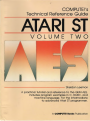
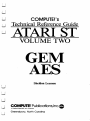


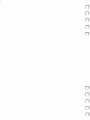
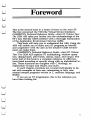


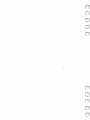


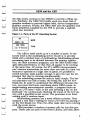

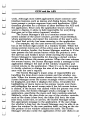

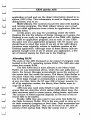

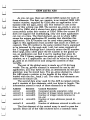
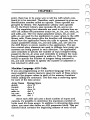
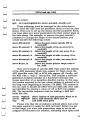
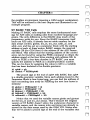



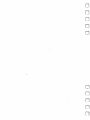
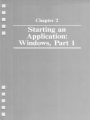

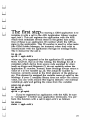




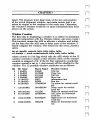

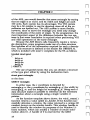


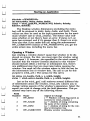
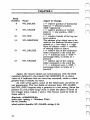



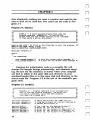

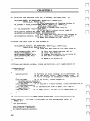
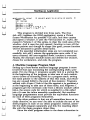
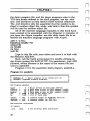
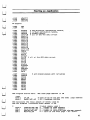

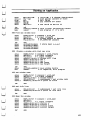


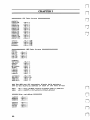
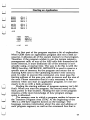

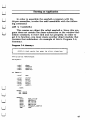

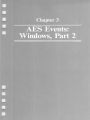
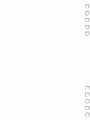



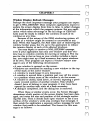



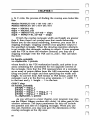
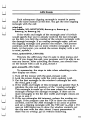
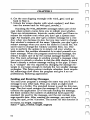
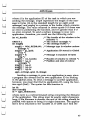
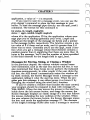


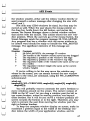


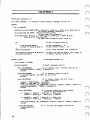

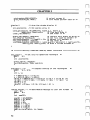
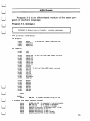



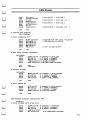

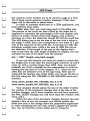

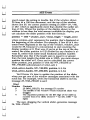
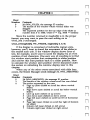
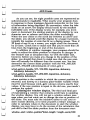

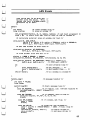
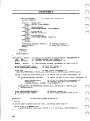
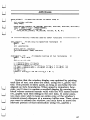


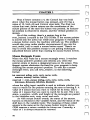
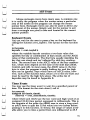
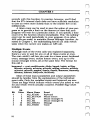
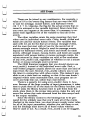


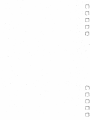
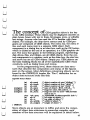


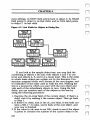
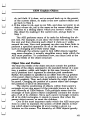



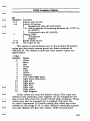

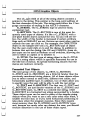


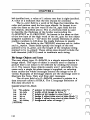


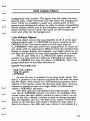
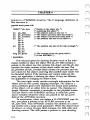


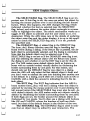

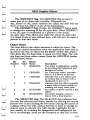
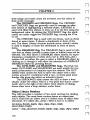
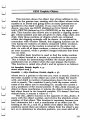


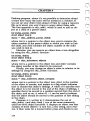
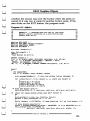




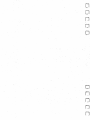
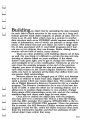



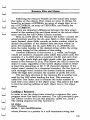


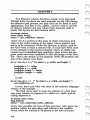


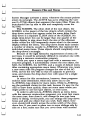
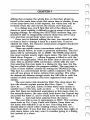

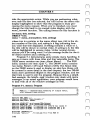

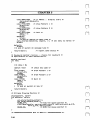


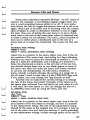
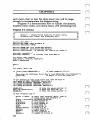


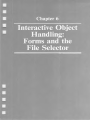


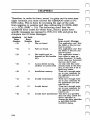
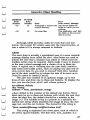

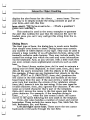



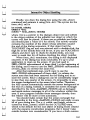



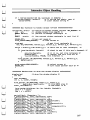
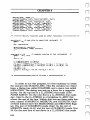


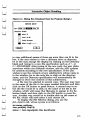

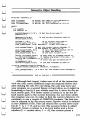


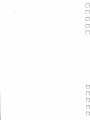



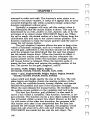
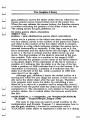
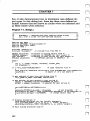
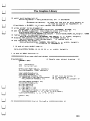
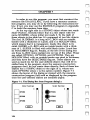


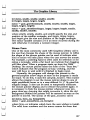


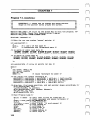

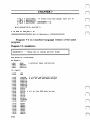

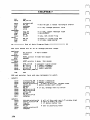

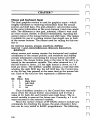
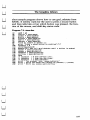
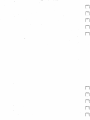


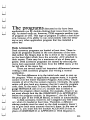

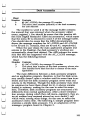


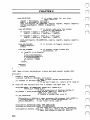


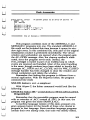
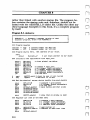
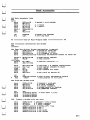








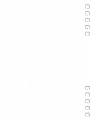
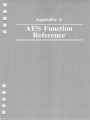

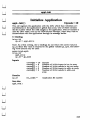
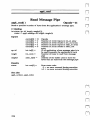
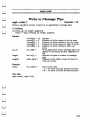

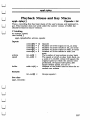


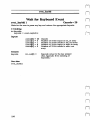
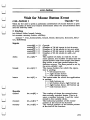





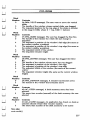
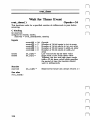

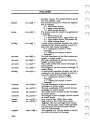
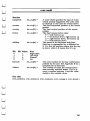

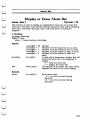
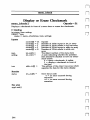
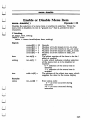
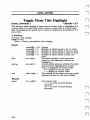

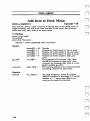

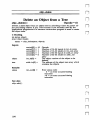
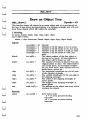

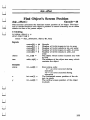
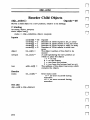
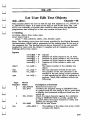
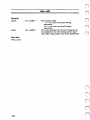
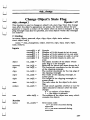

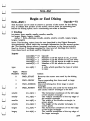

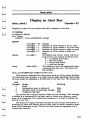

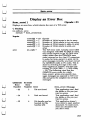

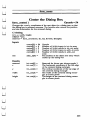
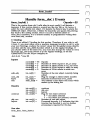

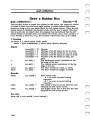
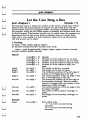

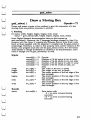


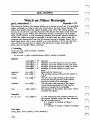
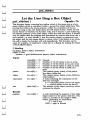



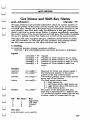
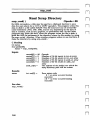


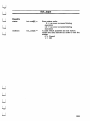
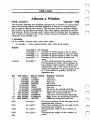

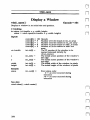
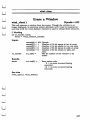
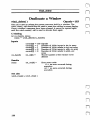
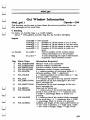


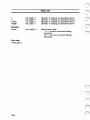
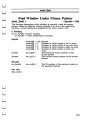
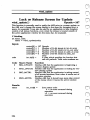
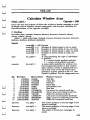

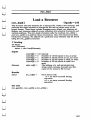
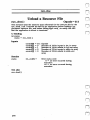
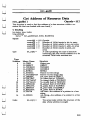
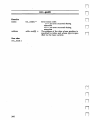
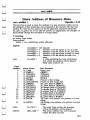

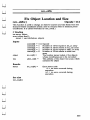

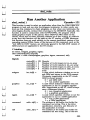


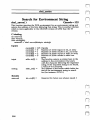
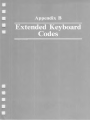
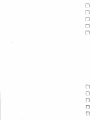
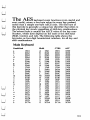

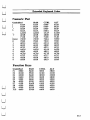
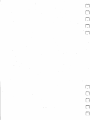


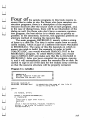
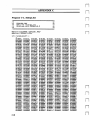
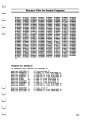
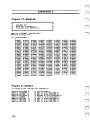
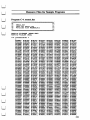
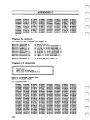
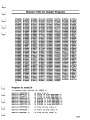
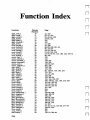


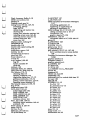




![HiSoft Devpac 3 (text version) [1992] [Manual: PDF]](http://vs1.manualzilla.com/store/data/005668901_1-67cf8256fc448cd2edf58a11a6ec729e-150x150.png)