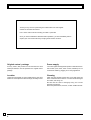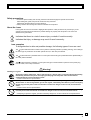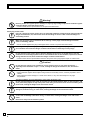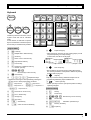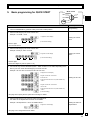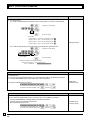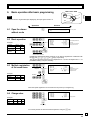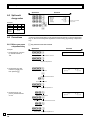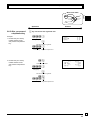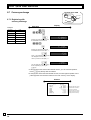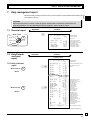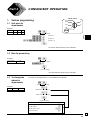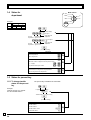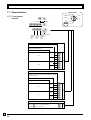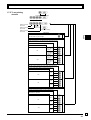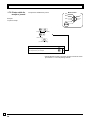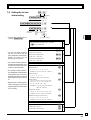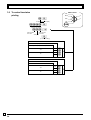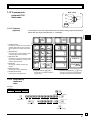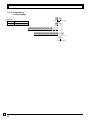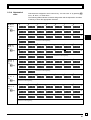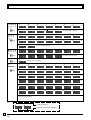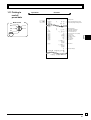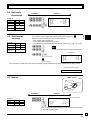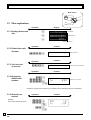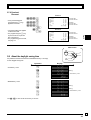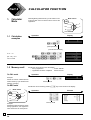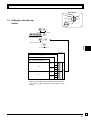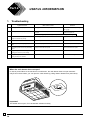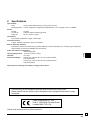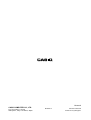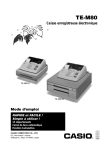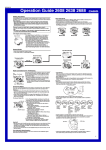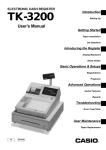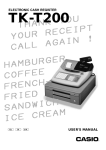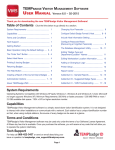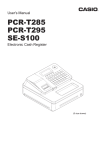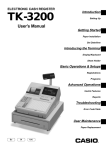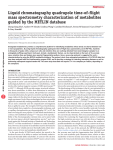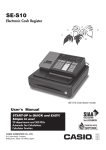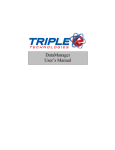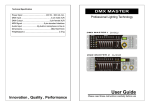Download Casio TE-M80 user manual
Transcript
TE-M80
Electronic Cash Register
TE-M80-S
TE-M80-M
User's Manual
START-UP is QUICK and EASY!
Simple to use!
15 departments
Automatic Tax Calculations
Calculator function
Eu
Di
UK
GM
INTRODUCTION
Thank you very much for purchasing this CASIO electronic cash register.
START-UP is QUICK and EASY!
Part-1 of this user's manual can help you make a quick start.
Once you have mastered the QUICK START operations, you will undoubtedly want to
expand your use of this machine by studying other sections of Part-2.
Original carton / package
Power supply
If for any reason, this product is to be returned to the store
where purchased, it must be packed in the original carton/
package.
Your cash register is designed to operate on standard household current (120V, 220V, 230V or 240V; 50/60Hz). Do not
overload the outlet by plugging in too many appliances.
Location
Cleaning
Locate the cash register on a flat, stable surface, away from
heaters or areas exposed to direct sunlight, humidity or dust.
Clean the cash register exterior with a soft cloth which has
been moistened with a solution of a mild neutral detergent
and water, and wrung out.
Be sure that the cloth is thoroughly wrung out to avoid
damage to the printer.
Never use paint thinner, benzene, or other volatile solvents.
E
2
INTRODUCTION
Safety precautions
• To use this product safely and correctly, read this manual thoroughly and operate as instructed.
After reading this guide, keep it close at hand for easy reference.
Please keep all informations for future reference.
• Always observe the warnings and cautions indicated on the product.
About the icons
In this guide various icons are used to highlight safe operation of this product and to prevent injury to the
operator and other personnel and also to prevent damage to property and this product. The icons and
definitions are given below.
Indicates that there is a risk of severe injury or death if used incorrectly.
Indicates that injury or damage may result if used incorrectly.
Icon examples
To bring attention to risks and possible damage, the following types of icons are used.
The
symbol indicates that it includes some symbol for attracting attention (including warning). In this triangle
the actual type of precautions to be taken (electric shock, in this case) is indicated.
The symbol indicates a prohibited action. In this symbol the actual type of prohibited actions (disassembly, in
this case) will be indicated.
The
symbol indicates a restriction. In this symbol the type of actual restriction (removal of the power plug
from an outlet, in this case) is indicated.
Warning!
Handling the register
Should the register malfunction, start to emit smoke or a strange odor, or otherwise behave abnormally,
immediately shut down the power and unplug the AC plug from the power outlet. Continued use
creates the danger of fire and electric shock.
• Contact CASIO service representative.
Do not place containers of liquids near the register and do not allow any foreign matter to get into it.
Should water or other foreign matter get into the register, immediately shut down the power and unplug
the AC plug from the power outlet. Continued use creates the danger of short circuit, fire and electric
shock.
• Contact CASIO service representative.
Should you drop the register and damage it, immediately shut down the power and unplug the AC plug
from the power outlet. Continued use creates the danger of short circuit, fire and electric shock.
• Attempting to repair the register yourself is extremely dangerous. Contact CASIO service representative.
E
3
INTRODUCTION
Warning!
Never try to take the register apart or modify it in any way. High-voltage components inside the register
create the danger of fire and electric shock.
• Contact CASIO service representative for all repair and maintenance.
Power plug and AC outlet
Use only a proper AC electric outlet. Use of an outlet with a different voltage from the rating creates the
danger of malfunction, fire, and electric shock. Overloading an electric outlet creates the danger of
overheating and fire.
Make sure the power plug is inserted as far as it will go. Loose plugs create the danger of electric
shock, overheating, and fire.
• Do not use the register if the plug is damaged. Never connect to a power outlet that is loose.
Use a dry cloth to periodically wipe off any dust built up on the prongs of the plug. Humidity can cause
poor insulation and create the danger of electric shock and fire if dust stays on the prongs.
Do not allow the power cord or plug to become damaged, and never try to modify them in any way.
Continued use of a damaged power cord can cause deterioration of the insulation, exposure of internal
wiring, and short circuit, which creates the danger of electric shock and fire.
• Contact CASIO service representative whenever the power cord or plug requires repair or maintenance.
Caution!
Do not place the register on an unstable or uneven surface. Doing so can cause the register —
especially when the drawer is open — to fall, creating the danger of malfunction, fire, and electric
shock.
Do not place the register in the following areas.
• Areas where the register will be subject to large amounts of humidity or dust, or directly exposed to hot or
cold air.
• Areas exposed to direct sunlight, in a close motor vehicle, or any other area subject to very high
temperatures.
The above conditions can cause malfunction, which creates the danger of fire.
Do not overlay bend the power cord, do not allow it to be caught between desks or other furniture, and
never place heavy objects on top of the power cord. Doing so can cause short circuit or breaking of the
power cord, creating the danger of fire and electric shock.
Be sure to grasp the plug when unplugging the power cord from the wall outlet. Pulling on the cord can
damage it, break the wiring, or cause short, creating the danger of fire and electric shock.
Never touch the plug while your hands are wet. Doing so creates the danger of electric shock. Pulling
on the cord can damage it, break the wiring, or cause short, creating the danger of fire and electric
shock.
Never touch the printer head and the platen.
E
4
Contents
Getting to know your cash register ...........................................................................................................
Daily Job Flow ...........................................................................................................................................
Part-1
6
8
QUICK START OPERATION .........................................................
9
(You can operate this ECR on a basic level by reading the following sections)
1.
2.
3.
4.
5.
6.
7.
Initialization ......................................................................................................................................
To select the language .....................................................................................................................
To select date format and monetary mode ......................................................................................
Loading paper ..................................................................................................................................
Basic programming for QUICK START – TIME/DATE ....................................................................
Basic operation after basic programming ........................................................................................
Daily management report .................................................................................................................
Part-2
9
9
9
10
11
13
17
CONVENIENT OPERATION ..........................................................
19
(Please keep these sections to expand your use.)
1.
2.
Various programming .......................................................................................................................
Various operations ...........................................................................................................................
Part-3
1.
1.
2.
CALCULATOR FUNCTION ............................................................
Calculator mode ...............................................................................................................................
Part-4
19
32
36
36
USEFUL INFORMATION ...............................................................
Troubleshooting ...............................................................................................................................
Specifications ...................................................................................................................................
38
38
39
Before you start
Unpacking
User’s manual
Take-up reel
Drawer keys (2)
Program key
Operator key
Keyboard
Operator display
Roll paper
12345&78
Memory protection
batteries
Rear customer display
Multipurpose tray
(only for TE-M80 with M drawer)
Drawer
E
5
Getting to know your cash register
Getting to know your cash register
CAL
X
OFF
Z
The position of the mode switch controls the type of operations you can perform on the cash
register. The PROGRAM key (marked PGM) that comes with the cash register can be used
to select any mode switch setting, while the OPERATOR key (marked OP) can be used to
select OFF, REG or CAL only.
OP
REG
RF
REG
CAL X
●
Z
●
OP key
OP key
PGM key
PGM
PGM RF OFF
●
●
PGM
OFF
In this position, the power of the cash register is off.
Note:
An error is generated
(E01 displayed)
whenever the position
of the mode switch is
changed during
registration.
PGM key
REG (Register)
This is the position used for registration of normal transactions.
RF (Refund)
This is the position used for registration of refunds.
CAL (Calculator)
This is the position used for calculator mode.
PGM (Programming)
This is the position used to program the cash register to suit the needs of your store.
X (Read)
This is the position used to produce reports of daily sales totals without clearing the totals.
Z (Reset)
This is the position used to produce reports of daily sales totals. This setting clears the totals.
Displays
Rear customer display
Operator display
4
4
3
2
3
2
12#45&78
5
TOTAL CHANGE
CHARACTER
A
DEPT:
2nd
12#45&78
1
3rd
3 Number of repeat display
Anytime you perform “repeat registration” (page 13), the number
of repeats appears here.
Note that only one digit is displayed for the number of repeats.
4 Numeric display
The total or change indicator appears when a subtotal, total or
change is obtained. These indicators are also used for department shift level.
Entered values (unit prices or quantities) and calculated values (subtotals, totals or change amount due) are displayed
here. The capacity of the display is 8 digits.
This part of the display can be used to show the current time
or date between registration (page 34).
2 Department number display
5 Character display
Anytime you press a department key to register a unit price,
the corresponding department number appears here.
In the character programming (P2) mode, it shows the last
entered character.
1 Total/Change indicator
E
6
Getting to know your cash register
Keyboard
J
1
2
FEED
OPEN
×
DATE
TIME
3
AC
C
8
G
POST
RECEIPT
HELP
Certain keys have two functions; one for
register mode and one for calculator
mode.
In this manual, we will refer to specific
keys as noted below to make the operations as easy to understand as possible:
5
6
ERR.
CORR
DEPT
SHIFT
14
9
15
10
4
1
8
9
5
÷4
6
×
2
3
9
0 00 .
−
+
7
%
0
7
I
H
PAPER
SAVING
4—
5
A
RC
PD
D
CH
3
NS
B
MR
C
13
8
#
CHK
E
12
7
SUBTOTAL
2
F
11
6
=
1
CA AMT
TEND
Register Mode
1
2
3
4
5
6
7
l Feed key
G }
∫ Multiplication / Date time key
• Paper saving key is the key to save printing paper (Journal
compressed printing / No receipt issuing).
In these cases, the LED of this key lights.
y Clear key
g Minus / Error correction key
å Department shift key
x Percent key
n Reference number/No sale key
?Z~>, '
Numeric keys and 2-zero key
9
0
" Decimal key
G, S, D, F, [ Department keys
• Department 6 through 15 are specified by pressing the
j key (once or twice) respectively as follows:
jG → Department 6
jS → Department 7…
j[ → Department 10 …
jjG → Department 11
… jj[ → Department 15
A
B
C
D
E
F
DEPT01
DEPT02
DEPT01
DEPT02
DEPT03
DEPT04
T1 •2.00
T1 •3.00
•4.00
Normal printing
Drawer open key
8
DEPT01
DEPT01
DEPT02
Paper saving key
H |
I {
J
OPEN
Help key
Printer open key
Calculator Mode
6
8
9
0
A
F
p Cash amount tendered key
Post receipt key
• Printer open key is used to open printer platen for setting/
replacing roll paper.
; Euro / Paidout key
o Subtotal key
Compressed printing
• Help key is used for issuing assistant receipts such as
programming date/time, paper installation etc.
3 t
ç Check key
•2.00
•3.00
•4.00
•5.00
•6.00
•1.00
• Post receipt key is used for issuing receipt after transaction. This key is effective if the printer is defined as printing
receipts. Refer to page 33.
. Received on account key
u Charge key
T1
T1
T1
T1
T2
x
AC key
Percent key
?Z~>, ' Numeric keys and 2-zero key
"
Decimal key
HJKL
/
Arithmetic operation keys
Memory recall key
p Equal key
E
7
Daily Job Flow
Daily Job Flow
Before opening the store
1.
2.
3.
4.
Plugged in?
Enough roll paper?
Date and time is correct?
Enough small change in the drawer?
While the store is open
1. Registrations.
2. Issuing latest daily sales total if needed.
(Generating report by mode switch to
X position.)
After closing the store
1. Issuing daily sales total.
(Resetting report by mode switch to Z
position.)
2. Picking up money in the drawer.
3. Turn the mode switch to OFF.
To lock/unlock the multipurpose tray
(only for TE-M80 with M drawer)
A. Turn the lever (1) clockwise to lock the tray (the indicator becomes red).
B. Turn the lever (1) counterclockwise to unlock the tray (the indicator becomes green).
(A)
(B)
(1)
E
8
Part-1
Part-1
1.
QUICK START OPERATION
Initialization and loading memory protection battery
◗ To initialize the cash register
Important
You must initialize
the cash register
and install the
memory protection
batteries before you
can program the
cash register.
1.
2.
3.
4.
Set the mode switch to OFF.
Plug the power cord of the cash register into an AC outlet.
Load the memory protection batteries.
Set the mode switch to REG.
◗ To load the memory protection batteries
1. Remove the printer cover.
2. Press down on the oval just behind the printer paper inlet, and slide the battery
compartment cover toward the back of the cash register.
3. Load 3 new UM-3, R6P (SUM-3) or LR6 (AM-3) type batteries into the compartment.
Be sure that the plus (+) and minus (–) ends of each battery are facing in the
directions indicated by the illustrations inside the battery compartment (Figure 1).
4. Slide the memory protection battery compartment cover back into place.
5. Replace the printer paper and printer cover.
REPLACE MEMORY PROTECTION BATTERIES AT LEAST ONCE
EVERY YEAR.
(Figure 1)
2.
To select the language
You can select the default printing language depending on the requirements in your area.
Example: Change the languge to Spanish.
Language selections
1. Set the mode switch to PGM.
2. Press the following keys.
▲
X>>> {
English
Select numbers from list A.
A
Spanish
French
German
Z>>>
X>>>
C>>>
V>>>
3. To select date format and monetary mode
You can select t the date format and the monetary mode.
Example: Change the date format to Month/Day/Year, and the monetary mode to Add 0.
Date format selections
1. Set the mode switch to PGM.
2. Press the following keys.
P3 appears in mode display
B
Select numbers from
lists B and C.
Month/Day/Year
Day/Month/Year
Program set code number
?
Z
X
Monetary mode selections
▲
Co
?ZXX o
Z? p
o
Year/Month/Day
(To end the setting)
C
Add 0 (0.
)
Add 1 (0.0
)
Add 2 (0.00 )
?
Z
X
E
9
Part-1 QUICK START OPERATION
Options: Roll paper ••• P-5880T
4.
Loading paper roll
6 Remove the printer cover by lifting up
5 Remove the journal paper from the
the back.
Mode switch to REG
take-up reel.
printer cover
CAL
REG
REG
X
OFF
Z
RF
PGM
7 Roll the paper onto the take-up reel a
1. To load journal paper
8
1 Pressing down the printer open key.
6 Press the printer open key and open
few turns.
Set the left plate of the take-up reel
and place the reel into the register.
the platen arm.
7 Remove the core of the paper.
9 Press the l key to take up any
2 Open the platen arm.
slack in the paper.
platen arm
0 Replace the printer cover slowly.
8 Load new paper following the instructions “1. To load journal paper”.
3 Ensuring the paper is being fed from
the bottom of the roll, lower the roll
into the space behind the printer.
2. To remove journal paper
1 Remove the printer cover by lifting up
the back.
Default printer definition is journal printer.
To print receipts, please refer to 1-7-3 on
page 24 to switch the printer for receipt or
journal.
◗ To load receipt paper
1 In case of defining the printer as
4 Put the leading end of the paper over
2
the printer.
2 Press the l key until approximately
3
20cm of the paper is fed from the
printer.
Cut off the roll paper.
5 Close the platen arm slowly until it
4 Remove the take-up reel from the
printer and take off the left plate of the
reel.
10
◗ To remove receipt paper
1 In case of defining the printer as
journal printer, follow steps 6 through
7 of “To remove a journal paper”.
◗ Caution
(in handling the thermal paper)
locks steadily.
E
3
receipt printer, follow steps 1 through
5 of “To load journal paper”.
Pass the leading end of the receipt
paper through the paper outlet of the
printer cover.
Tear off any excess paper.
1.
2.
3.
4.
5.
6.
Never touch the printer head and platen.
Unpack the paper just before your use.
Avoid heat/direct sunlight.
Avoid dusty and humid places for storage.
Do not scratch the paper.
Do not keep the paper under the following
circumstances: High humidity and temperature/direct sunlight/contact with glue, thinner or a rubber eraser.
Part-1 QUICK START OPERATION
5. Basic programming for QUICK START
CAL
Mode switch
X
OFF
Z
Part-1
REG
RF
PGM
PGM
Procedure
Purpose
1. Insert the PROGRAM key (marked “PGM”) and rotate to PGM position.
Programming
2. Press the following keys to set the current time.
Example: 13:18 PM = 1318
• Enter 4 digits
• 24-hour time format
Zo
ZCZ<∫
y
Minutes
Time
P appears in mode display
Setting the current
time
(to end the time setting)
3. Press the following keys to set the current date.
Example: January 8, 2004 = 040108
Zo
?V?Z?< ∫
y
Year
Day
Month
P appears in mode display
Setting the current
date
(to end the date setting)
• Enter 6 digits
• Enter last 2 digits for year set. (2004 → 04)
4. You can set only one tax calculation system – either an add-on or an add-in depending on the
laws in your area. Press the following keys to set the tax rate.
Example: Set tax rate 1 as 5.25% and tax rate 2 as 10%.
Co
?ZXB o
B"XB p
B??C p
o
?XXB o
Z? p
B??C p
o
P3 appears in mode display
Program set code No. for tax rate 1
5.25% tax rate
Setting the tax rate
50 for Round off and 03 for VAT (Value Added Tax)
– Add In
Program set code No. for tax rate 2
10% tax rate
50 for Round off and 03 for VAT (Value Added Tax)
– Add In
(to end the setting)
• See page 25 to specify the tax system and rounding for details.
5. Press the following keys to preset tax status of departments.
Tax status for the departments are fixed as nontaxable.
Example: Set departments 1 and 2 as taxable status 1.
Zo
.GS o
P appears in mode display
Setting the status of
departments
• See page 19 to change the fixed tax status.
E
11
Part-1 QUICK START OPERATION
Procedure
Purpose
6. For the Euro only
6-1. Press the following keys to define the main currency/print out currency of the subtotal.
Co
XVXX o
Zp
P3 appears in mode display
Euro status
o
(to end the setting)
Euro status
(1) Main currency = Local, Print out subtotal = Local: ?
(2) Main currency = Euro, Print out subtotal = Euro: Z
(3) Main currency = Local, Print out subtotal = Both: X
(4) Main currency = Euro, Print out subtotal = Both: C
Setting the Euro
6-2. Press the following keys to set the currency exchange rate against the Euro.
Co
Z>>> o
Z>MMC p
Exchange rate
(up to 6 digits)
P3 appears in mode display
Decimal position
o
(to end the setting)
Example: (Exchange rate and decimal position)
Currency exchange rate = 1 Euro in local currency
1 Euro = 1.95583 DM :
Z>BB<CB
Procedure
Purpose
For Australia only.
You can set some programmable options to suit the Australian GST by the following procedure.
1. Insert the PROGRAM key (marked “PGM”) and rotate to Z position.
Setting the
Australian GST
2. Press the following keys to program.
?Z?ZX??Zop
If you want to cancel this operation, press o instead of p.
Procedure
For the Euro only.
You can restrict the registerable currency to the Euro only by the following procedure.
1. Insert the PROGRAM key (marked “PGM”) and rotate to Z position.
2. Issue all reset report including periodic data.
3. Press the following keys to set.
?Z?MX??Xop
If you want to cancel this operation, press o instead of p.
E
12
Purpose
Restricting the
currency (Euro)
Part-1 QUICK START OPERATION
6.
Mode switch REG
Basic operation after basic programming
CAL
X
OFF
Z
Part-1
Note:
REG
REG
Whenever an error is generated (E01 displayed), the input figures reset to 0.
RF
PGM
Printout
Operation
n
6-1 Open the drawer
without a sale
6-2 Basic operation
Z?? G
Example
Unit price
Unit Price
$1.00
$2.00
Quantity
1
1
Dept.
1
10
Cash Amount
tendered
Department 1
åX?? [
NS
••••••••••
DEPT01
DEPT10
TOTAL
CASH
CHANGE
•1.00
•2.00
•3.00
•5.00
•2.00
—— No sale symbol
—— Unit Price/Department No.
—— Subtotal
—— Cash amount tendered
—— Change amount due
Department 10
o
B?? p
$5.00
Cash amount tendered
Departments 6 through 10 and 11 through 15 can also be registered in combination with
the å and G, S, D, F or [ keys, respectively.
The å key should be entered once for department 6 ~ 10, twice for department 11 ~ 15
just before entering unit price manually.
6-3 Multiple registration
of the same items
Z?? G
Unit price
Department 1
G
C∫
Example
Unit Price
$1.00
$1.35
Quantity
2
3
Dept.
1
2
DEPT01
DEPT01
3 X
DEPT02
CASH
•1.00
•1.00
@1.35
•4.05
•4.05
——
——
——
——
Repeat
Multiplication symbol
Unit price symbol
Department No.
Quantity
Multiple key
ZCB S
o
p
Note that repeat registration can be used with unit prices up to 6 digits long.
6-4 Charge sales
Example
Unit Price
$1.00
$2.00
Quantity
1
1
$3.00
1
Dept.
1
2
1
Z?? G
X?? S
C?? G
o
u
DEPT01
DEPT02
DEPT01
CHARGE
•1.00
•2.00
•3.00
•6.00 —— Charge sales
Charge key
You cannot perform the amount tendered operation using the u key.
E
13
Part-1 QUICK START OPERATION
Printout
Operation
6-5 Split cash/
charge sales
Example
Unit Price
$2.00 $3.00
$4.00
Quantity
1
1
1
Dept.
1
2
1
Cash
Amount
tendered
X?? G
C?? S
V?? G
o
B?? p
u
DEPT01
DEPT02
DEPT01
TOTAL
CASH
CHARGE
•2.00
•3.00
•4.00
•9.00
•5.00
•4.00
—— Cash amount tendered
—— Charge sales
$5.00
6-6 Corrections
6-6-1 Before you press
a department key
Corrections can be made while you are registering the item (before you press a department
key), or after it has already been registered into the memory (by pressing a department
key).
y key clears the last item entered.
Printout
Operation
Example
1. Entered 400 for unit price
by mistake instead of
100.
V?? y
Wrong entry
DEPT01
•1.00
Clears the last item entered.
Z?? G
Correct entry
2. Entered unit price first
instead of quantity and
then pressed h.
Registered department 1
X?? ∫
Unit price
Multiplication
5 X
DEPT02
@2.00
•10.00
10 X
DEPT03
@1.05
•10.50
y
Clears the last item entered.
B∫
Quantity Multiplication
X?? S
Unit price
3. Entered 150 for unit
price by mistake instead
of 105.
Registered department 2
Z? ∫
Quantity
Multiplication
ZB? y
Wrong entry
Clears the last item entered.
Z? ∫
Quantity
Z?B D
Correct entry
E
14
Registered department 3
Part-1 QUICK START OPERATION
Mode switch REG
CAL
X
OFF
Z
Part-1
REG
REG
RF
PGM
Printout
Operation
6-6-2 After you pressed
a department key
Example
1. Entered unit price 550 by
mistake instead of 505
and pressed a department
key.
g key cancels the last registered item.
BB? G
Wrong entry
DEPT01
ERR CORR
DEPT01
•5.50
-5.50
•5.05
g
Cancels the last item registered.
B?B G
Correct entry
2. Entered unit price 220 by
mistake instead of 230
and pressed a department
key.
Registered department 1
C∫
Quantity
Multiplication
XX? S
3 X
DEPT02
ERR CORR
3 X
DEPT02
@2.20
•6.60
-6.60
@2.30
•6.90
Wrong entry
g
Cancels the last item registered.
C∫
XC? S
Correct entry
Registered department 2
E
15
Part-1 QUICK START OPERATION
Mode switch REG
6-7 Currency exchange
CAL
6-7-1 Registering with
currency exchange
REG
REG
X
OFF
Z
RF
PGM
Display
Operation
Example
Unit Price
2.00
Quantity
3
Dept.
1
Cash Amount
Tendered
Rate
Euro 15.00
1Euro = 0.5 Fr
Main currency
Local (Fr)
Printout of ST
Both currencies
C∫
X?? G
;
o
1"00e
Pressing ; before subtotal converts
the subtotal amount into the Euro.
0
“0e.
ZB'
;
1%00e
Pressing ; after amount tendered
converts the amount into the Euro. *1
p
!50
Press p to finalize the transaction.
The change amount in the main
currency is shown on the display. *2
p
#00e
You can switch the currency of change
amount repeatedly by pressing the
p key.
*1 If the payment is the same as the subtotal amount, you can omit this operation.
Press p key directly after the subtotal.
*2 If the payment is less than the subtotal amount, the cash register specifies it as a
partial payment and shows the balance in the main currency on the display.
Printout
3 X
DEPT01
TOTAL
EURO
CASH
CASH
CHANGE
EURO CG
E
16
@2.00
•6.00
•6.00 —— Subtotal in the main currency
™12.00 —— Subtotal after conversion
™15.00
•7.50
•1.50
™3.00
——
——
——
——
Payment in the Euro
Payment after conversion
Change in the main currency
Change in the sub currency
Part-1 QUICK START OPERATION
7.
Daily management report
Part-1
This section tells you the procedures to use to produce reports of the transaction data stored in the
cash register's memory.
Important
Remember that when you issue a reset (Z) report, the data that is reported is cleared from the
applicable totalizers. To view data without clearing totalizers, issue a read (X) report.
7-1 Financial report
Printout
Operation
Mode switch
∫
CAL
REG
XX
OFF
Z
—— Mode/Date/Time
07-19-2003 14:27
0072 —— /Consecutive No.
X
FLASH
GROSS TOTAL
67
•270.48
No
38
•271.24
•197.57
•18.19
•45.18
NET TOTAL
RF
PGM
CASH-INDW
CHARGE-INDW
CHECK-INDW
7-2 Daily/Periodic
read/reset
report
Mode switch to
(Reset )
Gross sales No. of Items
Gross sales amount
Net sales No. of customers
Net sales amount
Cash total in drawer
Charge total in drawer
Check total in drawer
07-19-2003 19:35
—— Mode/Date/Time
0073 —— Consecutive No.
0000 DAILY
p
X
Z
——
——
——
——
——
——
——
Z (Reset) report
(Read)
Mode switch to
—— Report title
Printout
Operation
Z
7-2-1 Daily read/reset
report
X
QT
p
DEPT01
QT
DEPT02
QT
Z 0012 —— Report code/Title/Reset counter*
48
•50.10
28
•76.40
DEPT03
QT
17
•85.80
DEPT04
QT
4
•76.00
DEPT05
QT
1
•6.80
23
DEPT15
QT
4
•3.00
-----------------------GROSS TOTAL
QT
108
•316.80
NET TOTAL
No
46
•325.13
CASH-INDW
•199.91
CHARGE-INDW
•16.22
CHECK-INDW
•105.00
TAX-AMT1
•105.10
TAX1
•4.20
RF-MODE TTL
No
2
•0.50
CALCULATOR
No
3
-----------------------CASH
No
44
•203.91
CHARGE
No
3
•16.22
CHECK
No
2
•105.00
RC
•6.00
PD
•10.00
•0.50
%•0.66
ERR CORR
No
21
NS
No
12
-----------------------GRND TTL •0000832721.20
—— Dept. name/No. of items
—— Amount
——
——
——
——
——
——
——
——
——
——
——
——
Gross sales No. of items
Gross sales amount
Net sales No. of customers
Net sales amount
Cash in drawer
Charge in drawer
Check in drawer
Taxable amount 1
Tax amount 1
Refund mode count
Refund mode total
CAL mode count
——
——
——
——
——
——
——
——
——
——
——
——
Cash sales count
Cash sales amount
Charge sales count
Charge sales amount
Check sales count
Check sales amount
Received on account total
Paidout total
Reduction amount
Premium/Discount amount
Error correct count
No sale count
—— Non resettable ground total *
* X (Read) report has the same contents except * marked items.
E
17
Part-1 QUICK START OPERATION
7-2-2 Periodic read/reset
report
Mode switch to
Z
or
Printout
Operation
X
Z?p
Z
—— Mode/Date/Time
07-19-2003 19:50
0074 —— Consecutive No.
ZZ 0001 —— Report code/Title/Reset counter
0010 PERIODIC
GROSS TOTAL
NET TOTAL
E
18
QT
67
•270.73
No
38
•271.24
——
——
——
——
Gross sales No. of items
Gross sales amount
Net sales No. of customers
Net sales amount
Part 2
CONVENIENT OPERATION
Mode switch
1.
Various programming
CAL
1-1 Unit price for
departments
REG
X
OFF
Z
RF
Example
PGM
Unit Price $1.00
Dept.
1
2
PGM
Zo
$2.20 $11.00
13
P appears in mode display
Part-2
Z?? G
XX? S
ååZZ?? D
o
(For Dept. 1)
(For Dept. 2)
(For Dept .13)
• Unit prices within the range of 0.01~9999.99.
1-2 Rate for percent key
Zo
Example
Discount Rate
2.5%
P appears in mode display
X"B x
o
(To end the setting)
• The rate within the range of 00.01 to 99.99%.
1-3 To change tax
status for
departments
Tax status for the departments 1~4 are initialized as nontaxable.
Zo
P appears in mode display
Example
Taxable 2
Depts.
1
2
Taxable status 1 For Dept. 1
;S
Taxable status 2 For Dept. 2
▲
Taxable 1
▲
.G
Status
o
(To end the setting)
Selections
Taxable status 1
Taxable status 2
Taxable status 1 and 2
Nontaxable status
.
;
.;
n
A
E
19
Part-2 CONVENIENT OPERATION
Mode switch
1-4 Status for
department
CAL
1
A
0
7
0
Selections
B
4
Z
5
PGM
C
1
Co
1
▲
?VZ G For Dept. 1
Normal
department
Maximum No. of
digits to be 4
Single item sale
department
Normal
department
Maximum No. of
digits to be 5
▲
?BZåS For Dept. 7
Single item sale
department
o
(To end the setting)
Selections
Minus department
?
Z A
No limitation for manually entered price.
?
Normal department
Maximum number of digits for manually entered price
Z~M
< or >
(1 ~ 7 digits).
To prohibit manual price entries.
Normal sale (not a single-item sale) department.
Set as a single-item sale department.
B
?
Z C
1-5 Status for percent key
1-5-1 To change taxable
status for the percent
key
The percent key is initialized as nontaxable.
Zo
Example
P appears in mode display
.x
▲
Change percent key registration as a taxable status 1.
Taxable status 1 (For percent key)
o
(To end the setting)
Selections
Taxable status 1
Taxable status 2
Taxable status 1 and 2
Nontaxable status
20
OFF
PGM
P3 appears in mode display
E
X
RF
Example
Depts.
REG
.
;
.;
n
A
Part-2 CONVENIENT OPERATION
Co
1-5-2 Status for
percent key
Example
P3 appears in
mode display
Up
Percent
%+
▲
ZZ x
Round
Round up Premiums (%+)
o
(To end the setting)
Selections
Rounding of results produced by percent key operation.
Round off (1.544=1.54; 1.545=1.55)
Cut off (1.544=1.54; 1.545=1.54)
Program percent key to register discounts (%–).
Program percent key to register premiums (%+).
1-6 Taxable status for
minus key
?
Z
X
A
?
Z
B
Part-2
Round up (1.544=1.55; 1.545=1.55)
The minus key is initialized as nontaxable.
Zo
Example :
.g
Taxable status 1
▲
P appears in
mode display
Change minus key registrations
taxable status 1.
Minus key
o
(To end the setting)
Selections
Taxable status 1
Taxable status 2
Taxable status 1 and status 2
Nontaxable status
.
;
.;
n
A
E
21
Part-2 CONVENIENT OPERATION
Mode switch
1-7 General features
CAL
1-7-1 To set general
controls
Co
▲
(To end the setting)
Select a
number
from
list C
Selections
Maintain key buffer during receipt issue in REG mode.
Reset the transaction number to zero whenever a
daily reset report is issued.
Allow credit balance registration.
Yes
Yes
No
No
Yes
No
No
Yes
Yes
No
Yes
Yes
No
No
?
Z
X
C
V
B
N
M
A
Selections
Limit the last 2 digits of cash amount tendered to 00, 25,
50 and 75 when Danish rounding is specified for subtotal
and total amount.
Allow partial cash amount tendered.
Allow partial check amount tendered.
No
Yes
Yes
Yes
No
No
Yes
Yes
No
Yes
No
No
No
Yes
?
Z
X
C
V
B
N
M
B
?
Z
C
Selections
Use the ' key on a numeric keyboard.
Use the ' key as a 000 key.
E
22
Z
PGM
Program code No.
Select a
number
from
list B
OFF
PGM
?NXX o
Select a
number
from
list A
X
RF
P3 appears in mode display
??? p
o
REG
Part-2 CONVENIENT OPERATION
Co
1-7-2 To set printing
controls
P3 appears in mode display
?BXX o
???? p
Select a number
from list A
Select a number
from list B
Select a
number
from list C
▲
Program code No.
o
(To end the setting)
Select a number
from list D
Selections
Use the printer to print receipts.
Part-2
?
Z
Use the printer to print a journal.
A
Selections
Print zero-total item on the daily/periodic read/reset reports.
Print receipt by single/double height characters.
Print total line at finalization.
BY SINGLE
HEIGHT
No
BY DOUBLE
HEIGHT
BY SINGLE
HEIGHT
Yes
BY DOUBLE
HEIGHT
Yes
No
Yes
No
Yes
No
Yes
No
?
Z
X
C
V
B
N
M
B
Selections
Print RF mode count/amount on the daily read/reset report.
Print the grand sales total on the daily reset report.
Print the time on the receipt and journal.
Yes
No
Yes
No
Yes
Yes
No
Yes
No
No
No
Yes
Yes
No
?
Z
X
C
V
B
N
M
C
Selections
Print the consecutive number on the receipt/journal.
Print the subtotal on the receipt/journal when the
subtotal key is pressed.
Skip item print on journal.
Yes
No
No
No
Yes
Yes
No
Yes
No
No
Yes
Yes
Yes
No
?
Z
X
C
V
B
N
M
D
E
23
Part-2 CONVENIENT OPERATION
1-7-3 Printer switch for
receipt or journal
The printer is initialized as journal.
Mode switch
CAL
Example
To print a receipt
REG
X
OFF
Z
RF
PGM
PGM
Zo
Zu
▲
P appears in mode display
Print receipt
o
(To end the setting)
Selections
Use the printer to print a journal.
Use the printer to print receipts.
?
Z
A
• Printer selection to print a journal or receipts can also be set on
procedures 1-7-2 “To set printing controls”.
E
24
Part-2 CONVENIENT OPERATION
1-8 Setting the tax rate
and rounding
Co
P3 appears in mode display
?ZXB o
??"???? p
▲
Program set code No. for tax rate 1*1
???? p
*1 Program set code No. for tax
rate 2 is ?XXB.
Select number
from list D
o
Part-2
Select numbers Select
from list B
number
from
list C
▲
Enter tax rate A
(To end the setting)
Tax rate specifications
The tax rate within the range of 0.0001 ~ 99.9999%.
Use
A
" key for decimal point.
Normal rounding specifications
??
Cut off to 2 decimal places.
• You can use either an add-on
rate tax or an add-in rate tax
(VAT), depending on the requirements in your area. You can
specify only one tax rate.
(1.544=1.54, 1.545=1.54)
Round off to 2 decimal places.
(1.544=1.54,
Round up to 2 decimal places.
(1.544=1.55,
• The normal rounding specification tells the cash register how to
round tax amounts to the proper
number of decimal places.
B
>?
1.545=1.55)
Special rounding specifications for subtotal and total amounts
?
Z
No specifications
Special rounding 1
0 ~ 2 ➝ 0,
• The special rounding specification and Danish rounding tell the
cash register how to round off
subtotals and totals so that their
least 2 digits are 00, 25, 50 and
75.
B?
1.545=1.55)
3 ~ 7 ➝ 5,
8 ~ 9 ➝ 10
Examples: 1.21=1.20, 1.26=1.25, 1.28=1.30
X
Special rounding 2
0 ~ 4 ➝ 0,
5 ~ 9 ➝ 10
Examples: 1.123=1.120, 1.525=1.530
C
Danish rounding
(set the amount tender restriction on page 22 also)
C
00~ 12 ➝ 0, 13 ~ 37 ➝ 25, 38 ~ 62 ➝ 50,
• Note that the rounding specification you program for your cash
register depends on the tax laws
of your country.
63 ~ 87 ➝ 75, 88 ~ 100 ➝ 100
Examples: 1.11=1.00, 1.28=1.25, 1.39=1.50,
1.80=1.75, 1.99=2.00
N
Scandinavian rounding
00~ 24 ➝ 0, 25 ~ 74 ➝ 50, 75 ~ 99 ➝ 100
Examples: 1.21=1.0, 1.30=1.50, 1.87=2.00
Australian rounding (only for tax rate 1)
0 ~ 2 ➝ 0,
3 ~ 7 ➝ 5,
M
8 ~ 9 ➝ 10
Examples: 1.21=1.20, 1.26=1.25, 1.28=1.30
Tax system specifications for subtotal and total amounts
No specifications.
Specifies add-on rate tax.
Specifies add-in rate tax (VAT).
?
X
C
D
E
25
Part-2 CONVENIENT OPERATION
1-9 To control tax status
printing
Mode switch
CAL
Co
▲
Select number
from list A
Select number
from list B
Always “0”
o
(To end the setting)
Selections
Print tax total line (only for Australia).
Print tax symbol (only for Australia).
Yes
No
Yes
No
No
Yes
?
Z
X
C
A
Selections
Print taxable amount.
Print taxable amount and tax amount for Add-in.
Yes
No
Yes
No
E
26
Z
PGM
Program set code No.
No
OFF
PGM
?CXN o
Yes
X
RF
P3 appears in mode display
??? p
REG
?
Z
X
C
B
Part-2 CONVENIENT OPERATION
1-10 To program department, PLU,
clerk name
Mode switch
CAL
REG
X
OFF
Z
RF
PGM
PGM
1-10-1 Character
keyboard
In the PGM 2 mode, the keyboard becomes character setting keyboard illustrated
below after specifying a department, or a message.
DEPT
SHIFT
DBL
2
1Double size key
Part-2
6
1
5
Use this key to specify the next character to
a double sized character. You must press
this key before each double sized character.
7
8
9
ABC
DEF
4
5
6
GHI
JKL
MNO
1
2
3
PQRS
TUV
WXYZ
—
2Alphabet keys
Use these keys to input characters. Refer
to the next page to enter characters.
3Right arrow key
Use this key to input the character located
on the same alphabet key. This key is also
used for inputting a space.
4Delete key
3
0
Use this key to delete character just
entered.
→
14
9
15
10
4
5
13
8
3
12
7
7
SUBTOTAL
2
4
11
6
DEL
1
8
CASH AMT
TEND
5Department keys
Use this key to specify department.
7 Program end key (k key)
6Department shift key
8Character program key (p key)
Use this key to terminate character
programming.
Use this key to shift department.
Use this key to program the department /
message characters just entered before.
1-10-2 Programming
department
name
Example
Department
Name
1
7
HBA
DAIRY
up to 8 (4 double sized) characters
Xk
P2 appears in mode display
G
Department 1
><VVVZZZCCC p
D
A
åS
Department 7
I
R
Y
→ refer to 1-10-4
\VV<<+< p
H
B
A
→ refer to 1-10-4
k
(To end the setting)
E
27
Part-2 CONVENIENT OPERATION
1-10-3 Programming
receipt message
Xk
Example
Line (1 ~ 5)
P2 appears in mode display
2
Xu
Message
THANK YOU
up to 24 (12 double sized) characters
Line No.
XVV<NNBB++
T
H
A
N
K fix “K” space
CCCNNNXX p
Y
O
U
→ refer to 1-10-4
k
(To end the setting)
E
28
Part-2 CONVENIENT OPERATION
1-10-4 Alphabetical
order
A, B, C,
a, b, c,
8, …
< key
> key
:
A
B
C
a
b
c
8
→
→
→
→
→
→
→
A .01 B .02 C .03 a .04 b .05 c .06
8 .07
→
Ä
Å
Æ
Á
Â
À
Ã
→
→
→
→
→
→
→
A .08 A .09 A .10 A .11 A .12 A .13
A .14
→
Ç
â
ä
à
å
æ
á
→
→
→
→
→
→
→
C .15 a .16 a .17 a .18 a .19 a .20
a .21
→
ã
ç
→
→ returns to the beginning
a .22 c .23
:D
E
F
d
e
f
9
→
→
→
→
→
→
→
D .01 E .02 F .03 d .04 e .05 f .06
9 .07
→
→
G, H, I,
g, h, i,
4, …
V key
J, K, L,
j, k, l,
5,
B key
M, N, O,
m, n, o,
6, …
N key
Part-2
D, E, F,
d, e, f,
9, …
Characters are assigned to each numeric key. You can enter “A” by pressing <
once, “B” twice, “C” three times …
The following tables indicate character assignment and the depression numbers
of the key to enter the appropriate character.
D .08
→
É
Ê
Ë
È
é
→
→
→
→
→
→
E .09 E .10 E .11 E .12 d .13
e .14
ê
ë
è
ƒ
→
→
→
→ returns to the beginning
e .15 e .16 e .17 f .18
:
G
H
I
g
h
i
4
→
→
→
→
→
→
→
G .01 H .02 I .03 g .04 h .05 i .06
4 .07
→
Í
Î
Ï
Ì
ï
î
ì
→
→
→
→
→
→
→
I .08 I .09 I .10 I .11 I .12 i .13
i .14
→
í
ı
→
→ returns to the beginning
i .15 i .16
:
J
K
L
j
k
l
5
→
→
→
→
→
→
→
J .01 K .02 L .03 j .04 k .05 l .06
5 .07
→ returns to the beginning
:
M
N
O
m
n
o
6
→
→
→
→
→
→
→
M .01 N .02 O .03 m .04 n .05 o .06
6 .07
→
Ñ
Ö
Ø
Ó
Ô
Ò
Õ
→
→
→
→
→
→
→
N .08 O .09 O .10 O .11 O .12 O .13
O .14
→
ñ
ô
ö
ò
ø
ó
õ
→
→
→
→
→
→
→
n .15 o .16 o .17 o .18 o o .19 o .20
o .21
→ returns to the beginning
E
29
Part-2 CONVENIENT OPERATION
P, Q, R, S,
p, q, r, s,
1, …
:
Z key
→
T, U, V,
t, u, v,
2, …
X key
W, X, Y, Z,
w, x, y, z,
3, …
C key
P
Q
R
S
p
q
r
→
→
→
→
→
→
→
P .01 Q .02 R .03 S .04 p .05 q .06
r .07
s
1
ß
→
→
→
→
→ returns to the beginning
s .08 1 .09 P .10 p .11 s .12
:
T
U
V
t
u
v
2
→
→
→
→
→
→
→
T .01 U .02 V .03 t .04 u .05 v .06
2 .07
→
Ü
Ú
Û
Ù
ü
û
ù
→
→
→
→
→
→
→
U .08 U .09 U .10 U .11 u .12 u .13
u .14
→
ú
µ
→
→ returns to the beginning
u .15 u .16
:
W
X
Y
Z
w
x
y
→
→
→
→
→
→
→
y .07
W .01 X .02 Y .03 Z .04 w .05 x .06
z
3
ÿ
→ z .08 → 3 .09 → Y .10 → y .11 → y .12 → returns to the beginning
? key
:
0
→ returns to the beginning
0 .01
7,
Symbols, …
:
7
@
/
:
!
?
→
→
→
→
→
→
→
? .07
7 .01 @ .02 - .03 / .04 : .05 ! .06
M key
→
~
(
)
*
#
+
,
→
→
→
→
→
→
→
~ .08 ( .09 ) .10 * .11 # .12 + .13
, .14
→
^
;
<
=
>
$
¥
→
→
→
→
→
→
→
^ .15 ; .16 < .17 = .18 > .19 $ .20
¥ .21
→
%
&
[
]
'
{
|
→
→
→
→
→
→
→
| .28
% .22 & .23 [ .24 ] .25 ' .26 { .27
→
}
•
"
.
\
_
'
→
→
→
→
→
→
→
} .29 • .30 " .31 . .32 \ .33 _ .34
' .35
→
£
√
¿
¡
™
§
space
→
→
→
→
→
→
→
£ .36 ™ .37 ¿ .38 ¡ .39 ¶ .40 § .41
.42
0
→ returns to the beginning
Cf.
A
B
→
A .01
B .02
E
30
Printing character
Indication of the above character
Part-2 CONVENIENT OPERATION
1-11 Printing to
read all
preset data
p
Mode switch
CAL
REG
X
OFF
Z
RF
PGM
PGM1 ••••••••••••••••••••
—— Read Symbol
DEPT01
000
DEPT02
000
DEPT15
000
T1
—— Dept. name/Tax status/Unit price
—— Normal dept./Digit limit/Single item
%00
EURO
T1
T1
@1•00
@10.00
@5.00
12.34%
™1.29739
0122
0522
0622
1022
0326
2422
0125
22
1020
0000
0
202
22
——
——
——
——
Minus/Tax status
Percent/Tax status/Rate
Fraction/Key attribution
Euro conversion rate
——
——
——
——
——
——
——
Date, Add mode control (fixed)
Print control
General control
Calculation control
Tax control
Euro program
Tax table 1
Part-2
PGM
Printout
Operation
0.0000 %
5003
0000
0225
—— Tax table 2
5.2500 %
5003
0000
01
YOUR
—— Receipt message
02
RECEIPT
03
TAXABLE SUPPLY
E
31
Part-2 CONVENIENT OPERATION
2.
Various operations
Mode Switch
CAL
2-1 Registration using
preset price for departments.
REG
REG
X
OFF
Z
(Programming: See page 19)
PGM
RF
Printout
Operation
Example
Unit Price
$1.00
$2.20
$11.00
Quantity
1
2
4
Depts.
1
2
3
Amount
tendered
$50.00
G
S
S
V ∫D
o
B???p
DEPT01
DEPT02
DEPT02
4 X
DEPT03
TOTAL
CASH
CHANGE
•1.00
•2.20
•2.20
@11.00
•44.00
•49.40
•50.00
•0.60
2-2 Single-Item Sales
(Programming: See page 20)
B? G
Example 1:
Status
Single item sale
Unit Price
1
Dept.
1
Example 2:
Unit Price
•0.50
•0.50 —— Cash sales
$0.50
Quantity
Status
DEPT01
CASH
Normal Single item sale
$1.00
$0.50
Quantity
1
1
Dept.
2
1
Z?? S
B? G
o
p
DEPT02
DEPT01
CASH
•1.00
•0.50
•1.50 —— Cash sales
Single-item sale cannot be finalized if an item is registered previously.
2-3 Check sales
Example:
Unit Price
$35.00
Quantity
2
Dept.
4
E
32
CB?? F
F
o
ç
DEPT04
DEPT04
CHECK
•35.00
•35.00
•70.00 —— Check sales
Part-2 CONVENIENT OPERATION
2-4 Split cash/
check sales
Example:
Unit Price
$30.00
$25.00
Quantity
1
1
Depts.
2
3
Cash amount
tendered
$20.00
Check
$35.00
Example
Unit price
$1.00
$2.00
Quantity
1
1
Depts.
1
2
$5.00
C???S
XB??D
o
X???p
ç
DEPT02
DEPT03
TOTAL
CASH
CHARGE
•30.00
•25.00
•55.00
•20.00
•35.00
You can issue a post receipt after finalizing a transaction by pressing |.
Note that all of the following condition must be satisfied:
• Print “receipt” option is selected.
• The receipt issuance status must be “OFF”.
• The transaction must be finalized in the REG/RF mode using p, u or ç.
Z?? G
X?? S
k
B?? p
Part-2
2-5 Post receipt
issuance
Cash amount
tendered
Printout
Operation
Note:
You can issue only one post receipt per transaction.
(Post receipt)
DEPT01
DEPT02
TOTAL
CASH
CHANGE
(Receipt is not issued.)
|
•1.00
•2.00
•3.00
•5.00
•2.00
(Receipt is issued.)
If the transaction contains more than 20 lines (including receipt header), then the total formatted post receipt is issued.
(Total formatted post receipt)
CASH
2-6 Refund
•3.00
Mode switch
CAL
REG
X
OFF
Z
RF
RF
PGM
Printout
Operation
Example
Unit Price
$1.00
$2.00
Quantity
1
1
Dept.
2
3
Z?? S
X?? D
o
p
RF
07-19-2003 13:55
0040
DEPT02
DEPT03
CASH
Refund mode symbol
•1.00
•2.00
•3.00
After you finish RF mode operation, be sure to return the mode switch
to the REG (register) setting.
E
33
Part-2 CONVENIENT OPERATION
Mode switch
CAL
REG
REG
X
OFF
Z
RF
2-7 Other registrations
PGM
Display
Operation
∫
2-7-1 Reading the time and
date
13-5#
Hour/Minute
∫
08-01-04
y
~00
Day/Month/Year
• Flashes per second
Printout
Operation
2-7-2 Paidout from cash
in drawer
Z??? ;
Printout
Operation
2-7-3 Cash received
on account
N?? .
Operation
2-7-4 Registering
identification
numbers
B? G
ZXCV
BNM< n
p
•10.00 —— Paid out amount
PD
RC
•6.00
—— Received on account amount
Printout
DEPT01
#
CASH
•0.50
12345678 —— Reference No. or ID No.
•0.50
A reference number or ID number of up to 8 digits can be registered prior to any transaction.
2-7-5 Reduction on
subtotal
Example:
Amount due reduced by $0.50.
E
34
Operation
Z?? G
X?? F
o
B? g
p
Printout
DEPT01
DEPT04
CASH
•1.00
•2.00
-0.50
•2.50
Part-2 CONVENIENT OPERATION
2-7-6 Premium/
Discount
• 2.5% premium/discount
(programmed to x key)
applied to first item.
Z?? G
x
X?? S
C?? G
o
Mx
p
DEPT01
2.5%
%+
DEPT02
DEPT01
ST
7%
%+
CASH
•1.00
—— Premium rate
•0.03 —— Premium amount
•2.00
•3.00
•6.03 —— Subtotal
—— Premium rate
•0.42 —— Premium amount
•6.45
Discount
DEPT01
2.5%
%DEPT02
DEPT01
ST
7%
%CASH
•1.00
—— Discount rate
-0.03 —— Discount amount
•2.00
•3.00
•5.97 —— Subtotal
—— Discount rate
-0.42 —— Discount amount
•5.55
Part-2
• 7% premium/discount applied
to transaction total.
• For programming the x key
as percent minus or percent
plus, see page 21.
• For programming percent rate,
see page 19.
Premium
Mode switch
CAL
2-8 About the daylight saving time
• Backward by 1 hour
X
OFF
Z
PGM
Operation
Display
∫
12-3$
*Z
12-3$
∫
13-3$
y
REG
RF
It is possible to set the internal clock forward/backward by 1~9 hour(s)
for the daylight saving time.
• Forward by 1 hour
REG
(blinking)
Set forward by 1 hour.
~00
∫
12-3$
J
12-3$
(blinking)
*Z
12-3$
(blinking)
∫
11-3$
y
Set backward by 1 hour.
~00
*Put X~>, in case of set the clock by 2~9 hours.
E
35
Part 3
1.
CALCULATOR FUNCTION
Calculator
Mode
While registering at REG mode, you can switch to CAL
mode and then return to REG mode to resume the
registration.
Mode switch
CAL
CAL
REG
X
OFF
Z
RF
PGM
Display
Operation
1-1 Calculation
examples
t
BqZ t
0
~
(Miss operation)
(Cancels item entered.)
BqCwX p
&
XCwBNeM< p
-257$
5+3–2=
(23 – 56) × 78 =
ZB??eZX x
12% on 1500
1-2 Memory recall
Recalls the current amount onto the display.
– during registration:
current subtotal
– registration has been completed: the last amount
On REG mode
Memory recall
Recalls the current result by pressing p key at CAL mode on the display.
Mode Switch
Printout
Operation
CAL
REG
REG
X
OFF
Z
RF
PGM
Example:
Recall the current result at CAL mode
during registration, and register the
cash amount due for each person.
36
1~
/rCp
Example:
Divide the current subtotal $30.00
at REG mode by 3 (to divide the bill
between 3 people).
E
Display
Operation
On CAL mode
18~
/p
/p
/p
Memory recall
DEPT01
DEPT02
TOTAL
CASH
CASH
CASH
CHANGE
•10.00
•20.00
•30.00
•10.00
•10.00
•10.00
•0.00
Part-3 CALCULATOR FUNCTION
Mode Switch
CAL
1-3 Setting for calculator operation
REG
X
OFF
Z
RF
PGM
PGM
Co
P3 appears in mode display
Z?XX o
?p
▲
Program code No.
Select a number from list A.
o
Part-3
(To end the setting)
Selections
Open drawer whenever
p is pressed.*
Open drawer whenever n is pressed.
Print No. of Equal key operations on
General Control X and Z reports.
No
No
Yes
Yes
No
Yes
Yes
No
No
Yes
No
Yes
No
Yes
?
Z
X
C
V
B
N
M
A
* Drawer does not open during registration procedures even
if you press p by turning the mode switch to CAL
position.
E
37
Part 4
1.
USEFUL INFORMATION
Troubleshooting
Most common causes
Symptom/Problem
Solutions
1
E01 appears on the display.
Changing modes without completing transaction.
Return key to where it stops buzzing and
press p.
2
E10 appears on the display.
Printer is not closed steadily.
No paper
Close the printer steadily.
Replace new paper roll.
If there is enough paper installed, open the printer and set the platen arm again.
3
No date or time on receipt.
Paper is not advancing enough.
Printer is programmed as a journal.
Program printer to print receipts.
4
Key won’t turn to Z, X, PGM and RF modes.
Using OP key.
Use the PGM key.
5
Drawer opens up after ringing up only one
time.
Department is programmed as a single item dept.
Program the dept. as a normal dept.
6
Not clearing totals at end of day after taking
report.
Using X mode to take out reports.
Use Z mode to take out reports.
7
Programming is lost whenever register is
unplugged or there is a power outage.
Bad or no batteries.
Put in new batteries.
8
Register is inoperative.
Can’t get money out of drawer.
No power.
Pull lever underneath register at rear.
When the cash drawer does not open!
In case of power failure or the machine is in malfunction, the cash drawer does not open automatically. Even in these cases, you can open the cash drawer by pulling drawer release lever (see below).
Important!
The drawer will not open, if it is locked with a drawer lock key.
E
38
2.
Specifications
Input method:
Entry:
10-key system; Buffer memory 16 keys (2-key roll over)
Display (Digitron): Amount 8 digits (zero suppression); Department No.; No. of repeats; TOTAL; CHANGE
Printer:
Receipt:
(or journal)
Paper roll:
24 digits
Automatic paper roll winding (journal)
58 mm × 80 mm ∅ (Max.)
Calculations:
Entry 8 digits; Registration 7 digits; Total 8 digits
Calculator function:
8 digits; Arithmetic calculations; Percent calculations
Part-4
Memory protection batteries:
The effective service life of the memory protection batteries (3 UM-3, R6P (SUM-3) or LR6 (AM-3) type batteries) is
approximately one year from installation into the machine.
Power source/Power consumption:
See the rating plate.
Operating temperature: 0°C to 40°C (32°F to 104°F)
Humidity:
10 to 90%
Dimensions/Weight:
330 mm (W)× 360 mm (D)× 197 mm (H) with S drawer
4 kg with S drawer
410 mm (W)× 450 mm (D)× 240 mm (H) with M drawer
9 kg with M drawer
Specifications and design are subject to change without notice.
The main plug on this equipment must be used to disconnect mains power.
Please ensure that the socket outlet is installed near the equipment and shall be easily
accessible.
Casio Electronics Co., Ltd.
Unit 6, 1000 North Circular Road
London NW2 7JD, U.K.
Please keep all information for future reference.
E
39
CASIO COMPUTER CO., LTD.
6-2, Hon-machi 1-chome
Shibuya-ku, Tokyo 151-8543, Japan
TE-M80*E
MO0306-A
Printed in Indonesia
Printed on recycled paper.