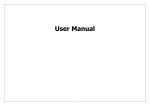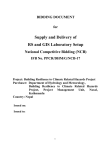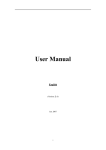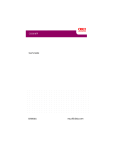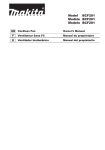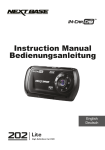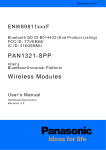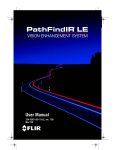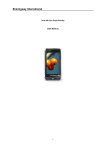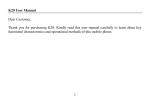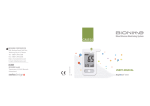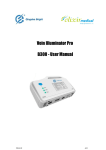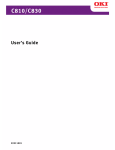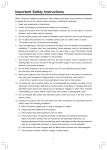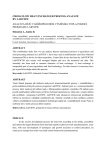Download Page 1 of 45 1. SAFETY AND MAINTENANCE - Dual-Sim
Transcript
1. SAFETY AND MAINTENANCE......................................................................................................4 1.1 INTRODUCTION ................................................................................................................................4 1.2 SAFETY INSTRUCTION .....................................................................................................................4 1.3 SAFETY WARNING AND NOTES .......................................................................................................4 1.3.1 Notes .......................................................................................................................................4 1.3.2 Notes on Battery......................................................................................................................6 1.3.3 Notes on Charger ....................................................................................................................6 1.3.4 Cleaning and Maintenance .....................................................................................................7 2. INSTRUCTIONS BEFORE USE......................................................................................................7 2.1 TECHNICAL PARAMETERS ................................................................................................................7 2.2 KEY DESCRIPTION ...........................................................................................................................9 2.3 STATUS ICON (FOR REFERENCE ONLY) ...........................................................................................10 2.4 BATTERY .......................................................................................................................................10 2.4.1 Battery Disassembly and Installation.................................................................................... 11 2.4.2 Charging ............................................................................................................................... 11 2.5 SIM CARD ..................................................................................................................................... 11 2.5.1 Use of SIM Card....................................................................................................................12 2.5.2 Insert and Remove SIM Card ................................................................................................12 2.6 INSTALLATION AND REMOVAL OF MEMORY CARD .........................................................................12 2.7 HOW TO SWITCH ON/OFF AND SECURITY PASSWORD .....................................................................12 2.7.1 Switch on/off..........................................................................................................................12 2.7.2 SIM Card and Phone Unlocking ...........................................................................................12 2.7.3 Connection to Internet...........................................................................................................13 3. BASIC OPERATION .......................................................................................................................13 3.1 MAKE A CALL ...............................................................................................................................13 3.1.1 Make Domestic Calls ............................................................................................................13 3.1.2 Make a Call to Fixed-line Telephone Extension....................................................................13 3.1.3 Make International Calls ......................................................................................................14 3.1.4 Make Speed Dial from Contacts............................................................................................14 3.1.5 Make Speed Dial from Log....................................................................................................14 3.1.6 Speed Dial .............................................................................................................................14 3.1.7 Make an Emergency Call ......................................................................................................14 3.2 ANSWER A CALL ............................................................................................................................14 3.3 OPTIONS DURING A CALL ..............................................................................................................14 4. MENU’S STRUCTURE AND FUNCTION ...................................................................................15 4.1 INFORMATION ...............................................................................................................................15 4.1.1 4.1.2 4.1.3 4.1.4 4.1.5 Message..............................................................................................................................16 Multimedia Messages.......................................................................................................18 Chatting............................................................................................................................20 Voice Mailbox...................................................................................................................20 Cell Broadcast..................................................................................................................21 Page 1 of 45 4.2 CONTACTS.....................................................................................................................................21 4.2.1 4.2.2 4.2.3 4.2.4 4.2.5 4.2.6 4.2.7 Quick Search ......................................................................................................................21 Search Contacts..................................................................................................................21 Add Contacts ......................................................................................................................21 Copy All..............................................................................................................................21 Delete .................................................................................................................................21 Incoming Call Group..........................................................................................................21 Settings ...............................................................................................................................21 4.2.8 Incoming Call Ringing tones.................................................................................................22 4.2.9 Export Contacts.....................................................................................................................22 4.2.10 Import Contacts...................................................................................................................22 4.3 LOG ...............................................................................................................................................22 4.3.1 Call Log.................................................................................................................................22 4.3.2 General Call Settings .........................................................................................................23 4.4 SETTINGS ......................................................................................................................................25 4.4.1 Mode Setting.......................................................................................................................25 4.4.2 Mobile Phone Settings........................................................................................................25 4.4.3 Network Settings....................................................................................................................26 4.4.4 Security Settings .................................................................................................................26 4.4.5 Factory Reset .....................................................................................................................26 4.5 MULTIMEDIA .................................................................................................................................26 4.5.1 Camera..................................................................................................................................27 4.5.2 Photo Album..........................................................................................................................28 4.5.3 Video Recorder ......................................................................................................................28 4.5.4 Video Player ..........................................................................................................................29 4.5.5 Music Player .........................................................................................................................29 4.5.6 Recorder................................................................................................................................29 4.5.7 Radio .....................................................................................................................................30 4.5.8 Melody Composer .................................................................................................................30 4.6 FILE MANAGEMENT ......................................................................................................................30 4.7 ENTERTAINMENTS .........................................................................................................................31 4.7.1 Games....................................................................................................................................31 4.7.2 Dynamic Games ....................................................................................................................31 4.7.3 Stopwatch ..............................................................................................................................31 4.7.4 Ebook ....................................................................................................................................31 4.7.5 Web........................................................................................................................................32 4.8 PROFILES .......................................................................................................................................33 4.9 TOOLS ...........................................................................................................................................34 4.9.1 QQ.........................................................................................................................................34 4.9.2 Calendar................................................................................................................................34 4.9.3 Alarm Clock ..........................................................................................................................34 4.9.4 Bluetooth ...............................................................................................................................35 4.9.5 Sports module........................................................................................................................36 4.9.6 Calculator .............................................................................................................................36 Page 2 of 45 4.9.7 To-do list................................................................................................................................36 4.9.8 Number enquiry.....................................................................................................................36 4.9.9 Health management ..............................................................................................................36 4.9.10 World clock..........................................................................................................................37 4.9.11 Converter.............................................................................................................................37 4.9.12 Currency conversion ...........................................................................................................37 5. OTHER FUNCTIONS .....................................................................................................................37 5.1 USB ..............................................................................................................................................37 5.2 MEMORY CARD..............................................................................................................................37 6. INPUT METHOD ............................................................................................................................37 6.1 OVERVIEW ....................................................................................................................................37 6.2 KEYPAD DEFINITION ......................................................................................................................38 6.3 DESCRIPTION OF SOME INPUT METHODS ........................................................................................38 6.3.1 Stroke.....................................................................................................................................38 6.3.2 Smart pinyin input method ....................................................................................................38 6.3.3 Number and English..............................................................................................................39 7. COMMON PROBLEMS .................................................................................................................39 8. INSTRUCTIONS FOR THE USE OF COMPASS, ALTIMETER, BAROMETER AND THERMOGRAPH ...............................................................................................................................40 Page 3 of 45 1. Safety and Maintenance 1.1 Introduction We appreciate your using dual-SIM dual-standardby dust-proof, shock-proof, water-proof sports mobile phone of DAKAR outdoor series. Through reading the manual, you can know the value of DAKAR mobile phone completely and appreciate its perfect function and simple operation. DAKAR mobile phone is designed on the basis of GPRS network environment. Besides the basically calling function, DAKAR also provides you with various practical functions such as Chinese and English input, card folder-type contacts, clock/alarm clock, calculator, camera, music player, video, video player, network service, health management, FM radio and other various utilitarian functions, so as to facilitate your work and leisure activities. In addition, DAKAR is featured by adopting personalized man-machine interface and supporting memory card to meet your different needs. DAKAR mobile phone complies with GPRS technical specifications. The contents in the manual are subject to changes without notice in advance. 1.2 Safety Instruction When your device is lost or stolen, you should notify telecom sector or selling agency immediately for prohibition on use of mobile phone and SIM card. This will help you be safe against economic loss. When you contact with telecom sector or selling agency, they need to know the IMEI number (it is printed on the label at back of the phone and you will not miss it after taking off the battery) of your device. Please copy the number and keep it for future use. To avoid mobile phone misuse, please take precautionary measure, for example: Set the PIN code of SIM card and change the code in time before other people know it. Do not put the mobile phone at conspicuous place and you had better carry about the phone and lock it in the trunk when you leave the car. Set call barring. 1.3 Safety Warning and Notes Please read these notes carefully before using the mobile phone to ensure safe and correct use. 1.3.1 Notes Use only approved battery and charger, otherwise weeping, over-heat, burst or fire may occur to the battery. Switch off mobile phone in aircraft, hospital and other places prohibiting the use of mobile phone. The mobile phone will affect the normal operation of electronic equipment and medical instruments, so you should abide by relevant regulations of such places. The mobile phone has the function of automatic switch-on at fixed time, so you should check your alarm clock to confirm that your phone will not switch on automatically during aviation course. Page 4 of 45 Do not use mobile phone during driving. Stop the car when making or answering calls. Do not use the device at a refueling station (maintenance) or places near fuel or chemicals so as to prevent fire. Do not use the device near electronic equipment with weak signal or high precision. Radio interference may result in misoperation or other problems. When using mobile, please take special attention to the following instruments: audiphones, pacemaker and other medical instruments, fire detector, automatic door and other automatic control device. As to the influence on pacemaker and other medical instruments by mobile phone, please consult manufacture or local seller. Please do not press hard against or knock LCD, otherwise it will lead to damage to liquid crystal board and leakage of LCD liquid. If the LCD liquid enters into eyes, it may result in blindness. Please rinse eyes with clean water immediately (do not rubble eyes) and see doctor. Do not disassemble or modify the phone, otherwise it will result in damage, electrical leakage and circuit fault. In rare cases, using mobile phone in a car of certain model may affect the normal operation of electronic equipment of the car. In such circumstance, please do not use mobile phone for safety. Do not press keys with needle, pen point or other sharp-pointed objects, otherwise it may damage the device or cause misoperation. If the antenna of the mobile phone is damaged, please do not use the mobile phone, otherwise it will do harm to you. Avoid close contact between mobile phone and magnetic bodies. The radiation wave may eliminate the information in floppy disk, deposit card and credit card. Please keep the receiver of the device away from small metal objects such as drawing pin. The magnetic loudspeaker may attract such small metal objects when in use, so it may damage you or the phone. Keep the device dry, otherwise over-heat, electric leakage and fault will occur to the phone. Please do not violently strike, shake or throw the device so as to prevent fault and fire. Please do not put the battery, phone and charger in microwave oven or high-voltage equipment, otherwise it may result in circuit damage, fire and other accidents. Please do not use the device near places with inflammable and explosive gas; otherwise, it may result in phone fault and fire. Please do not put the device in the places with high temperature, high moisture or much dust, otherwise it may result in fault. Please keep the device out of the reach of children for safety. Please do not put the device on uneven or unstable surface to prevent fault or damage after falling. Please use the device under the environment with a temperature of 5°C-40°C and a humidity of 35%-85%. Page 5 of 45 Please keep away from the places with plain old telephone, television, radio and office automation equipment while using the device to ensure the normal operation of such equipment and mobile phone. 1.3.2 Notes on Battery Please do not throw battery into fire; otherwise, fire and burst may occur. Please do not cause the short circuiting of the battery with wire, needle and other metals or put battery and metal objects such as necklace together; otherwise, battery weeping, overheat, burst and fire may occur. Please do not weld battery end, otherwise weep, burst and fire may occur. If battery fluid enters into eyes it may result in blindness. Please do not rubble eyes; rinse the eyes with clean water immediately and go to see a doctor. Please do not disassemble or modify battery, otherwise weeping, burst and fire may occur. Please do not use or put battery near fire or heater and other places with high temperature; otherwise, weeping, over-heat, burst and fire may occur. If such anomalies as heating, discoloration and distortion occur in the process of using, charging or storing, please stop using and replace the battery with a new battery. If battery fluid touches the skin and clothes, it may burn skin. Please rinse with clean water and see a doctor if necessary. If battery leaks out fluid or gives out strange smell, please remove it from open flame immediately to prevent fire and burst. Keep the battery dry; otherwise, over-heat, smoking and corrosion may occur to the battery. Please do not use or put the battery in the places with direct sunlight or near car, otherwise battery fluid may leak and be overheated and it may lead to degrade performance and reduce service life. The service life of battery is limited and it is shortened gradually with each charging. If the battery cannot be charged in several times, it means that the service life of the battery comes to an end. Please replace approved new battery. Do not throw old battery into general garbage. Please handle the old battery as per local regulation. Please do not charge more than 24 hours in succession. 1.3.3 Notes on Charger Please adopt 200V AC; otherwise, electric leakage, fire and damage may occur to the charger. Do not use short-circuit charger; otherwise, electric shock and smoking may occur and the charger may be damaged. Please do not use charger if the power cord is damaged, otherwise fire and electric shock may occur. Page 6 of 45 Please remove the dust on electric outlet in time. Please do not put the charger near container filled with water to prevent splashed water which may result in over-heat, electric leakage and fault. If the charger comes into contact with water or other liquids, please disconnect the outlet immediately to prevent overheat, fire, electric shock and fault. Please do not disassemble or modify the charger; otherwise, it may result in physical harm, electric shock, fire and charger damage. Please do not use the charger in the places with high moisture such as bathroom; otherwise, electric shock, fire and charger damage may occur. Please do not touch the charger, wire and electric outlet with wet hands; otherwise, electric shock may occur. Do not put heavy objects on power cord or modified wire; otherwise, electric shock and fire may occur. Please pull up attaching plug out from outlet before cleaning and maintenance. Hold the charger when pulling up plug; pulling power cord may damage wire, which may result in electric shock and fire. Please do not charge in following circumstances: places with direct sunlight, places with external temperature lower than 5°C or higher than 40°C, places with high moisture, dust or violent vibration due to causing fault possibly and near television, radio and other electric appliances since they may affect picture and sound. 1.3.4 Cleaning and Maintenance Mobile phone, battery and charger should not be used in places with high moisture such as bathroom and should also avoid rain. Clean mobile phone, battery and charger with soft and dry cloth. Please do not cleanse the mobile phone with solution like alcohol, thinner or benzene. The outlet with dirt may result in poor contact and power fail so that the device cannot be charged. Please clean it regularly. 2. Instructions before Use 2.1 Technical Parameters Main body Page 7 of 45 Function Description Model DAKAR Size 126.3×58.6×25.3mm Screen display 320*240K TFT 2.4” Weight About 176g With battery SIM card type 3V card * Frequency band GSM900/1800 frequency double * Contact directory capacity The capacity of SIM card depends on model; that of mobile phone is 500. * MP3 Support MP4 Support T-Flash card Support Camera 2 million pixels GPRS Support Data transmission USB data wire; also can be used as mobile memory (USB flash disk) Recording function AMR digital recording; also can be used to record ringing tone. Vibrating motor/ chord ring backlight/ Remarks * Support Page 8 of 45 Call diverting/ call barring Support * Call waiting/ conference call Support * Alarm clock/ universal time calendar/ Support contact Support * EMS/STK Support * WAP/ multimedia message Support Auto redial Support File browsing system Support Standby time About 600h (depend network condition) Call duration About 4h (depend on network condition) Chinese and English input Support Contacts group directory/ * on Lithium battery Model: DAKAR Standard voltage: 3.7V Charging limited voltage: 4.2V Rated capacity: 1400mAh Max continuous standby time: 600h Continuous call duration: about 4h Travel charger Model: LDT-12E<IC> Input AC100V-240V 50/60Hz 0.1A 2.2 Key Description Key Description End Key Press and hold down the key to switch on/off. End the currently active call or reject incoming call. In menu, press the key back to standby mode. In standby mode, press the key to turn off screen backlight. Call key Dial or answer a call. In standby mode, press the key to call up logs. Right soft key Generally, press the key to show the functions indicated by guide at lower right corner. In editing mode, press the key to delete one character before cursor; delete all characters within editing area with long press. Page 9 of 45 Direction key Up and down key In standby mode, press the key to select switch shortcut list. In menu interface, press the key to switch selected menu un and down. In music player interface, press the keys Play, Pause and Stop. Left and right key In standby mode, press the key to select switch shortcut icon. In music player interface, press the key to select previous song and next song. Menu key In standby mode, press the key to access menu. Number key Number and *, # key Generally input number and character. Number keys ranging from 2 to 9 can be set as speed dialing keys. In standby mode, press and hold such keys for speed dialing. In standby mode, press and hold down 1 to enter voice mailbox. * key In text editing mode, press the key to call up all common marks and symbols. In standby mode, press the key continuously to call up symbols: P, W, * or +. # key In text editing mode, press the key to switch input pattern. In standby mode, press and hold down the key to switch between silent mode and the mode set in the phone. Note: “press” in the manual means pressing the key and loosening immediately; “press and hold down” means pressing the key for two seconds or more. The function of accessing desktop shortcuts is defined by the system; you can also set by yourself. For specific information, see desktop shortcut operation. 2.3 Status Icon (for reference only) The vertical bar indicates the signal strength between mobile phone and network connection. The more bars there are, the stronger the signal is. Indicate that incoming call alter is ringing. Indicate that incoming call alter is vibration. Indicate that incoming call alter is ringing and vibration. Indicate that incoming call alter is vibration first and then ringing. Indicate that your mobile phone is in headset mode. Indicate battery capacity status. Note: the pictures in the manual are only schematic diagrams, which may be different from those in your mobile phone and should be subject to those in your mobile phone 2.4 Battery In initial state, the charger is charged with 50% electricity and can be used at once. In the first three times, please charge until the battery is completely exhausted. It takes about 200mins to charge after the battery is completely exhausted so that the battery tends to be in optimal service Page 10 of 45 state. 2.4.1 Battery Disassembly and Installation Please follow the disassembly steps: unscrew the battery lock with coin under the arrowed direction and then pull up the battery. 2.4.2 Charging Plug the charger into power. Plug the charger joint into socket (also USB interface) at the bottom of mobile phone. Then, electricity designated symbol at the top right corner of screen will flicker in circulation; if the battery is being charged in switch-off mode, the charging indicator will also exist on screen, indicating battery charging. If the battery is overused, the indicator may appear after a while. When the battery indicator at top right of screen is full and does flicker, it means that the charging is complete. If the battery is being charged in switch-off mode, the screen still shows a picture indicating charging is completed. It is normal that the battery, mobile phone and charger get heated during charging. Notes: When the mobile phone is off automatically or shows “low battery capacity”, the battery should be recharged immediately. If there is some electricity remained before charging, the charging time will shorten automatically. Standby time and duration provided by manufacture is based on ideal environment. In actual service, the working time will change with network, working environment and usage mode. After charging is complete, please disconnect charger, mobile phone and power. Otherwise, the battery capacity will decline to some extent after long hours and the phone will be charged again. Such situation will degrade battery performance and reduce service life. Therefore, we advise you not to behave like this. 2.5 SIM Card Before making a call or answering a call, the mobile phone should be registered in available network provided by network service provider. GPRS network is supported by your mobile phone. Default frequency of your mobile phone will be confirmed in purchasing country. When you travel abroad, please remember to change the frequency. Page 11 of 45 2.5.1 Use of SIM Card You should insert valid SIM card before using the device. SIM card is the key to digital GPRS network. All information related with network connection and log initialization are recorded in the metal plane domain of the SIM card, as well as names, telephone numbers and messages stored in SIM card contact directory. The SIM card can be taken off from your mobile phone and apply to any GPRS mobile phone (new mobile phone reads automatically the SIM card). To protect the information, please avoid touching the metal surface and keep the SIM card far away from places with electricity and magnetism. Once the SIM card is broken, you cannot access GPRS network. 2.5.2 Insert and Remove SIM Card Generally the SIM card is put in a card and must be taken out carefully before installation. Switch off mobile phone, remove battery and other external power source and insert the SIM card into its designed position. Warning: switch off the mobile phone before removing SIM card. It is prohibited to insert or take out the SIM card when external power is connected; otherwise, the SIM card may be damaged. 2.6 Installation and Removal of Memory Card Installation: switch off mobile phone, remove battery and other external power source, open TF card cover, insert TF card and then fasten the cover. Removal: switch off mobile phone, remove battery and other external power, open TF card cover and take out memory card. Open cover along the direction of arrow Close cover along the direction of arrow 2.7 How to Switch on/off and Security Password 2.7.1 Switch on/off Press and hold down the End Key to switch on the mobile phone; press and hold down the End Key again to switch off the mobile phone. 2.7.2 SIM Card and Phone Unlocking To prevent illegal use, you can set phone password protection and SIM card PIN (personal identification number) encryption protection; each time you switch on the mobile phone, only Page 12 of 45 after inputting phone password and PIN (if you have set) can you unlock your phone. User can clear the password (see Section 4.4.4 “Security Setting”). Input the phone password; if you forget your password, you have to contact with the retail dealer or local authorized service center for help. Input PIN: if the pin code is 1234, you should enter 1234; if you input wrong PIN for three times in succession, the SIM card will be locked by network; in this case, the mobile phone will require you to input PUK number; if you do not know the number, please do not input at will; you should ask network service provider for help. See Section 4.4.4 “Security Setting”. 2.7.3 Connection to Internet After the SIM card is unlocked successfully, the mobile phone will search available network (the screen displays searching network). Once network is searched, the name of network service provider will appear in the center of screen; at this time, the phone is in standby mode. 3. Basic Operation 3.1 Make a Call When the symbol of network service provider appears on screen, you can make a call or answer a call. The information bar at top left corner of screen indicates signal strength (4 bars indicates most powerful signal strength). Quality of connection is greatly affected by obstacles; therefore, movement in a limited scope can improve quality of connection effectively. 3.1.1 Make Domestic Calls Enter the phone number and press the dial key to make a call. If you enter an incorrect character, press the right soft key to clear. The screen will display video when you are dialing. When the phone of receiving party is in “off-hook” state, your screen will display call state information. If you set connection tone, you will hear the tone (which requires network support). Please press end key to end active call. 3.1.2 Make a Call to Fixed-line Telephone Extension Some fixed-line telephone extension cannot be directly put through. You have to put through central telephone exchange and then put through telephone extension. If you enter phone number, insert suspend character “P” between central telephone exchange number and telephone extension number; the device will help you dial all numbers, putting through telephone extension directly. Press * key continuously to enter “P” (“P” will appear on screen). Area number central telephone exchange P telephone extension number call key Samples of suspend character: For example, if you have a voice mailbox system based on dial mode in the number 8880000, voice mailbox number is 6666 and the password is 8888, then you can dial in the following way: 8880000 P 6666 P 8888 Page 13 of 45 The first part of the number is used to connect voice mailbox system; after the phone is put through, it will send 6666 to select mailbox; before sending password 8888, the second suspending character will delay for 5 seconds (the first P means waiting for putting through and the second P means delaying for 5 seconds). 3.1.3 Make International Calls If you make international call, press * key continuously until prefix symbol “+” of international call appear on screen, which will allow you to make any international call without knowing local prefix number of international call (for example, 00 for China). Enter prefix number and then enter the targeted country code and phone number. Country code is as per general practice, for example, 49 for Germany, 44 for British and 46 for Sweden. As usual international calls, the “0” before city code should be deleted before dialing. For example, if you dial service hot line from other countries, please dial: +86 21 114 + country code complete phone number call key 3.1.4 Make Speed Dial from Contacts In standby mode, enter contacts and select targeted number or name to make speed dial. 3.1.5 Make Speed Dial from Log In standby mode, press call key to call out number or name called recently and select targeted number or name to make speed dial. 3.1.6 Speed Dial In standby mode, press and hold down to number keys of 2 to 9 and you can make speed call to the number you have set. 3.1.7 Make an Emergency Call When you are within network coverage area (refer to indicating bar of network signal strength on screen), you can make a call normally; if the network provider does not provide roaming service in such area, “(EMERGENCY) will appear on screen”, indicating that only such calls can be made; when you are within network coverage area, you can still make emergency call even without SIM card. 3.2 Answer a Call If you set on the phone to answer by any key, then you can answer the call by any key except right soft key, end key and photo shortcut key; or else press call key to answer. 3.3 Options during a Call Select Options for the following options during a call. Operation method of call options is the same as that of function menu. The options can only be seen during a call; call waiting, call holding and conference call need network support; please contact with your network service provider. Page 14 of 45 Through call options, you can operate as the follows: Hold: place the active call on hold or recover the call being held. End: end currently active call. Contacts: enter contacts list. Messaging: enter message menu. Record: record voices; start Record during a call. Background sound: start background sound function and you can set different call environments, such as ball, restaurant, sidewalk, etc. Mute: not send (send) local voice. Dual-tone multi-frequency: press left soft key to start or close dual-tone multi-frequency. Connect with default Bluetooth headset: connect with matched Bluetooth headset. Conference call Switch: switch between both parities Conference: start conference call. End single-line call: end currently active call. End all calls: end this call. Call diverting: divert current call to other phones. Contacts: enter contacts menu. Messaging: enter message menu. Record: record voices; during a call, press and hold down to volume key to start Record function. Mute: not send/ recover local voice. Dual-tone multi-frequency: start or close dual-tone multi-frequency. Connect with default Bluetooth headset: connect with matched Bluetooth headset. Note: some menu options only appear under specific circumstances. For example, “Switch” only appears when active call and held call exist simultaneously. 4. Menu’s Structure and Function 4.1 Information If you have applied for the network support service with network service supplier, you can receive and send Chinese/English/multimedia messages via message service center. Operations for SIM1 are the same as those of SIM2. Page 15 of 45 4.1.1 Message Select a submenu of the message menu. Inbox When you receive a message, the phone vibrates ( if vibrating alert is on) or rings ( if the message alert tone set as ringing tone), and the screen indicates the new message and shows the number of messages. The maximum number of messages (including messages received and stored) saved in SIM card depends on the capacity of SIM card. When SIM card is out of capacity, the messages will be stored to the mobile phone automatically. When viewing a message, your can choose the following options: Reply: reply messages. Delete: delete message. Edit: edit messages. Forward: forward messages to others. Copy to SIM card or mobile phone: copy the message between mobile phone and SIM card. Move to SIM card or mobile phone: move the message between mobile phone and SIM card. Chatting: chat with the message sender. Delete all: delete all the messages in the Inbox. Copy all: copy all messages between mobile phone and SIM card. Move all: move all the messages between mobile phone and SIM card. Numbers: pick out the phone numbers of the sender or numbers in the message to form a list, so that you can select one to dial or save. Outbox When viewing a message, you can choose the following options: Send from SIM card: you can send the message to an individual, multiple parties, or a group. Edit: edit messages. Delete: delete message. Copy to SIM card or mobile phone: copy the message between mobile phone and SIM card. Move to SIM card or mobile phone: move the message between mobile phone and SIM card. Delete all: delete all messages in the Outbox. Copy all: copy all messages between mobile phone and SIM card. Page 16 of 45 Move all: move all the messages between mobile phone and SIM card. Numbers: pick out the phone numbers of the sender or numbers in the message to form a list, so that you can select one to dial or save. Create messages Edit(refer to Chapter 6 "input methods"), press the options key to do the followings: Complete SIM card selection: move on to the next step after inputting the messages. Use templates: insert preset phrases. Insert: insert pictures, rings, etc. Text format: define text format including size, font, alignment and paragraph. Insert numbers: insert phone numbers to messages. Insert names: insert names from phone book to messages. Insert bookmarkers: selectively insert website links to messages. Input methods: change the input methods. After editing, select one of the modes to send the message: finish, save and send, save and send to multiple parties or a group. Send: send the message. Save and send: save the message to Outbox while sending it. Save: not sending the message but save it to Outbox. Send to multiple recipients: send the message to different phone numbers. Sent to a group: send the message to all the members of the group you select. Note: Message center in some cities and areas can not support messages containing more than 70 Chinese characters (or 160 English characters). Phrases for common use Write some commonly used sentences as templates to avoid repeated typing, and you can edit, delete or create messages from Templates when finish writing. Message settings Select submenu for message settings Mode settings: select an appropriate mode for messages. Enter the mode to set the name of folder, number of message center, validity of messages and sending format etc. Settings for numbers of message center: please contact with network service suppliers to get the numbers of message service center. For example: the numbers of message service center for China Mobile in Shenzhen is +8613800755500. The details steps are: select the submenu of message Page 17 of 45 center, input the numbers of message service center, and finish setting by saving it. Status settings: set whether to start the delivery report and reply route. Delivery report: if the delivery report is on, the message center will send back reports about the status of messages you sent if the receiver receives the message or can not receive for certain reason, so that you can easily know whether messages had been successfully sent or not. Note: this function needs the support of network service suppliers. Storage status: view the space occupancy of message box in SIM card or mobile phone’. Storage location: choose mobile phone or SIM card. Message counter for SIM card Sent: record the number of set messages. Received: record the number of received messages. GPRS flow for SIM card Last delivery: record the bytes you delivered last time. Last receipt: record the bytes you received last time. All delivery: record all the bytes you delivered. All receipt: record all the bytes you received. Reset the counter: recount records. Warning: It is required to enter PIN2 code for some operations. Please contact your network service provider for the code. 4.1.2 Multimedia Messages Create message: create a multimedia message. Receiver: edit, send and save senders’ information; insert a phone number or an E-mail address. Duplication: edit, send and save a duplication; insert a phone number or an E-mail address. Confidential duplication: edit, send and save a confidential duplication; insert a phone number or an E-mail address. Subject: edit, send and save the subjects of multimedia messages. Edit: edit, send and save the contents of multimedia messages: including editing texts; inserting pictures, sounds, videos, attachments, bookmarkers; and inserting a new page either in front or back of the message; previewing multimedia messages’ information and the spacing time. Inbox: show the list of multimedia messages received or being received. View: view the multimedia messages received Page 18 of 45 Reply: reply to the sender with a multimedia message. Reply by Text Message: reply to the sender with a text message. Reply to All: reply all relevant phone numbers, including subjects, contents, senders, etc Forward: forward the multimedia messages to others. Delete: delete the multimedia message. Delete All: delete all the messages in the Inbox. Save as Templates: save the message in the Templates.: Details: view the details of the multimedia message. Numbers: pick up numbers from the texts and the phone number of the sender to form a list, so that you can select one of them to call or save. Outbox: list the multimedia messages being sent or unsuccessfully sent . View: view the multimedia messages in the Outbox. Forward: forward the multimedia messages in the Outbox to others. Send: resend the multimedia messages with failure delivery. Delete: delete the multimedia message you select. Delete All: delete all messages in the Inbox. Save as Templates: save the message in the Templates: Details: view the details of the multimedia message. Numbers: pick up numbers from the texts and the phone number of the sender to form a list, so that you can select one of them to call or save. Drafts: save the multimedia messages which are not ready for sending. The sent messages are saved in the Outbox. View: view the content of the multimedia message. Send: send the multimedia message. Edit: edit current multimedia message. Delete: delete current multimedia message. Delete All: delete all messages in the Drafts. Save as Templates: save the message in the Templates: Details: view the details of the multimedia message. Numbers: pick up numbers from the texts and the phone number of the sender to form a list, so that you can select one of them to call or save. Page 19 of 45 Template: preset template for multimedia messages. Customization: customize templates for multimedia messages. Preview: preview multimedia messages. Create new messages from templates: add receivers, duplications, confidential duplications to create a new message. Delete: delete current multimedia message. Delete All: delete all the content from the templates defined by users. Details: view the details of the multimedia message. Default Value: default multimedia message template of the mobile phone. Preview: preview multimedia messages. Create new messages from templates: add receivers, duplications, confidential duplications to create a new message. Details: view the details of the multimedia message. Multimedia Msgs.: set the relevant parameter for sending and receiving multimedia messages. Edit Setting: Set the proportions for narrowing the pictures, select whether to show the auto signature or not, and the content of the signature when editing a multimedia message. Sending Setting: relevant parameter setting for sending a multimedia message. Receiving Setting: relevant parameter settings for receiving multimedia messages. Filter: set whether to receive the multimedia messages sent by anonymous senders or contain ads. Server settings: edit the network setting for multimedia messages. For example: alter the signature, homepage, data account, kind of connection, users' names and passwords. Storage Status: view the capacity of multimedia messages. 4.1.3 Chatting Settings for the chatting room: set your name and friends’ phone number. Begin chatting: enter the chatting room to receive and send messages. 4.1.4 Voice Mailbox You should get a service number for the voice mailbox from the network service supplier before using the voice mailbox. Edit: edit the voice mailbox number in the text editing box. Connect: call the voice mailbox's service number and operate according to prompts. Page 20 of 45 4.1.5 Cell Broadcast Receiving mode: on/off setting. Read: read the cell broadcast messages received. Language: set the languages for receiving cell broadcast messages. Channel Settings: set to assign the channel receiving cell broadcast messages. Please contact with network service provider for more details. 4.2 Contacts The device is available for the storage of 500 contacts. 4.2.1 Quick Search Press # key to switch between input methods and enter information; after finding the number or name, you may directly press call key for dialing or press <Options> to access options and perform the following operations: SIM card 1/2IP dialing, text message sending, viewing, editing, deleting, copying, moving, duplicating and business cards sending. 4.2.2 Search Contacts Enter the name, and press <Options> to access options to perform the same operations as those in quick search after finding the desired phone number or name. 4.2.3 Add Contacts Store the logs to SIM card 1/SIM card 2 or your device memory. Tip: in case of inputting email address, it is required to press the number key repeatedly and consecutively till the correct letter or symbol appears (if you want to enter symbols, please press number key 1 repeatedly and consecutively). 4.2.4 Copy All Copy all contacts between your device memory and SIM card1/SIM card 2. 4.2.5 Delete Selecting Delete enables you to delete logs from SIM card 1/SIM card 2 or device memory one by one. 4.2.6 Incoming Call Group The device provides you with 5 incoming call groups, namely friends, family members, important persons, colleagues and others. You may conduct personalized settings for each group. 4.2.7 Settings Memory status: you can view the memory status of SIM card 1/SIM card 2 Contacts and phone directory in use. Optimal storage location: select preferential storage location, such as phone or SIM card 1/SIM card 2. Page 21 of 45 Business card settings: set contents of a contact (business card) in phone directory. My business card: edit and send my business card. There are several delivery methods: via text message, multimedia message, bluetooth. Save it to the files. 4.2.8 Incoming Call Ringing tones Select different ringing tones to distinguish the identity of a caller. 4.2.9 Export Contacts Export the Contacts to file management in your device, and a new Contacts dat. file is generated under the root directory of file management. Notes: certain functions require support from the memory card. Please insert the memory card when applying the functions. 4.2.10 Import Contacts Import the Contacts dat under the root directory of file management to the device memory or the SIM card. Notes: it requires support from the memory card. 4.3 Log Operations for SIM1 are the same as those of SIM2. 4.3.1 Call Log Missed calls Select Missed calls submenu and press <OK> to check the missed call list. Select a log and press <OK> to check the details, such as date, time, name, number and missed times of the log. Dialed numbers Select Dialed numbers submenu and press <OK> to check the dialed number list. Select a log and press <OK> to check the details, such as date, time, name, number, call duration and dialed times of the log. Received call Select Received calls submenu and press <OK> to check the received call list. Select a log and press <OK> to check the details, such as date, time, name, number and call duration of the log. In the above three submenus, you may press <Options> to perform deleting, saving, calling, SIM card 1/2 IP dialing, editing, text message sending and multimedia message sending for currently selected log on the detailed information interface. Clear log lists Page 22 of 45 Select Clear log lists and press <OK> to enter log submenu. Select Missed call, Dialed call, Received call or All call lists and press <OK> to clear log lists. Call duration Select Call duration and press <OK> to enter log submenu; Select Last call duration, Dialed calls’ duration, Received calls’ duration and Clear timers to check relevant information. Last call duration: check the duration of last call. Dialed calls’ duration: check the duration of dialed call. Received calls’ duration: check the duration of received call. Clear timers: clear the data in the timer and retime. Call charge Call charge is available for storage of accumulated call charge. Last call charge: check last call charge. All calls’ charge: check accumulated call charge. clear call charge: enter PIN 2 code to clear the charge meter and re-calculate the call charge. Charge limit: read, modify or cancel the function. It is necessary to enter PIN 2 code for modifying and cancelling the function. Price and rate: browse, modify or cancel the function. It is necessary to enter PIN 2 code for modifying and cancelling the function. Notes: the function requires support of network and certain operations require the entry of PIN 2 code. Please contact the network service provider for the password. 4.3.2 General Call Settings SIM card 1 call settings Phone number Preset by system: sending number adopts system default value. Number hiding: the receiver can not see the number when called (the function depends on the network service). Number sending: the receiver can see the number when called. Call waiting: you may turn on or off call waiting function. Select Enquiry to check the current call waiting. Call diverting Unconditional diverting: in any case the incoming calls will be diverted to the preset number Page 23 of 45 after activating the Unconditional diverting. If out of reach: the incoming call will be diverted to a preset number when it is out of reach after activating the function. If not answered: the incoming call will be diverted to the preset number when it is not answered after activating the function. If busy: when you have an active call, incoming call will be diverted to the preset number after activating the function. Divert all data calls: all data calls will be unconditionally diverted. Cancel all diverting: all call diverting will be cancelled. Call barring: bar calls. Outgoing calls barring: bar outgoing calls. Incoming calls barring: bar incoming calls. Cancel all barring: cancel all calls barring (enter the password). Change the password: change the password. The function requires support from network service provider. Line switch: it can be used to switch the line. SIM card 2 call settings SIM card 2 call settings are the same as SIM card 1 call settings. Notes: The menu only appears when SIM card 2 mode is activated. Auto redial Select On/Off to activate or bar the function. Select On to redial a number if it was busy at the first call attempt. Your device makes a maximum of 10 attempts to connect the call. This function saves you the trouble of redialing a call Speed dialing Select On to activate speed dialing on your device. To dial a phone number assigned, press and hold the relevant number key in standby mode. IP dialing Select On to activate IP dialing on your device. IP dialing is achieved via numbers logged in Contacts.. Background sound You may set call background sound. Select On to activate background sound to achieve call effects for different occasions. Page 24 of 45 More Show call duration: select On/Off to activate or bar call duration display. Prompt call duration: prompt call duration via reminding frequency settings. Automatic time limit: bar call duration. Select On to activate automatic time limit to automatically end the call within a specified period. Settings: select On/Off. Period (1 to 9,999 seconds): enter the specified period of 1 to 9,999 seconds. 4.4 Settings The menu comprises various personalized settings in your device. 4.4.1 Mode Setting You may set bi-mode On/only SIM card 1 On/ only SIM card 2 On or flight mode. In flight mode, the mobile phone is in signal-free state. However, it requires approval from relevant departments to apply flight mode in civil aviation. 4.4.2 Mobile Phone Settings Time and date City: select a city for time settings for your device. Time/date settings: set current time and date. Format settings: set the display format of time and date. Schedule power on/off: set four different time intervals to edit and define the automatic switch on/off of the phone. Language: set English or Simplified Chinese, etc. Preset input method: preset Chinese Pinyin, stroke, English (uppercase and lowercase) and numeral input. Show standby menu Desktop shortcuts: available desktop shortcuts in standby mode. Desktop style: you may select default mode or concise mode. Wallpaper: set background image of display screen in standby mode. Screen saver: set screen saver in standby mode. Start-up animation: set start-up animation. Turn-off animation: set turn-off animation. Show name of service provider: select On/Off. Mobile sensor settings Page 25 of 45 Switch wallpaper by shaking: switch the wallpapers by shaking in standby mode. Mute setting by shaking: mute effect is realized for incoming calls by shaking. Sensitivity: you may select the sensitivity of mobile sensor. Ringtone setting by shaking: you may turn it on/off. Greetings You may set start-up greetings. Automatic time updating You may turn it on/off. Screen backlight: you may set the brightness and time of screen backlight. 4.4.3 Network Settings It facilitates you to select relevant network when you are in roaming service (outside your home network). 4.4.4 Security Settings SIM card security settings Lock-up, fixed dialing, dialing barring and password change may be done on SIM card. Notes: it is required to enter PIN code. Please contact the network service provider for the password. Phone lock It prevents your mobile phone from unauthorized usage. Select phone lock to start phone password protection. Your device will ask for the password in the next switch-on. The phone password protection may be closed by re-selecting the phone lock. Notes: the default phone lock password is 1122. Please change the password as soon as possible. Keyboard lock Unlock the keyboard lock: press the menu key and then the * key in standby mode to unlock it or do as the device prompts on the screen. Password change Change of password. Notes: certain functions require support from network service provider. 4.4.5 Factory Reset It facilitates you to reset the phone to the original default settings. (default password: 1122) 4.5 Multimedia Multimedia functions: camera, photo album, video recorder, video player, music player, sound Page 26 of 45 recording, FM broadcasting and self-made ringtone. Notes: certain functions require support from the memory card. Please insert the memory card when applying the functions. 4.5.1 Camera Your device is capable of taking photos. Introduction of camera interface (picture size is 160*120) Upper line: show exposure compensation and free memory; left and right keys for selecting exposure compensation value. Bottom line: options and back, and the intermediate part is the icon of shooting key; press shooting key or menu key to take a picture. Left low: for adjusting focal length; up and down keys are for adjusting focal length. Right row: some parameter settings; they are special effect setting, white balance, delayed shooting, continuous shooting setting, situational mode, picture quality and picture size from top to bottom. You may press shortcut keys, namely 1, 2, 4, 5, 6, 7 and 8 for setting. Menu operation Press <Options> to enter the submenu and do the followings: Photo album: select a picture in the photo album and you may do the followings: View: view the selected picture. Browse: you may select list mode or matrix mode to check the picture in the photo album. Send: you may send the picture to wallpaper, screen saver, start-up/turn-off animation, Contacts, multimedia message, bluetooth, etc. Rename: rename the picture. Delete: delete the selected picture. Delete all files: delete all pictures in the photo album. Sequence: sequence or not sequence name, type, time, size and the like of pictures in the photo album. Camera settings: conduct the following settings based on the camera parameters: Shutter sound: select the sound effects of shutter. After selecting the shutter sound, it prompts that you have finished taking photos when you press the shooting or menu key and hear the shutter sound during the photo taking. After that, you may move the mobile phone. Exposure compensation: select compensation value. Avoid flickering: select a required value. Delayed shooting: conduct delayed shooting and delayed time or not. Page 27 of 45 Continuous shooting settings: select a continuous shooting mode. Press the shutter and the phone will take several photos. Picture settings: set picture size and quality. Picture size: set picture size. Picture quality: set picture quality, such as high, intermediate and low quality. White balance: select auto, sunlight, osram light, fluorescent light, overcast, incandescent light and the like to create different picture brightness. Situational mode: select auto or night mode. Special effect settings: set special effects of pictures. Picture frame: select a picture frame for a picture. Restore default value: set the restoration as default value. 4.5.2 Photo Album After entering the photo album, you may conduct viewing, browsing, sending, renaming, deleting, deleting all files and sequencing for pictures in it. The specific operations are the same as those of camera. 4.5.3 Video Recorder Your phone has video camera functions. Select video recorder and press <OK> to enter. In the video camera interface, press the menu key or shooting key to start video recording and re-press such key to pause video recording. Press right soft key to stop video recording. Meanwhile, you may adjust focal length and exposure compensation value via direction key in the video camera interface. Press <Options> to enter the submenu and do the followings: To player: enter video player list. Specific operations are the same as those in video player. Video recorder settings: the followings may be done: White balance: Select auto, sunlight, osram light, fluorescent light, overcast, incandescent light and the like to create different video brightness. Exposure compensation: select compensation value. Night mode: turn the night mode on/off. Avoid flickering: via selected frequency to avoid flickering. Film settings: set the quality effects and the like of video. Video quality: low, intermediate and high. Special effect settings: set special effects of video. Restore default value: set the restoration as default value. Page 28 of 45 4.5.4 Video Player Your phone provides video player function and supports 3GP and certain MP4 video file format. Connect the phone and PC with USB cable and copy video files in PC to video category of memory card, and then enter video player to select film at random and press <Options>, and enter the option submenu to conduct operations of playing, sending, renaming, deleting, deleting all files and sequencing. 4.5.5 Music Player Your device features a music player and formats of music profiles supported are MIDI, WAV, MP3, AAC and AMR. Connect your device to a PC with a USB data cable, copy music files in your computer and paste the files under the Music directory in the memory card; select music player to play music files. Functions of music player interface are as follow: Press Menu key: open track lists and options. Scroll left or right: select tracks. Scroll up or down: select Play/Pause or Stop. Track lists: open playlist and select tracks to play. Options: press Options again in the playlist interface to open relevant settings of tracks. Play: play the currently selected track. Detail: view details of the track. Add to ringtone library: add the track to the ringtone library in Profiles. Update track lists: update the playlist. Settings: create settings for the media player. 1. Automatically generated list: automatically generate playlist. 2. Repeat: select Repeat, the player will play the track repeatedly. 3. Random play: select Random, the player will play the music tracks in random order. 4. Play in background: the player will not stop playing when exit the menu if select Play in background 5. Bluetooth stereo output: select On/Off to connect with a Bluetooth headset. 6. Bluetooth stereo headset: select a paired Bluetooth stereo headset. 7. Lyric display: turn on or off lyric display. Note: music tracks downloaded must be stored in Music directory. LRC-format lyrics files are required for lyric display. File name of MP3 and LRC format file of the same track must be the same, or else the lyrics can not be displayed. Change tracks settings: turn on or off Shake control function to change tracks. 4.5.6 Recorder Press Options>Settings>OK to open a submenu. File format: select WAV, AMR and AWB. Sound quality: select Low, High. Press Options>Recorder>OK to start recording. Page 29 of 45 Select any recording and press Options to open a submenu, you can record, play, add (this function is unavailable for WAV files), rename, delete, delete all, set up and send voice files. 4.5.7 Radio The following menus will display when pressing Options: Channel list: edit channel name and frequency. Manual input: manually input FM list. Automatic search and settings: automatically set FM list. Settings: create settings for Play in background and on Microphone. Play in background: select On/Off. Microphone: select On/Off. Note: settings for turn on or off Microphone can only be activated when insert a stereo headset. Press Back to exit FM broadcasting. 4.5.8 Melody Composer Open melody composer interface (staff) and press number keys to enter ringing tones and control volume by scrolling up or down. Press Options to open a submenu and perform the following operations: Play: play the ringing tones composed. Play speed: select play speed. Select player: select media player. Save: save the ringing tones composed. Select any ringing tones and press Options to open a submenu and perform the following operations: Play: play the ringing tones composed. Edit: edit the ringing tones composed. Add: add a ringing tone. Rename: change the name of the ringing tone composed. Delete: delete ringing tones composed. Delete all: delete all ringing tones composed. Send: Send the ringing tones composed to Profiles, via multimedia messages, messages or Bluetooth. 4.6 File Management File management folder is where the user stores files. Open Folder options: Open: display contents of the folder. New folder: create a new folder under the folder. Format: format the folder. For special file options, please refer to file operations on a computer. Page 30 of 45 4.7 Entertainments Select Applications to open games or corresponding utility menus. 4.7.1 Games Jigsaw puzzles 1. New game: start a new game. 2. Modes: select game difficulty. 3. Rank: rating record of the game. 4. Help: select Help to view rules of the game. Game settings: 1. Background sound: set the background sound on or off. 2. Sound effects: set the game sound on or off. 3. Vibration: set the game vibration on or off. 4.7.2 Dynamic Games Dynamic dice 1. Start: start a new game 2. Game settings: set game rules 3. Event settings: set game events 4.7.3 Stopwatch 1. General stopwatch: two timing modes: split timing and lap timing are available for timing and viewing records. Press Menu key to start/ stop or continue, while press and hold the Menu key to return to zero. 2. Multidimensional stopwatch: scroll the scroll key up, down, left or right to time. Press Menu key to start/ stop or continue, while press and hold the Menu key to return to zero. 4.7.4 Ebook 1. Your device is provided with Ebook function. You can copy files with .TXT file extension to Ebook folder under File management folder in your device. Select Ebook and press OK to open Ebookcase; select any eboook and press Options to open a submenu to and perform the following operations: 1. Open ebook: open an ebook. Press Options in the preview ebook interface to open a submenu and carry out the following operations: 1. Open ebook: open an ebook. Press Options in the preview ebook interface to open a submenu and carry out the following operations: 1. Search: search related content. Two search modes are available, namely case sensitive and case insensitive. 2. Jump: jump to beginning, middle or end and show progress percentage. 3. Open: open bookmarks. 4. Add: add bookmarks. 5. Delete: delete existing bookmarks. Page 31 of 45 6. Information: information about the ebook. 7. Settings: set font, font size, scrolling, automatic scrolling, scrolling speed, full-screen, encoding and select storage location. (Font and font size are available for English files only) 8. Execute system default: execute predefined ebook font and font size, etc. (Font and font size are available for English files only) 9. Help: description of shortcuts. Press appropriate keys in ebook preview interface can perform corresponding operations. 10. Close: close ebook. 2. Update: update lists in ebookcase. 3. System default: perform the following operations for ebooks: 1. Font: set display fonts: normal, italic and bold. 2. Font size: set display font size: large, small or medium. (Font and font size are available for English files only). 3. Scrolling: set display scrolling: page and line. 4. Automatic scrolling: turn on or off automatic scrolling. 5. Scrolling speed: set scrolling speed: one, two, three, four or five. 6. Full screen: set to open or close full-screen display. 7. Encoding: set encoding mode by scrolling left or right or clicking: English (Windows), UCS2 (Unicode), UTF8 or GB2312 (Simplified Chinese). 4. Information: display ebook information. 5. Delete: delete the ebook. 6. Delete All: delete all ebooks. 7. Sort by: sort ebooks by name, type, time, size or no sort. 8. Execute system default: execute predefined ebook font and font size, etc. (Font and font size are available for English files only) 9. Help: description of shortcuts. Press appropriate keys in ebook preview interface can perform corresponding operations. 4.7.5 Web STK This function provided by network service provider is unavailable if SIM card and your service provider do not support this kind of service. For more information, please contact your network service provider. WAP Your device supports WAP-based service. You can contact your service provider for services supported. This service menu enables you to access information like news, weather forecast, flights and the like. Note: GPRS services require network support, and you can use GPRS services only when GPRS services are activated and in GPRS network coverage area. Homepage: log homepage. Homepage is the WAP access point you set in the connection settings you activated. If you do not set the access point, then access point defaulted by the manufacturer should be used. Page 32 of 45 Bookmarks: open bookmarks list; select Bookmarks to edit, send, delete, delete all and add new bookmarks, etc. History list: History keeps tracks of website address you previously browsed. Go to address: you can enter any WAP access point. Service inbox: store service messages received. Settings: you can define the following settings about web browse, including select SIM card, edit setting file, browse options, service messaging settings, clear cache and clear personal data. Online function description: Enter: login specified page. Homepage: login homepage. Update: refresh suspended page. Bookmarks: open bookmarks list; select Bookmarks to edit, send, delete, delete all and add new bookmarks, etc. History: History keeps tracks of website address you previously browsed. Go to address: you can enter any WAP access point. View website: view the address of current page. Set as homepage: set the current page as your homepage. Add new bookmark: enter title and address of WAP access point. Save image: save downloaded images. Service inbox: store service messages received. Settings: you can define the following settings about web browse, including browse options, service messaging settings, clear cache and clear personal data. Exit: exit WAP. Account information Data account: Select one account and access: 1. Name: name of the account, you can change it by editing. 2. GPRS point of access: enter APN. 3. User name: account name used for connecting a server (not WAP gateway). 4. Password: account password used for connecting a server (not WAP gateway). 5. Authentication mode: select encryption method for authentication. 4.8 Profiles User can select different profiles as well as personalize several profiles. Profiles provided in your device are as follow: General, Meeting, Outdoor, Indoor, Headset and Bluetooth. General, you can activate or personalize General profile. Activate: select start and press OK to activate General profile. Personalize: select Personalize and press OK to personalize and define General profile. You can Page 33 of 45 define the following: ringing tone settings, ringing volume, alert tone type, ringing types, alert tone and answer mode. Ringing tone setting: change ringing tone types for incoming call, startup tones, power-off tones, message and keypad tones. Ringing volume: control ringing volume for ringing tones and key tones. Alert tone type: select alter tone type. Ringing type: select ringing once, ringing or ascending. Alert tone: set alert tones for certain events. Answer mode: set anykey answer on or off. Meeting: the operation is the same as General. Outdoor: the operation is the same as General. Indoor: the operation is the same as General. Headset: the Headset will be automatically activated when connected to a headset; Personalize operation for Headset is the same as that of the General. Bluetoth: the Bluetooth will be automatically activated when connected to a Bluetooth headset; Personalize operation for Bluetooth is the same as that of the General. 4.9 Tools Your device is provided with QQ, Calendar, Alarm clock, Bluetooth, Sport module, Calculator, To-do list, Number enquiry, Health management, World clock, Converter, and Currency conversion. 4.9.1 QQ Please refer to operations for Tencent QQ. 4.9.2 Calendar Open a submenu of Tools, scroll to Calendar and press OK to display the calendar. Scroll up, down, left or right to select date. Press Options to open submenu and perform the following operations: Schedule: create a schedule and the schedule types can be Others, Meeting, Course, Date, Phone and Anniversary. You can edit date, time period, remarks, location and priority as well as set an alarm clock for the schedule. Alarm clock alerts you can select are Five minutes before, Fifteen minutes before and thirty minutes before. You can also set the alarm clock on or off by scrolling left or right. New entry: add new memo. Go to specified date: set the current date of Schedule as specified date. Week view: view the entire week. Lunar calendar: press left soft key to turn on or off lunar calendar display. 4.9.3 Alarm Clock You can set five alarm clocks in your device. Select one of the alarm clocks and you can edit and set the selected alarm clock. Select Alarm clock settings to define alarm clock on or off, time, ringing type, snooze time and alert tone types, etc. Scroll left or right to select Ringing once, Every day or Customize. The options available for Customize are from Monday to Sunday. Page 34 of 45 4.9.4 Bluetooth Your device supports Bluetooth technology. Bluetooth technology is a short-range wireless communication technology. It enables your device to send images, videos and music and the like within a range of 10 meters wireless connection. However, such connection can be subject to interference from obstructions such as walls or from other electronic devices. Your device is compliant with Bluetooth Specification 1.2 supporting the following services: handsfree, headset, serial port, dial-up networking, object transfer, file transfer, advanced sound play and audio and video remote control (video format can only be AVI format recorded by this device). Some devices are not compatible with this device. Please check with the manufacturers of other devices to determine their compatibility with this device. There may be restrictions on using Bluetooth technology in some locations. Please check with your local authorities or service providers. Features using Bluetooth technology, or allowing such features to run in the background while using other features, increase the demand on battery power and reduce the battery life Following options are available for Bluetooth feature: Activate Bluetooth: turn on or off Bluetooth. You have to activate Bluetooth before using a Bluetooth device. Search handsfree device: search a Bluetooth headset device you can connect with within the range. When selecting Search handsfree device, the device searches for other devices using Bluetooth technology within range and lists them. The types of devices you can connect with are as follow: Mono headset: achieve call functions. Stereo headphone: achieve call and listening to MP3 music functions. Computer: achieve wireless data transfer between your device and a computer. Other devices. (To be determined. Currently, only pairing with Bluetooth headset to call is available). Select the name of device you want to connect with and press Connect and “Connecting” will be displayed. When you are asked to enter a Bluetooth passcode, enter the passcode and press OK. Users of other devices enter the same passcode and select Yes. After that Connecting will be shown and when the display shows Connected with a handsfree device, it means the device is successfully connected and you can use Bluetooth device for wireless transfer. Connect to a computer: you need to connect your device with a computer through a variety of computer connections and data communication applications. First, install a Bluetooth adapter application. Please refer to Bluetooth adapter specification for detailed procedures. Start the application and search devices to pair with. Note: a pairing is needed (search handsfree devices) when you use your device and Bluetooth device for the first time; for second time use, you only have to open My device page and scroll to the name of paired Bluetooth device and connect. Remote control: control other Bluetooth devices through Bluetooth. My device: list of connected Bluetooth devices in My devices. Select device name and press Options to open a submenu and perform the following operations: Connect: connect selected Bluetooth device to your device. Set as default handsfree headphones: set a default connected headset Page 35 of 45 Device name: display the name of the device. Delete: delete the device. Delete all: delete all Bluetooth devices listed on your device list. Service list: record service provided by the device. Devices in connection: list devices in connection. Settings My phone’s visibility: set Discoverable by other Bluetooth devices on or off. My phone's name: enter a nickname for your device. Your device and the name you entered can be seen by other users with devices using Bluetooth technology. Certification requirements: turn on or off certification requirements. Set sound path: set sound path as saved in the device or go to handsfree device. My Bluetooth: record the name and address of Bluetooth devices and list of service supported. There may be restrictions on using Bluetooth technology in some locations. Please check with your local authorities or service providers. Note: when searching paired devices for your device, you can only search in My device and then perform data transfer. 4.9.5 Sports module Your device is provided with sports module for outdoor purpose. Please refer to sports module description for details. 4.9.6 Calculator Your device is provided with a calculator with four arithmetic operations for you to perform simple calculations. Select Calculator to enter calculator interface. Press corresponding keys to perform operations. Note: This calculator has limited accuracy and produces rounding errors, in particular to indivisibility. 4.9.7 To-do list Your device is provided with the function of notes. Select Notes on submenu and you can view, add, edit, delete, delete all and send notes. 4.9.8 Number enquiry Enter phone number you want to enquire and your device will show you the incoming call location of the number you entered. 4.9.9 Health management Health management includes BMI (Body Mass Index), calculation of menstrual cycle and a pedometer. BMI: open the BMI and scroll left or right to select male or female, then enter the height and weight values. Press left soft key to confirm and the calculation result is shown with a graph to indicate the range of the BMI. Menstrual cycle: open Menstrual cycle and enter the date of menstrual cycle and the average number of cycles. Press left soft key to confirm and the he calculation result is shown with a graph to indicate ovulatory phase and menstrual cycle. You can select a specific date to view the chances of conception for the date. Page 36 of 45 Pedometer: a pedometer can summary the number of steps you take. 4.9.10 World clock Select World clock in the submenu of tools and scroll left or right to change the time zones. Press Options to open daylight saving tine page and you can turn on or off daylight saving time in other cities. 4.9.11 Converter Your device is provided with the function of a converter for easy conversions. Units included are weight and length units. Weight: weight unit conversions include kilogram-pound and kilogram-ounce. Press left or right key to switch conversions. Enter the number you want to convert in corresponding edit box and press left soft key to confirm, and the number converted is shown in the other edit box. Length: there are four types of length unit conversions, including kilometer-mile, meter-yard, meter-foot and centimeter-inch. Press left or right key to switch conversions. Enter the number you want to convert in corresponding edit box and press left soft key to confirm, and the number converted is shown in the other edit box. 4.9.12 Currency conversion You have to set exchange rate first before converting and then enter base currency and foreign currencies. Press left soft key to confirm. And the value you desired is shown in the other edit box. 5. Other Functions You device is provided with the following 3 additional functions. 5.1 USB Use a USB data cable to connect your device to a computer in power-on state, and the computer will display USB setting interface. Select storage device and the computer will display a removable disk. At this point, you can transfer data between your device and the computer; simultaneously, connecting to a computer with a USB data cable can charge your device. 5.2 Memory card Insert memory card in the slot in power-off state. Use a USB data cable to connect your device to a computer in power-on state and the computer will prompt USB is connected; in USB setting interface, select storage device and press OK. When there is a memory card in your device, you can transfer data between the memory card and the computer in power-on state; simultaneously, you can also charge your device. In power-off state, you can charge your device by connecting your device to a computer using USB data cable. 6. Input Method 6.1 Overview Your device supports simplified Chinese and English input methods. Input methods offered are as follows: stroke, smart pinyin, English case, number and common symbols. Function options allowed for Chinese characters in your device are as follows: Input and edit short message; Enter and edit names in Contacts. Search name of contact; Customized greeting and owner name; Page 37 of 45 Name and record in Tools, etc. 6.2 Keypad definition Definitions of universal keypad are as follows: Left soft key: generally means confirmation. Right soft key: generally means to return to previous menu; in text input mode, press right soft key can clear mistakenly input; press and hold right soft key can clear the entire screen. Navigation key: generally used for moving the cursor left, right, up or down and flipping words to be selected to select words. Number keys (0-9): in smart pinyin mode, each key represents phonetic letters on the key; in stroke mode, each key represents each stroke on the key; in English mode, each key represents the letters on the key; and in number mode, each key represents the number on the key. (Please see 6.3 Description of input methods for details). #: press # key can switch between different input methods. *: press * key can enter common symbols. 6.3 Description of some input methods 6.3.1 Stroke Mapping table of strokes and numbers: General operations of Stroke: Press 1 to 5 to enter corresponding stokes on the above table. Press corresponding numbers to enter stokes and your device will display Chinese characters to be selected corresponding to entered strokes as well as five common radicals matched with entered strokes; press right soft key can clear the previous stroke. Select association word: scroll up or down to turn the screen and scroll left or right to scroll; press left soft key to select Chinese characters and press right soft key to end association; press right soft key to clear the previous Chinese character. Edit entered character: scroll left or right to move cursor left and right; scroll up or down to move cursor left or right; press right soft key to clear Chinese character; press and hold right soft key to clear the entire screen. For words that are hard to determine their stroke order and for common radicals, please enter 114 to search. 6.3.2 Smart pinyin input method General operations for smart pinyin are as follows: Type phonetic alphabet: press 2 to 9 to type pinyin and press right soft key to clear previous pinyin entered. Select and confirm pinyin: press * to select pinyin and press left soft key for confirmation. Select, confirm and enter Chinese character: scroll up or down to scroll the screen up or down; scroll left or right to search Chinese characters to be selected; press left soft key to confirm the Chinese character; and press right soft key to clear the previous Chinese character. Page 38 of 45 Select association word: scroll up or down to turn the screen and scroll left or right to scroll; press left soft key to select Chinese characters and press right soft key to end association; press right soft key to clear the previous Chinese character. Edit entered character: scroll left or right to move cursor left and right; scroll up or down to move cursor left or right; press right soft key to clear Chinese character. 6.3.3 Number and English General operations for number and English are as follows: Number: directly press number keys. General operations for English case: Each key can be used to enter several characters. Press repeatedly and quickly until the desired character or number appears; wait until the cursor movers before entering next character or number' press right soft key to erase previous character or number. In English case state, press 0 key repeatedly and quickly to switch between a space and the number 0; press 1 key repeatedly and quickly to select common symbols like .,:! $ & % @ ?_. 7. Common Problems Whenever any problems occur in the course of using the phone, please refer to the following terms to be addressed. Please contact specific dealer or service provider promptly if the problem still exists. 1 the display asks you to enter PIN code: enter effective PIN code on your SIM card. If you do not know the code, please contact your network service provider promptly. 2 the display asks you to enter PUK code: after entering wrong PUK code for three times, your SIM card will be locked. Correct PUK code is necessary for unlocking SIM card. Please contact your network service provider to unlock your SIM code. 3 the display asks you to insert SIM card: please check that the SIM card is corrected inserted. Check whether the SIM card is working properly, for it can be defective or malfunctioning. If so, please deliver your SIM card to network service provider to be addressed. 4 no service or network failure: check the signal strength indicator. If there is no network signal, it is because you are in a basement or blind zone of a building. Please move to other area to receive signals. There is also a possibility that the place you are in has no network coverage. You can ask you network service provider to provide network service for the area. 5 poor sound quality, echo or noise to make the call difficult to connect: end the call and re-dial. Your network service provides will transfer your call to a line for better call quality. 6 no ringing tones for incoming calls and keypad: first check whether you’ve selected silent mode. If still fails, check ringing tones mode and ringing volume settings. 7. Standby time becomes shortened: because local signal is weak, the mobile phone has to search for signal for long time. When you do not want to answer a call, please switch off; or the battery is overused and the service life will be exhausted; in which case the battery should be replaced. 8. The mobile phone cannot be switched on: check battery electricity quantity or charge the battery. During charging you can switch on to have a check. If the mobile phone has been vacant for a long time, the battery may over discharge; in this case, it cannot be switched on. There is no response until the electricity quantity recovers. 9. Message cannot be sent: you should check your service center option. Perhaps you do not apply for SMS service or object which the message is sent to is invalid or your local network service provider does not support this service. 10. The mobile phone cannot be charged: there are three possibilities: the charger does not work Page 39 of 45 normally and you can contact with local designed maintenance provider or dealer; or environment temperature is not appropriate and you can change another environment; or poor contact occurs and you can check charger plug. 11. The contacts cannot be added with new data: the memory is full. You can delete some useless entries. 12. Some functions cannot be selected: you have not applied for such service or local network provider does not support the service. Please contact with designated maintenance provider, dealer or network provider. 8. Instructions for the Use of Compass, Altimeter, Barometer and Thermograph 1. Technical Specification Entry 1 2 3 4 5 6 7 8 Parameter Operating voltage Quiescent current Operating current When the compass is measuring When the compass is calibrating Barometric surveying When the backlight is working Operation temperature Pneumatic parameter Range Atmospheric pressure resolving capability Atmospheric pressure accuracy Sampling rate Altitude parameter Range Altitude resolving capability Altitude accuracy Sampling rate Temperature parameter Range Temperature resolving capability Temperature accuracy Sampling rate Compass parameter Range Compass resolving capability Compass accuracy Sampling rate Minimum 2.4 - Normal 3.0 6 -10 300 -3 -400 -20 -10 -2 - 0.1 2 1 2 0.1 2 0 -1 -5 1 Max 3.6 8 Unit V uA <300 3 <300 6 60 uA mA uA mA o C 1100 3 - hPa hPa hPa S 9000 20 - m m m S 60 2 - o 359 1 5 o C C o C S o C C o C S o 2. Basic Function 2.1. Key Description The left key is while the right key is . 2.2. Instructions for Key Operation Button Mode Temperature & barometric pressure mode Altitude mode Key Press Last for ≥ 2 seconds Press last for ≥ 2 seconds Page 40 of 45 Description Enter Altitude Mode Enter Barometric Pressure Deviation Setting Mode Enter Compass Mode Enter Setting Mode of Sea-level Barometric Pressure Button Mode Key Press Compass mode Compass calibration mode Setting mode of sea-level barometric pressure Barometric pressure deviation setting mode Temperature & barometric pressure mode Altitude mode Compass mode Compass calibration Setting mode of sea-level barometric pressure Barometric pressure deviation setting mode 3. Operation Description Enter Temperature& Pressure Mode Barometric last for ≥ 2 Access to Compass Calibration Mode seconds Stop compass calibration; enter Setting Press Magnetic Declination. last for ≥ 2 No function seconds Confirm the flickering item and start Press next step last for ≥ 2 Exit Setting Mode seconds Press Exit Setting Mode last for ≥ 2 Exit Setting Mode seconds Press No function last for ≥ 2 Enter Sleep Mode seconds Press No function last for ≥ 2 Enter Sleep Mode seconds Press No function last for ≥ 2 Enter Sleep Mode seconds Press Suspend compass calibration last for ≥ 2 No function seconds Press Items set currently +1 last for ≥ 2 Quick increase in items set currently seconds Press Items set currently +1 last for ≥ 2 Quick increase in items set currently seconds Instruction 3.1. Temperature & Barometric Pressure Mode 3.1.1. In temperature & barometric pressure mode, current temperature and barometric pressure will be shown as the picture below: Temperature and Barometric Pressure Display 3.1.2. Press and last for 2 seconds to enter barometric pressure deviation setting mode. Page 41 of 45 3.1.3. Press to enter altitude mode. 3.1.4. In temperature& barometric pressure mode, there is no timeout and exit function. 3.1.5. When pressure readings exceed or below range, “HIGH” or “LOW” will be shown respectively. 3.2. Altitude Mode 3.2.1. In altitude mode, altitude readings will be shown. Altitude Display 3.2.2. In altitude display, the altitude value will be shown. 3.2.3. Press pressure and last for 2 seconds to enter setting mode of sea-level barometric 3.2.4. Press to enter compass mode. 3.2.5. In altitude mode, there is no timeout and exit function. 3.2.6. When altitude readings exceed or below range, “HIGH” or “LOW” will be shown respectively. 3.2.7. When the backlight is bright, the altitude readings will not be upgraded. 3.3. Compass Mode 3.3.1. In compass mode, indicator/compass readings will be shown. The reading is upgraded once a second, which indicates clockwise angle between the direction of arrow and north direction. For example, 309 degree, indicating 309 degree by north clockwise. Compass Display Page 42 of 45 3.3.2. If the battery is reinstalled, entering the compass mode for the first time, then compass calibration mode will start automatically. Indicator/compass readings/temperature will be shown regardless the result of compass calibration. 3.3.3. In compass display, one dot and three dots represent one arrow, pointing to north of physical location. 3.3.4. There are 16 symbols: N, NNE, NE, ENE, E, ESE, SE, SSE, S, SSW, SW, WSW, W, WNW, NW, and NNW. 3.3.5. Press for 2 seconds to enter compass calibration mode. 3.3.6. Press to enter temperature & barometric pressure mode. 3.3.7. The cardinal points are in 16 levels; every 22.5° is distributed equally in every cardinal point. However, to facilitate calculation, as for rounding degree and description of distribution in different directions, see the following table: Cardinal Point Bearing range N 349-011 NNE 012-033 NE 034-056 ENE 057-078 E 079-101 ESE 102-123 SE 124-146 SSE 147-168 S 169-191 SSW 192-213 SW 214-236 WSW 237-258 W 259-281 WNW 282-303 NW 304-326 NNW 327-348 Page 43 of 45 3.3.8. If no key is pressed or some key is pressed for 60s in succession, the compass measurement will stop. 3.3.9. When the backlight is bright, the compass readings will not be updated. 3.3.10. In compass test mode, the mobile phone must be kept horizontal or else the test result will be affected. 3.4. Barometric Pressure Deviation Setting Mode 3.4.1. In barometric and temperature mode, press pressure deviation setting mode. for 2 seconds to enter barometric 3.4.2. Press to add 1; press for more than 2 seconds to increase changing numbers quickly. The number changes among -10 to 10. 3.4.3. Press to exit barometric pressure deviation setting mode; the changed value is valid instantaneously and then return to temperature and barometric pressure mode. 3.5. Compass Calibration Mode 3.5.1. In compass mode, press for 2 seconds to enter compass calibration mode. 3.5.2. The calibration process is as follow. LCD displays “CAL” number and picture “COMPASS” to remind users to resolve for calibration. (Resolve 1 1/4 circles; the calibration time is about 30s) 3.5.3. When calibration succeeds, “PASS” will appear for 3s and then this device enters magnetic declination setting mode. 3.5.4. When the calibration fails or is pressed during calibration, this device enters magnetic declination setting mode after “FAIL” will appear for 3 seconds . 3.5.5. In magnetic declination setting mode, press to increase magnetic declination; press for more than 2s to increase changed number quickly. To exit magnetic declination mode and return to compass mode (default magnetic declination is 0 o, ranging from -90 o to 90o), press or press any key for 60s. 3.5.6. Backlight will go out immediately in the process of compass calibration. 3.5.7. After compass calibration is complete, the backlight will be bright for 3 seconds. 3.6. Setting Mode of Sea-level Barometric Pressure 3.6.1. In altitude mode, press and last for 2 seconds to enter setting mode of sea-level to increase the flickered number by 1; and press barometric pressure; press continuously, the flickered number will increase quickly. Press this key to change the flickered location. to exit the setting mode of sea-level 3.6.2. After changing decimal place, press barometric pressure; the changed value will be valid instantaneously and then enter altitude mode. 3.6.3. If no key is pressed or some key is pressed for 60s in succession, altitude mode will be available. Page 44 of 45 3.6.4. If barometric pressure of sea level is not accurately set, the measurement of temperature and altitude will be affected. For the barometric pressure, refer to the data provided by local weather forecast. 4. Other 4.1. Press any key and EL backlight will be bright for 3 seconds in succession. Page 45 of 45

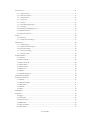
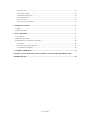

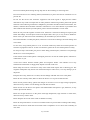
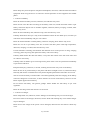


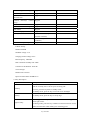
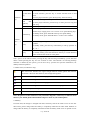


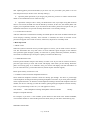



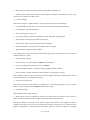
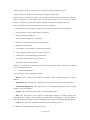
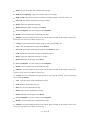


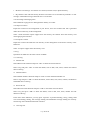


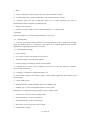
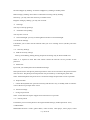
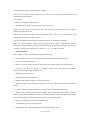

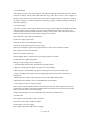
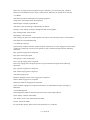

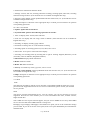


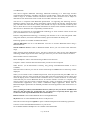
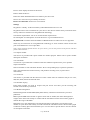


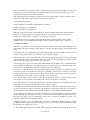
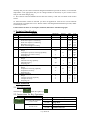
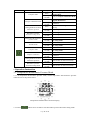
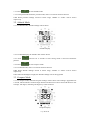


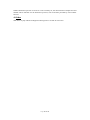

![[ENG] – User Manual – Hammer 2+](http://vs1.manualzilla.com/store/data/005819402_1-dfa23d20e4e51293175fe8e87aea0a77-150x150.png)