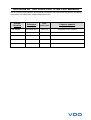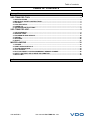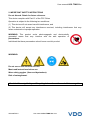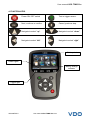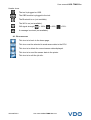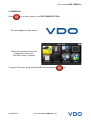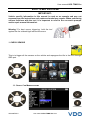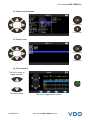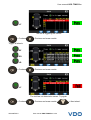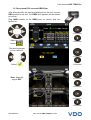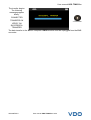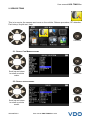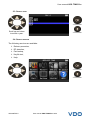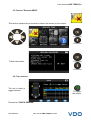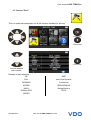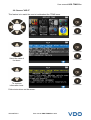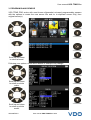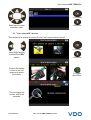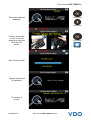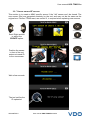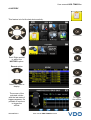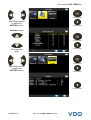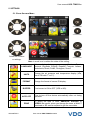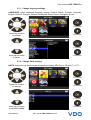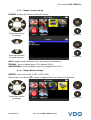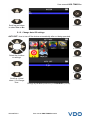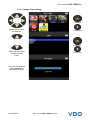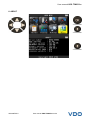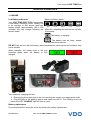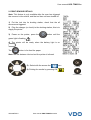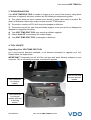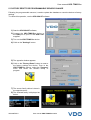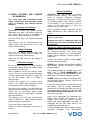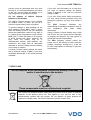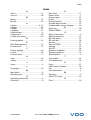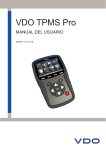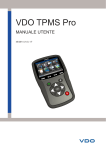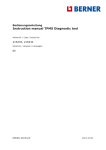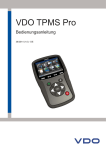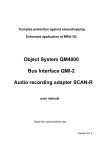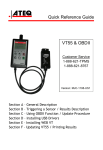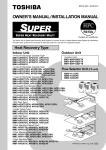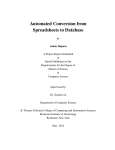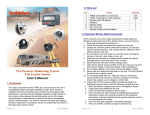Download VDO TPMS Pro
Transcript
VDO TPMS Pro User manual 36/2014 (1.0) - UK REVISION OF THE ATEQ VDO TPMS PRO MANUAL Due to continuing improvements, the information contained in this user manual, the features and design of this device are subject to be changed without prior notice. Edition/ Revision First edition Reference Date (week/year) Chapters updated UM-366EVB-U 39/2014 European VDO version Table of contents TABLE OF CONTENTS User guide 2 VDO TPMS PRO TOOL .................................................................................................. 2 1. SPECIFICATIONS ...............................................................................................................................2 2. IMPORTANT SAFETY INSTRUCTIONS.............................................................................................3 3. CAUTION .............................................................................................................................................4 4. FUNCTION KEYS ................................................................................................................................5 5. POWER ON..........................................................................................................................................7 6. OPERATING INSTRUCTIONS ............................................................................................................8 VDO TPMS PRO USE..................................................................................................... 9 1. CHECK SENSOR ................................................................................................................................9 2. SERVICE TPMS.................................................................................................................................14 3. PROGRAM BLANK SENSOR...........................................................................................................19 4. HISTORY............................................................................................................................................24 5. SETTINGS..........................................................................................................................................26 6. ABOUT...............................................................................................................................................31 MISCELLANEOUS ....................................................................................................... 32 1. CHARGE ............................................................................................................................................32 2. PRINT SENSOR DETAILS ................................................................................................................33 3. TROUBLESHOOTING.......................................................................................................................34 4. TOOL UPDATE..................................................................................................................................34 5. FACTORY RESET FOR PROGRAMMABLE SENSOR CHANGE...................................................36 6. SAFETY BATTERY AND CHARGE INFORMATION .......................................................................37 7. RECYCLING ......................................................................................................................................38 Index UM-366EVB-U 40 User manual VDO TPMS Pro 1/39 User manual VDO TPMS Pro User guide VDO TPMS PRO TOOL 1. SPECIFICATIONS Battery Type: Rechargeable Lithium Ion Battery Life: Approximately 1,000 activations per full charge. Dimensions (Max. L,W,D): 7.9" x 4.7" x 1.6" (20.0 cm x 12.0 cm x 4.0 cm). Case Material: High Impact ABS. Response Frequency: Main frequencies: 315 MHz and 433.92 MHz (supporting most specific frequencies). Low Battery Indication: LCD bar graph display. Weight: Approx. 2 lbs. Temperatures: Operating: -4° F to 131° F (-20° C to +45° C). Storage: -4° F to 131° F (-20° C to +45° C). Product content: ¾ VDO TPMS Pro Instrument. ¾ USB cable. ¾ RJ45 cable. ¾ OBDII Module. ¾ Power supply + UK adapter. Option accessories: ¾ Docking Station (option). ¾ IrDA Printer (option). UM-366EVB-U User manual VDO TPMS Pro 2/39 User manual VDO TPMS Pro 2. IMPORTANT SAFETY INSTRUCTIONS Do not discard. Retain for future reference. This device complies with Part 15 of the FCC Rules Operation is subject to the following two conditions: (1) This device will not cause harmful interference, and (2) This device will accept any interference received, including interference that may cause undesired or improper operation. WARNING: This product emits electromagnetic and electronically generated waves that may interfere with the safe operation of pacemakers. Individuals that have pacemakers should never use this product. WARNING: Do not use on live electrical circuits. Must read instructions before use. Wear safety goggles. (User and bystanders). Risk of entanglement. Read the Warranty, Safety and Recycling information at the end of this user guide. UM-366EVB-U User manual VDO TPMS Pro 3/39 User manual VDO TPMS Pro 3. CAUTION READ THESE INSTRUCTIONS BEFORE USING Your Tire Pressure Monitoring (TPM) tool has been designed to be durable, safe, and reliable when properly used. All VDO TPMS PRO TOOLS are intended to be used only by qualified and trained automotive technicians or a in light industrial repair shop environment. Please read all instructions below before using. Always follow these safety instructions. If you have any questions pertaining to the safe or reliability use of this tool, please call your local dealer. 1. Read All Instructions All warnings on the tool and in this manual should be adhered to. All operating instructions should be followed. 2. Retain Instructions The safety and operating instructions should be retained for future reference. 3. Heed Warnings User and bystanders must wear safety goggles and must read instructions before use. Do not use on live electrical circuits, risk of entanglement. 4. Cleaning Clean with a soft dry cloth, or if necessary, a soft damp cloth. Do not use any harsh chemical solvents such as acetone, thinner, brake cleaner, alcohol, etc as this may damage the plastic surface. 5. Water & Moisture Do not use this tool where contact or immersion in water is a possibility. Never spill liquid of any kind onto the tool. 6. Storage Do not use or store the tool in an area where it is exposed to direct sunlight or excessive moisture. 7. Use To reduce the risk of fire, do not operate the tool in the vicinity of open containers or flammable liquids. Do not use if the potential for explosive gas or vapors exists. Keep the tool away from heat generating sources. Do not operate the tool with the battery cover removed. UM-366EVB-U User manual VDO TPMS Pro 4/39 User manual VDO TPMS Pro 4. FUNCTION KEYS Power ON /OFF switch Test or trigger sensor. Next, continue or confirm. Cancel, previous step. Navigate to select "up”. Navigate to select “down”. Navigate to select “left”. Navigate to select “right”. Battery status Result lights Battery charge indicator Trigger light UM-366EVB-U User manual VDO TPMS Pro 5/39 User manual VDO TPMS Pro Header icons The tool is plugged on USB. The OBD module is plugged to the tool. The Bluetooth is on (not available). The Wifi is on (not available). Wifi signal strength = 100%; = 66%; = 33%. A message is arrived (not available). 4.1. BOTTOM ICONS This icon is to back to the home page. This icon must be selected to send sensor data to the ECU. This icon is to delete the current sensor data displayed. This icon is to send the sensor data to the printer. This icon is to edit the job info. UM-366EVB-U User manual VDO TPMS Pro 6/39 User manual VDO TPMS Pro 5. POWER ON Press key to turn on device, the VDO TPMS PRO TOOL. The tool displays the start screen. Wait a few seconds and the tool displays the main menu. The tool is ready to operate. To power off the tool, press and hold (about 3 seconds) the UM-366EVB-U User manual VDO TPMS Pro 7/39 key. User manual VDO TPMS Pro 6. OPERATING INSTRUCTIONS 6.1. VDO TPMS PRO TOOL OVERVIEW Read and diagnose sensors, OBDII ECU reset and transfer data to ECU. Note: With some vehicles, if the vehicle is in “learn mode” the vehicle will also confirm that the TPM sensor has communicated to the ECM with a series of horn beeps. Service Procedure Section 1.0: Read Sensor Test Before servicing the tires/wheels, using your VDO TPMS PRO TOOL, trigger each of the vehicle's sensors to make sure they are working properly. This will eliminate the liability associated with replacing previously damaged or defective sensors. This procedure will not change the vehicle settings because the vehicle has yet to be put into learn/retraining mode. This procedure allows you to quickly identify damaged or defective sensors, because some vehicles do not report a damaged or defective sensor condition on the instrument cluster for up to 20 minutes. Note: If the sensors do not trigger, please refer to the Troubleshooting section of this Guide. Perform tire/wheel service. For vehicles that require retraining, please see to Section 2.0 Section 2.0: Learning TPM System With the vehicle in learn mode, begin by triggering the driver's front left (LF) wheel sensor. Some vehicles will provide an audible chirp confirming that the sensor ID has been learned by the vehicle on board computer. The communication between the sensor and the on board computer is also confirmed on LCD display of the TOOL. The same procedure should be followed on all wheel sensors, in a clockwise rotation, until all the vehicle sensors have been retrained. After triggering the driver's rear wheel sensor, some vehicles will chirp twice indicating that the TPM system has been retrained. 1 Start FL FR 2 4 End RL RR 3 Fig. 1 For vehicles that do not require retraining, we recommend you trigger each wheel sensor, one final time, to make sure they are working correctly prior to releasing the vehicle to the customer. UM-366EVB-U User manual VDO TPMS Pro 8/39 User manual VDO TPMS Pro VDO TPMS PRO USE IMPORTANT: Vehicle specific information in this manual is used as an example and may not represent specific instructions each make and model may require. When performing various functions with the tool, it is important to refer to the on-screen prompts and/or repair manual information. Warning! For best sensor triggering, hold the tool against the tire sidewall right above the sensor. 1. CHECK SENSOR This is to trigger all the sensors on the vehicle and reprogram the id's in the ECU through OBD port. Continue 1.1. SELECT CAR MANUFACTURER = Continue = Previous UM-366EVB-U User manual VDO TPMS Pro 9/39 User manual VDO TPMS Pro 1.2. SELECT VEHICLE MODEL = Continue = Previous 1.3. SELECT YEAR = Continue = Previous 1.4. TEST SENSORS The tool is ready to trigger sensors. To scroll wheels. UM-366EVB-U The tool is triggering the sensor. User manual VDO TPMS Pro 10/39 User manual VDO TPMS Pro LF The tool is triggering the sensor. = Continue = Previous and erase results Trigger all wheels. RF RR LR = Continue = Previous and erase results LF The tool has not detected a sensor. Try again. = Continue UM-366EVB-U = Previous and erase results User manual VDO TPMS Pro 11/39 = Next wheel. User manual VDO TPMS Pro 1.5. REPROGRAM ECU THROUGH OBDII PORT After all sensor IDs are read and displayed on the tool, connect OBD module to the tool. The OBDII icon appears on the header to confirm. Plug OBDII module to the OBDII port on vehicle, and turn ignition on. = Continue Select the OBD button = Previous . The device prompts you to continue. = Continue = Previous Select Note: Keep the engine OFF. = Continue = Previous = Continue = Previous UM-366EVB-U User manual VDO TPMS Pro 12/39 User manual VDO TPMS Pro The transfer begins. The following messages appear briefly. CONNECTED TRANSFER OK = Previous VERIFY OK SUCCESSFUL TRANSFER The data transfer to the ECU is complete. OBDII module must be unplugged from the DLC connector. UM-366EVB-U User manual VDO TPMS Pro 13/39 User manual VDO TPMS Pro 2. SERVICE TPMS This is to service the sensors and more on the vehicle: Relearn procedure, RF detection, Part lookup, Keyfob test, Help. Continue 2.1. SELECT CAR MANUFACTURER = Continue Scroll up and down to select a vehicle make. = Previous 2.2. SELECT VEHICLE MODEL = Continue Scroll up and down to select a vehicle model. UM-366EVB-U = Previous User manual VDO TPMS Pro 14/39 User manual VDO TPMS Pro 2.3. SELECT YEAR = Continue Scroll up and down to select a year. = Previous 2.4. SELECT SERVICE The following services are available: ¾ Relearn procedure, ¾ RF detection, ¾ Part lookup, ¾ Keyfob test, ¾ Help. = Continue = Previous UM-366EVB-U User manual VDO TPMS Pro 15/39 User manual VDO TPMS Pro 2.5. SERVICE "RELEARN OBDII" This service explains the procedure to relearn the sensor on the vehicle. = Continue = Previous = Continue Follow instructions. = Previous 2.6. TEST SENSORS The tool is ready to trigger sensors. To trigger the sensor. Proceed as "CHECK SENSOR". UM-366EVB-U User manual VDO TPMS Pro 16/39 User manual VDO TPMS Pro 2.7. SERVICE "PART" This is a spare parts data base for all the sensors available for all cars. = Continue = Previous = Previous to scroll dealer's part number. Example of part suppliers: OE SMP DILL John Dow Dynamic DORMAN Continental MYERS REDI SENSOR NAPA Simple/Qwick s O'Reilly OE/S TECH SEARS UM-366EVB-U User manual VDO TPMS Pro 17/39 User manual VDO TPMS Pro 2.8. SERVICE "HELP" This feature is to assist the user to troubleshoot the TPMS issue. = Continue = Previous = Continue Select the case of the issue. = Previous = Continue To continue information texts. = Previous Follow instructions on the screen. UM-366EVB-U User manual VDO TPMS Pro 18/39 User manual VDO TPMS Pro 3. PROGRAM BLANK SENSOR VDO TPMS PRO works with most known aftermarket universal programmable sensors with the options to create the new sensor IDs and /or to duplicate sensor ID(s) from original sensor(s). = Continue = Previous = Continue Scroll up and down to select a brand. = Previous Following your options, some above brands in example may change. = Continue Scroll up and down to select a vehicle make. = Previous = Continue = Previous Scroll up and down to select a vehicle model. UM-366EVB-U User manual VDO TPMS Pro 19/39 User manual VDO TPMS Pro = Continue Scroll up and down to select a year. = Previous 3.1. "COPY SENSOR ID" SECTION This section is to recover a sensor ID if the "old" sensor can be cloned. = Continue Scroll Right and left to select the COPY option. = Previous Position the sensor in front of the tool antenna to check the sensor. To trigger the sensor. The tool trigger the sensor, wait a few seconds. UM-366EVB-U User manual VDO TPMS Pro 20/39 User manual VDO TPMS Pro The sensor data are displayed. = Continue = Previous Position the sensor in front of the tool antenna to send the ID to the new sensor. = Continue = Home Wait a few seconds. The tool verifies the ID uploaded. The sensor is cloned. UM-366EVB-U User manual VDO TPMS Pro 21/39 User manual VDO TPMS Pro 3.2. "CREATE SENSOR ID" SECTION This section is to create a MMY specific sensor if the "old" sensor can't be cloned. The new sensor ID(s) are generated randomly by the tool, and may not be the same as the original one. Perform TPMS reset, see section 2, is required when replacing new sensors. = Continue Scroll Right and left to select the CREATE option. = Previous Position the sensor in front of the tool antenna to send ID to the new sensor. = Continue = Home Wait a few seconds. The tool verifies the ID uploaded. UM-366EVB-U User manual VDO TPMS Pro 22/39 User manual VDO TPMS Pro The sensor is created. = Continue = Previous 3.3. REPROGRAM ISSUE In case of ID transfer issue, the following message appears, start again. = Start again = Previous UM-366EVB-U User manual VDO TPMS Pro 23/39 User manual VDO TPMS Pro 4. HISTORY This feature is to list the last device activity. = Continue = Continue Scroll Right and left to select the HISTORY option. = Previous Recent option = Continue = Previous Select the make to display. The screen of the selected vehicle with the last state of triggers appears. It's possible to continue to trigger the vehicle. To trigger the sensor. = Previous UM-366EVB-U User manual VDO TPMS Pro 24/39 User manual VDO TPMS Pro = Continue Scroll Right and left to select the HISTORY option. = Previous Statistics option = Continue = Previous To change the page. = Continue Scroll Right and left to select the HISTORY option. = Previous = Previous UM-366EVB-U User manual VDO TPMS Pro 25/39 User manual VDO TPMS Pro 5. SETTINGS 5.1. ENTER SETTINGS MENU = Continue = Previous = Continue Select the function or settings. = Previous Note: in each icon is written the state of the setting. UM-366EVB-U LANGUAGE Select displayed language among Cestina, Dansk, Deutsch, Engelska, English, Español, Français, Italiano, Nederlands, Norsk, Polski, Portugues, Suomi. UNITS Change the air pressure and temperature display (kPa, Bar or PSI with F° or C°). FORMAT Change the format of sensor ID display. BUZZER Turn buzzer to ON or OFF (YES or NO). AUTO OFF Time to turn off the device automatically after not being operated. ZONE To select the area of work, AMERICA, EUROPE or KOREA. Be careful, when you change the zone, a WebVT download or SD card is required to get the zone data. User manual VDO TPMS Pro 26/39 User manual VDO TPMS Pro 5.1.1. Change language settings LANGUAGE: select displayed language among Cestina, Dansk, Deutsch, Engelska, English, Español, Français, Italiano, Nederlands, Norsk, Polski, Portugues, Suomi. = Continue Select the function or settings. = Previous = Confirm Scroll up and down to select. = Previous 5.1.2. Change Units settings UNITS: change the air pressure and temperature display (kPa, Bar or PSI with F° or C°). = Continue Select the function or settings. = Previous = Confirm Scroll up and down to select the Units. UM-366EVB-U = Previous User manual VDO TPMS Pro 27/39 User manual VDO TPMS Pro 5.1.3. Change Format settings FORMAT: change the format of sensor ID display. = Confirm Select the function or settings. = Previous = Confirm Scroll up and down to select a format. = Previous AUTO: display sensor ID format in the way sensor is transmitting. DECIMAL: force to display sensor ID in decimal (0 to 9). HEXADECIMAL: force to display sensor ID in hexadecimal (0 to F). 5.1.4. Change Buzzer settings BUZZER: turn buzzer to ON or OFF. (YES or NO). When buzzer on is set to YES, a beep is triggered when the sensor ID is detected. = Confirm Select the function or settings. UM-366EVB-U = Previous User manual VDO TPMS Pro 28/39 User manual VDO TPMS Pro = Confirm Scroll up and down to select Yes or No. = Previous 5.1.5. Change Auto Off settings AUTO OFF: time to turn off the device automatically after not being operated. = Confirm Select the function or settings. = Previous = Confirm Scroll up (+)and down (-) to change time. UM-366EVB-U = Previous Change by 60 min (maximum) to DISABLED (never). User manual VDO TPMS Pro 29/39 User manual VDO TPMS Pro 5.1.6. Change Zone settings = Confirm Select the function or settings. = Previous = Confirm Scroll up and down to select a new zone. = Previous The tool will load the new database for the selected zone. UM-366EVB-U User manual VDO TPMS Pro 30/39 User manual VDO TPMS Pro 6. ABOUT = Continue = Previous = Previous UM-366EVB-U User manual VDO TPMS Pro 31/39 User manual VDO TPMS Pro MISCELLANEOUS 1. CHARGE Battery indicator status: Low Battery Indication Your VDO TPMS PRO TOOL incorporates a low battery detection circuit. Battery life is an average of 800 sensor tests per 0% 25% 50% 75% 100% battery charge (approximately 160 to 200 vehicles) this may change following the When 0% is flashing the tool will turn off after 10 seconds. sensor model. The battery is charging. The battery has an issue, please contact after sales service. DO NOT use the tool with low battery status because the transmission and emission may not be reliable. When charging, the battery light is red and becomes green when the battery is fully charged. Two means for charging the tool: ¾ Directly plug the supply jack to the tool and plug the supply in an appropriate outlet. ¾ Plug the jack to the docking station and install the tool in. The docking and in all cases, the LED "CHARGE" light will turn on (red). Battery replacement It's recommended to return the tool to the factory for battery replacement. UM-366EVB-U User manual VDO TPMS Pro 32/39 User manual VDO TPMS Pro 2. PRINT SENSOR DETAILS Note: This feature is only available after the user has triggered the sensors in the vehicle, and the tool has not been turned off. 1) Put the tool into its docking station; check that the all sensors are triggered. 2) Plug the charger (or check) to the docking station; this is to supply the printer. 3) Power on the printer, press the green light is flashing button until the . 4) The printer will be ready when the battery light is on . The button is for feed the paper. Note: the link between the tool and the printer is infrared. 5) Select with the arrows the 6) Printing the results by pressing OK icon. = Print . = Previous UM-366EVB-U User manual VDO TPMS Pro 33/39 User manual VDO TPMS Pro 3. TROUBLESHOOTING If the VDO TPMS PRO TOOL is unable to trigger one or more of the sensors, using either electronic or magnetic activation, please use the following troubleshooting guide: 1) The vehicle does not have a sensor even though a metal valve stem is present. Be aware of Schrader rubber style snap-in stems used on TPMS systems. 2) The sensor, module or ECU itself may be damaged or defective. 3) The sensor may be the type that periodically triggers on its own and is not designed to respond to a triggering frequency. 4) Your VDO TPMS PRO TOOL may require a software upgrade. 5) Check “Auto Off” time settings for screen display. 6) Your VDO TPMS PRO TOOL is damaged or defective. 4. TOOL UPDATE Upgrading Your VDO TPMS PRO TOOL As a new protocol becomes available, it will become necessary to upgrade your tool. Please follow the steps below: IMPORTANT: Temporarily turn off all of the anti-virus and spam blocking software on your computer. This is necessary to ensure a successful upgrade. Slot for SD card for non Internet update. USB connector for Internet update. USB connector for Internet update with tool in docking station. UM-366EVB-U User manual VDO TPMS Pro 34/39 User manual VDO TPMS Pro 4.1. INSTALL WEBVT PC SUITE 1) Connect the VDO TPMS PRO tool to the USB port and power the tool ON. 2) Insert the CD supplied with your tool, into the PC drive and click on the WebVT icon to start the program. 3) A screen will appear that says “Welcome to the Install Shield Wizard for WebVT.” Click “Next >” 4) A window will appear to choose destination location, click “Next >” 5) Follow instructions until the window with the “Finish” button appears. 6) Click “Finish” when the WebVT installation is complete. Note: To order annual update software part number, please see your dealer for availability and pricing. 4.2. USB INTERNET OPTION UPDATING Before updating, ensure that the battery charge is full. 1) Connect the USB cable from the VDO TPMS PRO TOOL to the PC, turn the device on. 2) Start WebVT software. 3) A screen will appear indicating “Update Device”. 4) You can also print “Valve IDs” from here as well. 5) Press “Yes” to update to the latest software version. Update will take several minutes to complete and the status bar will indicate the percentage of update completed. Warning! Do not disconnect the VDO TPMS PRO TOOL from the PC or turn off your computer during the update process. This may result in serious damage to the tool. 4.3. SD CARD OPTION (NON INTERNET) UPDATING Before updating, ensure that the battery charge is full. 1) Place the SD card into slot, pins facing upwards. 2) Turn the VDO TPMS PRO TOOL on and go to Main Menu. 3) Scroll down to VDO TPMS PRO TOOL Update and press enter. 4) Scroll down to YES and press enter. 5) You will now see File Selection, press the key. 6) The tool will now update its software version. 7) When installation is complete, the tool will automatically turn off. Remove the SD card. 8) Turn the VDO TPMS PRO TOOL on. The latest software version will be displayed. Warning! Do not turn off the VDO TPMS PRO TOOL or extract the SD card during the update process. This may result in serious damage to the tool. UM-366EVB-U User manual VDO TPMS Pro 35/39 User manual VDO TPMS Pro 5. FACTORY RESET FOR PROGRAMMABLE SENSOR CHANGE Following the programmable sensors, it need to update the database or reset the device to factory settings. To realize this operation, use the VDO WebVT software. 1) Start the VDO WebVT software, 2) Connect the VDO TPMS Pro device to the USB port of your PC with USB cable supplied. 3) Turn on the VDO TPMS Pro device. 4) Click on the "Settings" button. 5) The opposite window appears: 6) Click on the "Factory Reset" button to reset to the factory settings the device. Then in the VDO TPMS Pro menus, select the "Program" menu and select the sensors family to program. 7) The sensor family choice is done in the opposite menu: 8) The selected family is displayed as below: UM-366EVB-U User manual VDO TPMS Pro 36/39 User manual VDO TPMS Pro About the Battery 6. SAFETY BATTERY AND CHARGE INFORMATION You must read and understand these safety instructions and warnings before using or charging your lithium polymer batteries. Operating environment Remember to follow any special current regulations any area, and always switch off your device when its use is prohibited or when it may cause interference or danger. Use the device only in its normal operating positions. Your device and its enhancements may contain small part. Keep them out of the reach of small children. About Charging Use only the charger supplied with your device. Use of another type of charger will result in malfunction and/or danger. When the red LED turns off, the charge is complete. About the Charger Do not use the charger in a high moisture environment. Never touch the charger when your hands or feet are wet. Allow ventilation around the charger when using it. Do not cover the charger with paper or other objects that will reduce cooling. Do not use the charger while it is inside a carrying case. Connect the charger to a proper power source. The voltage requirements are found on the product case and/or packaging. Do not use the charger if the wires become damaged. Do not attempt to service the unit. There are no serviceable parts inside. Replace the unit if it is damaged or exposed to excess moisture. This charger is not a toy and should not be used by children or infirm persons without proper training or supervision. Do not use it as a power source. Unplug it before attempting to service or clean it. UM-366EVB-U CAUTION: This unit contains an internal Lithium Polymer battery. The battery can burst or explode, releasing hazardous chemicals. To reduce the risk of fire or burns, do not disassemble, crush, pierce or dispose of the battery or the instrument in fire or water, do not short circuit or short the contacts with a metal object. Use a specified charger approved by the VDO manufacturer and supplied with the device. The tool must be returned to the factory for battery replacement. Opening the tool or tampering with the seal placed on the tool, if broken will void the warranty Safety for Lithium Polymer battery use NEVER leave the battery unattended during the charging process. The device must imperatively be placed on a non-flammable surface during charging (ceramic platter or metal box). Charge the Lithium Polymer battery ONLY with the charger provided. NEVER use a Ni-MH (Nickel Metal Hydride) type battery charger to charge a Lithium Polymer battery. If the battery begins to overheat more than 60°C (140° F), STOP IMMEDIATELY the charge. The battery should NEVER exceed 60°C (140° F) during the charging process. NEVER charge the battery immediately after use and while still hot. Leave it cool down to ambient temperature. If you see some smoke or some liquid out of the battery, stop the charge immediately. Disconnect the charger and place the tool in an isolated area for at least 15 minutes. DO NOT USE THE BATTERY AGAIN, return the device to your seller. Keep a fire extinguisher for electrical fires handy while charging the battery. In the unlikely event that the Lithium Polymer battery will ignite, DO NOT use water to extinguish the fire, take some sand or fire extinguisher described above. It must neutralize the Lithium Polymer battery elements unusable. The neutralization User manual VDO TPMS Pro 37/39 User manual VDO TPMS Pro process must be performed with very strict security fit. It is recommended that you return us the tool, we will collect the battery out of use and gives to a specialized recycler. If you don't use the battery for a long time, you have to regularly charge the battery (every 6 months) to be over the minimum charge of 30%. Do not dispose of Lithium batteries to the dustbin. If you don't follow these safety precautions, you may cause serious personal injury and damage to property; you may even cause a fire! Polymer The Lithium Polymer battery is not suitable for children under 14 years. Do not let a Lithium Polymer battery reach of children To prevent leakage or other hazards, do not store batteries above 60°C (140°F). Never leave the battery inside a car (for example) where the temperature could be very high or in a place where temperatures could exceed 60°C (140°F). Store the battery in a dry place to avoid contact with liquid, whatever the type. Store the battery only on a nonflammable surface, heat resistant, non conductive and away from all flammable materials or sources. Always store the battery out of reach of children. The VDO Company disclaims any responsibility for damage sustained in case of non compliance with these safety instructions. Using a Lithium Polymer battery has a high risk of fires and can cause serious damages to property and persons, the user agrees to accept the risk and responsibility. The VDO Company couldn't control the proper use of the battery for each customer (charge, discharge, storage etc.); it can not be held responsible for damage to persons and property. A Lithium Polymer battery should be stored with a minimum charge of 30%. If you store completely discharged, it will quickly become unusable. 7. RECYCLING Do not dispose of the rechargeable Lithium-Ion battery or the tool and/or it accessories to the dustbin. These components must be collected and recycled. The crossed-out wheeled dustbin means that the product must be taken to separate collection at the product end-of life. This applies to your tool but also to any enhancements marked with this symbol. Do not dispose of these products as unsorted municipal waste. For further information, please contact VDO. UM-366EVB-U User manual VDO TPMS Pro 38/39 Index Index A About ..................................................31 Auto off ...............................................29 B Battery ................................................37 Buzzer ................................................28 C Caution ...........................................4, 37 Charge................................................32 Charger ..............................................37 Charging .............................................37 Check sensor........................................9 Copy sensor .......................................20 Create new sensor .............................22 D Docking station ...................................32 E ECU Reprograming ............................12 Environment .......................................37 F Factory settings ...................................36 Format ................................................28 Function keys .......................................5 H Help ....................................................18 History ................................................25 I Icons.....................................................6 L Language............................................26 M Main Menu............................................9 Miscellaneous.....................................32 O Operating instructions...........................8 Overview...............................................8 UM-366EVB-U P Part menu ...........................................17 Power on/off .........................................7 Power supply ......................................37 Printer .................................................33 Printing Results...................................33 Program blank sensor.........................19 Programmable sensor changes............36 R Recycling ............................................38 Relearn OBDII ....................................16 S Safety instructions ................................3 Safety precautions ..............................37 SD card option ....................................35 SD card slot ........................................34 Security...............................................37 Service TPMS.....................................14 Settings...............................................26 Slot SD ...............................................34 Software installation............................35 Software updating...............................35 Specifications........................................2 T Tool update.........................................34 Troubleshooting ..................................34 U Units ...................................................27 USB Internet Options..........................35 Use .......................................................9 Use Instructions ....................................4 W Warning ................................................3 WebVT PC suite .................................35 Z Zone ...................................................30 User manual VDO TPMS Pro 40/39 This document is the exclusive property of VDO. It may not be communicated, reproduced or used without prior consent.