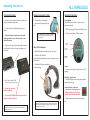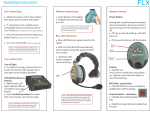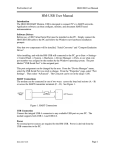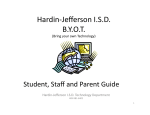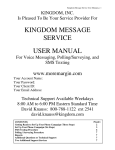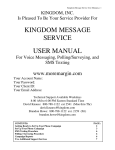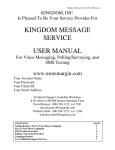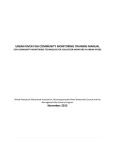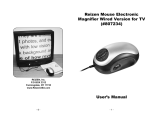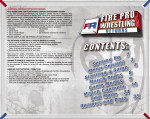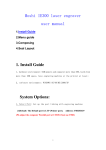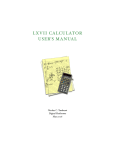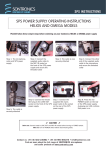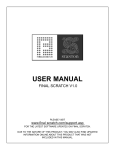Download ALL WIRELESS - Porta Phone
Transcript
ALL WIRELESS Operating Instructions COM-CENTER START WIRELESS HEADSET START HEADSET CONTROLS Attach AC power cord to each Com-Center, then plug into the nearest wall outlet. l Insert battery into headset. Headset will automatically turn ON. Power Button The power button is used to simply turn the headset on and off. l If wall outlet is not available insert charged battery. l l l Note: Slide battery into compartment bottom first, then press top to snap into place. Push latch up to eject. Position Pressbox Com-Centers so that the radio signals have a clear “line-of-sight” to the sideline headsets. l Plug interconnect cable into phone jacks located on the back of each Com-Center, then place 4 to 5 feet apart. l Blue LED Indications: l Blue LED flashes as headset searches for signal. LED turns SOLID BLUE automatically when headset senses the signal from the Com-Center. l Solid blue LED means headset is communicating. l l Volume Controls MIC Mute Button Volume Volume control buttons adjust to any of five settings. l Channel Switch - red button l Included with switching headsets. Change channels by quick-clicking channel button. Do not hold down. At start-up, system is Offense / Defense. l l simultaneously, the battery will receive a trickle charge while system is in use. Power Button l (switch LOCATED on back of units). Note: If rechargeable battery and AC power cord are used ON by quick clicking, LED Illuminates. MIC Mute - grey button Click MIC button to mute microphone, audible tone confirms change. Turn Com-Centers “ON” Press either CONFERENCE button to switch inand-out of staff conference. l OFF by pressing & holding until LED goes out. Note: When the wireless headset LED is flashing, it means the headset is searching for the signal. When the Com-Center is ON the headset LED will automatically change to solid blue (indicating communication). Repetitive beep indicates headset battery low. l BATTERY CHARGING System includes 2 Com-Center rechargeable batteries. l Plug charger AC adapter into charging base and into wall outlet. l IMPORTANT: There are two AC adapters supplied with this system. The Com-Center adapter will fit ONLY the Com-Center. The Charger adapter will fit ONLY the Charger. l Batteries should snap into charging slot securely. l Charge time 2 - 4 hours. LED Indicators: - GREEN: - RED: - RED Flashing: - NO LIGHT: User Manual IMPORTANT TIPS Microphone Placement l COMSTAR headsets include a special noise cancelling microphone. For optimum performance place directly in front of, and approximately 1 - 2” from the user’s mouth. Com-Center Placement Line of sight: for optimum range, position the Com-Center so that the radio signals have a clear path to the wireless headsets. l Rain Game / Storage Place the Com-Center in a protected dry location during use. l Fully charged Charging Battery Faulty Battery improperly inserted Before storing, wipe down all equipment and leave out in a well ventilated room to fully dry. l Do not store in individual drawstring bags or carrying case while wet. l Charge up to 8 Headset batteries Duplex Wireless System Charge up to 2 Com-Center batteries BATTERY FACTS COMSTAR high capacity Lithium batteries provide up to 10 hours of operation. l Lithium batteries do not develop a memory. Do not drain batteries after use. l CAUTION Compartment on bottom of Com-Center houses switches for factory programming. Call Porta Phone for more information: 1-800-233-1113. 145 Dean Knauss Drive Narragansett, RI 02882 Tel: 1-800-399-5994 In RI: 401-782-4966 Fax: 401-789-7300 www.eartec.com ALL WIRELESS