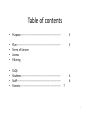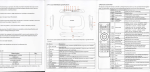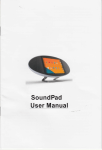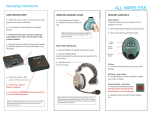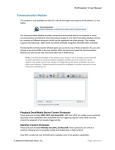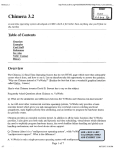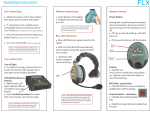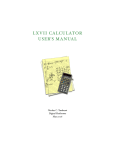Download Hardin-‐Jefferson I.S.D. B.Y.O.T.
Transcript
Hardin-‐Jefferson I.S.D. B.Y.O.T. (Bring your own Technology) Student, Staff and Parent Guide Hardin-‐Jefferson I.S.D. Technology Department 409-‐981-‐6402 1 Table of contents • Purpose-‐-‐-‐-‐-‐-‐-‐-‐-‐-‐-‐-‐-‐-‐-‐-‐-‐-‐-‐-‐-‐-‐-‐-‐-‐-‐-‐-‐-‐-‐-‐-‐-‐-‐-‐-‐-‐-‐-‐-‐-‐-‐-‐-‐-‐-‐-‐-‐-‐-‐-‐-‐-‐ 3 • • • • Plan-‐-‐-‐-‐-‐-‐-‐-‐-‐-‐-‐-‐-‐-‐-‐-‐-‐-‐-‐-‐-‐-‐-‐-‐-‐-‐-‐-‐-‐-‐-‐-‐-‐-‐-‐-‐-‐-‐-‐-‐-‐-‐-‐-‐-‐-‐-‐-‐-‐-‐-‐-‐-‐-‐-‐-‐-‐-‐ Terms of Service Access Filtering 3 • • • • FAQS Students-‐-‐-‐-‐-‐-‐-‐-‐-‐-‐-‐-‐-‐-‐-‐-‐-‐-‐-‐-‐-‐-‐-‐-‐-‐-‐-‐-‐-‐-‐-‐-‐-‐-‐-‐-‐-‐-‐-‐-‐-‐-‐-‐-‐-‐-‐-‐-‐-‐-‐-‐-‐ Staff-‐-‐-‐-‐-‐-‐-‐-‐-‐-‐-‐-‐-‐-‐-‐-‐-‐-‐-‐-‐-‐-‐-‐-‐-‐-‐-‐-‐-‐-‐-‐-‐-‐-‐-‐-‐-‐-‐-‐-‐-‐-‐-‐-‐-‐-‐-‐-‐-‐-‐-‐-‐-‐-‐-‐-‐-‐-‐ Parents-‐-‐-‐-‐-‐-‐-‐-‐-‐-‐-‐-‐-‐-‐-‐-‐-‐-‐-‐-‐-‐-‐-‐-‐-‐-‐-‐-‐-‐-‐-‐-‐-‐-‐-‐-‐-‐-‐-‐-‐-‐-‐-‐-‐-‐-‐-‐-‐-‐-‐-‐-‐-‐-‐ 7 4 6 2 Purpose • Hardin-‐Jefferson I.S.D. is commiTed to moving students and staff forward in a 21st century learning environment. As part of this plan, H.-‐J.I.S.D. is now piloUng a plan that will allow Middle School and High School school students and staff to to access our guest wireless network using their own technology tools (laptops, Smart Phones, iPads etc) during the learning day. With classroom teacher approval, students may use their own devices in the classroom to access and save informaUon from the Internet, communicate with other learners (via email) and use the producUvity tools that may be currently loaded on the device (MicrosoY Word, Power Point etc). Plan Beginning this school year students may begin bringing their own technology tools to their school campus. Users will be bound to the rules of usage set forth in the current Acceptable Use Policy for the District. Students who do not have a signed A.U.P. on file at their campus will not be allowed to access the Network. Once on the guest network, all users will have filtered Internet access just as they would on a district owned device. All users, teachers and students, will be filtered at the default level when using personal technology devices. 3 Frequently Asked QuesUons -‐ Students • • • • • • • • • • • • • • • Students: I have my laptop with me in class. How do I get on the Internet now? Answer: You must register your device with your campus technologist. You must provide them with your device name, MAC address and serial number. Device names MUST be school appropriate. They will give you the guest account password and then you can connect your laptop. Most devices will detect a wireless connecUon when you are near one. Most of the Ume you will be asked to join the network. When prompted, choose guest from the list. My laptop is not prompUng me to choose a wireless network. Is there another way to connect? Answer: In the sebngs menu of your device, there is usually an icon for a network, go to this icon and choose guest from the list or prompt your computer to look for wireless networks in range. Always consult your device’s owner’s manual for exact direcUons for accessing a wireless network. I brought my iPad to school to use in the classroom but my teacher said I couldn’t use it in her classroom. Can I sUll use it? Answer: The teacher in the classroom is the final say on procedures in the classroom. If he or she asks you not to use your technology tool, then you should follow those direcUons. Access is only available, not guaranteed for each classroom situaUon. I just can’t get my laptop to connect to the network. Can I get some help from someone? Answer: Resources may be available to help you connect to the guest network on your campus, however, you will need to consult with a campus administrator for these resources. It is not the responsibility of your teachers or other staff to troubleshoot individual devices during the school day. Check your owner’s manual for issues concerning connecUvity. I need to save my work in my H drive folder. Why can’t I access this resource? Answer: You are on the guest network. It is not the same as the network you would normally access from you computer. You will not see your shared folders, so you will need to save your work in another place. Some opUons include a flash drive, your own hard drive or your gmail account. I need to print the spreadsheet I just created, why is there no printer listed when I try this? Answer: Like the shared document folders, printers are networked differently on the campus and will not be available when you log on to the guest network. Some prinUng soluUons include, emailing the document to your teacher to print, save it to a flash drive and print it from home or another campus computer. Keep in mind that using campus printers in the classroom or other leaning spaces is at the discreUon or the teacher or other campus administrator. Why can’t my liTle brother bring his laptop to school? He is in Elementary school? Answer: This year, we are limiUng this to Middle School and High School students and staff. Your parUcipaUon in this “pilot” will help us determine the best way to carry out thus plan on other campuses. We will learn from you and our usage and issues so that next year we will be able to make the needed changes and add the program for other users. 4 FAQS – Students (CONT.) • • • • • • My Laptop was stolen when I brought it to school. Who should I contact about this? Answer: Bringing your own technology tools to school can be useful, however some risks are involved as well. It is always a good idea to record the device’s serial number to have in case of theY. H.-‐J. I.S.D. is not responsible for the theY of a device nor are we responsible for any damage done to the device while at school. Any Ume a theY occurs, you should contact a school administrator to make him or her aware of the offense. Why am I filtered on my own computer? Shouldn’t I be able to see what I want to on my own device? Answer: Student filtering is a requirement of all public schools. The Children’s Internet ProtecUon Act (CIPA) requires all network access to be filtered, regardless of the tool you use to access it while in a public school. Your laptop or phone is the device, the network you are using while at school belongs to H.-‐J. I.S.D. and will be filtered. Am I sUll held accountable for the Acceptable Use Policy I signed at the beginning of the school year even though this is my own personal computer? Answer: Yes. The Acceptable Use Policy for H.-‐J.I.S.D. remains in effect even when you are using your own laptop, smart phone, iPad etc. ViolaUng the terms of the AUP would be a student code of conduct violaUon and would be dealt with on the campus with a campus administrator. You can review this policy here. h"p://&nyurl.com/6cqjmcx or Hjisd.net – Students-‐ Student Network User Policy 5 Frequently Asked QuesUons – Staff Staff My classroom is not conducive to student owned technology, am I required to allow my students to access their technology tools in the classroom? Answer: No. Although we encourage teachers to leverage the student owned technology tools in their classroom for learning, there is no requirement of teachers to allow this. You are in charge of the way your class funcUons and the rules that apply. • Some of my students cannot access the network on their laptops or iPhones. I don’t have Ume in a class period to help them with this. Should I put in a help request or call someone? • Answer: No. Students who cannot access the guest network or who may have technical issues with their technology tool need to take care of this issue by working with their user’s manual that came with the device outside of the classroom. These are not H.-‐J. I.S.D. devices and the district is not allocaUng resources at this Ume to troubleshoot issues. You are welcome to help if you choose, but it is not a staff member’s responsibility to ensure that student owned technology is funcUoning properly. • I have students on my campus who are accessing the Internet using their provider’s data plan (AT&T, Sprint, Verizon ETC) on their smart phones or laptops, hence bypassing the filter. Is this a violaUon of the student AUP? • This is not an AUP violaUon because the student is not bypassing the filter on the guest network, but instead using a provider’s data plan. • I have my own laptop and smart phone. I would like to uUlize these tools at work. Does this new plan include campus staff? • Answer: Yes, Campus staff can also access the guest network. You will need to register your device with your campus specialists. Keep in mind that the guest network is going to be filtered at the default level for everyone using it. Campus printers and network drives will not be accessible on your device. • One of my students was using his laptop to bully another student on campus. Should I call the Technology Department to report this? • Answer: No. Any disciplinary infracUons that occur from using technology devices should be referred to a campus administrator. This would be a student code of conduct issue. • Will students have access to any common soYware packages via the guest network access? • Answer: Not at this Ume. We will conUnue to evaluate the pilot and the needs for the future and make changes based on campus recommendaUons • Should I call the Central Office or Technology Department if one of my student’s devices is damaged or stolen? • Answer: No. Any theY should be handled as you normally would on your campus. H.-‐J.I.S.D. is not responsible for any damage or theY of student owned technology tools. It would be good to remind students to keep a record of the device’s serial number just in case a theY occurs. • • • 6 Frequently Asked QuesUons-‐ Parents • • • Parents My son is bringing his iPad to school for instrucUonal purposes. Will he have access to things he normally does with district equipment? Answer: Your son will have access to any of the web based soYware the campuses currently use. (Databases,library search tools etc.). SoYware may run differently on different devices for varying reasons. You should consult your owner’s manual for soYware limitaUons. (Ex. iPads cannot run soYware requiring Flash player) • • As a parent, am I required to add addiUonal soYware (virus protecUon, filter, tracking device etc) to my child’s technology tool? Answer: No. We are not currently requiring any addiUonal soYware for school use. Virus protecUon is always advised. While on the guest network, students Internet use will be filtered by the Districts filtering soYware so there is no need for addiUonal filtering soYware. Tracking soYware in case of theY is at your own discreUon. • I have read the Acceptable Usage Policy and I do not wish to have my child accessing the Internet using their own laptop. I would like to allow her to conUnue using her computer for producUvity but not for Internet access. Is this allowable with this pilot plan? Answer: Your child can use her technology tool without connecUng to the guest wireless. If the device is connected to the network it will have Internet Access. It is not the responsibility of the campus staff to ensure that they have not accessed the Internet using his device. I am the president of a booster club on my students campus. We hold meeUngs at night. Will we have access to the guest network aYer school hours? Answer: Yes. The guest network will be accessible aYer school hours. If my daughter’s laptop is stolen or damaged, what recourse can I take? • • • • • Answer: The district is not responsible for any damage or theY of student owned equipment. Installing a tracking soYware can help locate the equipment if it is stolen and keeping track of the devices serial, model number and type will be helpful as well. TheY or vandalism of any kind should be reported immediately to a campus administrator so he/she can take the appropriate steps. 7 FAQS – Parents (CONT.) • • What are the campus/classroom rules for using student owned devices including phones? Answer: Teachers make the final decisions for any tools used in the classroom, student owned equipment would be no different. It will be up to the individual teachers to communicate their expectaUons to parents and students. Contact your child’s teacher or campus administraUon for his/her expectaUons. • Will my child have access to communicaUon tools like email or message boards while on the guest network. • Answer: Yes. District approved, educaUonal, curriculum supported communicaUon tools will be available to support learning acUviUes. • • • Where can I find the Acceptable Use Policy for Technology at Hardin-‐Jefferson I.S.D.? Answer: Our A.U.P. is available at h"p://&nyurl.com/6cqjmcx or Hjisd.net – Students-‐ Student Network User Policy 8