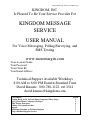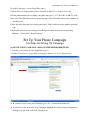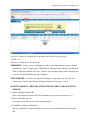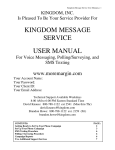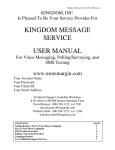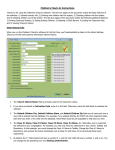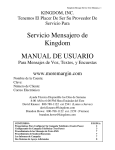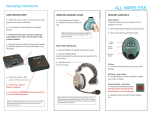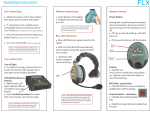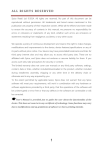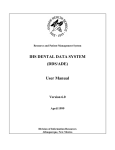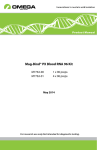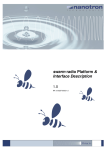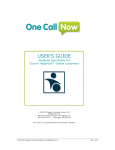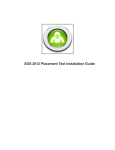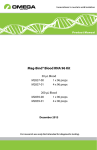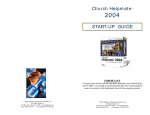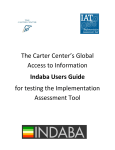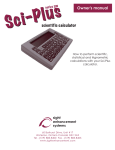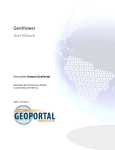Download KINGDOM MESSAGE SERVICE USER MANUAL
Transcript
Kingdom Message Service User Manual, p. 1 KINGDOM, INC. Is Pleased To Be Your Service Provider For KINGDOM MESSAGE SERVICE USER MANUAL For Voice Messaging, Polling/Surveying, and SMS Texting www.moremargin.com Your Account Name: Your Password: Your Client ID: Your Email Address: Technical Support Available Weekdays 8:00 AM to 6:00 PM Eastern Standard Time David Knauss: 800-788-1122 ext 2541 [email protected] CONTENTS: Getting Ready to Set Up Your Phone Campaign (Three Steps) Set Up Your Phone Campaign (Six Steps) SMS Texting Procedure Polling / Surveying Procedure Reports Additional Questions or Technical Support Two Additional Support Services PAGE: 2 3 6 7 7 7 7 Kingdom Message Service User Manual, p. 2 Getting Ready to Set Up Your Phone Campaign Three Steps for Getting Ready (A) PHONE NUMBERS FILE PREPARATION 1. Prepare an Excel or CSV file with the information patterned in the following graphic. Note that the phone list is located in the first column. 2. Everything has to be cleared out of the phone numbers except 10 digits. Remove all parenthetical marks, spaces, hyphens, and texts. See the following example: Figure 1: Excel or CSV File Example (B) UPLOAD YOUR PHONE NUMBER FILE 1. Click on Libraries in the main menu bar, then click on the Phone List Library tab. 2. Follow the simple directions for uploading your prepared Phone Number File. (C) PHONE SCRIPT PREPARATION 1. Write your phone script with your message purpose and recipient’s attention span in mind. (a) If your phone script is for a business purpose, potential customers prefer messages under one minute. Prepare two one-minute messages; one plays for live recipient answers and the other plays for all kinds of answering machines. The live recipient message, (an option if you wish to activate it), allows the recipient to press one (1) at the end of the message for an immediate transfer to a live representative. (b) Whether your phone script is a devotional, an announcement, bulletin item, event cancellation, etc., the length does not matter. 2. Practice speaking your phone script with lots of aural and oral inflection. (D) UPLOAD PHONE MESSAGE(S) Kingdom Message Service User Manual, p. 3 Go to the Login page (see the Login Info, page 1) Click on Libraries in the main menu bar, and click on Add Files to Audio Library tab. Dial the phone numbers for recording your phone message(s): 817-288-8101 or 800-331-4226 Enter your Client ID followed by the pound (#) sign—Your Client ID is the last five numbers of your Password. Follow the audio directions for recording messages—End recorded message with the pound (#) sign If applicable, record one for reaching a Live Recipient contact and one for an Answering Machine—See the above Script directions Set Up Your Phone Campaign Six Steps for Setting Up Campaign (A) SET UP VOICE CAMPAIGN—FOLLOW THE SIMPLE DIRECTIONS 1. Log into your account (See the Login Info, page 1) 2. On the Client Resources page, click on Campaign Manager for Voice Broadcasting 3a. If you have not yet set up your Campaign, go to New (located in the menu bar) 3b. If you have to edit an already set up Campaign, highlight the already existing Campaign by clicking on it, and click on the Edit Campaign tab Kingdom Message Service User Manual, p. 4 4. If a New Campaign, complete the set-up choices in the Edit Campaign pages 5. Click: Save 6. Be sure to complete (C) and (D) below. ADDENDUM: Set up a separate Campaign for each of your small ministry groups or church organizations, such as Congregation, Church Board, Administration, Chancel Choir, Baseball Team, Youth Group, MOPs, and so on. Upload a separate phone list for each Campaign, and set up the Calendar Scheduler for each Campaign. TECH SUPPORT: If you have any questions during this Campaign set up, call your tech representative, David, at the Technical Support number listed on pages 1 and 7 (B) EDIT CAMPAIGN—THE FOLLOWING EXPLAINS THE CAMPAIGN SET-UP CHOICES (1) Name and Phone Number ID: Name your campaign and enter the Caller ID number you wish your recipients to see (2) Who to Play Messages To Choose the option that best fits your campaign purpose (3) Click Here to Change Audio File(s) Choose your phone message for both Live Answers and Answering Machines/Voicemails, OR Kingdom Message Service User Manual, p. 5 If campaign has both Live Answer Messages and Machine Answer Messages, choose the two different messages as directed (4) Transfer Type Choose the option that best fits your campaign purpose (4a) Live Transfer Options This box will appear if you have chosen option three in Live Transfer Options Please Transfer Calls To: Enter the 10-digit phone number without hyphens Digits to use for Transfers (you may use up to three digits: Do you wish live Transfers: Choose the option that best fits your campaign purpose Do you wish to use extensions with live Transfers? Choose the option that best fits your campaign purpose If Yes, Please enter an extension (Max length 6) ADVANCED SETTINGS (6) Detect Type: In this priority setting option, it is best to choose Optimize this Campaign to Detect Live Answers from People—which means the Answering Machine Message is activated secondarily (7) Do-Not-Call Please follow the Do-Not-Call FCC regulations applicable to your organization When in doubt, call David, tech support (8) US DNC List Please follow the regulations applicable to your organization Choose No if you have automatically deleted DNC phone numbers from your initial Excel or CSV file—Choose Yes if you want the deletion process to happen automatically (9) Dial Mobile Numbers Please follow the regulations applicable to your organization (10) Emergency Dialing If No is selected, then standard FCC calling regulations for calling systems are as follows: • Monday through Friday: 9:00 AM to 9:00 PM • Saturday: 9:00 am to 7:00 PM • Sunday: 2:30 PM to 7:00 PM If Yes is selected, the FCC restrictions are disengaged and your emergency message will go out any time you choose. Be sure to complete (C) and (D) below. Kingdom Message Service User Manual, p. 6 MORE ADVANCED SETTINGS It is best to allow these settings to remain at their default settings (11) General Retry Calls [6 30 6] (12) General Max Setting [6 3 3 2] (13) Custom Answer Machine [Yes] (14) Custom Answer Machine Options [10 30] CLICK SAVE AND YOUR CAMPAIGN IS SET UP (C) SCHEDULER Tab Go to the Home page and click on the Scheduler tab Choose your options for automated phoning (D) CHANGE SPEED Tab Go to the Home page and click on the Change Speed tab Enter a number if you want to specify a certain number of calls to be executed per minute No number allows unlimited speed dialing down your Excel or CSV file list For unlimited calling, enter the maximum number of 6,000 per minute. (E) ADD NUMBERS Tab This has already been accomplished if you Uploaded your phone list in the Getting Ready directions Go to the Home page and click on the Add Numbers tab Follow the directions for uploading the prepared Excel or CSV phone file Follow BROWSE and locate the above Excel or CSV file Click UPLOAD to enter file into the Audio Library SMS Texting Procedure 1. Prepare your SMS Text Message. The text message size is limited to 120 characters, counting characters and spaces. 2. Prepare your recipient list in an Excel or CSV file similar to Figure 1: Excel or CSV File Example on page 2 3. Provide your Client ID, originating phone number, and email for receiving a report of replies 4. Provide day and time you wish your message to be published 5. Email the above info, phone file(s), and your SMS Text Message to Amber Valdez at: [email protected] Kingdom Message Service User Manual, p. 7 Your are charged per text instance both outbound (message sent to recipients’ phones) and inbound (recipients’ replies). If you do not wish your recipients to reply, state in the message: DO NOT REPLY. Polling / Surveying Procedure 1. Prepare your questionnaire of no more than 5-10 questions. The shorter, the better. Any longer than this looses participants’ interest. 2. Log into your account (See the Login Info, page 1) 3. On the Client Resources page, click on Campaign Manager for Voice Broadcasting 4. If you have not yet set up your Polling / Surveying Campaign, go to New (located in the menu bar) 5. Choose New Poll from the pop up box and continue following the on-screen directions for setting up each of the 12 parts. Reports Reports provide 11 detailed categories (in alphabetical order): Busy, Duplicate Numbers, Fast Busy, Human Completed, Human Hung Up, Invalid Phone, Machine Completed, Machine Hung Up, No Answers, Opinter, and Test Calls. (Opinter means that it was an operator-intercepted call, such as, “Number is no longer in service.”) You are charged only for Human Completed, Human Hung Up, Machine Completed, Machine Hung Up, and Test Calls. Additional Questions or Technical Support TECHNICAL SUPPORT Technical Support Available Weekdays: 8:00 AM to 6:00 PM Eastern Standard Time David Knauss: 800-788-1122 ext 2541 Email: [email protected] Two Additional Support Services KMS PHONE FILES SET-UP SERVICE. When you provide Kingdom with your church directory (via a printed booklet, Word doc, Excel file, email, etc.), all various break-out groups and ministries, and note who participates in what, Kingdom will provide you with (1) a master phone list file, (2) an individual file of each break-out group, and (3) upload your master file and break-out files to your KMS account. Cost is $97 for a one-time set-up of a master phone file and corresponding break-out files. Code is KMLT. KMS PHONE FILES MAINTENANCE SERVICE. Kingdom will keep your master phone file and corresponding break-out files up-to-date. You may call Kingdom weekly, bi-weekly, or monthly with any changes to your master phone list and corresponding break-out lists. Kingdom will email to you copies of the revised files, and also upload your revised master and break-out files to your KMS account. Cost is $9.25 for each revision event. Code is KMRELT.