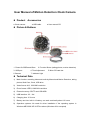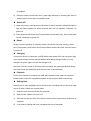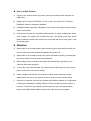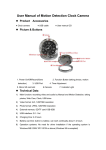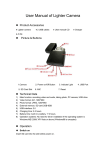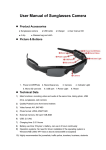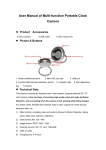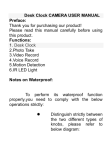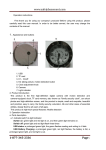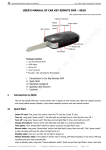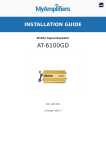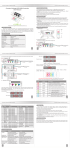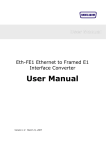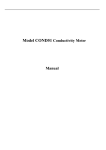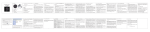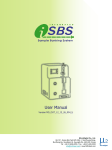Download User Manual of Motion Detection Clock Camera
Transcript
User Manual of Motion Detection Clock Camera Product Accessories ● Clock camera ● USB cable ● User manual CD Picture & Buttons 1. Power On/Off/Record/Save 2. Function Button (taking photos, motion detection) 3. USB port 4. Time Adjustment 6.Camera 7. Indicator Light 5. Micro SD card slot Technical Data 1) Main function: recording video and audio by Manual and Motion Detection, taking photos, Web Cam, Clock, USB drive 2) Video format: AVI, 1280*960 resolution 3) Photo format: JPEG, 1280*960 resolution 4) External memory: SD/TF card 1GB-8GB 5) USB interface: 2.0(Hs) 6) Charging time: 2-3 hours 7) Battery use time: built-in Li battery, can work continually about 1-2 hours 8) Operation systems: No need for driver installation if the operating system is Windows ME/ 2000/ XP/ VISTA or above (Windows 98 is excepted) Operation Insert card Before switching on the camera, please insert Micro SD card by pushing it towards the dial direction. Switch on Under power off mode, press power on/off button for some seconds, red light and the green light turn on. After, the red light is off, while the green light keeps on, which indicates device enters into standby mode. Attention: under standby mode without any operation, the camera will power off automatically within 30 seconds Recording video and audio by Manual 1) Under standby mode, press the power on/off Button once, green light will flash several times then turn off, indicating it starts to recording video. 2) Press the power on/ off button once, green light will keep on, showing the video is saved and the device back to standby mode. Taking photos Under standby mode, press the Function Button once, green light twinkles one time, indicating that a photo is taken and saved automatically. Then the device comes back to standby mode. Motion Detection recording 1) Under standby mode, press Function Button for some seconds, the red light and the green light will flash for some seconds then turn off together, indicating it comes to motion detection recording mode. When the camera is moving or the video targets are moving, it starts to record automatically. 2) When the camera and video targets keep still for 20 seconds, the camera will stop recording and save video automatically. Under motion detection recording mode, when the video targets move again, it will record automatically again. 3) Under motion detection recording mode, press the Function Button, current status will be showed, red light and the green light will flash for some seconds then turn off together. 4) Press the power on/off button once, green light will keep on, showing the video is saved and the device turns to standby mode. Switch off 1) Under any mode, press power on/off button for some seconds, red light and green light will flash together for some seconds then turn off together, indicates it is power off. 2) Press power on/off button and Function Button at the same time, then all the lights are off, indicating it is power off. Reset Under incorrect operation or a certain reason, the device may stop working, at this time, Press power on/off button and Function Button at the same time, then the device is power off. Charging Connect the device to computer via USB cable under power off mode, the green light of the camera keeps on and red light flashes while being charged. When it is fully charged, the green light is on and the red light is off. Attention: if device is lack of electricity while recording, the green light flashes slowly, the video file will be saved before the device turns off automatically. Playback Connect the camera to computer via USB cable and play back video on computer. Please make sure there is playback software in the computer before connecting. Setting time When there is video playback, device will show the recording time on the down right corner of video. Please set time as follow: 1) Insert the user manual CD into the computer 2) Open the file: update time tool V2.0 3) Click the file, then the time of the Clock camera will be synchronous as the time of computer 4) If you want to change the time, just adjust the time of computer Use as a Web Camera 1) Power on the camera under any mode, connect the camera with computer via USB cable. 2) Install a driver named “STK02N 2.4.1.exe” in the user manual CD, follow the installation steps to complete installation . 3) A standard video equipment will appear in the screen, and then the device can be used as a webcam. 4) As this driver cannot be uninstalled automatically, so when installing this driver even number, the system will uninstall the drive, and delete some files, which lead to webcam function fails. At this time just install the driver once again, it will be normal again. Attention 1) When there is not enough power while recording, green light flashes quickly, the current video file will be saved automatically then power off. 2) When there is not enough memory left, green light flashes quickly, seconds later, the current video file will be saved automatically. 3) When taking video continually, the system will automatically generate a new video file after each operation. 4) To save the video recorded safe, the camera saves video files every 30 minutes, then it continues to record next videos. 5) Under a bright environment, keep camera vertical, stable and keep certain distance from the scene you want to record in order to achieve a best effect . 6) Connect to computer: the time for computer with different system or configuration to identify the hardware is slightly different. During this period, please wait for a moment. If computer can’t identify, please make sure your operating system, drivers and USB interface cable in good work order, then connect again.